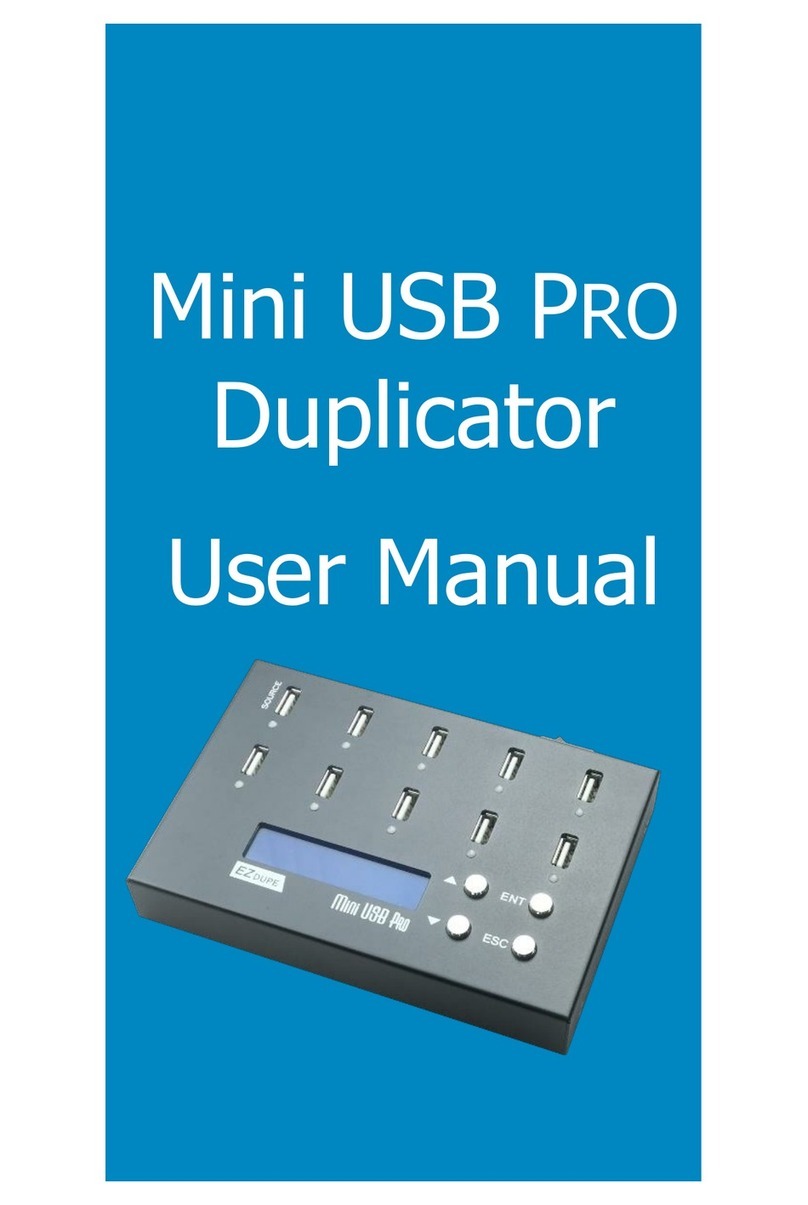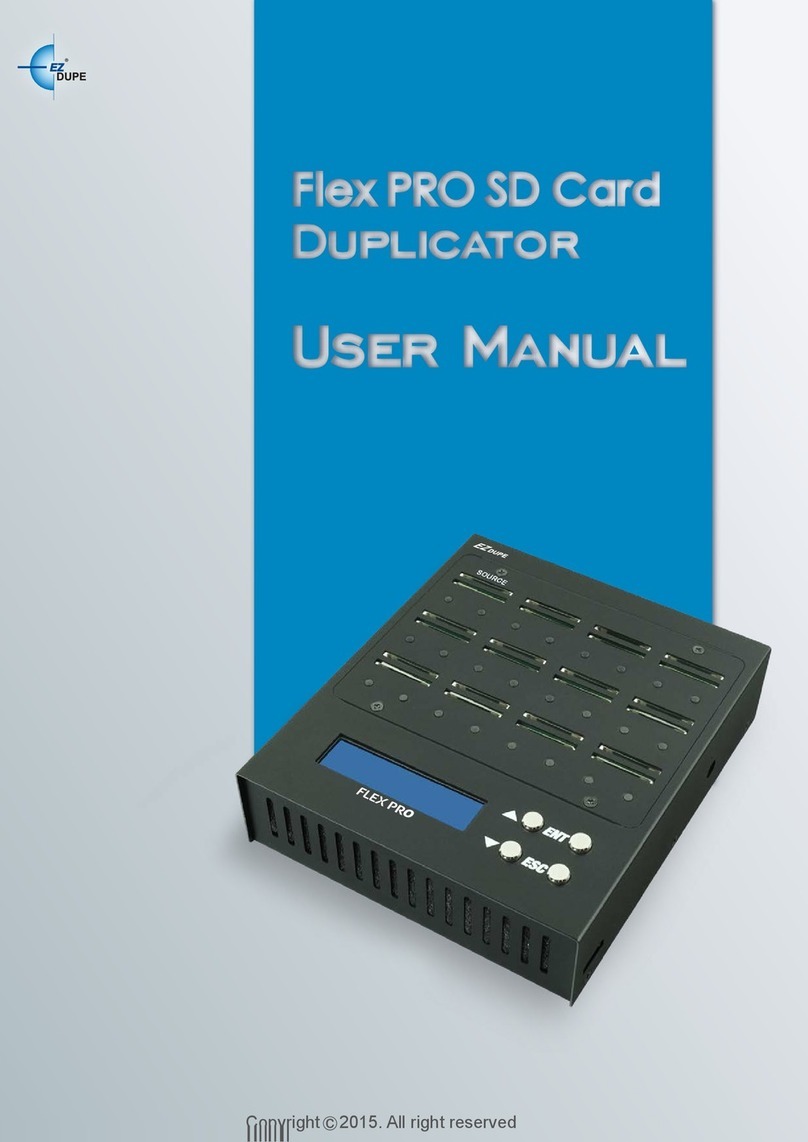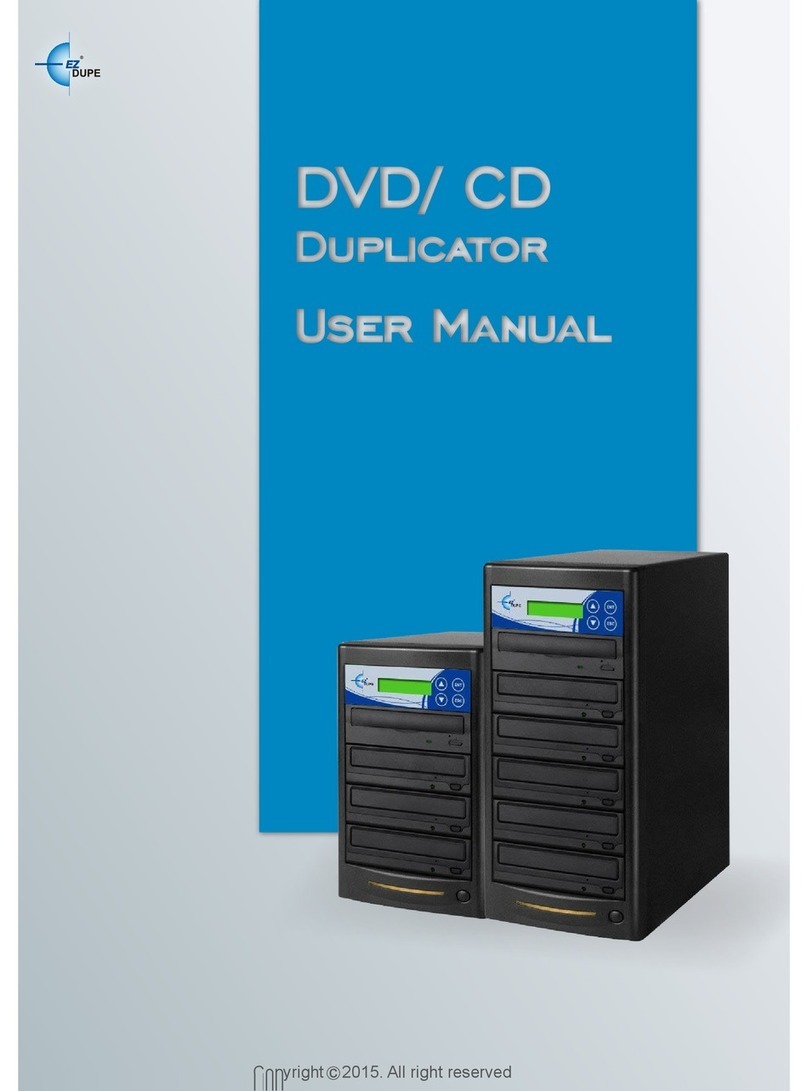3
10.7 System Information.............................................................15
10.8 Update BIOS ......................................................................15
10.9 Copy Counter .....................................................................16
10.9.1 Show Count ...............................................................16
10.9.2 Enable Counter..........................................................16
10.9.3 Clear Counter ............................................................16
11. Setup............................................................................................16
11.1 Start-up Menu.....................................................................16
11.2 Auto Start ...........................................................................17
11.3 Display Mode......................................................................17
11.4 Beep ..................................................................................17
11.5 Power on Eject ...................................................................17
11.6 Reader Speed ....................................................................18
11.7 Compare Speed .................................................................18
11.8 Skip Read Error ..................................................................18
11.9 Language ...........................................................................19
11.10 Clear Setup.....................................................................19
11.11 Advance Setup................................................................19
11.11.1 Power On Time ........................................................19
11.11.2 CD Overburn............................................................19
11.11.3 Boot Password.........................................................19
11.11.4 Setup Password.......................................................20
11.11.5 Copy CD Text ..........................................................20
11.11.6 Copy UPC/ISRC ......................................................21
11.11.7 Copy CD+G .............................................................21
11.11.8 Auto Erase...............................................................21
11.11.9 Pre-gap Scan...........................................................21
11.11.10 L0 Break Point........................................................21
11.11.11 Show Result Time ..................................................22
11.11.12 Performance ..........................................................22
11.11.13 Set Time Zone........................................................22
11.11.14 Show Image Name ....................................................22