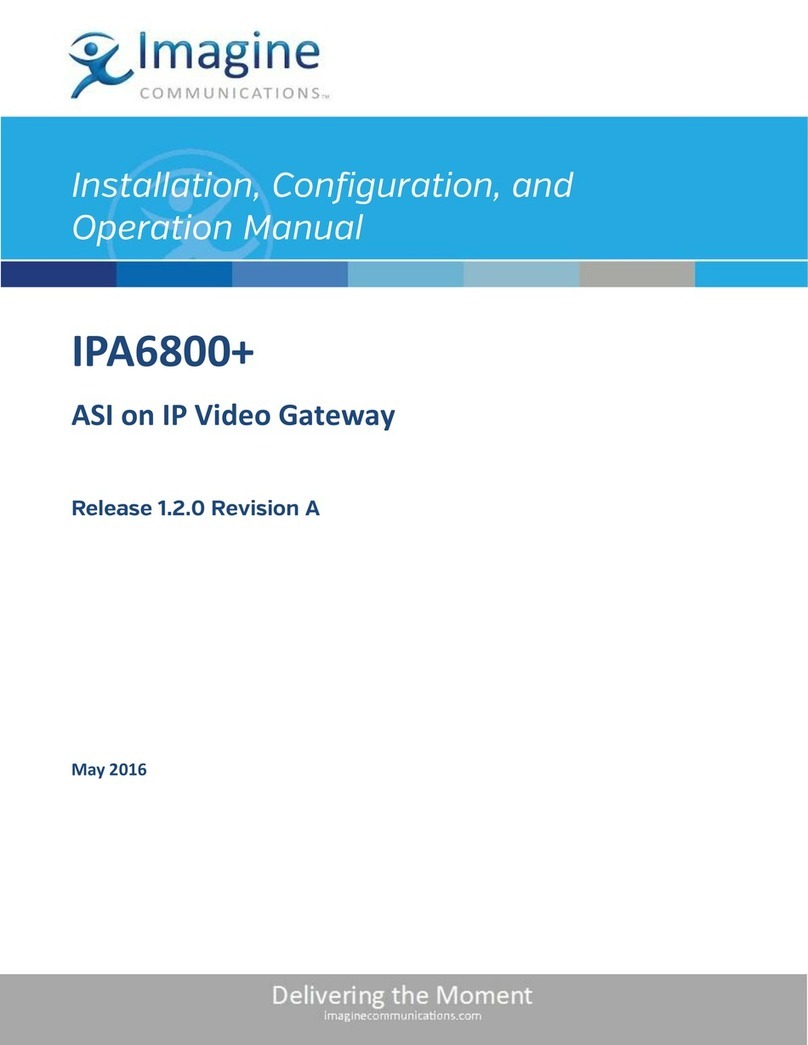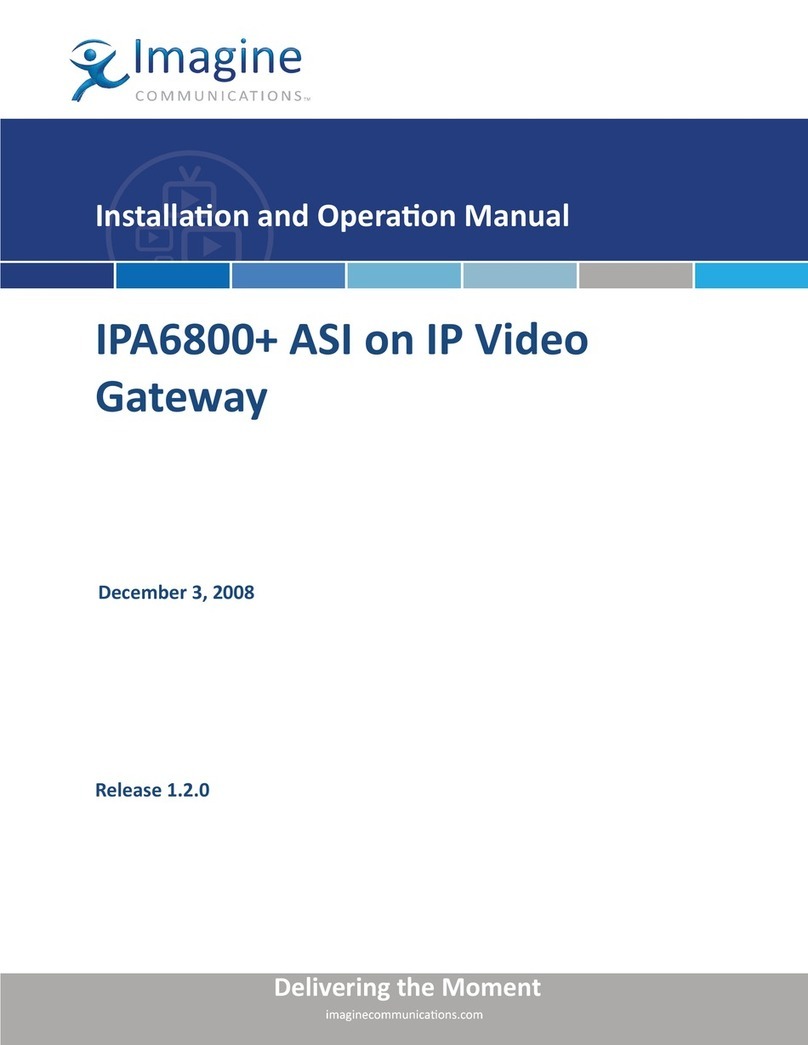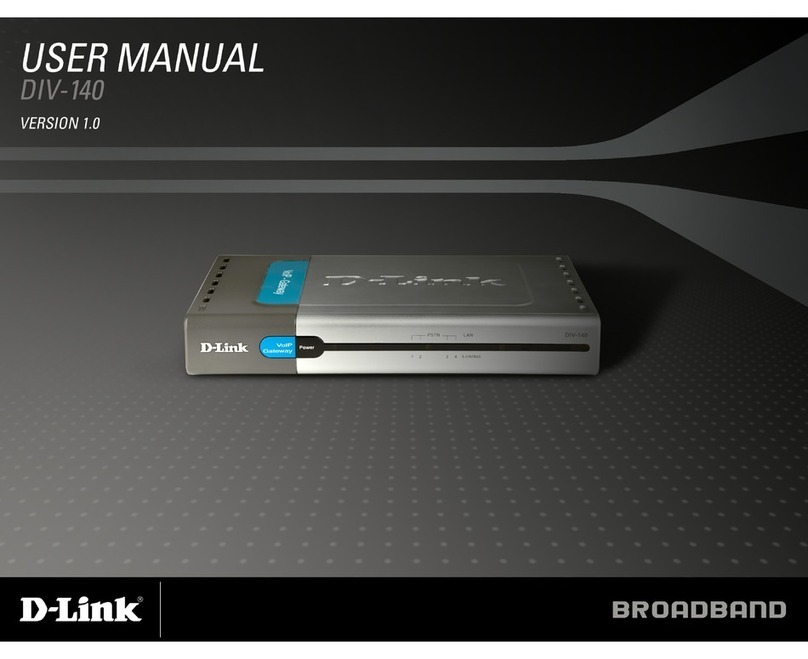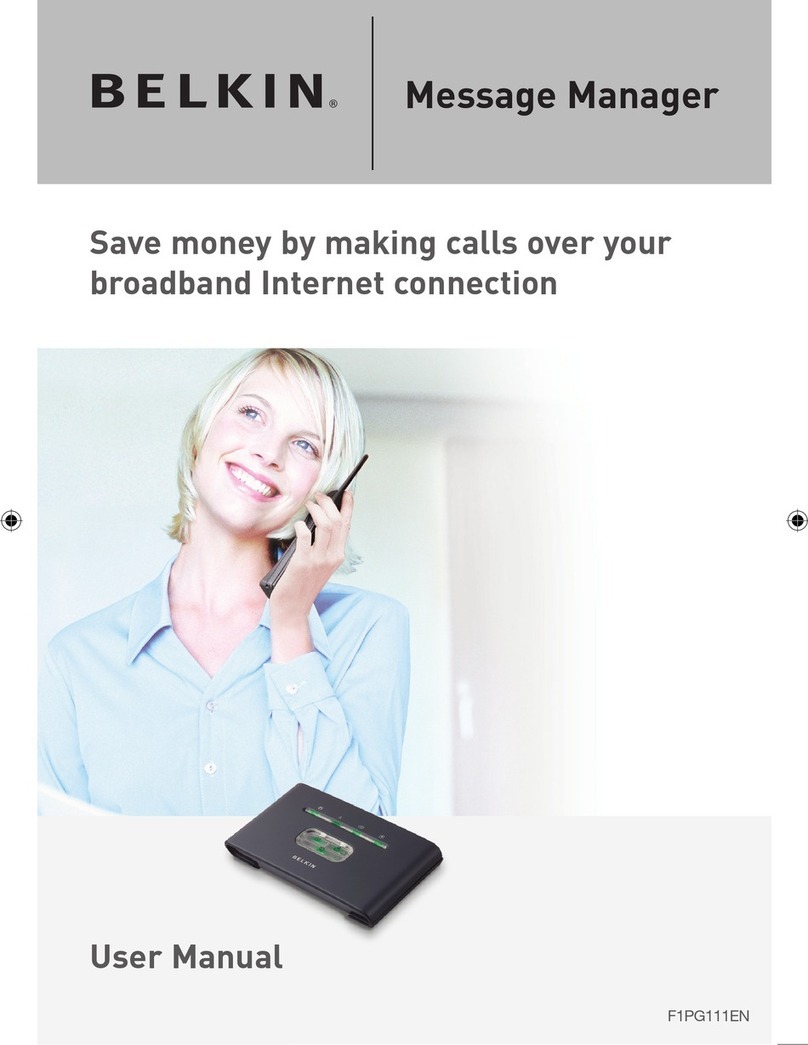Imagine Nexio NLE User manual
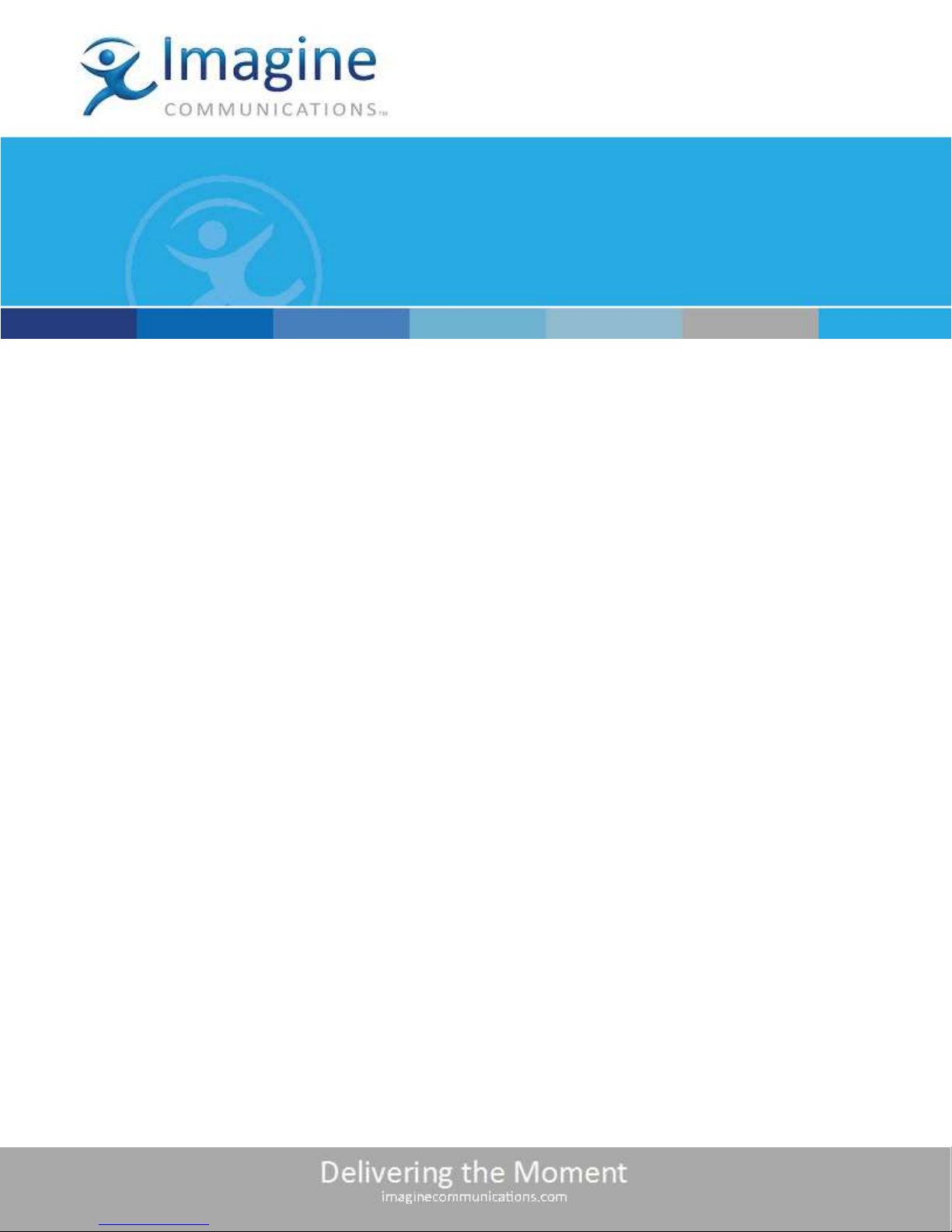
Nexio® NLE Gateway
November 2014
Installation Guide

Nexio® NLE Gateway Installation Guide
© 2014 Imagine Communications Corp. Proprietary and Confidential. November 2014 | Page 2
Publication Information
© 2014 Imagine Communications Corp.
Proprietary and Confidential.
Imagine Communications considers this document and its contents to be proprietary and confidential.
Except for making a reasonable number of copies for your own internal use, you may not reproduce this
publication, or any part thereof, in any form, by any method, for any purpose, or in any language other
than English without the written consent of Imagine Communications. All others uses are illegal.
This publication is designed to assist in the use of the product as it exists on the date of publication of
this manual, and may not reflect the product at the current time or an unknown time in the future. This
publication does not in any way warrant description accuracy or guarantee the use for the product to
which it refers. Imagine Communications reserves the right, without notice to make such changes in
equipment, design, specifications, components, or documentation as progress may warrant to improve
the performance of the product.
Trademarks
Microsoft® and Windows® are registered trademarks of Microsoft Corporation. Adobe® and Adobe
Premiere® are registered trademarks of Adobe Corporation. Apple® and Apple Final Cut Pro® are
registered trademarks of Apple Corporation. All other trademarks and trade names are the property of
their respective companies.
Microsoft® and Windows® are registered trademarks of Microsoft Corporation. All other trademarks and
trade names are the property of their respective companies.
Contact Information
Imagine Communications has office locations around the world. For domestic and international location
and contact information, visit our Contact page
(http://www.imaginecommunications.com/company/contact-us.aspx).
Support Contact Information
For domestic and international support contact information see:
Support Contacts (http://www.imaginecommunications.com/services/customer-care.aspx)
eCustomer Portal (http://support.imaginecommunications.com)
Academy Training (http://www.imaginecommunicationsacademy.com)

Nexio® NLE Gateway
Installation Guide Contents
© 2014 Imagine Communications Corp. Proprietary and Confidential. November 2014 | Page 3
Contents
Chapter 1 Overview .............................................................................................. 5
Document Roadmap................................................................................................................................. 5
System Requirements............................................................................................................................... 6
Hardware.............................................................................................................................................. 6
Software ............................................................................................................................................... 7
Physical Connectivity................................................................................................................................ 8
NXH1UNLE............................................................................................................................................ 8
NXH1UNLG ........................................................................................................................................... 9
Chapter 2 Configuring the NLE Gateway Hardware............................................. 10
Confirm Network Connections ............................................................................................................... 10
Physical Connections.......................................................................................................................... 10
IP Addresses .......................................................................................................................................11
Switch Settings ................................................................................................................................... 13
Configuring the Intel NIC Cards ..............................................................................................................13
Configuring the NVIDIA NICs ..................................................................................................................22
Configuring the Chelsio Adapter ............................................................................................................29
Configuring Farad Storage...................................................................................................................... 30
Upgrading an FCP Integration Gateway to an NLE Gateway.................................................................. 31
Chapter 3 Configuring the NLE Gateway Software .............................................. 32
Installing the LLM and CIFServer Application......................................................................................... 32
Updating the CIFServer Application .......................................................................................................32
Using Nexio Config..................................................................................................................................33
Installing the MB Server Service............................................................................................................. 33
Installing the PostgreSQL Database........................................................................................................ 33
Unattended Batch Installation ...........................................................................................................34
Configuring the CIFServer Application ................................................................................................... 34
Launching the LLM and CIFServer .......................................................................................................... 34
Setting up the System ........................................................................................................................35
Configure Logging............................................................................................................................... 37

Nexio® NLE Gateway
Installation Guide Contents
© 2014 Imagine Communications Corp. Proprietary and Confidential. November 2014 | Page 4
Chapter 4 Installing the Mac NLE Client Plug-ins................................................. 39
Connecting the Client Workstation to the NLE Gateway ....................................................................... 39
Connecting to the Gateway Server ....................................................................................................39
Using the Nexio NLE Plug-in Suite for Mac Installer...............................................................................40
Using the Nexio LXF Export Plug-in for Mac Installer.............................................................................42
Launching LXF Export .........................................................................................................................43
Setting System Preferences.................................................................................................................... 45
General Tab ........................................................................................................................................ 47
Database Tab......................................................................................................................................47
Table Columns Tab ............................................................................................................................. 48
NRCS Tab ............................................................................................................................................48
Final Cut Pro 7 Tab ............................................................................................................................. 49
Chapter 5 Installing the PC NLE Client Plug-Ins.................................................... 50
Mapping Your Network Drive.................................................................................................................50
Running the Nexio Adobe Plug-in Suite for Windows Installer.............................................................. 51
Chapter 6 Specifications...................................................................................... 53
Supported Codecs...................................................................................................................................53
Client Support.........................................................................................................................................54
Client Workstations per NLE Gateway ...................................................................................................54
Video Streams Per Gateway ...................................................................................................................55

Nexio® NLE Gateway Chapter 1
Installation Guide Overview
© 2014 Imagine Communications Corp. Proprietary and Confidential. November 2014 | Page 5
Overview
Document Roadmap
This table describes all of the documents written in support of the Nexio® NLE Gateway product suite.
Document
Audience
Contents
Nexio® NLE Gateway
Installation Guide
Installation Professionals
How to configure the Nexio NX1011
hardware device as a Nexio NLE
gateway.
How to connect a Nexio NLE gateway to
a Nexio SAN.
How to install the NLE software plug-ins
onto the client workstations (PCs and
Macs).
Nexio® NLE Gateway User
Guide
End Users
How to access media on the Nexio SAN
and export edited media using the NLE
software plug-ins on the client
workstations.
Nexio® NLE Gateway 3.0
Software Release Notes
Installation Professionals
Lists and describes all software versions
that are associated with the current
release of the Nexio NLE Gateway 3.0
software release. It also lists new features
and known issues.
Nexio® 7.5 Software
Installation Guide
Installation Professionals
How to install common Nexio
components.
Nexio Config Users Guide
Installation Professionals
How to configure common Nexio
Components.
Nexio Player® User Guide
Installation Professionals
and End Users
How to install and use the Nexio Player
software application on client PC
workstations.
Nexio® NX1011 Series
Hardware Guide
Installation Professionals
and End Users
How to install and use the Nexio NX1011
hardware device.
Chapter 1
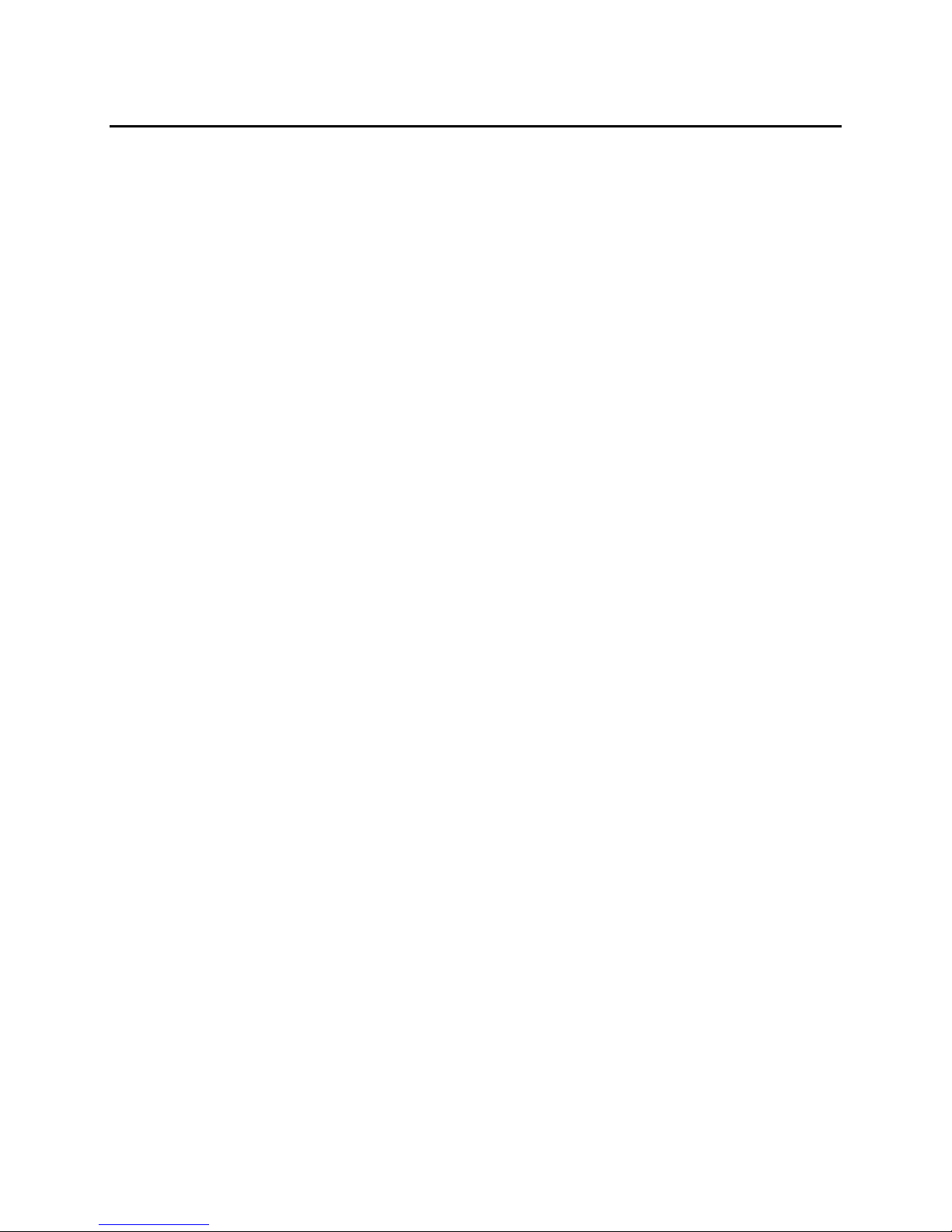
Nexio® NLE Gateway Chapter 1
Installation Guide Overview
© 2014 Imagine Communications Corp. Proprietary and Confidential. November 2014 | Page 6
System Requirements
Hardware
The Nexio® NLE Gateway system includes the following hardware:
Nexio server system with external SBOD or Farad storage
Nexio NLE Gateway, a 1 RU Nexio server with external storage.
Gigabit or 10-Gigabit Ethernet switches.
Gigabit Ethernet category 6 cabling.
Customer provided client workstations. (Intel-based Mac Pro, MacBook Pro or iMac computers or
Windows PC).
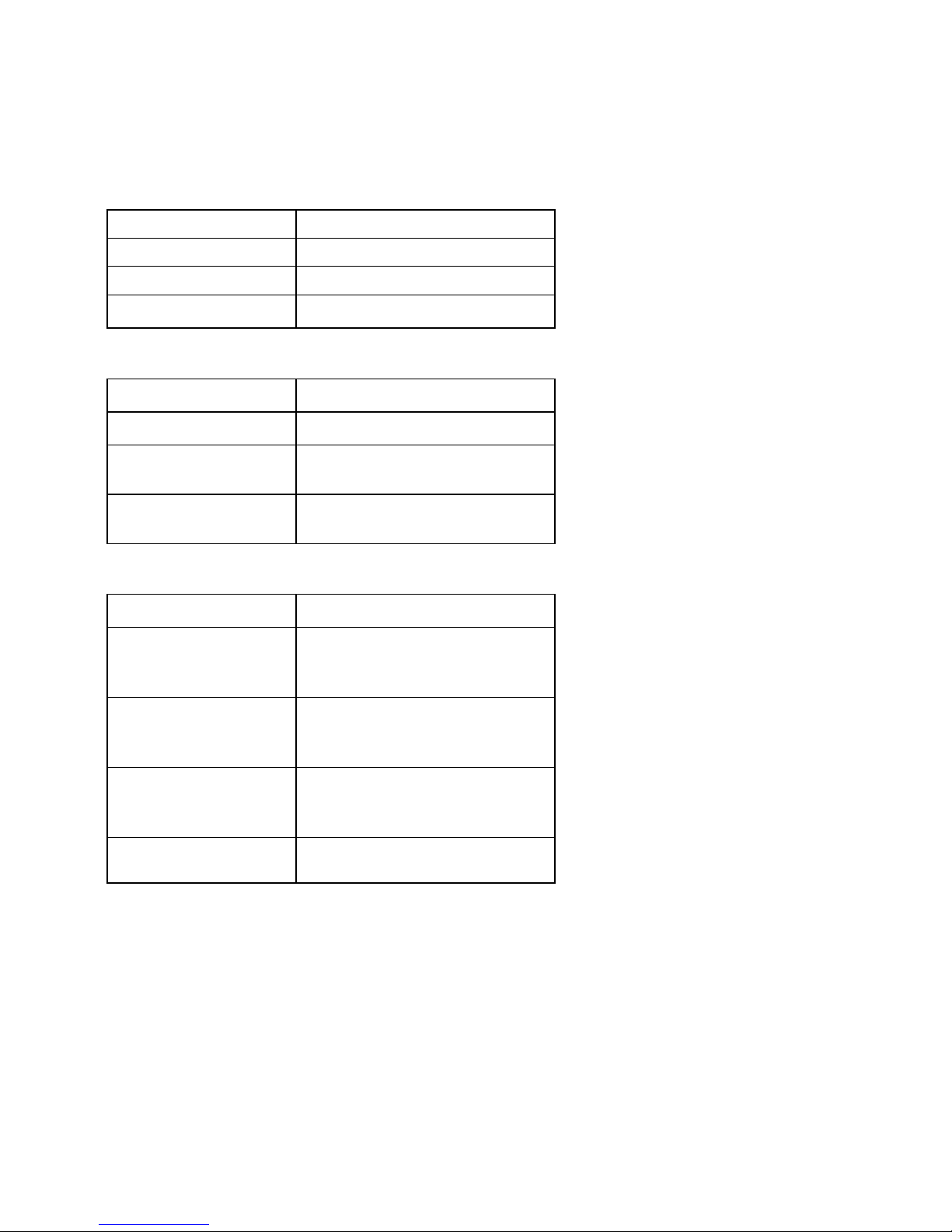
Nexio® NLE Gateway Chapter 1
Installation Guide Overview
© 2014 Imagine Communications Corp. Proprietary and Confidential. November 2014 | Page 7
Software
Nexio NLE gateway Software
Software
Installed on
PostgreSQL
Nexio NLE Gateway
Nexio CIFServer
Nexio NLE Gateway
Nexio MB Server
Nexio NLE Gateway
Windows Workstations
Software
Installed on
Nexio FTP Server
Nexio MGX for Premiere Pro
Nexio Player
Windows workstation running
Premiere Pro
Nexio Export
Windows workstation running
Premiere Pro
Mac Workstations
Software
Installed on
Nexio Browser
Each Mac client workstation
running FCP7, FCPX or Premiere
Pro.
Nexio Preference
Each Mac client workstation
running FCP7, FCPX or Premiere
Pro.
Nexio Export
Each Mac client workstation
running FCP7, FCPX or Premiere
Pro.
FCP7 Specific
Specific plug-ins supporting FCP7.
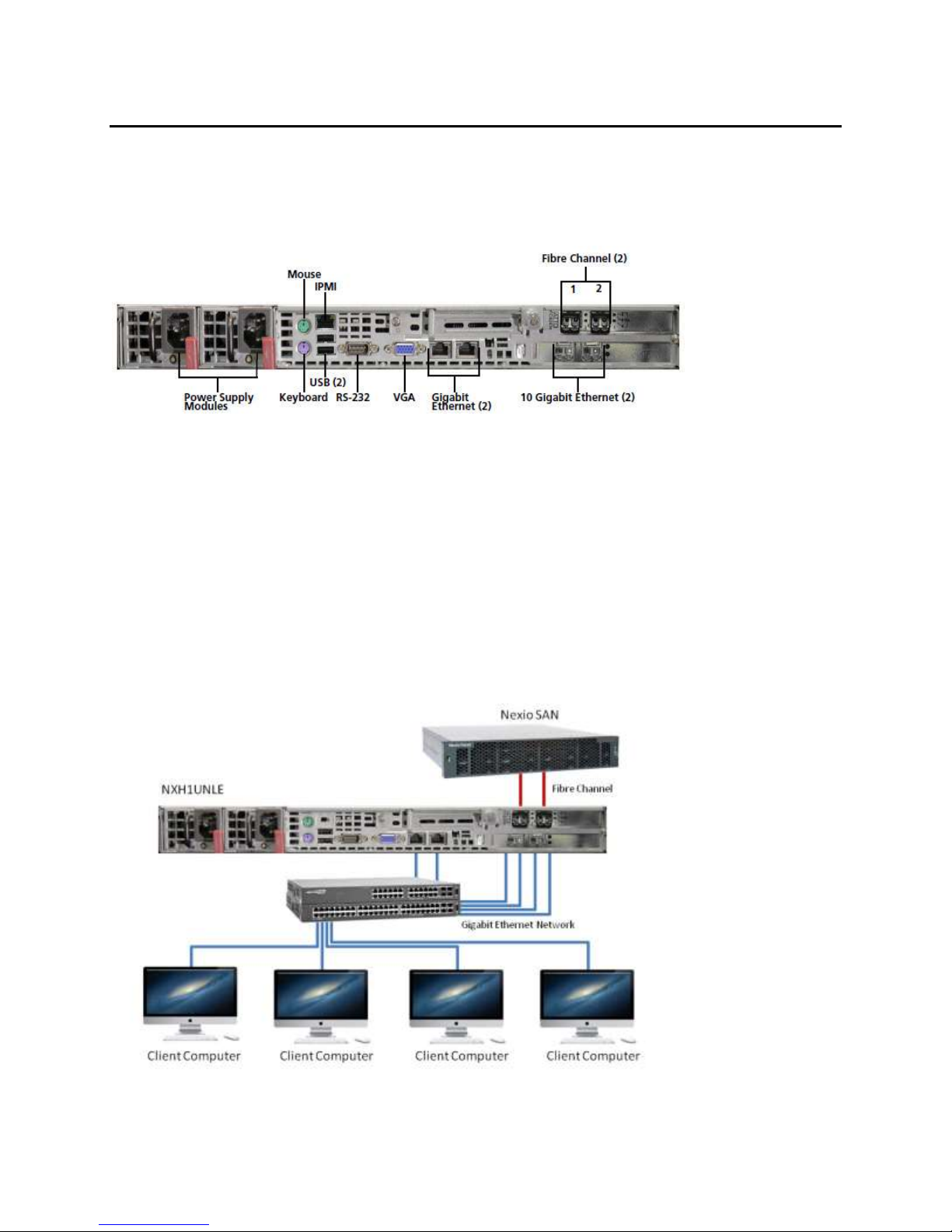
Nexio® NLE Gateway Chapter 1
Installation Guide Overview
© 2014 Imagine Communications Corp. Proprietary and Confidential. November 2014 | Page 8
Physical Connectivity
The NLE Gateway platform has two models. The NXH1UNLE model features gigabit Ethernet. The
NXH1UNLE model features 10-gigabit Ethernet.
NXH1UNLE
Model NXH1UNLE contains the following:
2 motherboard Ethernet network ports.
4 gigabit Ethernet network ports.
2 fibre channel ports.
The client workstation's connection to the Nexio NLE gateway depends on the hardware platform. The
NXH1UNLE quad Ethernet ports connect to a gigabit Ethernet switch. This switch also interfaces to the
client workstations. Here is a sample network with an NXH1UNLE
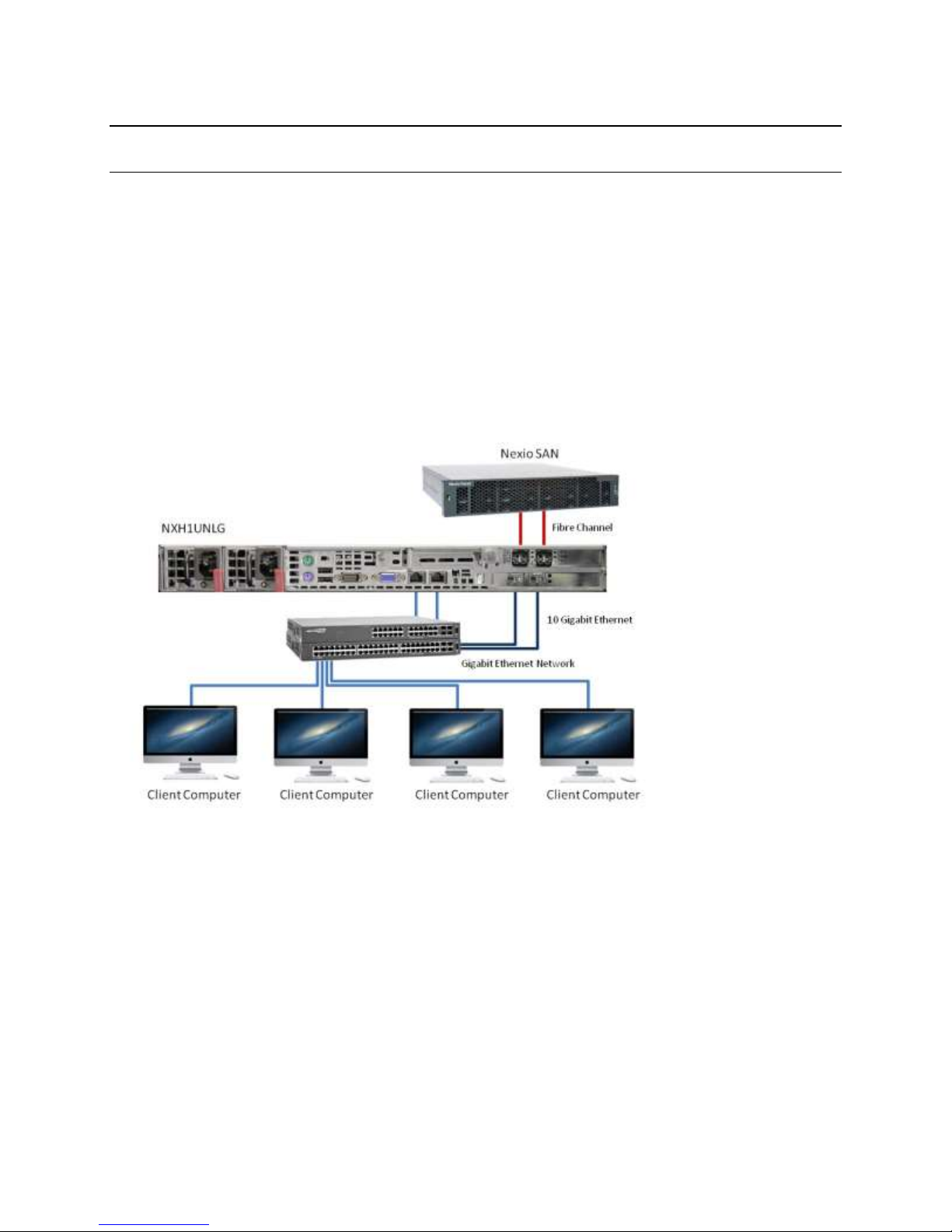
Nexio® NLE Gateway Chapter 1
Installation Guide Overview
© 2014 Imagine Communications Corp. Proprietary and Confidential. November 2014 | Page 9
Note. When connecting more than 4 client workstations to the NLE Gateway, do not map more than
two workstations to any one Ethernet port or IP Address.
NXH1UNLG
NXH1UNLG contains the following:
2 motherboard Ethernet network ports.
2 10 gigabit Ethernet network ports.
2 fibre channel ports.
The NXH1UNLG dual 10-Gigabit Ethernet ports connect to a 10-Gigabit Ethernet switch. It also interfaces
to the client workstations via Gigabit Ethernet. Here is a sample network with an NXH1UNLG.
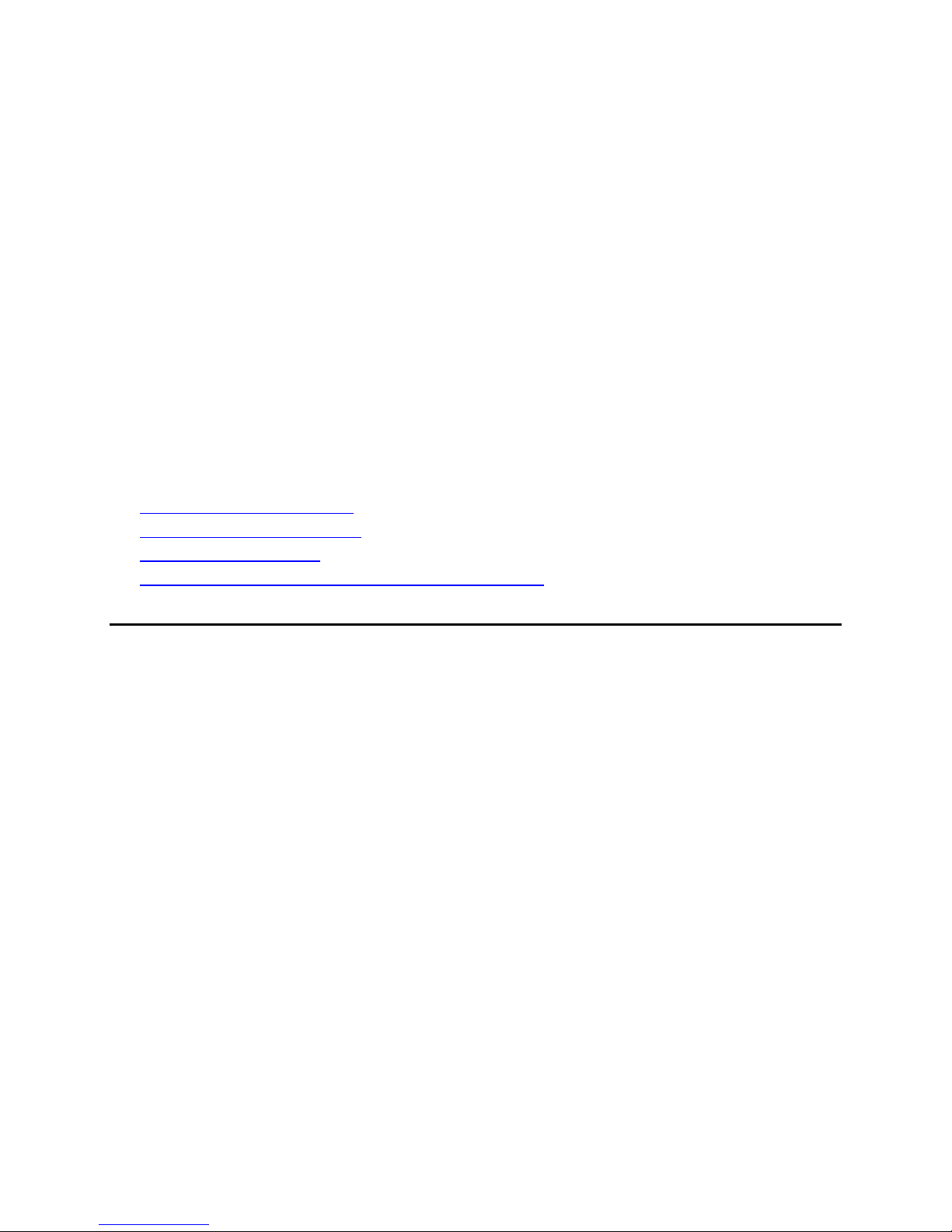
Nexio® NLE Gateway Chapter 2
Installation Guide Configuring the NLE Gateway Hardware
© 2014 Imagine Communications Corp. Proprietary and Confidential. November 2014 | Page 10
Configuring the NLE Gateway
Hardware
This chapter describes how to configure a Nexio NLE gateway hardware device. Here is a summary list of
configuration tasks you must perform.
Use the Nexio Config software tool to configure your NLE Gateway.
Confirm Network Connections including the following:
Physical connections.
IP Addresses.
Switch Settings.
Configuring the Intel NIC Cards
Configuring the Chelsio Adapter
Configuring Farad Storage
Upgrading an FCP Integration Gateway to an NLE Gateway
Confirm Network Connections
Physical Connections
Physical Ethernet infrastructures can be developed using three networks. The infrastructure must be
built up so that a single failure does not compromise both physical connections of any pair listed here:
UDP SAN1and UDP SAN2
Network switch A and B
Network switch C and D
Physical Ethernet infrastructures can be built using one of the following methods:
1. In a case where the infrastructure has stand-alone switches, you should use separate switches for
each of the networks. If you need more than one switch per network, the switches supporting that
network must be connected via backplane UniStack stacking cables.
2. In a case where the infrastructure has one enterprise class switch, you can use multiple blades or
separate blades (or blade sets) for each of the networks.
3. In a case where the infrastructure has enterprise class switches with multiple blades, you should
separate each of the networks, one on each switch. In this case, blade usage does not matter, but
try to use the same blade numbers on each switch for easy identification.
In case 3, you can achieve an additional layer of recovery by populating each switch with enough blades
to support all the networks, as though you were building with a single switch (same as case 2). To do
Chapter 2

Nexio® NLE Gateway Chapter 2
Installation Guide Configuring the NLE Gateway Hardware
© 2014 Imagine Communications Corp. Proprietary and Confidential. November 2014 | Page 11
this, connect the networks as described in case 3, leaving enough spare connectors on the alternate
switch to allow support of all cables from its partner. If one switch fails or goes down for maintenance,
the connections can be moved to the empty jacks on the alternate switch, to restore full redundancy
IP Addresses
The following definitions apply:
IP Term
Definition
IP address
Decimal notation such as 172.16.252.1
Octet
Generic name for the four parts of the IP address.
Each IP address must have four octets.
Subnet Mask
The part of the IP address that forms the network
ID.
Network ID
The part of the address defined by the subnet
mask. For example, a subnet mask of
255.255.255.0 means that the Netowork ID of the
IP address is above 172.16.252.0.
Host ID
The ID outside the subnet mask. In this case 1.
LSB8
The final octet of the IP address. In this case 1.
The IP addresses on a Nexio system must conform to the following rule. The difference between the
LSB8 of the Nexio NLE gateway NICs A and B, NICs C and D, and client NICs 1 and 2 must be equal
regardless of subnet mask.
IP Rule Stated as a Formula:
(LSB8 NIC A) minus (LSB8 NIC B) must equal (LSB8 NIC1) minus (LSB8 NIC 2)
Also,
(LSB NIC C) minus (LSB8 NIC D) must equal (LSB8 NIC1) minus LSB8 NIC 2)
The easiest way to follow this rule is to use class C networks and assign different Network IDs to each
NIC on a Nexio Media Host and use the same Host ID among the NICs.
Class C Network Example
Nexio Media Host node 1, use these IP addresses:
172.26.252.1
172.26.253.1
172.26.254.1
172.26.255.1
Nexio Media Host node 2, use these IP addresses:
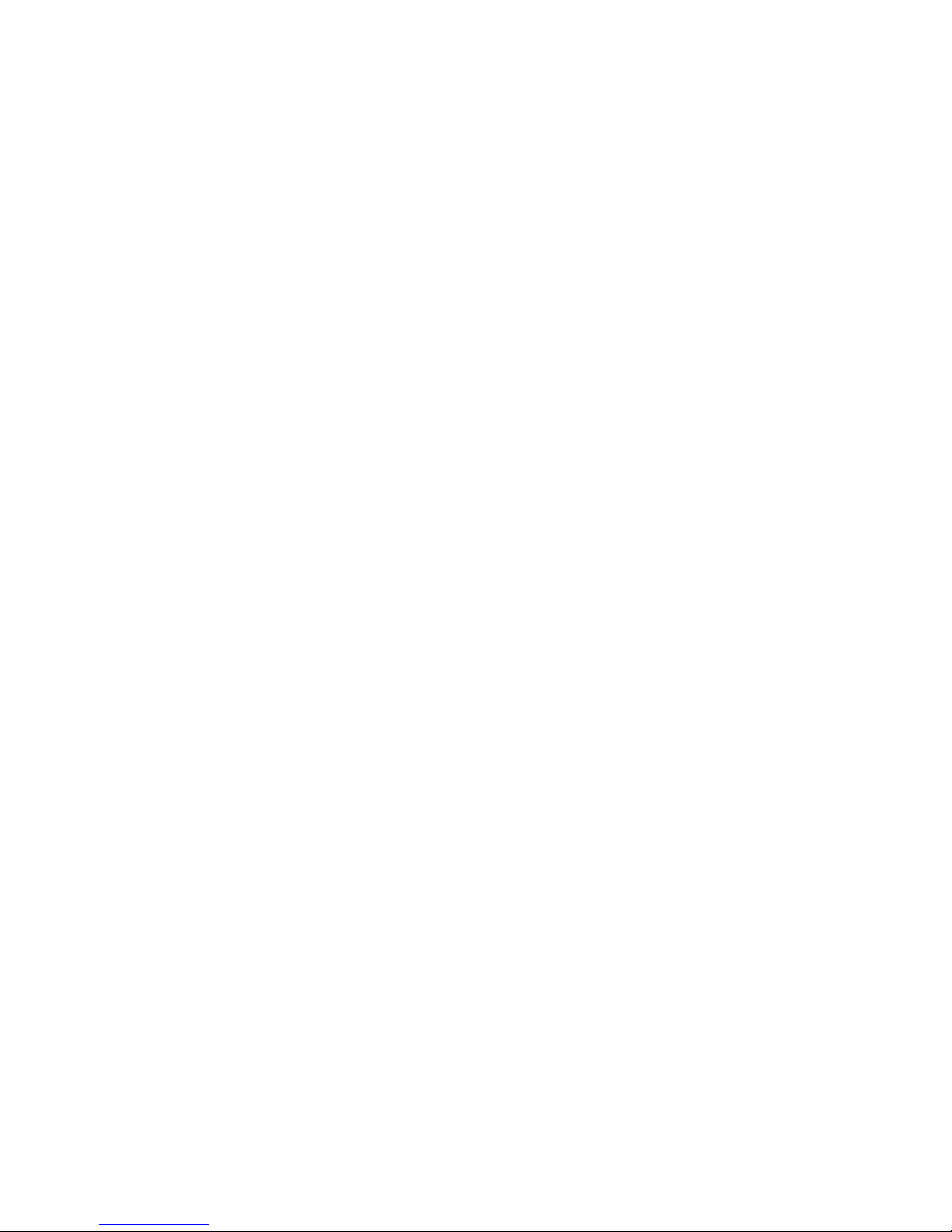
Nexio® NLE Gateway Chapter 2
Installation Guide Configuring the NLE Gateway Hardware
© 2014 Imagine Communications Corp. Proprietary and Confidential. November 2014 | Page 12
172.26.252.2
172.26.253.2
172.26.254.2
172.26.255.2
Client node 21, use these IP addresses:
172.26.252.21
172.26.253.21
Client node 22, use these IP addresses:
172.26.254.22
172.26.255.22
Fractional Class C Network Example
This network has a 25 bit subnet mask of 255.255.255.128. The LSB8 difference equals 128.
Nexio Media Host node 1, use these IP addresses:
172.26.252.1
172.26.252.129
172.26.253.1
172.26.253.129
Nexio Media Host node 2, use these IP addresses:
172.26.252.2
172.26.252.130
172.26.253.2
172.26.253.130
Client node 21, use these IP addresses:
172.26.252.21
172.26.253.149
Client node 22, use these IP addresses:
172.26.254.22
172.26.255.150

Nexio® NLE Gateway Chapter 2
Installation Guide Configuring the NLE Gateway Hardware
© 2014 Imagine Communications Corp. Proprietary and Confidential. November 2014 | Page 13
Switch Settings
The switches must be set up with appropriate VLANs assigned to the ports to support the six networks
involved. IP forwarding should be enabled to allow house networks to access the server system for
command, control, and diagnostics.
All ports must have auto-negotiate settings enabled when running adapters at 1000 Mbps or 1 GB.
Configuring the Intel NIC Cards
Intel Network Interface Controllers (NICs) are used in all Nexio Media Host servers.
Note. You must configure the NICS for each of the four quad adapter ports.
1. From the desktop of the Nexio Media Host device, right-click My Network Places. Then click
Properties. The Network Connections dialog displays.
2. Right-click the device for the port you are configuring, then click Properties. The dialog for that
device displays.

Nexio® NLE Gateway Chapter 2
Installation Guide Configuring the NLE Gateway Hardware
© 2014 Imagine Communications Corp. Proprietary and Confidential. November 2014 | Page 14
3. Click Configure to display the Intel Quad Port Server Adapter Properties dialog.
4. On the General tab, in the Device usage list, select Use this device (enable). Select the Link Speed
tab.

Nexio® NLE Gateway Chapter 2
Installation Guide Configuring the NLE Gateway Hardware
© 2014 Imagine Communications Corp. Proprietary and Confidential. November 2014 | Page 15
5. On the Link Speed tab, verify that the Speed indicator is green and shows 1.0 Gbps/Full Duplex. In
the Speed and Duplex list, select Auto-negotiate 1000 Mbps. Select the Advanced tab.
6. On the Advanced tab, in the Settings list, click Jumbo Frames. In the Value list, select Disabled.
Note. Jumbo Frame can be used if the customer's infrastructure supports them. The customer is
responsible for configuring the correct Jumbo Frame size. If you are not sure about Jumbo Frame
support, select Disabled.
7. On the Advanced tab, in the Settings list, click Locally Administered Address. Leave the Value box
blank.

Nexio® NLE Gateway Chapter 2
Installation Guide Configuring the NLE Gateway Hardware
© 2014 Imagine Communications Corp. Proprietary and Confidential. November 2014 | Page 16
8. On the Advanced tab, in the Settings list, click Log Link State Event, select Enabled in the Value list.
9. On the Advanced tab, in the Settings list, click Performance Options, then click Properties. The
Performance Options dialog displays.

Nexio® NLE Gateway Chapter 2
Installation Guide Configuring the NLE Gateway Hardware
© 2014 Imagine Communications Corp. Proprietary and Confidential. November 2014 | Page 17
10. In the Settings list, click Adaptive Inter-Frame Spacing, then select Enabled in the Value list.
11. In the Settings list, click Flow Control. Then select Generate & Respond in the Value list.
12. In the Settings list, click Interrupt Moderation Rate. Then select Adaptive in the Value list.
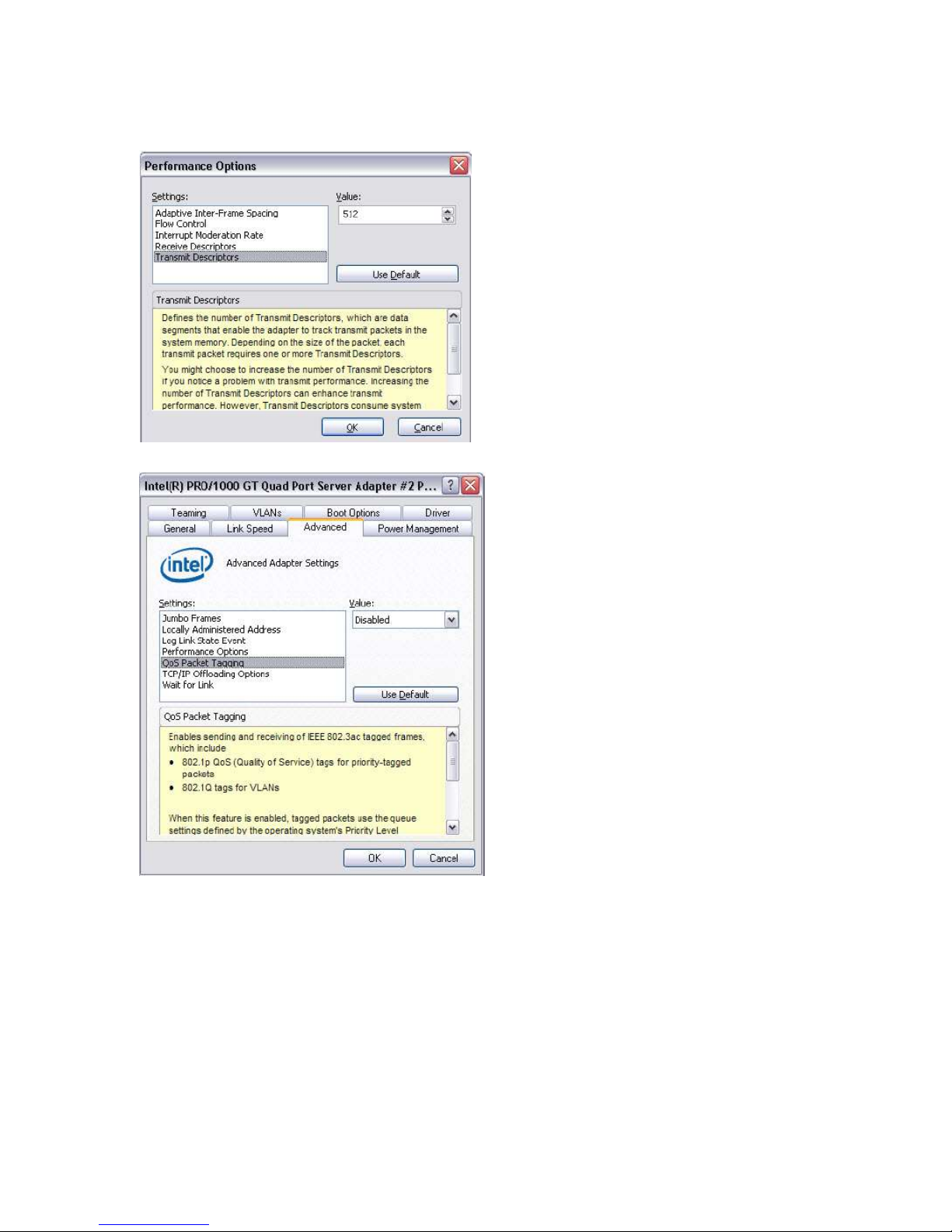
Nexio® NLE Gateway Chapter 2
Installation Guide Configuring the NLE Gateway Hardware
© 2014 Imagine Communications Corp. Proprietary and Confidential. November 2014 | Page 18
13. In the Settings list, click Receive Descriptors. Then select 256 in the Value list.
14. In the Settings list, click Transmit Descriptors. Then select 512 in the Value list and click OK.

Nexio® NLE Gateway Chapter 2
Installation Guide Configuring the NLE Gateway Hardware
© 2014 Imagine Communications Corp. Proprietary and Confidential. November 2014 | Page 19
15. On the Advanced tab, in the Settings list, click QoS Packet Tagging. Then select Disabled in the
Value list.
16. On the Advanced tab, in the Settings list, click TCP/IP Offloading Options. Then click Properties. The
TCP/IP Offloading Options dialog displays.
17. Check the following boxes:
Offload Receive IP Checksum
Offload Receive TCP Checksum
Offload Transmit IP Checksum
Offload Transmit TCP Checksum
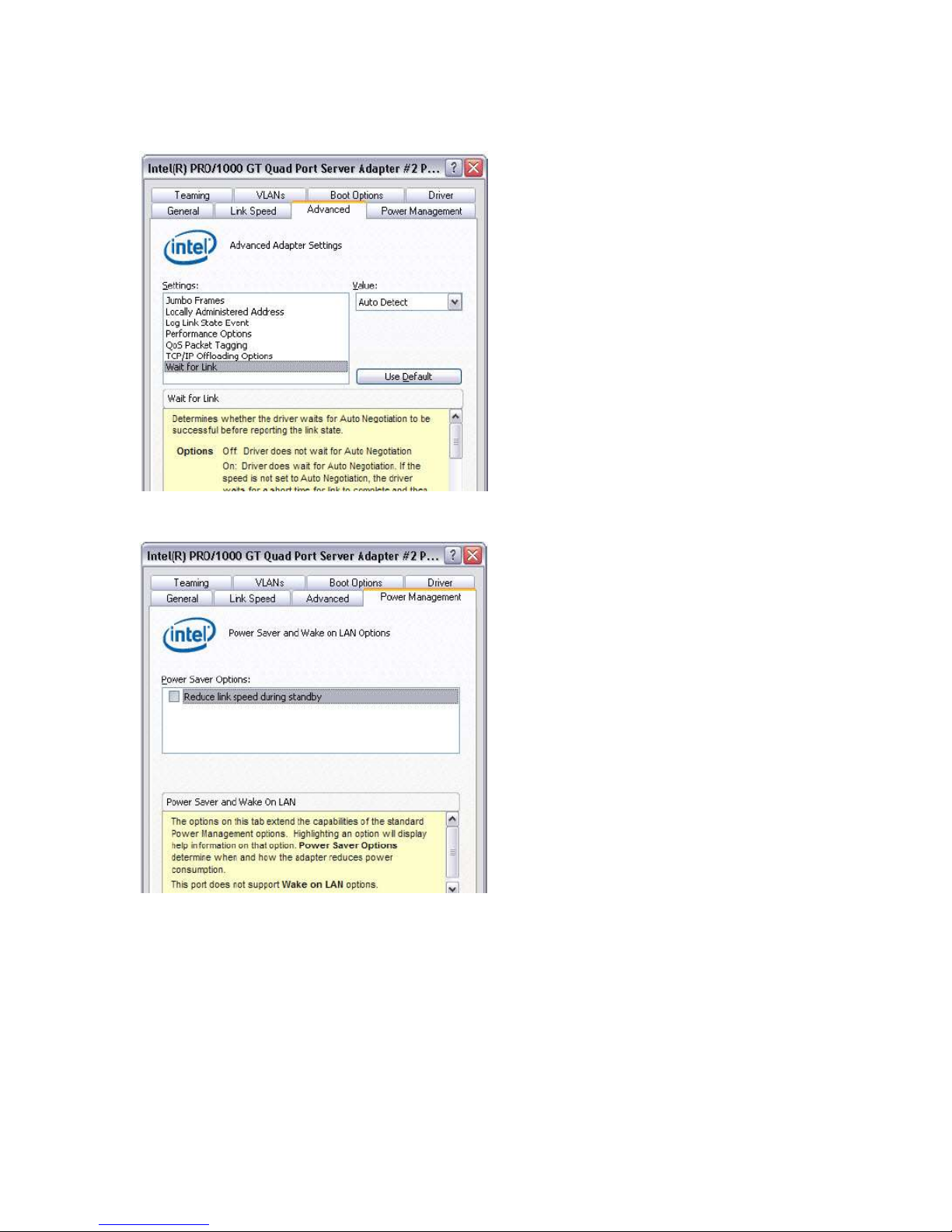
Nexio® NLE Gateway Chapter 2
Installation Guide Configuring the NLE Gateway Hardware
© 2014 Imagine Communications Corp. Proprietary and Confidential. November 2014 | Page 20
18. Click OK. The Advanced tab displays.
19. On the Advanced tab, in the Settings list, click Wait for Link. Then select Auto Detect in the Value
list. Select the Power Management tab.
Table of contents
Other Imagine Gateway manuals
Popular Gateway manuals by other brands

SEH
SEH TPG-25 user manual
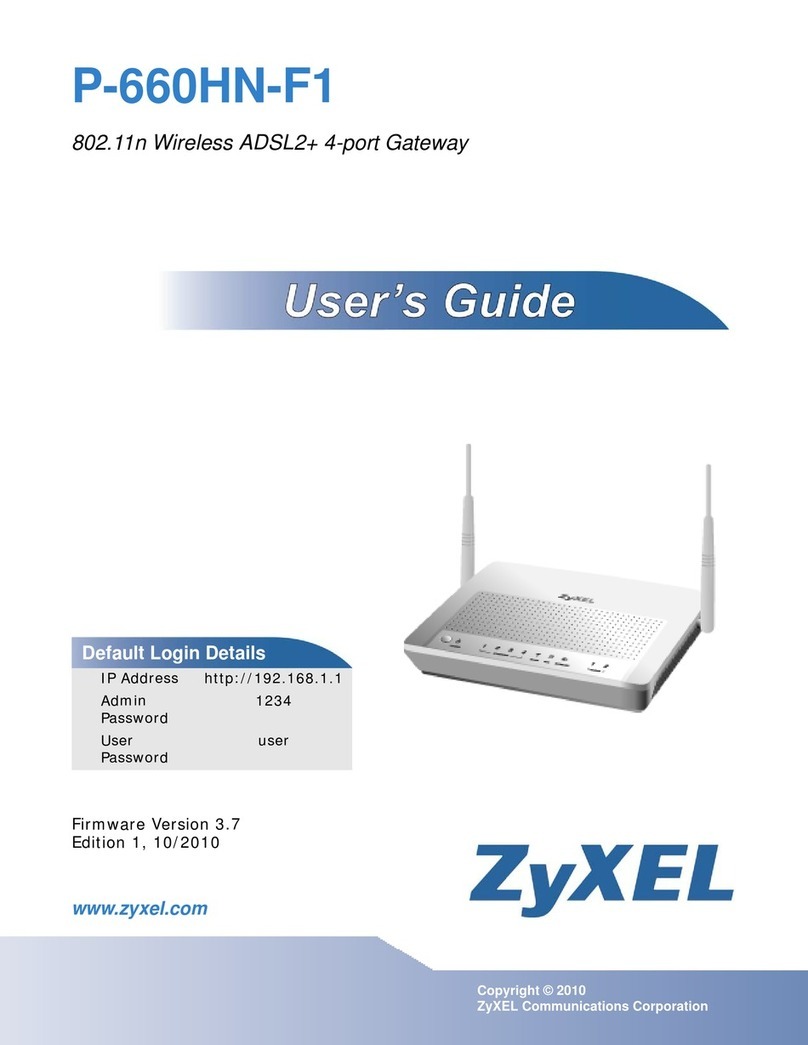
ZyXEL Communications
ZyXEL Communications P-660HN-F1 user guide
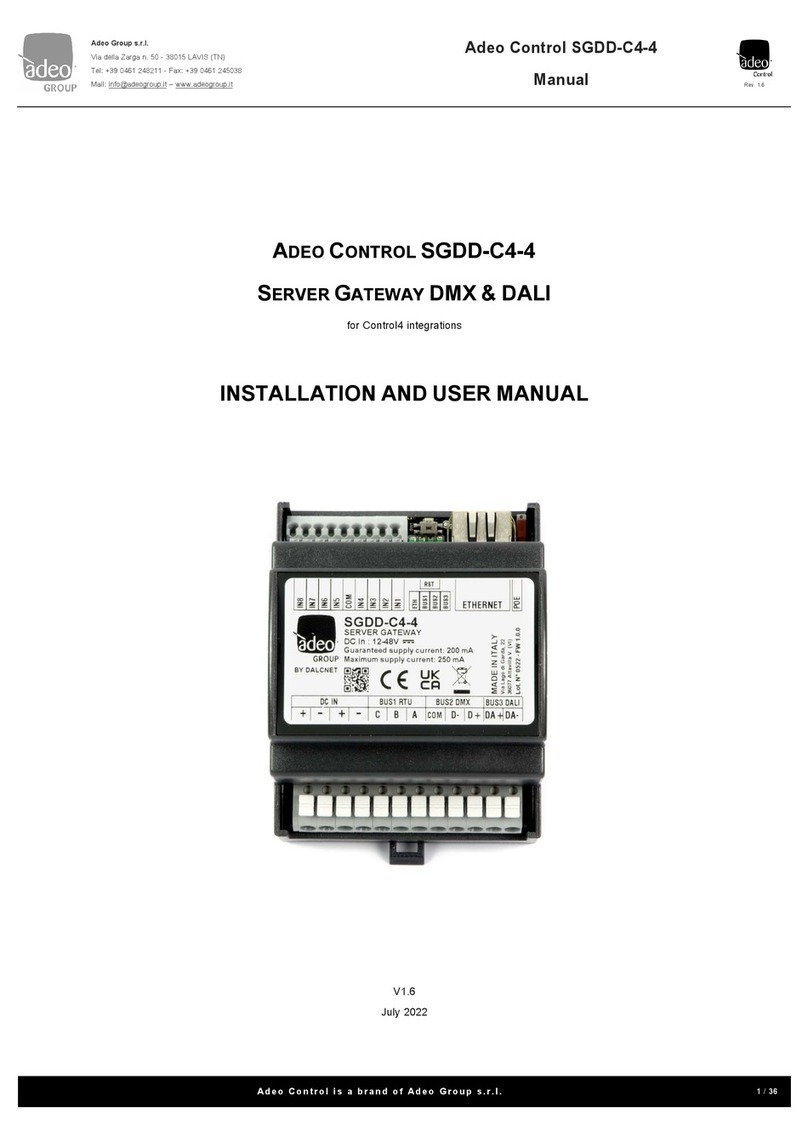
DALCNET
DALCNET Adeo Control SGDD-C4-4 Installation and user manual
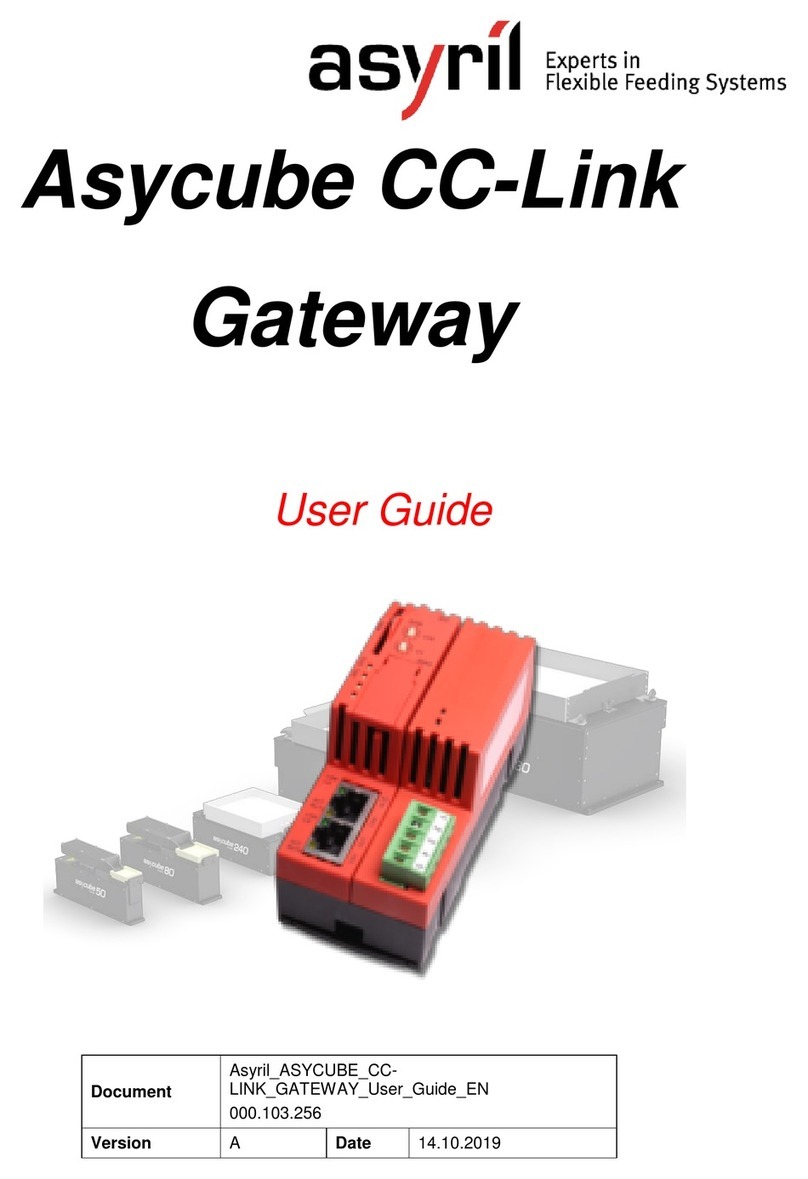
Asyril
Asyril Asycube CC-Link Gateway user guide

ZyXEL Communications
ZyXEL Communications p-661hw series user guide

enphase
enphase CT-100-SPLIT ROW Installation instruction

Capetti Elettronica
Capetti Elettronica Wine Cap MWDG-ETH Configuration manual

AudioCodes
AudioCodes MediaPack MP-112 Hardware installation manual

Kiloview
Kiloview MG300 quick start guide

Nemtek
Nemtek Druid D2 Series instruction manual
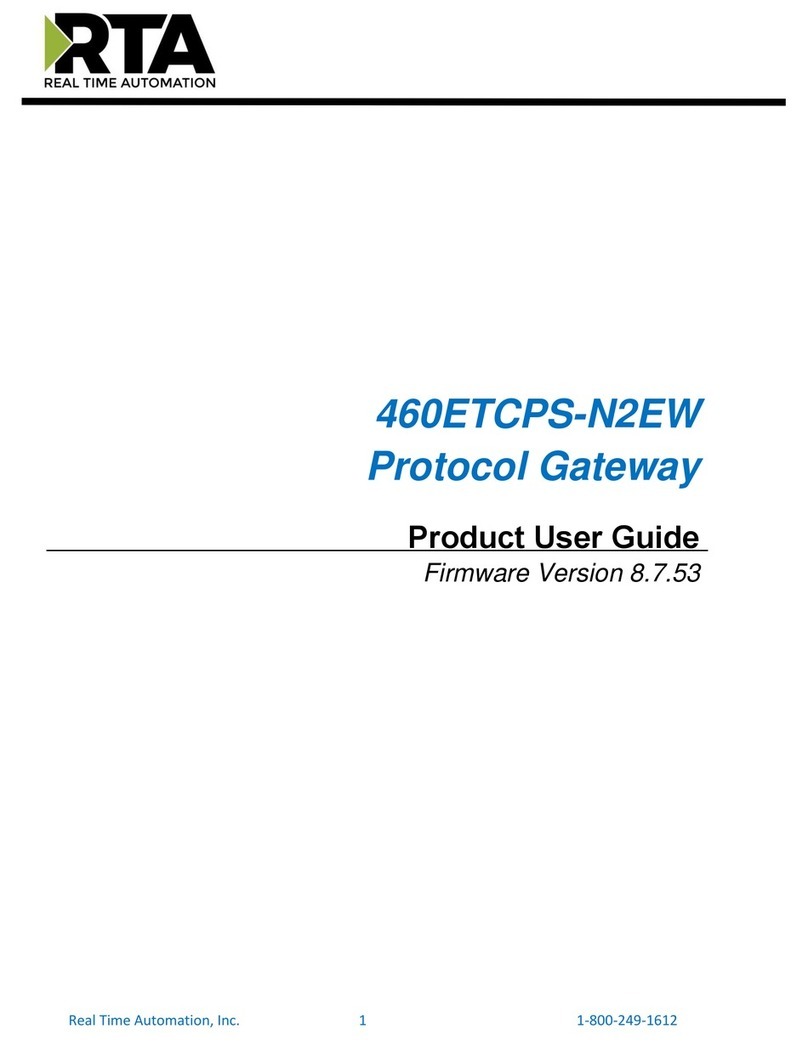
RTA
RTA 460ETCPS-N2EW user guide

AudioCodes
AudioCodes MediaPack MP-124 Fast Track Guide