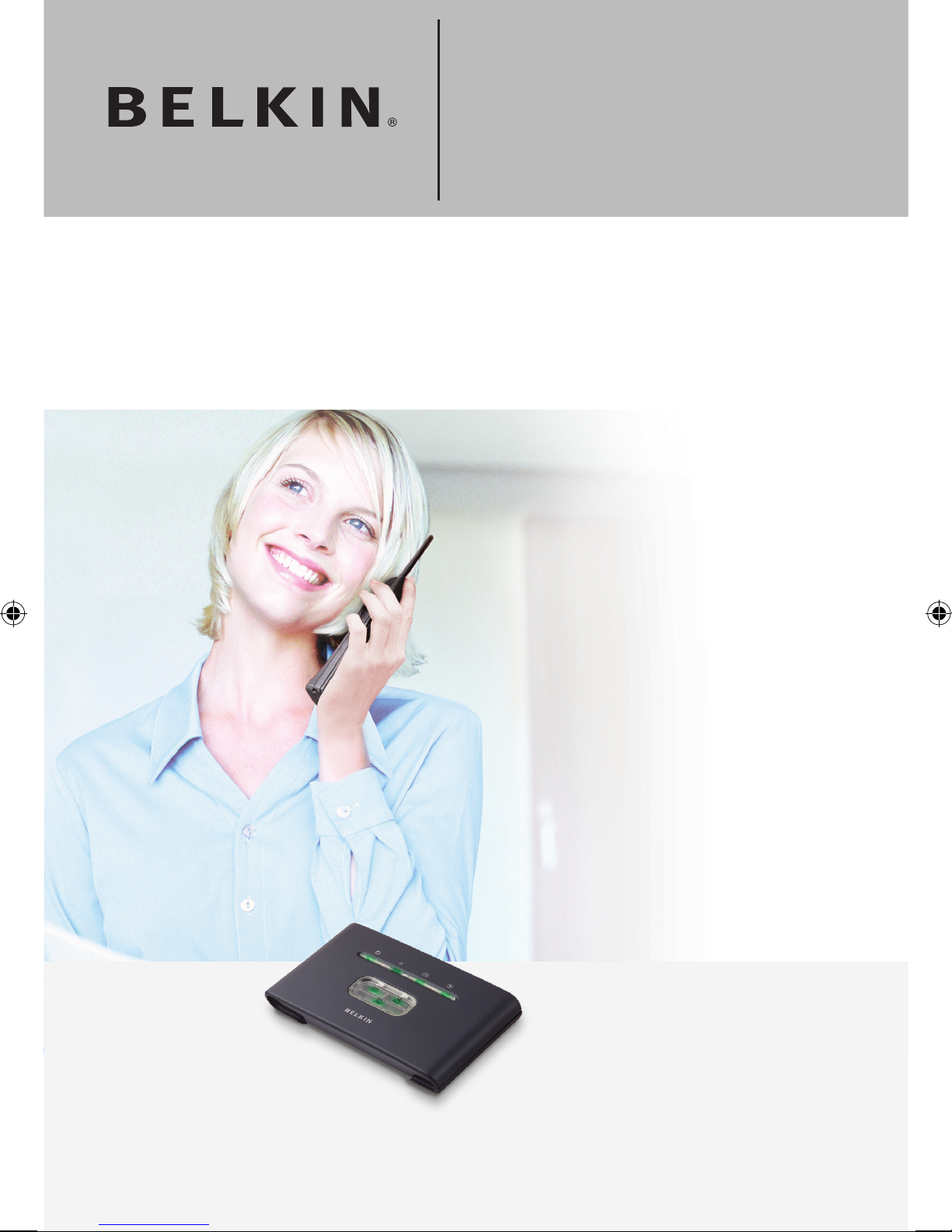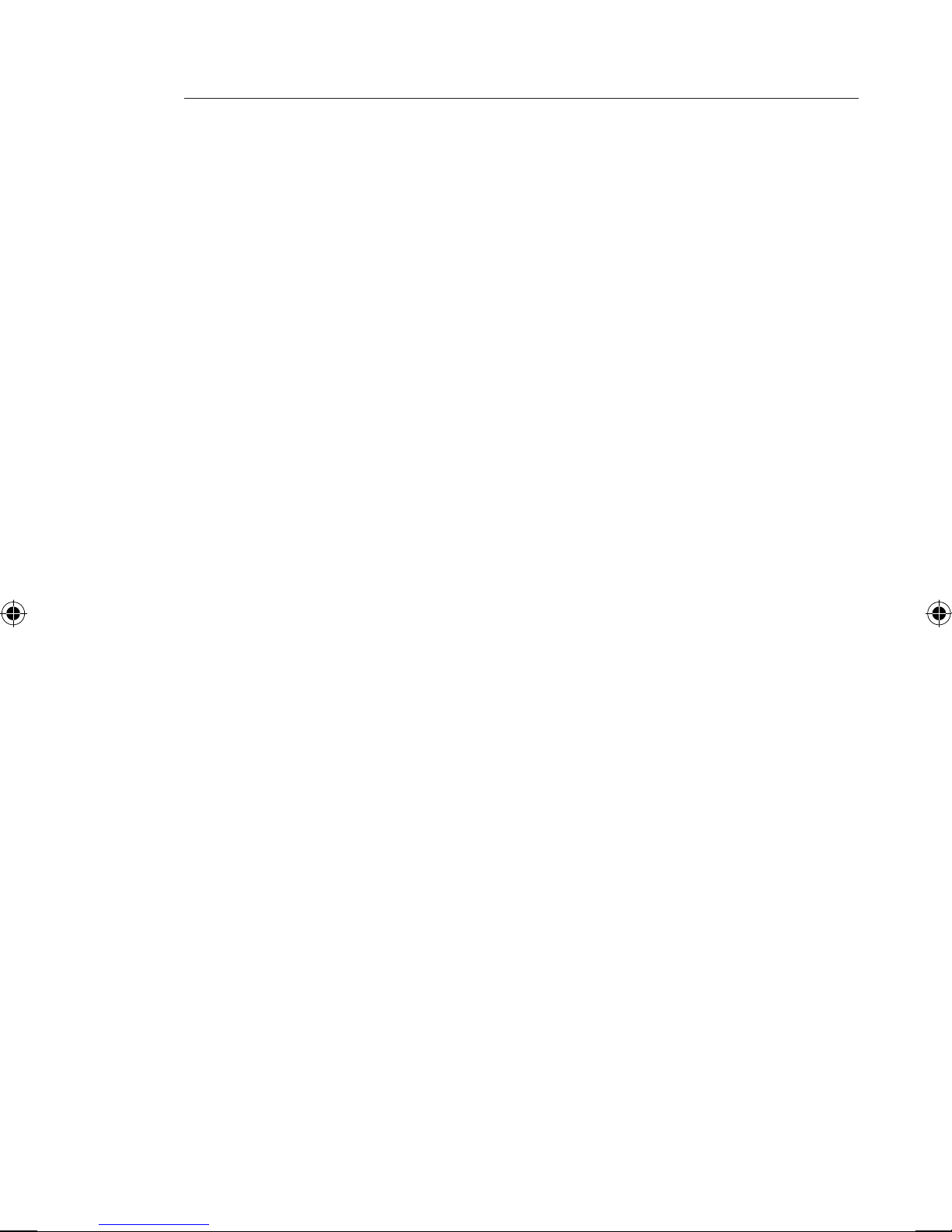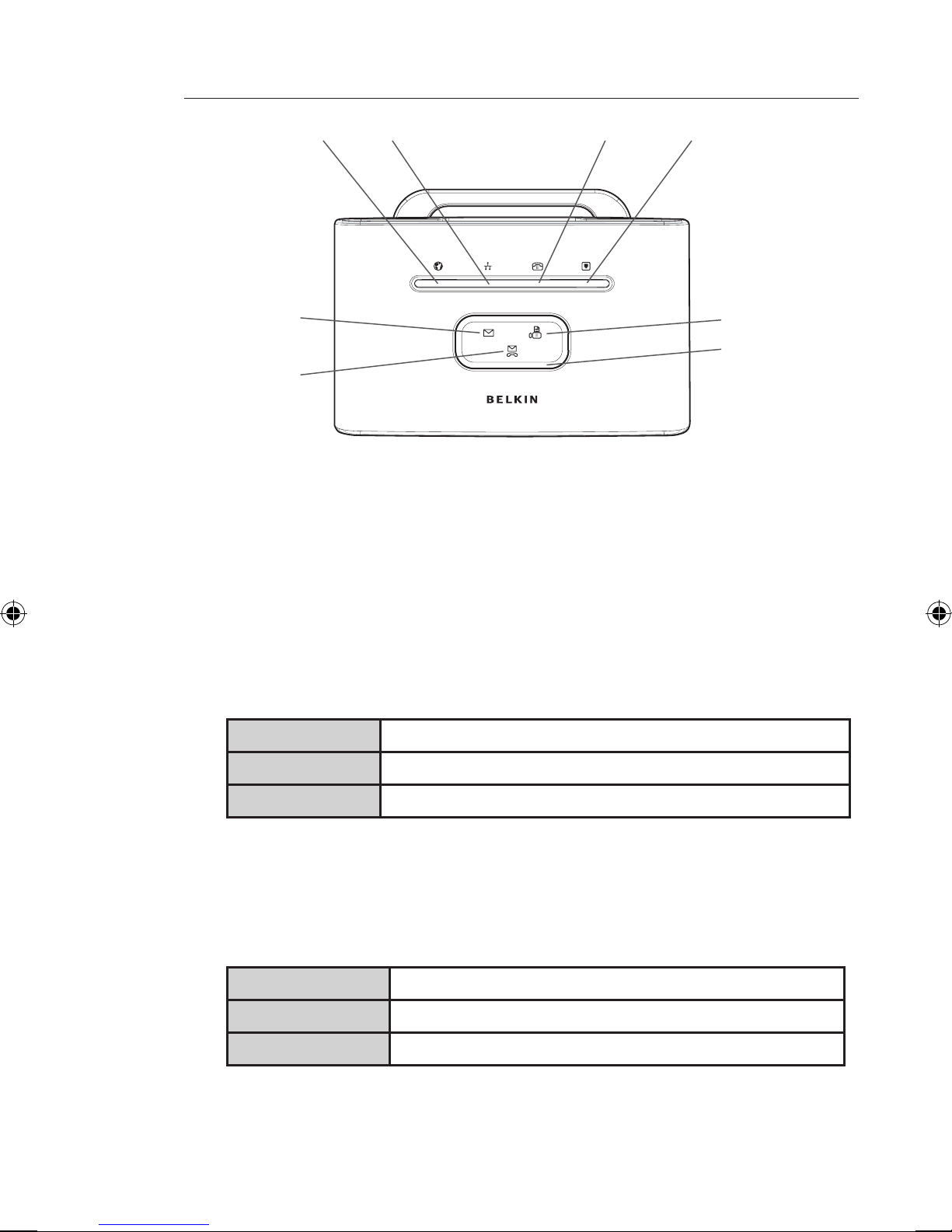Key Features
Easy Install Wizard
The Easy Install Wizard takes the guesswork out of setting up your
Message Manager. This automatic software determines your network
settings for you and sets up the Message Manager for connection
to your Internet Service Provider (ISP). In a matter of minutes, your
Message Manager will be up and running on the Internet.
NOTE: Easy Install Wizard software is compatible with Windows
98SE, Me, 2000, XP. If you are using another operating system,
the Message Manager can be set up using the Alternative Method
described in this manual.
Voice over Internet Phone dialing
New and exciting technology that allows you to place calls over your
existing broadband Internet connection, with the same quality and
functionality as your standard telephone service.
Routing Capabilities
The Message Manager features an integrated 10/100Base-Tx Ethernet
port that allows you to connect a switch or wired computers for all the
advantages of networking. It makes sharing files and peripherals, such
as hard drives, printers, CD-ROMs, DVDs-and more-easier than ever.
The Message Manager offers advanced features for the highest level of
flexibility. Using its firewall, the Message Manager protects your network
from outside intrusions by hackers. Its IPSec pass-through allows you to
work from another location using Virtual Private Networking (VPN). DMZ
hosting lets you play accelerated games over the Internet.
Compatible with Both PCs and Mac® Computers
The Message Manager supports a variety of networking environments
including Mac OS® 8.x, 9.x, X v10.x, Linux®, Windows® 95, 98,
Me, NT®, 2000, and XP, and others. All that is needed is an Internet
browser and a network adapter that supports TCP/IP (the standard
language of the Internet).
Front-Panel LED Display
Lighted LEDs on the front of the Message Manager indicate
which functions are in operation. You’ll know at-a-glance whether
your Message Manager is connected to the Internet. This feature
eliminates the need for advanced software and
status-monitoring procedures.
Web-Based Advanced User Interface
You can set up the Message Manager’s advanced functions easily
Product Overview