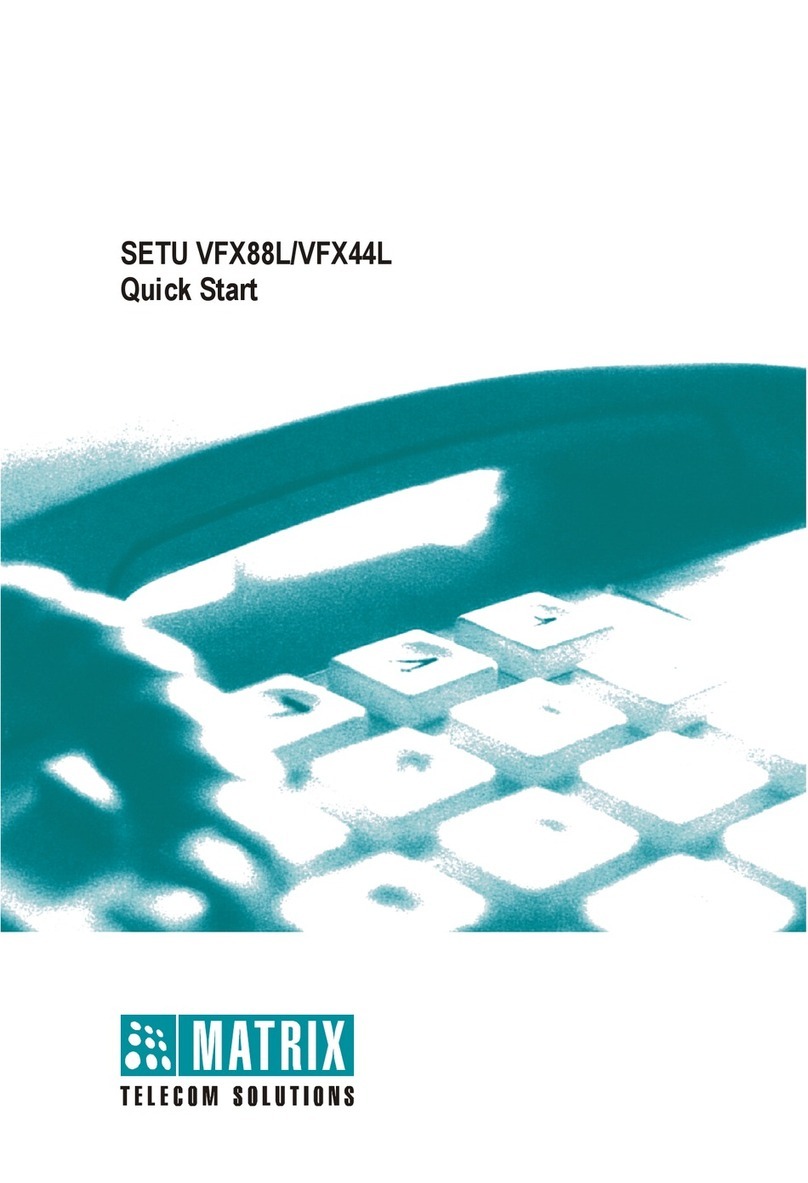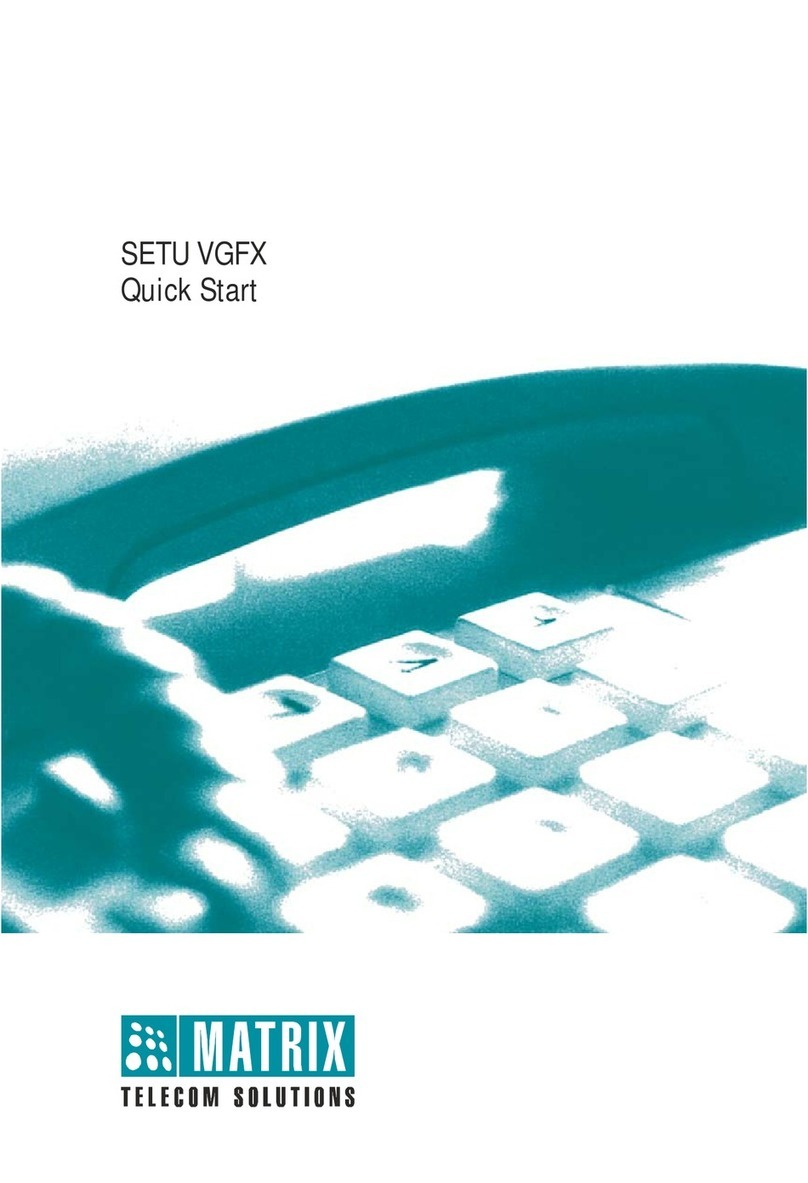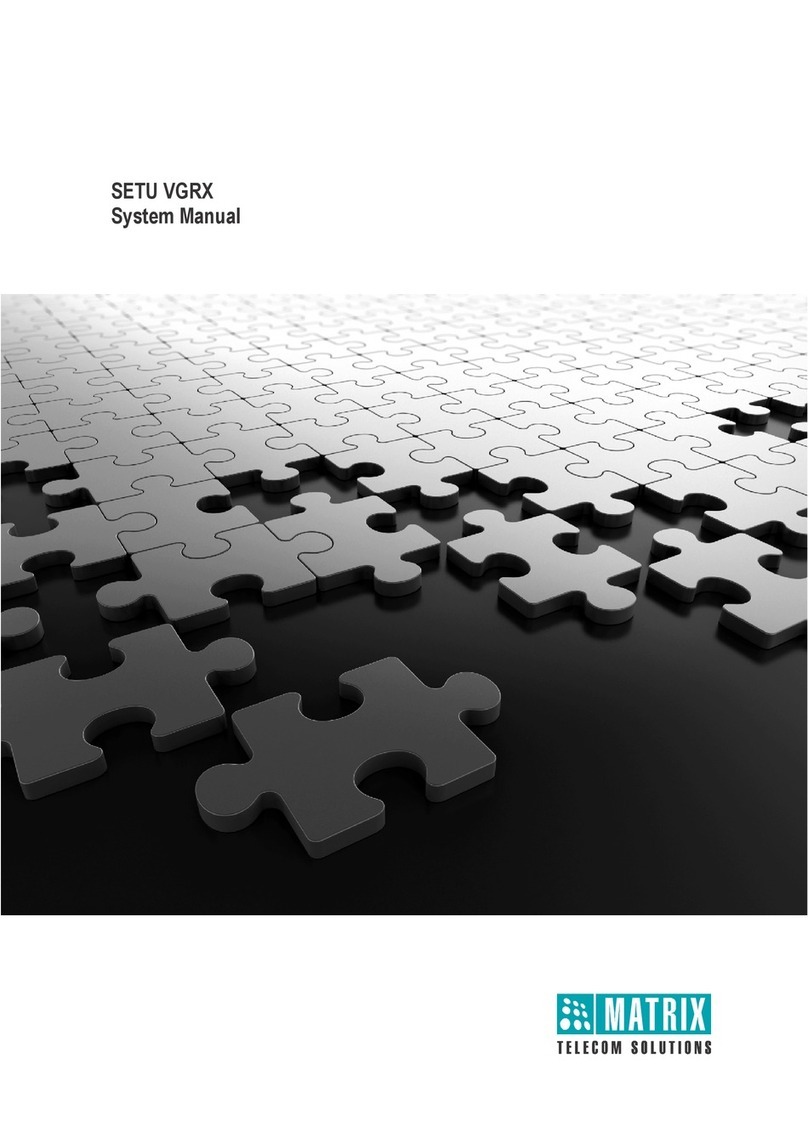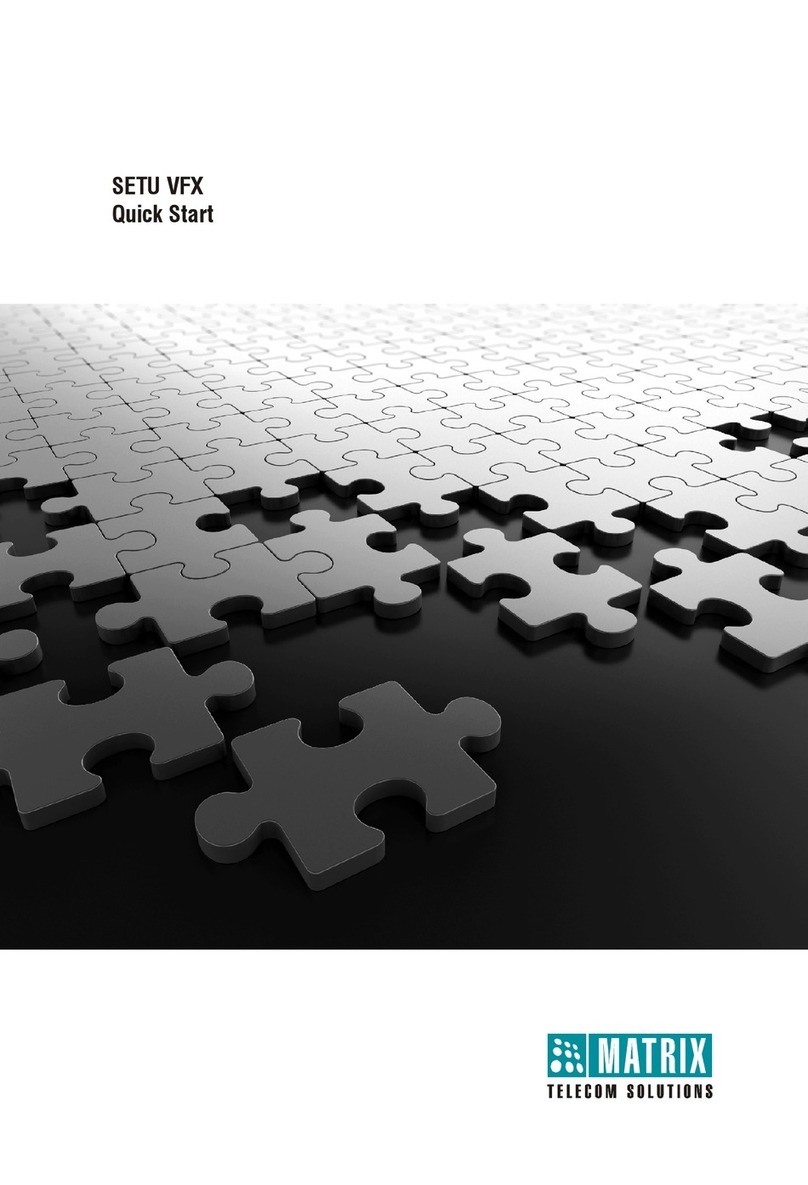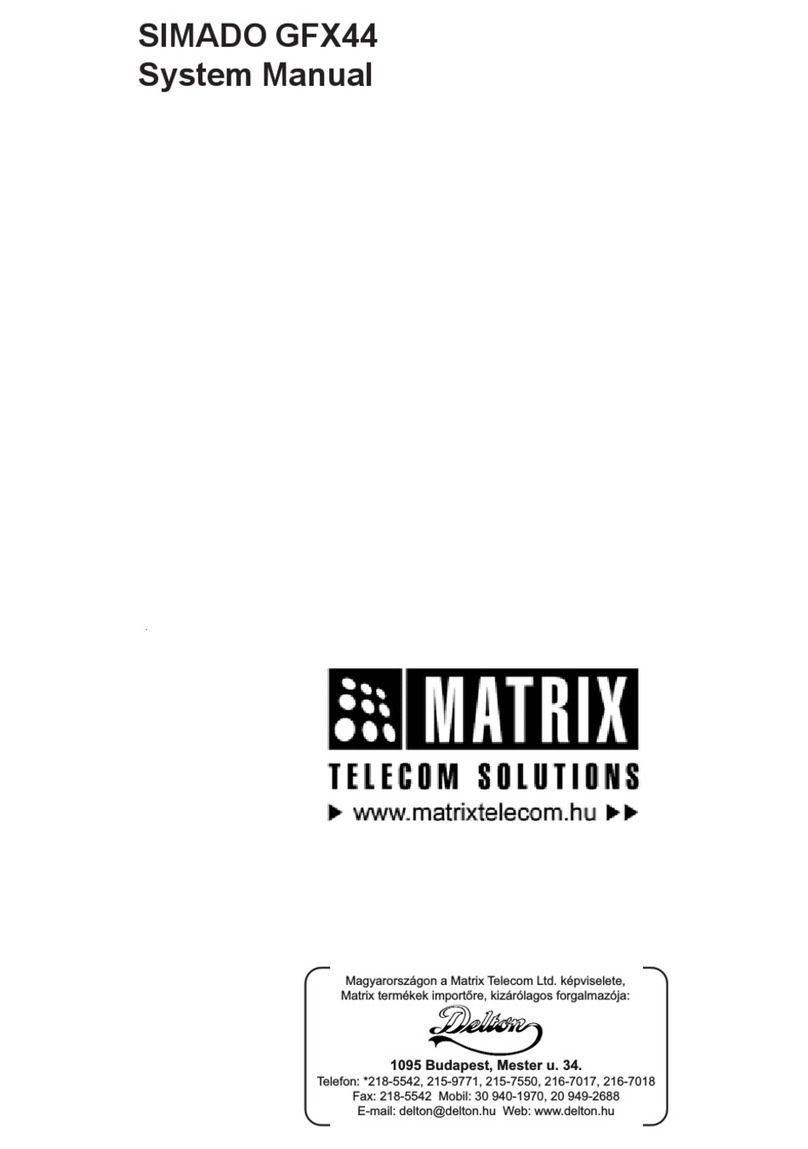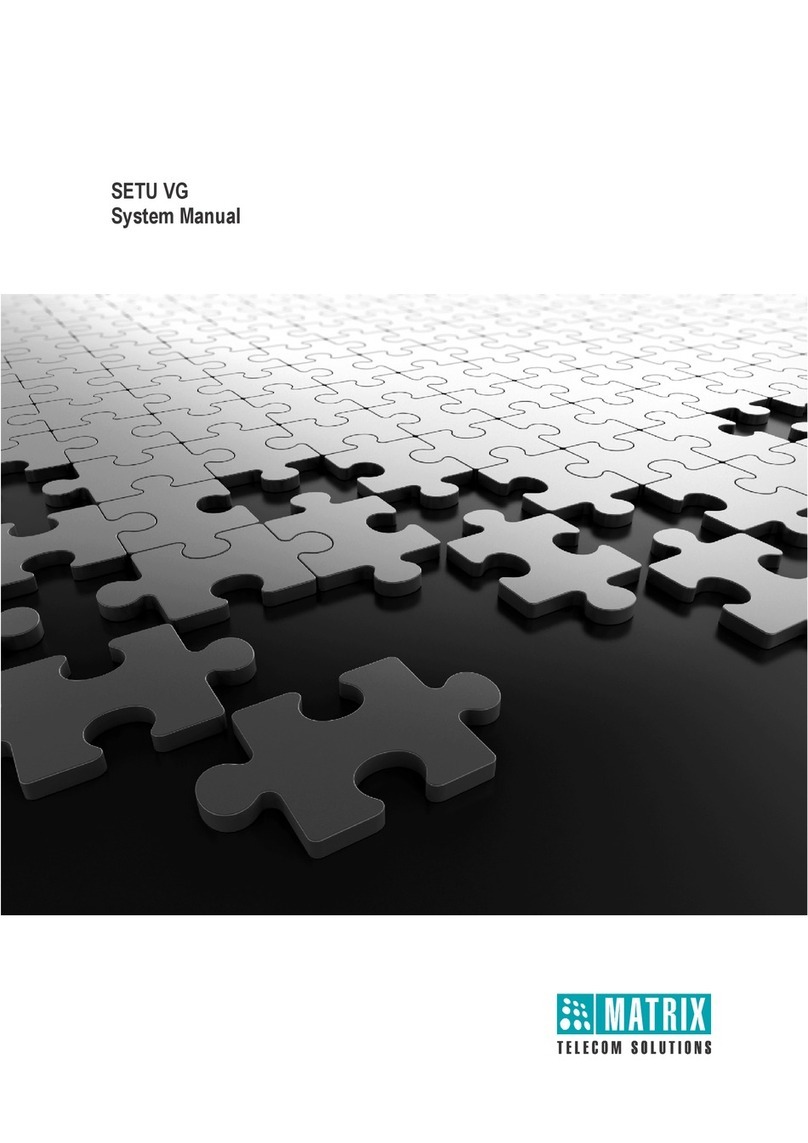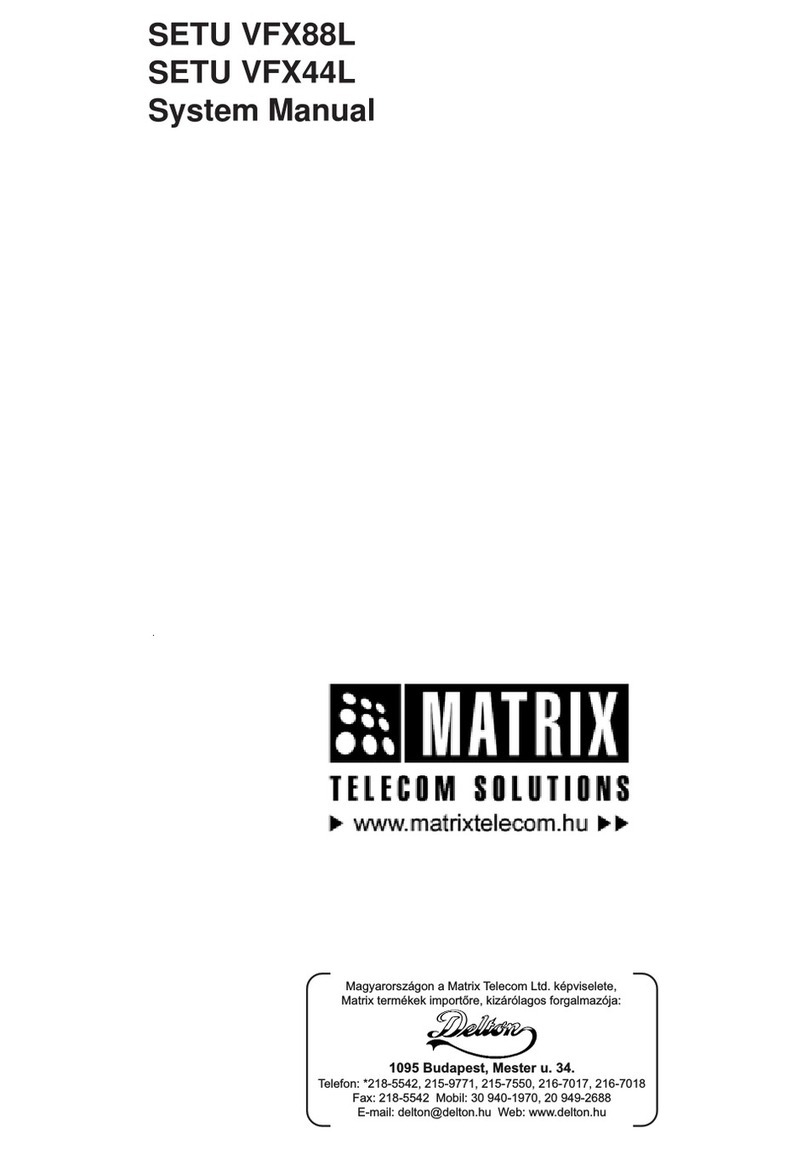Table of Contents i
Contents
Introduction..................................................................................................................................................... 1
Welcome! ............................................................................................................................................................ 1
About this System Manual .................................................................................................................................. 1
How to Read this System Manual ....................................................................................................................... 2
Knowing SETU ATA211 .................................................................................................................................. 5
The Overview ...................................................................................................................................................... 5
Programming Options ......................................................................................................................................... 8
Applications of SETU ATA211 .......................................................................................................................... 13
Getting Started .............................................................................................................................................. 15
Protecting SETU ATA211 ................................................................................................................................. 15
Installing SETU ATA211 ................................................................................................................................... 17
Checking the Status .......................................................................................................................................... 31
Using SETU ATA211...................................................................................................................................... 35
Making Calls ...................................................................................................................................................... 35
Receiving Calls ................................................................................................................................................. 37
Managing Calls ................................................................................................................................................. 38
Call Features ..................................................................................................................................................... 43
Configuring SETU ATA211 ........................................................................................................................... 57
Admin Password ............................................................................................................................................... 57
Auto Configuration ............................................................................................................................................ 59
Automatic Number Translation .......................................................................................................................... 62
Called Party Number Table ............................................................................................................................... 64
Daylight Savings Time Adjustments .................................................................................................................. 67
Debug ................................................................................................................................................................ 72
Dialed Number Table ........................................................................................................................................ 74
Digest Authentication ........................................................................................................................................ 78
FXS Port ............................................................................................................................................................ 80
FXO Port ........................................................................................................................................................... 86
LAN Port ............................................................................................................................................................ 96
PCAP Trace ...................................................................................................................................................... 97
Peer-to-Peer Call Table .................................................................................................................................... 99
PIN Authentication .......................................................................................................................................... 101
SIP Accounts ................................................................................................................................................... 104
Speed Dialing .................................................................................................................................................. 116
Static Routing Table ........................................................................................................................................ 120