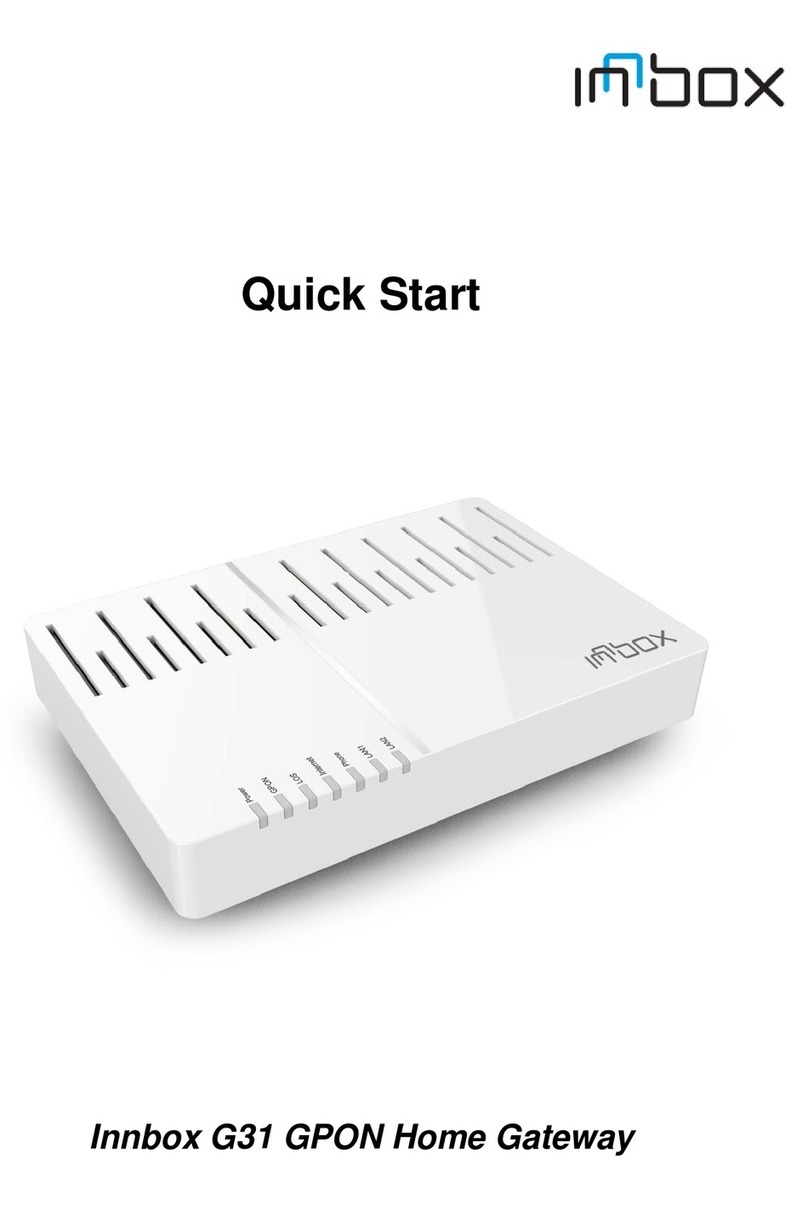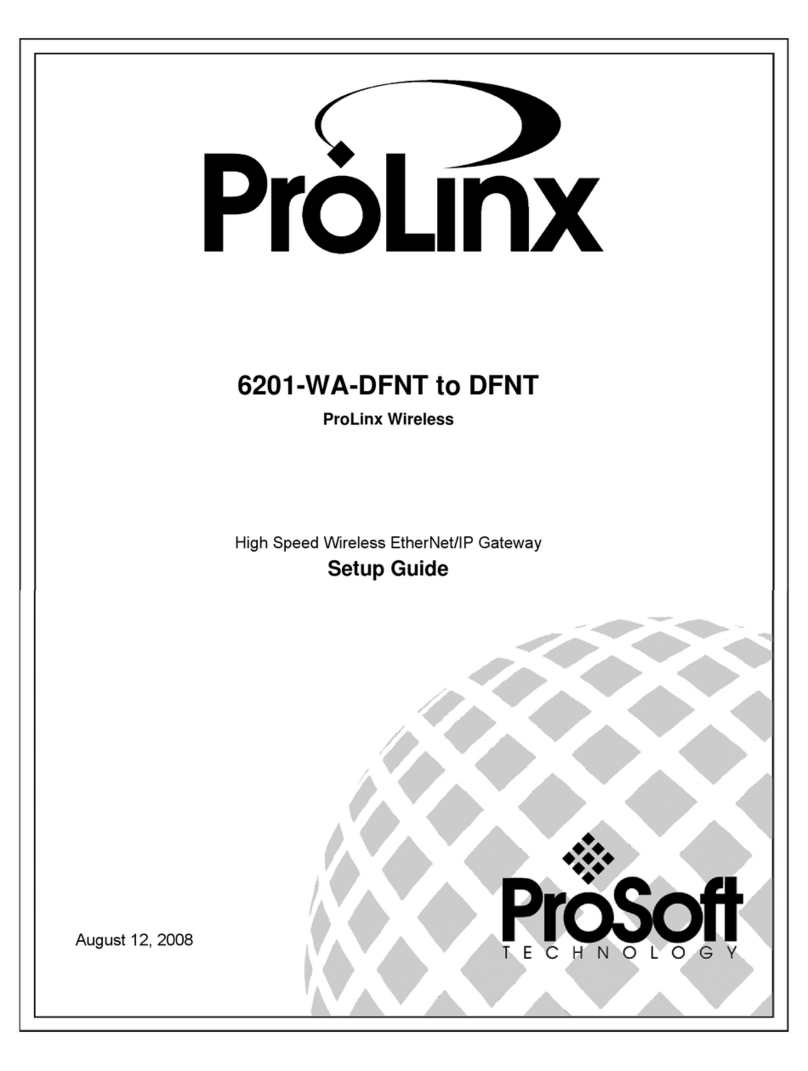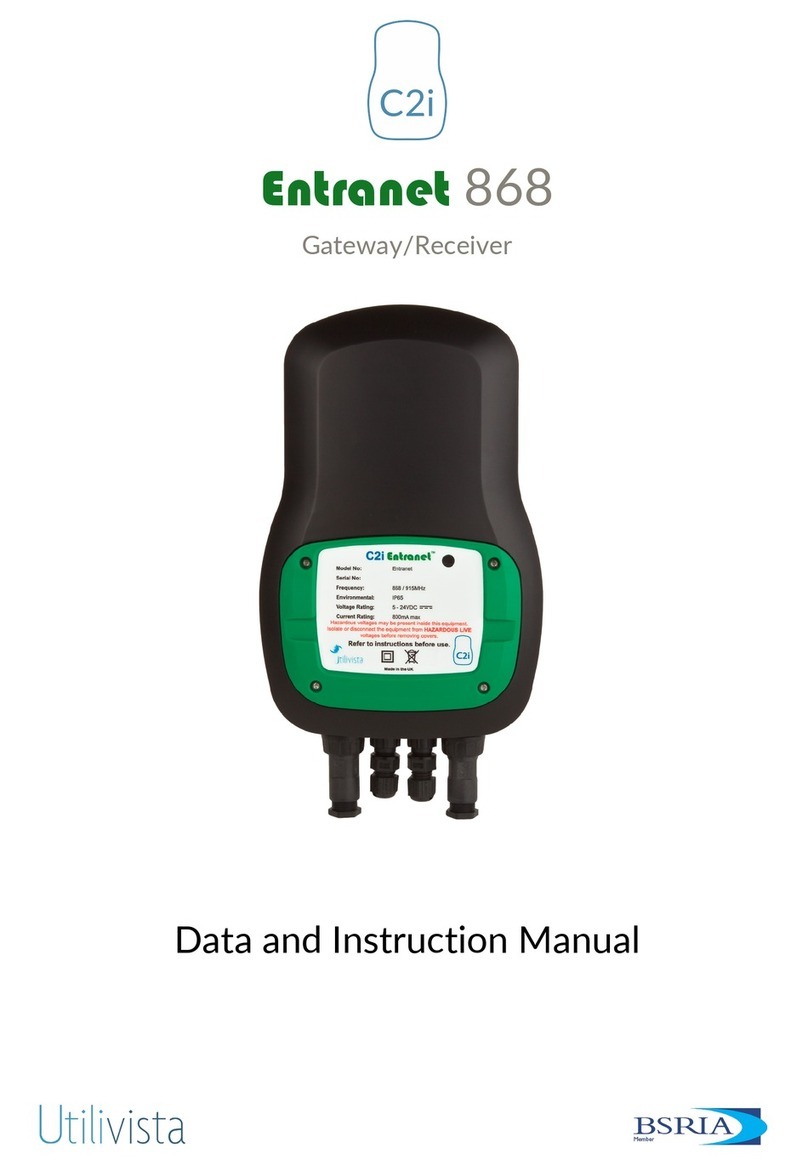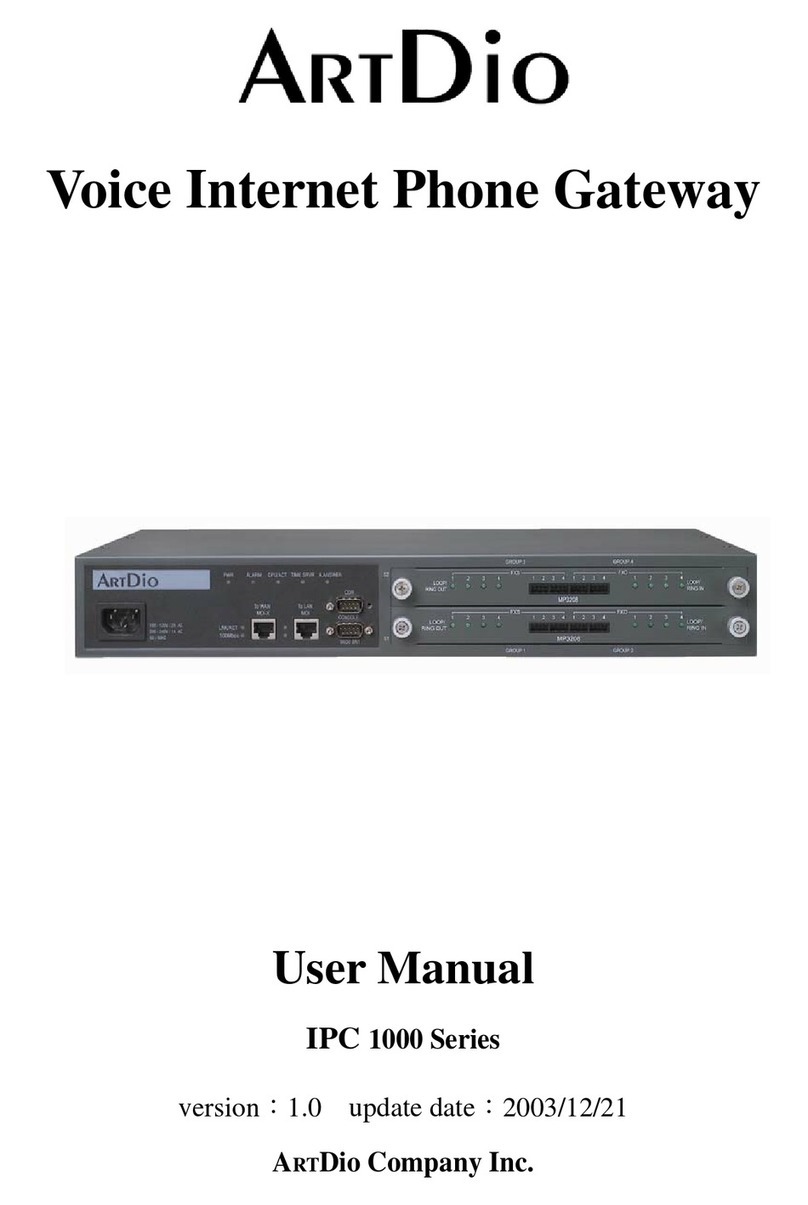Innbox G74 User manual

Iskratel, September
GPON Home Gateway
Innbox GͳͰ
Quick Start Guide
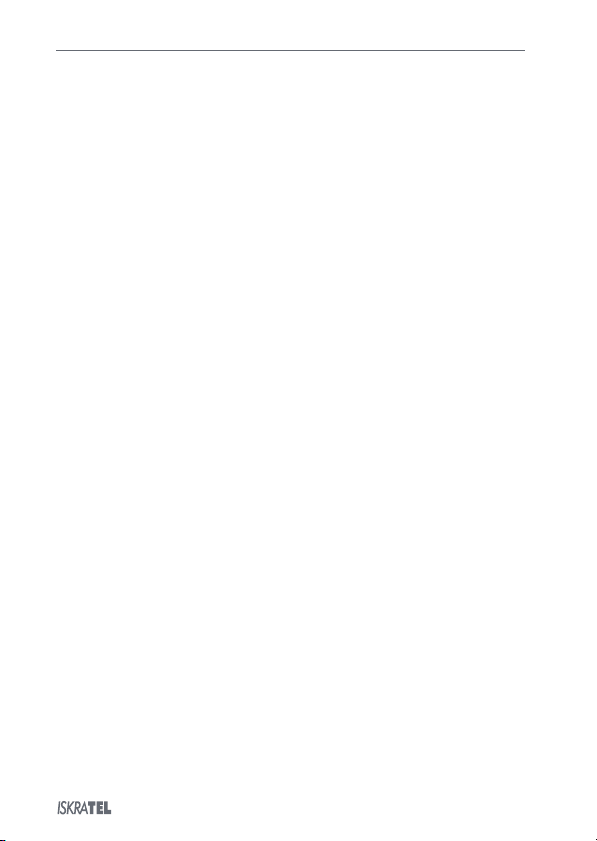
/Ͳ Innbox GͳͰ Quick Start Guide
© Copyright ͵ Iskratel. All rights reserved.
Table of Contents
Safety Precautions............................................................................................................
Description of the Innbox GͳͰ ............................................................................................Ͱ
.Top View.....................................................................................................................................Ͱ
.Back View ...................................................................................................................................ͱ
.Bottom View...............................................................................................................................Ͳ
Connecting to the Internet and Powering on .......................................................................ͳ
ͰConnecting Your Devices.................................................................................................. ͵
Ͱ.Connecting a Computer ..............................................................................................................͵
Ͱ.Connecting a Set-Top Box ................................................................................................
..........͵
ͱSetting up Internet Access on the Computer......................................................................
ͲWeb Management ..........................................................................................................
Ͳ.Accessing the Web Management..............................................................................................
Ͳ.Getting around the Web Management .....................................................................................
ͳFCC Statement ............................................................................................................... Ͱ
ʹIC Statement .................................................................................................................. ͱ

Innbox GͳͰ Quick Start Guide /Ͳ
© Copyright ͵ Iskratel. All rights reserved.
Safety Precautions
Congratulations for purchasing the Innbox GͳͰ home gateway!
To ensure the optimum performance of the device without damaging the equipment or endangering
yourself and other users, please make sure to follow all safety precautions.
Please read the installation instructions in the
User Manual
thoroughly before you set up the
device
.
The device is designed for indoor use. The unit should be used in a sheltered area, within a
temperature range from +ͱ°C to +Ͱ °C.
Do not expose the device to direct sunlight or other heat sources. The housing and electronic
components may be damaged by direct sunlight or heat sources.
Avoid using the device in dusty or damp places and places where there is a risk of explosion.
Do not expose the device to humidity (e.g. in a bathroom). Risk of electric shock!
Performance
may be degraded if the device is located close to sources of electromagnetic
interference (
such as a microwave oven or audio/video equipment).
Do not try to open or repair the
device yourself. This an electronic device that may only be
repaired
by authorised and qualified personnel.
Only use the power adapter that comes with the package. Using a different power adapter
may damage this
device. Risk of electric shock!
Place the device on a stable surface or mount it on the wall.
Disconnect the power adapter before moving the
device. Risk of electric shock!
Do not put the cables where people can
stumble or fall over them.
Keep the
package out of reach of children.
i
!
!
!
!
!
!
!

Ͱ/Ͳ Innbox GͳͰ Quick Start Guide
© Copyright ͵ Iskratel. All rights reserved.
Description of the Innbox GͳͰ
.Top View
The top of the Innbox GͳͰ home gateway is equipped with several light indicators that provide you with
the status of the device.
Indicator
Colour
Significance
Power
Green
On – The device is powered on and operational.
Off – The device is powered off or the power supply is defected.
Battery
(optional)
Green
On – The device is running on battery power.
Off – The device is running on AC power.
Alarm
Red
On – The device failed to receive any optical signal or the signal
strength is too low to detect.
Blinking – The received power of the received optical signal is low.
Off – The connection is established and working properly.
Broadband
Green
On – Broadband line is connected, physical connectivity is established.
Blinking
- Data are transmitted normally.
Off – Broadband line is disconnected.
Internet
Green
On – GPON connection is established and working properly.
Blinking
– GPON connection failed to establish.
Off
– The device failed to receive any optical signal or the signal
strength is too low to detect.
LAN, LAN,
LAN,
LANͰ
Green
On – The connected device is switched on and ready to communicate.
Blinking
– Data are transferred between the devices.
Off – No devices are connected, or they are switched off.

Innbox GͳͰ Quick Start Guide ͱ/Ͳ
© Copyright ͵ Iskratel. All rights reserved.
Phone,
Phone
Green
On – External phone is connected and the service is ready for use.
Blinking
– Phone service is in use.
Off – External phone is not connected or the service is disabled.
USB
Green
On – The USB device is connected and recognised.
Blinking
– Data transfer activity is in progress.
Off – No USB device is connected.
Wi-Fi
Green
On – Wireless connectivity on the home gateway is enabled.
Blinking
– Wireless connectivity is in use.
Off – Wireless connectivity on the home gateway is disabled.
.Back View
The back of the Innbox GͳͰ home gateway is equipped with connectors and switches that allow you to
connect your device.
Item
Purpose
Wi-Fi
Button to enable or disable the Wi-Fi.
WPS
Button to enable or disable the WPS.
Reset
Button to reset the configuration to factory defaults. When pressed, the light
indicators briefly go off and on again and the home gateway
is reset. Factory defaults
are
only valid for the time the device is running; if you want to preserve them,
save the
configuration.
USB
USB port to connect USB devices.
Phone,
Phone
Two ports to connect analogue phones.
LAN, LAN,
LAN, LANͰ
Four Ethernet ports to connect data devices (such as a computer) or video devices
(such as a set-top box).
UPS
Connector for external uninterruptible power supply (UPS), i.e. an external battery.
Power
Connector for power supply via the provided power-supply adapter.
On/Off
Button to switch the home gateway on or off. The home gateway is switched on when
the button is pressed in.

Ͳ/Ͳ Innbox GͳͰ Quick Start Guide
© Copyright ͵ Iskratel. All rights reserved.
.Bottom View
The bottom of the Innbox GͳͰ home gateway is equipped with an optical GPON connector that allows
you to connect your device.
Item
Purpose
PON
Optical interface to connect the device to the internet

Innbox GͳͰ Quick Start Guide ͳ/Ͳ
© Copyright ͵ Iskratel. All rights reserved.
Connecting to the Internet and Powering on
What you need:
The Innbox GͳͰ home gateway (included in the package);
The power-supply adapter (included in the package).
Steps to follow:
.Remove the protective cap from the GPON optical port at the bottom of the device.
.Connect the GPON optical connector to the GPON port on the device.
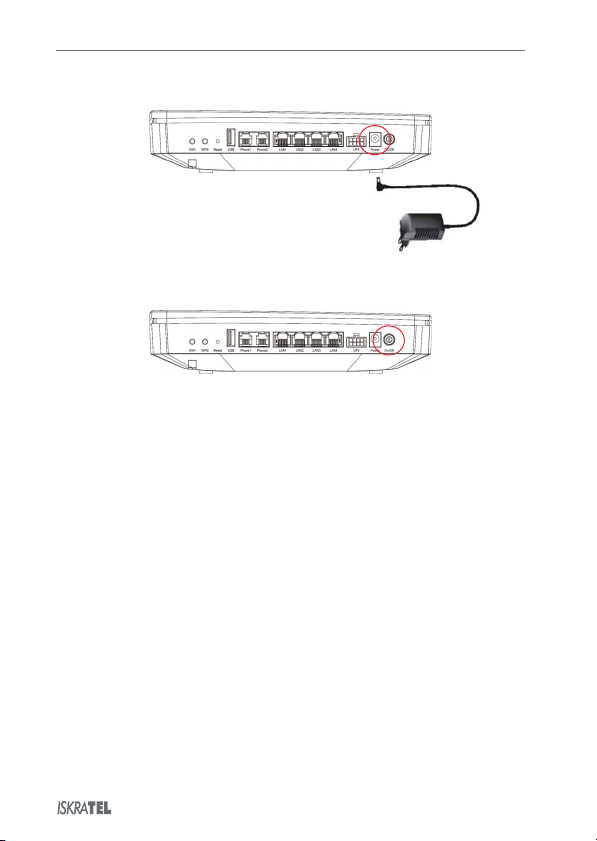
ʹ/Ͳ Innbox GͳͰ Quick Start Guide
© Copyright ͵ Iskratel. All rights reserved.
.Plug the DC jack of the power-supply adapter to the POWER port on the device, and the other end
to your electricity power outlet.
Ͱ.Use the ON/OFF button to switch the home gateway on or off. The device is switched on when the
button is pressed in.
When you switch the home gateway on, pay attention to the light indicators. It takes about seconds
for the Innbox GͳͰ home gateway to boot up; the INTERNET and BROADBAND light indicators should
be on uninterruptedly.

Innbox GͳͰ Quick Start Guide ͵/Ͳ
© Copyright ͵ Iskratel. All rights reserved.
ͰConnecting Your Devices
Ͱ.Connecting a Computer
What you need:
The Innbox GͳͰ home gateway (included in the package);
An Ethernet RJ-Ͱͱ UTP cable (included in the package);
A personal computer or a similar device (not included in the package).
Steps to follow:
.Plug one end of the Ethernet cable to one of the four ports on the home gateway (LAN, , or Ͱ).
The ports might be pre-configured for a specific service (data or video). If you obtain such
information from your service provider, plug the computer to the designated port only.
.Plug the other end of the Ethernet cable to the Ethernet port on your computer.
When the Innbox GͳͰ home gateway is switched on and your computer connected, pay attention to the
corresponding LAN light indicator. The light indicator should be on uninterruptedly or blinking.
Ͱ.Connecting a Set-Top Box
What you need:
The Innbox GͳͰ home gateway (included in the package);
An Ethernet RJ-Ͱͱ UTP cable (included in the package);
A set-top box (not included in the package).
Steps to follow:
.Plug one end of the Ethernet cable to one of the four ports on the home gateway (LAN, , or Ͱ).
i
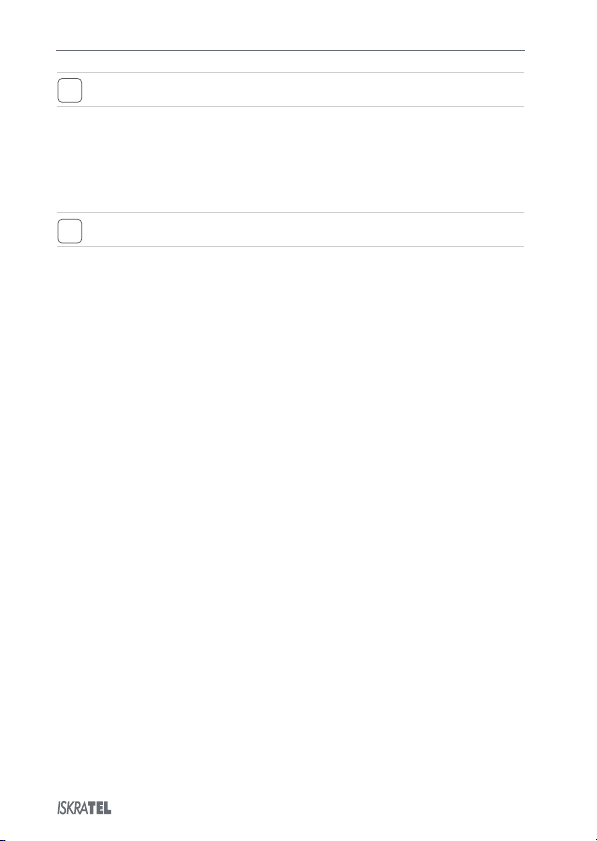
/Ͳ Innbox GͳͰ Quick Start Guide
© Copyright ͵ Iskratel. All rights reserved.
The ports
might be pre-configured for a specific service (data or video). If you obtain such
information from your service provider, plug
the set-top box to the designated port only.
.Plug the other end of the Ethernet cable to the Ethernet port on your set-top box.
When the Innbox GͳͰ home gateway is switched on and your set-top box connected, pay attention to
the BROADBAND light indicator. The light indicator should be on uninterruptedly or blinking.
For instructions on how to
connect or use your set-top box, please refer to the user
documentation
of your set-top box.
If you have properly connected the set-top box device to your TV set, you can start using the TV and
video services immediately.
i
i

Innbox GͳͰ Quick Start Guide /Ͳ
© Copyright ͵ Iskratel. All rights reserved.
ͱSetting up Internet Access on the Computer
Once you have powered on the Innbox GͳͰ home gateway and connected the computer to it, you are
ready to access the internet. The internet connection should be established automatically.
Before you start using the internet, make sure that you have your PC set up to obtain the IP
address automatically. This is done in the Local Area Connection properties or settings in your
operating system.
i
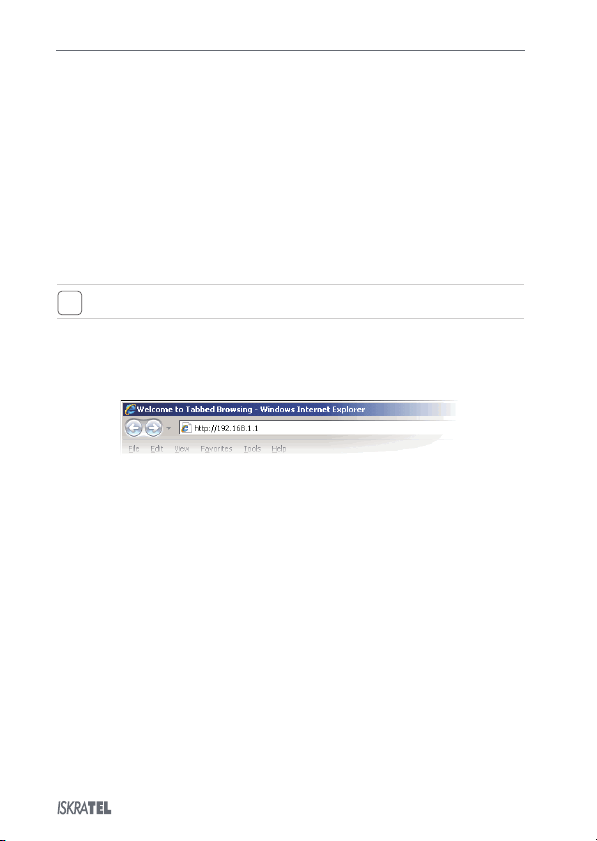
/Ͳ Innbox GͳͰ Quick Start Guide
© Copyright ͵ Iskratel. All rights reserved.
ͲWeb Management
The web management enables you to view or edit the settings of the Innbox GͳͰ home gateway, or to
configure the plethora of supported functions.
Ͳ.Accessing the Web Management
What you need:
Make sure that the Innbox GͳͰ home gateway is powered on and connected as described above;
Make sure that your computer is connected to the Innbox GͳͰ and configured as described above;
The IP address of the home gateway – the default address is ͵.Ͳʹ..;
Login information – the default username is "user" and the default password is "user".
The actual login information could differ from the above
. Please check the label on the
bottom of the device or consult your service provider.
Steps to follow:
.Start an internet browser on your computer;
.In the address bar, type "http://͵.Ͳʹ.." and hit Enter;
.Once prompted for them, enter your login credentials (the username and password).
Ͱ.Enjoy the vast configuration options that your Innbox GͳͰ device offers.
i

Innbox GͳͰ Quick Start Guide /Ͳ
© Copyright ͵ Iskratel. All rights reserved.
Ͳ.Getting around the Web Management
The user interface of web management is simple and intuitive.
Left frame (navigation tree) lists the home gateway functions that you can change. The function names
act as hyperlinks: when you click a link, the corresponding configuration page is displayed in the right
frame.
Right frame (display area) displays a configuration page for the selected function.
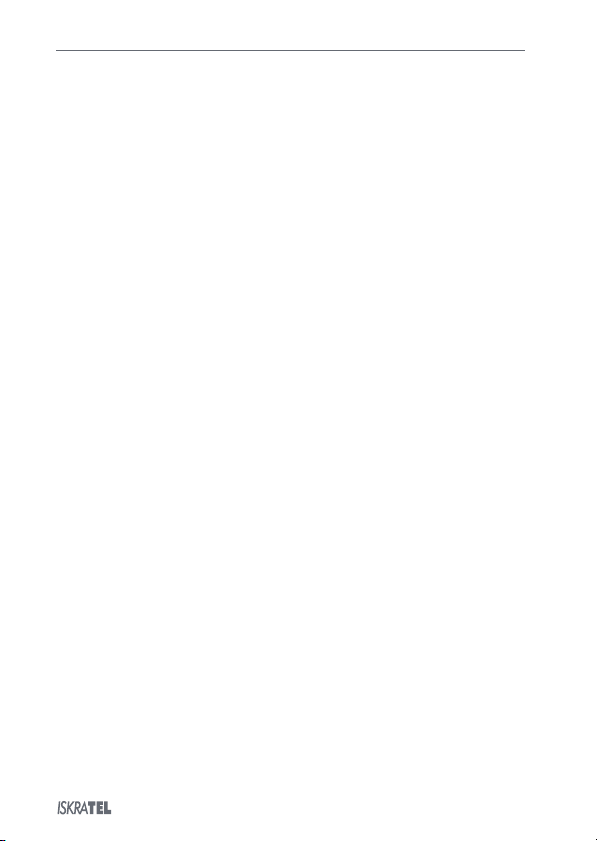
Ͱ/Ͳ Innbox GͳͰ Quick Start Guide
© Copyright ͵ Iskratel. All rights reserved.
ͳFCC Statement
This equipment has been tested and found to comply with the limits for a Class B digital device,
pursuant to FCC Title Ͱͳ CFR Part ͱ. These limits are designed to provide reasonable protection
against harmful interference in a residential installation. This equipment generates, uses and can
radiate radio frequency energy and, if not installed and used in accordance with the instructions, may
cause harmful interference to radio communications. However, there is no guarantee that interference
will not occur in a particular installation. If this equipment does cause harmful interference to radio or
television reception, which can be determined by turning the equipment off and on, the user is
encouraged to try to correct the interference by one or more of the following measures:
xReorient or relocate the receiving antenna.
xIncrease the separation between the equipment and receiver.
xConnect the equipment into an outlet on a circuit different from that to which the receiver is
connected.
xConsult the dealer or an experienced radio/TV technician for help.
FCC Radiation Exposure Statement
This device complies with FCC radiation exposure limits set forth for an uncontrolled environment and
it also complies with FCC Title Ͱͳ CFR Part ͱ Rules. This equipment must be installed and operated in
accordance with provided instructions and the antenna(s) used for this transmitter must be installed to
provide a separation distance of at least cm from all persons and must not be co-located or
operating in conjunction with any other antenna or transmitter. End-users and installers must be
provided with antenna installation instructions and consider removing the no-collocation statement.
This device complies with FCC Title Ͱͳ CFR Part ͱ Rules. Operation is subject to the following two
conditions:
.this device may not cause harmful interference, and
.this device must accept any interference received, including interference that may cause
undesired operation.
Caution!
Any changes or modifications not expressly approved by the party responsible for compliance could
void the user's authority to operate the equipment.


Table of contents
Other Innbox Gateway manuals
Popular Gateway manuals by other brands

Sierra Wireless
Sierra Wireless AirLink XR80 quick start guide

Pepperl+Fuchs
Pepperl+Fuchs PROFINET VBG-EP1-KE5-D Series Brief instructions
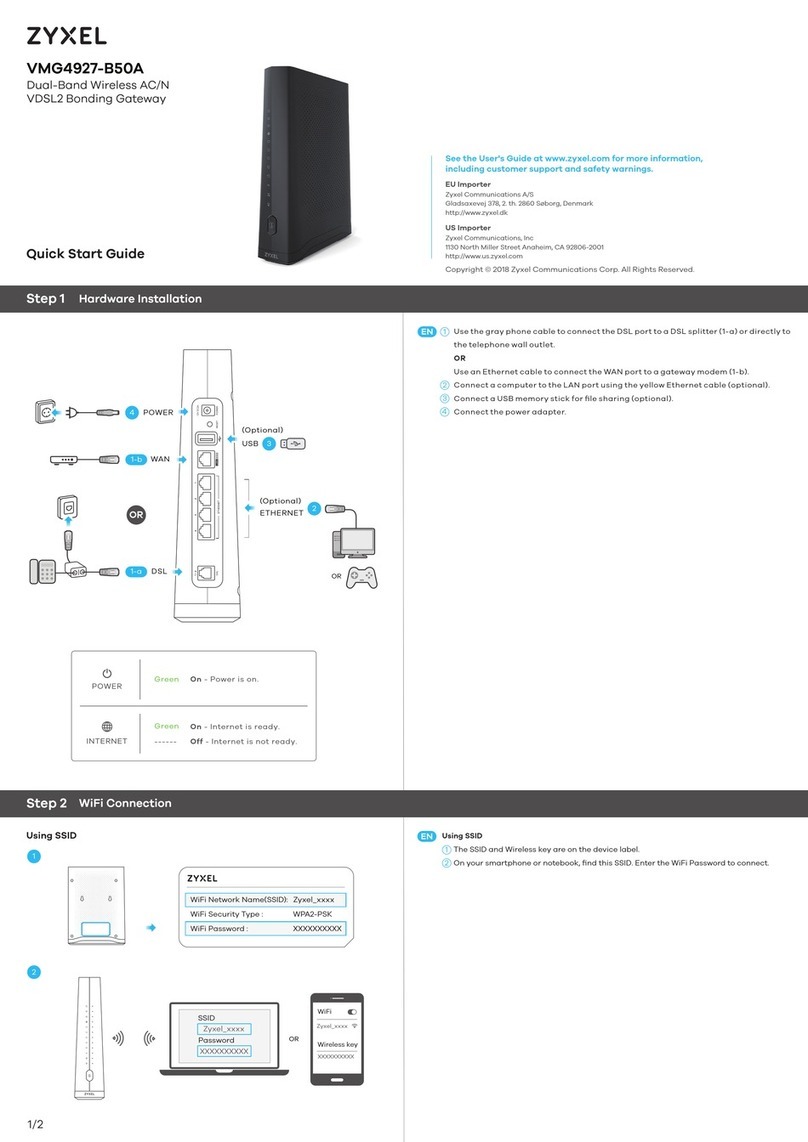
ZyXEL Communications
ZyXEL Communications VMG4927-B50A quick start guide

AudioCodes
AudioCodes MediaPack 124 Quick setup guide
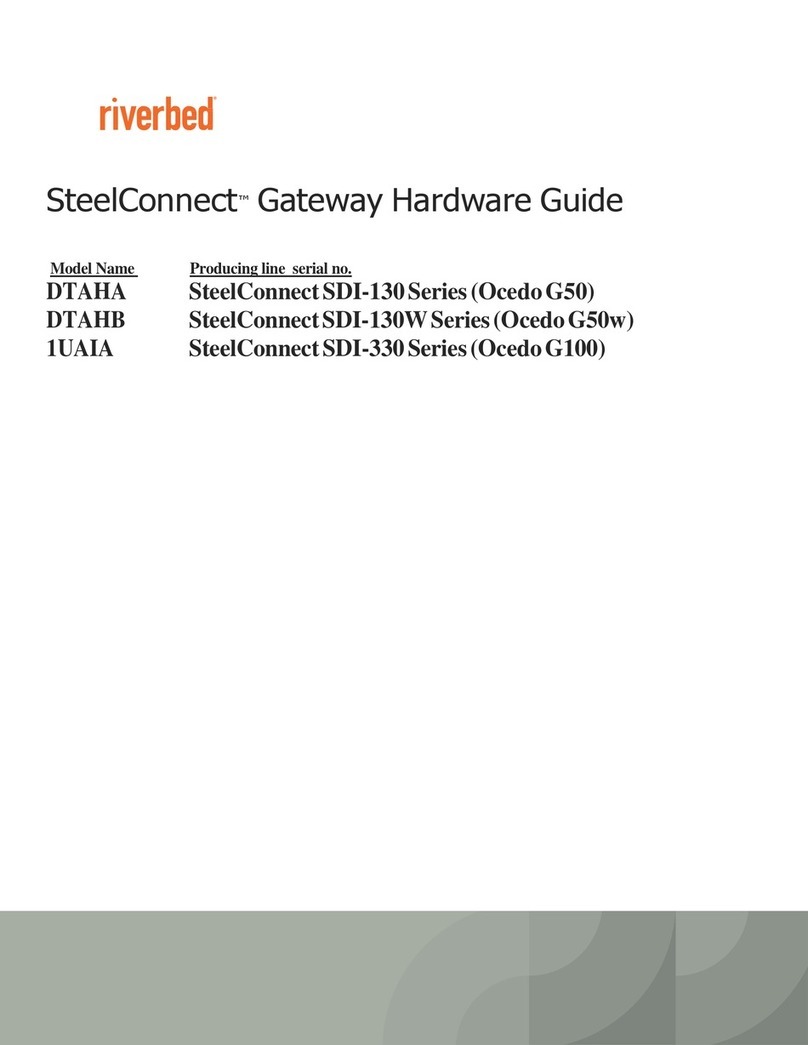
Riverbed
Riverbed SteelConnect SDI-130 Hardware guide

RAK
RAK RAK7289V2 quick start guide

WELLTECH
WELLTECH 2424s FXS user guide
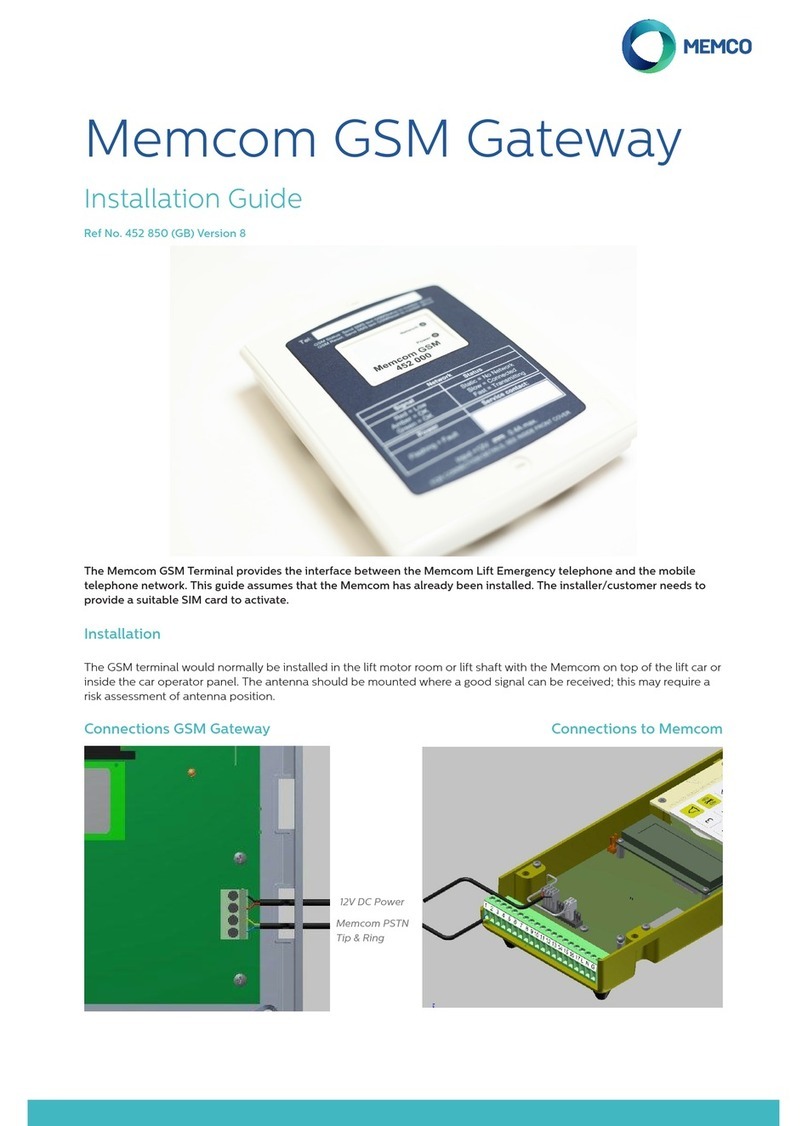
Memco
Memco Memcom GSM 452 850 installation guide

THOMSON
THOMSON TG784 Setup and user guide
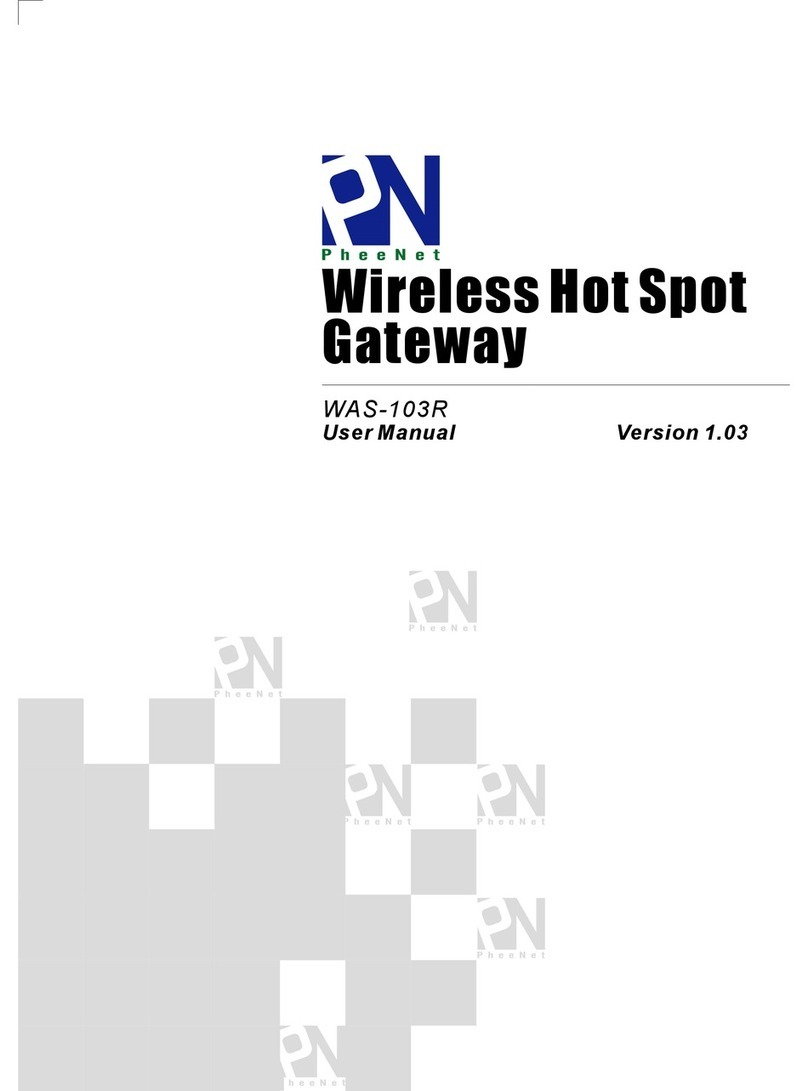
PheeNet
PheeNet WAS-103R user manual
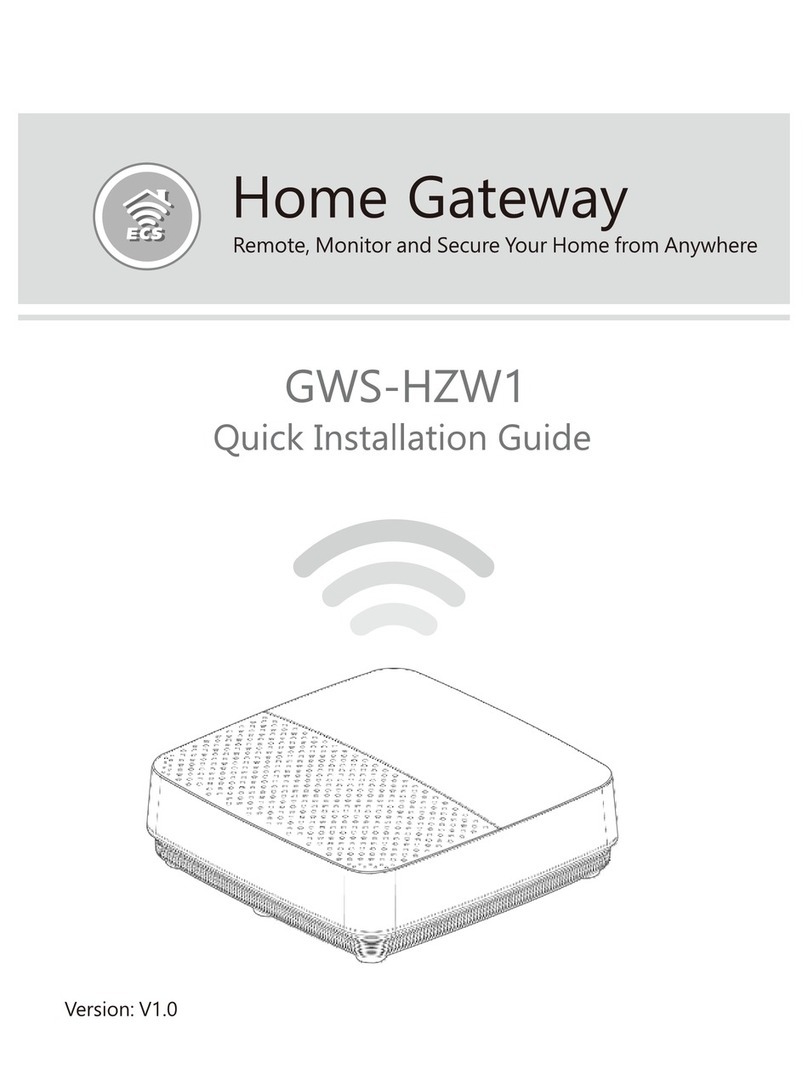
Elitegroup Computer Systems
Elitegroup Computer Systems GWS-HZW1 Quick installation guide
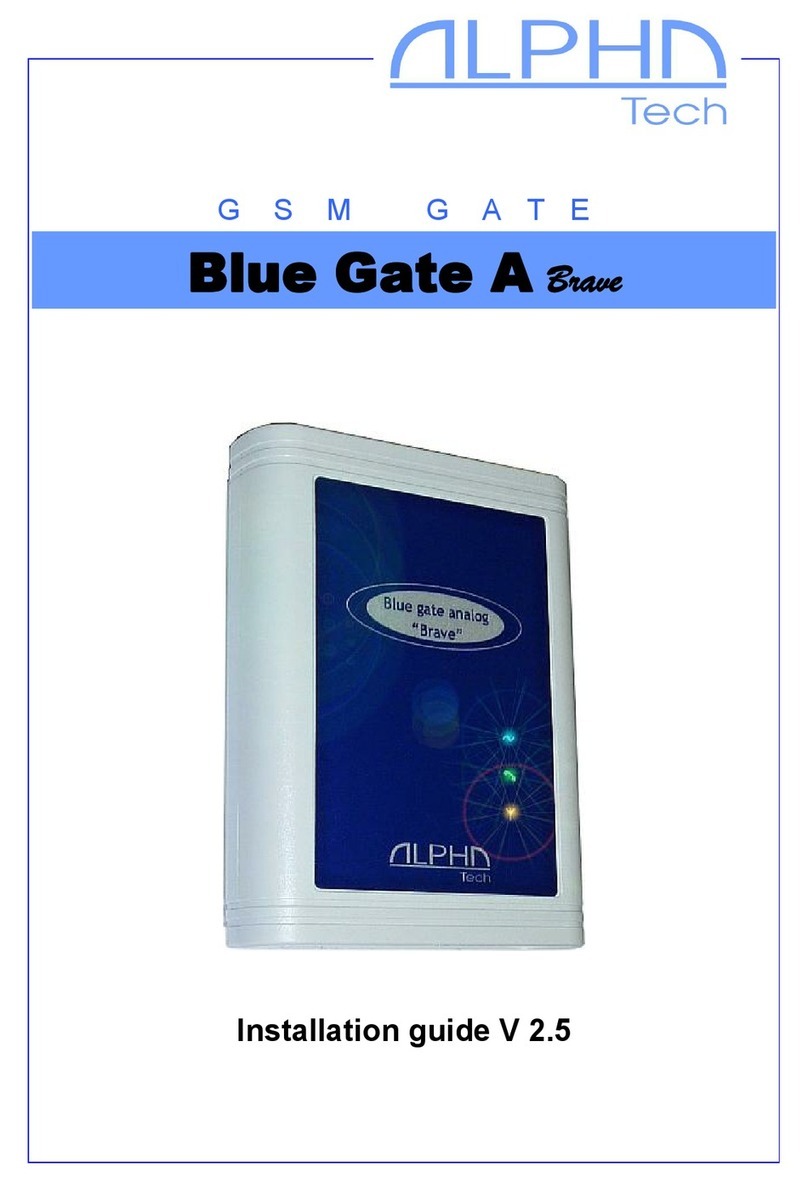
Alpha Technologies
Alpha Technologies Blue Gate A Brave installation guide