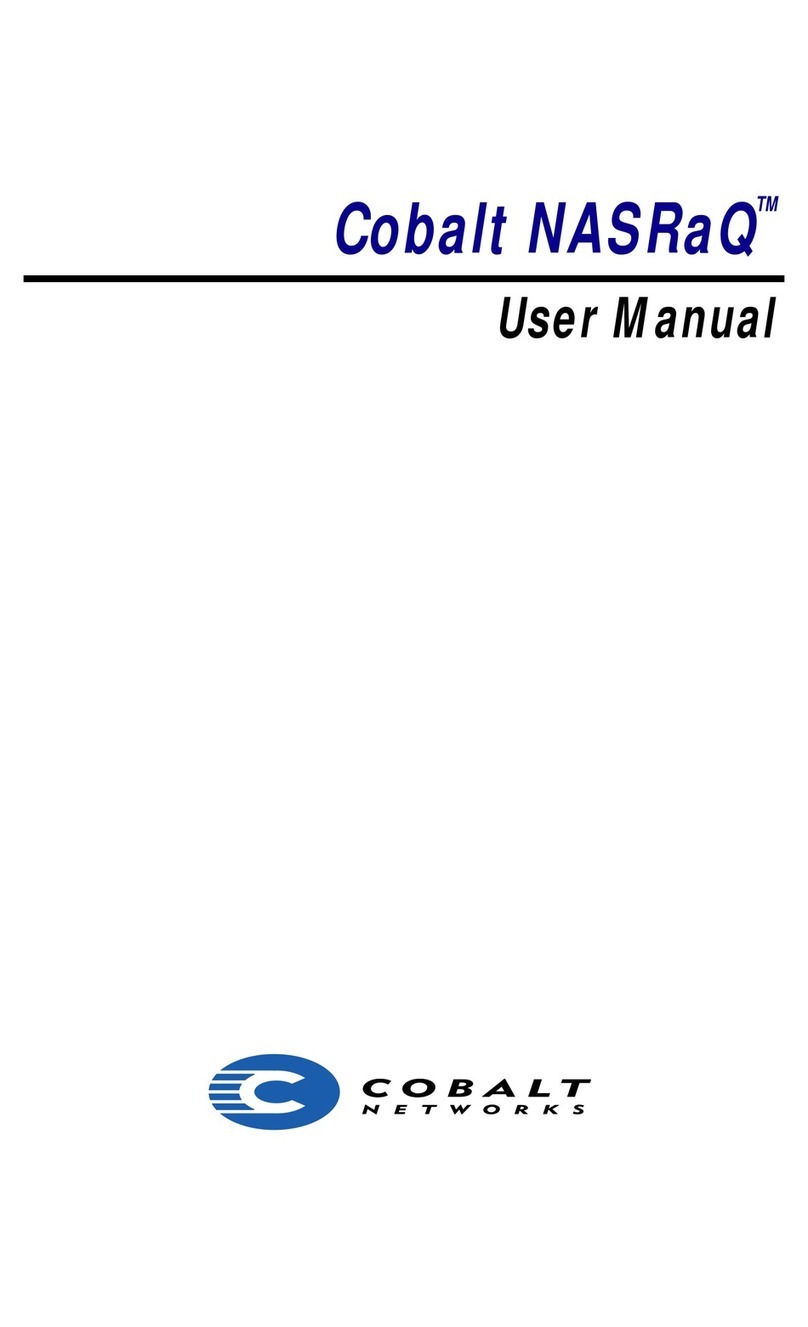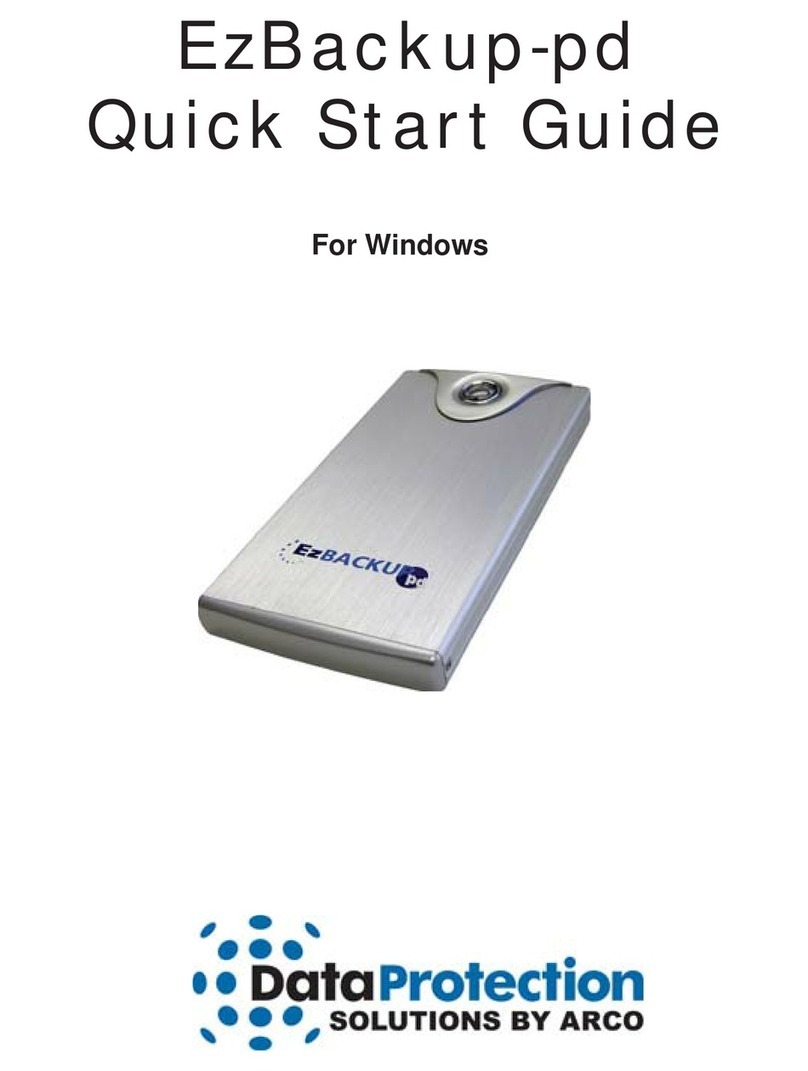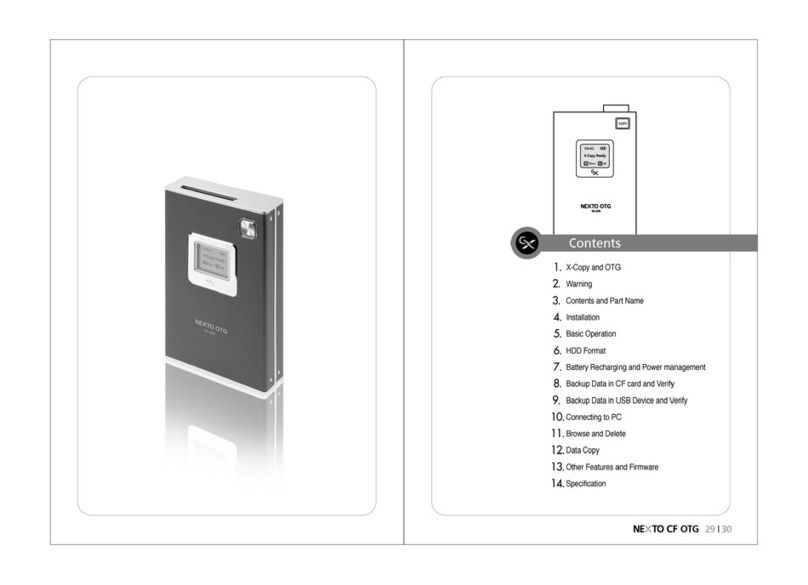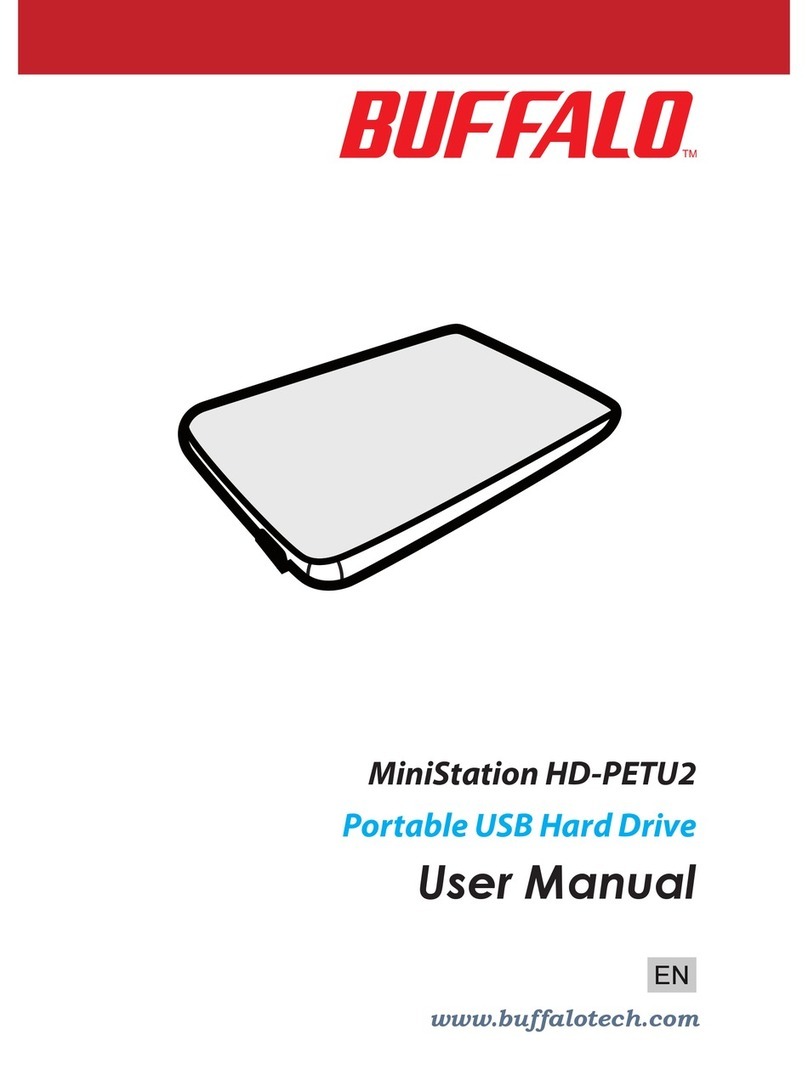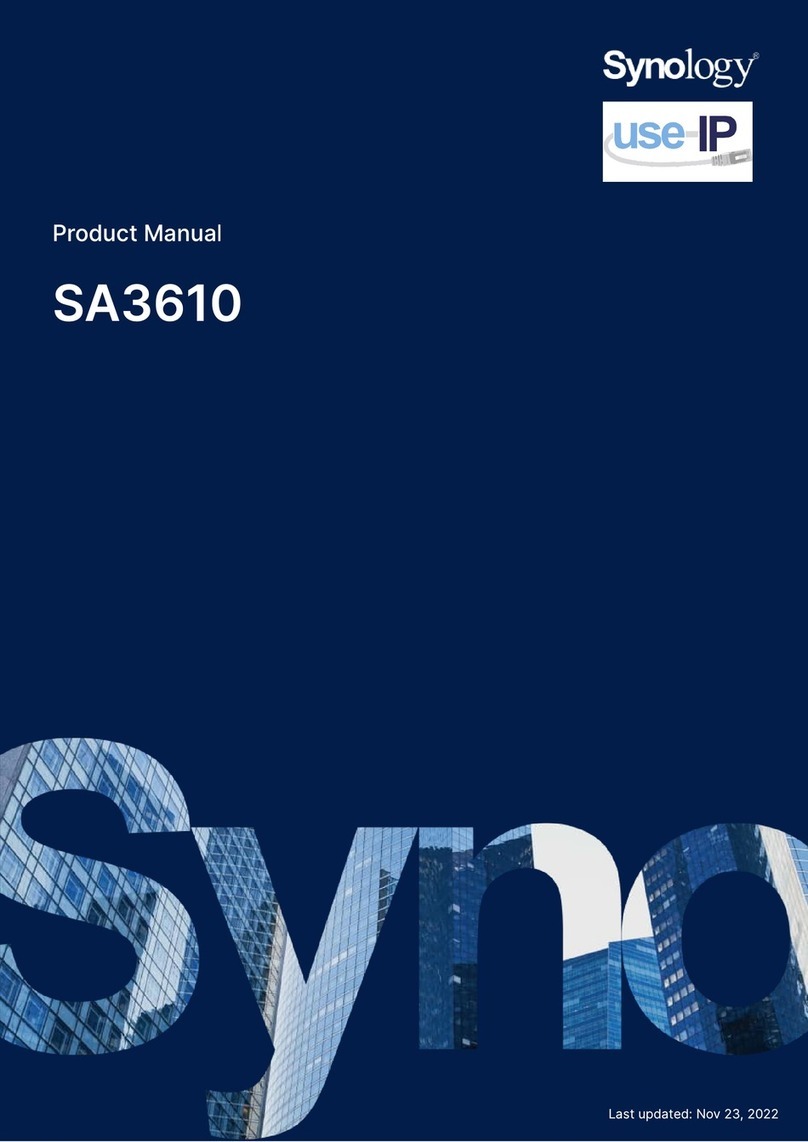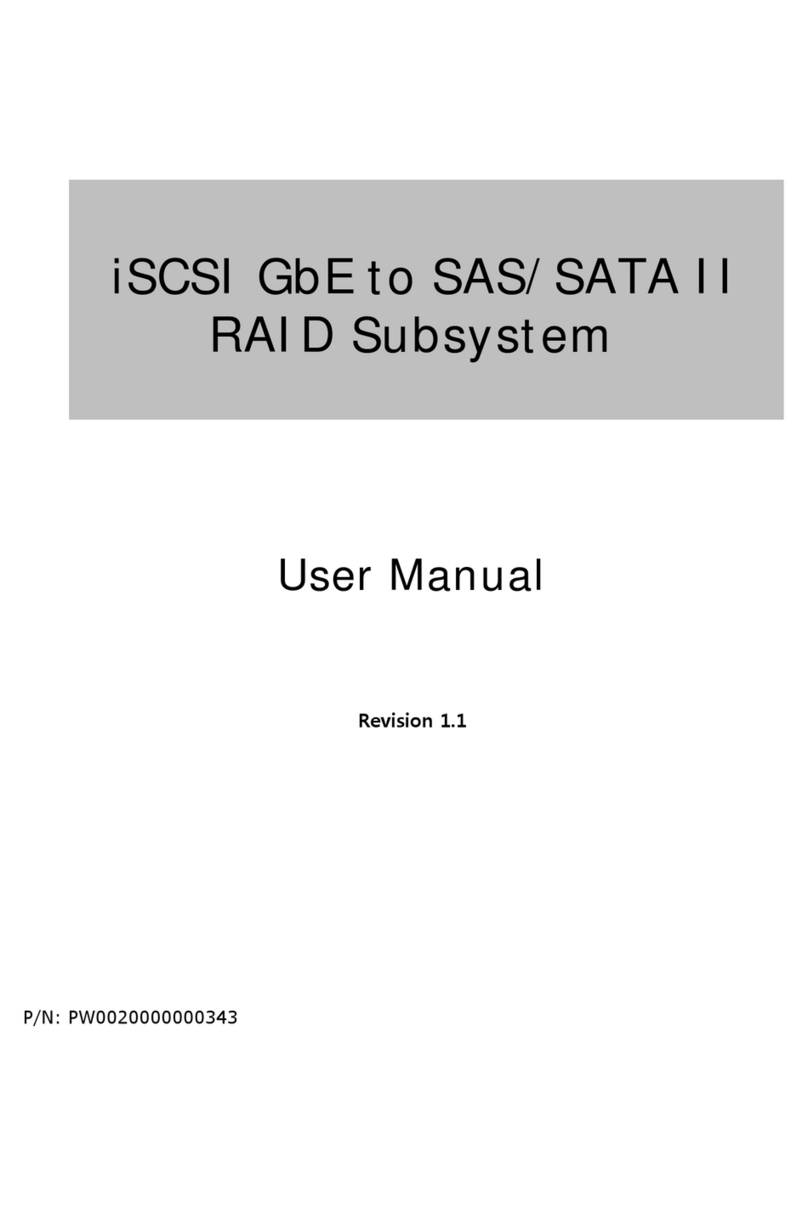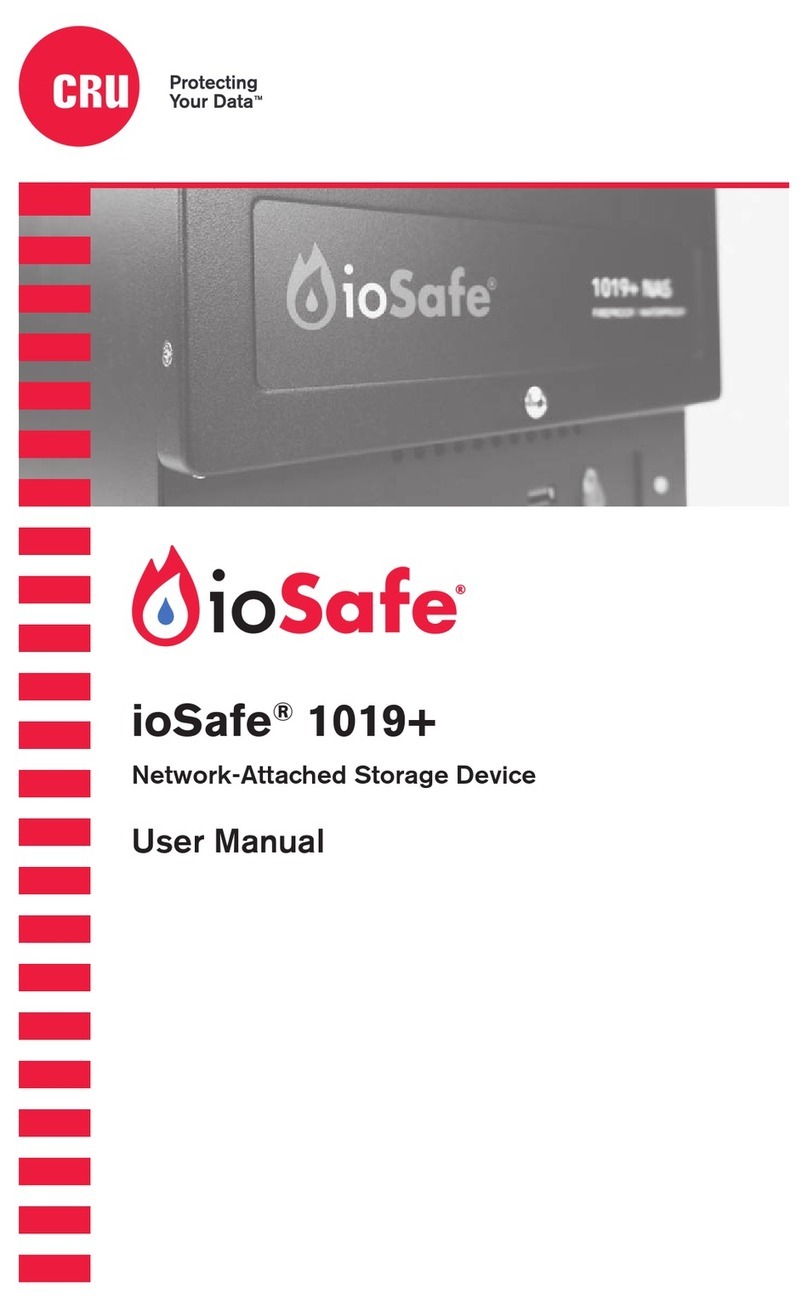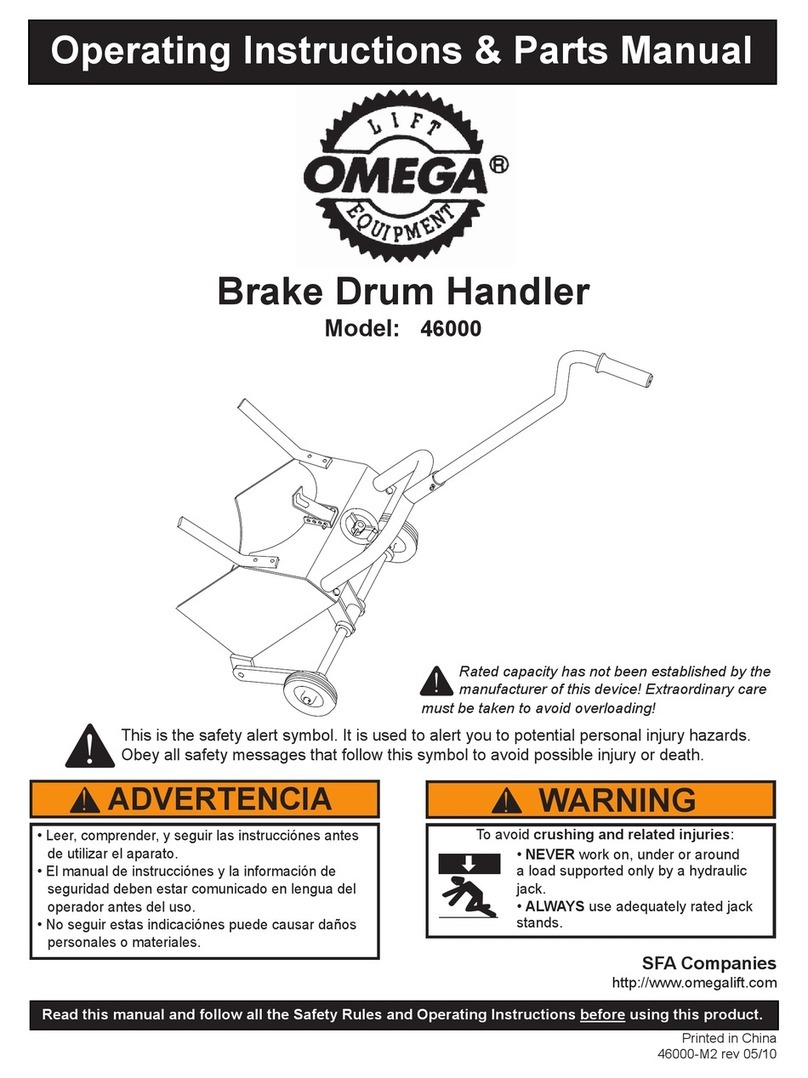Imagine Nexio AMPGen-7 Datasheet

Separate the inner rails from the outer rails.
For both rail assemblies: pull the inner rail out of the outer rail until it is
fully extended. Press the locking tab down to release and separate the
inner rails.
Install the inner rails on the chassis.
For each side of the chassis: place the Inner rail against the side of the chassis. Align the hooks on the side
of the chassis with the holes in the inner rail. Slide the inner rail forward toward the front of the chassis
until the rail clicks into the locked position. Attach the inner rail to the chassis with screws.
Secure the rails to the rack.
Hang the hooks on the front of the outer rail onto the slots
on the front of the rack. Secure the rails to the rack with
screws.
Power On/Off
Reset
Power
Disk Drive Activity
NIC Activity
Power Failure
Overheat
Rack Mounting
Imagine Communications
http://www.imaginecommunications.com/company/contact-us.aspx
Technical Support
http://www.imaginecommunications.com/services/technical-support.aspx
Documentation
https://files.imaginecommunications.com/get
Nexio AMP® Gen-7
Installation Quick Start
Set the length of the outer rails.
Pull out the rear of the outer rail. Adjust the length until it fits within
the posts of the rack. Hang the hooks on the outer rail onto the slots
on the rear of the rack. Secure the rear of the outer rail to the rear
of the rack with screws.
Install the chassis into the rack by aligning rails
Pull the middle rail out from the front of the outer rail. Make sure
the ball-bearing shuttle is at the front locking position of the middle
rail. Align the chassis inner rails with the front of the middle rails.
Mount the chassis into the rack.
Slide the inner rails on the chassis into the middle rails on the rack
until the locking tab of the inner rail clicks into the front of the
middle rail. Press the locking tabs down on both sides of the unit,
and at the same time push the chassis all the way to the rear of the
rack.
Chassis, Cables and Connectors Rack Rail Kit
▪2RU Chassis (1)
▪Rails (2)
▪Power Cables (2)
▪Slides (2)
▪Ethernet Cables (2)
▪Mounting Brackets (2)
▪VHDCI/RJ 16 Port Breakout Cable (1)
▪Mounting Hardware
▪MDR-X75HD-Coax Cables (2)
▪HD-BNC Male to BNC Female Cables (9)
▪RJ-12 to DB9 Master Adapters (4)
▪RJ-12 to DB9 Tributary Connectors (4)
▪HD-BNC Extraction Tool (1)
▪USB Flash Drives (2)
Customer Supplied Items
▪VGA Monitor
▪USB Keyboard and Mouse (HDX)
Install the outer rails on the rack
For each side of the rack: press up on the
locking tab at the rear end of the middle rail.
Push the middle rail back into the outer rail.
Use the supplied adapters for racks with
round holes.
Shipping Contents
Support and Documentation
Front View Power Switch and LEDs (Shown without Bezel)

Rear View Connectors
Motherboard I/O
A
IPMI LAN
B
RS-232 Serial LTC Input
C
USB 2.0 port connectors (4)
D
Gigabit LAN 1 and LAN 2
E
Integrated VGA (covered)
②In the Save As dialog, enter the serial
number for your AMP Gen-7 as a file name,
choose a location and click Save. A pop-up will
quickly indicate that the software has
generated a .dc file.
③Email a copy of the .dc file to
service@imaginecommunications.com. Include
your purchase order number in the text of your
Email. The Support Team will send you an .rc file
by return Email.
①From the desktop of your server, navigate to All
Programs > Imagine Communications > Utilities >
Registration Manager. Click Register.
④Restart the Registration Manager and click
Load RC to load the .rc file. Follow the screen
prompts to finish registering your server
software.
Step 2. Register Your Nexio Software License
Step 1. Download Your Nexio Software
Step 3. Configure your AMP Gen-7 Server
After you register your server software, double-click the Nexio Config
shortcut on your desktop to start the Nexio Config application. Use it
to configure your device.
Card Slots
1
DVI port on left / HDMI port on right
2
Empty
3
Broadcast Video I/O
4
AES Audio Breakout ports.
1 - 2 Port (left) –first 2 record and playback channels
3 - 4 Port (right) –last 2 record and playback channels
5
HDI –SAS Host Adapter (no outputs)
HDX –Fibre Channel (with outputs)
6
Gigabit LAN 3 and LAN 4
7
AB4 Card / VHDCI Breakout Cable to RS-422 and GPI
Step 4. Starting the Nexio LLM
Once your AMP-Gen-7 server is registered you can start the LLM.
HDI –Create the RAID set in the LLM, then restart the LLM.
HDX–If this is the first server to load LLM, you must create the RAID set.
If this is not the first server, all you need to do is start the LLM.
Copyright 2014
All rights reserved.
175-100515-00
Use this link to locate your Nexio software:
https://files.imaginecommunications.com/get.
Navigate to: Public > 060 Transmissions and Specialty Servers > Software
Release and choose the highest software version number. AMP Gen-7 requires
software version 7.5 or higher. The files you need are split into two self-
extracting files.
NexioX.X: the main installation files
NexioX.X_Drivers_and_SAs: the most recent service alerts and drivers.
Extract the installation files onto the root of a USB flash drive. This gives you a
baseline image to use in the future for backup and recovery.
Plug the USB flash drive into your AMP Gen-7 device. Browse to the Nexio
Software Release files and double-click NEXIOSetup.exe. When the pop-up
displays, click Yes to copy the files onto the local hard drive. Click No to run the
installation from its location on the USB flash drive.
When the Nexio Setup application displays, you can use it to set up your AMP
Gen-7 device. For the latest Release Notes and Installation Guide, navigate to:
Public > 060 Transmission and Specialty Servers > Documentation > Nexio
System Software.
Popular Storage manuals by other brands
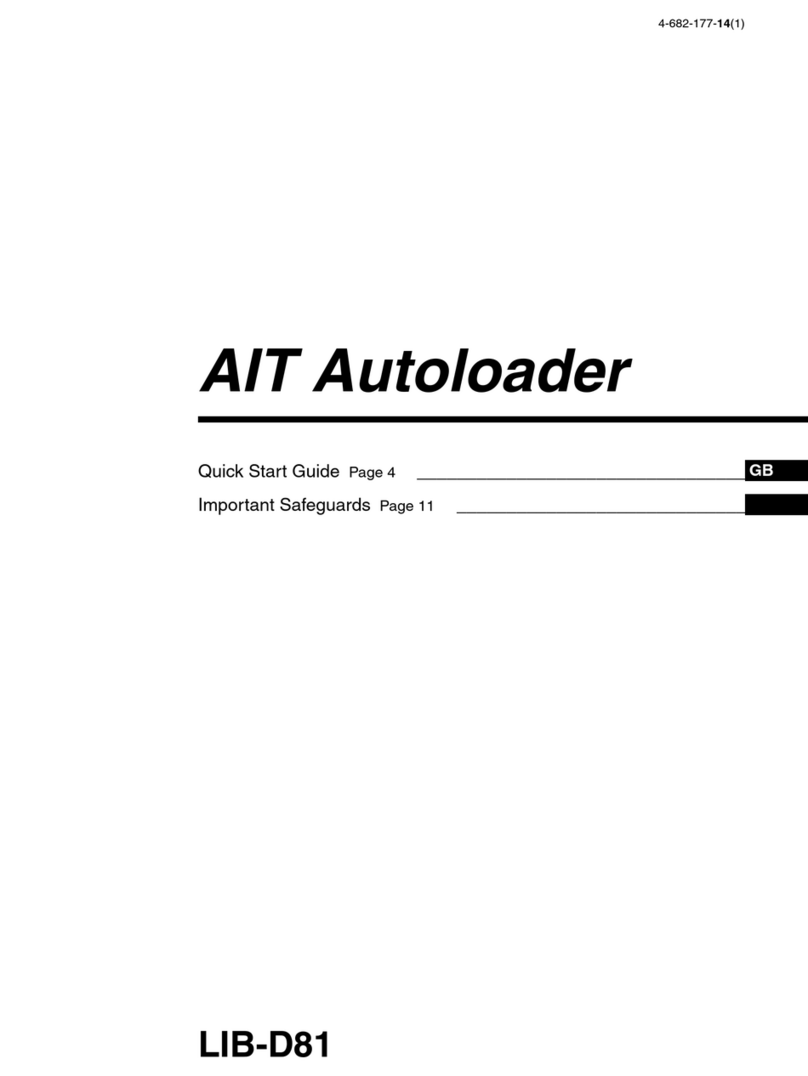
Sony
Sony StorStation LIB-D81 Quick start quide
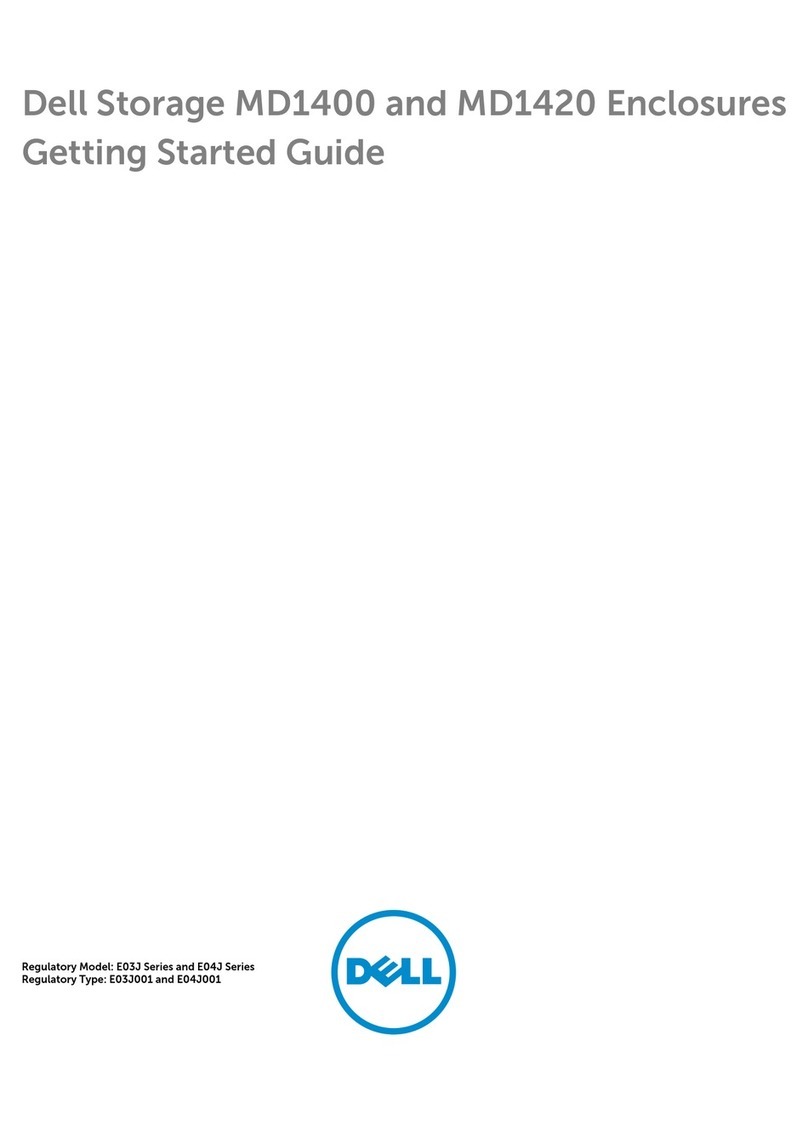
Dell
Dell Storage MD1400 series Getting started guide
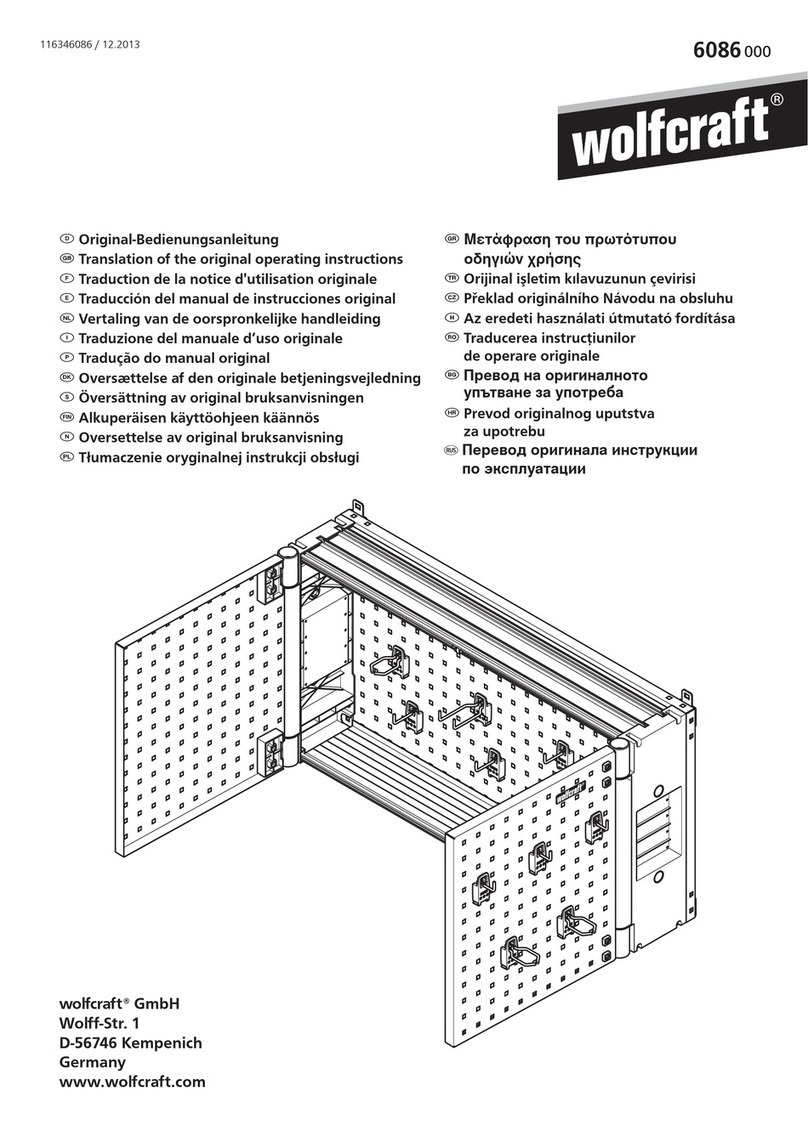
Wolfcraft
Wolfcraft 6086000 Translation of the original operating instructions
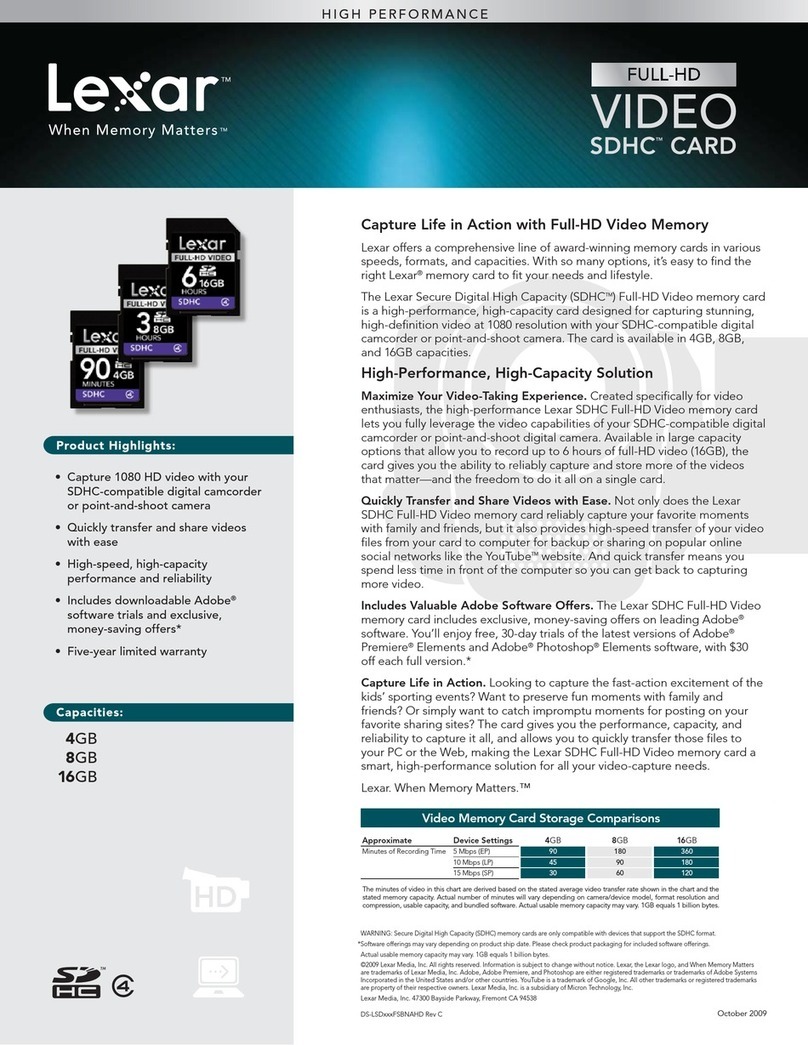
Lexar
Lexar FULL-HD VIDEO SDHC CARD - DATASHEET REV C datasheet
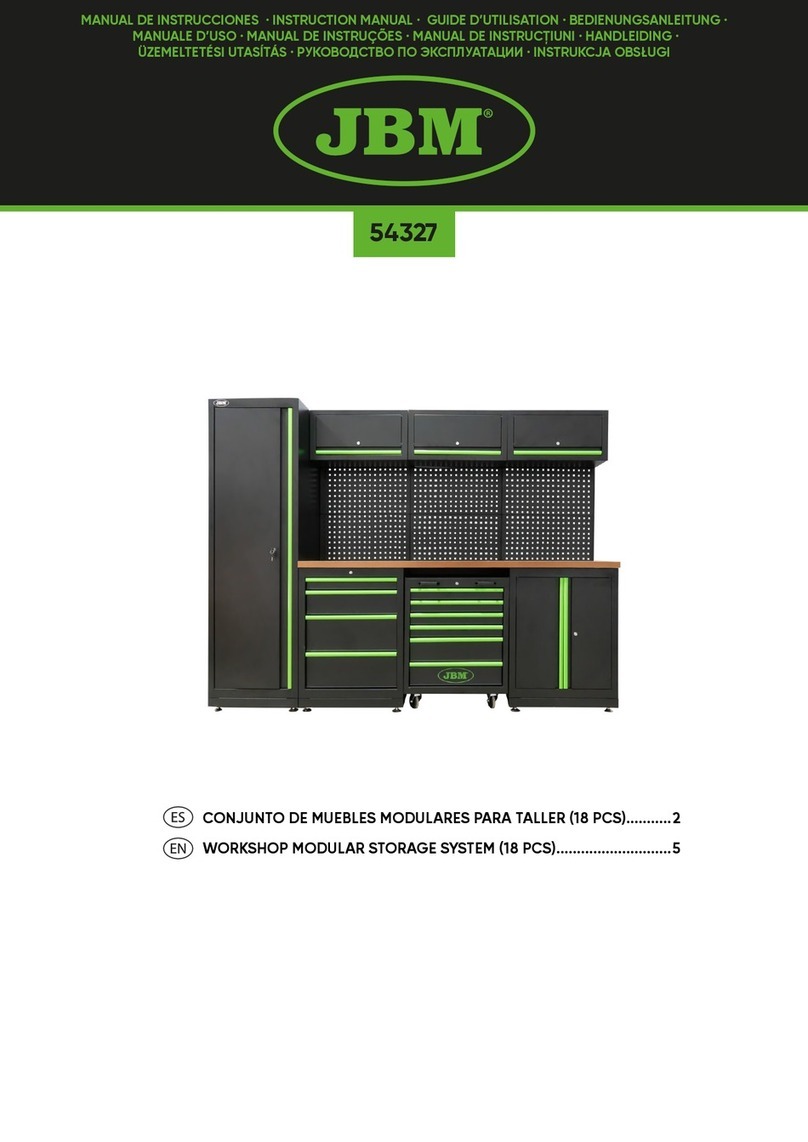
JBM
JBM 54327 instruction manual
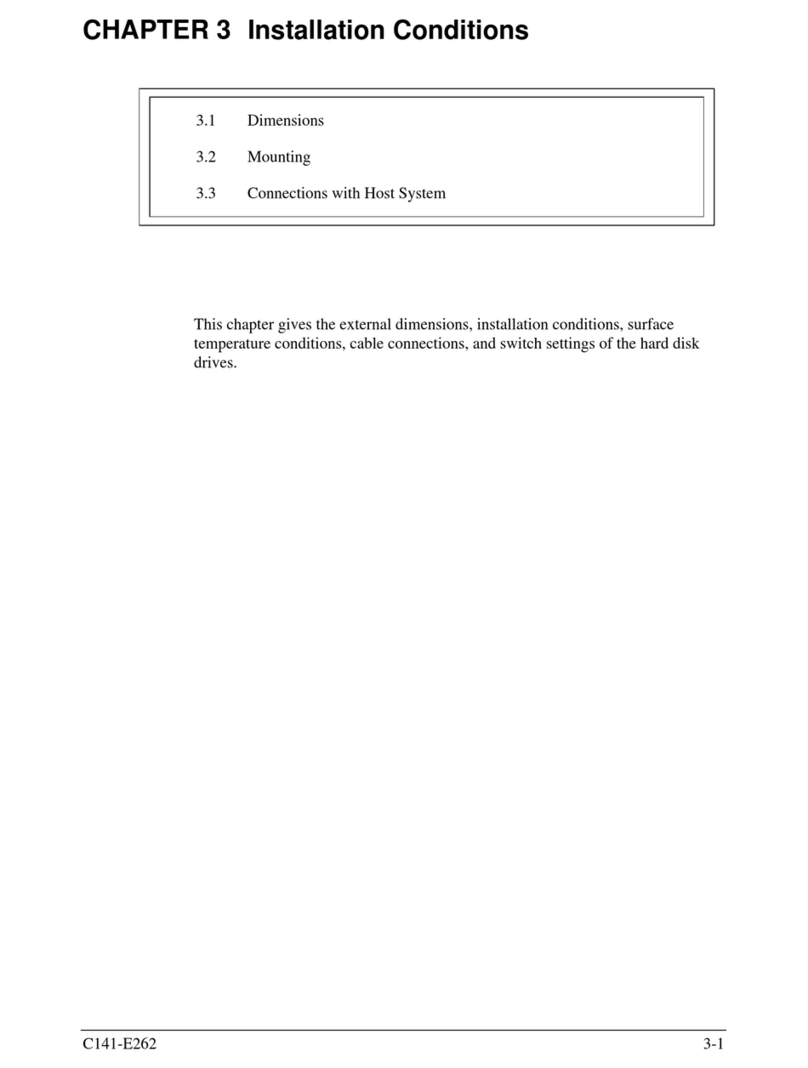
Fujitsu
Fujitsu MHY2120BH - Mobile 120 GB Hard Drive Dimensions