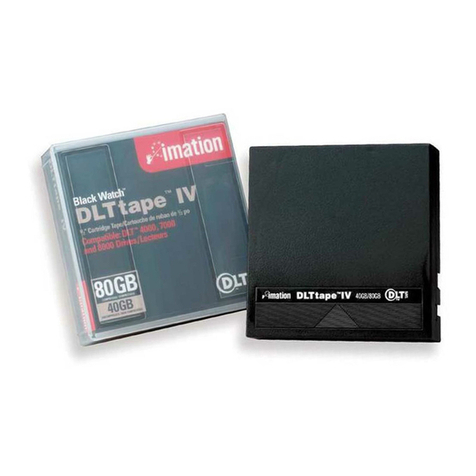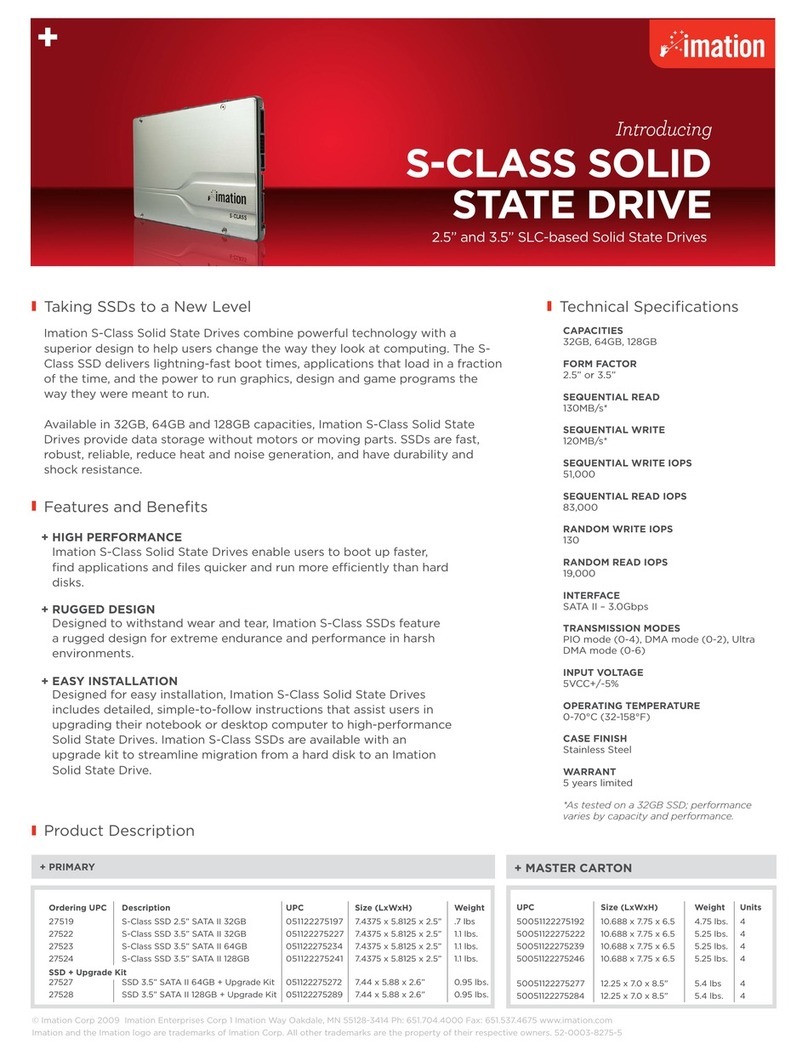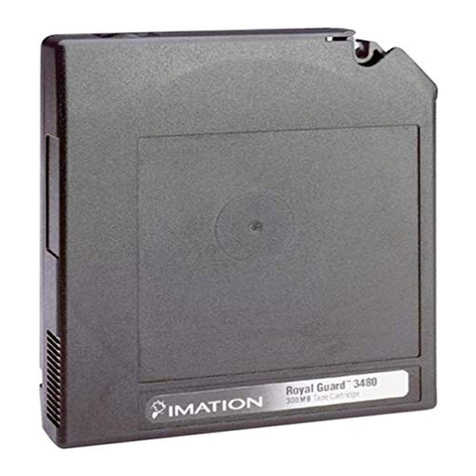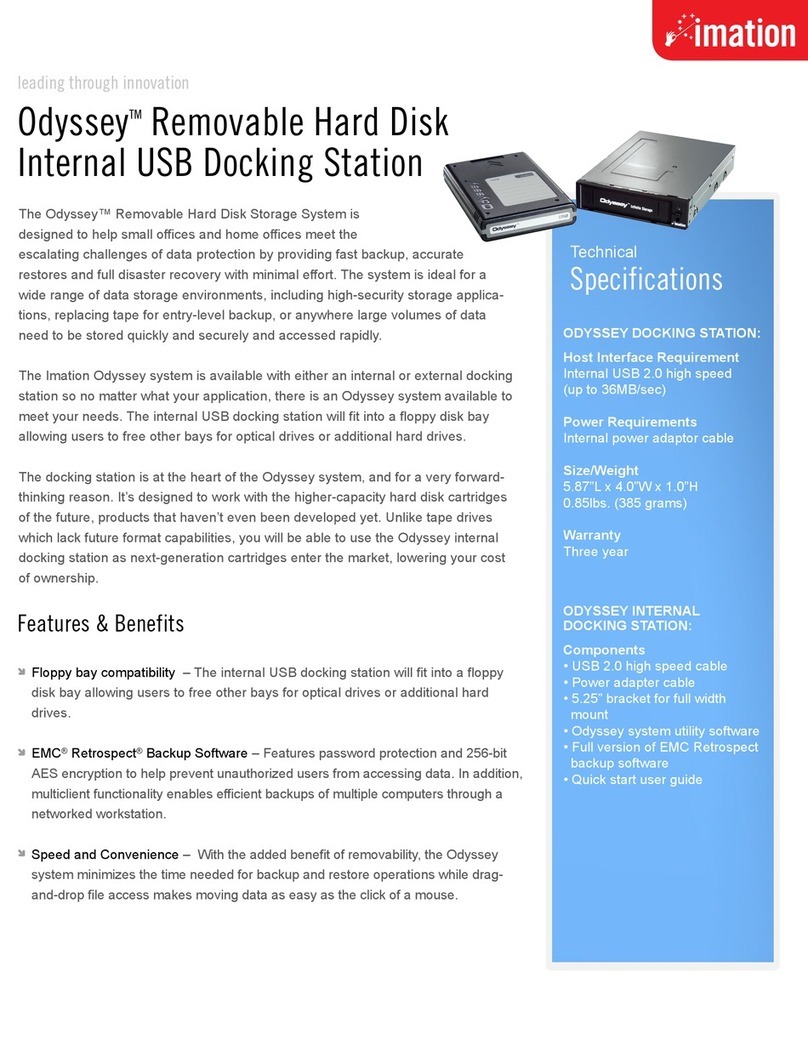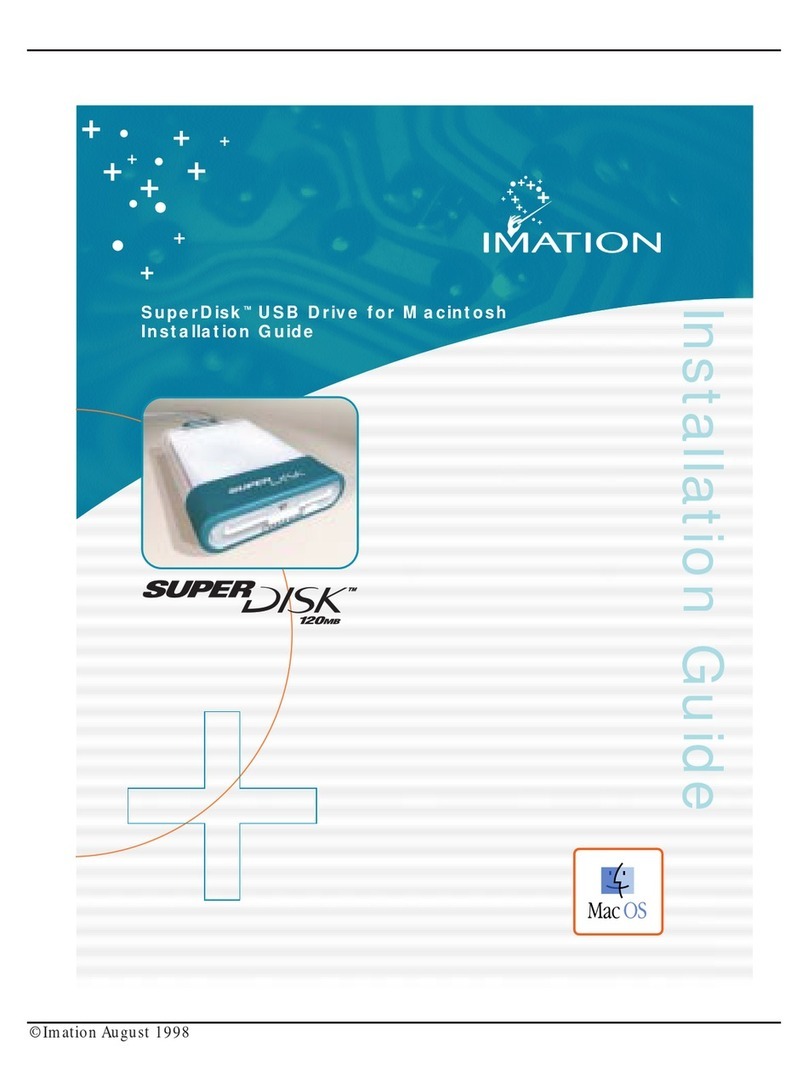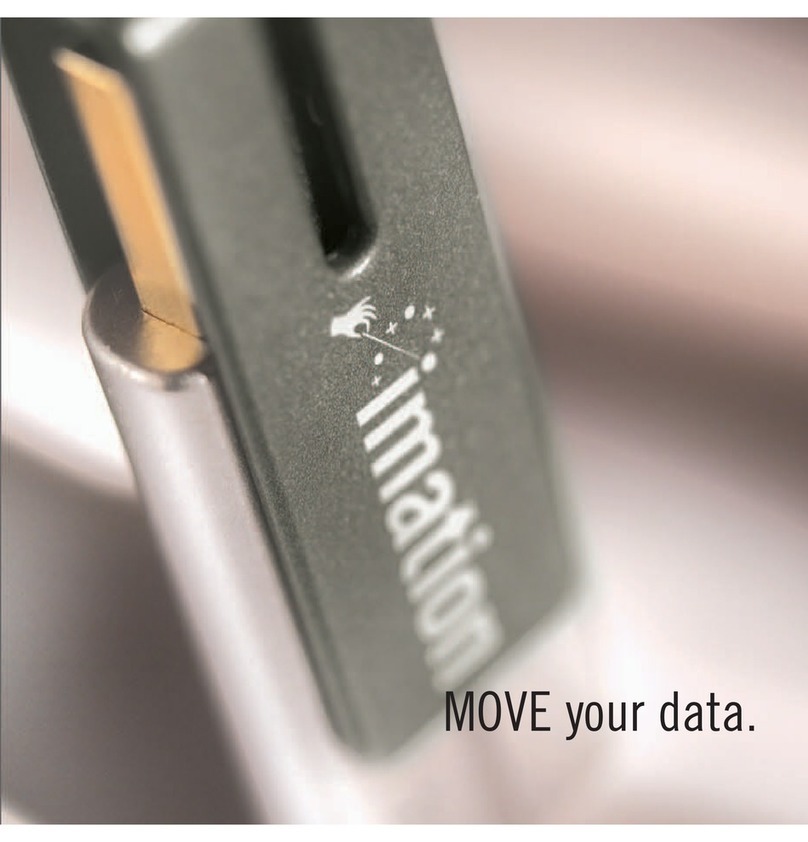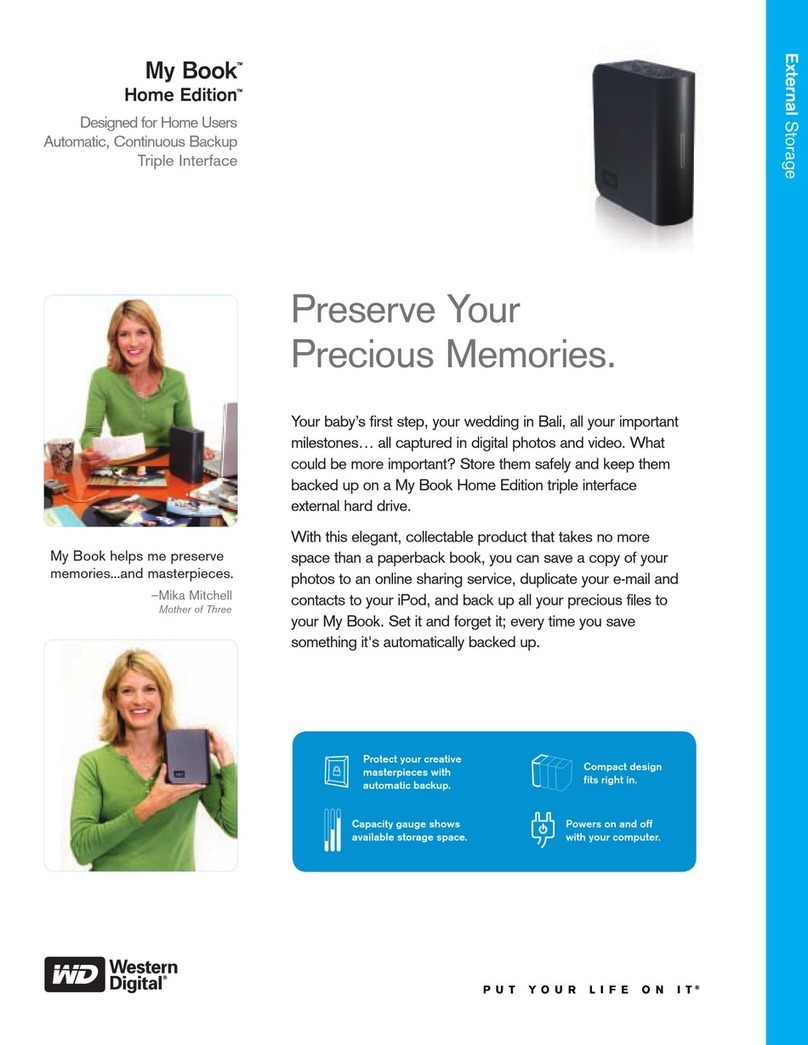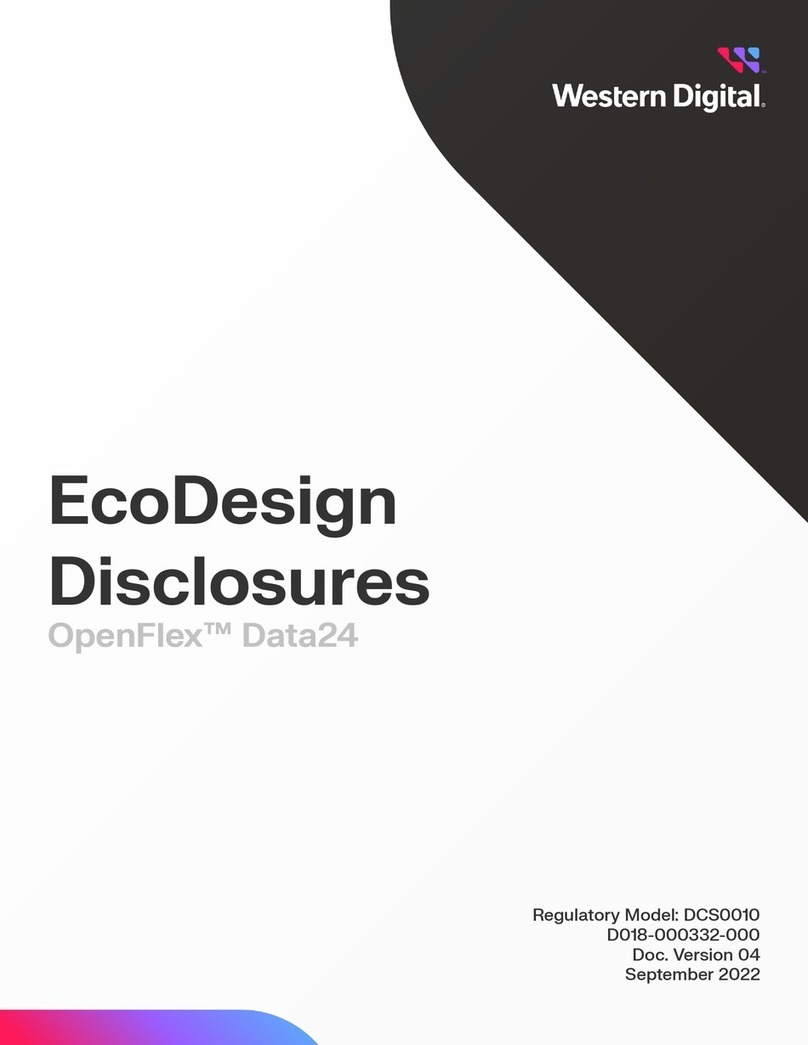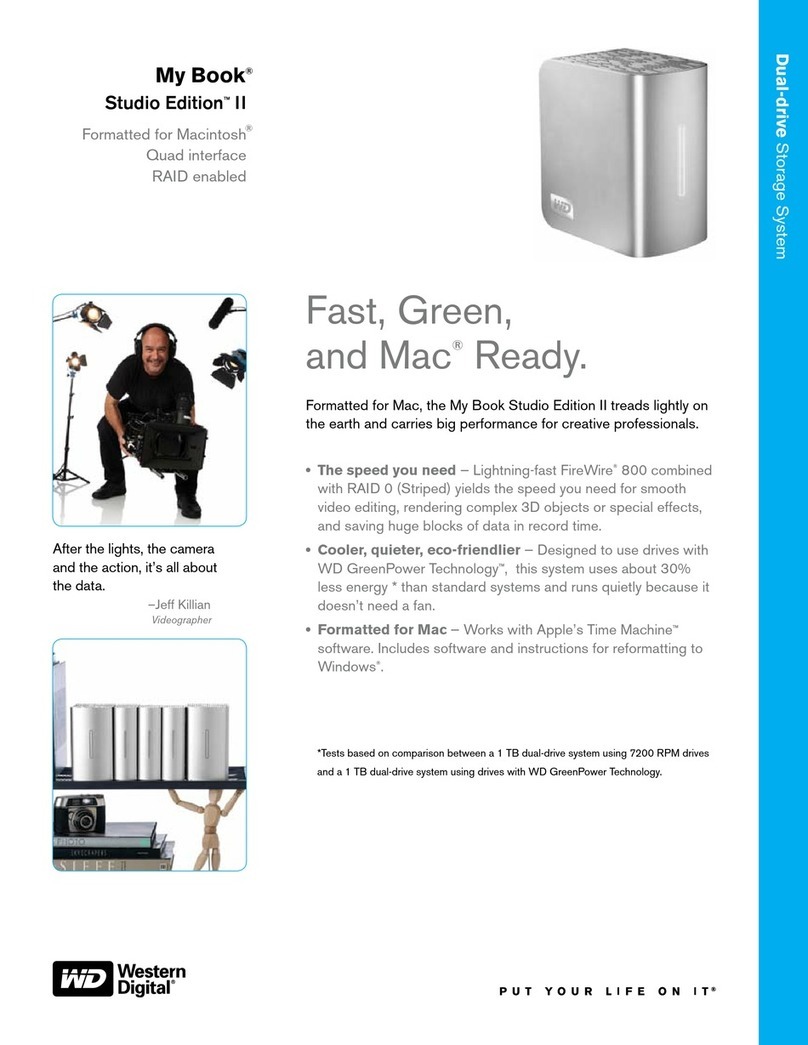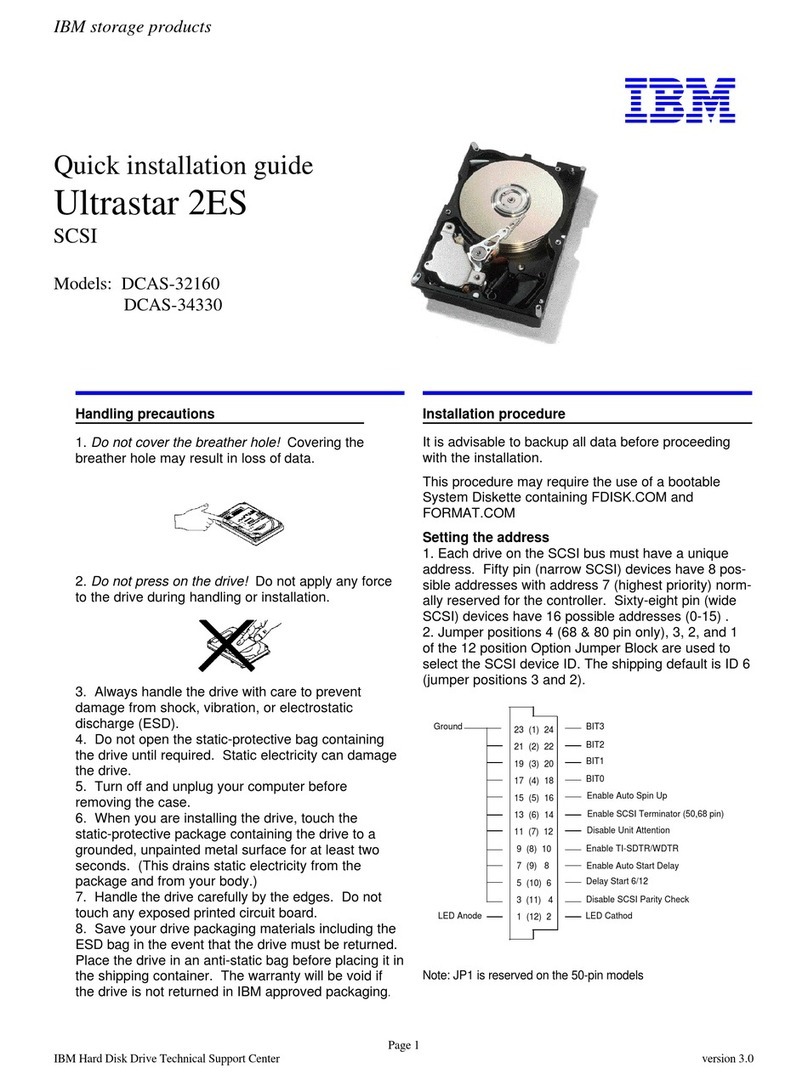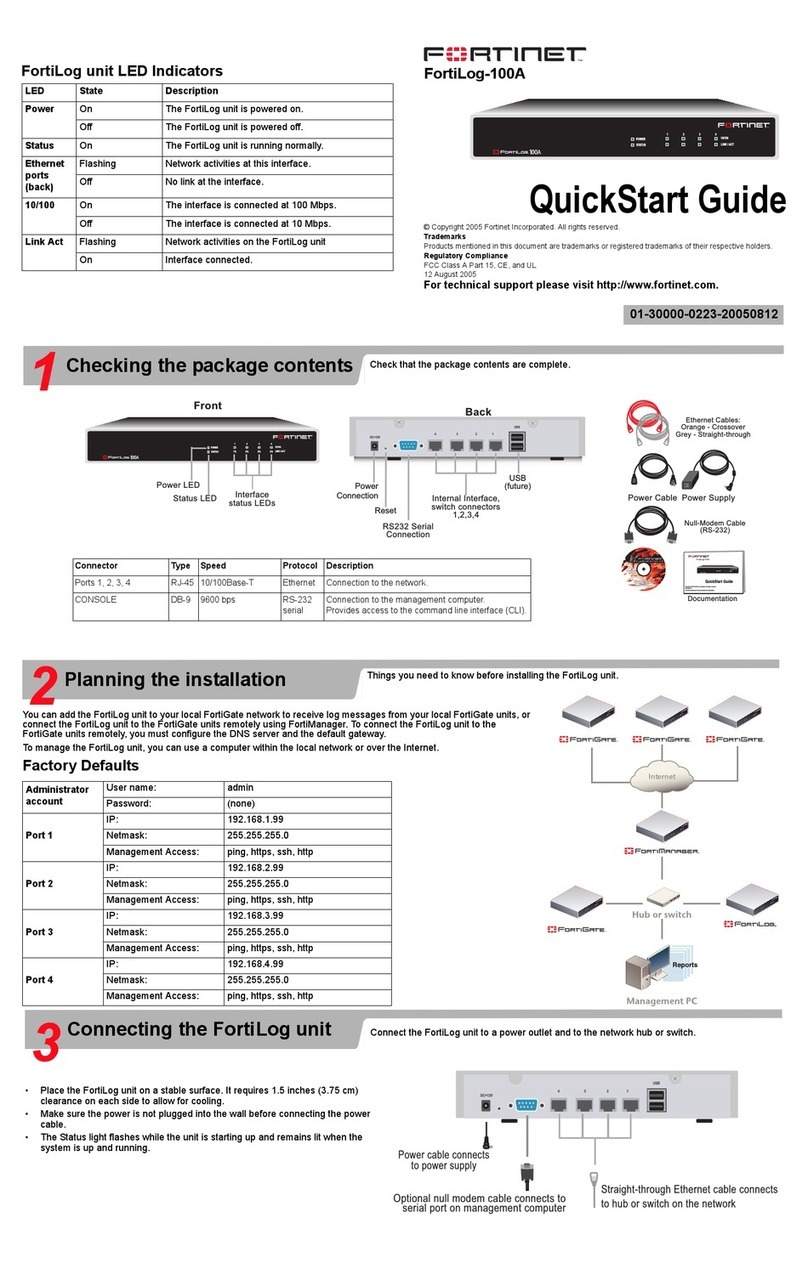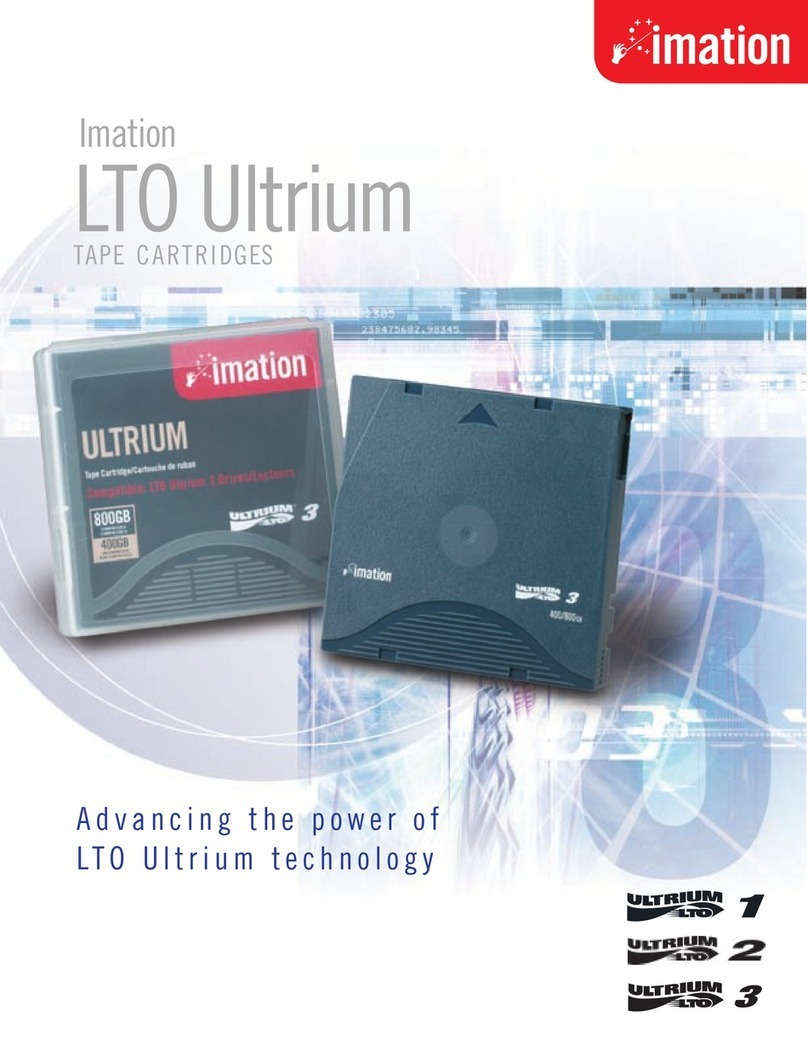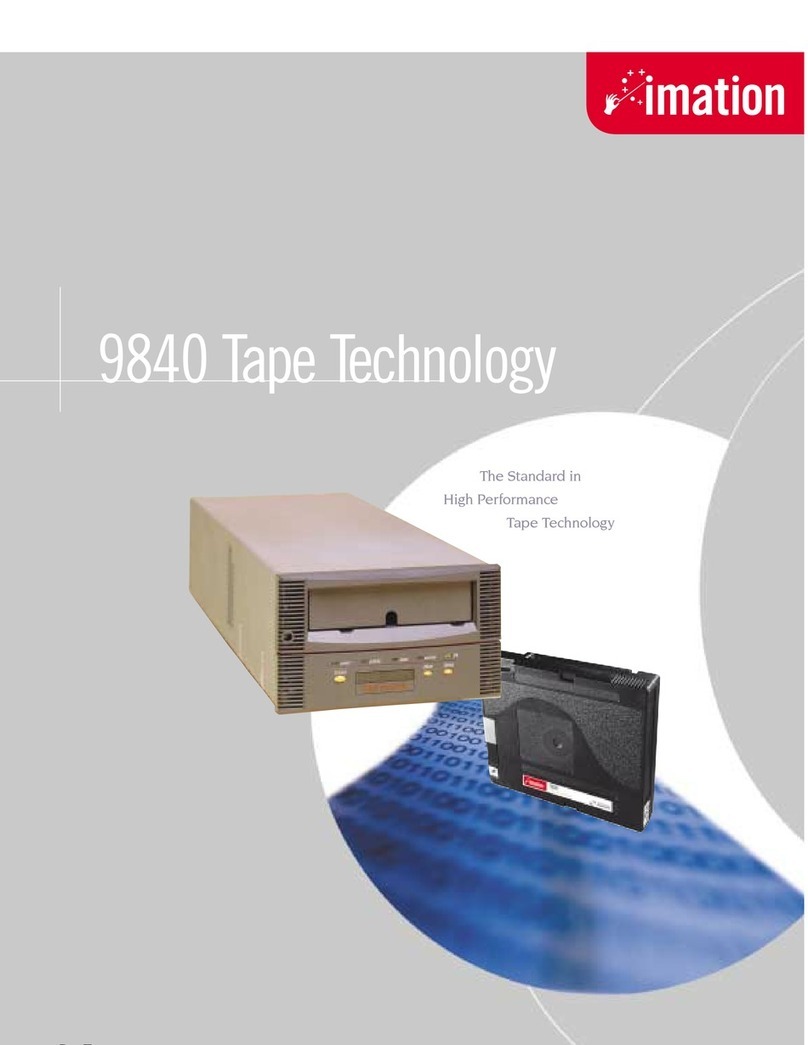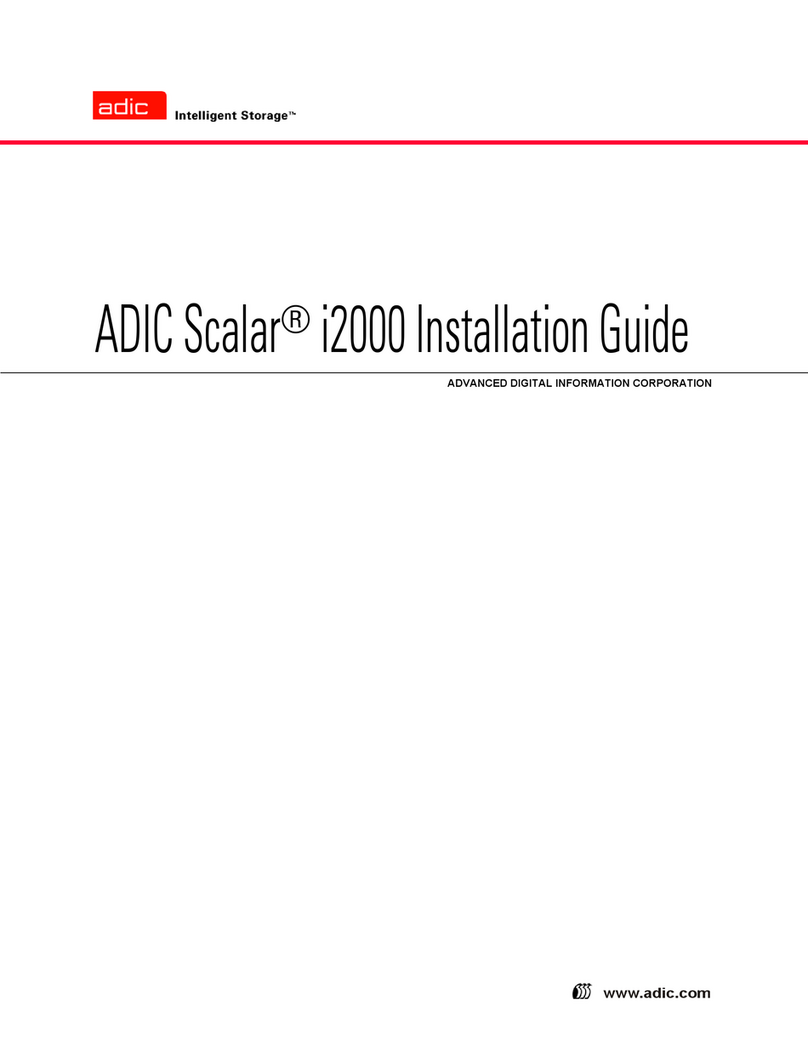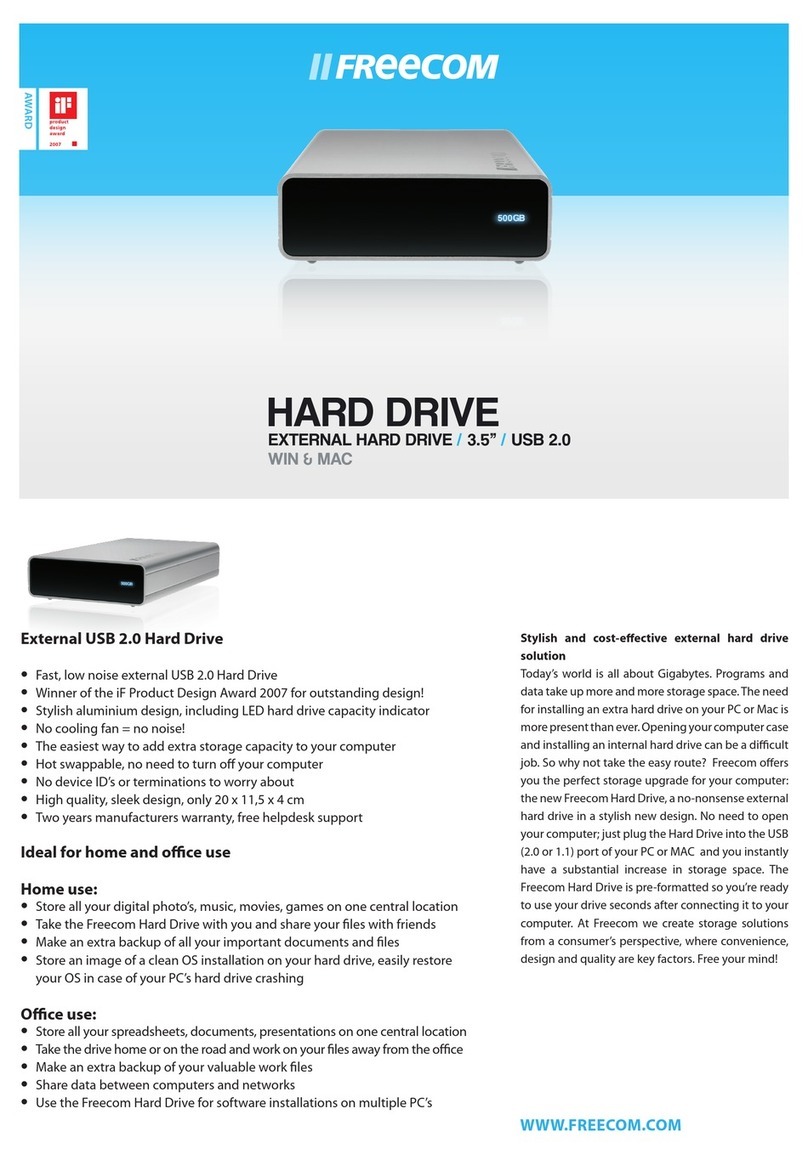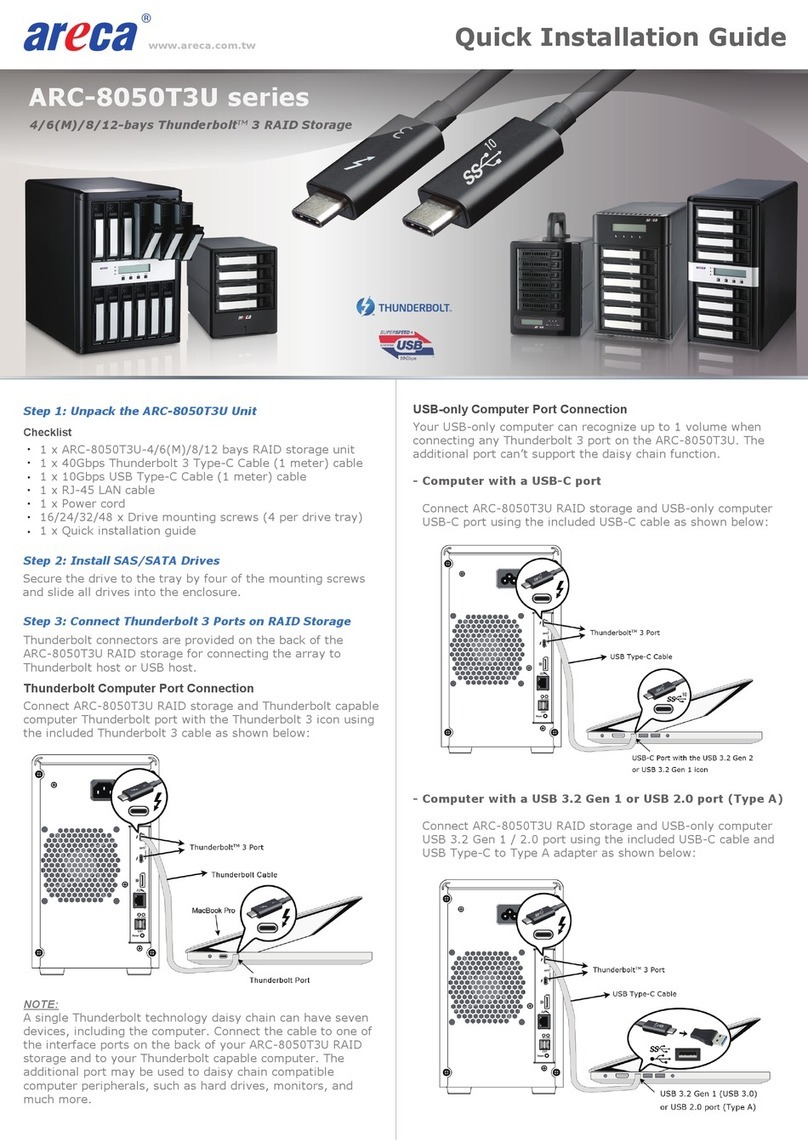Checking System Configuration
The SuperDisk drive can completely replace your former 1.44MB
floppy drive as a bootable drive if your BIOS version supports
SuperDisk drives. If you plan to replace your floppy drive with the
SuperDisk drive, perform the following steps:
1) Check your BIOS for compatibility--that is, whether BIOS
supports SuperDisk as a bootable drive.
2) Configure BIOS.
3) Test your SuperDisk drive for bootability.
These steps are discussed on the following pages.
If, however, you are installing your SuperDisk drive as an additional
drive--that is, you are not replacing your floppy drive with your
SuperDisk drive--the SuperDisk drive will not be bootable. Skip to
the Software Installation section to install your SuperDisk drive as an
additional, non-bootable drive.
✔NOTE
IBM Microchannel PCs DO NOT support bootable SuperDisk drives.
Check for Compatibility
To check your BIOS version for compatibility, perform the following
steps:
1) When booting up your system, write down your BIOS type,
version number, and serial number. Press the Pause key to halt
the system long enough to record this information.
2) Call your computer manufacturer and tell him or her this
information.The manufacturer can tell you whether your BIOS is
compatible. If he or she cannot, follow steps three and four.
3) From your CMOS setup, go to the BIOS features or Advanced
Settings section. Look for the Boot Sequence settingæthis tells
your system how and where to boot from first. Normally, it is set
to A, C.This tells the system to boot from the floppy drive first,
but if no diskette is present, to boot from the hard drive.
4) Browse through the setting and look for either SuperDisk Drive,
Floptical Drive, LS-120, UHD Floppy, Removable Device, or
Removable Drive. If you find one of these settings, go to the next
step, Configure BIOS. If you don’t find any of these settings, your
system BIOS probably does not support the SuperDisk drive as a
bootable drive. Skip to the Software Installation section to install
your SuperDisk drive as an additional, non-bootable, drive.
Checking System Configuration
12
skip to theTesting the Installation section.
If your operating system isWindows NT 4.0 or NT 3.51 (with SP5),
you do not need to change your system settings. Follow the
procedures forWindows NT 4.0/NT 3.51 (with SP5).
Software Installation Procedures
DOS/Windows 3.1 Installation
1) Insert the Driver Software Diskette into your 1.44MB floppy drive.
2) ForWindows 3.1, click on Start and select the Run option.
3) Type in A:\INSTALL and press Enter.
4) Select option two, Express Install, for the quickest install process.
Press Enter.
5) Remove the Driver Software Diskette.
6) Reboot your computer by pressing Ctl Alt Del.The system
modifies your CONFIG.SYS file and saves a backup of the
original file.Your system displays this message to verify the
installation:
ID 2: LS-120Ver 4 420 Direct Access Device (removable)
ID 2 Drive Letter is D LS-120
SuperDisk driver(s) connected
SuperDisk driver installed
If this message does not appear, check your operating system type
and version and then reinstall the device driver.
Windows 95/95A/NT 3.51 (without SP5) Installation
1) Insert the Driver Software Diskette into your 1.44MB floppy drive.
2) Click on Start and select the Run option.
3) Enter A:\SETUP.EXE and press Enter. A menu-driven installation
program guides you through the installation process.This
process automatically updates the system’s registry with the
appropriate drivers.
4) When the installation process is complete, remove the Driver
Software Diskette.
5) Restart your computer.
Software Installation Procedures
15