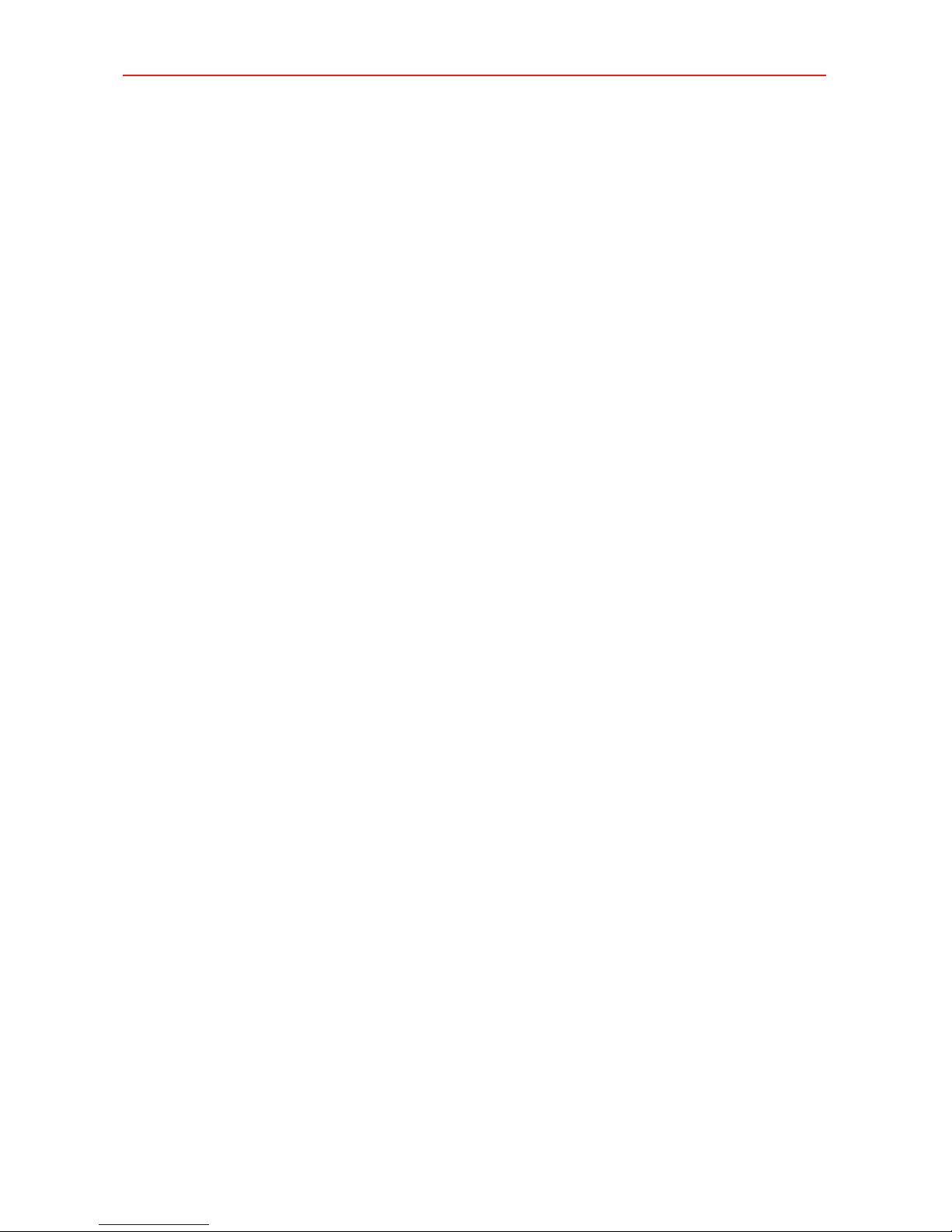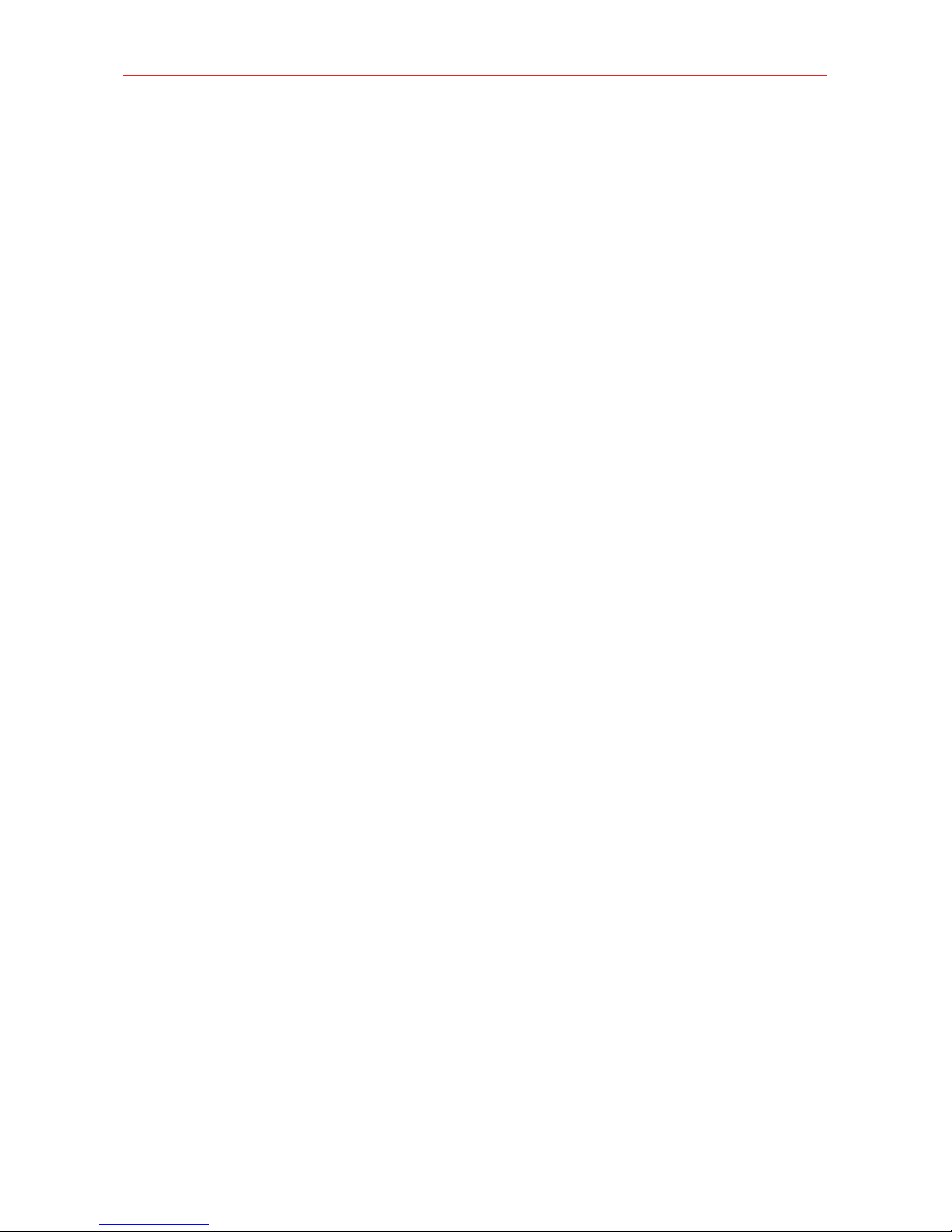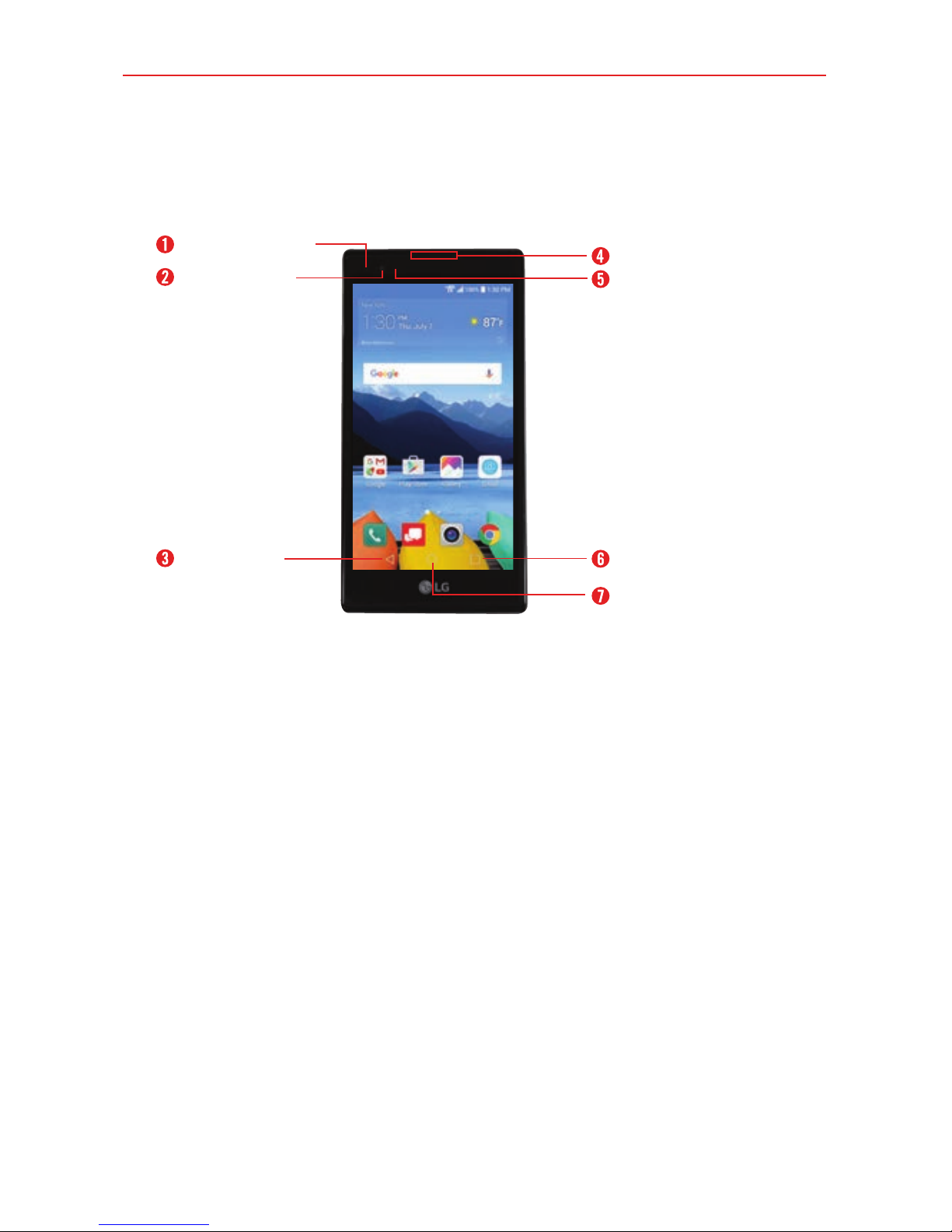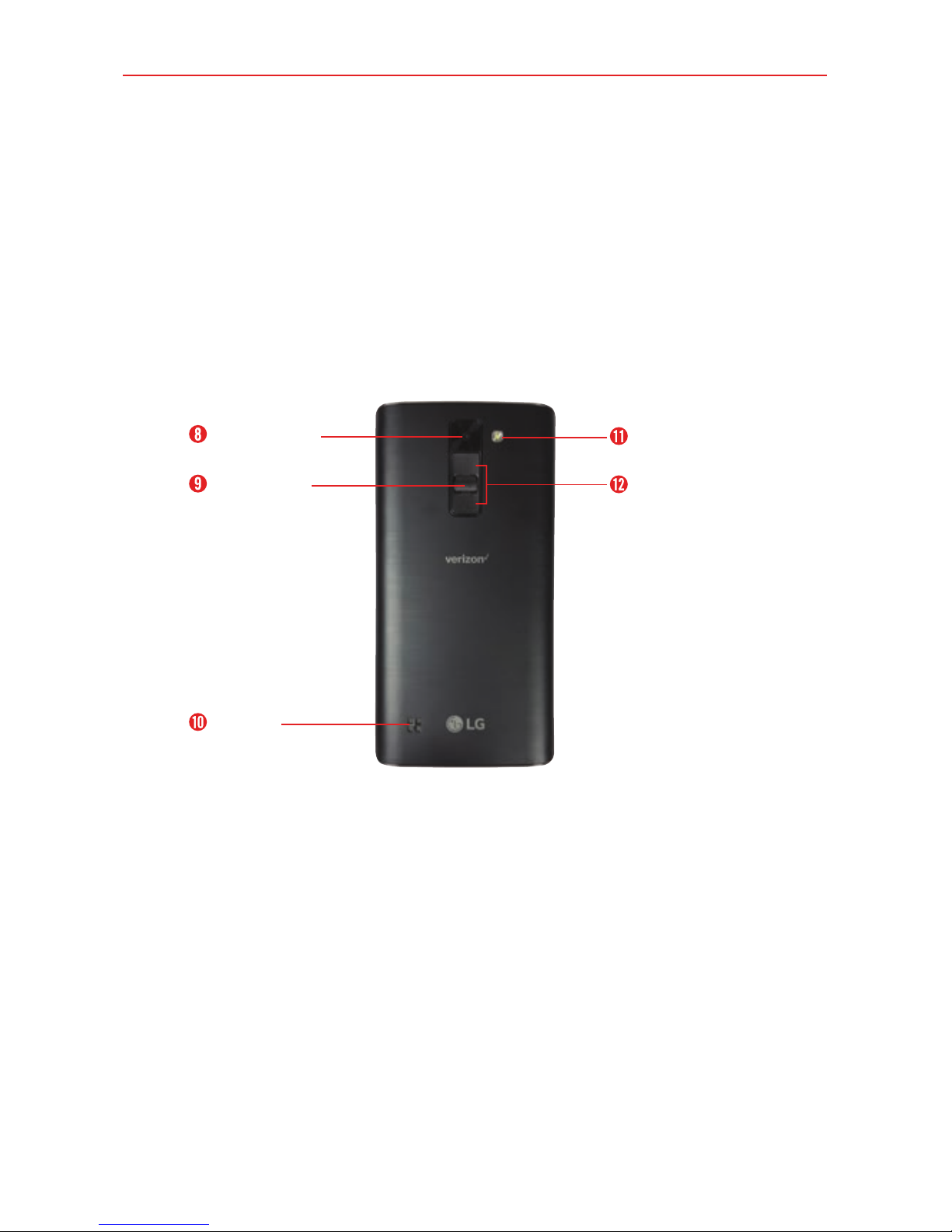2Table of Contents
Important Customer Information...............................................1
Table of Contents .......................................................................2
The Basics...................................................................................5
Phone Overview.................................................................................................... 5
Help ........................................................................................................................7
Setting Up Your Phone ........................................................................................ 8
Removing the Battery and SIM Card ................................................................10
Inserting and Removing a Memory Card..........................................................12
Charging Your Phone ..........................................................................................13
Optimizing Battery Life ......................................................................................15
Turning Your Phone On and Off ........................................................................ 17
Anti-Theft Guide .................................................................................................19
Touch Screen .......................................................................................................19
Getting to Know the Home Screen ...................................................................21
Apps: How to View, Open, and Switch .............................................................28
Entering text .......................................................................................................29
Capturing a Screenshot.....................................................................................36
Phone’s Status Icons ......................................................................................... 37
Managing Notifications .....................................................................................39
Setting Your Lock Screen ...................................................................................41
Multi-Tasking ......................................................................................................43
Connecting to Networks and Devices ................................... 44
Wi-Fi....................................................................................................................44
Wi-Fi Direct ........................................................................................................44
Bluetooth.............................................................................................................45
Calls .......................................................................................... 46
Placing and Ending Calls ..................................................................................46
Answering or Rejecting Calls ............................................................................49
Working with the Recent Tab .............................................................................51
Calling Your Contacts.........................................................................................53
Options During a Call ........................................................................................54
Managing Multiple Calls....................................................................................54
Listening to Your Voicemail ...............................................................................56