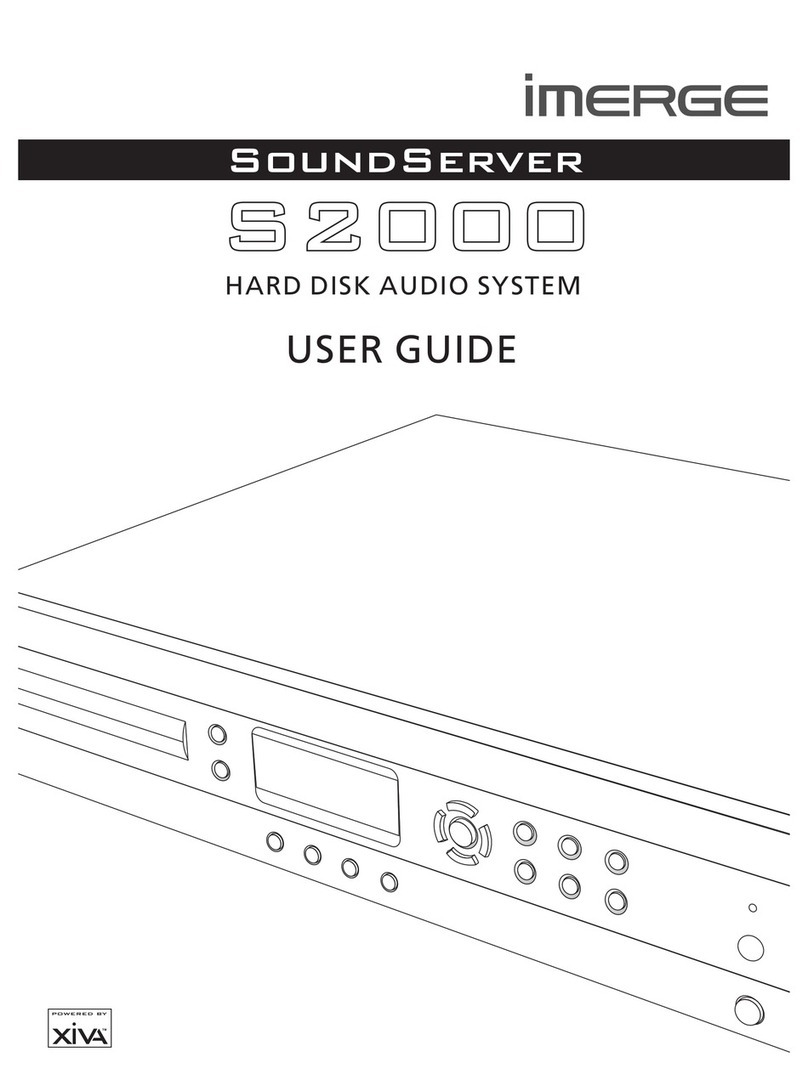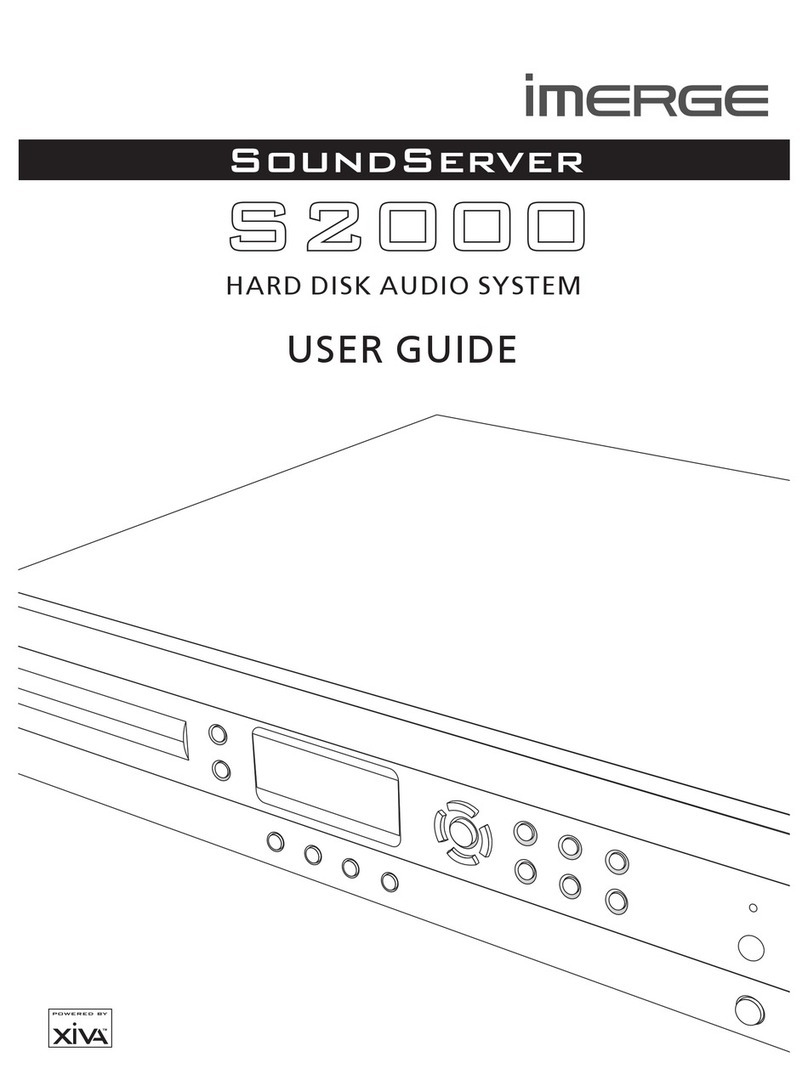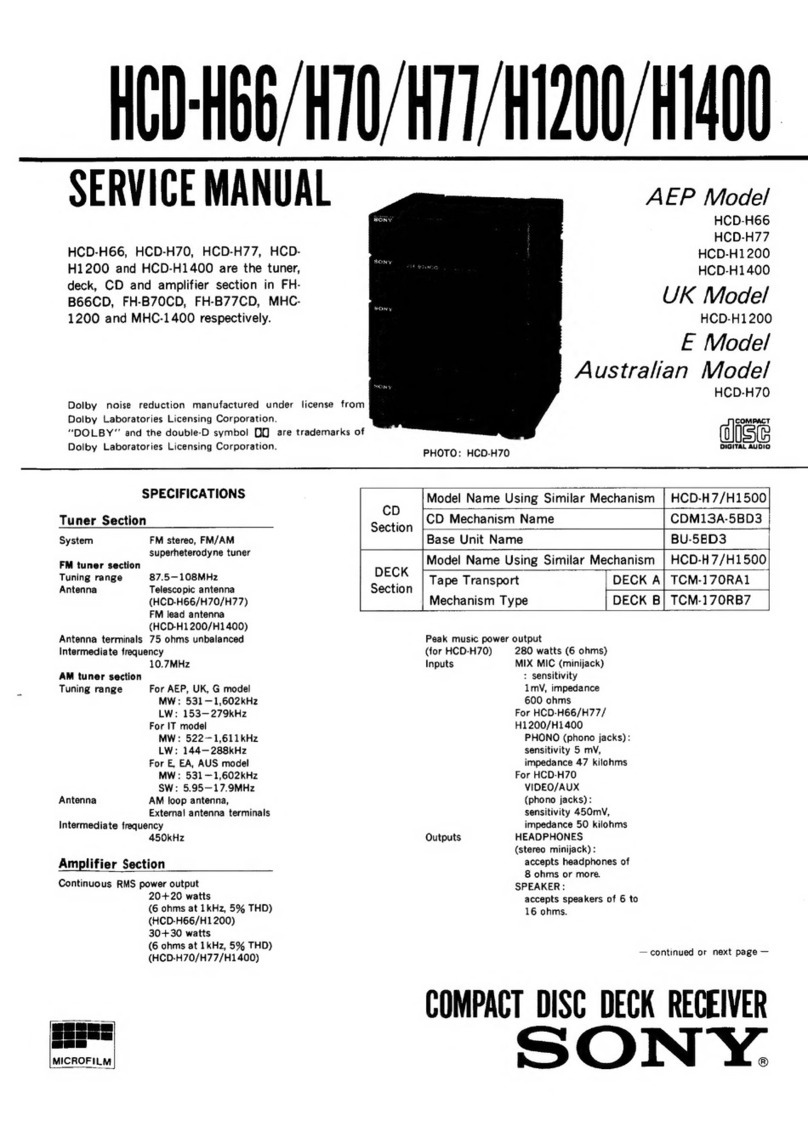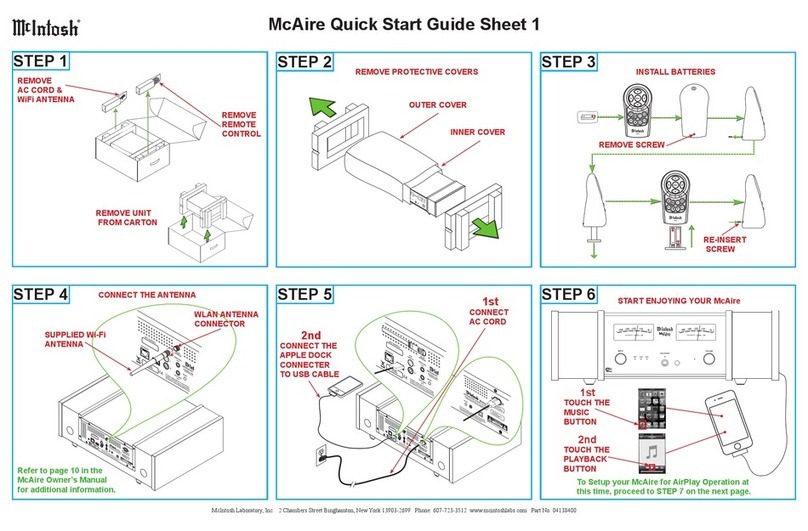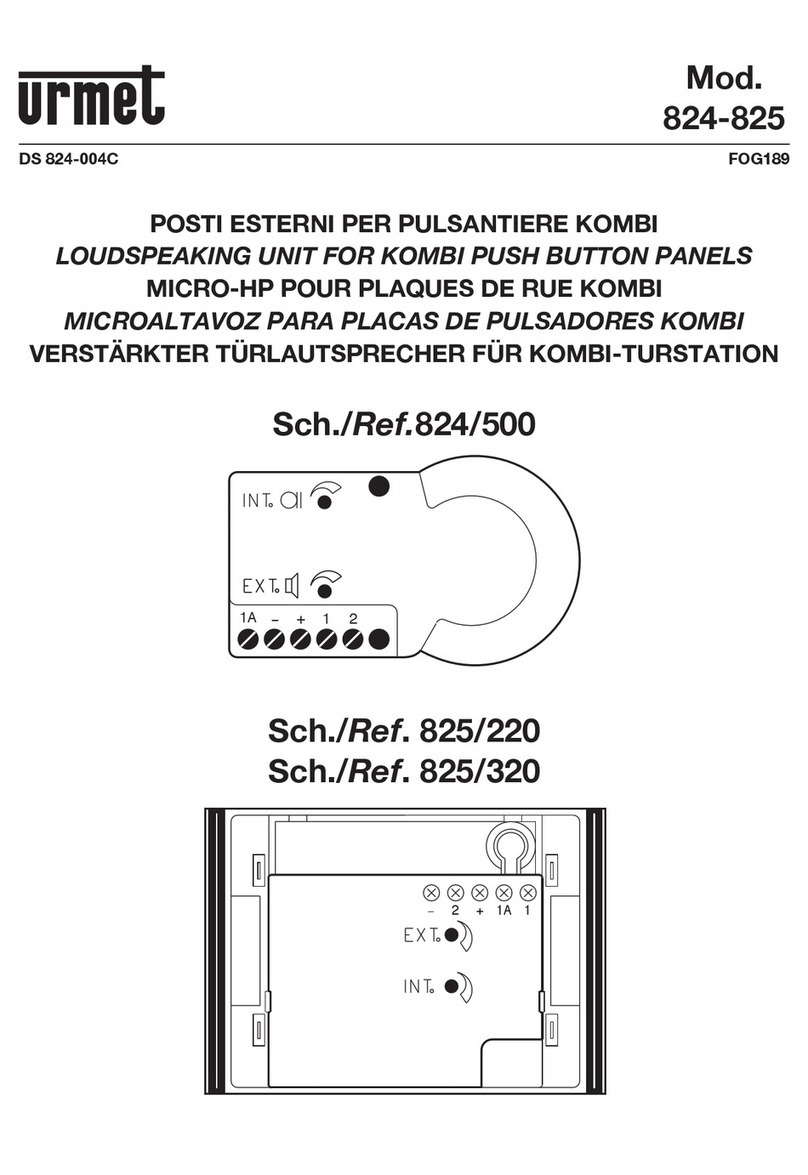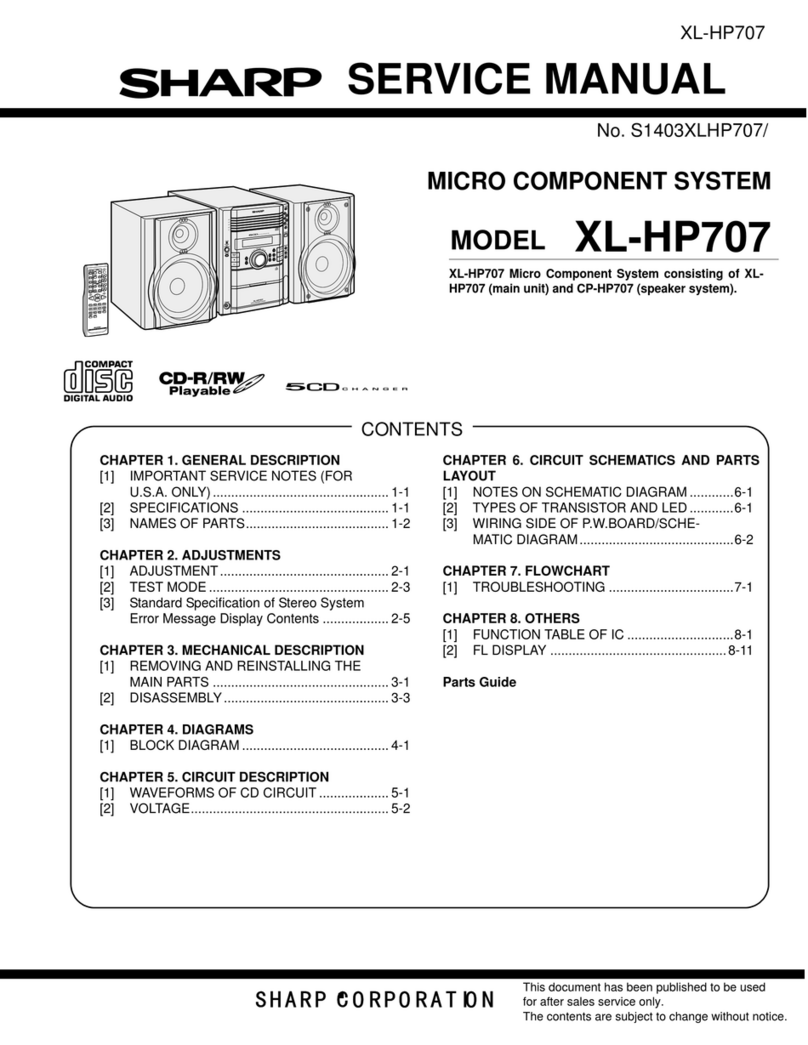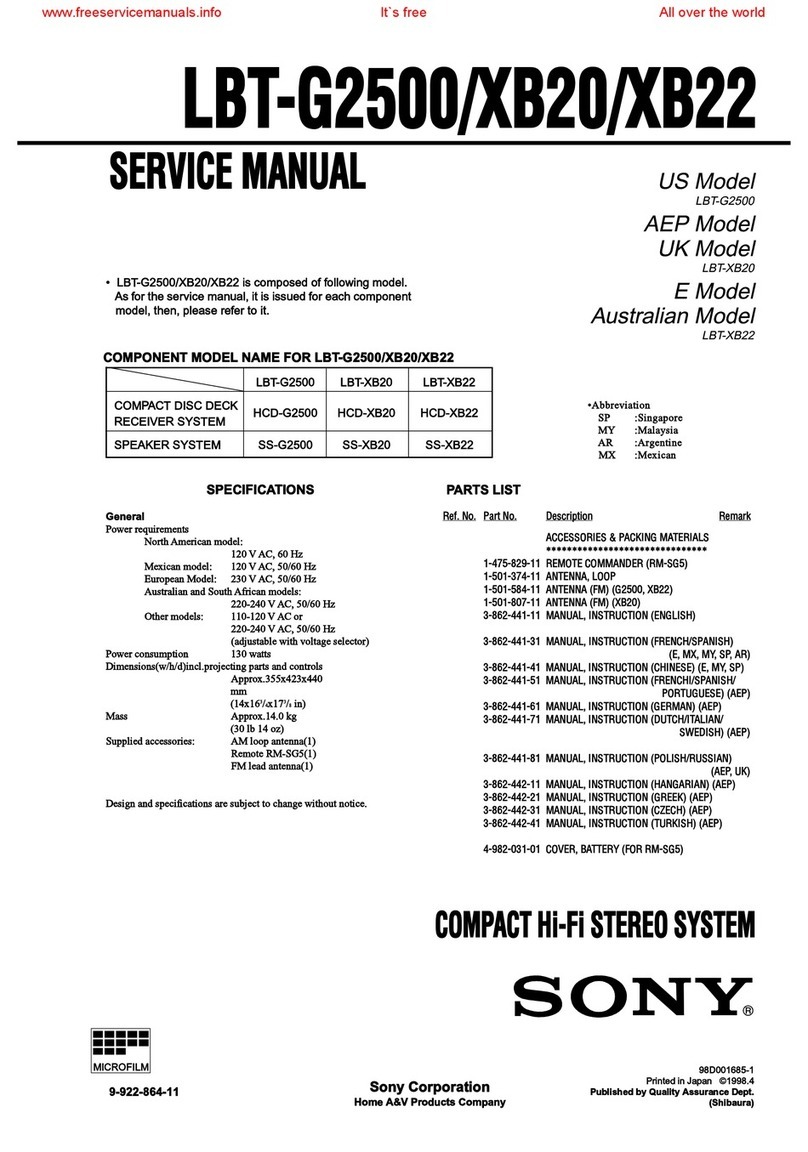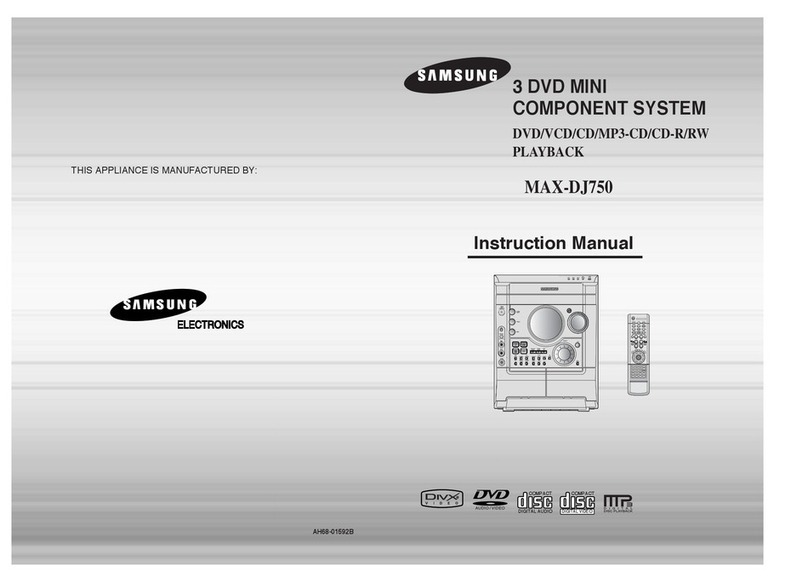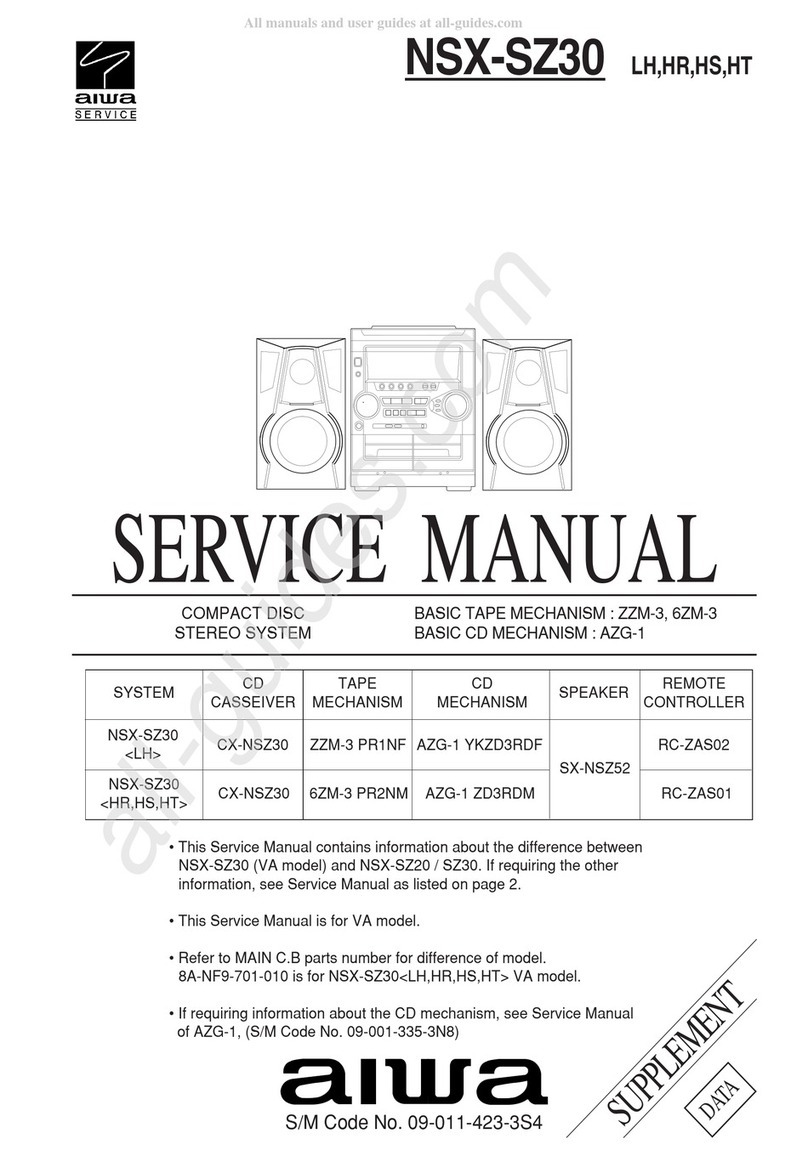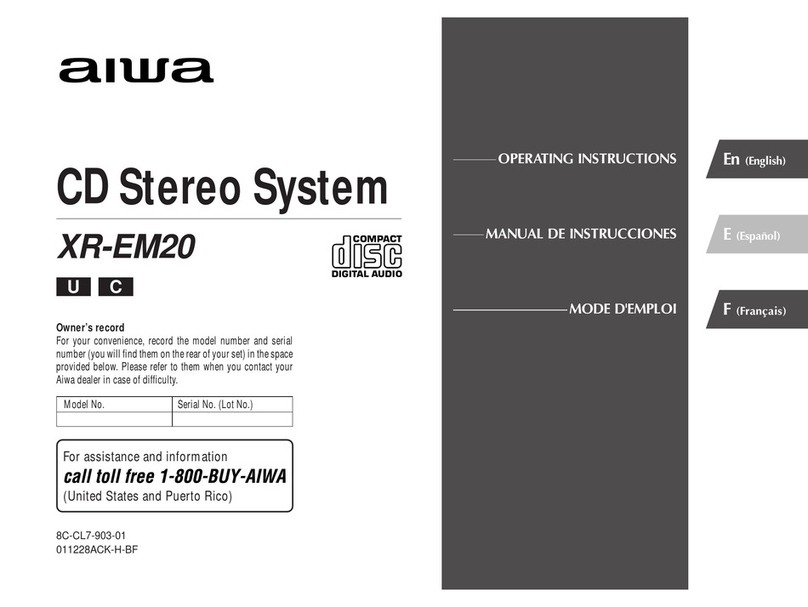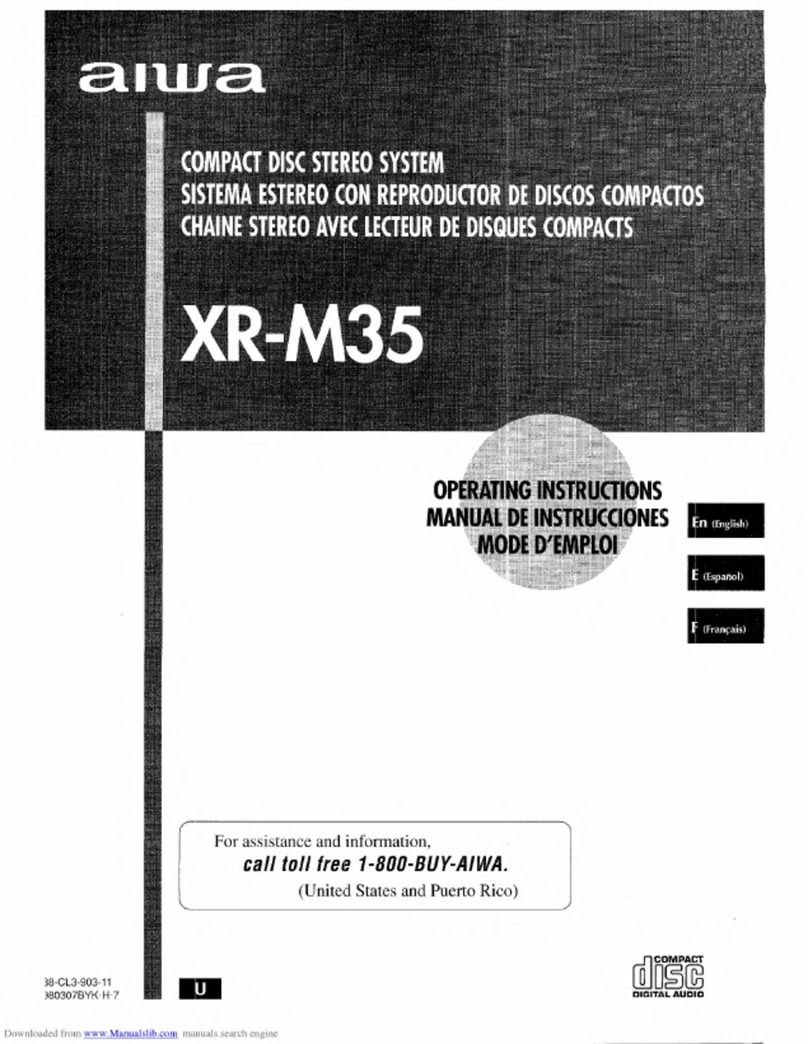Imerge SoundServer S2000 User manual

USER GUIDE
HARD DISK AUDIO SYSTEM
All manuals and user guides at all-guides.com
all-guides.com

COPYRIGHT NOTICE
Copyright 2002 Imerge Ltd. A rights reserved.
The SoundServer XiVA software and this
documentation are copyright materia s. No part of the
SoundServer software or this documentation may be
reproduced, transmitted, transcribed, stored in a
retrieva system, or trans ated into any anguage, or
computer anguage, in any form or by any means
without prior written permission of Imerge.
XiVA is a registered trademark of Imerge Ltd. A other
product names are trademarks or registered trademarks
of their respective owners.
Cover art i ustration from the XiVA on- ine service
©2002 Muze Inc.
Music recognition techno ogy and re ated data are
provided by Gracenote and the Gracenote CDDB® Music
Recognition ServiceSM . Gracenote is the industry
standard in music recognition techno ogy and re ated
content de ivery. For more information go to
www.gracenote.com
Gracenote is CDDB, Inc. d/b/a Gracenote. CD-re ated
data from Gracenote CDDB®, copyright 1999, 2000, 2001,
2002 Gracenote. Gracenote CDDB C ient Software,
copyright 1999, 2000, 2001, 2002 CDDB, Inc., U.S. Patents
Numbers #5,987,525; #6,061,680; #6,154,773, and other
patents issued or pending.
2002 Gracenote. Gracenote CDDB C
copyright 1999, 2000, 2001, 2002 CD
Numbers #5,987,525; #6,061,680;
patents issued or pending.
CDDB is a registered trademark of Gracenote. The
Gracenote ogo and ogotype, the Gracenote CDDB ogo
and ogotype, and the Powered by Gracenote CDDB
ogo are trademarks of Gracenote. Music Recognition
Service and MRS are service marks of Gracenote.
MPEG Layer-3 audio coding techno ogy icensed from
Fraunhofer IIS and THOMSON mu timedia.
The information in this guide is be ieved to be correct as
of the date of pub ication. However our po icy is one of
continuous deve opment and so the information in this
guide is subject to change without notice, and does not
represent a commitment on the part of Imerge.
TThis guide was designed and produced by Imerge Ltd.
XIVA NEW MEDIA BROUGHT TO LIFE
XiVA is a high y portab e software framework that
powers next-generation media app iances. XiVA
b ends hard disk techno ogy, advanced software design,
and embedded Internet techno ogy to provide amazing
features; audio, video, text, graphics, and a forms of
streaming new media are a brought to ife through a
wea th of interactive user interface options. The next
generation media app iance is powered by XiVA.
techno ogy, advanced
nternet techno ogy to
All manuals and user guides at all-guides.com

1
PRECAUTIONS
GENERAL PRECAUTIONS
When insta ing the equipment ensure that:
the venti ation ho es are not covered.
air is a owed to circu ate free y around the
equipment.
it is p aced on a vibration free surface.
it wi not be exposed to excessive heat, co d,
moisture or dust.
it wi not be exposed to direct sun ight.
it wi not be exposed to e ectrostatic discharges.
In addition, never p ace heavy objects on the equipment.
If a foreign object or water does enter the equipment,
contact your nearest dea er or service center.
It is advisab e when eaving the house, or during a
thunderstorm, to disconnect the equipment from the
mains supp y.
WARNINGS
TO REDUCE THE RISK OF FIRE OR ELECTRIC SHOCK,
DO NOT EXPOSE THIS APPLIANCE TO RAIN OR
MOISTURE.
DoDo not remove the cover from the equipment. There
are no user serviceab e parts inside, and opening the
case wi inva idate your warranty.
Do not pu out the p ug by pu ing on the mains
ead; grasp the p ug.
Do not remove the cover from the equipment.
Do not insert anything into the equipment through
the venti ation ho es.
Do not cover the venti ation ho es with any items
such as tab ec oths, newspapers, curtains, etc. To
avoid overheating do not position the SoundServer
near heat sources, and ensure that the venti ation
ho es are not b ocked.
Do not p ace naked f ame sources, such as ighted
cand es, on the equipment.
Do not hand e the mains ead with wet hands.
A ow adequate venti ation. Leave a gap of 0.1m on
a sides of the unit.
Do not sp ash or spi water on the unit. Do not p ace
objects fi ed with iquid (such as vases) on the unit.
CAUTION: This product contains a ithium battery.
Danger of exp osion if battery is incorrect y rep aced.
Rep ace on y with the same or equiva ent type
recommended by Imerge. Dispose of batteries according
to the manufacturers instructions.
D
CD CD HANDLING PRECAUTIONS
Hand e discs carefu y so as not to damage or scratch the
front side. A ways keep the disc surface c ean.
To protect the disc avoid p acing it in the fo owing
ocations:
In direct sun ight or near a source of heat ike a
heater.
In a p ace which is damp or dirty.
In a p ace which cou d be exposed to rain, such
as near a window.
Do not use a disc with a specia shape
DTS encoded discs
Caution - when p aying DTS encoded CDs excessive noise
wi be heard on the ana ogue outputs jacks of the
SoundServer. To avoid possib e damage to the audio system
you shou d ensure that the correct connections are made to
your amp ification system for rep aying this type of disc.
MAINS PRECAUTIONS
Your SoundServer comp ies with the househo d power
and safety requirements in your area.
IMPORTANT (for UK version only)
This apparatus is fitted with an approved mou ded 13
Amp p ug. To change a fuse in this type of p ug proceed
as fo ows:
1 Remove fuse cover and fuse.
2 Fix new fuse which shou d be a BS1362 5A, A.S.T.A or
BSI approved type.
3 Refit the fuse cover.
If the fitted p ug is not suitab e for your socket out ets, it
shou d be cut off and an appropriate p ug fitted in its p ace.
If the mains p ug contains a fuse, this shou d have a
va ue of 5A. If a p ug without a fuse is used, the fuse at
the distribution board shou d not be greater than 5A.
NOTE: The severed p ug must be destroyed to avoid a
possib e shock hazard shou d it be inserted into a 13A
socket e sewhere.
How to connect a plug
The wires in the mains ead are co oured in accordance
with the fo owing code:
1 1 The BLU
is
1 The BLUE wire must be connected to the termina which
is marked with the etter N or co oured BLACK.
2 The BROWN wire must be connected to the termina
which is marked with the etter L or co oured RED.
3 The GREEN/YELLOW-GREEN wire must be connected
to the termina which is marked by the etter E or
by the safety earth symbo
which is marked by the
earth symbo or
.
the p ug cover, make
or co oured green or
green-and-ye ow.
Before rep acing the p ug cover, make certain that the
cord grip is c amped over the sheath of the ead - not
simp y over the three wires.
COPYRIGHT NOTICE
This equipment must not be used for unauthorised
dup ication of CDs or any other works protected by
copyright. No icense to infringe copyright is granted
by the sa e of this equipment.
by
Recording and p ayback of some materia may
require permission. For further information refer to
the fo owing:
Copyright Act 1956
Dramatic and Musica Performers Act 1958
Performers Protection Acts 1963, and 1972
Any subsequent statutory enactments and orders.
CAUTION
When disposing of used batteries, p ease comp y with
governmenta regu ations or environmenta
regu ations or environmenta pub ic instructions that
app y in your country or area.
STANDBY BUTTON
When this button is pressed once, the power turns On
and information wi appear on the disp ay. When
pressed again, press the Off action key or the 3 key
on the remote contro to switch to Off mode.
When the unit is in Off mode the Standby indicator
is it; the apparatus is not disconnected from the AC
mains supp y in this mode.
All manuals and user guides at all-guides.com

2
IMPORTANT SAFETY INSTRUCTIONS
READ INSTRUCTIONS - A the safety and
operating instructions shou d be read before
the product is operated.
KEEP INSTRUCTIONS - The safety and operating
instructions shou d be kept for future reference.
HEED WARNINGS - A warnings on the product
and in the operating instructions shou d be
adhered to.
FOLLOW INSTRUCTIONS - A operating and use
instructions shou d be fo owed.
CLEANING - Unp ug this product from the wa
out et before c eaning. The product shou d
be c eaned on y with a soft dry c oth. Never
c ean with furniture wax, benzine, insecticides
or other vo ati e iquids since they may
corrode the cabinet.
ATTACHMENTS - Do not use attachments not
recommended by the product manufacturer
as they may cause hazards.
WATER AND MOISTURE - Do not use this product
near water - for examp e near a bathtub,
wash bow , kitchen sink, or aundry tub; in a
wet basement; or near a swimming poo ; and
the ike.
ACCESSORIES - Do not p ace this product on an
unstab e cart, stand, tripod, bracket, or tab e.
The product may fa , causing serious injury to
a chi d or adu t, and serious damage to the
product. Use on y with a cart, stand, tripod,
bracket or tab e recommended by the
manufacturer, or so d with the product. Any
mounting of the product shou d fo ow the
manufacturers instructions and shou d use a
mounting accessory recommended by the
manufacturer.
CART - A product and cart combination shou d
be moved with care. Quick stops, excessive
force and uneven surfaces may cause the
product and cart combination to overturn:
VENTILATION S ots and openings in the cabinet are
provided for venti ation and to ensure re iab e
operation of the product and to protect it from
overheating. Do not b ock any venti ation
openings. The openings shou d never be
b ocked by p acing the product on a bed, sofa,
rug or other simi ar surface. This product shou d
not be p aced in a bui t-in insta ation such as a
bookcase or rack un ess proper venti ation is
provided. Insta in accordance with the
manufacturers instructions.
POWER SOURCES - This product shou d be
operated on y from the type of power source
indicated on the marketing abe . If you are
not sure of the type of power supp y to your
home, consu t your product dea er or oca
power company.
LOCATION - The app iance shou d be insta ed in
a stab e ocation.
NONUSE PERIODS - The power cord of the
app iance shou d be unp ugged from the out et
when eft unused for a ong period of time.
GROUNDING OR POLARIZATION - If this product is
equipped with a po arized a ternating current
ine p ug (a p ug having one b ade wider than
the other), it wi fit into the out et on y one
way. This is a safety feature. If you are unab e
to insert the p ug fu y into the out et, try
reversing the p ug. If the p ug does not fit into
the out et, contact your e ectrician to rep ace
your obso ete out et. Do not defeat the safety
purpose of the po arized p ug.
If
the
If this product is equipped with a three-wire
grounding type p ug, a p ug having a third
(grounding) pin, it wi on y work in a
grounding type power out et. This is a safety
feature. If you are unab e to insert the p ug
into the out et, contact your e ectrician to
rep ace your obso ete out et. Do not defeat
the safety purpose of the grounding type p ug.
a
work
POWER CORD PROTECTION - Power-supp y cords
shou d be protected from being wa ked on or
pinched particu ar y at p ugs, convenience
receptac es, and the point where they exit
from the product.
where
OUTDOOR ANTENNA GROUNDING - If an outside
antenna or cab e system is connected to the
product be sure the antenna or cab e system is
grounded so as to provide some protection
against vo tage surges and bui t-up static
charges. Artic e 810 of the Nationa E ectric
Code. ANSI/NFPA70 provides information with
regard to proper grounding of the mast and
supporting structure, grounding of the ead-in
wire to an antenna discharge unit, connection
to grounding e ectrodes, and requirements for
the grounding e ectrode. See Figure A.
unit,
LIGHTNING - For added protection for this product
during a ightning storm, or when it is eft
unattended and unused for ong periods of
time, unp ug it from the wa out et and
disconnect the antenna or cab e system. This
wi prevent damage to the product due to
ightning and power- ine surges.
POWER LINES - An outside antenna system shou d
not be ocated in the vicinity of overhead
power ines or other e ectric ight or power
circuits, or where it can fa into such power
ines or circuits. When insta ing an outside
antenna system, extreme care shou d be taken
to keep from touching such power ines or
circuits as contact with them might be fata .
power
OVERLOADING - Do not over oad wa out ets,
extension cords or integra convenience
receptac es as this can resu t in a risk of fire
or e ectric shock.
OBJECT AND LIQUID ENTRY - Never push
objects of any kind into this product
through openings as they may touch
dangerous vo tage points or short-out parts
that cou d resu t in a fire or e ectric shock.
Never spi iquid of any kind on the
product.
SERVICING - Do not attempt to service this
product yourse f as opening or removing
covers may expose you to dangerous
vo tage or other hazards. Refer a
servicing to qua ified service personne .
DAMAGE REQUIRING SERVICE - Refer a
servicing to qua ified service personne .
Servicing is required when the apparatus
has been damaged in any way, such as
power-supp y cord or p ug is damaged,
iquid has been spi ed or objects have
fa en into the apparatus, the apparatus has
been exposed to rain or moisture, does not
operate norma y, or has been dropped.
REPLACEMENT PARTS - When rep acement
parts are required, be sure the service
technician has used rep acement parts
specified by the manufacturer or have the
same characteristics as the origina part.
Unauthorized substitutions may resu t in
fire, e ectric shock, or other hazards.
SAFETY CHECK - Upon comp etion of any
service or repairs to this product, ask the
service technician to perform safety checks
to determine that the product is in proper
operating condition.
WALL OR CEILING MOUNTING - The product
shou d not be mounted to a wa or cei ing.
HEAT - Do not insta near any heat source
such as radiators, heat registers, stores, or
other apparatus (inc uding amp ifiers) that
produce heat.
The ightning f ash with arrowhead symbo , within an
equi atera triang e, is intended to a ert the user to the
presence of uninsu ated dangerous vo tage within
the products enc osure that may be of sufficient
magnitude to constitute a risk of e ectric shock to
persons.
The exc amation point within an equi atera triang e is
intended to a ert the user to the presence of important
operating and maintenance (servicing) instructions in
the iterature accompanying the app iance.
All manuals and user guides at all-guides.com

3
IMPORTANT SAFETY
NOTICES
The seria number for this equipment is ocated on the
rear pane . P ease write this seria number on your
enc osed product registration form and keep it in a
secure area. This is for your security.
rear
U.S. MODEL
CAUTION: This product satisfies FCC regu ations when
shie ded cab es and connectors are used to connect the
unit to other equipment. To prevent e ectromagnetic
interference with e ectric app iances such as radios and
te evisions, use shie ded cab es and connectors for
connections.
NOTE: This equipment has been tested and found to
comp y with the imits for a C ass B digita device,
pursuant to Subpart J, Part 15 of the FCC ru es. These
imits are designed to provide reasonab e protection
against harmfu interference in a residentia insta ation.
This equipment generates, uses, and can radiate radio
frequency energy and, if not insta ed and used in
accordance with the instructions, may cause harmfu
interference to radio communications. However, there is
no guarantee that interference wi not occur in a
particu ar insta ation. If this equipment does cause
harmfu interference to radio or te evision reception,
which can be determined by turning the equipment off
and on, the user is encouraged to try to correct the
interference by one or more of the fo owing measures:
Reorient or re ocate the receiving antenna.
Increase the separation between the equipment
and receiver.
Connect the equipment into an out et on a circuit
different from that to which the receiver is
connected.
Consu t the dea er or an experienced radio/TV
technician for he p.
Changes or modifications may cause this unit to fai
to comp y with Part 15 of the FCC Ru es and may void
the users authority to operate the equipment.
CAUTION
l Use of contro s or adjustments or performance of
procedures other than those specified herein may
resu t in hazardous radiation exposure.
l The use of optica instruments with this product
wi increase eye hazard.
Information to User
A teration or modifications carried out without
appropriate authorization may inva idate the users
right to operate the equipment.
CANADIAN MODEL
NOTE: This C ass B digita apparatus comp ies with
Canadian ICES-003.
Cet apparei numérique de a C asse B est conforme à
a norme NMB-003 du Canada.
CAUTION: TO PREVENT ELECTRIC SHOCK, MATCH WIDE
BLADE OF PLUG TO WIDE SLOT, FULLY INSERT.
ATTENTION: POUR ÉVITER LES CHOCS ÉLECTRIQUES,
INTRODUIRE LA LAME LA PLUS LARGE DE LA FICHE
DANS LA BORNE CORRESPON-DANTE DE LA PRISE ET
POUSSER JUSQUAU FOND.
P
EUROPEAN MODEL
NOTE: This product has been designed
tested to comp y with the imits set out
EUROPEAN MODEL
NOTE: This product has been designed and type-
tested to comp y with the imits set out in EN55013,
EN55020, EN60950, EN55022: 1998 CLASS B4,
EN55024: 1998, FCC RULES PART 15 SUBPART B CLASS
B. AS/NZS 3548:1995 CLASS B
E
CAUTION:
LASER SAFETY: This unit emp oys a LASER. On y a
qua ified person shou d remove the cover or attempt to
service the device, due to possib e eye injury.
CAUTION-USE OF CONTROLS OR ADJUSTMENTS OR
PERFORMANCE OF PROCEDURE OTHER THAN THOSE
SPECIFIED HEREIN MAY RESULT IN HAZARDOUS
RADIATION EXPOSURE.
All manuals and user guides at all-guides.com

4
All manuals and user guides at all-guides.com
all-guides.com

5
Fig. A - Front pane disp ay
Fig. B - Remote Contro Remote Contro
Fig. C - TV User Interface
QUICK START GUIDE
CONTROLS
1. Output button: Press this button to disp ay
information on the music current y p aying.
Press this button again to switch to the
next output on the SoundServer.
2. Front panel action keys: These four keys
correspond to the different actions c ear y
visib e by reading the front pane disp ay.
For examp e, in the disp ay opposite, the
5Play action key wi commence p ayback
of the se ected a bum. The 5 symbo
indicates that you can a so press the
p key on the remote contro to
commence p ayback.
3. Navigation keys: Move up, down, eft, and
right through the menu system. The button in
the centre se ects the current y high ighted
option.
4. Transport keys: Contro s the p ayback of music
on the current y se ected output. The kRecord
key is an action key used on some menu screens
to begin a recording or to modify a p ay ist.
5. HDD Audio button: Press this button to contro
the SoundServer.
6. Remote control action keys:
Press the 1m key to disp ay the main
menu at any time.
Press the 2 key whenever this symbo is
disp ayed on the TV screen or on the
front pane to cance , exit or de ete the
current operation according to the
information on screen.
Press the 3 key whenever this symbo is
disp ayed on the TV screen or on the
front pane to edit text information, or
confirm a new text entry according to the
information on screen.
Press the 4 key to return to the home
page of the current function. For
instance when browsing the ibrary press
this key to return to the Library menu.
RECORDING FROM A CD
Press the OPEN/CLOSE key on the
open the CD tray.
P ace a CD in the tray.
RECORDING FROM A CD
Press the OPEN/CLOSE key on the front pane to
open the CD tray.
P ace a CD in the tray.
Push the OPEN/CLOSE key on the front pane .
The CD detected prompt is disp ayed.
Press the k Record action key to proceed.
The Please select Auto or Custom record disp ay then
a ows you to chose whether to do a quick (one touch)
record or specify individua record options.
Press the 5Auto action key to do a one touch
recording.
The disp ay confirms when the recording is finished.
Note: You can p ay music from your music ibrary whi e
you are recording a CD.
All manuals and user guides at all-guides.com

6
To select letters from a grid
A ternative y, the Grid provides a convenient way of
se ecting etters:
Press the 8 key to move the cursor into the grid
area.
The current y se ected etter is high ighted:
Use the 7,6,9 or 8 keys to move the cursor and
press the 5Select action key to enter each etter.
Use the CAPS key on either the front pane or
the SoundServer remote to switch between
upper and ower case etters.
If at any time you need to enter text in a different part
of the text fie d, or you want to return to entering text
using the a phanumeric keypad:
Press the 9 key repeated y unti the cursor
returns to the text fie d.
Fina y, when you have finished entering the name:
Press the 3OK action key.
SWITCHING ON AND OFF
To switch to standby mode
Standby mode shou d be used when the SoundServer is
not being used for a short period of time. Do not
remove the power from the SoundServer in this mode.
Press the Standby key on the front pane or the
l Standby key on the remote contro .
Press the 5Standby action key to enter standby.
To switch to off mode
Off mode shou d be used when the SoundServer is not
being used overnight (or for severa days). When the
unit is in off mode it consumes very itt e power. You
can safe y remove the power from the SoundServer in
this mode.
Press the Standby key on the front pane or the
l Standby key on the remote contro .
Press the 3 Off action key to enter off mode.
To switch on from standby or off mode
Press the Standby key on the front pane or the
l Standby key on the remote contro .
PLAYING MUSIC
Disp ay the Main Menu by pressing the 1m
key on your SoundServer remote contro , or the
Menu action key on the front pane .
The Main Menu wi be disp ayed.
Press the 9 and 8 keys to high ight Library.
Press the 5Select action key.
The Library menu ets you choose how you want to
browse your music co ection. You can browse items by
a bum, artist, genre, or p ay ist.
Press the 9 and 8 keys to step between
categories.
For examp e, if you se ect Albums you wi see an
a phabetica ist of your a bum tit es.
To play music
Use the 9 and 8 keys to high ight the item you
wou d ike to p ay.
Press the 7 key to view the contents of the
se ected item. item.
the 5Play action key.
the b key on
front pane or
SoundServer
contro .
Press the 5Play action key.
To stop play
Press the b key on
the front pane or
the SoundServer
remote contro .
To pause play
Press the c key on
the front pane or
your SoundServer
remote contro .
To skip to the next or previous track
Press the gor f key on the front pane or your
SoundServer remote contro .
To seek within a track
Ho d down the e or d key on the front pane or
your SoundServer remote contro .
P ay resumes from the new position when you re ease
the key.
ENTERING TEXT
To enter text using the alphanumeric keypad
Press the 7 or 6 keys to move the cursor to the
required position.
Use the keys on the a phanumeric keypad to
enter a etter.
For examp e to enter S press the 7 key four times,
because S is the fourth etter on the 7 key.
Press the DELETE key on your SoundServer
remote contro to de ete etters.
Press the CAPS key on either the front pane or
your SoundServer remote contro to switch
between upper-case and ower-case etters.
All manuals and user guides at all-guides.com

7
Fig. A - Ecran du panneau fronta
Fig. B - La Té écommande de SoundServer
Fig. C Interface uti isateur TV
LES COMMANDES
1. Bouton Sortie : Appuyez sur ce bouton
pour afficher des informations sur a
musique que vous entendez. Appuyez une
nouve e fois sur ce bouton pour passer sur
a sortie suivante de SoundServer.
2. Touches daction du panneau frontal : Ces
quatre touches correspondent aux diverses
actions c airement visib es sur écran du
panneau fronta . Par exemp e, dans écran
opposé, a touche daction 5Lire (Play)
commence a ecture de a bum sé ectionné.
Le symbo e 5 indique que vous pouvez
éga ement appuyer sur a touche p de
a té écommande pour commencer a
ecture.
3. Touches de navigation : Dép acez-vous vers e
haut, vers e bas, a gauche et a droite à aide
du système de menu. Le bouton au centre active
option affichée en surbri ance.
4. Touches de transport : E es contrô ent a ecture
de a musique sur a sortie sé ectionnée. La touche
kEnregistrement est une touche daction uti isée
avec certains écrans de menu pour commencer un
enregistrement ou modifier une iste de ecture.
5. Bouton HDD Audio : Appuyez sur ce bouton
pour contrô er votre SoundServer.
6. Touches daction de la télécommande :
Appuyez sur a touche 1m pour afficher e
menu principa à tout moment.
Appuyez sur a touche 2 chaque fois que ce
symbo e apparaît sur écran TV ou sur e
panneau fronta pour annu er, quitter ou
supprimer opération en cours se on es
informations affichées à écran.
Appuyez sur a touche 3 chaque fois que ce
symbo e apparaît sur écran TV ou sur e panneau
fronta pour modifier un texte ou confirmer une
nouve e saisie de texte se on es informations
affichées à écran.
Appuyez sur a touche 4 pour revenir à a page
daccuei de a fonction courante. Par exemp e,
après avoir consu té a bib iothèque, appuyez sur
cette touche pour revenir au menu Médiathèque.
ENREGISTREMENT À PARTIR DUN CD
Appuyez sur a touche Open/Close du panneau
avant pour ouvrir e tiroir à CD.
P acez un CD dans e tiroir.
Appuyez sur a touche Open/Close du panneau
avant.
Le message CD détecté apparaît.
Appuyez sur kEnreg. (Rec) pour continuer.
Laffichage Veuillez sélectionner Enregistrement auto ou
Enregistrement perso vous permet a ors deffectuer un
enregistrement rapide (une seu e fois) ou de spécifier
des options denregistrement personna isé.
Appuyez sur 5Auto (touche daction) pour
effectuer un enregsitrement en une seu e fois.
Un message saffiche orsque enregistrement est terminé.
Nota: Vous pouvez écouter de a musique depuis a
médiathèque tout en enregistrant un CD.
CARTE DE DEMARRAGE RAPIDE
All manuals and user guides at all-guides.com

8
Pour sélectionner des lettres à partir de la grille
Loption Grille représente autre façon de sé ectionner
des ettres:
Appuyez sur a touche 8 pour p acer e curseur
dans a gri e.
La ettre sé éctionnée saffiche en surbri ance:
A aide des touches 7,6,9 ou 8 dép acez e
curseur et appuyez sur a touche daction
5Sélect. pour saisir chaque ettre.
Appuyez sur a touche CAPS de a té écommande
de SoundServer pour a terner entre es
minuscu es et es majuscu es.
Si soudainement vous décidez de saisir du texte à un
autre endroit du champ de texte, ou si vous désirez de
nouveau saisir e texte à aide du pavé a phanumérique:
Appuyez p usieurs fois sur a touche 9, jusquà
ce que e curseur revienne dans e champ de
texte.
Lorsque vous avez terminé de saisir e nom:
Appuyez sur a touche daction 3OK.
ACTIVATION ET DESACTIVATION
Pour activer le mode Veille
Le mode Veille doit être uti isé orsque SoundServer ne
fonctionne pas pendant un courte période. Ne mettez
pas SoundServer hors tension orsque ce mode est activé.
Appuyez sur a touche Standby du panneau
avant our sur a touche l Standby de a
té écommande.
Appuyez sur a touche daction 5Veille (Stby)
pour passer en mode Vei e.
Pour activer le mode Arrêt
Le mode Arrêt doit être uti isé orsque SoundServer ne
fonctionne pas dun jour à autre (ou pendant p usieurs
jours). Vous pouvez mettre SoundServer hors tension en
toute sécurité orsque ce mode est activé.
Appuyez sur a touche Standby du panneau
avant our sur a touche l Standby de a
té écommande.
Appuyez sur a touche daction 3Arrêt (Off) pour
passer en mode Arrêt.
Pour allumer lunité à partir du mode Veille ou Arrêt
Appuyez sur a touche Standby du panneau
avant ou sur a touche l Standby de a
té écommande.
LECTURE DE MUSIQUE
Affichez e Menu principal en appuyant sur a
touche 1m de a té écommande de votre
SoundServer, ou bien sur Menu (touche daction)
du panneau avant.
Le Menu principal saffiche.
Appuyez sur es touches 9 et 8 pour
sé ectionner Médiathèque.
Appuyez sur 5Sélect. (touches daction).
Le menu Médiathèque vous permet de choisir a façon
dont vous souhaitez parcourir votre co ection de
musique. Vous pouvez parcourir es artic es par a bum,
artiste, genre ou iste de ecture.
Appuyez sur es touches 9 et 8 pour évo uer
entre es catégories
Par examp e, si vous sé ectionnez Albums, vous verrez
une iste a phabétique des titres de vos a bums.
Pour lire de la musique
Uti isez es touches 9 et 8 pour mettre en
surbri ance é ément à ire.
Appuyez sur a touche 7 pour afficher e
contenu de é ément sé ectionné.
Appuyez sur a touche daction 5Lire (Play).
Pour arrêter la lecture
Appuyez sur a
touche b du panneau
avant ou sur a
té écommande de
SoundServer.
Pour interrompre la lecture
momentanément
Appuyez sur a
touche c du panneau
avant ou de a té écommande de SoundServer.
Pour écouter la piste suivante ou précédente
Appuyez sur a touche gou f du panneau avant
ou de a té écommande de SoundServer.
Pour rechercher une partie de piste précise.
Appuyez sur a touche e ou d du panneau avant
ou de a té écommande de SoundServer et
maintenez- a enfoncée.
La ecture reprend à emp acement atteint dès que vous
re âchez a touche.
SAISIE DE TEXTE
Pour saisir du texte à laide du pavé alphanumérique
Appuyez sur es touches 7 ou 6 pour p acer e
curseur à endroit vou u.
Uti isez es touches du pavé a phanumérique
pour entrer une ettre.
Pour taper S, par exemp e, appuyez sur a touche 7
quatre fois, S étant a quatrième ettre de a touche 7.
Appuyez sur a touche DELETE de a
té écommande de SoundServer pour supprimer
des ettres.
Appuyez sur a touche CAPS de a té écommande
de SoundServer pour a terner entre es
minuscu es et es majuscu es.
All manuals and user guides at all-guides.com

9
Abb. A - Anzeige auf der Vorderseite
Abb. B - Der Fernbedienung
Abb. C - TV-Benutzeroberf äche
KURZREFERENZ
DIE BEDIENELEMENTE
1. Output Taste: Drücken Sie diese Taste, um
Informationen zur derzeit wiedergegebenen
Musik anzuzeigen. Drücken Sie diese Taste
erneut, um zur nächsten Ausgabe auf dem
SoundServer zu wechse n.
2. Aktionstasten auf der Gerätevorderseite:
Diese vier Tasten entsprechen den
verschiedenen Aktionen, die in der
Anzeige auf der Vorderseite zu sehen sind.
In der Abbi dung daneben wird mit der
Aktionstaste 5Wieder. (Play) die
Wiedergabe des ausgewäh ten A bums
gestartet. Das 5-Symbo zeigt an, dass Sie
die Wiedergabe auch mit der p-Taste
auf der Fernbedienung starten können.
3. Pfeiltasten: Mit diesen Tasten bewegen Sie sich
im Menüsystem nach oben, unten, inks und
rechts. Mit der Taste in der Mitte können Sie die
derzeit markierte Option auswäh en.
4. Navigationstasten: Mit diesen Tasten steuern
Sie die Musikwiedergabe am derzeit
ausgewäh ten Ausgang. Die k Aufnahme-Taste
ist eine Aktionstaste, mit der auf manchen
Menübi dschirmen eine Aufnahme gestartet
oder eine P ay iste geändert wird.
5. HDD Audio Taste: Drücken Sie diese Taste, um
den SoundServer zu steuern.
6. Aktionstasten auf der Fernbedienung:
Mit der 1m-Taste können Sie jederzeit das
Hauptmenü anzeigen.
Drücken Sie die 2-Taste, wenn dieses Symbo auf
dem Fernsehbi dschirm oder auf der Anzeige auf
der Vorderseite des Geräts angezeigt wird, um
den aktue en Vorgang entsprechend den
Informationen auf dem Bi dschirm abzubrechen,
zu beenden oder zu öschen.
Drücken Sie die 3-Taste, wenn dieses Symbo auf
dem Fernsehbi dschirm oder auf der Anzeige auf
der Vorderseite des Geräts angezeigt wird, um
entsprechend den Informationen auf dem
Bi dschirm Textinformationen zu bearbeiten oder
eine neue Texteingabe zu bestätigen.
Drücken Sie dies 4-Taste, um zur Startseite der
aktue en Funktion zurückzukehren. Wenn Sie
beispie sweise die Bib iothek durchsuchen,
drücken Sie diese Taste, um zum Menü
Musikbibliothek zurückzukehren.
VON EINER CD AUFNEHMEN
Betätigen Sie die OPEN / CLOSE Taste auf der
Frontb ende, um die CD-Schub ade zu öffnen.
Die CD in die CD-Schub ade egen.
Die Taste OPEN / CLOSE der Frontb ende erneut
drücken.
Die Me dung CD erkannt wird angezeigt.
Die Aktiontaste kAufnah. (Rec) betätigen, um
weiter fortzufahren.
Das disp ay Bitte Autoaufnahme oder Spezialaufnahme
wählen ermög icht Ihnen dann zu wäh en, eine schne e
(One-Touch) Aufnahme durchzuführen oder Ihre
individue en Aufnahmeoptionen zu spezifizieren.
Betätigen Sie die Taste 5Auto (Aktionstaste) zur
Durchführung einer schne en (One-Touch)
Aufnahme.
Das Disp ay zeigt an, wenn die Aufnahme abgesch ossen ist.
Hinweis: Sie können Musik aus der Musikbib iothek
wiedergeben, während Sie eine CD aufnehmen.
All manuals and user guides at all-guides.com
all-guides.com

10
So wählen Sie die Buchstaben aus dem Raster aus
Sie können die Buchstaben auch über die Option Raster
eingeben:
Drücken Sie die 8-Taste, um den Cursor in das
Raster zu bewegen.
Der aktue e Buchstabe wird markiert:
Mit den Tasten 7,6,9 und 8 bewegen Sie den
Cursor. Drücken Sie die Aktionstaste 5Wählen,
um den gewünschten Buchstaben einzugeben.
Drücken Sie die CAPS-Taste am Gerät oder auf
der Fernbedienung, um zwischen Groß- und
K einschreibung zu wechse n.
Gehen Sie fo gendermaßen vor, wenn Sie Text an einer
anderen Ste e im Textfe d oder wieder über die
a phanumerische Tastatur eingeben möchten:
Drücken Sie wiederho t die 9-Taste, bis der
Cursor in das Textfe d zurückgeht.
Geben Sie auf diese Art den gewünschten Namen
vo ständig ein:
Drücken Sie die Aktionstaste 3OK action key.
EIN-UND AUSSCHALTEN DES GERÄTS
So aktivieren Sie den Standby Modus
Den Standby-Modus so ten Sie aktivieren, wenn Sie den
SoundServer kürzere Zeit nicht nutzen. Trennen Sie den
SoundServer in diesem Modus nicht von der
Stromversorgung.
Drücken Sie auf der Vorderseite des SoundServer
die Standby-Taste bzw. die lStandby-Taste auf
der Fernbedienung.
Drücken Sie die Aktionstaste 5Standby (Stby)
um den Standby-Modus zu aktivieren.
So aktivieren Sie den Aus Modus
Den Aus-Modus so ten Sie aktivieren, wenn Sie den
SoundServer über ängere Zeit (z.B. über Nacht) nicht
nutzen. In diesem Modus können Sie das Netzkabe
sicher vom SoundServer zu scha ten.
Drücken Sie auf der Vorderseite des SoundServer
die Standby-Taste bzw. die lStandby-Taste auf
der Fernbedienung.
Drücken Sie die Aktionstaste 3Aus (Off) um den
Standby-Modus zu aktivieren.
So schalten Sie das Gerät aud dem Standby Modus oder
Aus Modus ein
Drücken Sie auf der Vorderseite des SoundServer
die Standby-Taste bzw. die lStandby-Taste auf
der Fernbedienung.
MUSIK ABSPIELEN
D a s Hauptmenü aufrufen, indem Sie die Taste
1m auf der Fernbedienung Ihres
SoundServers oder die Taste Menu (Aktionstaste)
auf der Frontb ende.
Das Hauptmenü wird angezeigt.
Die Tasten 9 und 8 betätigen, um Musik zu
markieren.
Die Taste 5Wählen (Aktionstaste) betätigen.
Das Menü Bibliothek ermög icht Ihnen die Auswah der
Option, mit Hi fe derer Sie Ihre Musiksamm ung
durchsuchen können. Sie können Musikstücke unter
Verwendung der Kategorien A ben, Künst ern, Genre
oder P ay iste suchen.
Verwenden Sie die Tasten 9 und 8 zum
Wechse n zwischen den einze nen Kategorien.
Wenn Sie z.B. Albums wäh en, erscheint eine
a phabetische Liste der Tite Ihrer A ben.
Um Musik zu spielen
Markieren Sie mit den Tasten 9 und 8 den
Tite , das A bum usw., das Sie wiedergeben
möchten.
Drücken Sie die 7-Taste, um den Inha t des
ausgewäh ten Tite s, A bums usw. anzuzeigen.
Drücken Sie die Aktionstaste 5Wieder.(Play) .
Um das Spielen der Musik
zu beenden
Drücken Sie auf der
Fernbedienung oder
auf der Vorderseite
des SoundServer die
Taste b.
So halten Sie die
Wiedergabe an
Drücken Sie auf der Fernbedienung oder auf der
Vorderseite des SoundServer die Taste c
So springen Sie zum nächsten oder vorherigen Titel
Drücken Sie auf der Fernbedienung oder auf der
Vorderseite des SoundServer die Taste g bzw. f.
So durchsuchen Sie einen Titel.
Ha ten Sie auf der Fernbedienung oder auf der
Vorderseite des SoundServer die Taste e bzw. d
gedrückt.
Die Wiedergabe wird von der Ste e aus fortgesetzt, an
der Sie Taste os assen.
EINBEBEN VON TEXTEINGEBEN VON TEXT
So geben Sie Text über die alphanumerische Tastatur ein
Bewegen Sie den Cursor mit den Tasten 7 bzw.
6 an die gewünschte Ste e.
Geben Sie die Buchstaben über die
a phanumerische Tastatur ein.
Beispie : Um ein S einzugeben, drücken Sie vierma die
Taste 7, da S der vierte Buchstabe auf der Taste 7 ist.
Drücken Sie auf der Fernbedienung die Taste
DELETE, um einen Buchstaben zu öschen.
Drücken Sie die CAPS-Taste am Gerät oder auf
der Fernbedienung, um zwischen Groß- und
K einschreibung zu wechse n.
All manuals and user guides at all-guides.com

11
Fig. A - Panta a de pane fronta
Fig. B - Mando a distancia de SoundServer
Fig. C - Interfaz de usuario de TV
FICHA DE INICIO RÁPIDO
LOS CONTROLES
1. Botón Output: pu se este botón para
mostrar a información sobre a música
que se está reproduciendo. Vue va a
pu sar este botón para conmutar a a
sa ida siguiente de SoundServer.
2. Botones de acción del panel frontal: estos
cuatro botones corresponden a as acciones
visib es en a panta a de pane fronta . Por
ejemp o, en a panta a, e botón de acción
5Repro. (Play), comenzará a reproducción
de á bum se eccionado. E símbo o 5
indica que también puede pu sar e botón
p de mando a distancia para
comenzar a reproducción.
3. Botones de navegación: permiten moverse
hacia arriba, abajo, a a izquierda y a a derecha
por e sistema de menús. E botón de centro
se ecciona a opción resa tada.
4. Botones de transporte: contro an a
reproducción de a música en a sa ida
se eccionada. E botón de kGrabación es un
botón de acción uti izado en a gunas panta as
de menús para comenzar a grabación o
modificar una ista de reproducción.
5. Botón HDD Audio: pu se este botón para
contro ar SoundServer.
6. Botones de acción del mando a distancia:
Pu se e botón 1m para mostrar e menú
principa cuando o desee.
Pu se e botón 2 cuando este símbo o se
muestre en a panta a de TV o en e pane
fronta para cance ar, sa ir o e iminar a tarea en
curso, según a información en panta a.
Pu se e botón 3 cuando este símbo o se muestre
en a panta a de TV o en e pane fronta para
editar información de texto o confirmar una
nueva entrada de texto según a información en
panta a.
Pu se e botón 4 para vo ver a a página de
inicio de a función actua . Por ejemp o,
cuando exp ore a fonoteca, pu se este botón
para vo ver a menú Fonoteca.
GRABAR DESDE UN CD
Pu se a tec a de OPEN/CLOSE de pane fronta
para abrir a bandeja de CD.
Meta un CD en a bandeja.
Pu se a tec a de OPEN/CLOSE de pane fronta .
Se muestra e mensaje de detección de CD.
Pu se k Grabar (Rec) para proseguir.
La visua ización Seleccione grabación automática (Auto)
o personalizada (Personal.) e permite e egir entre hacer
una grabación rápida (una pu sáción) o especificar
opciones de grabación individua es.
Pu se 5Auto (tec a de acción) para hacer una
grabación con una so a pu sáción.
E visua izador confirma cuando se fina iza a grabación.
Nota: Mientras graba un CD, puede escuchar música de
su fonoteca.
All manuals and user guides at all-guides.com

12
Para seleccionar letras en una malla
La opción Malla también permite se eccionar etras:
Pu se e botón 8 para co ocar e cursor sobre a
ma a.
La etra se eccionada actue mente aparecerá resa tada:
Use os botones 7,6,9 o 8 para co ocar e
cursor y pu se e botón de accion 5Selecc. para
introducir cada etra.
Pu se e botón CAPS de pane fronta o de
mando a distancia de SoundServer para a ternar
entre mayúscu as y minúscu as.
Si quiere introducir texto en otra parte de campo de
texto, o si desea regresar a método de botones
a fanuméricos:
Pu se repetidamente e botón 9 hasta que e
cursor esté en e campo de texto.
Cuando haya introducido e nombre comp eto:
Pu se e botón de acción 3Aceptar (OK).
ENCENDIDO Y APAGADO
Para activar los modos de espera
E modo de espera debería usarse cuando se interrumpa
brevemente e uso de SoundServer. No desconecte
SoundServer en este modo.
Pu se e botón Standby de pane fronta o e
botón lStandby de mando a distancia.
Pu se e botón de acción 5Espera (Stby) para
activar e modo espera.
Para activar los modos apagado
E modo apagado debería usarse cuando SoundServer
vaya a estar inactivo de un día para otro (o durante
varios días). En este modo puede desconectar
SoundServer sin riesgo a guno.
Pu se e botón Standby de pane fronta o e
botón lStandby de mando a distancia.
Pu se e botón de acción 3 Apaga (Off) para
activar e modo apagado.
Para activar la unidad desde los modos de espera o
apagado
Pu se e botón Standby de pane fronta o e
botón lStandby de mando a distancia.
REPRODUCCIÓN DE MÚSICA
Visua ice e Menú Principal pu sando a tec a de
1m de mando a distancia de SoundServer
o Menu (tec a de acción) de pane fronto.
Se visua izará e Menú Principal.
Pu se as tec as 9 y 8 para resa ta Fonoteca.
Pu se 5Selecc. (tec a de acción).
E menú de Fonoteca e permite e egir a forma en que
desea exp orar su co ección musica . Puede exp orar
artícu os por á bum, artista, género o ista de
reproducción.
Pu se a tec a 9 y 8 para desp azarse entre as
categorías.
Por ejemp o, si se ecciona Álbumes verá una ista
a fabética de sus títu os de á bumes.
Para reproducir música
Uti ice os botones 9 y 8 para resa tar e
e emento que desee reproducir.
Pu se e botón 7 para ver e contenido de
e emento se eccionado.
Pu se e botón 5Repro. (Play)
Par detener la
reproducción
Pu se e botón b
en e pane
fronta o en e
mando a
distancia de
SoundServer.
Para hacer una pausa
Pu se e botón c en e pane fronta o en e
mando a distancia de SoundServer.
Para pasar a la pista siguiente o a la anterior
Pu se e botón g o f en e pane fronta o en e
mando a distancia de SoundServer.
Para hacer una búsqueda dentro de una pista
Mantenga pu sado e botón e o d en e pane
fronta o en e mando a distancia de
SoundServer.
La reproducción se reanuda a partir de a posición en a
que se sue ta e botón.
INTRODUCCIÓN DE TEXTO
Para introducir texto mediante los botones
alfanuméricos
Pu se os botones 7 o 6 para co ocar e cursor en
a posición requerida.
Use os botones a fanuméricos para introducir
una etra.
Por ejemp o, para introducir a etra S, pu se cuatro veces
e botón 7, ya que S es a cuarta etra correspondiente a
botón 7.
Pu se e botón DELETE de mando a distancia de
SoundServer .
Pu se e botón CAPS de pane fronta o de
mando a distancia de SoundServer para a ternar
entre mayúscu as y minúscu as.
All manuals and user guides at all-guides.com

13
Fig. A Disp ay de panne o anteriore
Fig. B - Te ecomando de SoundServer
Fig. C Interfaccia utente TV
I COMANDI
1. Pulsante Output: Premere questo pu sante
per visua izzare e informazioni su a musica
attua mente in riproduzione. Premere
nuovamente questo pu sante per passare
a output successivo su SoundServer.
2. Tasti dazione del pannello anteriore:
Questi quattro tasti corrispondono a e
varie azioni chiaramente visibi i eggendo
i disp ay de panne o anteriore. Ad
esempio, ne disp ay a fianco, i tasto
dazione 5Ripro. (Play) inizierà a
riproduzione de a bum se ezionato. I
simbo o 5 indica che è anche possibi e
premere i tasto p su te ecomando per
iniziare a riproduzione.
3. Tasti di navigazione: Consentono di spostarsi in
su, in giù, a sinistra ed a destra attraverso i
sistema menu. I pu sante a centro se eziona
opzione attua mente evidenziata.
4. Tasti di trasporto: Contro a a riproduzione di
musica su output attua mente se ezionato. I
tasto kRegistra è un tasto dazione usato su
a cune schermate menu per iniziare a registrare
o a modificare una ista di riproduzione.
5. Pulsante HDD Audio: Premere questo pu sante
per contro are i SoundServer.
6. Tasti dazione del telecomando:
Premere i tasto 1m per visua izzare i
menu principa e in qua siasi momento.
Premere i tasto 2 ogniqua vo ta su o schermo
TV o su panne o anteriore compare questo
simbo o per annu are, uscire o cance are
operazione attua e a seconda de e
informazioni contenute su o schermo.
Premere i tasto 3 ogniqua vo ta su o schermo TV
o su panne o anteriore compare questo simbo o
per modificare e informazioni di testo o per
confermare inserimento di un nuovo testo a
seconda de e informazioni contenute su o
schermo.
Premere i tasto 4 per tornare a a home page
de a funzione attua e. Ad esempio, quando si
sfog ia a ibreria, premere questo tasto per
tornare a menu Libreria.
REGISTRAZIONE DA UN CD
Digitare i tasto OPEN/CLOSE su panne o
anteriore per aprire i cassetto de CD.
Inserire un CD ne cassetto.
Springere i tasto OPEN/CLOSE su panne o
anteriore.
Compare i prompt Rilevato CD.
Digitare i tasto k Registra (Rec) per continuare.
I disp ay Selezionare Registrazione automatica o
Registrazione personalizzata permette di sceg iere se
effetuare una registrazione rapida conuna so a battuta,
o specificare sce te individua i di registrazione.
Digitare i tasto dazione 5Auto per effettuare
una registrazione con una so a battuta.
I disp ay conferma a fine de a registrazione.
Nota: È possibi e riprodurre de a musica da a ibreria
musica e durante a registrazione di un CD.
SCHEDA DAVVIAMENTO RAPIDO
All manuals and user guides at all-guides.com

14
Per selezionare le lettere da una griglia
In a ternativa, opzione Grid offre un modo comodo di
se ezionare e ettere da una grig ia:
Premere i tasto 8 per spostare i cursore
ne area de a grig ia.
Si evidenzia a ettera se ezionata attua mente:
Usare i tasti 7,6,9 oppure 8 per spostare i
cursore e premere i tasto dazione 5Scegli per
inserire ciascuna ettera.
Usare i tasto CAPS su panne o anteriore o su
te ecomando de SoundServer per passare da e
ettere maiusco e a e minusco e e viceversa.
Se in qua siasi momento occorre inserire de testo in una
parte diversa de campo di testo, o se si desidera tornare
ad inserire de testo usando a tastiera a fanumerica:
Premere ripetutamente i tasto 9 fino a che i
cursore non torni a campo di testo.
Infine, quando si è terminato di inserire i nome:
Premere i tasto dazione 3OK.
ACCENSIONE E SPEGNIMENTO
Per commutare sul modo standby
Occorre usare i modo Standby quando non si intende
usare i SoundServer per un periodo di tempo breve.
Non togliere a imentazione da SoundServer in questo
modo!
Premere i tasto Standby su panne o anteriore o
i tasto l Standby su te ecomando.
Premere i tasto dazione 5Standby per entrare
in standby.
Per commutare sul modo spento
Occorre usare i modo Spento quando non si intende
usare i SoundServer durante a notte (o per diversi
giorni). Quando unità è in modo off consuma
pochissima a imentazione. In questo modo è possibi e
tog iere a imentazione da SoundServer in sicurezza.
Premere i tasto Standby su panne o anteriore o
i tasto l Standby su te ecomando.
Premere i tasto dazione 3 Spento (Off) per
entrare in modo off.
Per accendere dal modo standby
Premere i tasto Standby su panne o anteriore o
i tasto l Standby su te ecomando.
SUONARE MUSICA
Visua izzare i Menu Principale digitando i tasto
1m su te ecomando de SoundServer, o i
tasto dazione Menu su panne o anteriore.
Viene visua izzato i Menu Principale.
Digitare i tasti 9 e 8 per evidenziare Libreria.
Digitare i tasto dazione 5Scegli.
I menu Libreria permette di sceg iere come si vuo e
sfog iare a propria co ezione di brani musica i. Si
possono sfog iare e voci secondo a bum, artista, i
genere o ordine in cui diversi brani saranno suonati.
Digitare i tasti 9 e 8 per passare da una
categoria a a tra.
Ad esempio, se si se eziona Album si può vedere un
e enco in ordine a fabetico dei tito i deg i a bum
disponibi i .
Per suonare musica
Usare i tasti 9 ed 8 per evidenziare a voce che
si desidera riprodurre.
Premere i tasto 7 per visua izzare i contenuti
de a voce se ezionata.
Digitare i tasto dazione 5Ripro. (Play)
Per cessare di suonare
musica
Digitare i tasto b
su panne o
anteriore o su
te ecomando de
SoundServer.
Per arrestare la
riproduzione
Digitare i tasto c
su panne o anteriore o su te ecomando de
SoundServer.
Per ignorare la pista successive o precedentePer
ignorare la pista successive o precedente
Premere i tasto g oppure f su panne o
anteriore o su te ecomando de SoundServer.
Per operare una ricerca allinterno di una pistaPer
operare una ricerca allinterno di una pista
Tenere premuto i tasto e oppure d su panne o
anteriore o su te ecomando de SoundServer.
La riproduzione riprende da a nuova posizione a
ri ascio de tasto.
INSERIMENTO DI TESTO
Per inserire del testo usando la tastiera alfanumerica
Premere i tasti 7 oppure 6 per spostare i
cursore ne a posizione desiderata.
Usare i tasti su a tastiera a fanumerica per
inserire una ettera.
Ad esempio, per inserire S premere i tasto 7 per quattro
vo te, poichè a S è a quarta ettera su tasto 7.
Premere i tasto DELETE su te ecomando de
SoundServer per cance are e ettere.
Premere i tasto CAPS su panne o anteriore o
su te ecomando de SoundServer per passare
da e ettere maiusco e a e minusco e e
viceversa.
All manuals and user guides at all-guides.com
all-guides.com

15
INTRODUCTION
Congratu ations on purchasing your SoundServer from
Imerge. The SoundServer is a revo utionary way of fi ing
your home with music.
Your SoundServer stores and cata ogues your music
co ection, a owing you to se ect any a bum or track at
the press of a key. You can browse through your a bums
and tracks using convenient on-screen menus disp ayed
on your te evision, showing fu a bum, track, and artist
names down oaded from the Gracenote CDDB Music
Recognition Service as we as a bum cover art i ustration
from the XiVA on- ine service. Your SoundServer a so ets
you organise your music co ection and create se ections
for different occasions to suit your mood.
Incredible capacity
Your SoundServer is a hard disk based audio system
which can store hundreds of hours of music, a with the
convenience of instant access, at the touch of a key.
Convenient TV screen
P ay music, record CDs, or organise your ibrary using
convenient on-screen menus which show the fu a bum,
artist, and track names, a owing you to se ect the one
you want with a few simp e se ections.
Internet access for track listings
Your SoundServer records the CDs from your music
co ection at faster than rea time. It then automatica y
connects to the Gracenote CDDB Music Recognition
Service via the bui t-in modem or Ethernet connection.
This database provides a bum and track detai s for a
wide range of CDs. This information can be
down oaded and stored with each CD you record,
a owing you to se ect any item in your music co ection
by a bum name, artist name, track name, or genre,
giving you tota f exibi ity in the way you access and
contro your music co ection.
Create your own playlists
Your SoundServer a ows you to compi e persona
p ay ists and then automatica y p ay tracks from the
p ay ist you have se ected. P ay ists et you customise
your SoundServer for each member of the fami y, or for
matching the music to the occasion or mood.
Instant access, irrespective of your music collection
Whether you se ect a track by tit e, a bum, artist, or
genre, your SoundServer ocates it instant y and p ays it
at the press of a key. A this is achieved with an
extreme y simp e and intuitive user interface, operated
using a few keys on the front pane or remote contro .
SPECIFICATIONS
General
System................................ Hard Disk Audio Server
Power requirements....... AC 100-240V ~50Hz/60Hz
Power Consumption................................ 44W Max
Weight................................................... 8.5Kg Max
Dimensions..... 101mm(H) x 437mm(W) x 367mm(D)
Operating temperature............................... 10-40°C
Operating humidity... 10-90% RH (non-condensing)
Video Outputs
S-Video Output
Output eve .............................................. 1Vp-p/75Ω
Connector........................................... S-VIDEO jack
Composite video output
Output eve ............................................... 1Vp-p/75Ω
Connector.................................................. RCA jack
VGA output
Output eve ......................................... 0.75Vp-p/75Ω
Connector........................................ 15 pin D-type F
Output reso ution....................................... 800x600
Audio outputs
Ana ogue outputs (3 pairs of outputs)
Output eve .................................................... 2VRMS
Output impedance.......................................... 600Ω
Connector.................................................. RCA jack
Digita outputs
Optica digita output................................... Tos ink
Coaxia digita output eve ............... 500mVp-p/75Ω
Coaxia digita output connector............... RCA jack
Audio inputs
Ana ogue inputs
Maximum input eve ...................................... 2VRMS
Input impedance.............................................. 10kΩ
Connector.................................................. RCA Jack
Coaxia Digita input
SRC supported freqency...... 32kHz, 44.1kHz, 48kHz
Maximum input eve ........................ 500mVp-p/75Ω
Connector.................................................. RCA Jack
Analogue audio characteristics (typical)
Frequency response............ 20Hz to 20kHz ± 0.5dB
S/N ratio (@1KHz)........................ 100dB (A weight)
Dynamic range.............................. better than 96dB
Tota harmonic distortion (@1kHz).............. 0.003%
Channe separation (@1KHz).......................... 110dB
Communications
Modem
Connector.......................................... RJ11 (56kbit/s)
Ethernet
Connector..................... RJ45 (10 Base T/100 Base T)
Contro er
Connector........................................ 9 pin D-type M
IR Input
Maximum input eve .......................................... 5V
Connector.............................................. 3.5mm jack
USB (2 connectors)
Connector................................... Type A USB socket
Accessories
Stereo RCA cab e................................................... 1
Video cab e............................................................ 1
Modem cab e......................................................... 1
Power cord............................................................. 1
Remote contro unit............................................... 1
AAA (R03P) dry ce batteries................................ 2
Operating instructions........................................... 1
Registration card ................................................... 1
Note
The specifications and design of this product is
subject to change without notice.
To be enab ed in a future re ease of software
All manuals and user guides at all-guides.com

16
This section provides information on the contro s and
connections avai ab e on yourSoundServer.
USB
A ows the SoundServer to communicate with supported
USB devices.
DISC TRAY
Insert a disc with the abe side up.
OPEN/CLOSE button
Pressing the open/close button opens the disc tray.
P ace a compact disc on the tray with the abe side
facing up. Press the button again to c ose the tray.
OUTPUT button
Press the output button to disp ay what music is p aying
on the current y se ected output. Pressing the output
button for a second time wi se ect the next output in
sequence.
ACTION buttons
Action buttons a ow you to perform specific operations
dependent on the current menu screen. For more
information on using the action buttons see the chapter
ca ed Using the SoundServer action keys p.22.
DISPLAY
The disp ay shows information about the music avai ab e
on the unit, the status of the SoundServer (for instance
if the unit is current y p aying), and the current
configuration of the unit.
SELECT button
Se ects the option current y visib e on the disp ay.
NAVIGATION buttons
The navigation buttons a ow you to move up, down,
eft or right through the menus shown on the disp ay.
r / e button
When the button is pressed brief y during p ayback, p ay
restarts at the beginning of the current track. A second
brief press moves to the beginning of the previous track.
When the button is he d for a onger period of time the
music wi rewind at high speed.
RECORD button
The record button is an action key - on some menu
screens you can use this button to begin a recording,
from the CD inside the unit. When managing p ay ists
this button is a so used to create new p ay ists or add
tracks to an existing p ay ist.
d / q button
When the button is pressed brief y during p ayback, p ay
restarts at the beginning of the next track. When the
button is he d for a onger period of time the music wi
fast forward at high speed.
c PAUSE button
Press the pause button to interrupt p ayback
temporari y.
a PLAY button
Press the play button to resume p ayback if the music
has been stopped or paused.
b STOP button
Press the stop button to ha t p ayback on the current
output.
STANDBY
Press the standby button to put your SoundServer into
either standby or off mode, press again to switch your
SoundServer back on.
REMOTE SENSOR
This window receives signa s transmitted from the
remote contro unit.
ONLINE
The on ine indicator is i uminated when the modem is
active.
CONTROLS AND CONNECTIONS
FRONT VIEW
All manuals and user guides at all-guides.com

17
IR RECEIVER
The IR receiver connection a ows remote contro
information to be carried from other devices direct y
into the SoundServer. See the chapter ca ed Using your
SoundServer in a multiroom system p.36.
DATA
A ows the SoundServer to send contro information to
other supported devices.
CONTROLLER
The Controller port provides seria communication with
supported devices. For instance a mu tiroom contro
system may communicate with the SoundServer using
the XiVA Link protoco .
USB
A ows the SoundServer to communicate with supported
USB devices.
ETHERNET
The Ethernet port can be used to connect the
SoundServer to a high speed internet connection. It
may a so be used by supported software app ications to
communicate with the system. A shie ded Ethernet
cab e shou d be used in conjunction with this
connection.
VGA
The VGA connector may be used to connect a VGA
monitor or a suitab e P asma screen for disp aying the
TV User interface.
MODEM
The Modem port can be used to connect the
SoundServer to a standard ana ogue te ephone ine for
internet access (using the supp ied cab e).
VIDEO OUT
Connect the composite Video Out of the SoundServer to
the composite input of a suitab e PAL/NTSC TV
(depending on the supp ied configuration) to disp ay
the TV User Interface. You may a so need to switch the
TV to the re evant AUX input to disp ay the picture.
S-VIDEO OUT
Connect the S VIDEO output of the SoundServer to the
S-VIDEO input of a suitab e PAL/NTSC TV (depending on
the supp ied configuration) to disp ay the TV User
Interface. You may a so need to switch the TV to the
re evant AUX input to disp ay the picture.
REAR VIEW
DIGITAL OPTICAL IN
High Qua ity recordings can be made onto the Hard Disk
of the SoundServer using an optica connection from a
suitab e device (such as Minidisc or DAT).
DIGITAL OPTICAL OUT
The digita optica output can be used to transmit high
qua ity audio to a device with a digita optica input (D/A
convertor, A/V amp ifier etc.) using an optica fibre cab e.
The advantage of using the optica output is that it has
ow signa oss due to cab es and is comp ete y iso ated
from the ground oop. The audio output of the Digital
Optical Out connector is the same as the audio output of
the Analogue Audio Out 1 connector. This output may
not be used for making a digita copy of your media.
DIGITAL IN - COAXIAL
High Qua ity recordings can be made onto the Hard Disk
of the SoundServer using a coaxia connection from a
suitab e device (such as Minidisc or DAT).
DIGITAL OUT - COAXIAL
By connecting this jack to a digita audio component (D/A
convertor, A/V amp ifier etc.), digita signa s from the
SoundServer can be transmitted direct y from the system
without first being converted to ana ogue. The audio
output of the Digital Coaxial Out connector is the same
as the audio output of the Analogue Audio Out 1
connector. This output may not be used for making a
digita copy of your media.
ANALOGUE IN
Ana ogue sources (such as cassette or viny LP) may be
recorded onto the Hard Disk of the SoundServer using
this connection.
ANALOGUE OUT 1,2,3
The SoundServer is a mu tiroom device a owing you
to isten to different music in up to 3 different rooms
a at the same time (depending on the configuration
purchased). Each ana ogue output shou d be
connected to the input jacks of a pre-amp ifier. For
more information see the chapter ca ed Using your
SoundServer in a multiroom system p.36.
MAINS
Connect the supp ied mains ead to this connector to
provide power to the unit.
To be enab ed in a future re ease of software.
All manuals and user guides at all-guides.com

18
REMOTE CONTROL
The remote contro supp ied with the SoundServer is a
Universa remote contro . This means that other devices,
such as a te evision or amp ifier, may be contro ed using
this remote contro . When you have se ected to contro
the te evision the TV device button wi ight up each time
you press a button - simi ar y when the SoundServer is
se ected the HDD Audio button wi ight and when the
Amp is se ected the Amp button wi ight.
The fo owing diagram exp ains the function of the keys
on your SoundServer remote contro :
l STANDBY button
P aces the SoundServer in/out of standby or off mode.
HDD Audio button
Se ects the SoundServer as the device to be contro ed.
TV button
Se ects the TV as the device to be contro ed. For more
information on configuring this remote to contro your
te evision see the chapter ca ed Configuring your
remote to control other devices p.19.
DEFAULT O/P button
Resets the TV user interface to contro ing the defau t
output for the room where you are ocated. For more
information on mu tiroom use of the SoundServer see
the chapter ca ed Using your SoundServer in a
multiroom system p.36. If the TV device is se ected this
button wi show/hide the on-screen c ock.
AMP button
Se ects the Amp as the device to be contro ed. For
more information on configuring this remote to contro
your amp ifier see the chapter ca ed Configuring your
remote to control other devices p.19.
DISC/CH. buttons
Se ects the next/previous a bum (or p ay ist) on your
SoundServer. If you have the TV device se ected these
buttons wi se ect the next and previous channe s.
o MUTE button
Provided that the SoundServer output vo ume setting is
set to variable this button wi mute the output of the
SoundServer. For more information see the chapter
Advanced Settings p.34. If the TV or Amp device is
se ected the TV/Amp vo ume is muted.
nVOLUME buttons
Provided that the SoundServer output vo ume setting is
set to variable these buttons wi increase/decrease the
vo ume of the SoundServer output. For more
information see the chapter Advanced Settings p.34. If
the TV or Amp device is se ected these buttons contro
the vo ume of the TV/Amp.
- OUTPUT button
Press the output button to disp ay what music is p aying
on the current y se ected output. Pressing the output
button for a second time wi se ect the next output in
sequence.
2CANCEL button
The cancel button is an action key - on some menu
screens this is used to cance an operation which you no
onger wish to continue. If the TV device is se ected this
button wi hide text services.
3 INFO button
The info button is an action key - on some menu screens
this is used to disp ay additiona information which may
not be current y disp ayed; on other menu screens it may
a so be used to edit text on the screen. If the TV device
is se ected this button disp ays text services.
4HOME button
The home button is an action key - it can be used to
return to the top page of a particu ar function. For
instance if you are browsing the music ibrary and you
wish to ook for a different a bum you may use the
home button to return to the main Library menu.
1mbutton
The menu button is an action key - pressing this key wi
a ways return the TV screen and front pane to the Main
Menu. Use this button if you wish to start a new
operation.
NAVIGATION 9, 8,6, 7 buttons
The navigation buttons are used to move up, down, eft
or right through the menu pages.
p button
Select is used to activate the current y high ighted
option. When browsing the library this button wi start
p ayback of the se ected item.
All manuals and user guides at all-guides.com
Other manuals for SoundServer S2000
2
Table of contents
Other Imerge Stereo System manuals