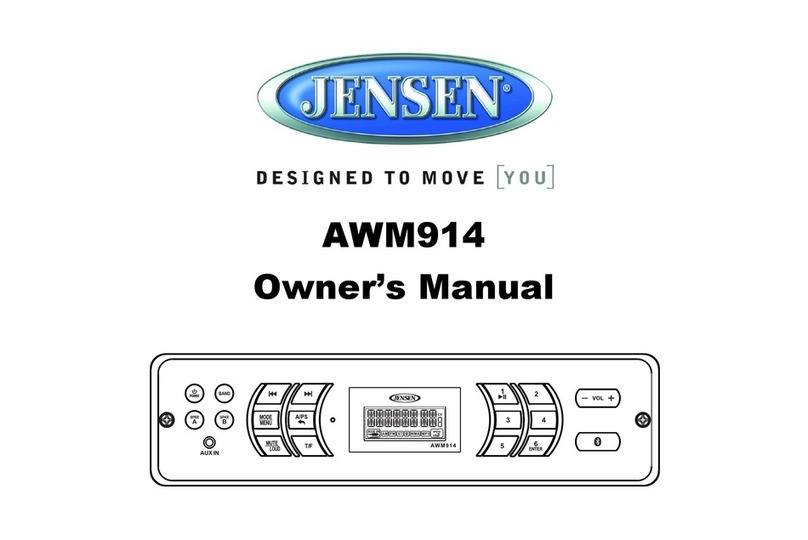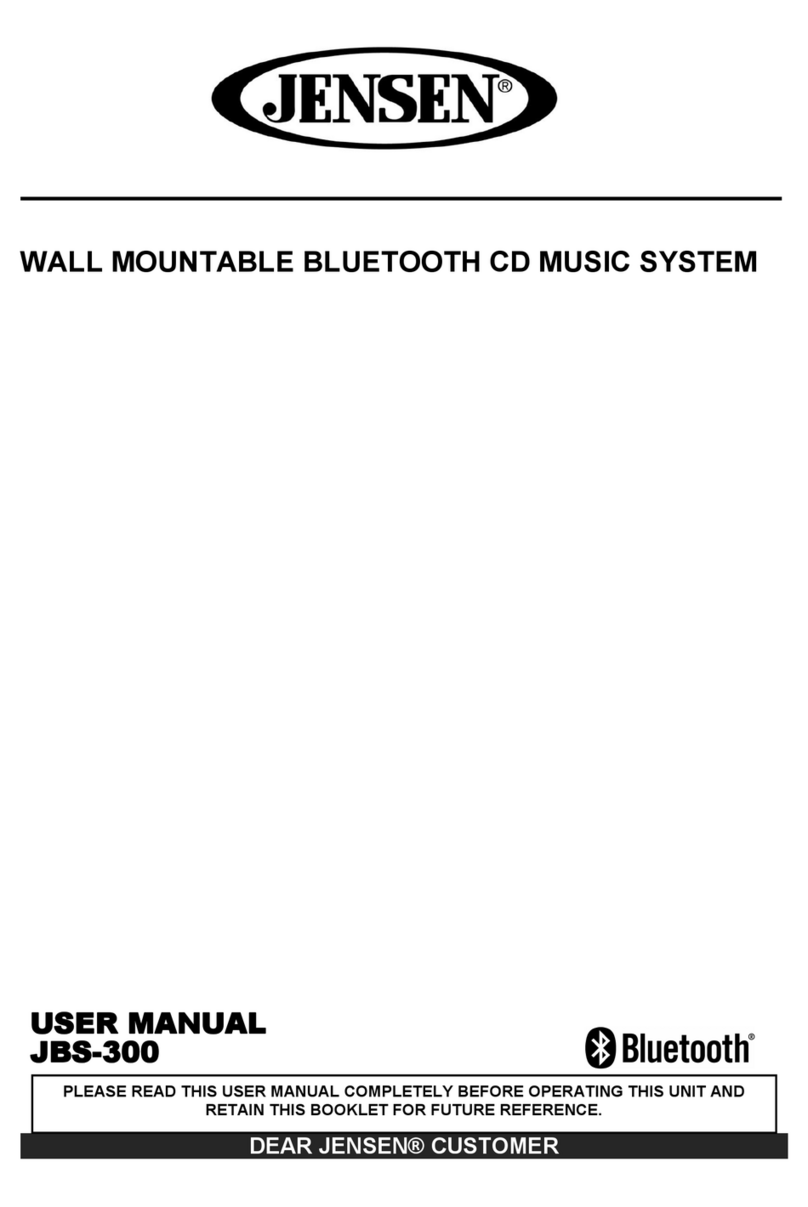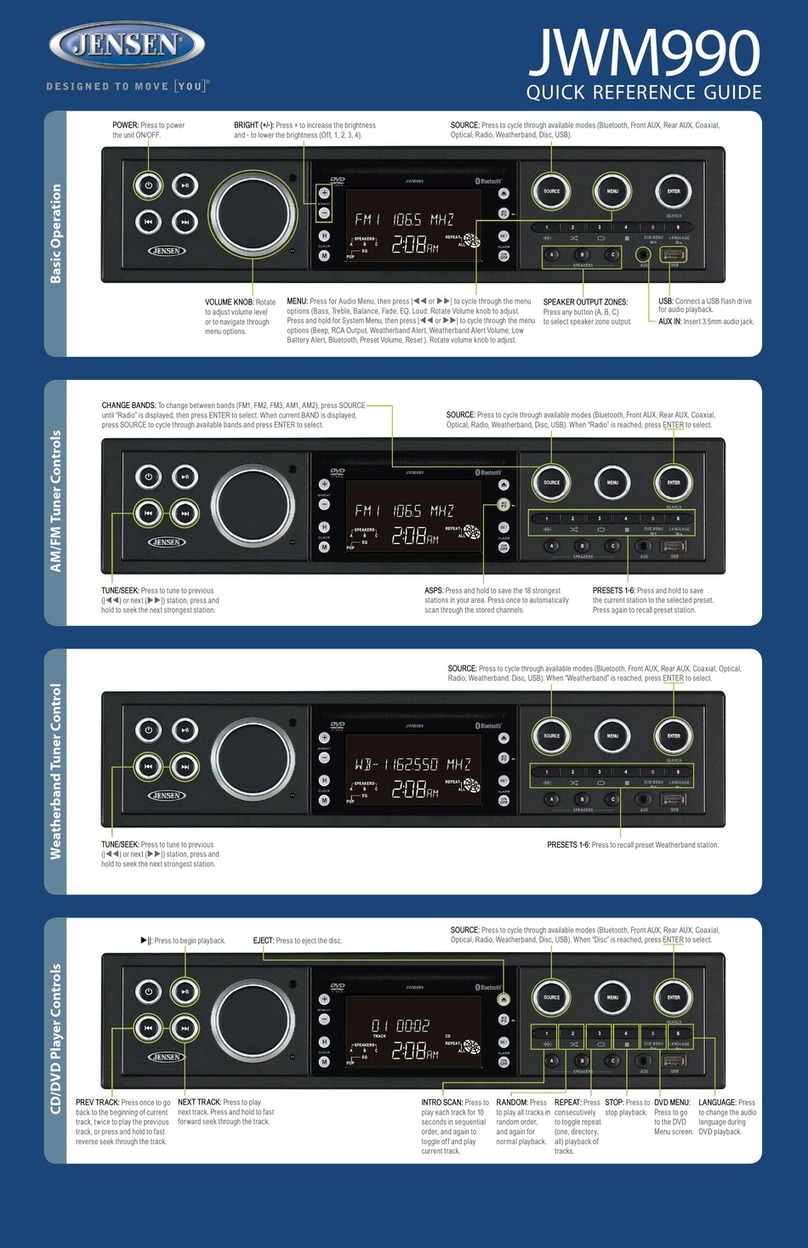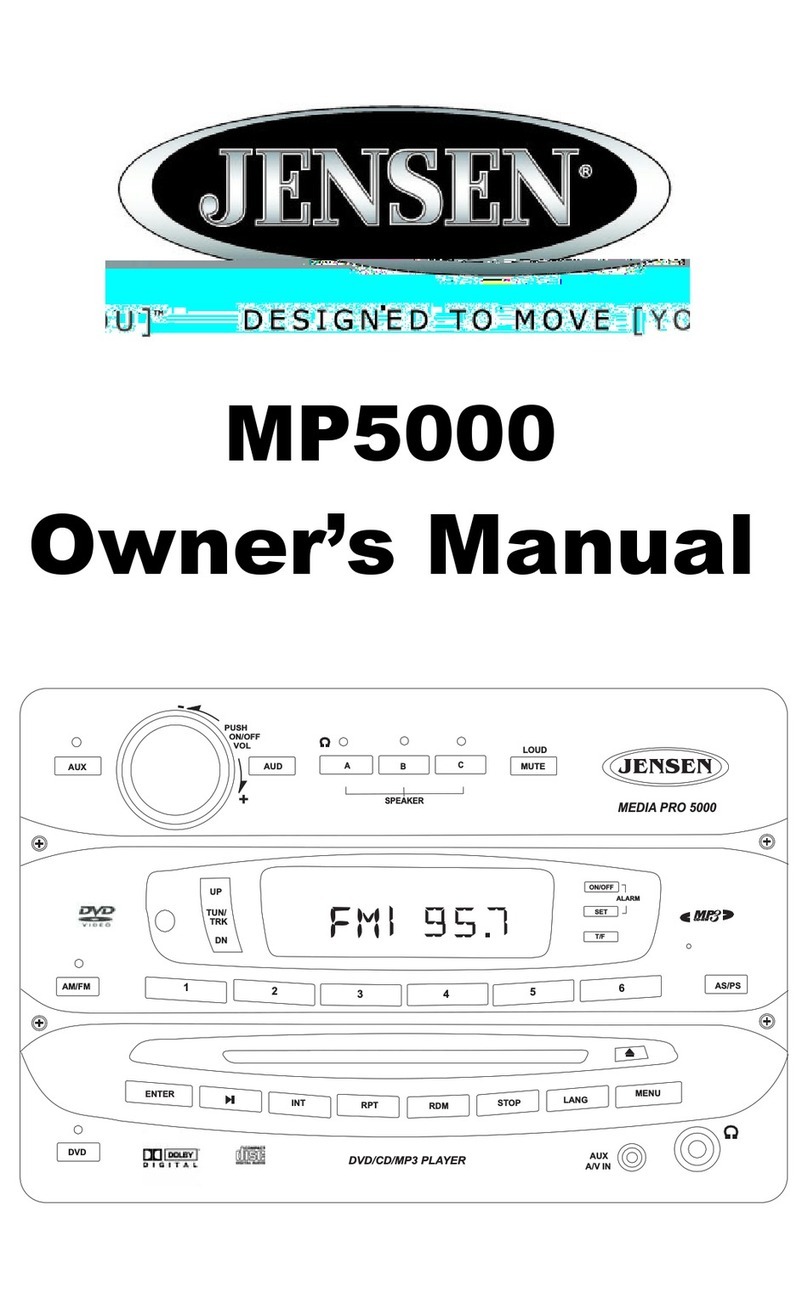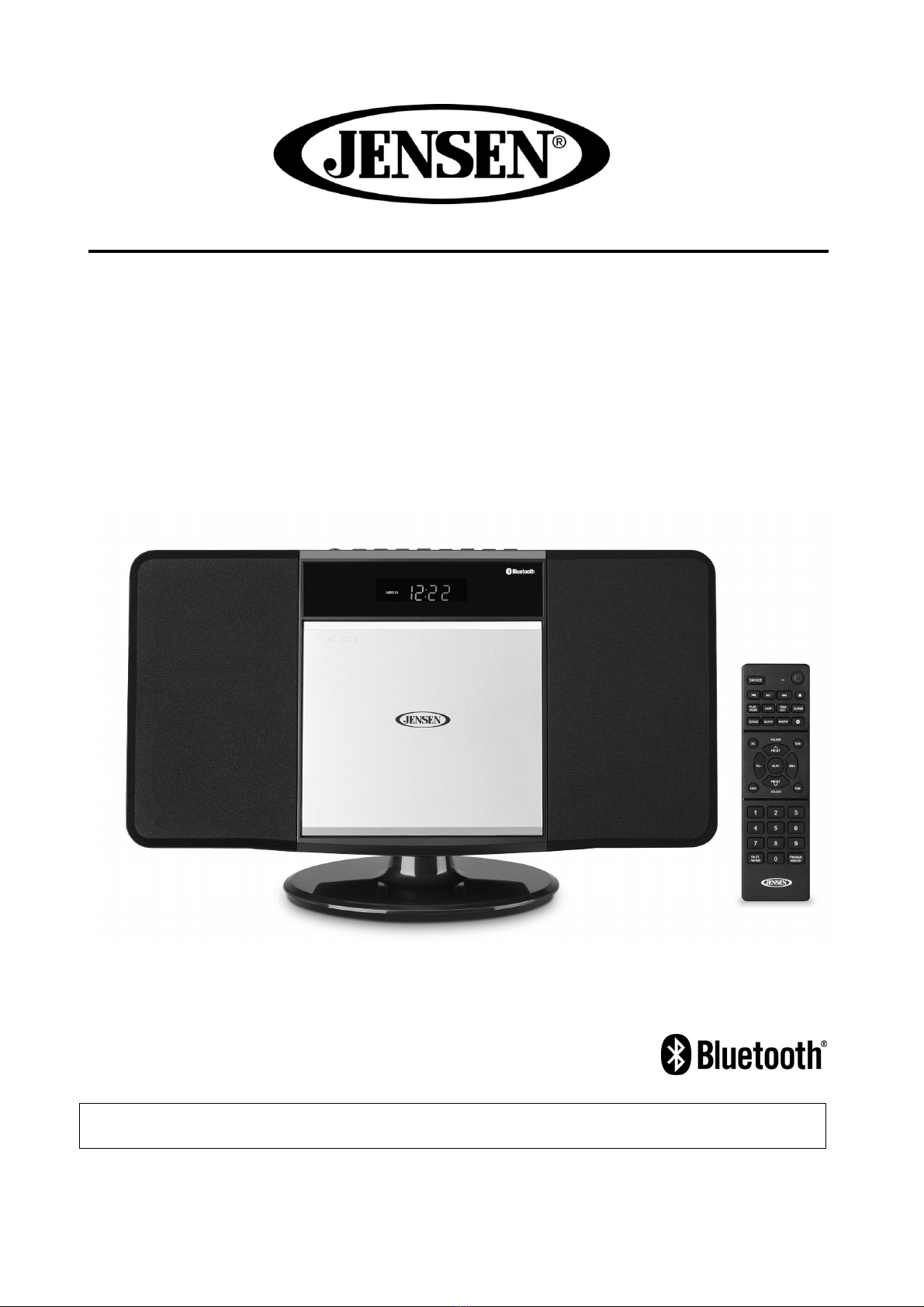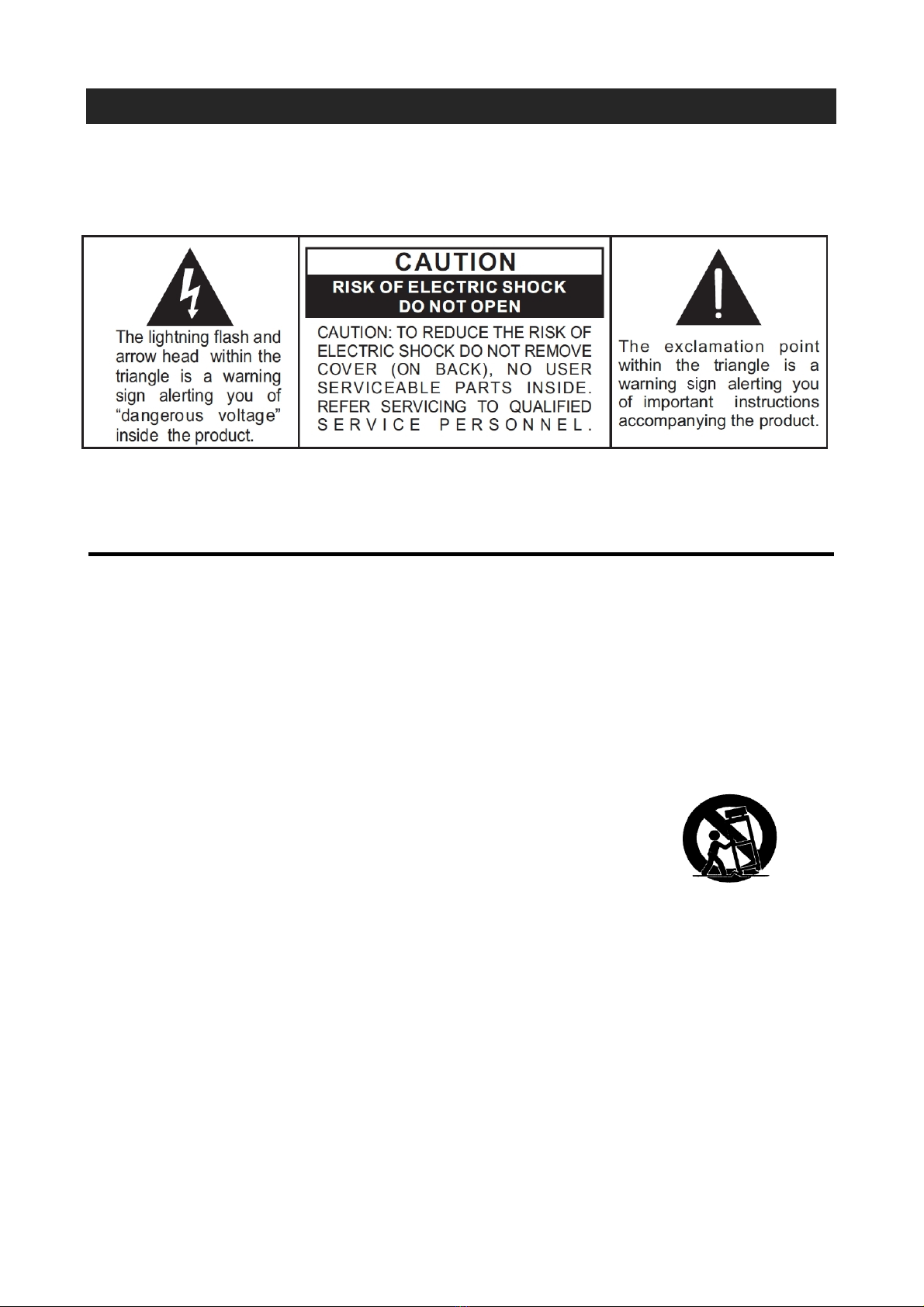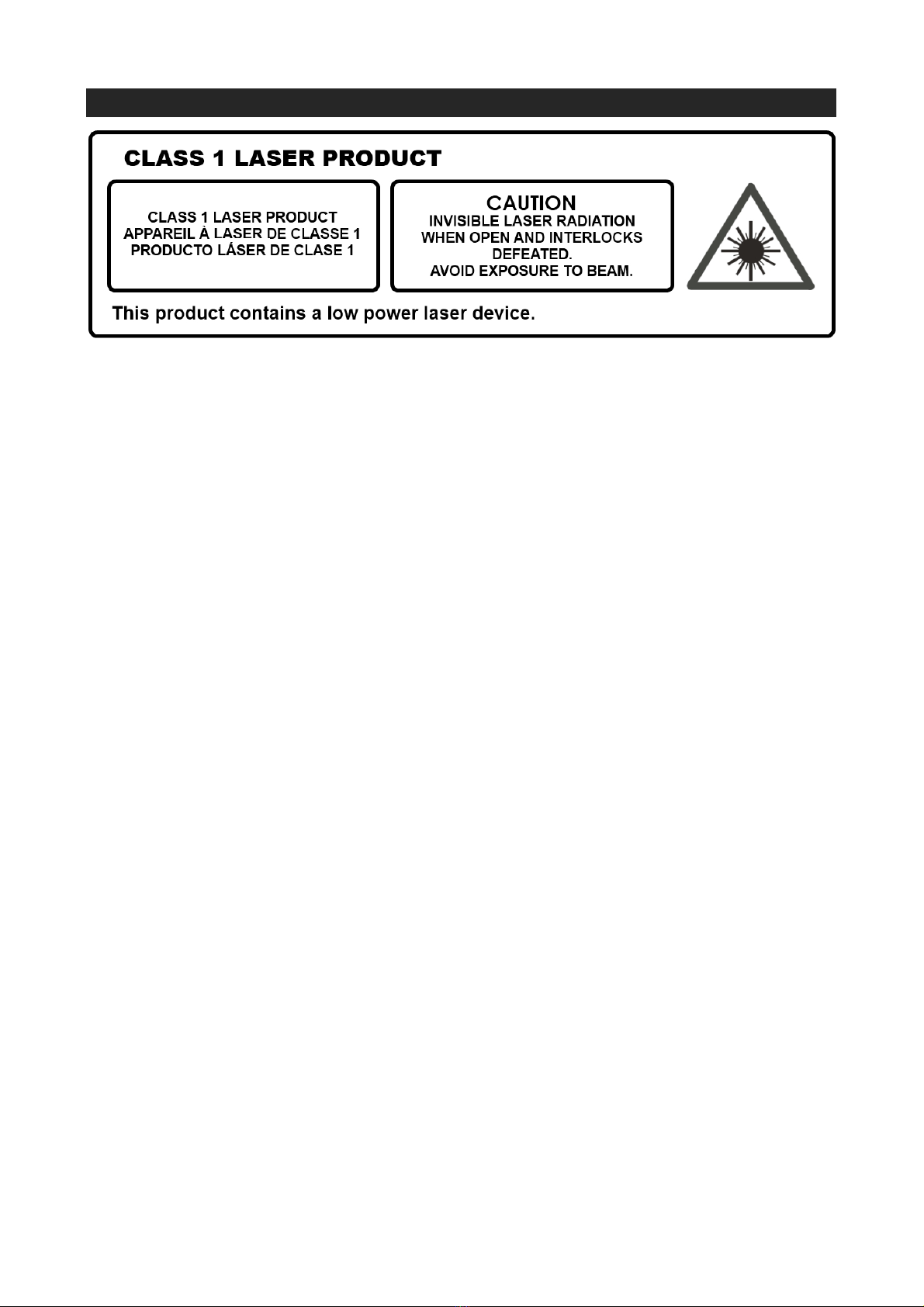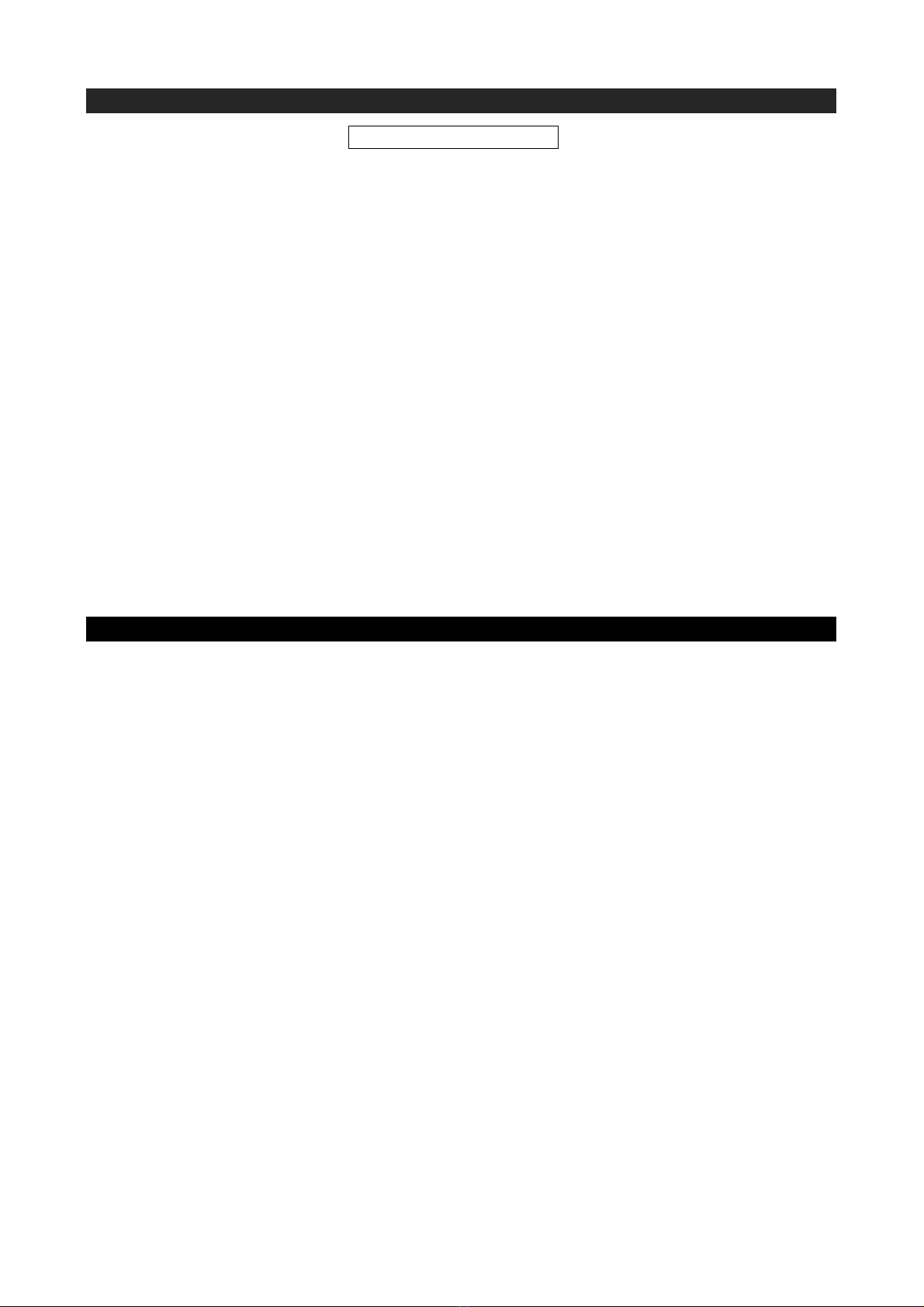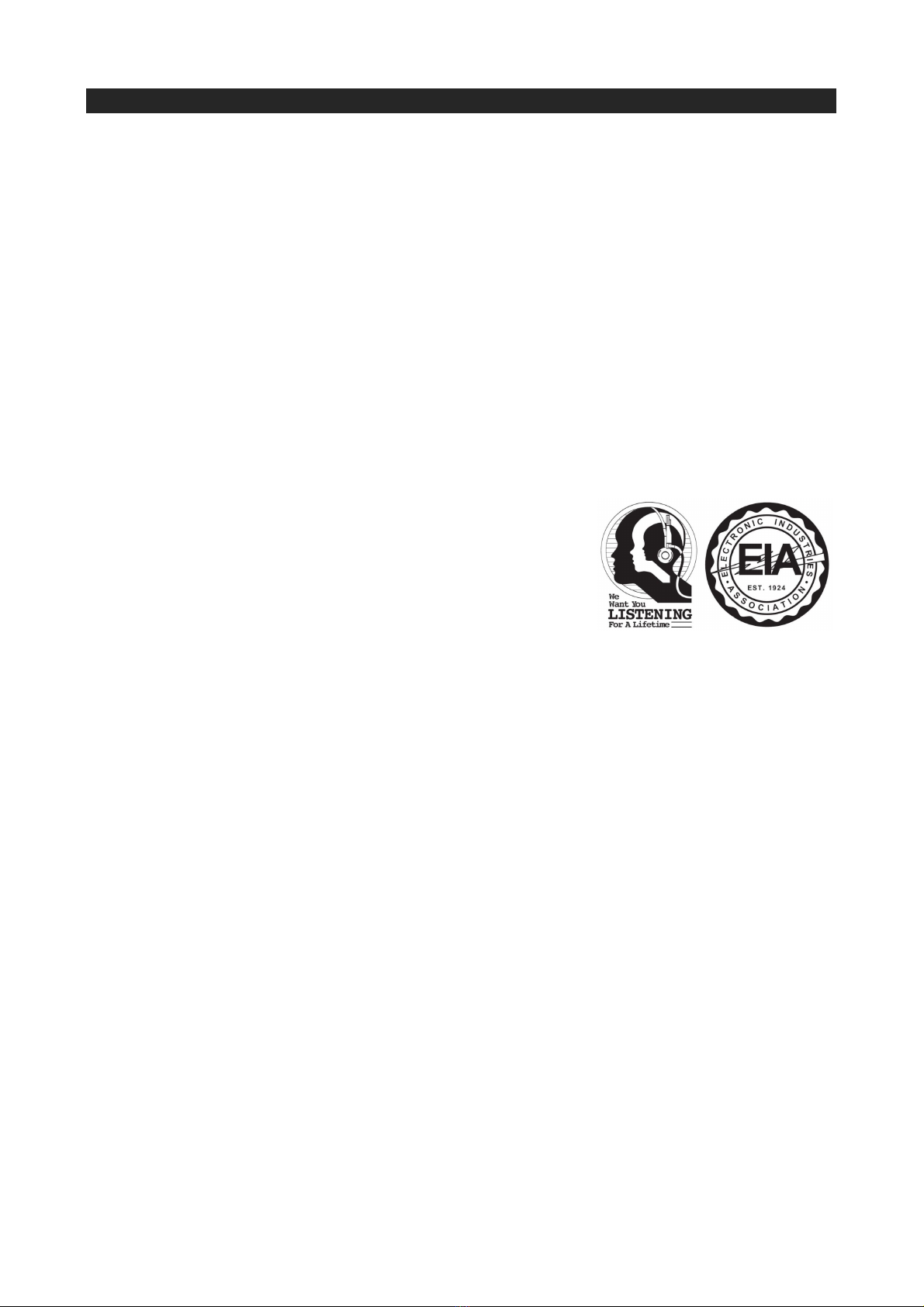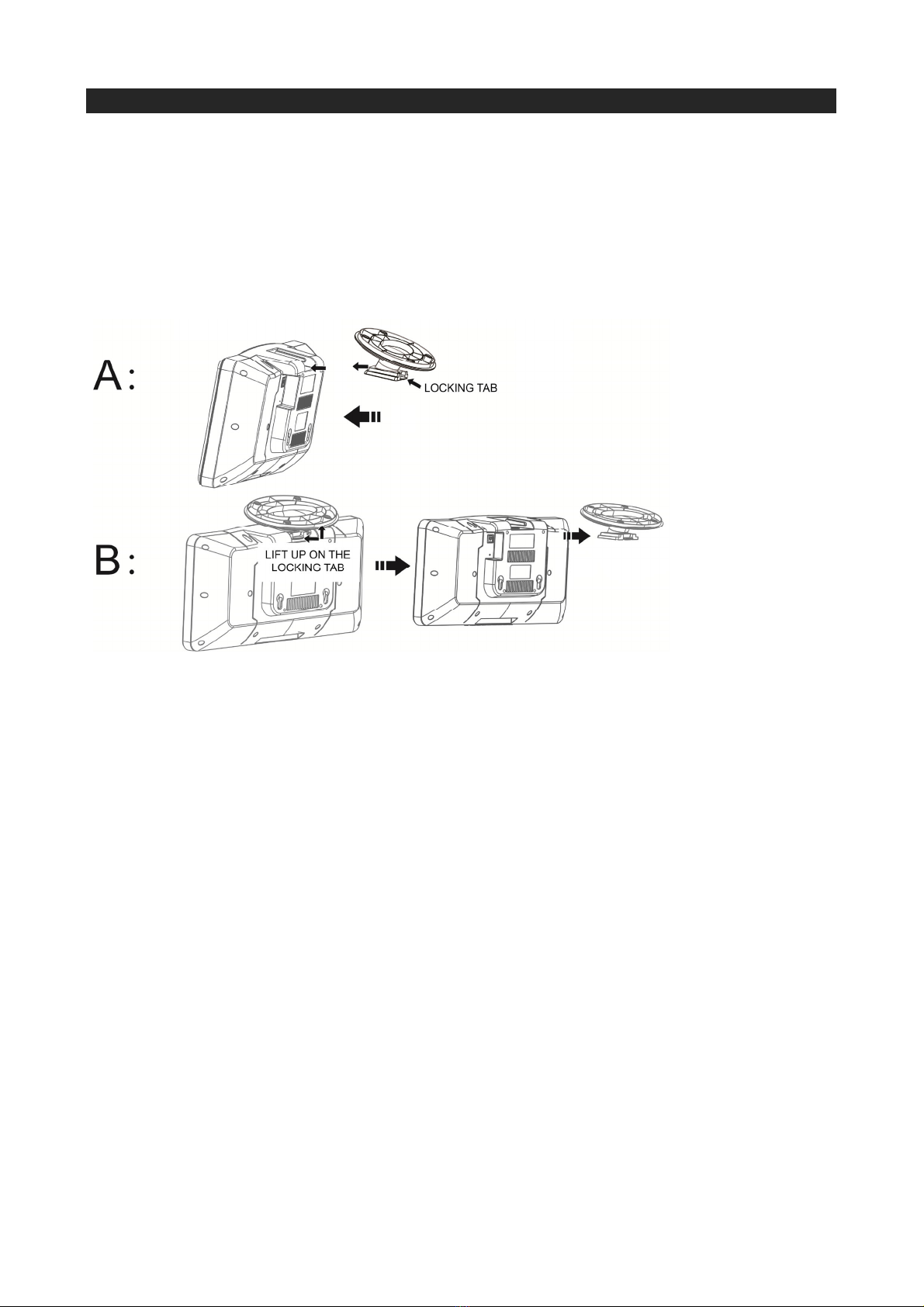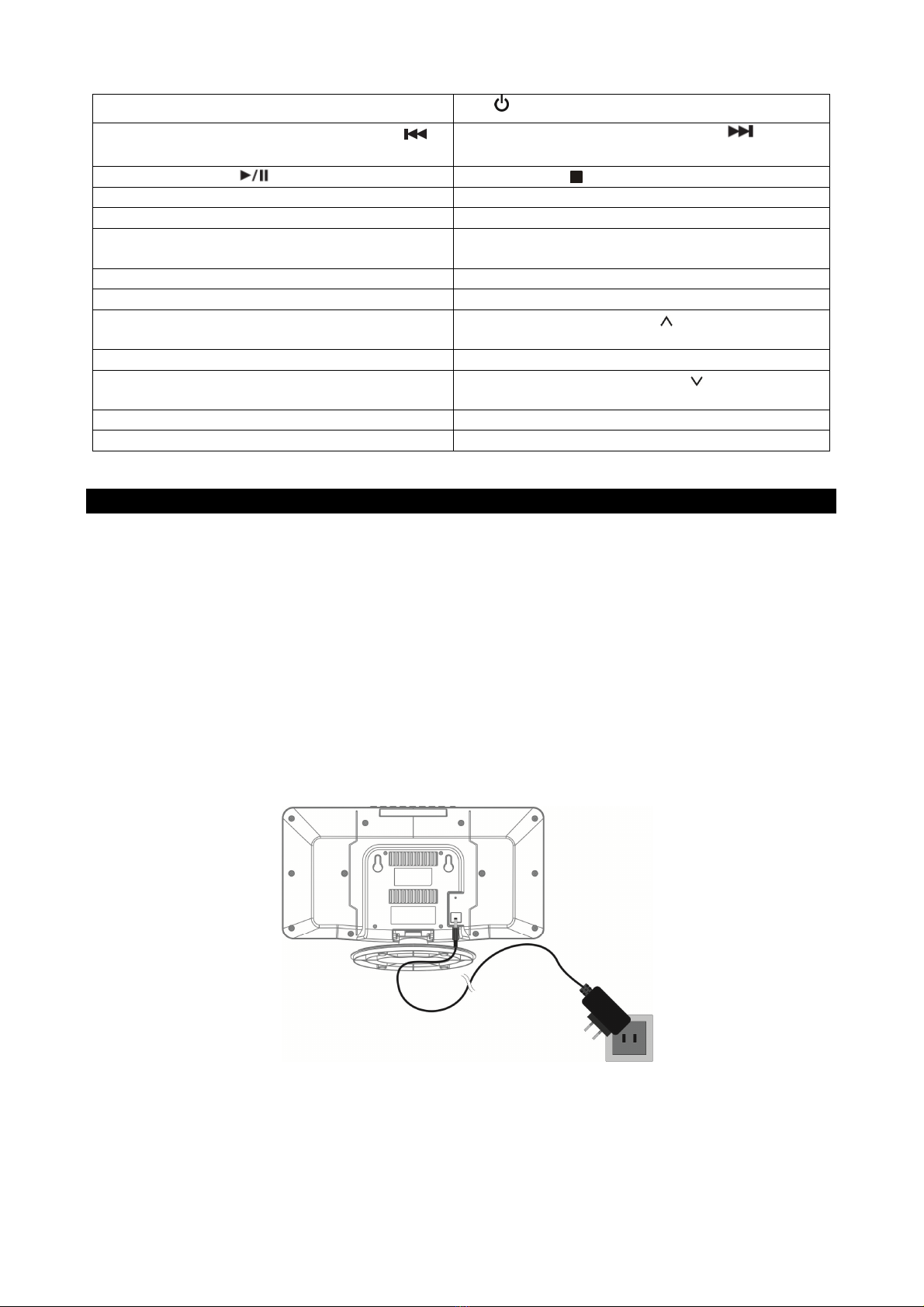E-3
CAUTION
Follow the advice below for safe operations.
ON PROTECTION AGAINST LASER ENERGY EXPOSURE
oAs the laser beam used in this compact disc player is harmful to the eyes, do not
attempt to disassemble the casing.
oStop operation immediately if any liquid or solid object should fall into the cabinet.
oDo not touch the lens or poke at it. If you do, you may damage the lens and the player
may not operate properly.
oDo not put anything in the safety slot. If you do, the laser diode will be ON when the CD
door is still open.
oThis unit employs a laser. The use of controls or adjustment or performance of
procedures other than those specified here may result in exposure to hazardous
radiation.
ON SAFETY
Risk of electric shock!
Risk of injury from electric shock due to live parts.
Only connect the device to a properly installed earthed mains socket (120 V ~ 60 Hz) that is
easy to reach and close to the place where you have set up the device. Always keep the power
socket free of obstructions so that the plug can be pulled out easily. Even when the device is
switched off, some components are live.
In order to disconnect the power to your device or to completely isolate the device from voltage
sources unplug the mains adapter from the socket.
When disconnecting the connection cable from the mains supply, always grip the AC adaptor
plastic case rather than on the cable.
• In an emergency, for example, if you see smoke coming out of the device, or if it makes unusual
noises, remove the connection cable and/or batteries.
• The mains adapter must always be easy to reach in an emergency. For this reason, it is
important that the power socket is always easily accessible.
• The device uses a small amount of electricity, even when it is switched off. To completely switch
off the device, unplug the mains adapter from the mains.
Mains Power Adapter
• Use only the mains power adapter supplied with the product.
• If the housing of the mains adapter or the connection cable is damaged, the mains adapter must
be disposed of and replaced with a new mains adapter of the same type.
• The mains adapter must only be used in dry rooms.
ON CONDENSATION
When left in a heated room where it is warm and damp, water droplets or condensation may
form inside the CD player.
When there is condensation inside the unit, the unit may not function normally.
Let it stand for 1 to 2 hours before turning the power on, or gradually heat the room up and dry
the unit before use.