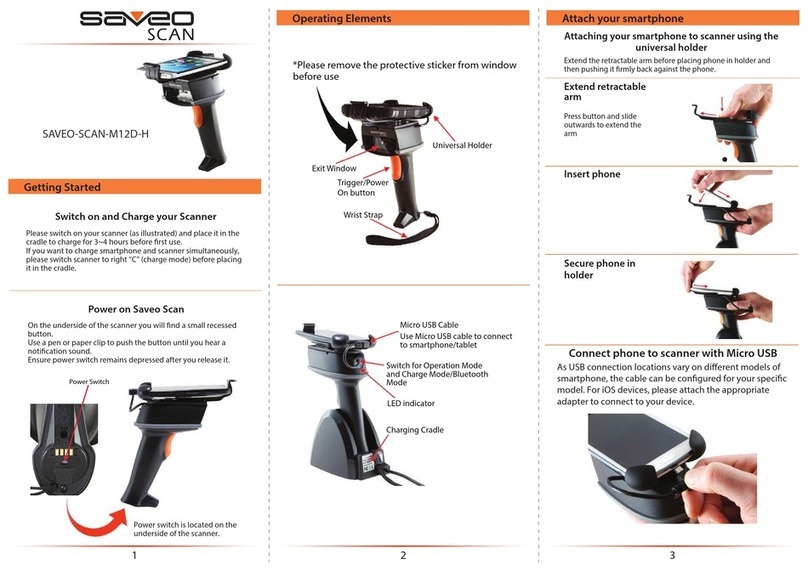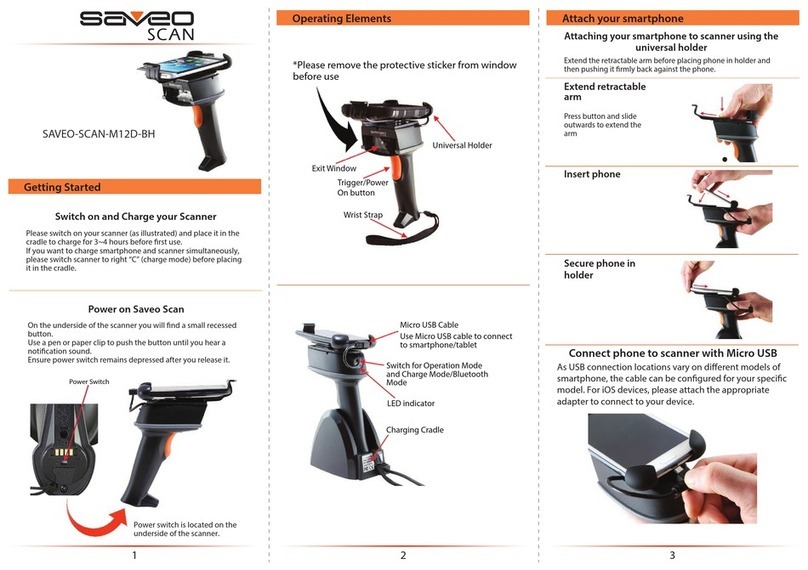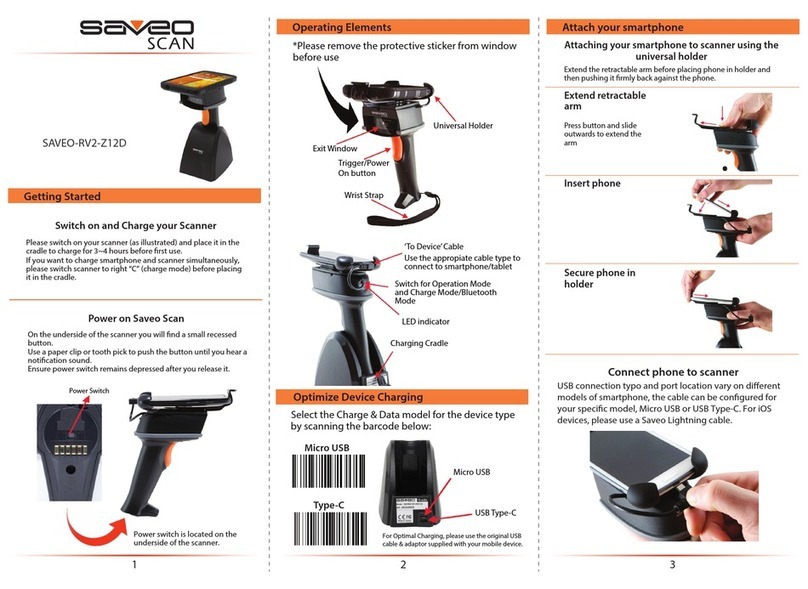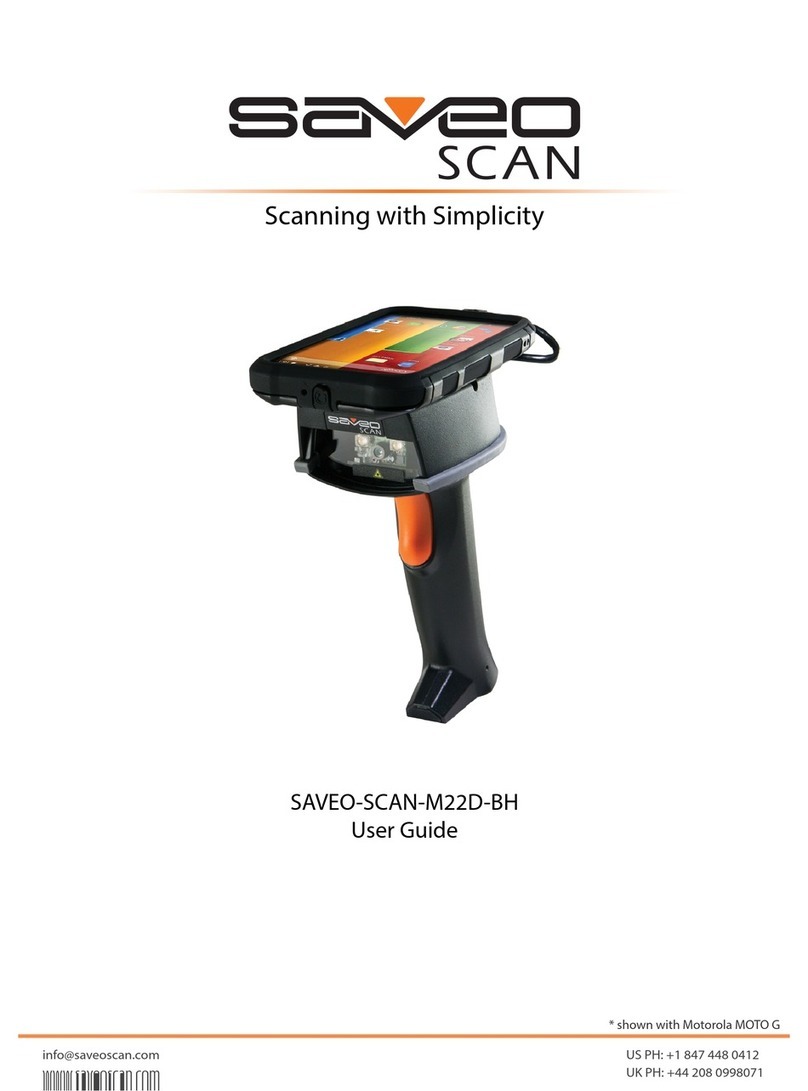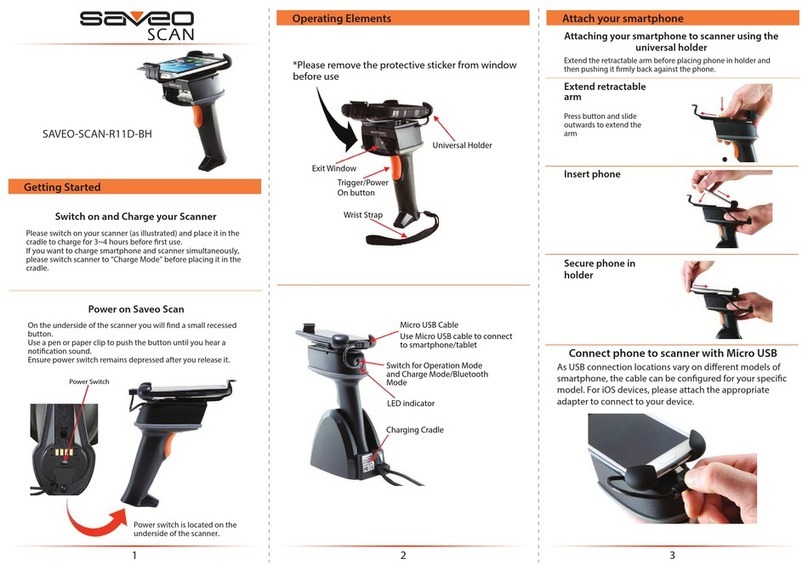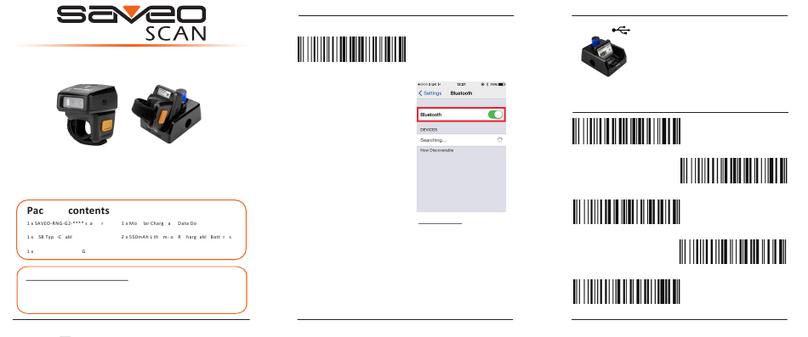Getting Started
Power Switch
Power switch is located on the
underside of the scanner.
On the underside of the scanner you will nd a small recessed
button.
Use a pen or paper clip to push the button until you hear a
notication sound.
Ensure power switch remains depressed after you release it.
Power on Saveo Scan
Switch on and Charge your Scanner
Please switch on your scanner (as illustrated) and place it in the
cradle to charge for 3~4 hours before rst use.
If you want to charge smartphone and scanner simultaneously,
please switch scanner to right “C” (charge mode) before placing
it in the cradle.
*Please remove the protective sticker from window
before use
Trigger/Power
On button
Wrist Strap
Universal Holder
Exit Window
Operating Elements
LED indicator
Charging Cradle
Switch for Operation Mode
and Charge Mode/Bluetooth
Mode
Micro USB Cable
Use Micro USB cable to connect
to smartphone/tablet
SAVEO-SCAN-M12D-H
Extend retractable
arm
Press button and slide
outwards to extend the
arm
Attaching your smartphone to scanner using the
universal holder
Extend the retractable arm before placing phone in holder and
then pushing it rmly back against the phone.
Secure phone in
holder
Insert phone
Attach your smartphone
12 3
Connect phone to scanner with Micro USB
As USB connection locations vary on dierent models of
smartphone, the cable can be congured for your specic
model. For iOS devices, please attach the appropriate
adapter to connect to your device.