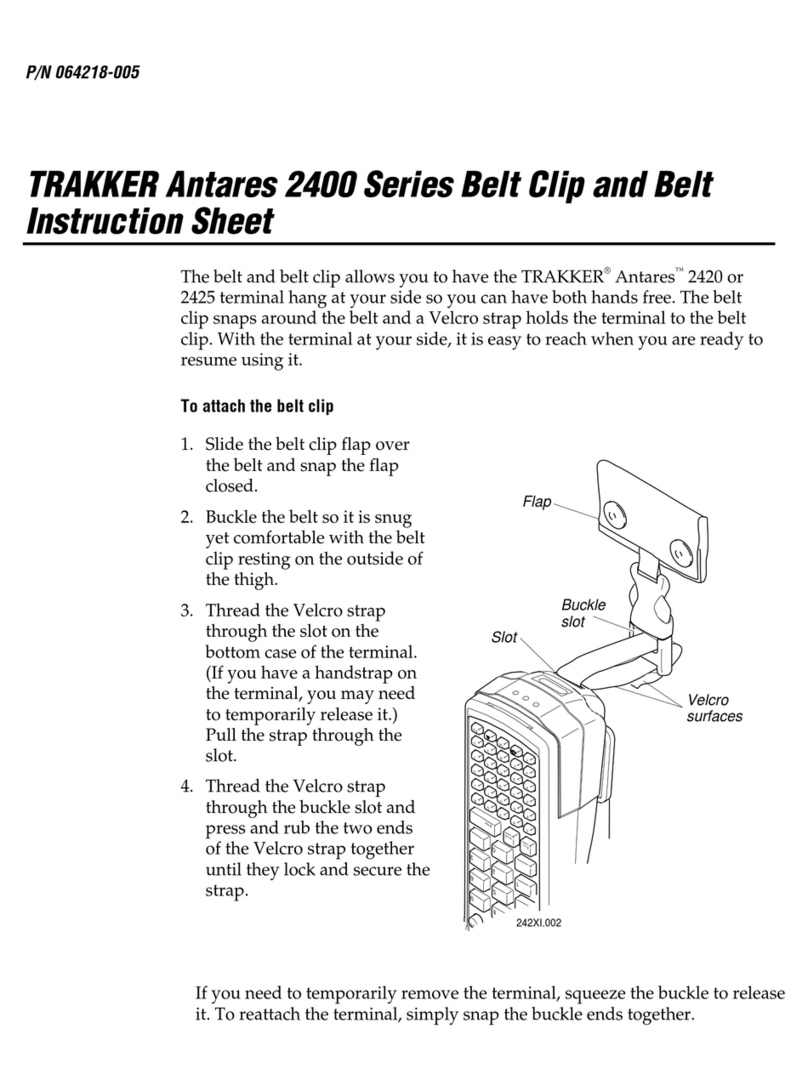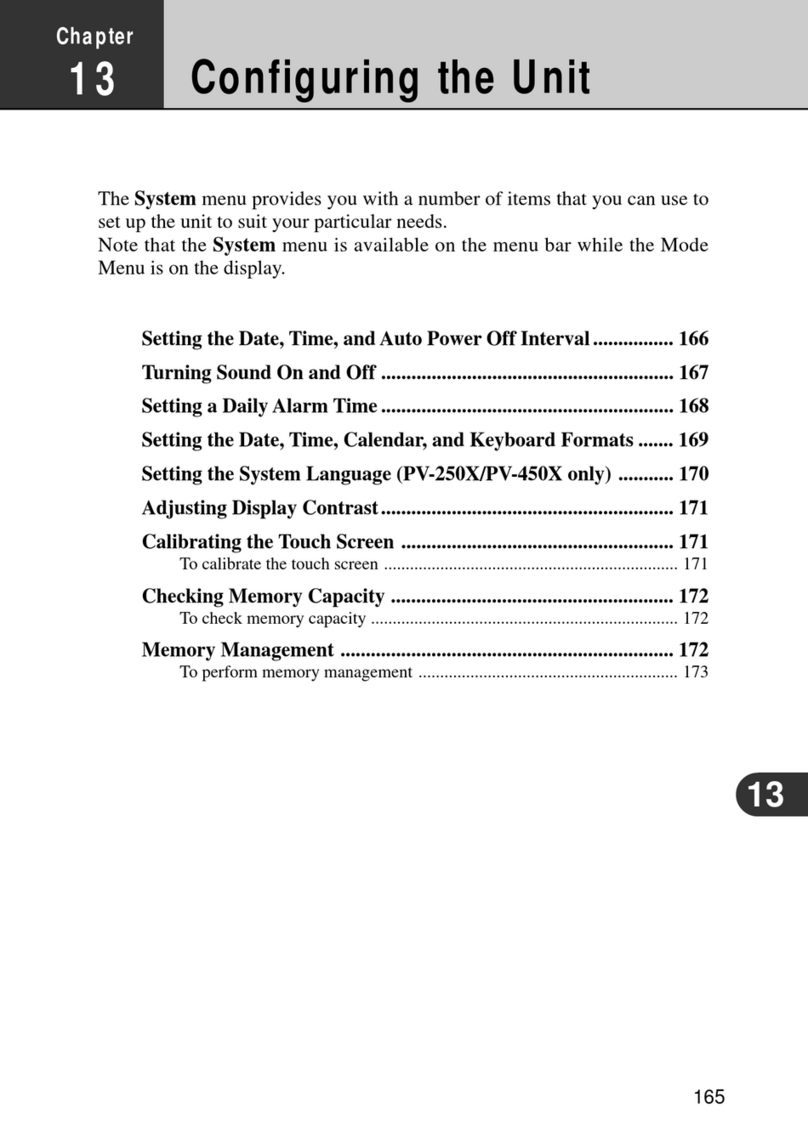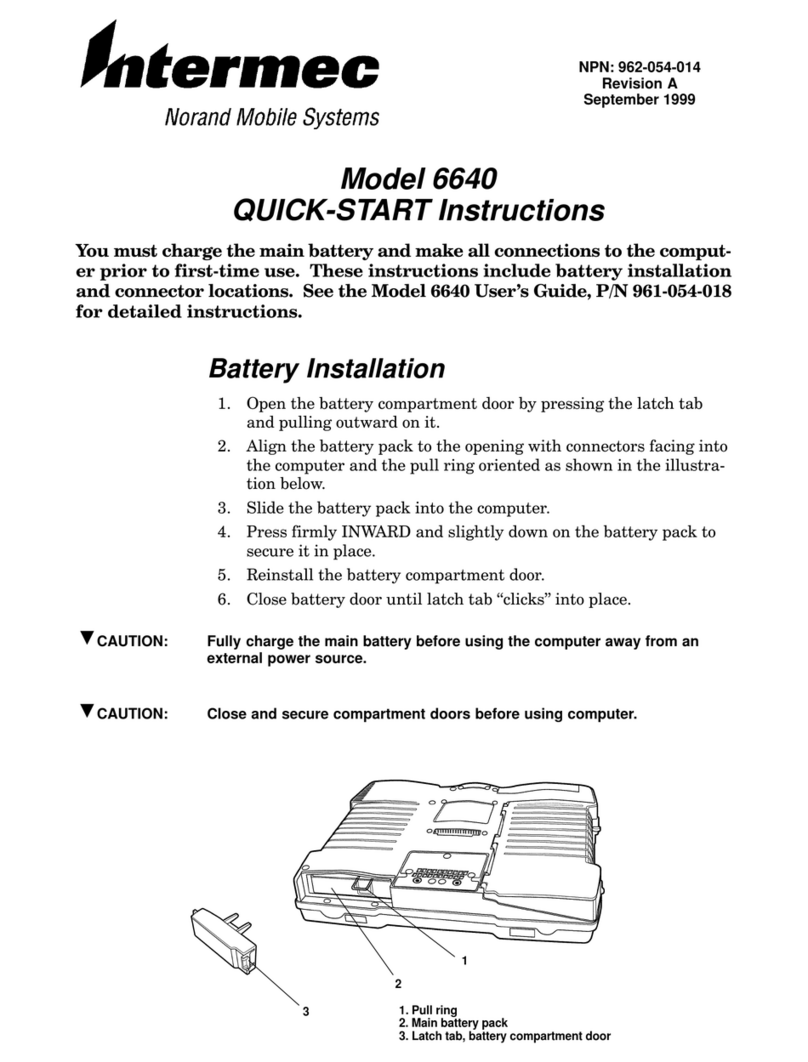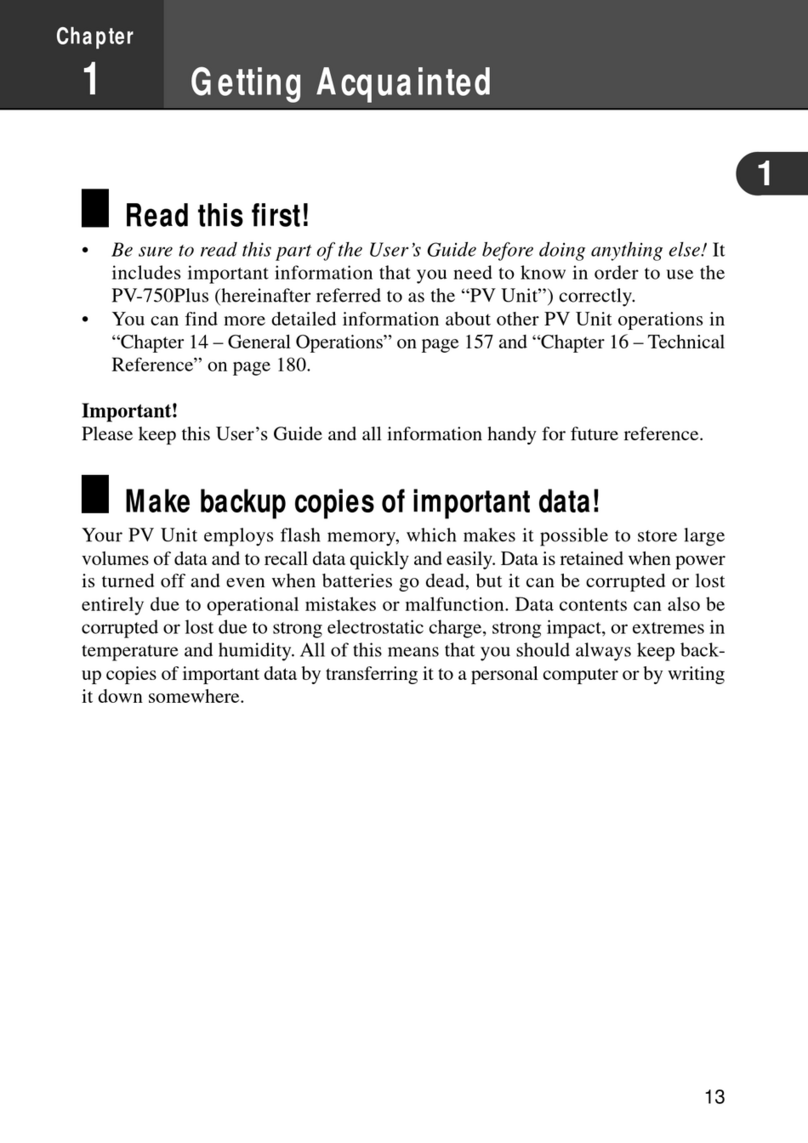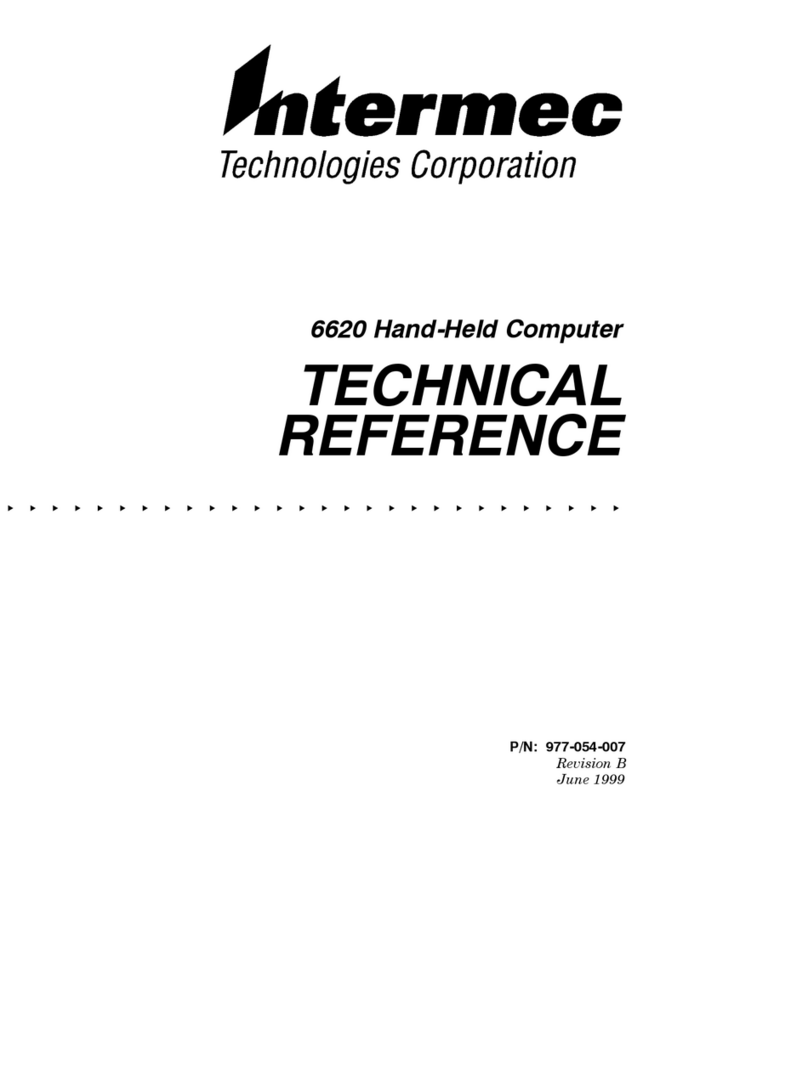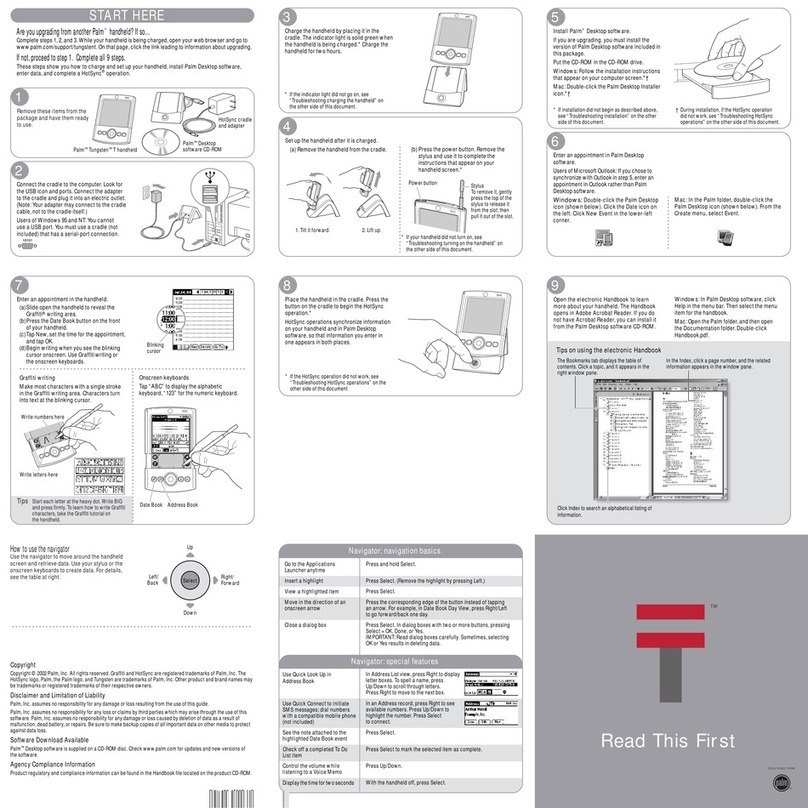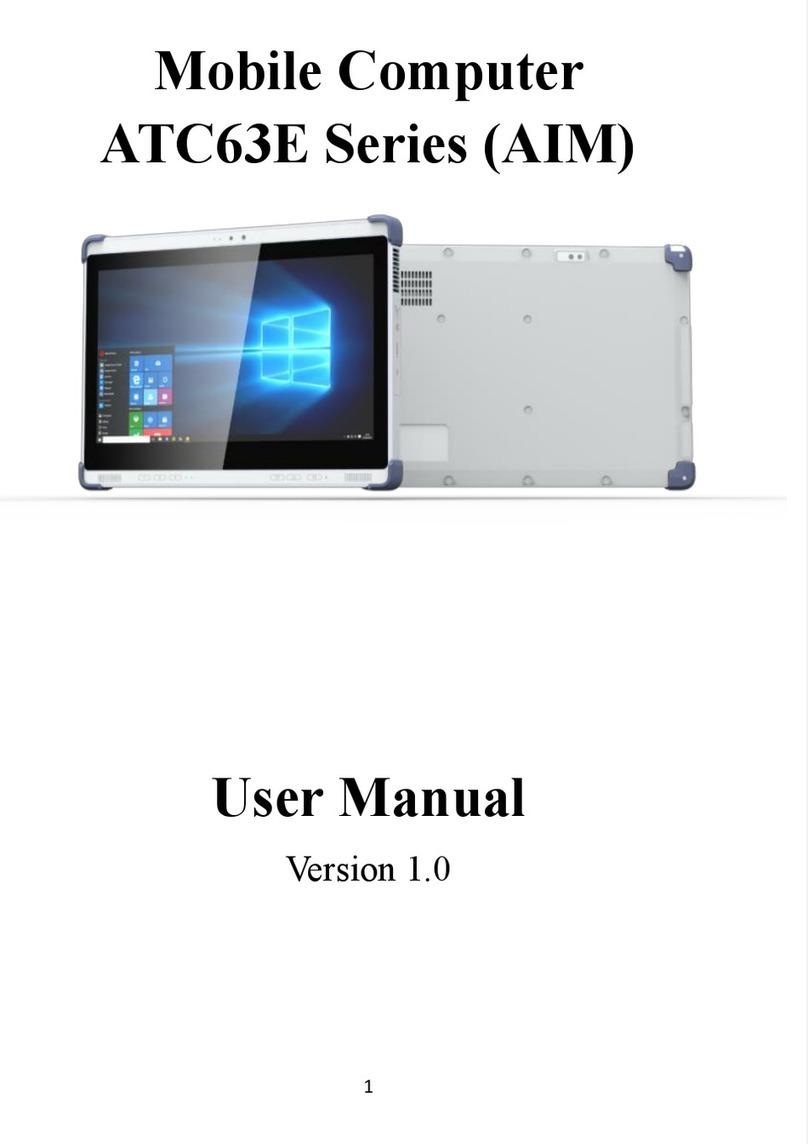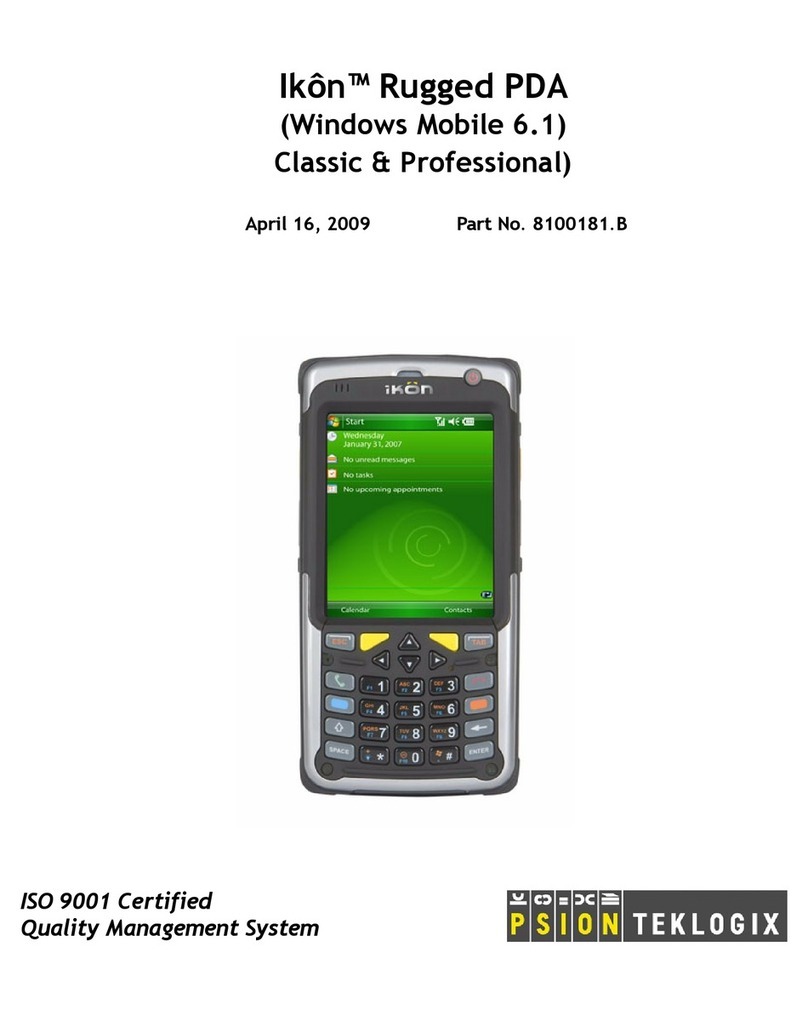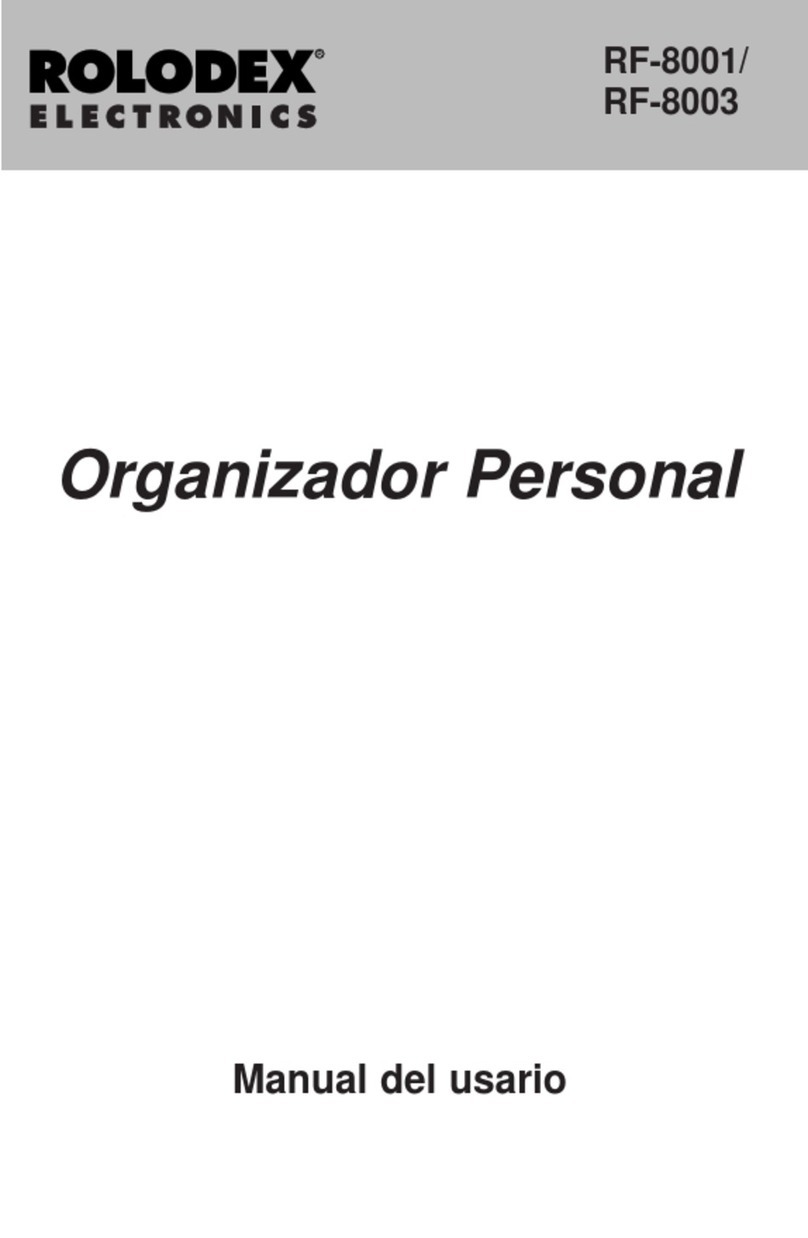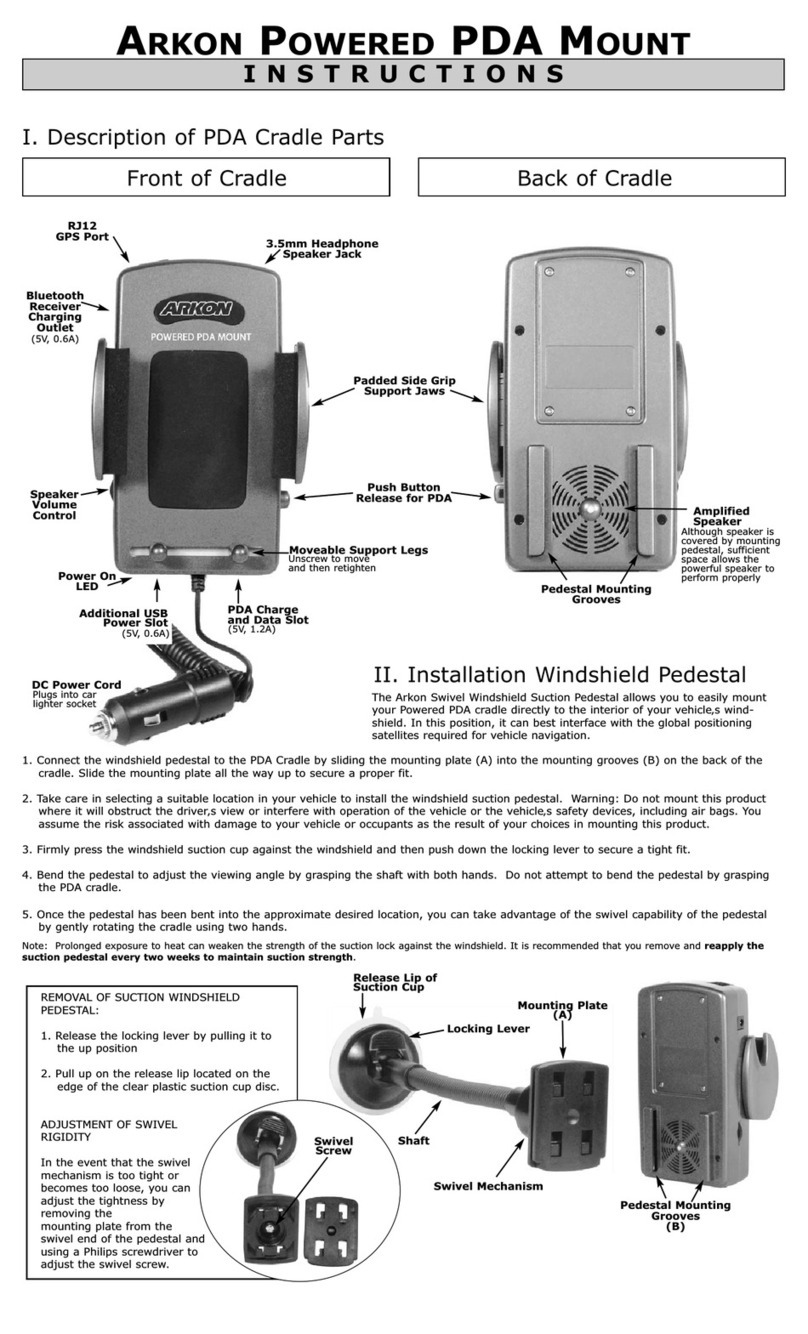iMotion MC432 User manual

MC432/MC432L
Mobile Computer
User’s Manual
2021.05.05

iWaylink Inc.
iMotion MC432 User’s Manual 2
About This Manual
Thank you for purchasing the iMotion MC432/MC432L Mobile Computer. This
manual explains how to install, operate and maintain our product. No part of
this publication may be reproduced or used in any form, or by any electrical or
mechanical means, such as photocopying, recording, or information storage
and retrieval systems, without permission in writing received from iMotion.
The material in this manual is subject to change without prior notice.
Regulatory
This device has been tested and found to comply with the limits for a Class B
digital device, pursuant to part 15 of the FCC rules. These limits are designed
to provide reasonable protection against harmful interference in a residential
installation. This equipment generates, uses, and can radiate radio frequency
energy and, if not installed and used in accordance with the instructions, may
cause harmful interference with radio communications. However, there is no
guarantee that interference will not occur in a particular installation.
Signal Interference from TV or Radio
Data transmission or reception may fail or be affected by signal interference
from nearby TV or radio devices.
Bluetooth Precautions
This device is designed based on standard Bluetooth specifications, but
compatibility problems may occur when connecting with other Bluetooth
devices. To avoid wireless signal interference, make sure there are no other
wireless devices operating nearby in the same application area.

iWaylink Inc.
iMotion MC432 User’s Manual 3
General Safety Precautions
Please read this User Manual thoroughly before using this device. Use only
the components and accessories supplied by the manufacturer. Do not
attempt to disassemble the MC432/MC432L, as it does not contain parts that
can be repaired by the user. Any tampering will void the warranty. When
replacing the battery pack or at the end of life of the MC432/MC432L, disposal
must be performed in compliance with the laws of your jurisdiction.
Laser Safety
Do not stare into the beam of the laser light from this device. The
MC432/MC432L uses an ImagerAiming System with a laser light that is
visible to the human eye and is emitted from the scan window at the top of the
device.
Hearing Safety
Do not listen to ear phones at high volume levels to prevent the possibility of
hearing damage.
Body-worn Operation Safety
This device was tested for typical body-worn operations. A minimum
separation distance must be maintained between the user’s body and the
handset, including the antenna: 0.5 cm to comply with the RF exposure
requirements in Europe. Third-party belt-clips, holsters and similar
accessories used by this device should not contain any metallic components.
Body-worn accessories that do not meet these requirements may not comply
with RF exposure requirements and should be avoided.

iWaylink Inc.
iMotion MC432 User’s Manual 4
Important Notices and Precautions
The manufacturer has made safety the first priority during the design stage.
To avoid potential mishaps, please observe the following notices:
Do not stock this device under high temperature conditions that may
cause the battery to overheat.
Do not charge longer than required.
Charge this device in a place without water-spray or moisture.
Use a dry cloth to wipe any dust off of the AC adapter plug to avoid
potential fire.
Do not drop this device on hard surfaces.
Do not place heavy objects on this device to avoid cracking the
enclosure.
Do not unplug the AC adapter with wet hands to avoid electric shock.
Do not use the MC432/MC432L AC adapter with any other devices.
Do not place the device in liquids to prevent short-circuits or fire.
Do not place this device near an open fire.
If the power or USB cable is seriously twisted or broken, stop using
immediately to prevent electric shock, short-circuit, or fire.
Stop using immediately if there is any unusual smell or overheating
during charging or operation.
Stop using immediately if there is liquid or dew on the device.
Do not use the AC adapter outdoors.
Do not wrap the AC adapter with cloth or other objects that could block
heat dissipation and cause electric shock or fire.
When not charging, remove theAC adapter plug from the wallAC
outlet socket to avoid a fire hazard.

iWaylink Inc.
iMotion MC432 User’s Manual 5
Table of Contents
About This Manual ...................................................................................... 2
Regulatory...................................................................................................2
Signal Interference from TV or Radio..........................................................2
Bluetooth Precautions.................................................................................2
General Safety Precautions ........................................................................3
Laser Safety.................................................................................................................3
Hearing Safety .............................................................................................................3
Body-worn Operation Safety........................................................................................3
Important Notices and Precautions ............................................................. 4
Table of Contents....................................................................... 5
Chapter 1: Getting Started......................................................... 9
Introduction ................................................................................................. 9
Unpacking...................................................................................................9
Features.................................................................................................... 10
Front View..................................................................................................................10
Side Views ................................................................................................................. 11
Back View ..................................................................................................................12
Top View.....................................................................................................................13
Bottom View...............................................................................................................13
Initial Setup ............................................................................................... 14
SIM Card/Micro SD Card Installation.........................................................................14
Battery Installation......................................................................................................14
Charging the Battery..................................................................................................15
Switching Power On and Off ..................................................................... 17
Switching Power On...................................................................................................17
Switching Power Off...................................................................................................17
Power Button Panel .................................................................................. 17
Using the Keypad...................................................................................... 19
Using the Touchscreen.............................................................................. 21
Managing Settings .................................................................................... 22
Setting Date and Time............................................................................... 24

iWaylink Inc.
iMotion MC432 User’s Manual 6
Setting the Display .................................................................................... 24
Adjusting Screen Brightness......................................................................................24
Setting Screen Rotation.............................................................................................25
Adjusting Screen Sleep Time.....................................................................................25
Changing Font Size ...................................................................................................25
Accessibility............................................................................................... 26
Chapter 2: Using the MC432/MC432L..................................... 27
Lock Screen.............................................................................................. 27
Home Screen............................................................................................ 28
Status Bar...................................................................................................................29
Navigation..................................................................................................................31
Notifications Management.........................................................................31
Open and Respond to a Notification..........................................................................31
Set Application Notifications.......................................................................................32
Quick Access Panel .................................................................................. 32
Customizing the Quick Access Panel ........................................................................33
Battery Management................................................................................. 34
Monitoring Battery Use ..............................................................................................34
Optimizing Battery Savings........................................................................................34
Barcode Scanning..................................................................................... 35
Scanning a Barcode Label.........................................................................................35
Scanner Settings........................................................................................................35
Scan App....................................................................................................................39
Network & Internet .................................................................................... 40
Wi-Fi...........................................................................................................................41
Setting Up a Wi-Fi Hotspot ........................................................................................41
Connecting with Bluetooth .........................................................................................42
Airplane Mode............................................................................................................43
Connected devices.................................................................................... 44
Bluetooth....................................................................................................................44
NFC............................................................................................................................46
USB Connection with a PC ....................................................................... 47
Reset......................................................................................................... 49

iWaylink Inc.
iMotion MC432 User’s Manual 7
Chapter 3: Utility Applications................................................ 50
Apps.......................................................................................................... 50
Widgets.....................................................................................................51
Adding Widgets and App Shortcuts to the Home Screen..........................................51
Managing Folders ......................................................................................................52
Pinning App Screens..................................................................................................53
Phone........................................................................................................ 54
Contacts.................................................................................................... 55
File Manager............................................................................................. 56
Messages.................................................................................................. 59
Google Mobile Services ............................................................................ 61
Camera ..................................................................................................... 63
Taking a Photo ...........................................................................................................63
Recording a Video......................................................................................................64
Photo Settings............................................................................................................64
Video Settings............................................................................................................66
Calendar.................................................................................................... 67
Calculator.................................................................................................. 67
Chapter 4: Basic Care.............................................................. 69
Basic Care of the MC432/MC432L............................................................ 69
Product Storage ........................................................................................ 69
Cleaning.................................................................................................... 69
Troubleshooting......................................................................................... 70
Appendix A: Technical Specifications.................................... 72
Key Features............................................................................................. 72
Specifications............................................................................................ 72
Power and Frequency Ranges..................................................................76
Appendix B: Battery & Adapter Notes.................................... 77
Battery Precautions................................................................................... 77
Replacing Batteries....................................................................................................77
Storing Batteries.........................................................................................................77

iWaylink Inc.
iMotion MC432 User’s Manual 8
Adapter Precautions.................................................................................. 78
Appendix C: Barcode Types.................................................... 79
Appendix D: FCC Statement ................................................... 80

iWaylink Inc.
iMotion MC432 User’s Manual 9
Chapter 1: Getting Started
Introduction
The MC432/MC432L Mobile Computer is a compact enterprise-focused
mobile computer that is ideal for industrial and commercial applications such
as retail, logistics, warehousing, and manufacturing environment. The
MC432/MC432L offers secure and reliable management of corporate data
and wireless communications.
The MC432/MC432L’s key features include a rapid Qualcomm®
SnapdragonTM 660 Octa core 64-bit processor, 4.3”touchscreen display,
barcode imager, 23-key backlit keypad, long lasting battery, quick charge
adaptor, and rugged durability.
This User’s Manual provides information on how to use this device and its
accessories.
Unpacking
Carefully remove and unpack the MC432/MC432L device and other package
items from the protective material. Save the containers for later storage and
shipping.
Check that you have received the following items:
MC432/MC432L mobile computer
Battery pack
Hand strap
Quick start guide
USB charge/communication cable
Quick charge compliant power adapter
Inspect the items for damage. If any item is damaged or missing, contact your
customer support representative. Before using the MC432/MC432L, remove
the protective film from the touchscreen, camera window, and scan window.

iWaylink Inc.
iMotion MC432 User’s Manual 10
Features
The illustrations and tables below describe the features of the
MC432/MC432L and a description of their functions.
Front View
Table 1 –MC432/MC432L Front View Features and Functions
No.
Feature
Function
Speaker
Audio output for music, videos, and speakerphone.
Scan LED
Lights during scanning.
Charging LED
Lights during charging.
Touch Screen
Interact with the device via the touch screen.
Scan Button
Press to scan for data capture.
Keypad
Interact with the device via keys.
Mic
Receives or records voice, music, and other audio.

iWaylink Inc.
iMotion MC432 User’s Manual 11
Side Views
Table 2 –MC432/MC432L Side Views Features and Functions
No.
Feature
Function
Volume Up/Down
Increase or decrease audio volume.
Headphone Jack
Connect headphones with this input.
Power Button
Press and hold to power on the device. Press
briefly to turn the display on and off. Press and
hold to power off.
Scan Button
Press to scan for data capture.

iWaylink Inc.
iMotion MC432 User’s Manual 12
Back View
Table 3 –MC432/MC432L Back View Features and Functions
No.
Feature
Function
Laser Warning
Label
Warns users not to stare into the laser light beam.
Speaker
Audio output for music, videos, and speakerphone.
Camera
Takes photos and videos.
Flash LED
Provides camera flash.
Hand Strap
Attachments
Connects the hand strap
Battery Cover
Lock Switch
Locks and opens battery cover.
Battery Pins
Connects battery.
Micro SD Card
Slot
Install a Micro SD Card in this slot.
SIM Card Slot
(Only for
MC432L)
Install a SIM Card in this slot.

iWaylink Inc.
iMotion MC432 User’s Manual 13
Top View
Table 4 –MC432/MC432L Top View Features and Functions
Bottom View
Table 5 –MC432/MC432L Bottom View Features and Functions
No.
Feature
Function
Scan Window
Scans and captures data.
No.
Feature
Function
Cradle IO Connecter
/USB Connector
Connects to cradle for charging and
communications, or connects USB cable for
device charging, file transfer and MIDI use

iWaylink Inc.
iMotion MC432 User’s Manual 14
Initial Setup
Before using the MC432/MC432L device for the first time, please perform the
following procedure.
1. Install SIM and/or Micro SD cards for secondary storage (optional)
2. Install the battery
3. Charge the battery
4. Power on the MC432/MC432L
SIM Card/Micro SD Card Installation
To install a SIM card or Micro SD card, please follow the steps below:
1. Turn off the MC432/MC432L.
2. Open the Battery Cover and remove the Battery Pack
3. Locate the SIM or Micro SD Card Slot inside the Battery Slot.
4. Insert the SIM or Micro SD Card into the appropriate slot.
5. Gently press and slide the card up until it clicks into place.
6. Install the Battery Pack and Battery Cover.
Battery Installation
1. Push the Battery Lock Switch to Open and remove the Battery Cover.
2. Align the Battery Pack and the device connectors and slide it into the
Battery Slot.
3. Slide the Battery Cover into place.
4. Push the Battery Lock Switch to Closed to secure the battery.

iWaylink Inc.
iMotion MC432 User’s Manual 15
Battery Cover
Battery Pack
Battery Slot
Charging the Battery
The MC432/MC432L is shipped with a lithium-ion battery that is not fully
charged. Before using the MC432/MC432L for the first time, you must fully
charge the battery. For general use, if the battery has been discharged for
several days, you may need to charge it for several minutes before powering
on the device. Use only the adapter and the USB cable that came with this
device or the optional charging cradle to charge the battery. When the battery
power is low, use either the power adapter or the charging cradle to charge
instead of using the USB cable to charge from your computer.

iWaylink Inc.
iMotion MC432 User’s Manual 16
Charging via USB cable and Power Adapter
1. Insert the USB cable’s mini
connector to the connector on
the side of the device.
2. Insert the USB cable’s USB
Type A connector to the
power adapter.
3. Plug the power adapter into a
power outlet to begin
charging.
Charging via the Charging Cradle
1. Insert the device into the
charging cradle.
2. Plug the power cord into
a power outlet to begin
charging.

iWaylink Inc.
iMotion MC432 User’s Manual 17
Switching Power On and Off
The power button is located on the right side of the device.
Switching Power On
Press the power button until the MC432/MC432L screen appears.
Switching Power Off
1. If the display is off, press the power button to turn it back ON.
2. Press and hold the power button for a few seconds and the Power
Button menu appears
3. Tap Power off.
Power Button Panel
The Power Button Panel provides easy access to frequently used power
functions. To access the Power Button Panel, press and hold the Power
Button for two seconds and the menu below appears.

iWaylink Inc.
iMotion MC432 User’s Manual 18
The table below describes the selections in the Power Button Panel.
Table 6 –Power Button Panel
Tile
Description
Power off shuts off the device.
Restart shuts down and reboots the system.
Screenshot captures the current screen.
Emergency is a shortcut for users to access the
Emergency call page which allows users to dial
Emergency numbers and access Emergency
Information where you can view and input
necessary medical information and emergency
contacts.

iWaylink Inc.
iMotion MC432 User’s Manual 19
Using the Keypad
The MC432/MC432L keypad is designed for convenient one-handed
operation. The 23-key keypad provides a power button, a scan key,
programmable keys, application keys, scroll keys, and function keys. The
color-coded keypad offers alternate function keys in blue, and alternate
alphabet keys in orange. Depending on your application the orange alphabet
key and blue function key toggle between the alternate keys. Keypad features
are described below.
Table 7 –Keypad Features
Key
Description
Scroll Keys: Use to scroll left, up,
down, and right.
Scan: Press to scan a barcode.
Escape Key: Press to quit or cancel a
process.
Tab Key: Use to advance to the next
tab stop.
Orange Function Key: Press to
activate the keypad’s alpha characters.
Blue Function Key: Press to activate
the keypad’s function characters.

iWaylink Inc.
iMotion MC432 User’s Manual 20
Numeric/Alpha/Function Keys:
Numeric keys are the default. Press the
Orange key to activate the Alpha keys,
or press the Blue key to activate the
Function keys. For Alpha keys, each
key press moves to the next character
in sequence.
Backspace Key: Backspace
Enter Key: Press to execute a
function.
Other manuals for MC432
1
This manual suits for next models
1
Table of contents
Other iMotion PDA manuals