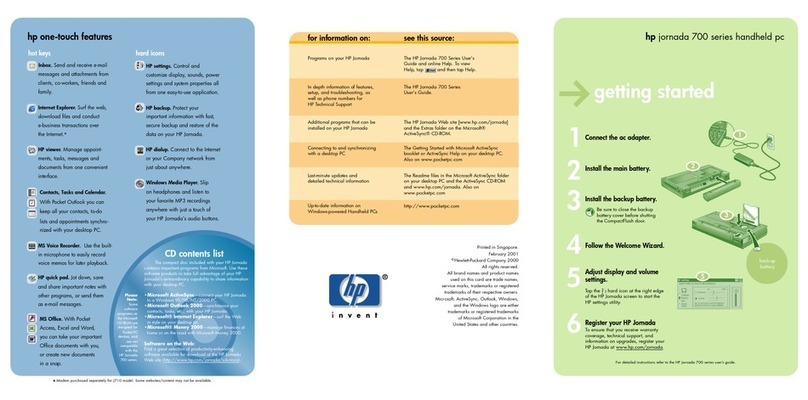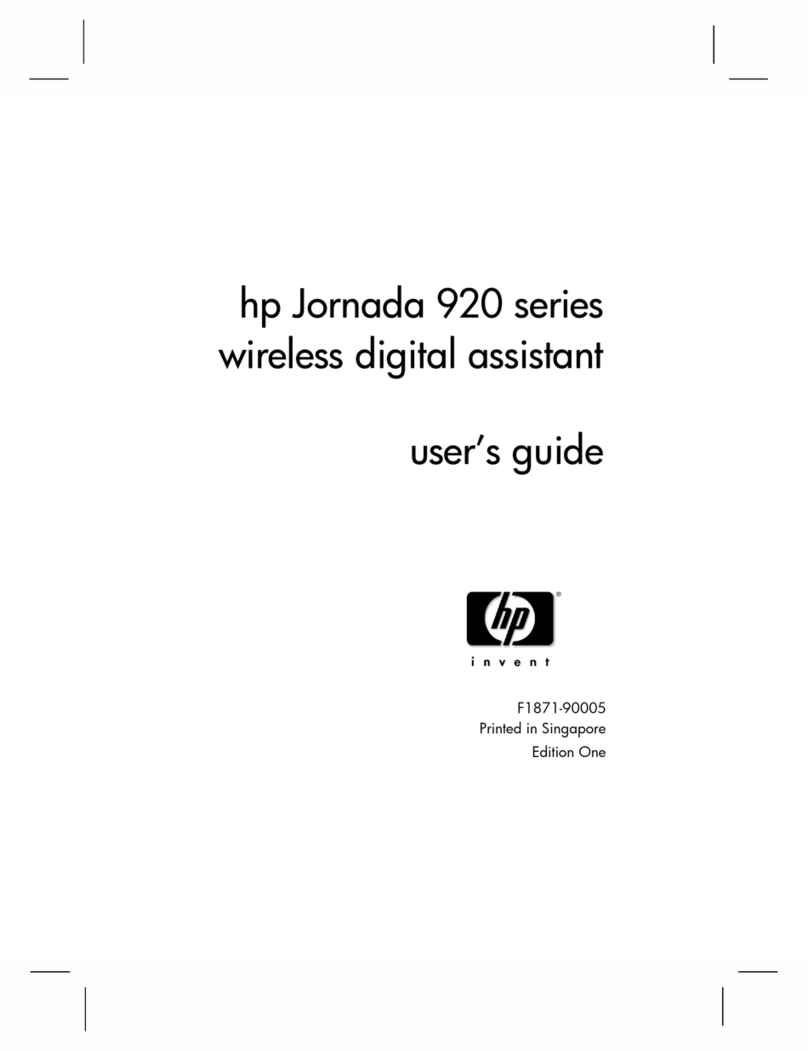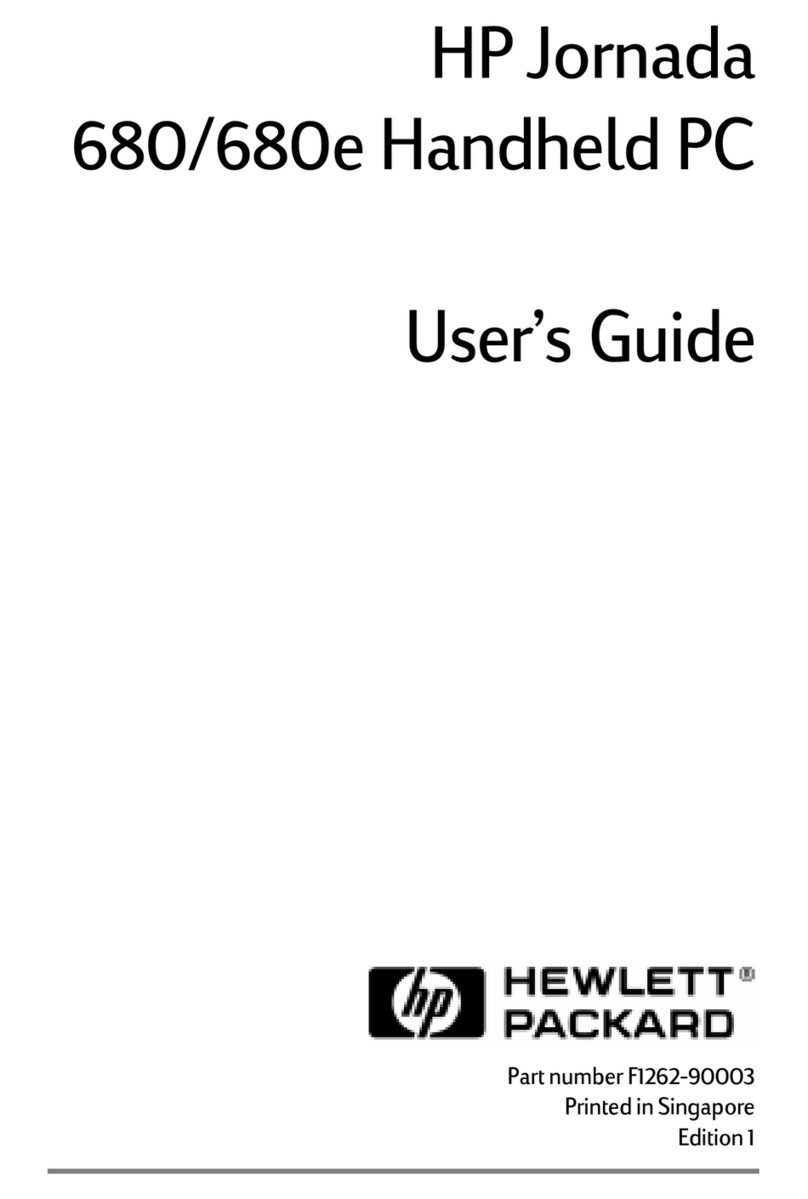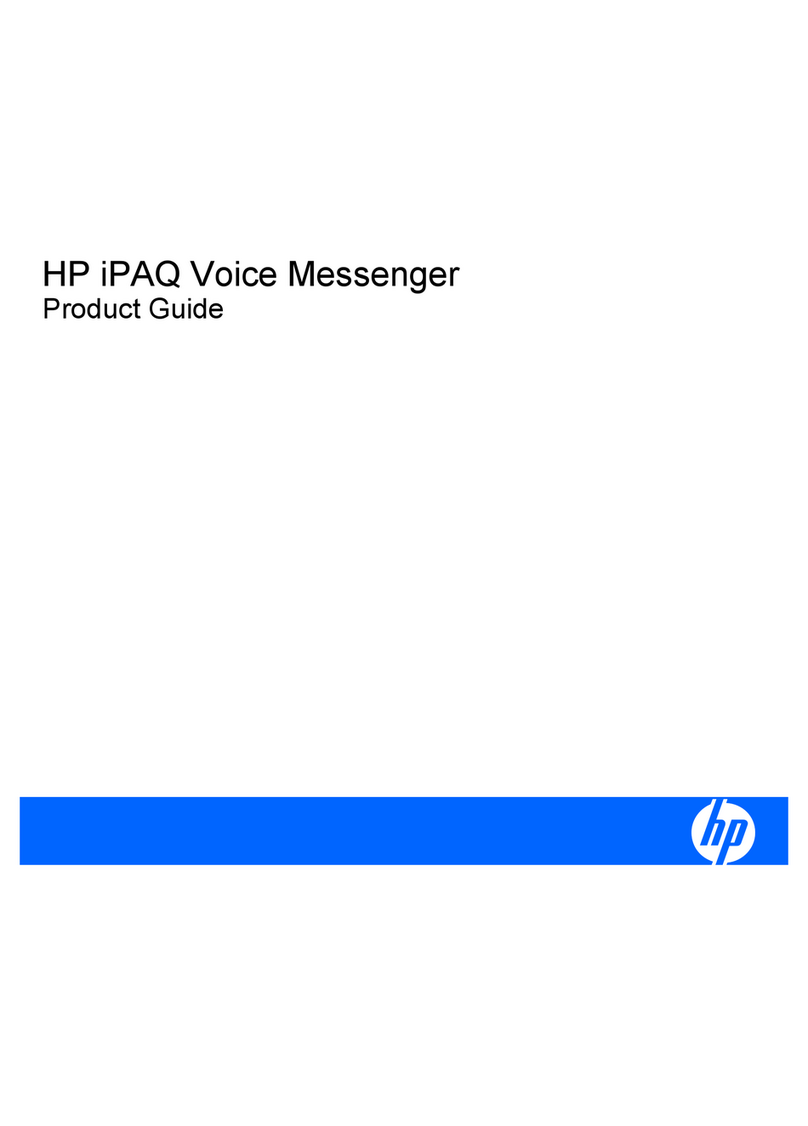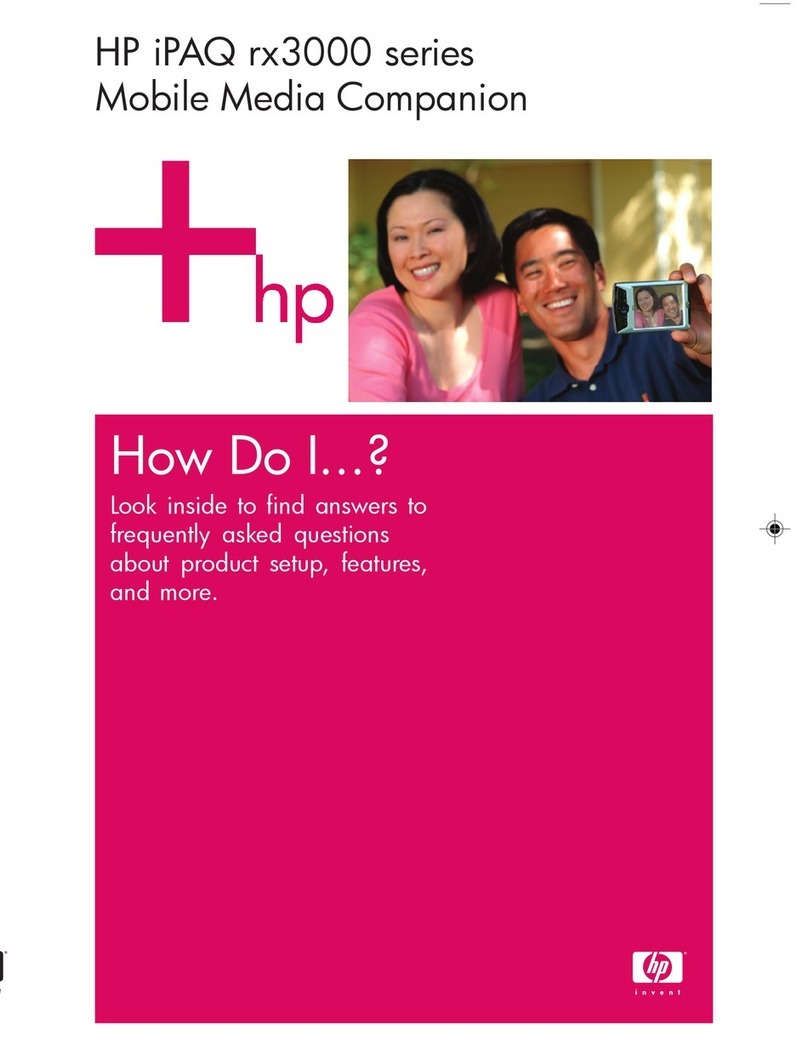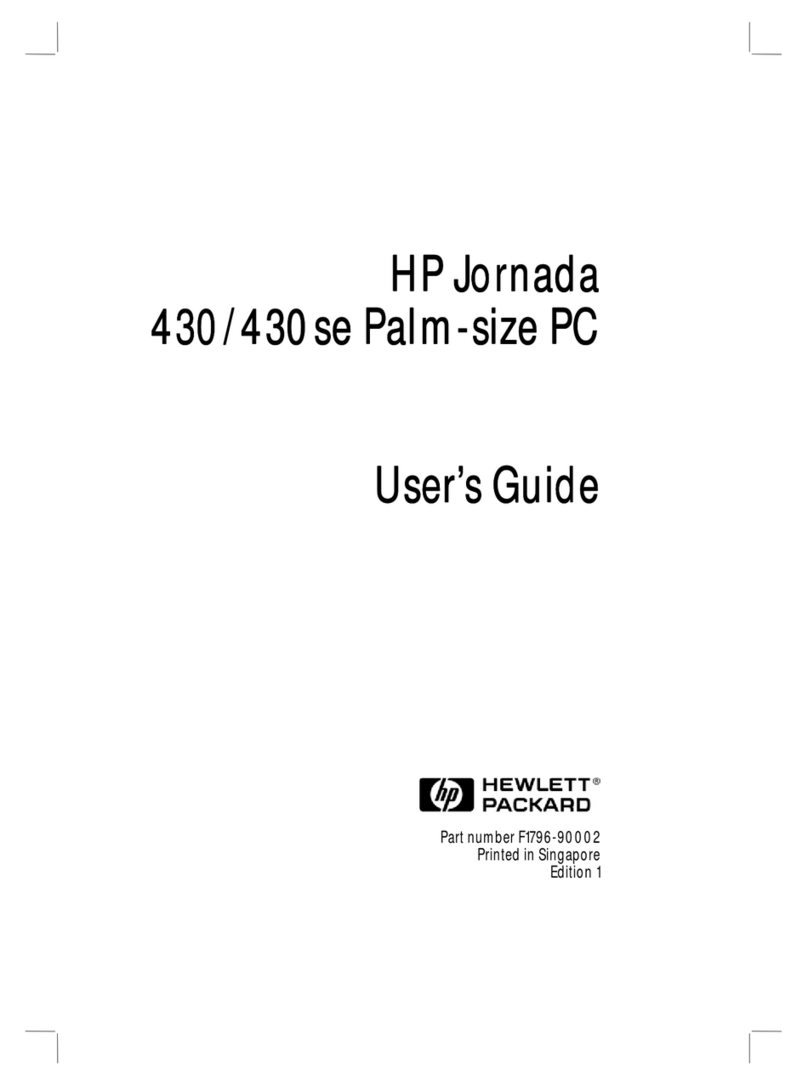Deleting a network .......................................................................................................... 21
h4100 or h4300 series................................................................................................ 21
h5400 series with Microsoft Pocket PC 2002.................................................................. 21
h5400 series with Microsoft Pocket PC 2003 ROM upgrade ............................................ 21
h5500 series............................................................................................................... 21
Monitoring signal strength and status ................................................................................ 22
h4100 and h4300 series ............................................................................................. 22
h5400 series with Microsoft Pocket PC 2002.................................................................. 22
h5400 series with Microsoft Pocket PC 2003 ROM upgrade ............................................ 23
h5500 series............................................................................................................... 24
Network settings ................................................................................................................24
Locating an IP address..................................................................................................... 24
h4100 or h4300 series................................................................................................ 24
H5400 series with Microsoft Pocket PC 2002 ................................................................. 25
h5400 series with Microsoft Pocket PC 2003 ROM upgrade ............................................ 25
h5500 series............................................................................................................... 26
Changing TCP/IP settings ................................................................................................ 27
h4100 and h4300 series ............................................................................................. 27
h5400 series with Microsoft Pocket PC 2002.................................................................. 27
h5400 series with Microsoft Pocket PC 2003 ROM upgrade ........................................... 27
h5500 series............................................................................................................... 28
Changing DNS and WINS settings ................................................................................... 29
h4100 and h4300 series ............................................................................................. 29
h5400 series with Microsoft Pocket PC 2002.................................................................. 29
h5400 series with Microsoft Pocket PC 2003 ROM upgrade ............................................ 30
h5500 series............................................................................................................... 30
Changing ISP settings ...................................................................................................... 31
h4100 and h4300 series ............................................................................................. 31
h5400 series with Microsoft Pocket PC 2002.................................................................. 32
h5400 series with Microsoft Pocket PC 2003 ROM upgrade ............................................ 33
h5500 series............................................................................................................... 33
Manually entering new settings......................................................................................... 34
h4100, h4300, h5400, and h5500 series..................................................................... 34
Setting up and configuring authentication protocols ............................................................ 35
h4100, h4300, h5400, and h5500 series..................................................................... 35
VPN Server Connections ..................................................................................................... 35
Creating a VPN connection.............................................................................................. 35
h4100 and h4300 series ............................................................................................. 35
h 5400 series with Microsoft Pocket PC 2002................................................................. 36
h5400 series with Microsoft Pocket PC 2003 ROM upgrade ............................................ 36
h5500 series............................................................................................................... 37
Changing a VPN connection ............................................................................................ 38
h4100 and h4300 series ............................................................................................. 38
h5400 series with Microsoft Pocket PC 2003 ROM upgrade ............................................ 38
h5500 series............................................................................................................... 39
Starting a VPN connection ............................................................................................... 40
h4100 and h4300 series ............................................................................................. 40
h5400 series with Microsoft Pocket PC 2002.................................................................. 40
h5400 series with Microsoft Pocket PC 2003 ROM upgrade ............................................ 41
h5500 series............................................................................................................... 41
Working with HP-supported wireless authentication protocols .................................................. 42
The Wireless LAN and HP iPAQ Pocket PCs 3