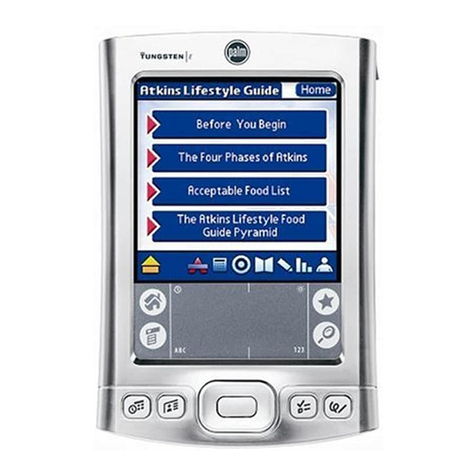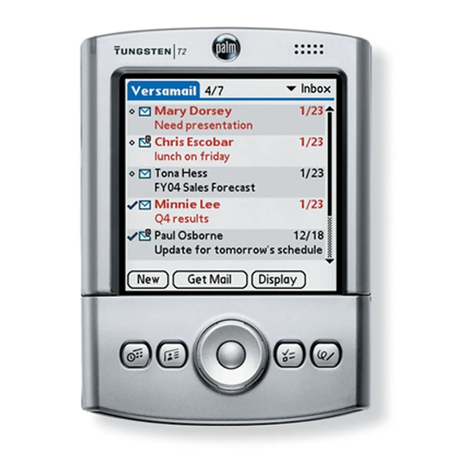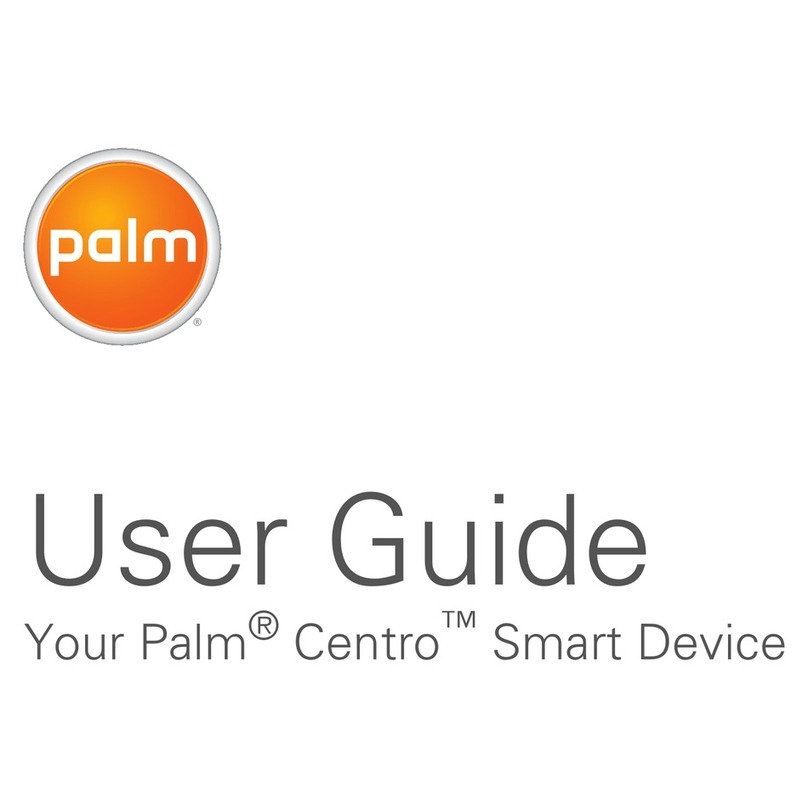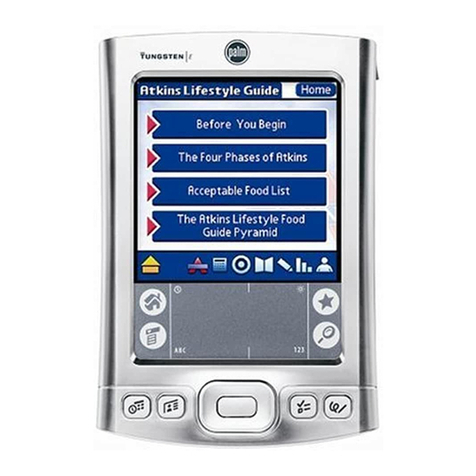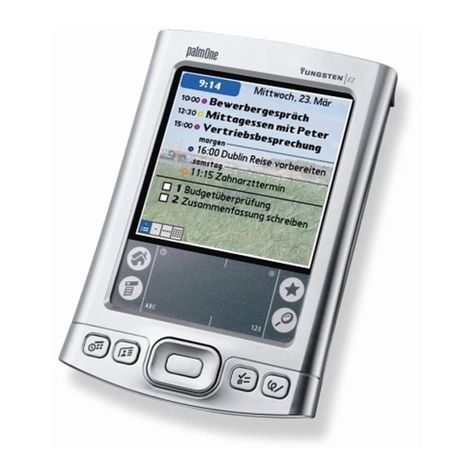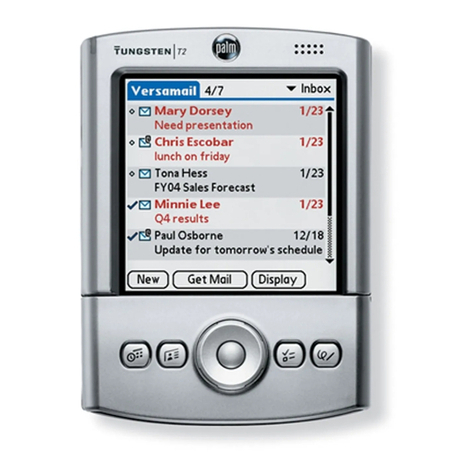Onscreen keyboards
Tap“ABC”todisplaythealphabetic
keyboard,“123”forthenumerickeyboard.
Enter an appointment in the handheld.
(a)Slide open the handheld to reveal the
Graffiti®writing area.
(b)Press the Date Book button on the front
of your handheld.
(c)TapNew,set thetime forthe appointment,
and tapOK.
(d)Begin writingwhenyou seethe blinking
cursor onscreen.Use Graffitiwritingor
the onscreenkeyboards.
Graffiti writing
Make most characters with a single stroke
in the Graffiti writing area. Characters turn
into text at the blinking cursor.
Open the electronic Handbook to learn
more about your handheld. The Handbook
opens in Adobe Acrobat Reader. If you do
not have Acrobat Reader, you can install it
from the Palm Desktop software CD-ROM.
The Bookmarks tab displays the table of
contents. Click a topic, and it appears in the
right window pane.
ClickIndextosearchanalphabeticallistingof
information.
In the Index, click a page number, and the related
information appears in the window pane.
* If the HotSync operation did not work, see
“Troubleshooting HotSync operations” on the
other side of this document
Windows: In Palm Desktop software, click
Help in the menu bar. Then select the menu
item for the handbook.
Mac:OpenthePalmfolder,andthenopen
theDocumentationfolder.Double-click
Handbook.pdf.
Tips on using the electronic Handbook
Mac: In the Palm folder, double-click the
Palm Desktop icon (shown below). From the
Create menu, select Event.
789
5
AreyouupgradingfromanotherPalm™handheld?Ifso...
Completesteps 1,2, and3.While yourhandheld isbeing charged,openyour webbrowser andgo to
www.palm.com/support/tungstent.On thatpage, clickthe linkleadingto informationabout upgrading.
Ifnot,proceedtostep1. Completeall9steps.
These steps show you how to charge and set up your handheld, install Palm Desktop software,
enter data, and complete a HotSync®operation.
START HERE
Remove these items from the
package and have them ready
to use.
Palm™Desktop
software CD-ROM
Palm™Tungsten™T handheld
1
4
2
Tips Start each letter attheheavydot. WriteBIG
andpress firmly.To learn howtowrite Graffiti
characters,take the Graffiti tutorial on
thehandheld.
3
6
HotSync cradle
and adapter
Connect the cradle to the computer. Look for
the USB icon and ports. Connect the adapter
to the cradle and plug it into an electric outlet.
(Note: Your adapter may connect to the cradle
cable, not to the cradle itself.)
Users of Windows 95 and NT: You cannot
use a USB port. You must use a cradle (not
included) that has a serial-port connection.
Charge the handheld by placing it in the
cradle. The indicator light is solid green when
the handheld is being charged.* Charge the
handheld for two hours.
Set up the handheld after it is charged.
(a)Removethe handheld fromthe cradle. (b)Press the power button. Remove the
stylus and use it to complete the
instructions that appear on your
handheld screen.*
1. Tilt it forward. 2. Lift up.
Stylus
To remove it, gently
press the top of the
stylus to release it
from the slot; then
pull it out of the slot.
Power button
* If your handheld did not turn on, see
“Troubleshooting turning on the handheld” on
the other side of this document.
Write letters here
Write numbers here
Place the handheld in the cradle. Press the
button on the cradle to begin the HotSync
operation.*
HotSync operations synchronize information
on your handheld and in Palm Desktop
software, so that information you enter in
one appears in both places.
Go to the Applications
Launcher anytime
Insert a highlight
View a highlighted item
Close a dialog box
Navigator: navigation basics
Press and hold Select.
Press Select. (Remove the highlight by pressing Left.)
Press Select.
Press the corresponding edge of the button instead of tapping
an arrow. For example, in Date Book Day View, press Right/Left
to go forward/back one day.
Press Select. In dialog boxes with two or more buttons, pressing
Select = OK, Done, or Yes.
IMPORTANT: Read dialog boxes carefully. Sometimes, selecting
OK or Yes results in deleting data.
InAddress List view,press Right todisplay
letterboxes. To spell aname, press
Up/Downto scroll throughletters.
PressRight to movetothe next box.
Inan Address record,pressRight to see
availablenumbers. Press Up/Downto
highlightthe number.Press Select
toconnect.
Press Select.
Press Up/Down.
Press Select to mark the selected item as complete.
Use Quick Look Up in
Address Book
Use Quick Connect to initiate
SMS messages; dial numbers
with a compatible mobile phone
(not included)
See the note attached to the
highlighted Date Book event
Control the volume while
listening to a Voice Memo
Check off a completed To Do
List item
Copyright
Copyright © 2002 Palm, Inc. All rights reserved. Graffiti and HotSync are registered trademarks of Palm, Inc. The
HotSync logo, Palm, the Palm logo, and Tungsten are trademarks of Palm, Inc. Other product and brand names may
be trademarks or registered trademarks of their respective owners.
Disclaimer and Limitation of Liability
Palm,Inc.assumesnoresponsibilityfor any damage or loss resulting from the use of this guide.
Palm,Inc.assumesnoresponsibilityfor any loss or claims by third parties which may arise through the use of this
software.Palm,Inc.assumesnoresponsibility for any damage or loss caused by deletion of data as a result of
malfunction,deadbattery, or repairs. Be suretomakebackupcopiesofallimportantdataonother media to protect
againstdataloss.
Software Download Available
Palm™Desktop software is supplied on a CD-ROM disc. Check www.palm.com for updates and new versions of
the software.
Agency Compliance Information
Product regulatory and compliance information can be found in the Handbook file located on the product CD-ROM.
Howtousethenavigator
Use the navigator to move around the handheld
screen and retrieve data. Use your stylus or the
onscreen keyboards to create data. For details,
see the table at right.
P/N: 406-4530B-US
Right/
Forward
Up
Down
Left/
Back Select
With the handheld off, press Select.
Displaythetimefortwoseconds
Move in the direction of an
onscreen arrow
Date Book Address Book
Blinking
cursor
Navigator: special features
* If the indicator light did not go on, see
“Troubleshooting charging the handheld” on
the other side of this document.
Install Palm™Desktop software.
If you are upgrading, you must install the
version of Palm Desktop software included in
this package.
Put the CD-ROM in the CD-ROM drive.
Windows: Follow the installation instructions
that appear on your computer screen.*†
Mac: Double-click the Palm Desktop Installer
icon.*†
* If installation did not begin as described above,
see “Troubleshooting installation” on the other
side of this document.
† During installation, if the HotSync operation
did not work, see “Troubleshooting HotSync
operations” on the other side of this document.
Enter an appointment in Palm Desktop
software.
Usersof MicrosoftOutlook: Ifyouchose to
synchronizewith Outlookin step5,enter an
appointmentin Outlookrather thanPalm
Desktopsoftware.
Windows: Double-click the Palm Desktop
icon (shown below). Click the Date icon on
the left. Click New Event in the lower-left
corner.
SOLUTIONS FROM
Read This First