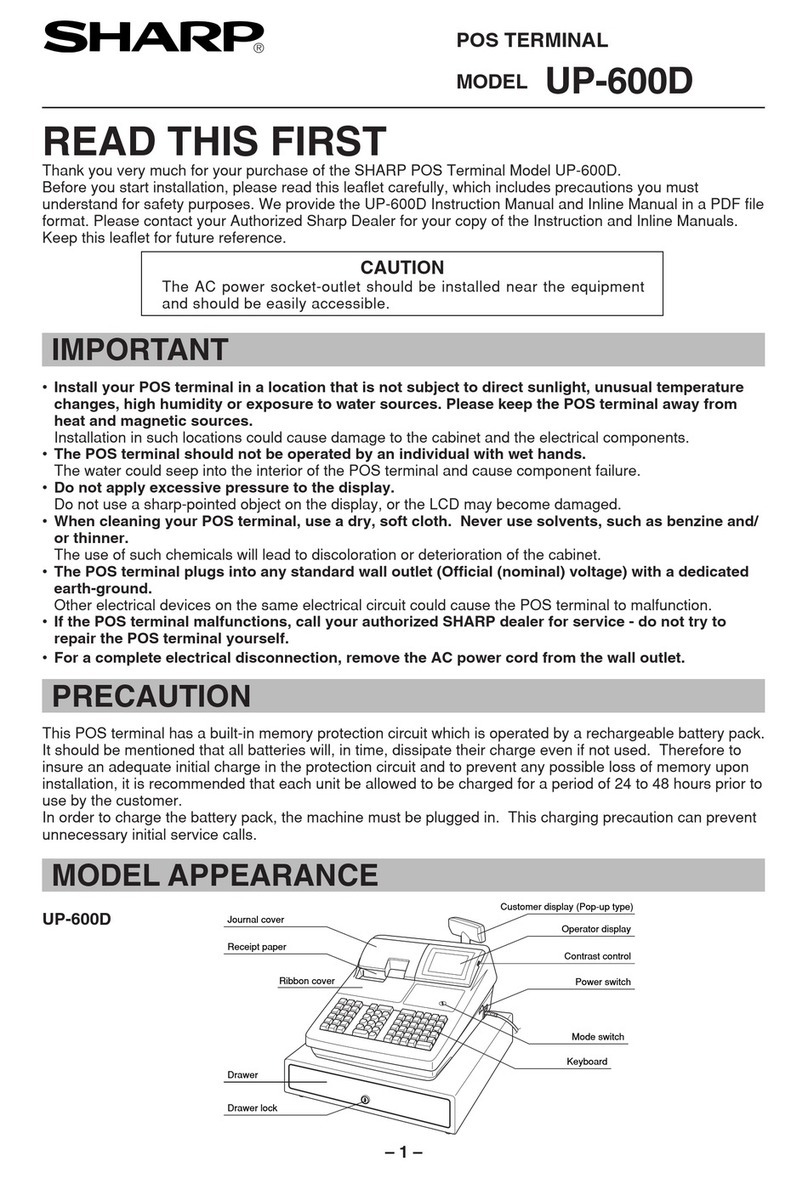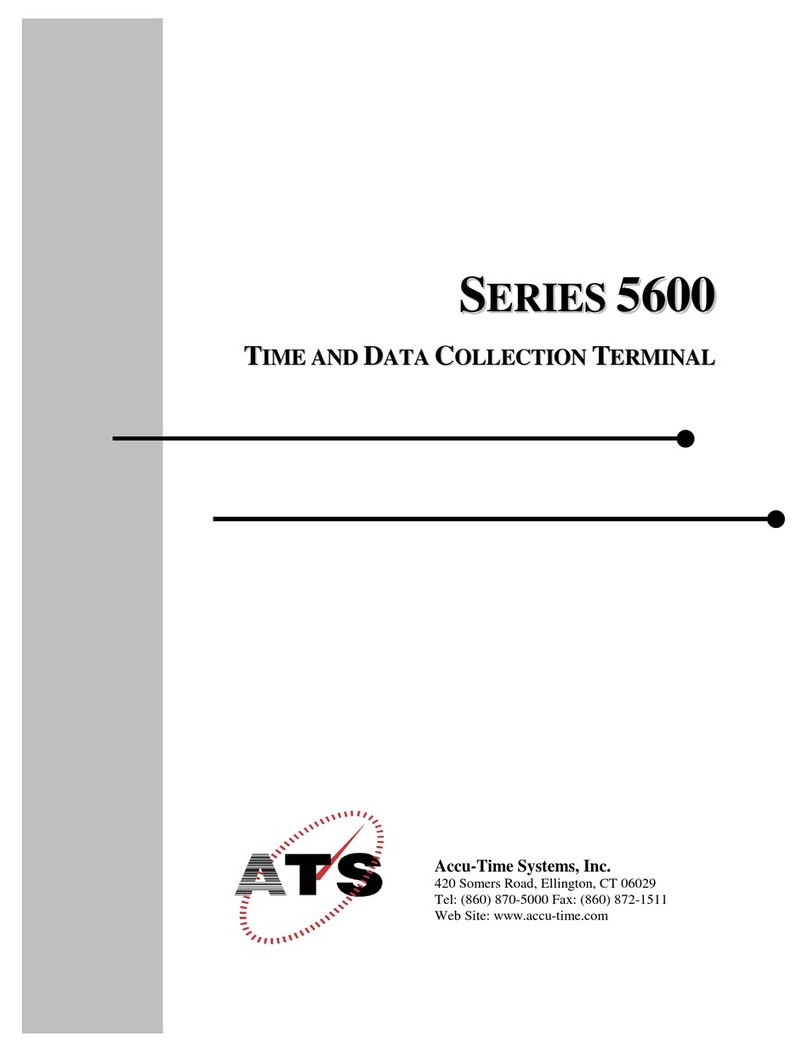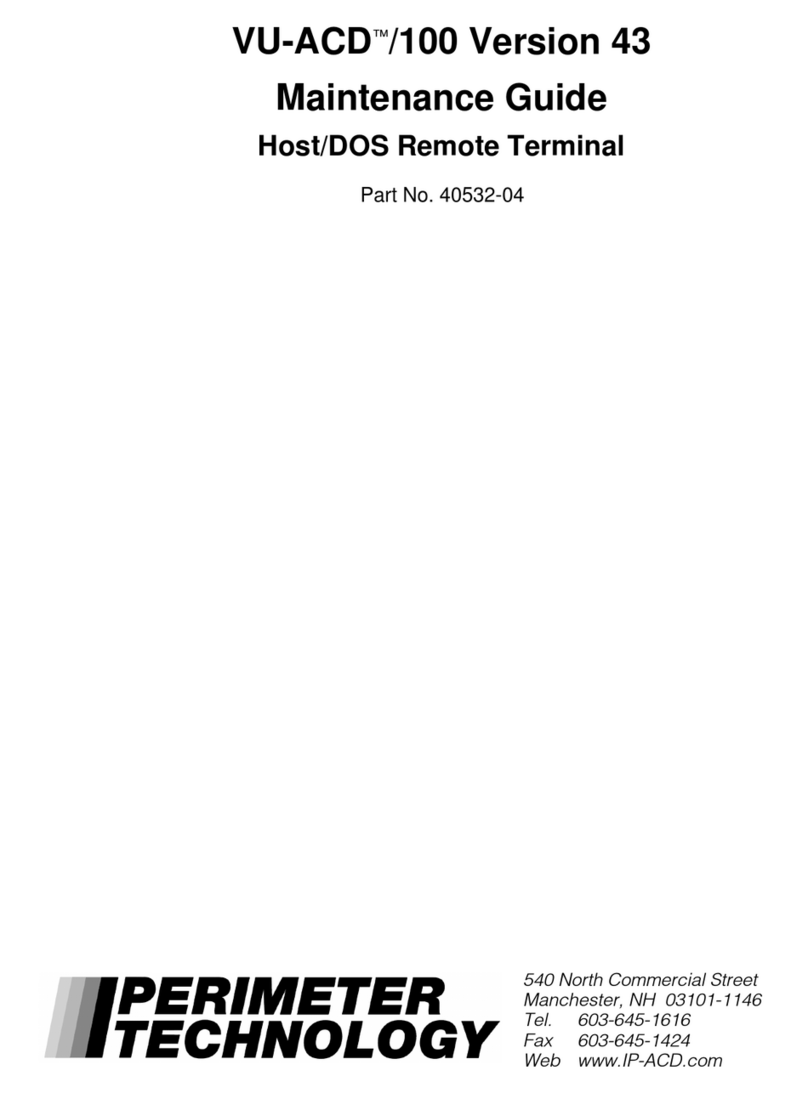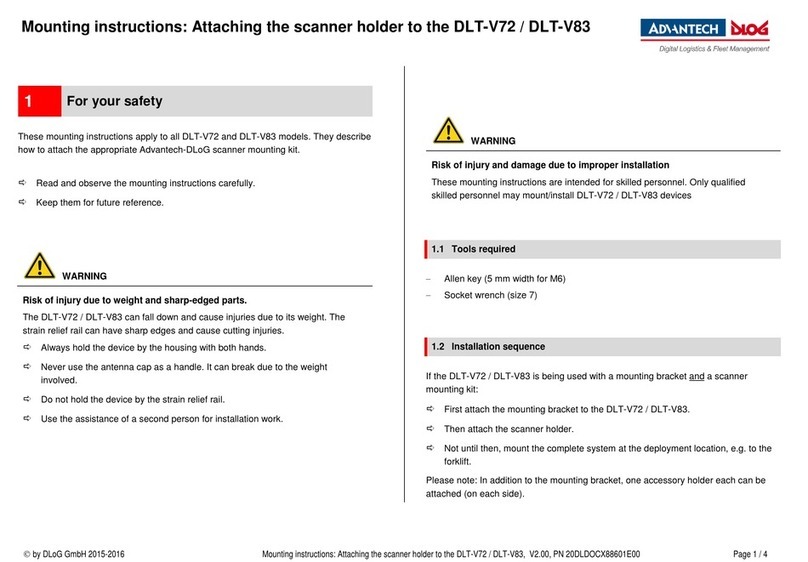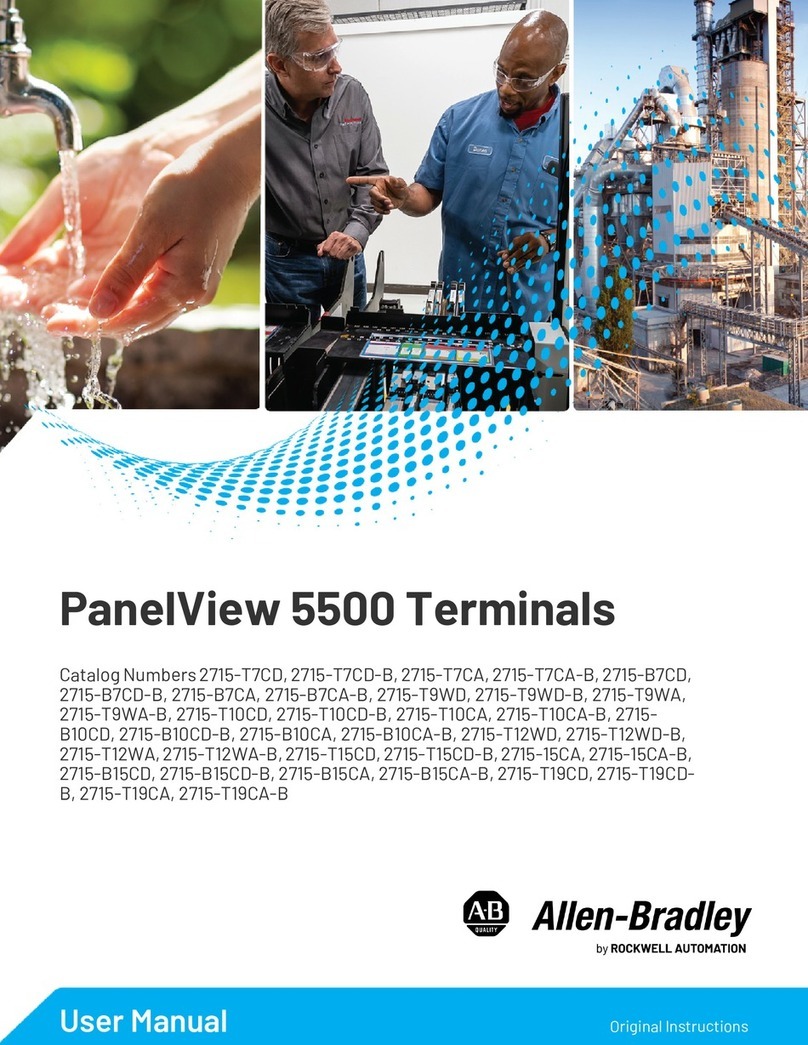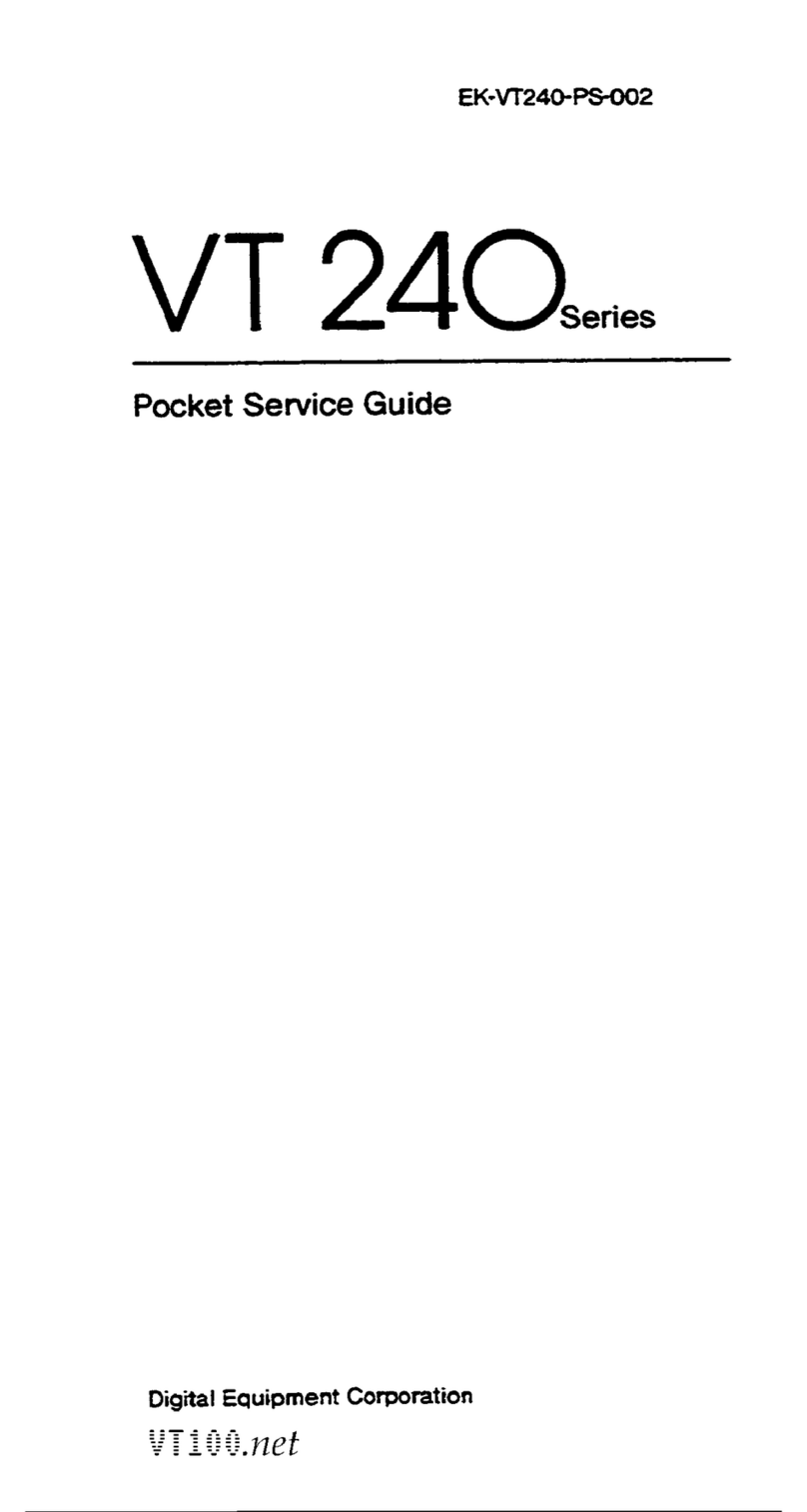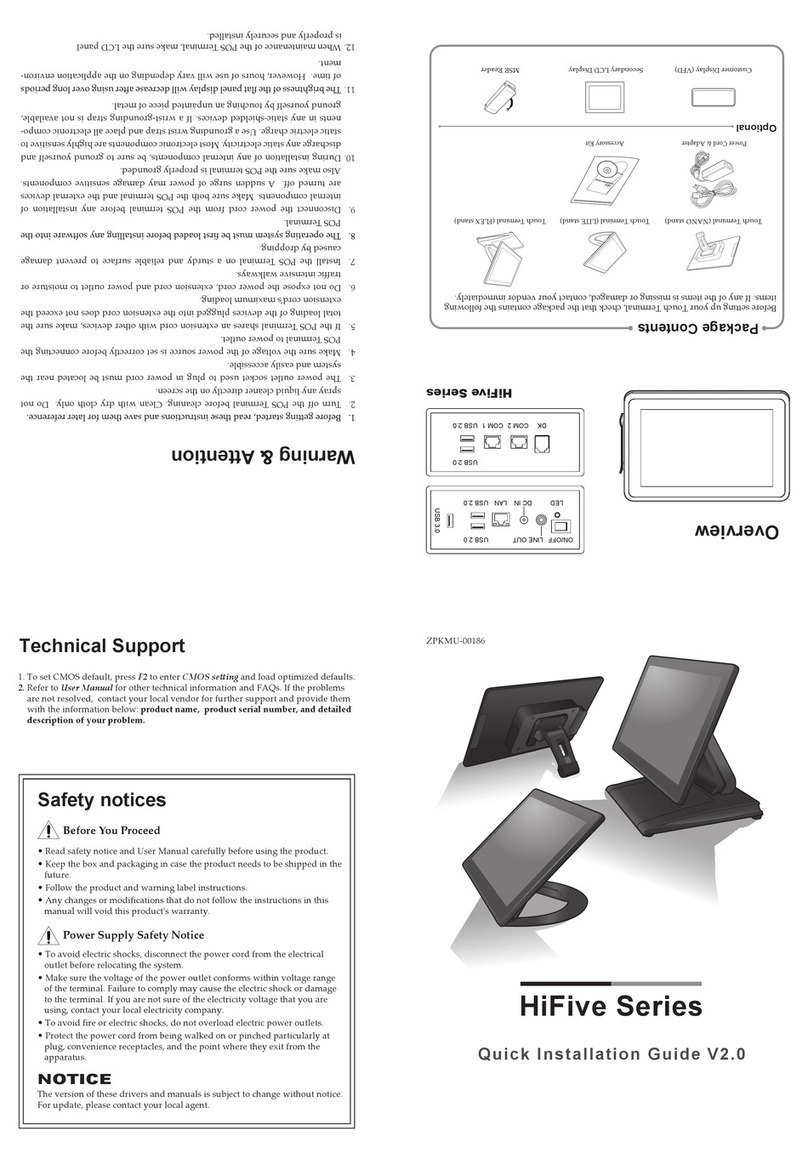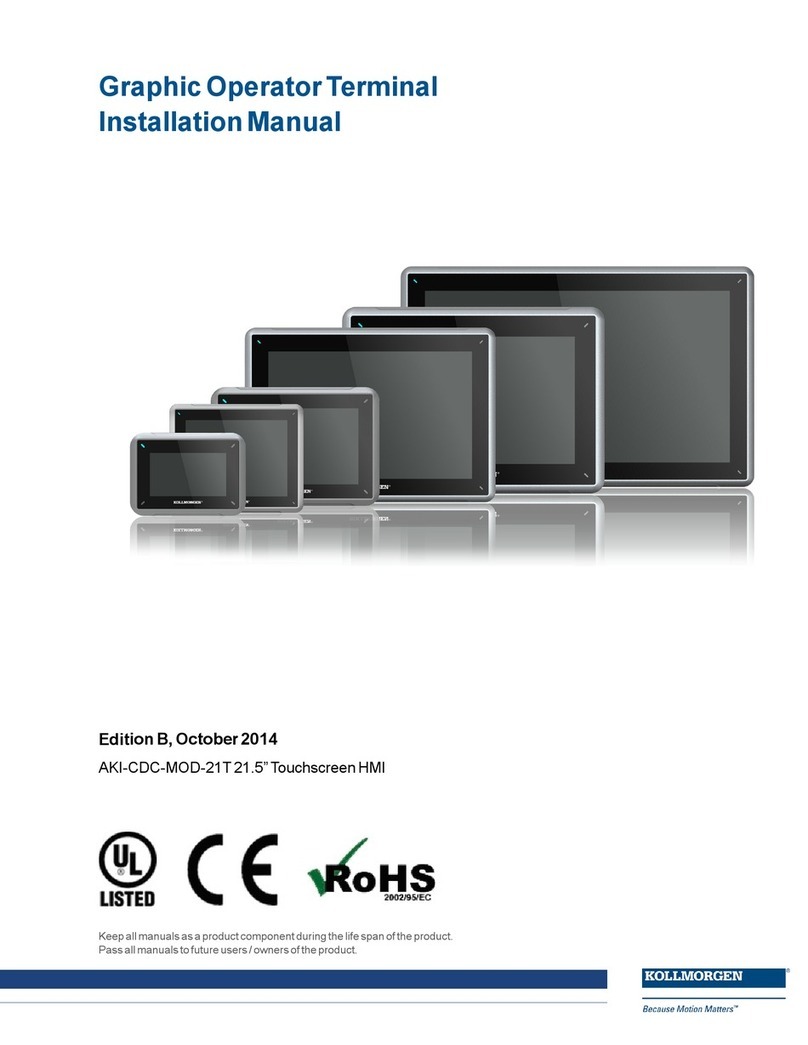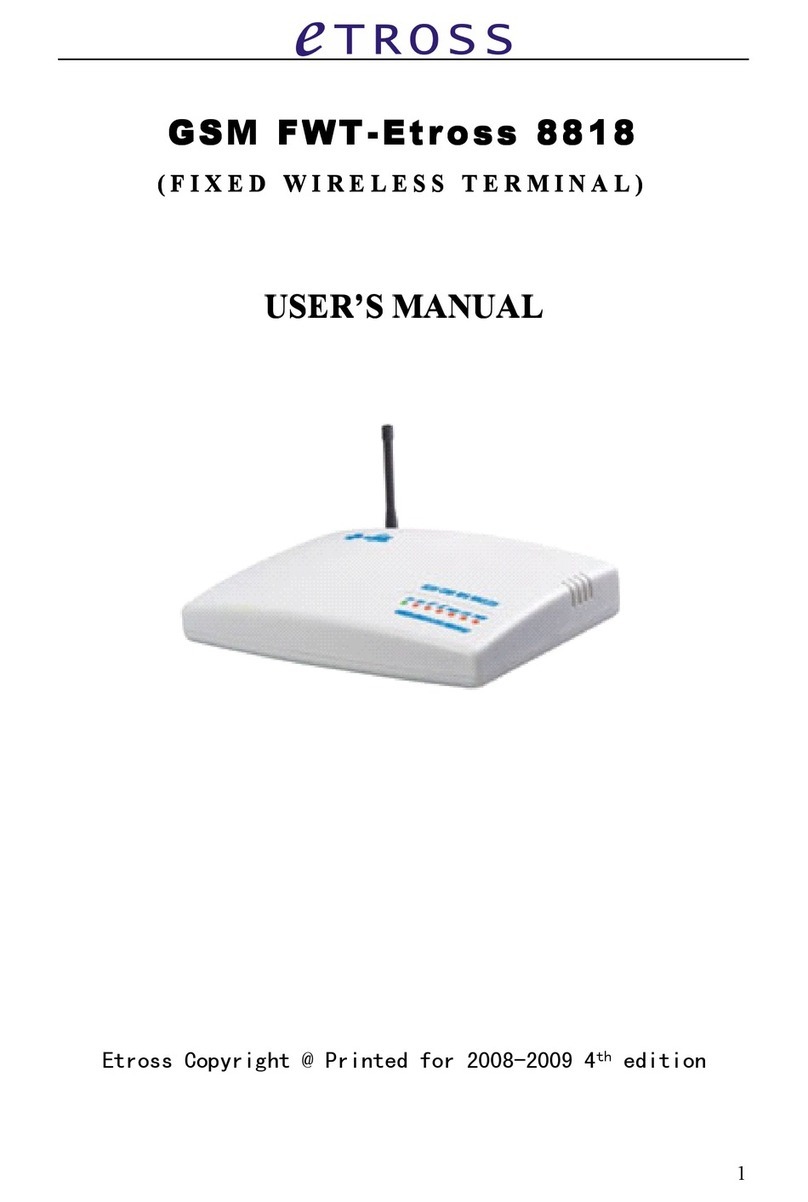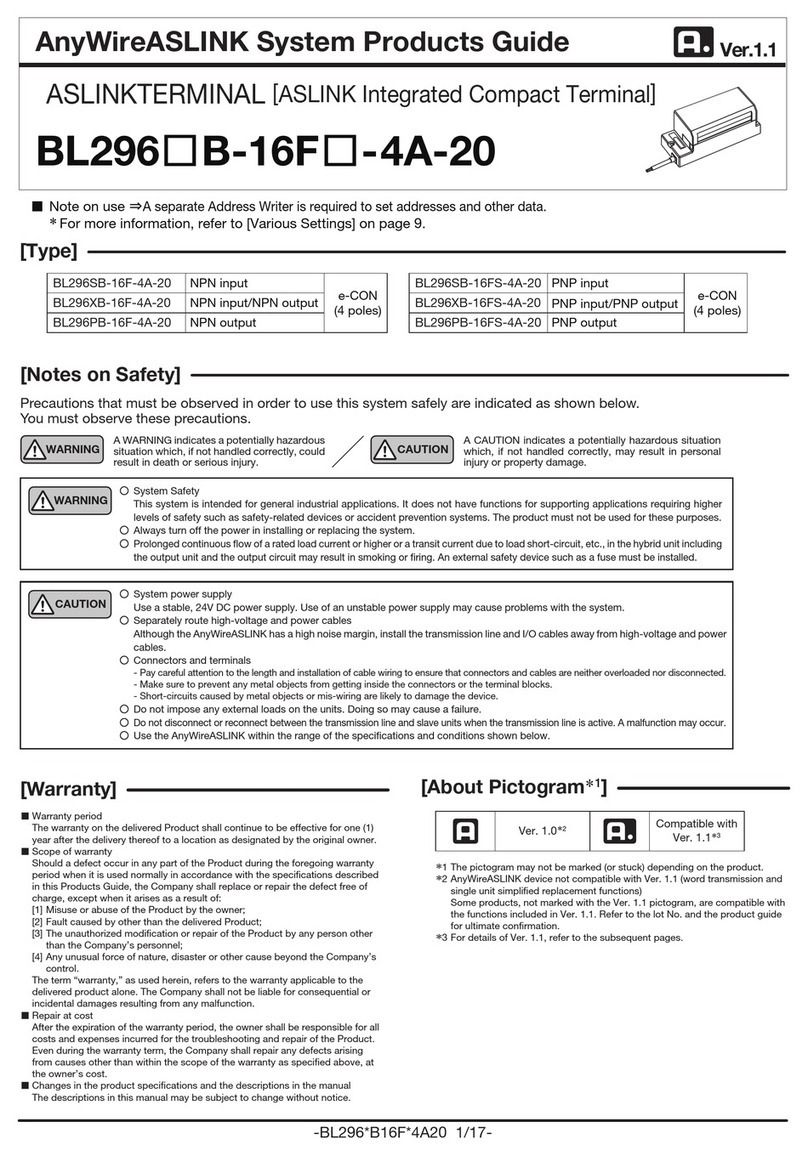iMotion TC603 User manual

TC603
Portable data terminal
User’s Manual
Version 1.0 2022/01/01

iWaylink Inc.
iMotion TC603 User’s Manual 2
About This Manual
Thank you for purchasing the iMotion TC603 Enterprise Mobile Computer.
This manual explains how to install, operate and maintain our product. No part
of this publication may be reproduced or used in any form, or by any electrical
or mechanical means, such as photocopying, recording, or information
storage and retrieval systems, without permission in writing received from
iMotion. The material in this manual is subject to change without prior notice.
Regulatory
This device has been tested and found to comply with the limits for a Class B
digital device, pursuant to part 15 of the FCC rules. These limits are designed
to provide reasonable protection against harmful interference in a residential
installation. This equipment generates, uses, and can radiate radio frequency
energy and, if not installed and used in accordance with the instructions, may
cause harmful interference with radio communications. However, there is no
guarantee that interference will not occur in a particular installation.
Signal Interference from TV or Radio
Data transmission or reception may fail or be affected by signal interference
from nearby TV or radio devices.
Bluetooth Precautions
This device is designed based on standard Bluetooth specifications, but
compatibility problems may occur when connecting with other Bluetooth
devices. To avoid wireless signal interference, make sure there are no other
wireless devices operating nearby in the same application area.

iWaylink Inc.
iMotion TC603 User’s Manual 3
General Safety Precautions
Please read this User Manual thoroughly before using this device. Use only
the components and accessories supplied by the manufacturer. Do not
attempt to disassemble the TC603, as it does not contain parts that can be
repaired by the user. Any tampering will void the warranty. When replacing the
battery pack or at the end of life of the TC603, disposal must be performed in
compliance with the laws of your jurisdiction.
Laser Safety
Do not stare into the beam of the laser light from this device. The TC603 uses
an Imager Aiming System with a laser light that is visible to the human eye
and is emitted from the scan window at the top of the device.
Hearing Safety
Do not listen to ear phones at high volume levels to prevent the possibility of
hearing damage.
Body-worn Operation Safety
This device was tested for typical body-worn operations. A minimum
separation distance must be maintained between the user’s body and the
handset, including the antenna: 0.5 cm to comply with the RF exposure
requirements in Europe. Third-party belt-clips, holsters and similar
accessories used by this device should not contain any metallic components.
Body-worn accessories that do not meet these requirements may not comply
with RF exposure requirements and should be avoided.

iWaylink Inc.
iMotion TC603 User’s Manual 4
Important Notices and Precautions
The manufacturer has made safety the first priority during the design stage.
To avoid potential mishaps, please observe the following notices:
Do not stock this device under high temperature conditions that may
cause the battery to overheat.
Do not charge longer than required.
Charge this device in a place without water-spray or moisture.
Use a dry cloth to wipe any dust off of the AC adapter plug to avoid
potential fire.
Do not drop this device on hard surfaces.
Do not place heavy objects on this device to avoid cracking the
enclosure.
Do not unplug the AC adapter with wet hands to avoid electric shock.
Do not use the TC603 AC adapter with any other devices.
Do not place the device in liquids to prevent short-circuits or fire.
Do not place this device near an open fire.
If the power or USB cable is seriously twisted or broken, stop using
immediately to prevent electric shock, short-circuit, or fire.
Stop using immediately if there is any unusual smell or overheating
during charging or operation.
Stop using immediately if there is liquid or dew on the device.
Do not use the AC adapter outdoors.
Do not wrap the AC adapter with cloth or other objects that could block
heat dissipation and cause electric shock or fire.
When not charging, remove the AC adapter plug from the wall AC
outlet socket to avoid a fire hazard.

iWaylink Inc.
iMotion TC603 User’s Manual 5
Table of Contents
About This Manual ...................................................................................... 2
Regulatory................................................................................................... 2
Signal Interference from TV or Radio.......................................................... 2
Bluetooth Precautions................................................................................. 2
General Safety Precautions ........................................................................ 3
Important Notices and Precautions ............................................................. 4
Table of Contents....................................................................... 5
Chapter 1: Getting Started......................................................... 8
Introduction ................................................................................................. 8
Unpacking...................................................................................................8
Features...................................................................................................... 9
Front View....................................................................................................................9
Side Views .................................................................................................................10
Back View .................................................................................................................. 11
Top View.....................................................................................................................12
Bottom View...............................................................................................................13
Initial Setup ............................................................................................... 14
Battery Installation......................................................................................................14
Charging the Battery..................................................................................................15
Nano SIM Card/Micro SD Card Installation ...............................................................16
Switching Power On and Off ..................................................................... 16
Switching Power On...................................................................................................16
Switching Power Off...................................................................................................16
Power Button Panel .................................................................................. 17
Using the Touchscreen.............................................................................. 19
Managing Settings .................................................................................... 20
Setting Date and Time............................................................................... 22
Setting the Display .................................................................................... 23
Adjusting Screen Brightness......................................................................................23
Setting Screen Rotation.............................................................................................23
Adjusting Screen Timeout..........................................................................................24

iWaylink Inc.
iMotion TC603 User’s Manual 6
Changing Font Size ...................................................................................................24
Accessibility............................................................................................... 24
Chapter 2: Using the TC603 .................................................... 25
Lock Screen.............................................................................................. 25
Home Screen............................................................................................ 26
Status Bar...................................................................................................................27
Navigation..................................................................................................................29
Notifications Management......................................................................... 29
Open and Respond to a Notification..........................................................................29
Set Application Notifications.......................................................................................30
Quick Access Panel .................................................................................. 30
Customizing the Quick Access Panel ........................................................................31
Battery Management................................................................................. 32
Monitoring Battery Use ..............................................................................................32
Optimizing Battery Savings........................................................................................32
Barcode Scanning..................................................................................... 32
Scanning a Barcode Label.........................................................................................33
Scanner Settings........................................................................................................33
Scan App....................................................................................................................37
Network & Internet .................................................................................... 39
Wi-Fi...........................................................................................................................39
Setting Up a Wi-Fi Hotspot ........................................................................................40
Connecting with Bluetooth .........................................................................................40
Airplane Mode............................................................................................................41
Connected devices.................................................................................... 42
Bluetooth....................................................................................................................43
NFC............................................................................................................................45
USB Connection with a PC ....................................................................... 46
Reset......................................................................................................... 48
Chapter 3: Utility Applications................................................ 49
Apps.......................................................................................................... 49
Widgets..................................................................................................... 50
Adding Widgets and App Shortcuts to the Home Screen ..........................................50
Managing Folders ......................................................................................................51
Pinning App Screens..................................................................................................52

iWaylink Inc.
iMotion TC603 User’s Manual 7
Phone........................................................................................................ 53
Contacts.................................................................................................... 54
File Manager............................................................................................. 56
Messages.................................................................................................. 58
Google Mobile Services ............................................................................ 62
Camera ..................................................................................................... 65
Taking a Photo ...........................................................................................................65
Recording a Video......................................................................................................66
Photo Settings............................................................................................................66
Video Settings............................................................................................................68
Calendar.................................................................................................... 68
Calculator.................................................................................................. 69
Chapter 4: Basic Care.............................................................. 71
Basic Care of the TC603........................................................................... 71
Product Storage ........................................................................................ 71
Cleaning.................................................................................................... 71
Troubleshooting......................................................................................... 72
Appendix A: Technical Specifications.................................... 74
Key Features............................................................................................. 74
Specifications............................................................................................ 74
Power and Frequency Ranges.................................................................. 78
Appendix B: Battery & Adapter Notes.................................... 80
Battery Precautions................................................................................... 80
Replacing Batteries....................................................................................................80
Storing Batteries.........................................................................................................80
Adapter Precautions.................................................................................. 81
Appendix C: Barcode Types.................................................... 82
Appendix D: FCC Statement ................................................... 83
Appendix E: UKCA................................................................... 85

iWaylink Inc.
iMotion TC603 User’s Manual 8
Chapter 1: Getting Started
Introduction
The TC603 Enterprise Mobile Computer is a compact enterprise-focused
mobile computer that is ideal for industrial and commercial applications such
as retail, warehousing, logistics, and field service. The thin, lightweight, and
rugged TC603 offers secure and reliable management of corporate data and
wireless communications.
The TC603’s key features include a rapid Qualcomm®
SnapdragonTM 660
Octa core 64-bit processor, 6”touchscreen display, barcode imager, long
lasting battery, quick charge adaptor, and rugged durability.
This User’s Manual provides information on how to use this device and its
accessories.
Unpacking
Carefully remove and unpack the TC603 device and other package items
from the protective material. Save the containers for later storage and
shipping.
Check that you have received the following items:
TC603 mobile computer
Battery pack
Adapter
USB charging cable (Type C)
Hand strap
Quick guide
Inspect the items for damage. If any item is damaged or missing, contact your
customer support representative. Before using the TC603, remove the
protective film that covers the display, camera window, and scan window.

iWaylink Inc.
iMotion TC603 User’s Manual 9
Features
The illustrations and tables below describe the features of the TC603 and a
description of their functions.
Front View
Table 1 –TC603 Front View Features and Functions
No.
Feature
Function
Scan LED
Lights red during scanning, and green when scan
is acquired.
Charging/Info LED
Lights red during charging, green when battery is
fully charged, and blue for message notification.
Front Camera
Takes photos and videos.

iWaylink Inc.
iMotion TC603 User’s Manual 10
Side Views
Table 2 –TC603 Side Views Features and Functions
No.
Feature
Function
Power Button
Press and hold to power on the device. Press
briefly to turn the display on and off. Press and
hold to power off.
Function Button
Engages app functions that can be set according
to an app’s instructions.
Scan Buttons
Press to scan for data capture.

iWaylink Inc.
iMotion TC603 User’s Manual 11
Back View
Table 3 –TC603 Back View Features and Functions
Volume Up /Down
Increase or decrease audio volume.
No.
Feature
Function
Laser Warning
Label
Warns users not to stare into the laser light beam.
Speaker
Audio output for music, videos, and speakerphone.
Back Camera
Takes photos and videos.

iWaylink Inc.
iMotion TC603 User’s Manual 12
Top View
Table 4 –TC603 Top View Features and Functions
Flash LED
Provides camera flash.
Battery Cover
Latches
Insert battery cover and lock with the battery cover
lock switches.
Battery Pins
Connects battery.
SIM and Micro
SD Card Slot
Install two Nano SIM Cards and /or a Micro SD Card
in this slot.
Battery Cover
Lock Switches
Use these switches to lock or open battery/cover.
No.
Feature
Function
Scan Window
Scans and captures data.

iWaylink Inc.
iMotion TC603 User’s Manual 13
Bottom View
Table 5 –TC603 Bottom View Features and Functions
No.
Feature
Function
Microphone
Receives or records voice, music, and other
audio.
USB Connector
USB 3.1 (type-C) connects USB cable for
device charging and file transfer, or 3.5mm
DIA stereo headset jack.
Cradle IO Connecter
Connects to cradle (two pogo pins) for
charging and communications

iWaylink Inc.
iMotion TC603 User’s Manual 14
Initial Setup
Before using the TC603 device for the first time, please perform the following
procedure.
1. Install the battery.
2. Install Nano SIM cards and/or Micro SD card for secondary storage
(optional)
3. Charge the battery
4. Power on the TC603.
Battery Installation
1. Open the two battery lock switches, and remove the battery cover.
2. Align the connectors of the battery pack and the device connectors and
slide it into place.
3. Slide the battery cover into place.
4. Push the battery lock switches to Closed to secure the battery cover.
Battery Cover
Lock Switches
Battery Cover
Battery Pack
Battery Slot

iWaylink Inc.
iMotion TC603 User’s Manual 15
Charging the Battery
The TC603 is shipped with a lithium-ion battery that is not fully charged.
Before using the TC603 for the first time, you must fully charge the battery.
For general use, if the battery has been discharged for several days, you may
need to charge it for several minutes before powering on the device. Use only
the adapter and the USB cable that came with this device or the optional
charging cradle to charge the battery. When the battery power is low, use
either the power adapter or the charging cradle to charge instead of using the
USB cable to charge from your computer.
Charging via USB cable and Power Adapter
1. Insert the USB cable’s Type-C
connector to the connector on
the bottom of the device.
2. Insert the USB cable connector
to the power adapter.
3. Plug the power adapter into a
power outlet to begin charging.
Charging via the Charging Cradle
1. Insert the device into the
charging cradle.
2. Plug the power cord into a
power outlet to begin
charging.

iWaylink Inc.
iMotion TC603 User’s Manual 16
Nano SIM Card/Micro SD Card Installation
To install Nano SIM cards and/or a Micro SD card, please follow the steps
below:
1. Turn off the TC603 or put it in Battery Swap Mode.
2. Open the two battery lock switches, and remove the battery cover.
3. Remove the battery pack
4. Locate the Nano SIM/Micro SD Card tray on the upper right side of the
battery slot.
5. With your fingernail, gently pull the Nano SIM/Micro SD Card tray out.
6. Insert the Nano SIM card(s) and/or Micro SD card into the proper slots.
7. Slide the SIM tray back into place.
8. Return the battery pack and battery cover and lock the battery cover
latch switches into place.
Switching Power On and Off
The power button is located on the right side of the device.
Switching Power On
Press the power button until the TC603 screen appears.
Switching Power Off
1. If the display is off, press the power button to turn it back ON.
2. Press and hold the power button for a few seconds and the Power
Button menu appears
3. Tap Power off.

iWaylink Inc.
iMotion TC603 User’s Manual 17
Power Button Panel
The Power Button Panel provides easy access to frequently used power
functions. To access the Power Button Panel, press and hold the Power
Button for two seconds and the menu below appears.

iWaylink Inc.
iMotion TC603 User’s Manual 18

iWaylink Inc.
iMotion TC603 User’s Manual 19
The table below describes the selections in the Power Button Panel.
Tile
Description
Power off to shut off the device.
Restart shuts down and reboots the system.
Screenshot captures the current screen.
Emergency is a shortcut for users to access the
Emergency call page which allows users to dial
Emergency numbers and access Emergency
Information where you can view and input
necessary medical information and emergency
contacts.
Using the Touchscreen
You can operate the TC603’s touchscreen using one or two fingers and the
motions described below.
Motion
Description
Tap
Touch an object on the screen such as an icon or a
control.
Double-tap
Touch the screen twice at the same point to zoom in
on an image or map.
Touch and hold
Tap the screen object and hold. The object “floats” so
you can drag it around, or a pop-up menu may appear.
Swipe
Tap on one spot and slide your finger to another spot.
This action moves information around on the screen.
Drag
Touch and swipe to move items on the screen. Lift

iWaylink Inc.
iMotion TC603 User’s Manual 20
your finger to complete the action.
Pinch
Touch the screen with two fingers that are separated
and then bring them together. This motion zooms out
on an image or map.
Spread
Touch the screen with fingers together and then
spread them to zoom in on an image or map.
Rotate
Use two fingers to twist a central point on the screen,
which rotates an object on the screen.
Managing Settings
You can control the TC603’s settings for wireless & networks, device,
personal, and system using the system settings below.
1. Swipe down from the status bar to open the quick access panel.
2. Tap the Settings icon:
3. Swipe to scroll down and choose among the main device and settings
below.
4. Adjust settings as needed.
Category
Settings
Network & internet
Wi-Fi, Mobile network, Data Saver, Hotspot
& tethering, SIM cards, Mobile plan,
Ethernet, Airplane mode, VPN, Private DNS
Connected devices
Pair new device, Connection preferences:
Apps & notifications
Notifications, Screen time, Default apps,
Permission manager, Emergency alerts,
Special app access
Battery
Battery saver, Battery Manager, Battery
percentage, Last full charge, Screen usage
since full charge, Battery charge settings
Table of contents