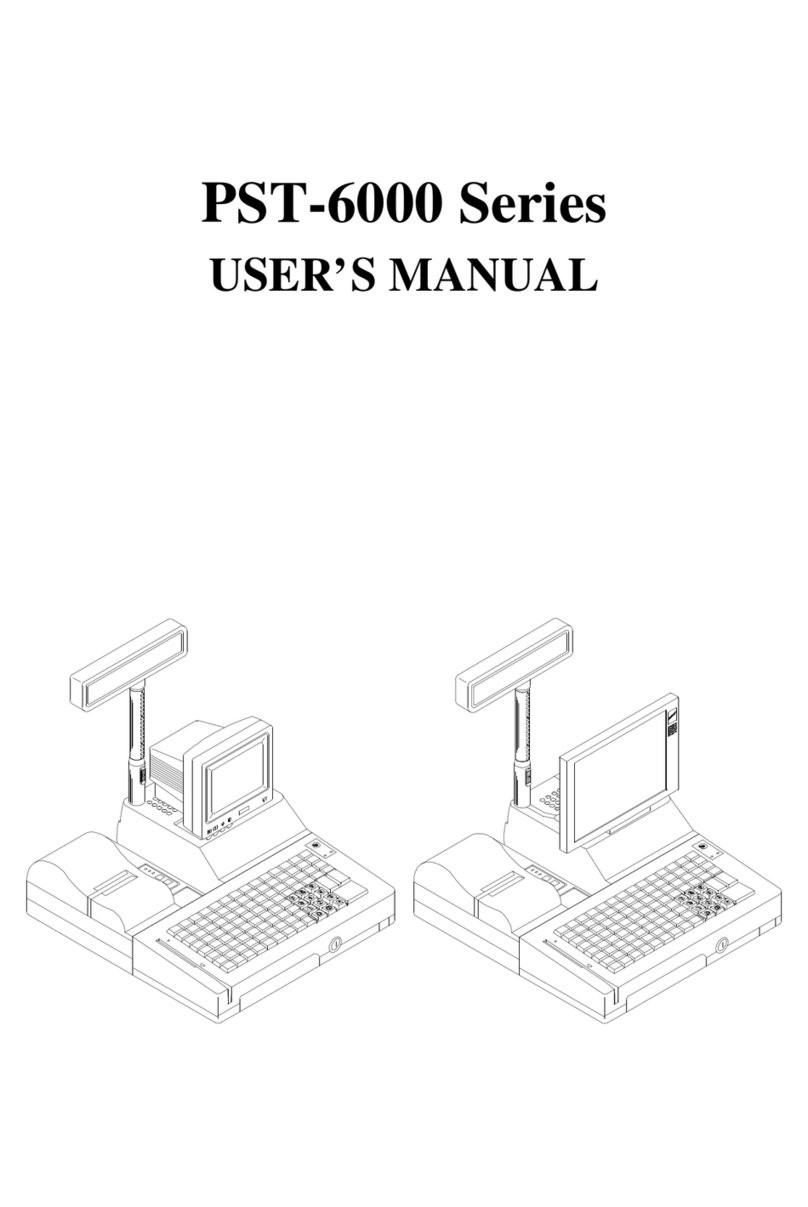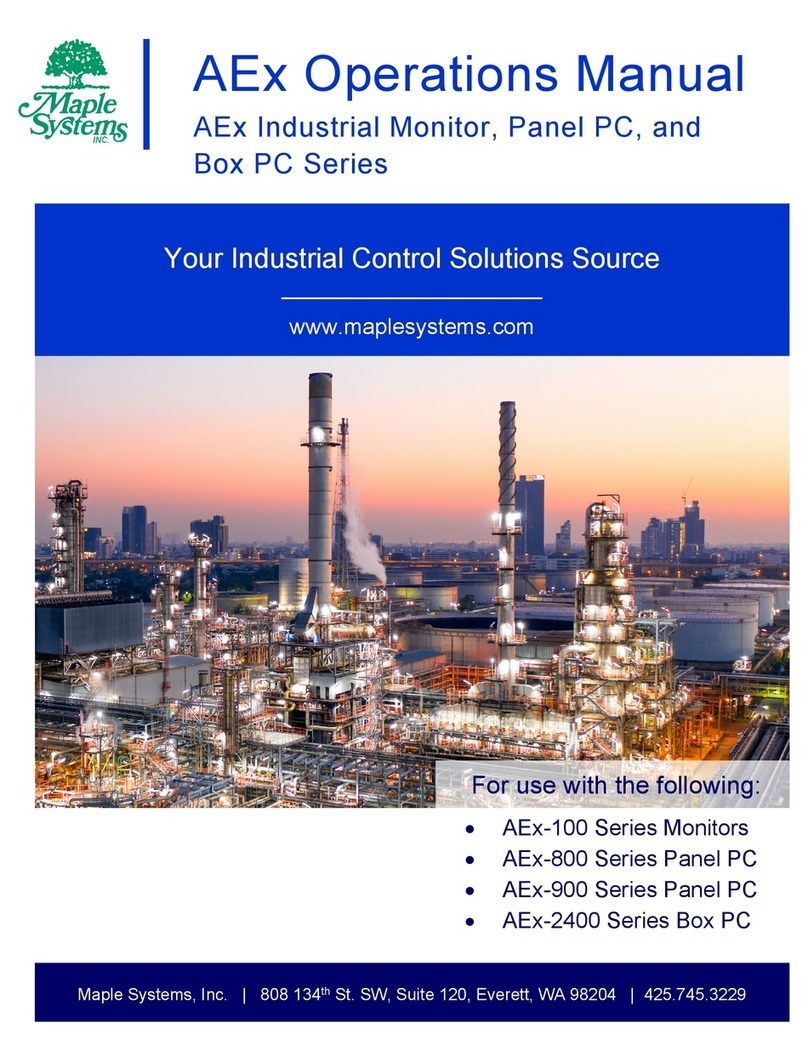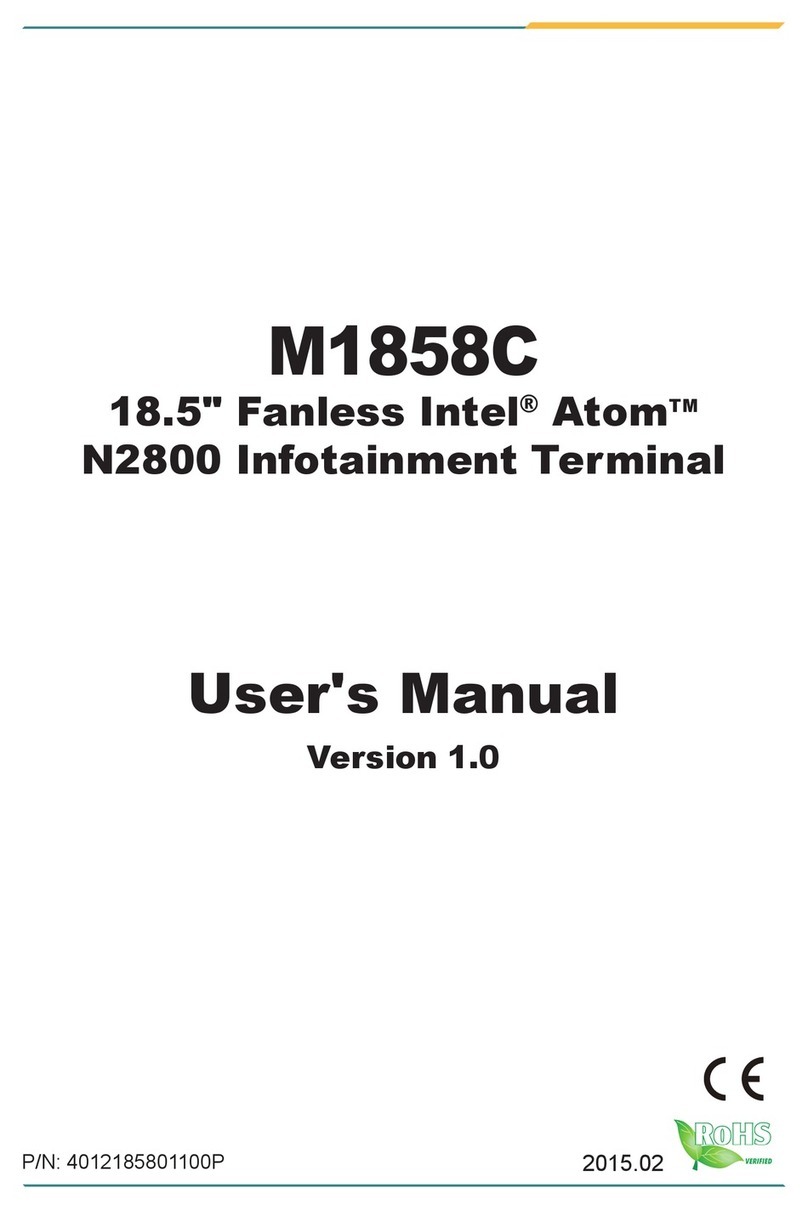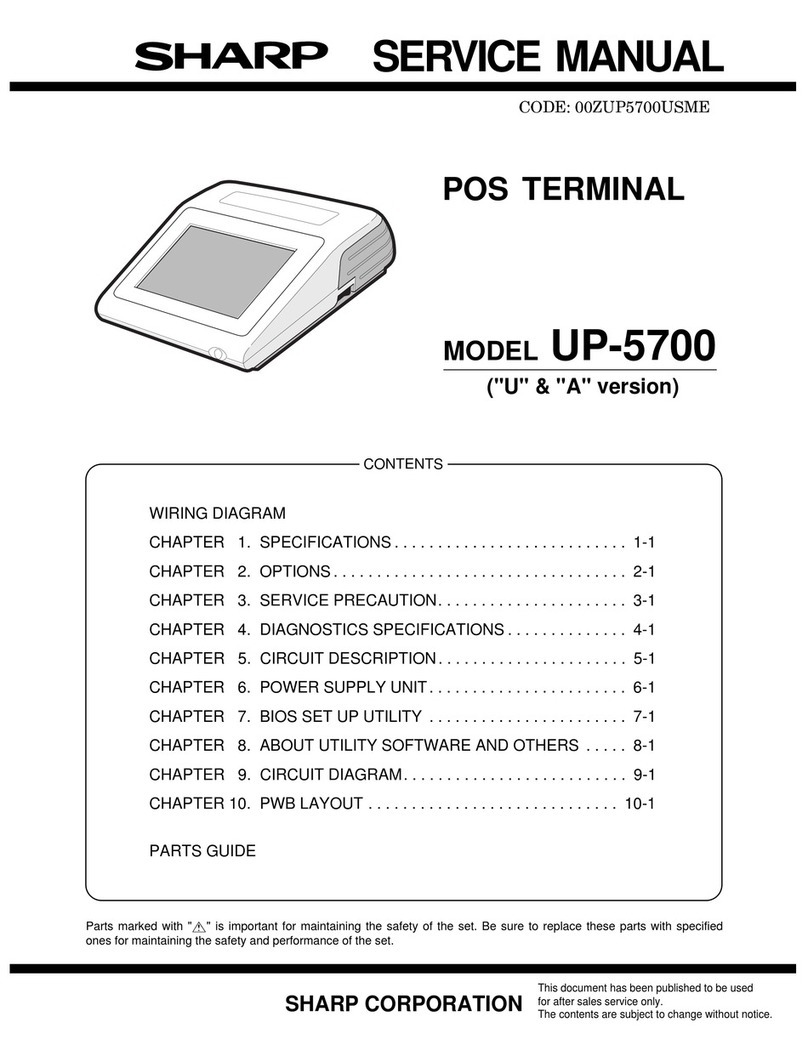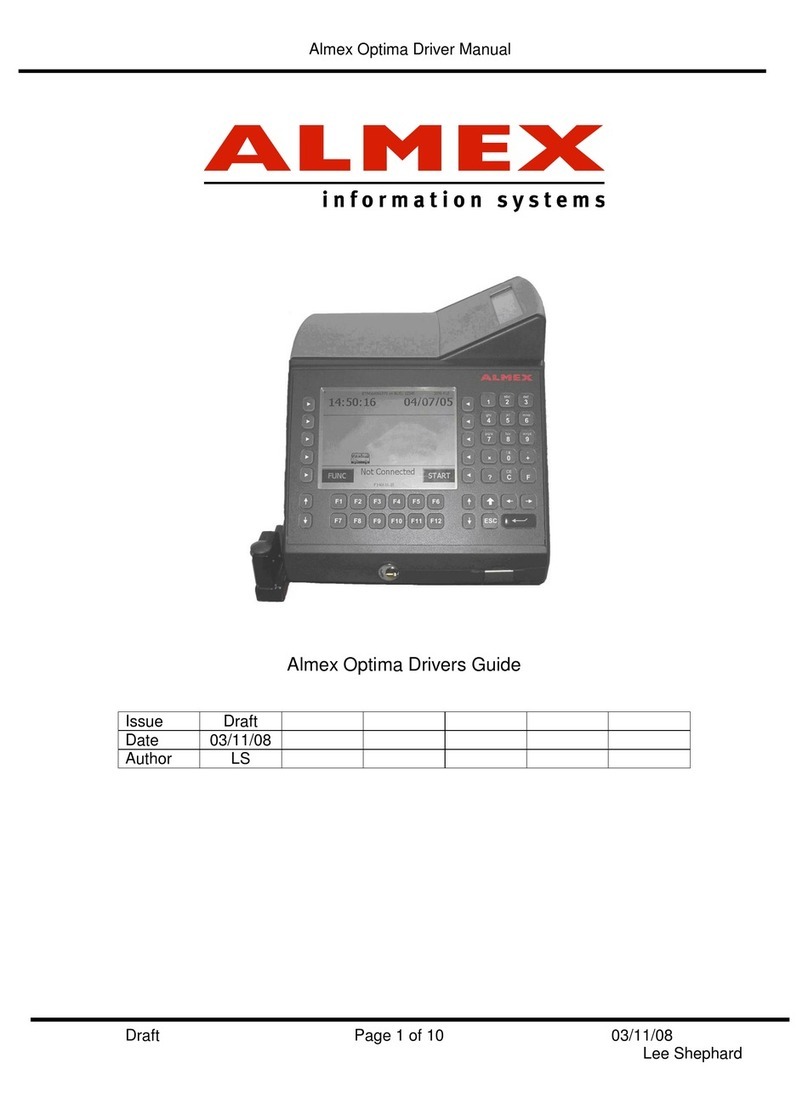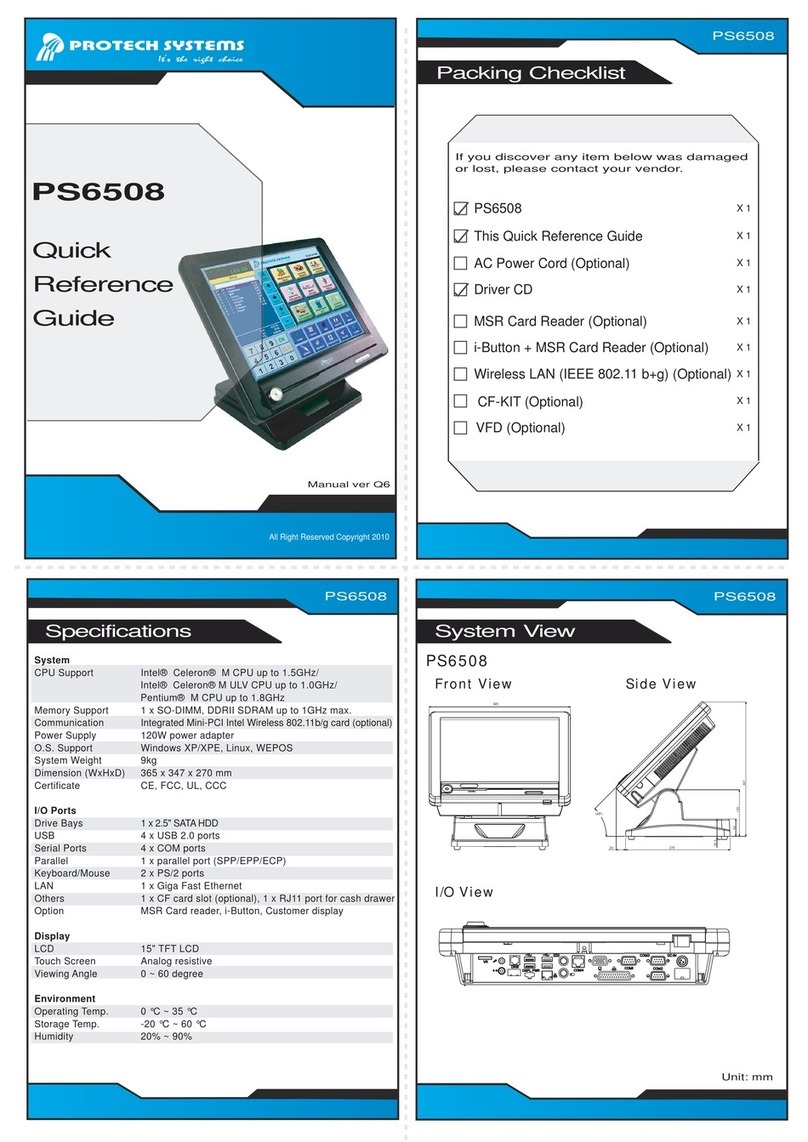POSIFLEX RA-301 User manual
Other POSIFLEX Touch Terminal manuals
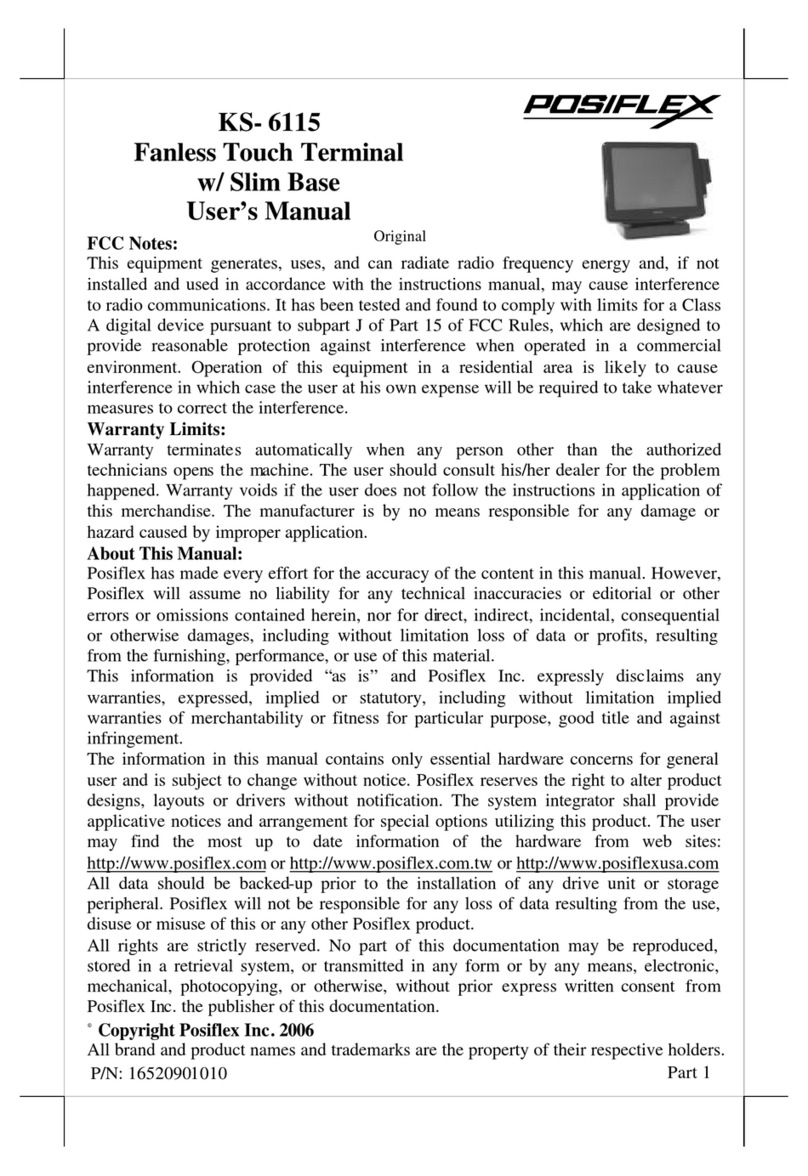
POSIFLEX
POSIFLEX KS-6115 User manual

POSIFLEX
POSIFLEX RT-2015E User manual
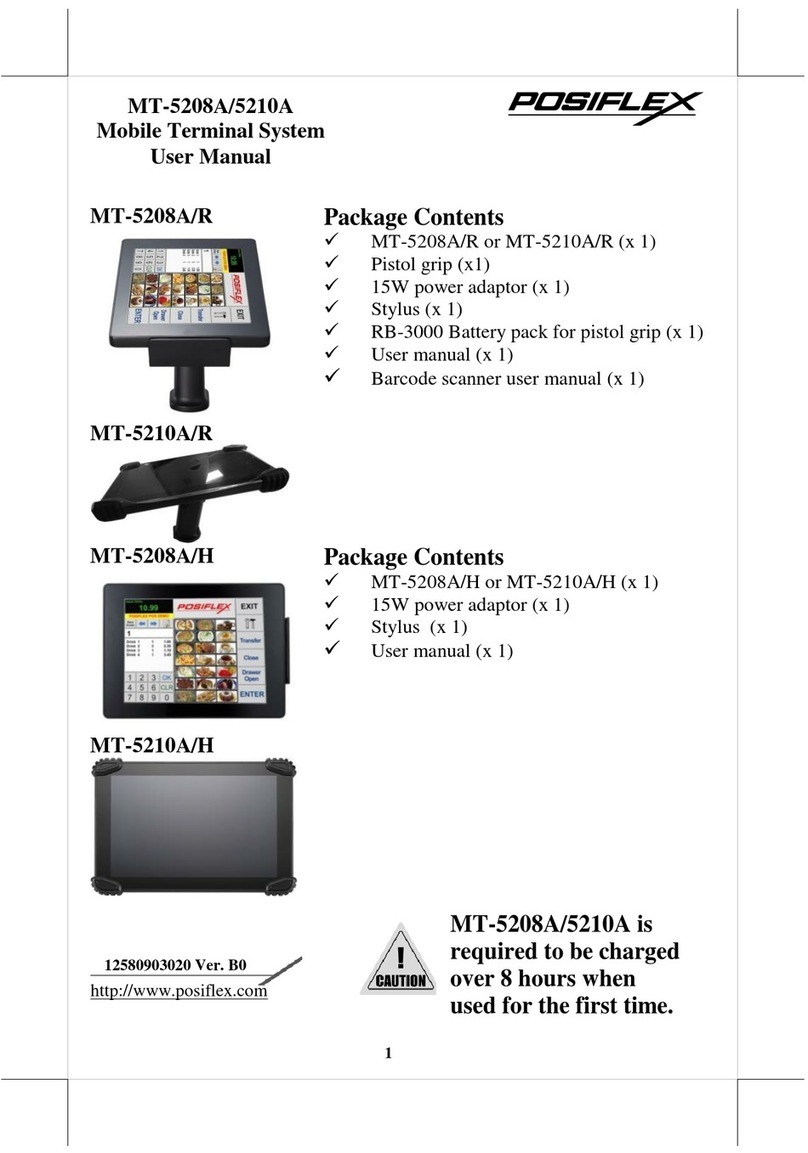
POSIFLEX
POSIFLEX MT-5208A User manual

POSIFLEX
POSIFLEX XT-3015 User manual

POSIFLEX
POSIFLEX KS - 2010 User manual
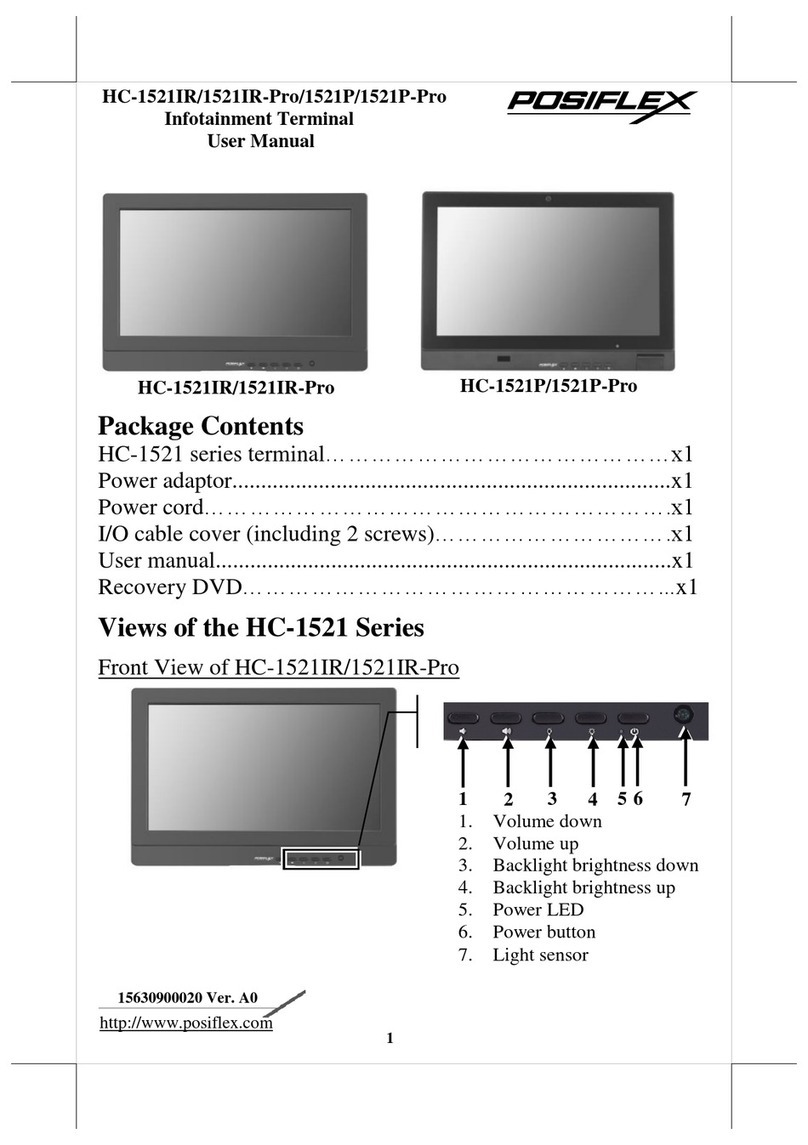
POSIFLEX
POSIFLEX HC-1521 Series User manual
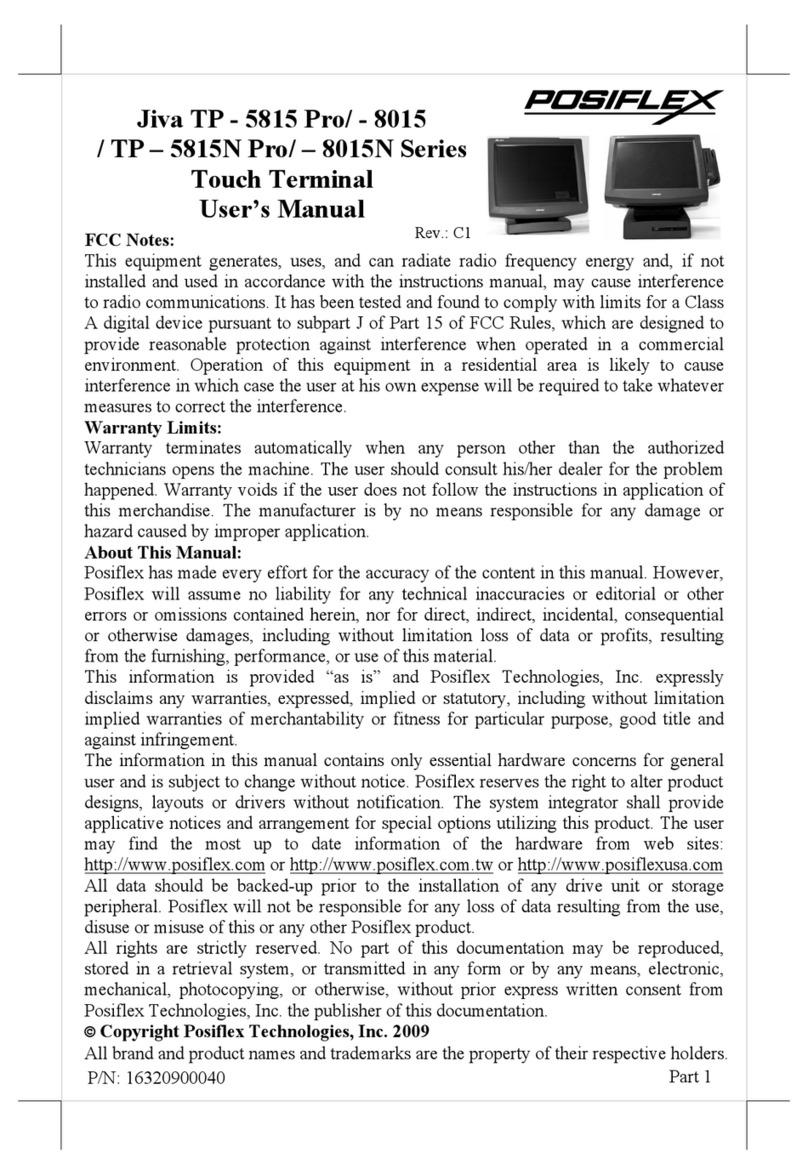
POSIFLEX
POSIFLEX Jiva 5815 Pro User manual

POSIFLEX
POSIFLEX Jiva TP-5815 Pro series User manual

POSIFLEX
POSIFLEX TX-3700 Series User manual
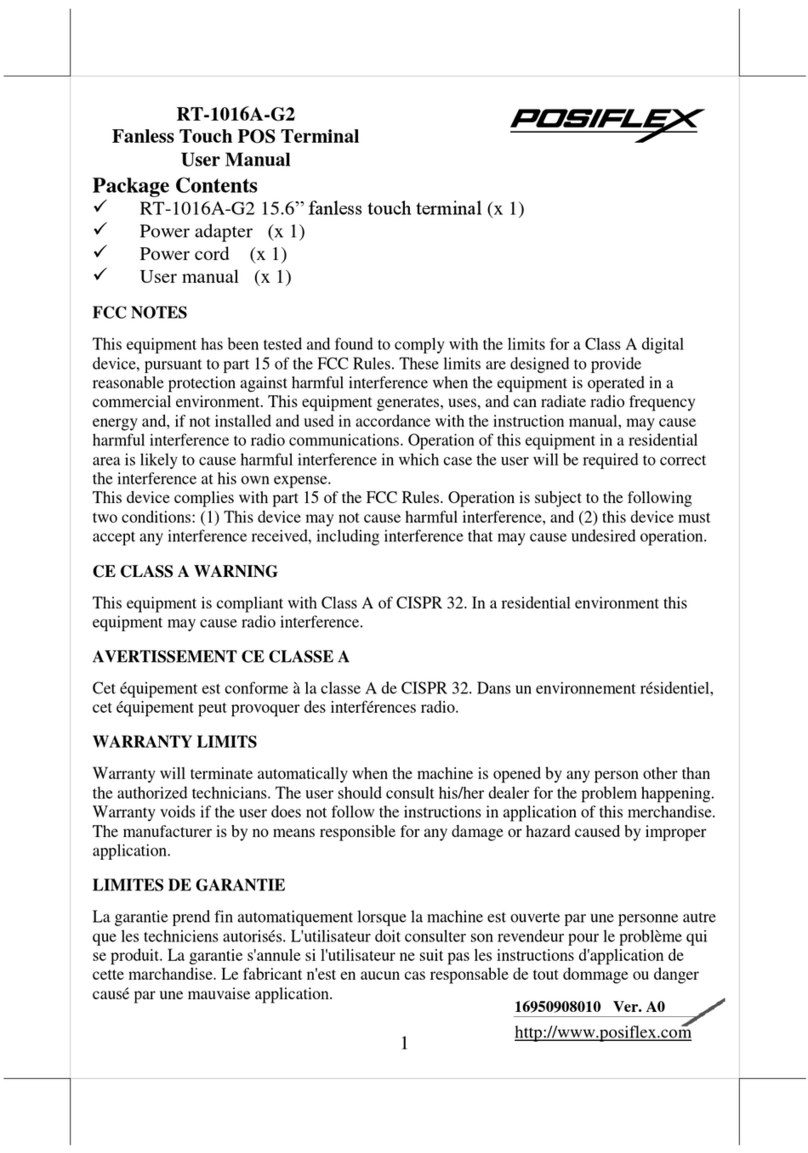
POSIFLEX
POSIFLEX RT-1016A-G2 User manual
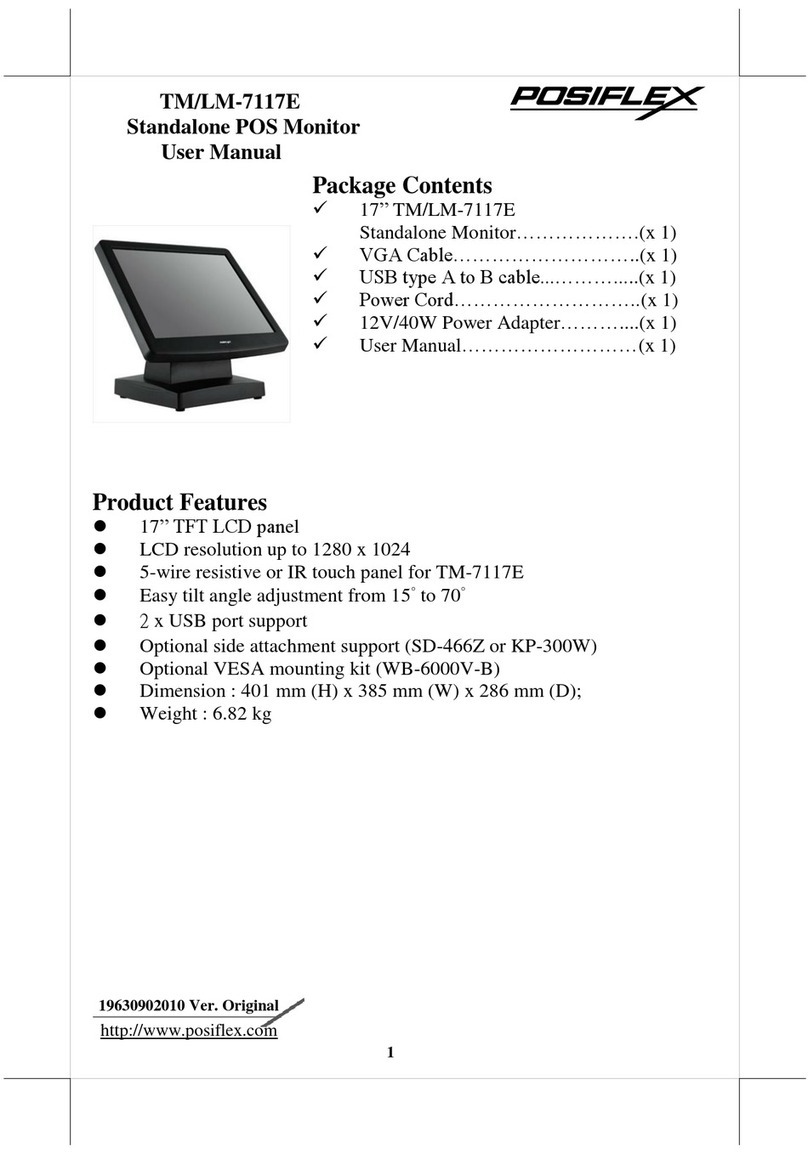
POSIFLEX
POSIFLEX TM-7117E User manual
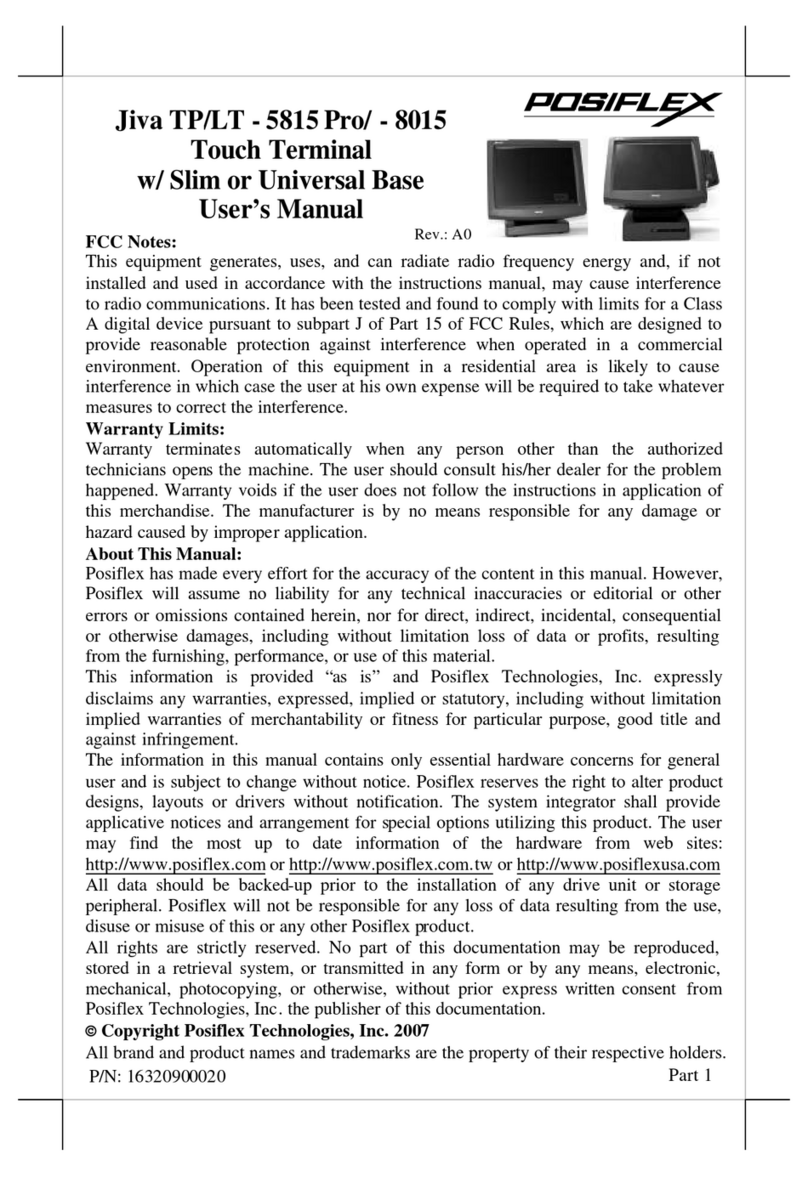
POSIFLEX
POSIFLEX Jiva LT 8015 User manual

POSIFLEX
POSIFLEX XT- 3015 User manual

POSIFLEX
POSIFLEX TX-4200 User manual

POSIFLEX
POSIFLEX HT-4600 Series User manual

POSIFLEX
POSIFLEX JIVA HS-2410W User manual

POSIFLEX
POSIFLEX XP-3000 Series User manual

POSIFLEX
POSIFLEX HT-3200 SERIES User manual

POSIFLEX
POSIFLEX KS-6812A User manual
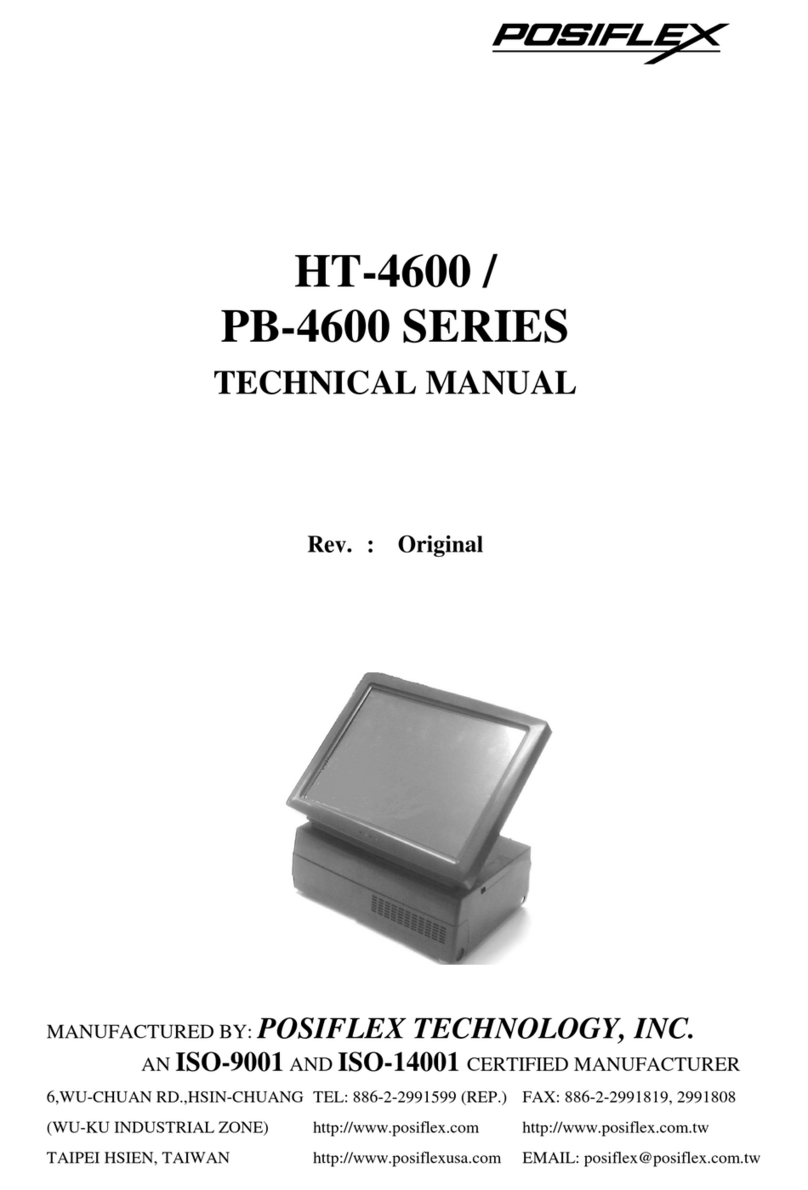
POSIFLEX
POSIFLEX HT-4600 Series User manual
Popular Touch Terminal manuals by other brands
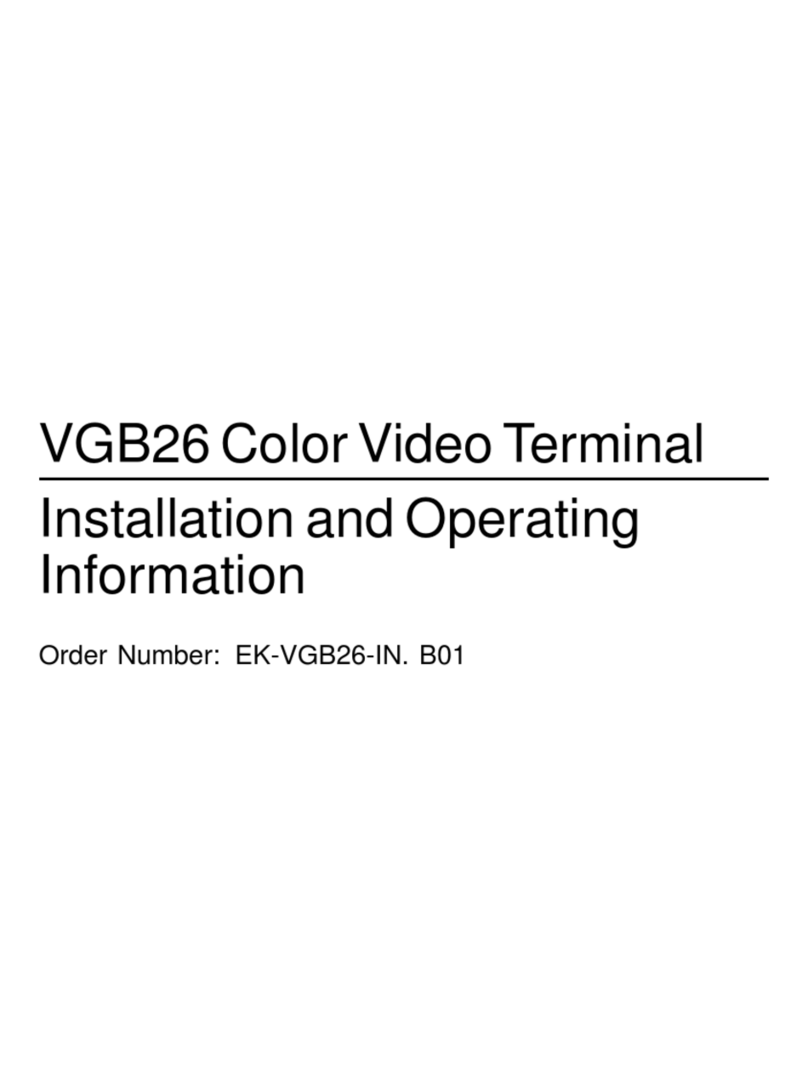
Digital Equipment
Digital Equipment VGB26 Installation and operating information

Wincor Nixdorf
Wincor Nixdorf BEETLE /iPOS plus user manual
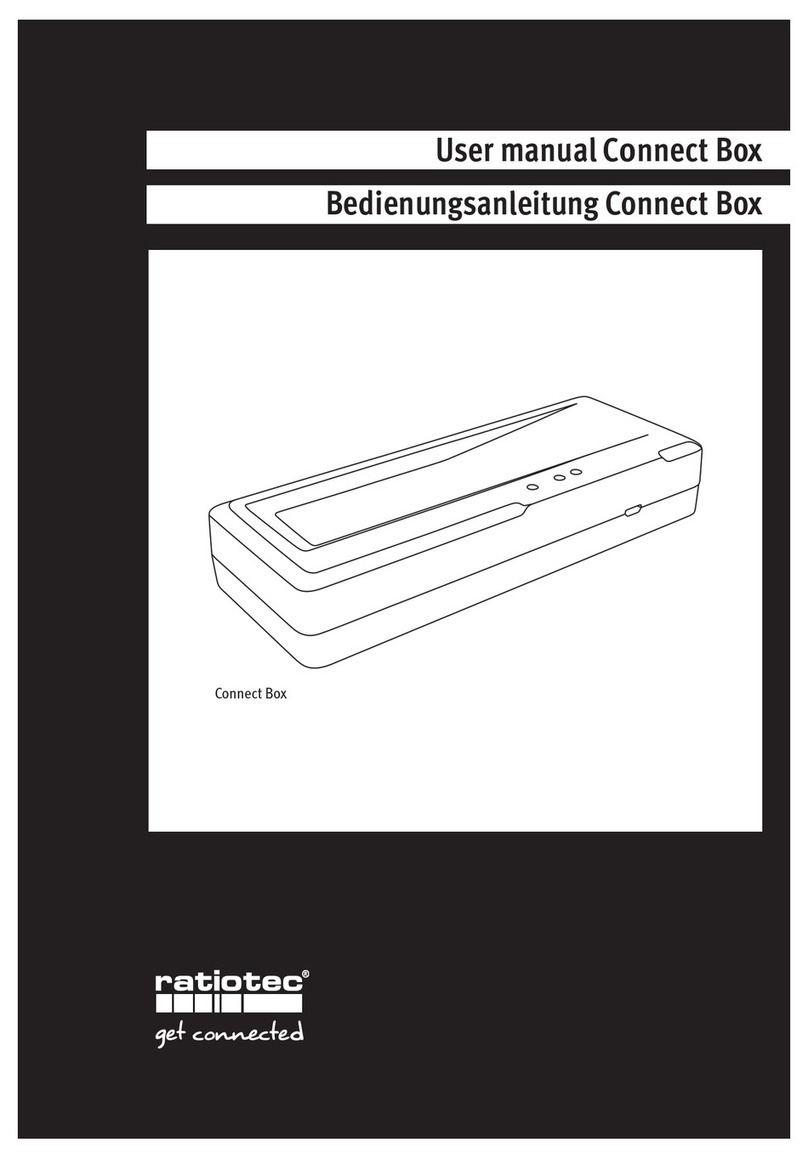
ratiotec
ratiotec Connect Box user manual
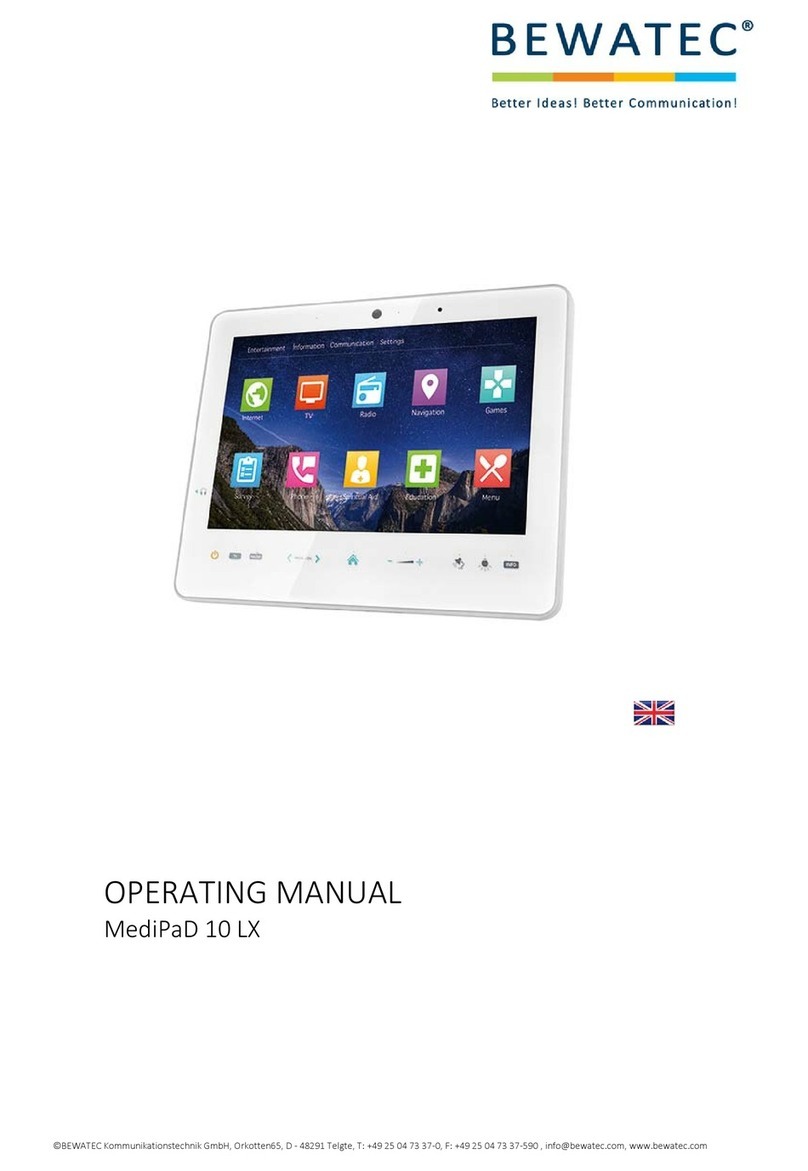
Bewatec
Bewatec MediPaD 10 LX operating manual
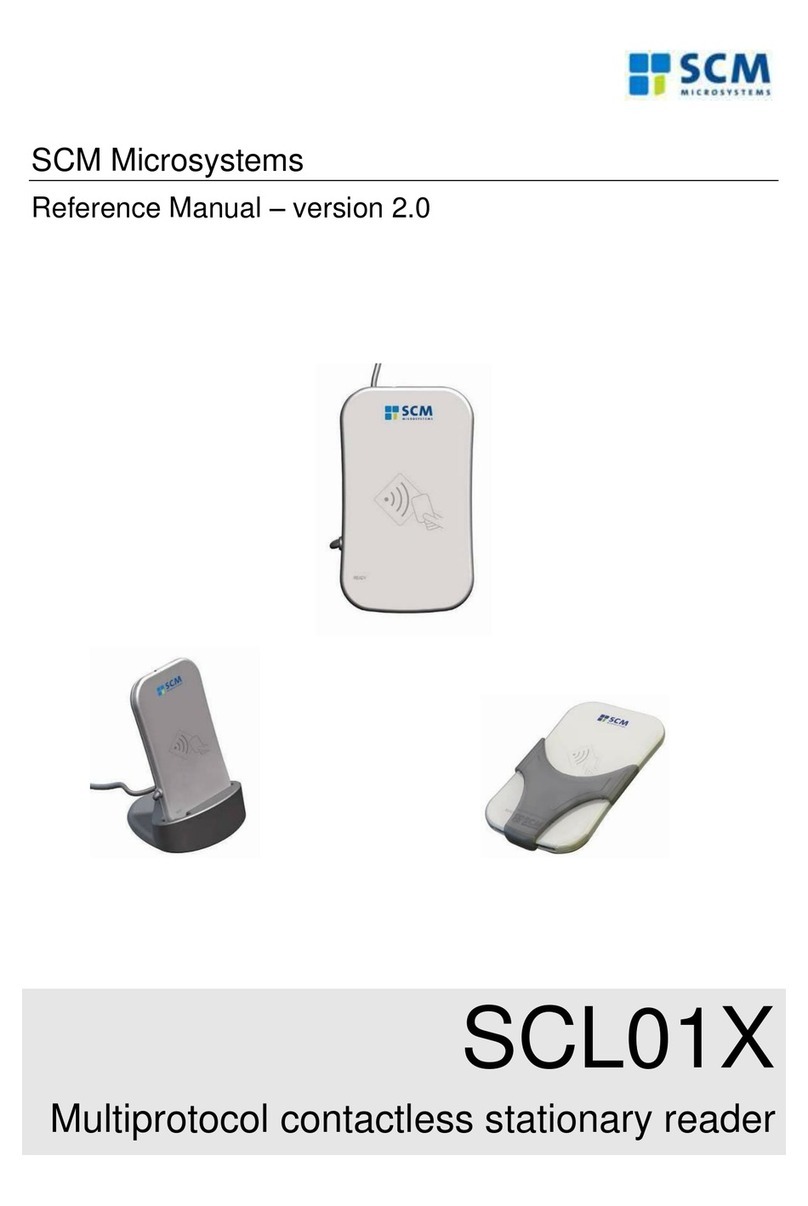
SCM Microsystems
SCM Microsystems SCL01X Reference manual

QUORION
QUORION QTOUCH PC user manual