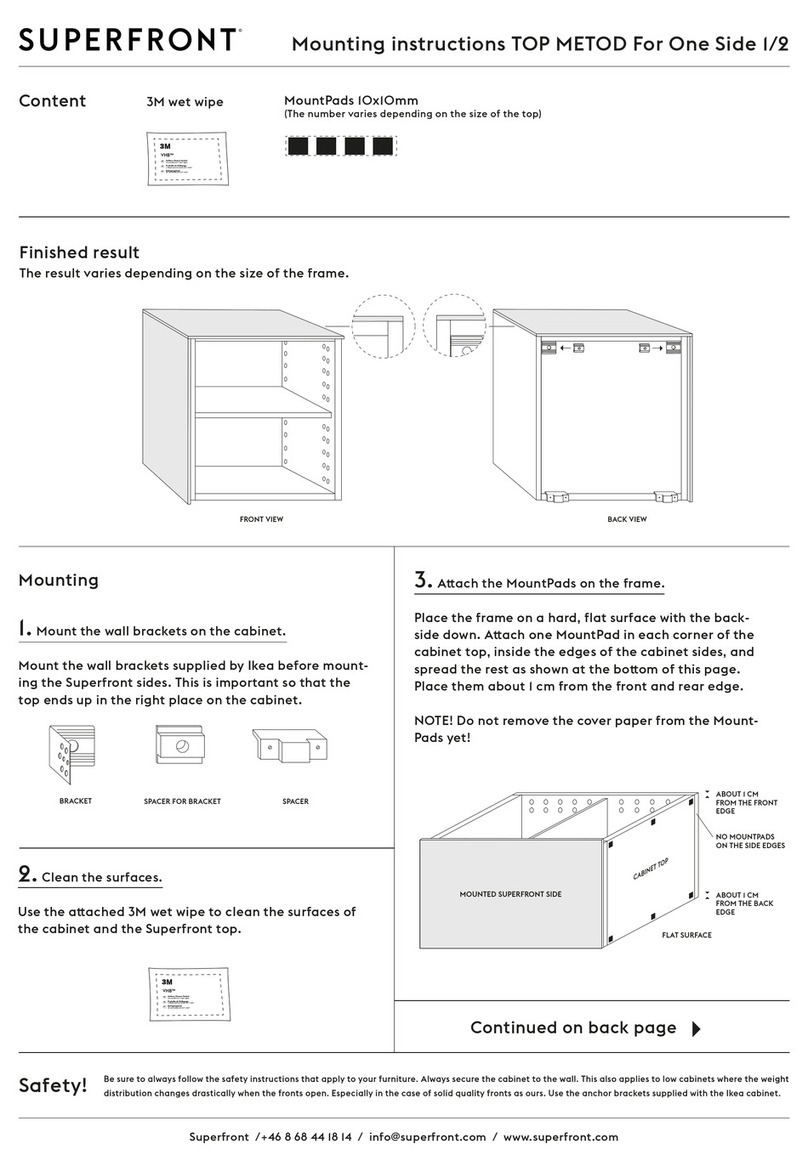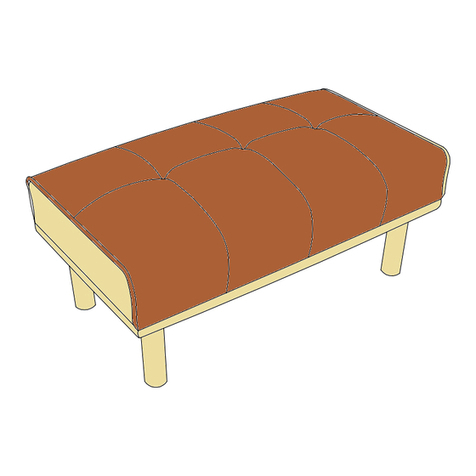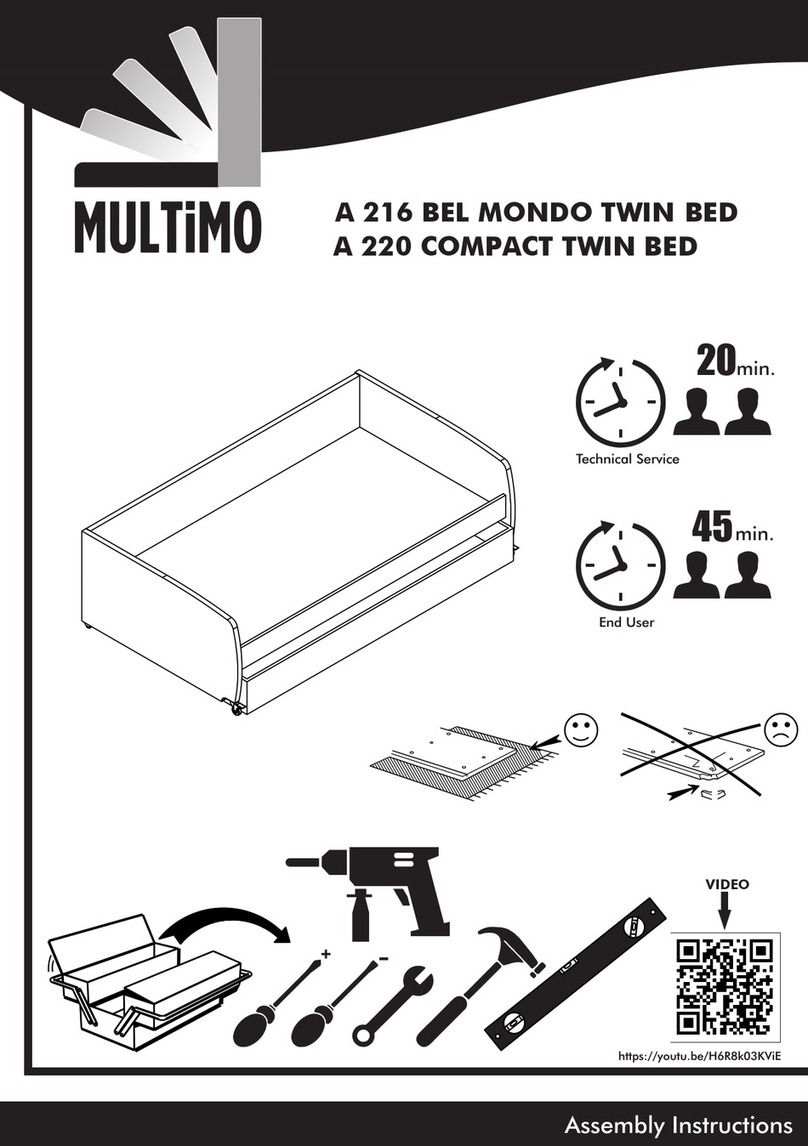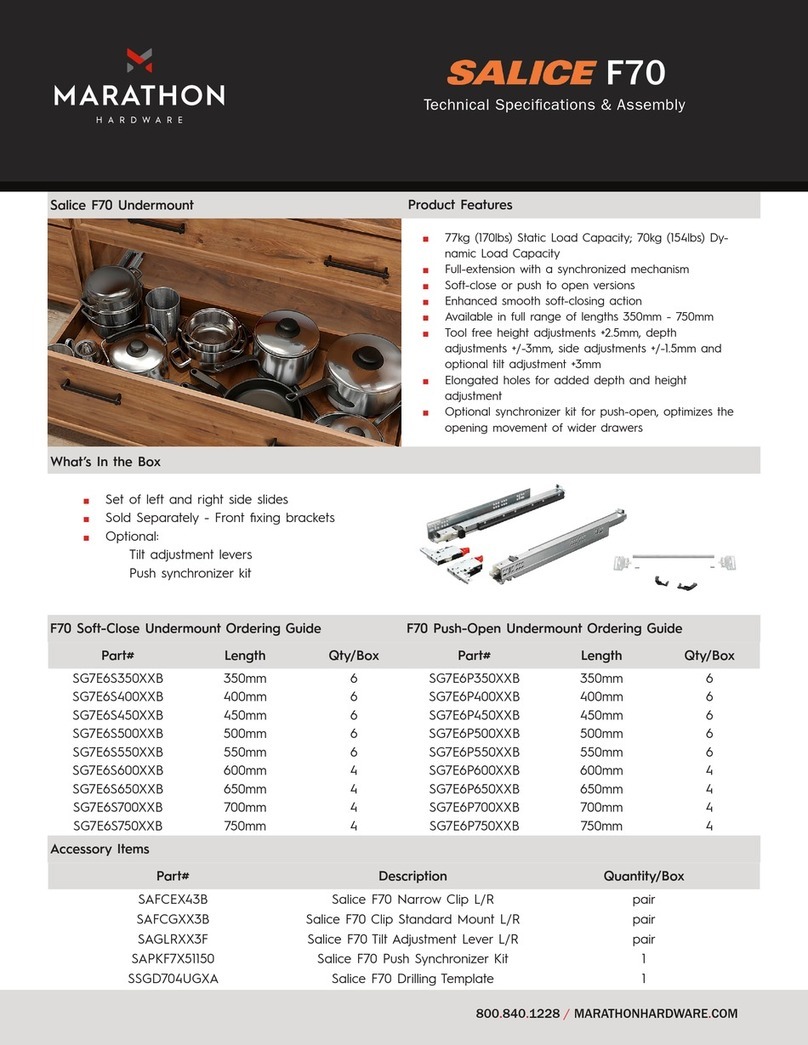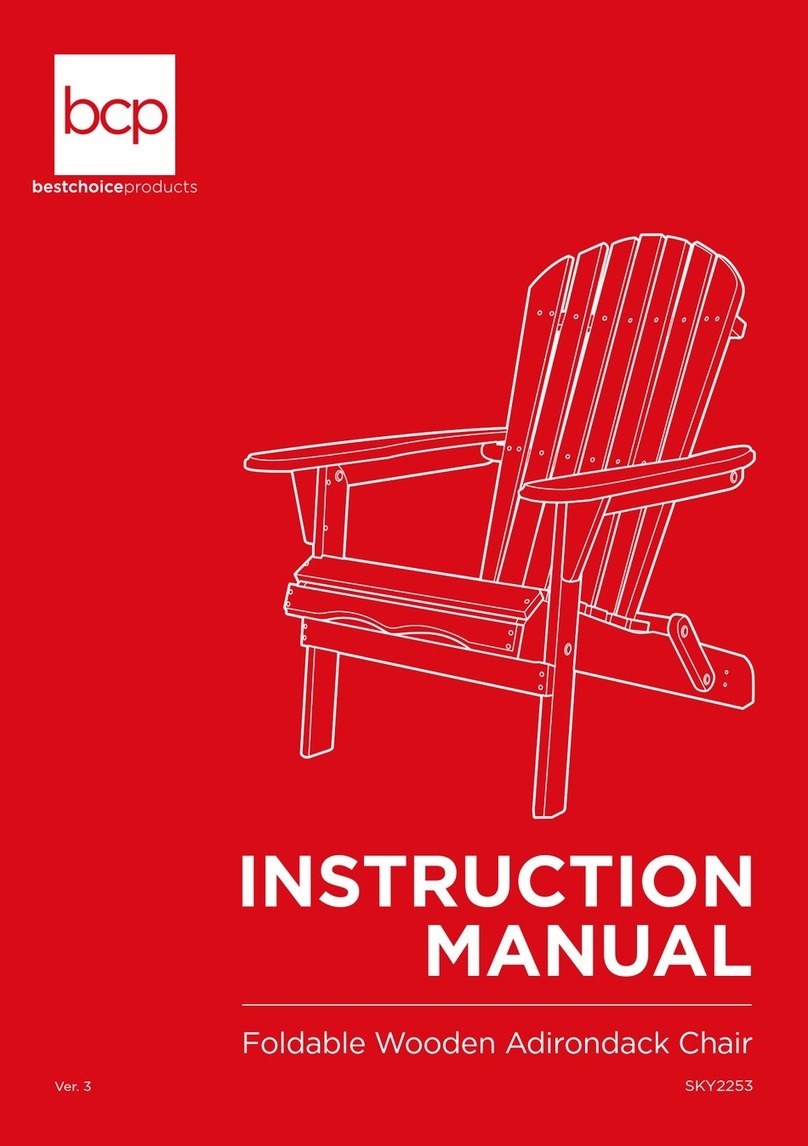imovr Cadence User manual

INSTALLATION MANUAL
Standing Desk Converter
iMovR Cadence

6011180 Rev. G
INSTALLATION MANUAL
FOR SIT-STAND WORKSTATION
Weight Capacity: 6.5-25 lbs.
Monitor Weight: 5-20 lbs.

Contents
Tools Required / Supplied Part Kits / Warnings/Disclaimers.........2
Base Installation
Clamp Mount Base Orientation .......................................... 3
Grommet Mount Base Orientation ...................................... 4
Installing the Pivot Limiter (Optional) ......................................... 4
Attaching the Arm to the Base ( Pivot Limiter Option).................. 4
Attaching the Arm to the Base .................................................. 5
Installing Work Surface ............................................................ 5
Installing Keyboard Tray ........................................................... 5
Keyboard Tilt........................................................................... 6
Keyboard Storage Stop ............................................................ 6
Installing the Monitor ............................................................... 6
Cable Management Installation................................................. 7
Arm Counterbalance Adjustments ............................................. 7
Tray Leveling Adjustments (Left to Right) ................................... 8
Tension Adjustment for the Monitor........................................... 8
Monitor Tilt Tension Adjustment ................................................ 8
INSTALLATION WARNINGS:
•Read the entire instruction manual before beginning any installation or assembly.
• The installer must verify that the attachment surface can safely support the
combined weight of all the attached equipment and hardware.
• Improper installation of this product may cause extensive property damage
or serious personal injury, either during or after installation.
DISCLAIMERS:
• The manufacturer will bear no responsibility for any damages of any kind
arising from improper installation of this product.
•In no way will the manufacturer be held liable for any damage to the monitor,
property or personal injury should an outside force either intentionally or
unintentional be applied to the monitor or monitor mounting bracket
ADJUSTMENT NOTIFICATIONS:
•Routine maintenance checks and adjustments are suggested to properly
support the quality and optimal performance of this product.
Refer to adjustment suggestions on last page of booklet, or contact your
distributor for further detailed information.
• Over tightening of bolts during installation or adjustments can damage
the product and affect the function and warranty.
Allen Keys,
1/8",3/16",
7/32",1/4"
(provided)
3/8" Wrench
(for Dual Monitor option)
Tools Required
Supplied Part Kits
#2 Phillips
Screwdriver
Level
Warnings/Disclaimers
KIT A: Arm Bolt/Washer Kit
KIT D: Grommet Mounting Bolt KIT E: Pivot Limiter Kit
KIT B: Work Surface Mounting Kit KIT C: VESA Mounting Plate Kit
2Installation Manual: SIT-STAND WORKSTATION

3
Installation Manual: SIT-STAND WORKSTATION
The unit can be installed on a 24" or 30" deep rectangular or corner desk using the integral desk clamp or grommet
mounting hardware provided.
Base Installation
Clamp Mount Base Location
Determine desired installed tray location. Offset base location by 7" left or right for a 24" deep desk or
place in desired installed location for a 30" deep desk.
STEP 1
7”
24" DEEP DESK 30" DEEP DESK
Slide the angle bracket assembly onto the back of the desk.
Secure the clamp plate to the underside of the desk with the
supplied bolts. Use a 7/32" Allen Key to tighten to 75 in/lbs.
To reverse the bottom clamp, remove the three screws using a 3/16" Allen
Key and reinstall the Bottom Clamp in the DOWNWARD position. Slide the
angle bracket assembly onto the back of the desk. Secure the clamp plate
to the underside of the desk with the supplied bolts. Use a 7/32" Allen Key
to tighten to 75 in/lbs.
Bottom Clamp is UPWARD. Bottom Clamp is DOWNWARD.
DESK THICKNESS - 3/4" - 1 1/2"DESK THICKNESS - 1 1/2" - 2 1/2"
STEP 2
The thickness of the desk will determine the orientation of the bottom clamp. The product comes pre-configured for a 3/4" - 1 1/2" desk.
Bottom
Clamp
Bottom
Clamp
Angle
Bracket
Angle
Bracket
Clamp
Plate
Clamp
Plate

If installer is drilling their own hole, ensure that the diameter is a minimum of 1/2".
Grommet Mount Base Orientation
Installing the Pivot
Limiter (Optional)
STEP 1
Secure the pivot limiter to the base with
two screws (KIT E: Pivot Limiter Kit)
NOTE: Ensure the pivot limiter slot is
oriented to the back of the desk and the
screw heads are seated flush to the top
surface of the pivot limiter. (The image
shown is the base installed in the 30”
orientation)
STEP 2
Press fit the spring pin (KIT E: Pivot
Limiter Kit) into the rear hole of the
arm base. A light tap of a hammer
may be required depending on the fit.
The pin should only protrude ¼"
once fully seated.
4Installation Manual: SIT-STAND WORKSTATION
If using the Pivot Limiter option, make sure the pin remains engaged
in the arm base when the arm is attached to the desk mount base.
Attaching the Arm to the Base
(Pivot Limiter Option)
Remove
Angle Bracket
STEP 1
Detach the angle bracket assembly (not used in a
grommet application) by removing the 4 screws
with a 7/32" Allen Key.
STEP 2
Insert the grommet bolt through the washer
(KIT D: Grommet Mounting Bolt) and upward
facing clamp plate. From under the desk
insert the grommet bolt assembly through the
desk into the center hole of the base.
STEP 3
Tighten the bolt securely under
the desk using a 7/32" Allen Key
to 75 in/lbs.
PIVOT LIMITER ALLOWS 180° ROTATION
Position pin at 12:00 to prevent the arm
from coming in direct contactwith the
wall on either side
180°
Lightly tap the pin to ensure it
stays in place during installation.
The pin should only protrude
1/4" once fully seated.

With the base already installed on the desk.
Attaching the Arm to the Base
Installing Work Surface
Installing Keyboard Tray
STEP 1
Slide the large nylon washer
(KIT A: Arm Bolt/Washer Kit)
over the bottom pin of the arm.
STEP 2
Set the main arm bottom pin
into the base.
STEP 1
STEP 2
STEP 3
While holding the arm in the
lowest position remove the trim
cap at the back of the arm.
STEP 4
Hold the arm in the lowest position
to prevent it from springing up,
insert the bolt/washer assembly
(KIT A: Arm Bolt/Washer Kit)
through the back of the arm and
into the base. Ensure the washers
are as illustrated.
STEP 4
STEP 5
Keeping the arm down tighten
the bolt with the 1/4" Allen Key
until the bolt is seated and snug.
Tighten or loosen bolt to obtain
desired resistance for left to right
arm movement.
STEP 6
Replace the trim cap at the back
of the arm.
STEP 5
STEP 6
STEP 1
Position the work surface on the tray support arm aligning all six
holes and securing the tray with the four screws (KIT B: Work Surface
Mounting Kit). Use the 1/8" Allen Key to tighten.
STEP 2
Note, work surface can be mounted forward on the tray support
by using the front four mounting hole locations.
STEP 1
STEP 1
Slide the keyboard tray
head assembly into
place as shown.
STEP 2
Insert the screw into the threaded hole of the keyboard tray
head and tighten with 3/16" Allen Key until snug. Releasing
and securing the screw will allow for independent keyboard
tray height adjustment.
STEP 1
STEP 2
STEP 4
Use two-sided Hook and
Loop pads to secure
keyboard to tray.
STEP 3
To attach the palm rest,
remove the adhesive backing on the tape
and apply to the underside of the palm rest.
Remove the remaining backing on the adhesive
tape and position palm rest in the desired
location on keyboard tray.
NOTE: Ensure
nylon bushing is
on the arm post
when inserting the
arm into the base.
SIDEVIEW
OF ASSEMBLY
5
Installation Manual: SIT-STAND WORKSTATION
Do not overtighten bolt as
this may cause damage
to the product.
!
Use the screw from (Kit B:
Work Surface Hardware kit)
Plastic
Steel

Keyboard Tilt
(+4° to -15°)
Keyboard Storage Stop
To adjust the tray angle, place tray in desired tilt
position and adjust front set screw with the 1/8"
Allen Key.
To adjust the maximum storage angle, place tray in
the maximum storage location and tighten rear set
screw with the 1/8" Allen Key.
For this step, the installer needs to determine if they wish to use the Quick Connect adapter
supplied or mount the monitor directly to the VESA mount on the Float Tower.
Installing the Monitor (5 lbs. to 20 lbs.)
SINGLE-MONITOR
If using the Quick Connect adapter, mount the Quick
Connect adapter (Kit C: VESA Mounting Plate Kit) to back
of the monitor with the screws provided.
Use a #2 Phillips screwdriver to secure screws. Lift monitor
into position and slide the Quick Connect onto the VESA.
If not using the Quick Connect adapter, mount the
monitor directly to the VESA mount on the Float Tower
with the screws provided. Use a #2 Phillips screwdriver
to secure.
DUAL-MONITOR (Optional Dual Monitor Kit)
Attach the dual bracket to the Float Tower VESA with the hardware
provided in the Dual Monitor Kit.
To attach monitors see steps for single-monitor.
NOTE: Adjustable bracket supports most 24" monitors weighing up to 8 lbs. each.
6Installation Manual: SIT-STAND WORKSTATION

After the technology has been installed, ensure there is enough slack in the
cables from the monitor, keyboard and mouse along with any other peripherals.
Arm adjustment is to be made after all technology has been installed from 6.5 lbs. to 25 lbs.
Cable Management Installation
Arm Counterbalance Adjustments
ATTENTION:
Arm must be held down to perform this adjustment.
STEP 1
Remove the trim cap at the back
of the arm.
STEP 2
Keeping the arm down, use
a 1/4" Allen Key to turn the
middle bolt at the back of
the arm. Turning the bolt
CLOCKWISE decreases the
spring force reducing the counter
balance load. Turning the bolt
COUNTERCLOCKWISE increases
the spring force increasing the
counter balance load.
STEP 3
Adjust the middle bolt until the
arm counter balance is acceptable.
STEP 4
Replace the trim cap at the back
of the arm.
+–
+–
+–
+–
COUNTERBALANCE
ADJUST
Do not overtighten bolt as
this may cause damage
to the product.
!
1/4"
Allen Key
STEP 2 & 3
STEP 4
7
Installation Manual: SIT-STAND WORKSTATION
STEP 1
Locate the two cable management
clips under the arm. Gently open
each of the clips.
STEP 2
Place all required technology cables
(power cord, mouse cable, VGA etc.)
through the clips under the monitor
arm. Make sure to leave enough
slack in the cables to allow the
arm to move freely.
STEP 3
Gently close the clips to secure
the cables in place. Re-adjust
slack in the cables if necessary.

Tray adjustment is to be made after all technology has been installed.
Tray Leveling Adjustments (Left to Right)
STEP 1
Remove the trim cap at the back of the arm.
STEP 2
Keepint the arm down, use the 3/16" Allen Key to turn
the top bolt at the back of the arm. Turn the bolt until
the tray is level.
STEP 3
Confirm that surface is level with spirit level.
STEP 4
Replace the trim cap at the back of the arm.
+–
+–
+–
+–
LEVEL
ADJUST
3/16"
Allen
Key
ATTENTION:
Tray must be parallel to the work surface and swiveled
90° to the base when adjusting.
STEP 3
STEP 2
1. Adjust tension as necessary
2. Repeat on alternate side
Light
monitor
Heavy
monitor
123
4
123
4
Tension Adjustment for the Monitor
Monitor Tilt Tension Adjustment
STEP 1
Use the 3/16" Allen Key to remove the two
bolts securing the plastic top cap of the
Float Tower. Remove cap.
STEP 2
Remove and install pins as necessary per the
drawing while holding the monitor in the highest
position. If pins are not needed, keep them inserted
in the bracket hole for possible future use.
STEP 3
Once tension is acceptable, replace the cap and
secure with the screws mentioned in STEP 1.
Tighten with 3/16" Allen Key.
STEP 1
To adjust the monitor tilt tension, use a 3/16"
Allen Key to adjust the tension setting on both
sides of the VESA plate. Setting number 1 is for
light monitors and 4 is for heavier monitors.
The factory default setting is 1.
STEP 2
Adjust the setting screw until a desirable tension
is achieved.
6011180 Rev. G
STEP 1 & 2
STEP 4
1. Remove
top cap
3. Remove/install pins as necessary
Light monitor Medium monitor Heavy monitor
TENSION ADJUSTMENT
ATTENTION:
Before adjusting the tension of the Float
Tower, ensure that the monitor is in the
highest position on the Tower so that the
spring tails are no longer in tension.
STEP 1 & 3
2. Hold monitor in the highest position. Re-install pins so
they are not lost.
Do not over rotate the dial beyond
“1” or “4” position or possible
damage to the dial may occcur.
!
Table of contents
Other imovr Indoor Furnishing manuals
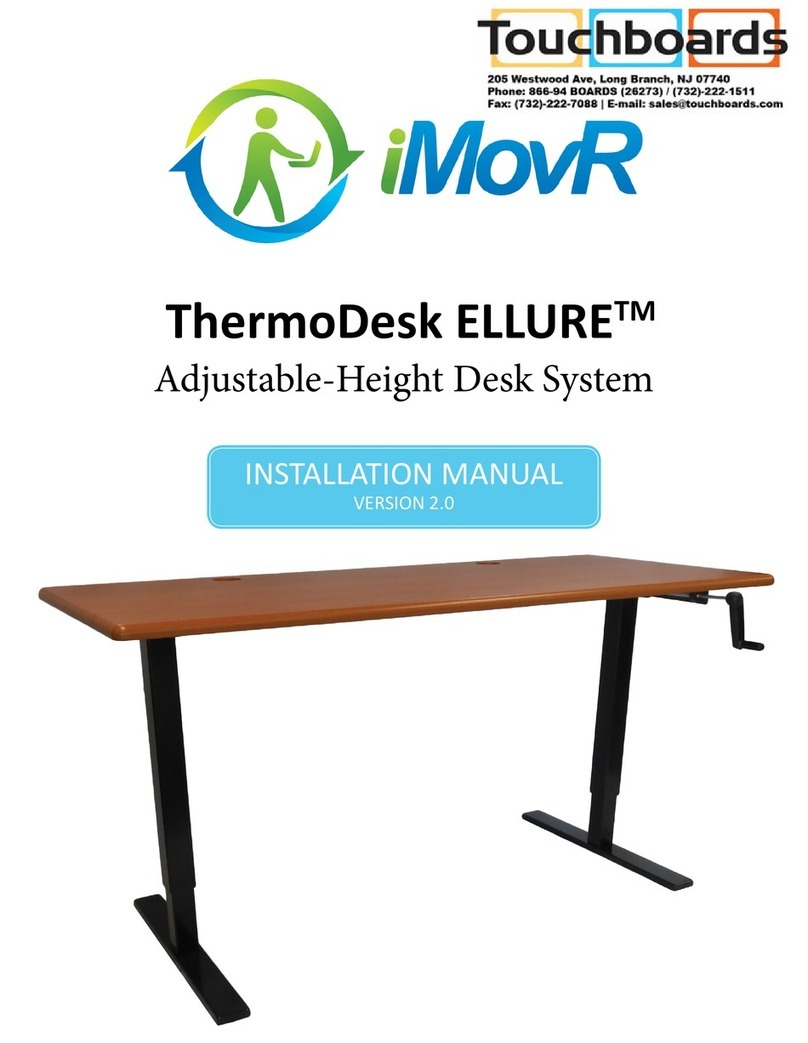
imovr
imovr ThermoDesk ELLURE Base User manual

imovr
imovr Omega EVEREST User manual

imovr
imovr Cascade Standing Desk User manual

imovr
imovr Lander Lite User manual
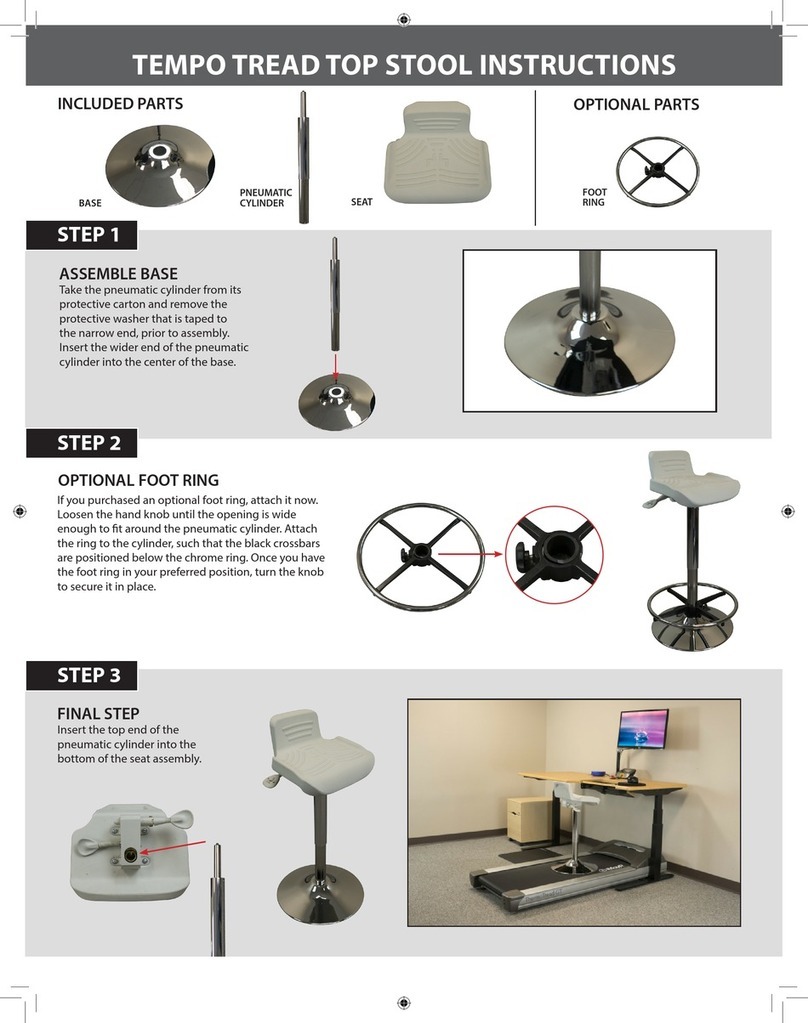
imovr
imovr TEMPO TREAD TOP STOOL User manual

imovr
imovr ZipDesk User manual

imovr
imovr OMEGA DENALI User manual

imovr
imovr Omega Olympus User manual

imovr
imovr FLY DECK User manual

imovr
imovr Lander User manual
Popular Indoor Furnishing manuals by other brands

highwood
highwood Weatherly Counter Chair with Arms Assembly guide

PARAMOUNT BED
PARAMOUNT BED PE-6001 instruction manual
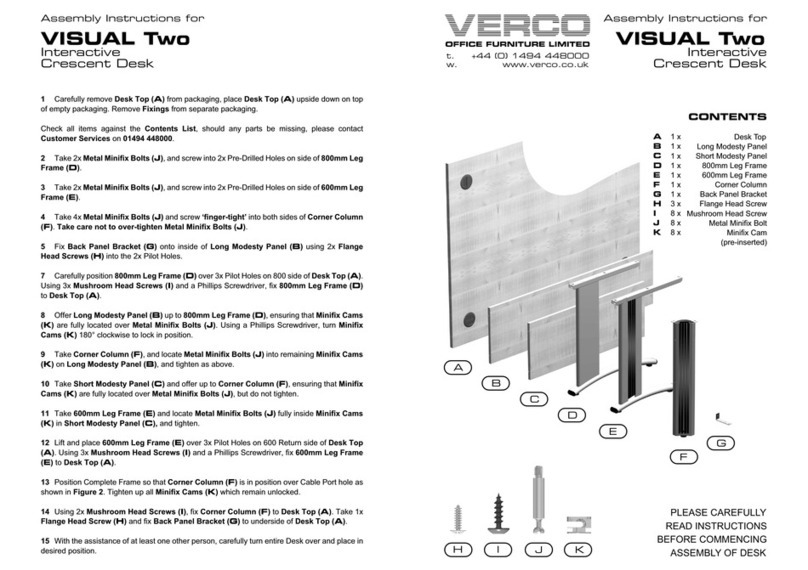
Verco
Verco VISUAL Two Assembly instructions

Mooreco
Mooreco Flipper-72 Assembly instructions
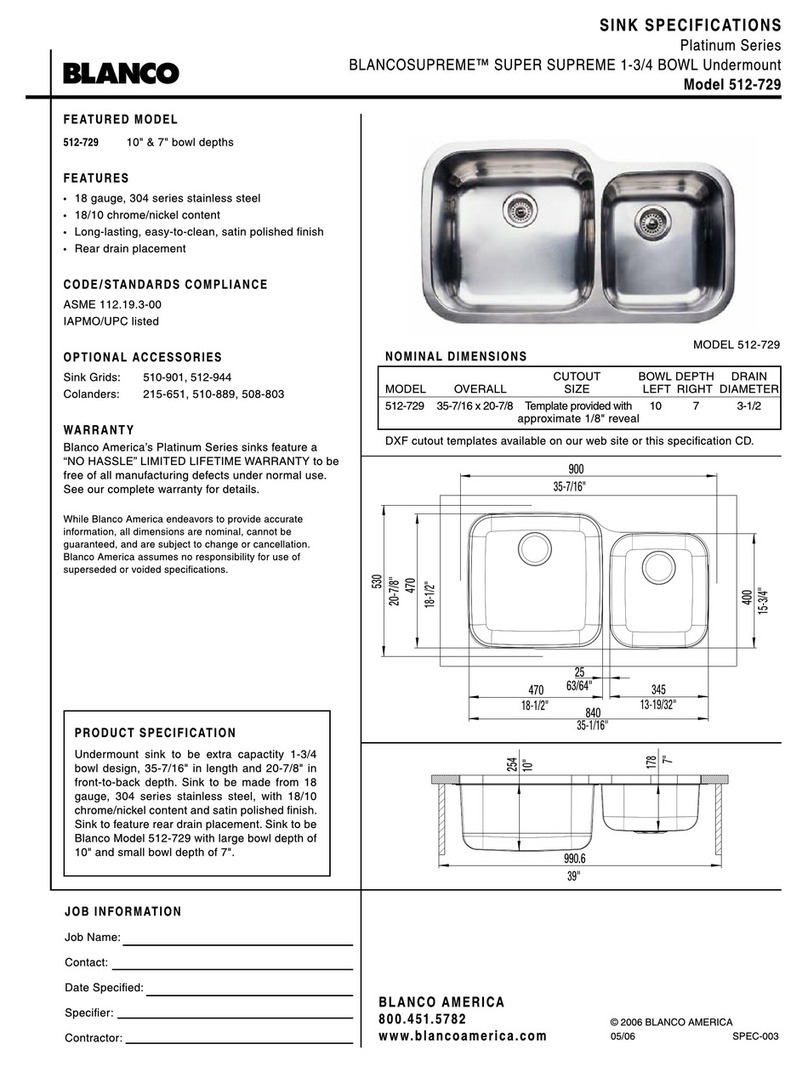
Blanco
Blanco BLANCOSUPREME 512-729 Specification sheet
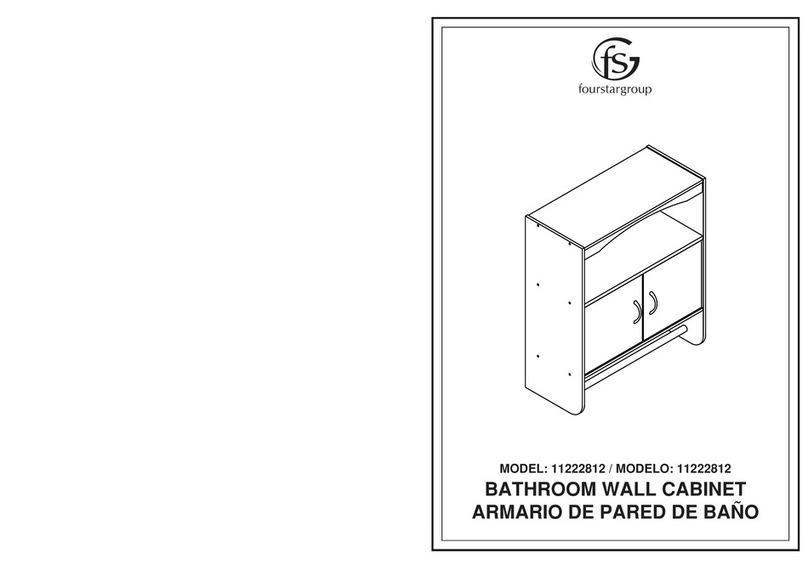
FourStarGroup
FourStarGroup 11222812 manual