imovr ZipDesk User manual
Other imovr Indoor Furnishing manuals

imovr
imovr Cadence User manual

imovr
imovr Omega EVEREST User manual
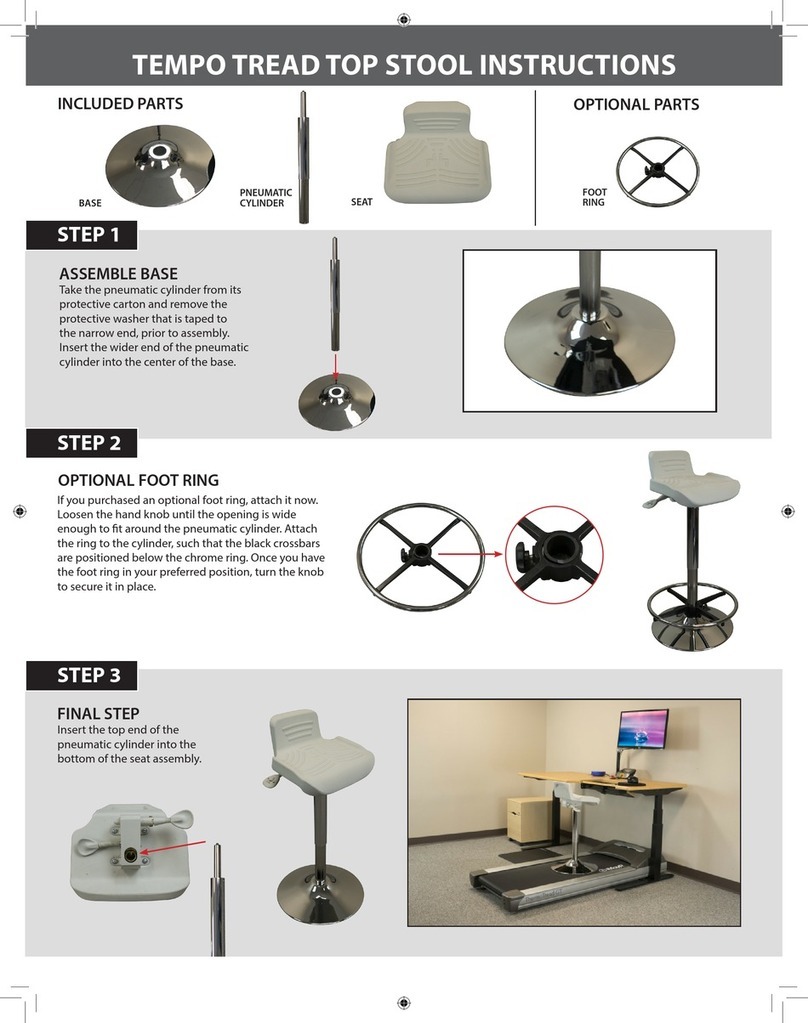
imovr
imovr TEMPO TREAD TOP STOOL User manual

imovr
imovr Lander Lite User manual

imovr
imovr OMEGA DENALI User manual

imovr
imovr Omega Olympus User manual

imovr
imovr FLY DECK User manual

imovr
imovr Lander User manual
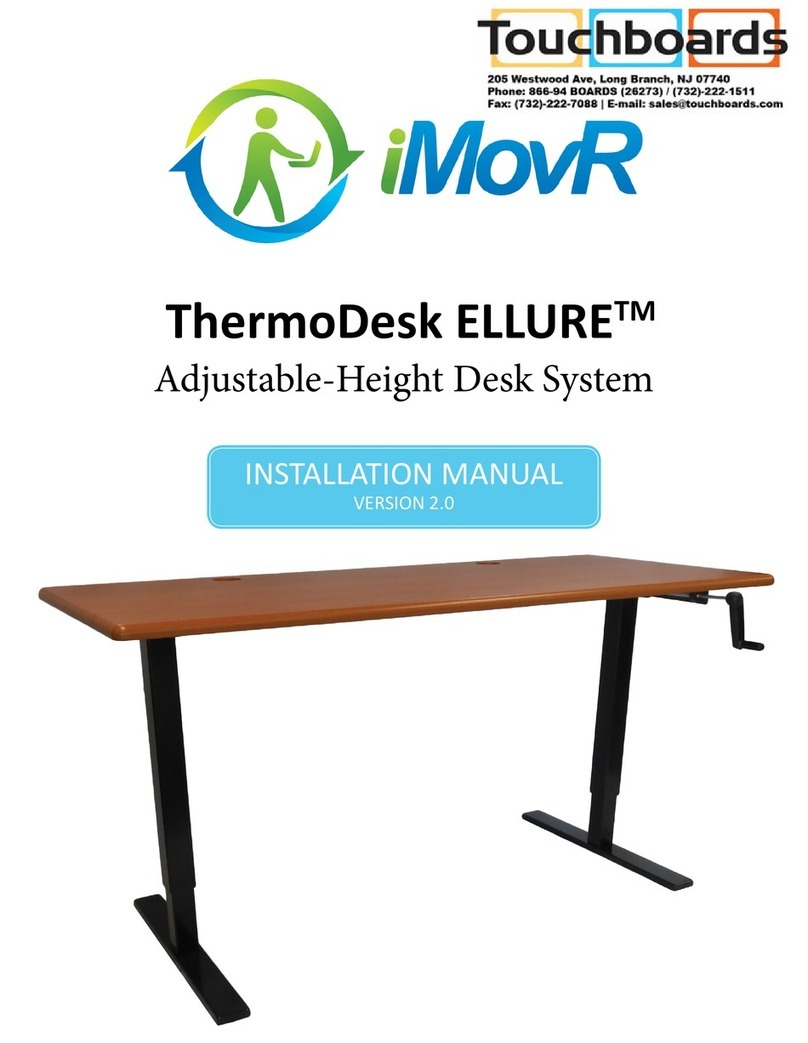
imovr
imovr ThermoDesk ELLURE Base User manual

imovr
imovr Cascade Standing Desk User manual
Popular Indoor Furnishing manuals by other brands

Regency
Regency LWMS3015 Assembly instructions

Furniture of America
Furniture of America CM7751C Assembly instructions

Safavieh Furniture
Safavieh Furniture Estella CNS5731 manual

PLACES OF STYLE
PLACES OF STYLE Ovalfuss Assembly instruction

Trasman
Trasman 1138 Bo1 Assembly manual

Costway
Costway JV10856 manual
















