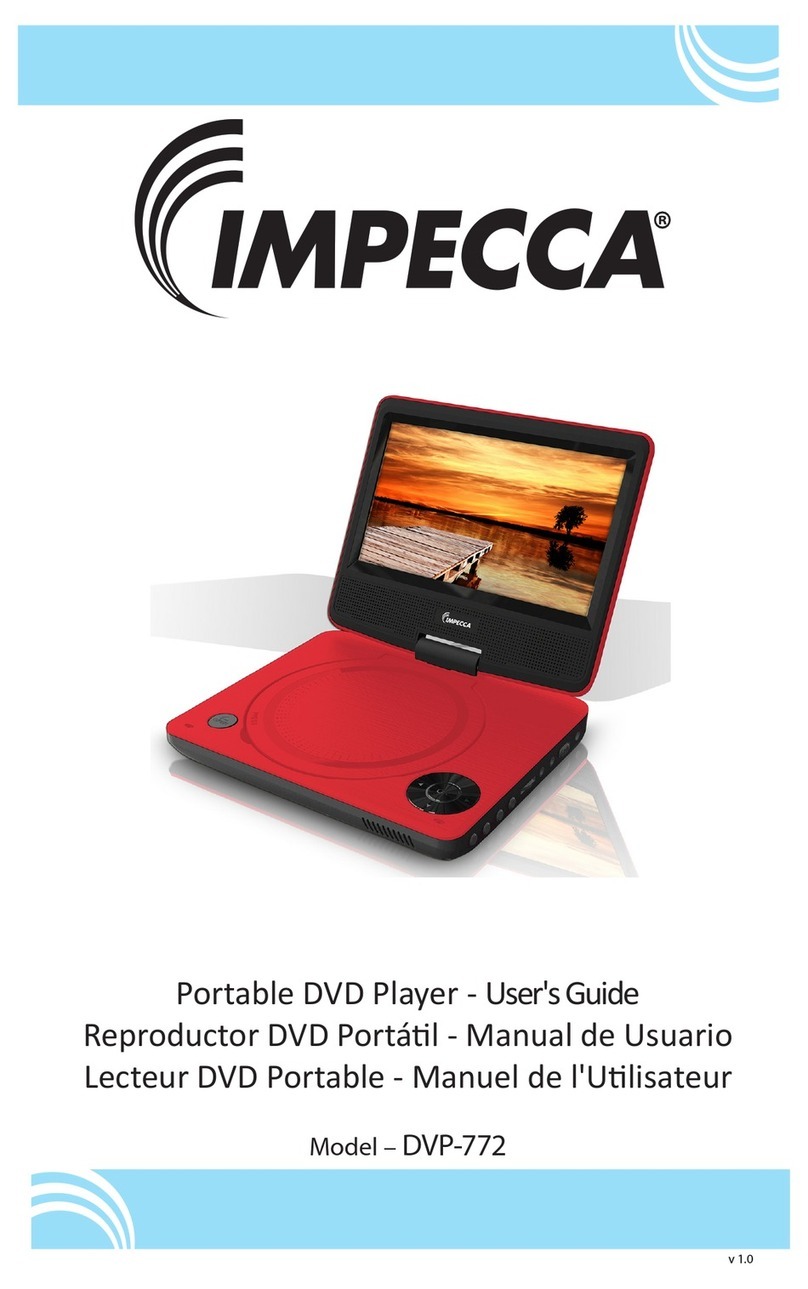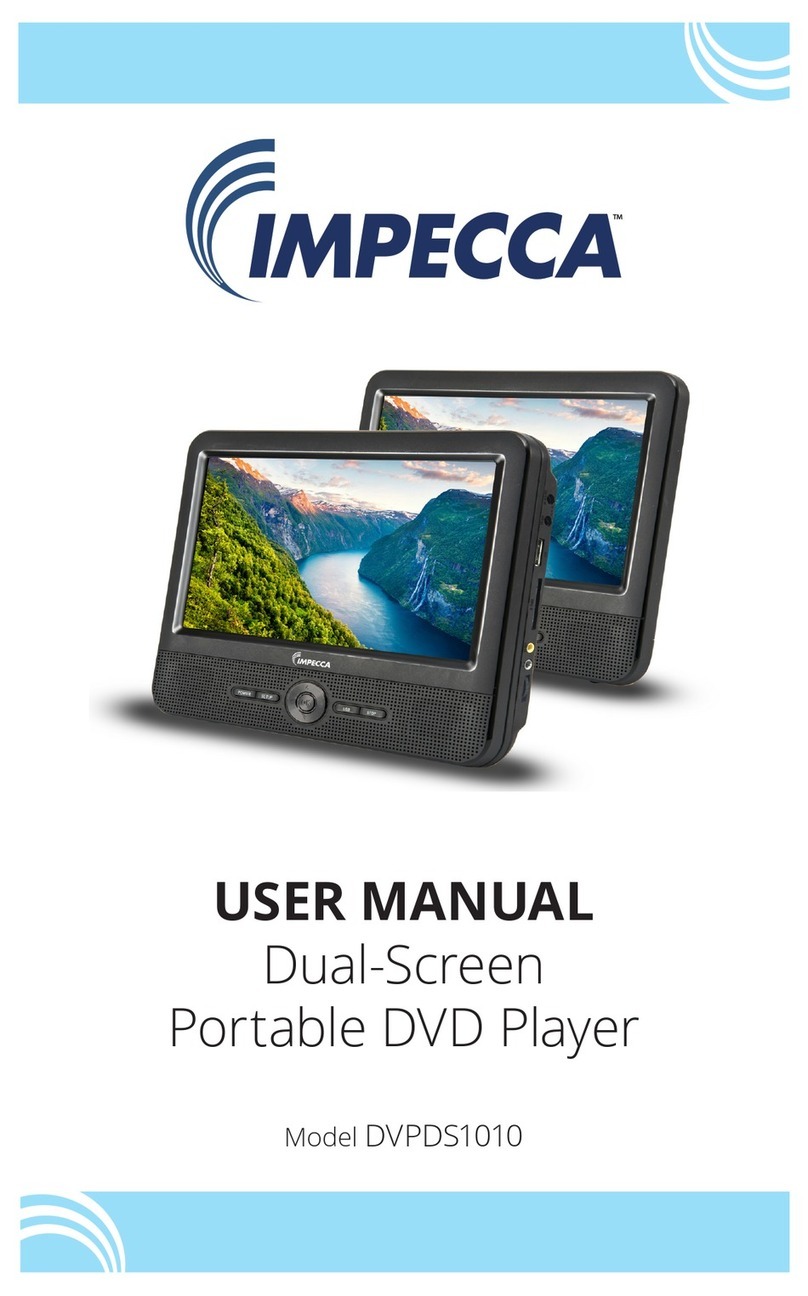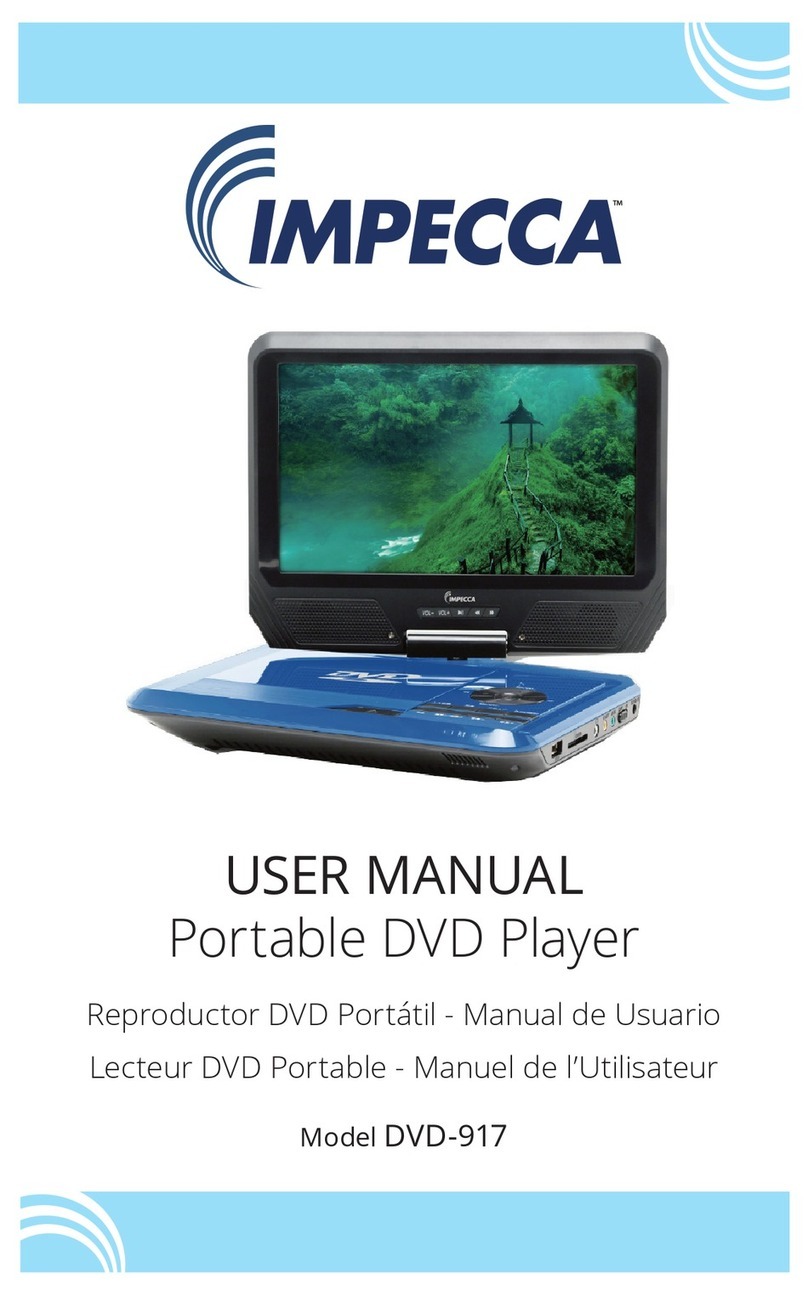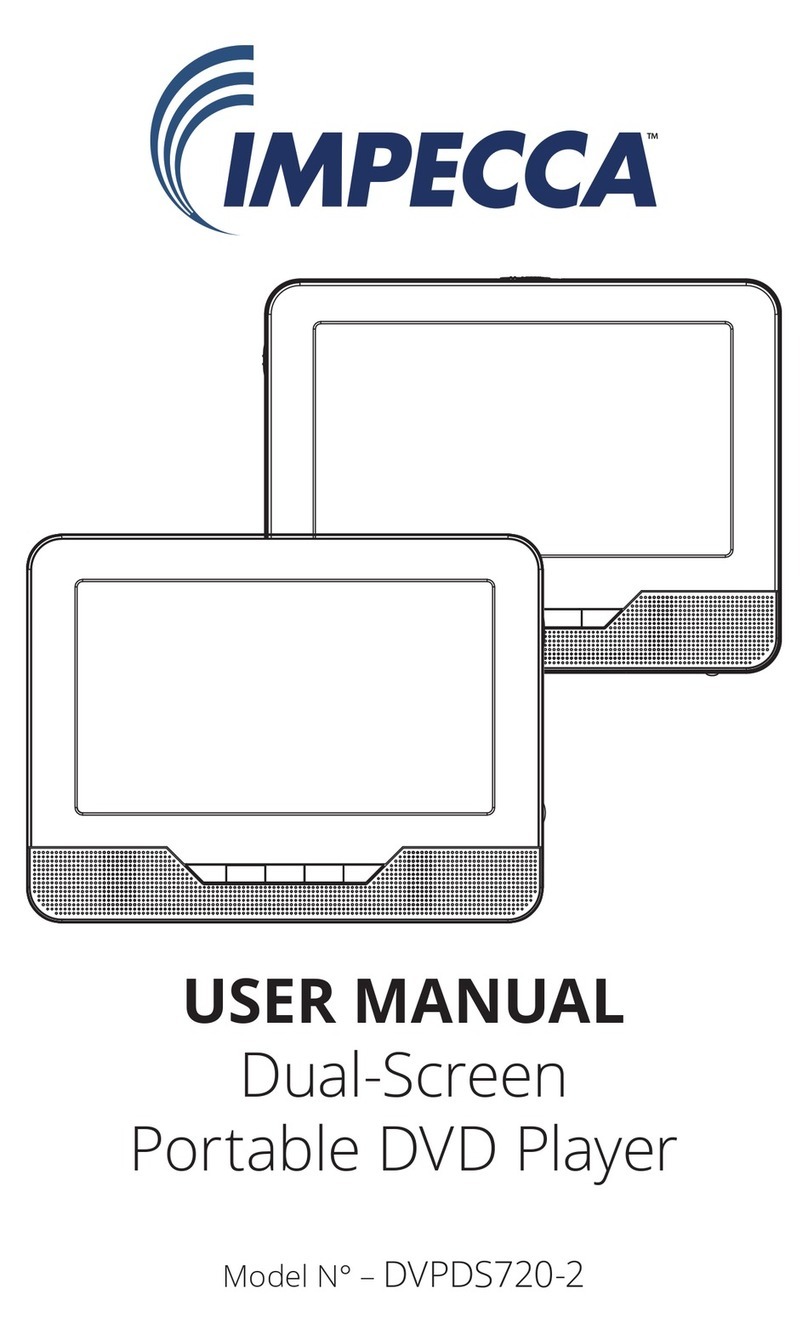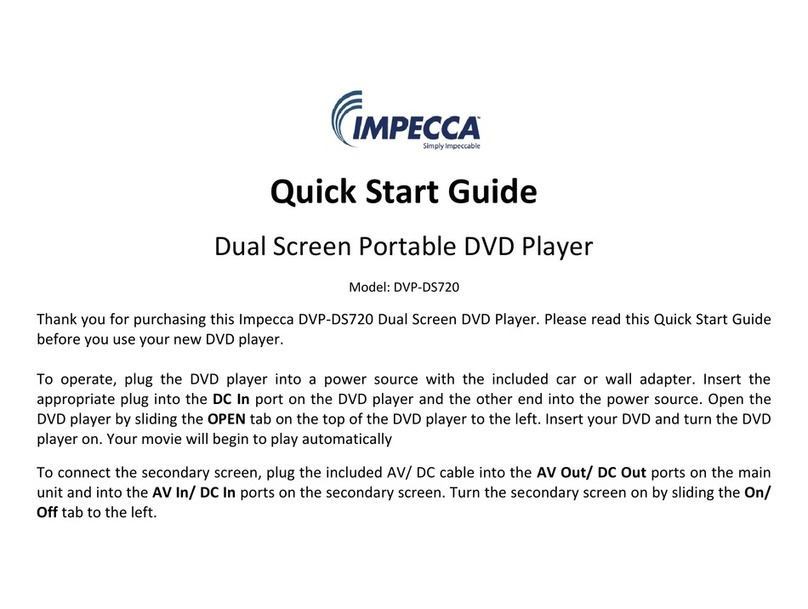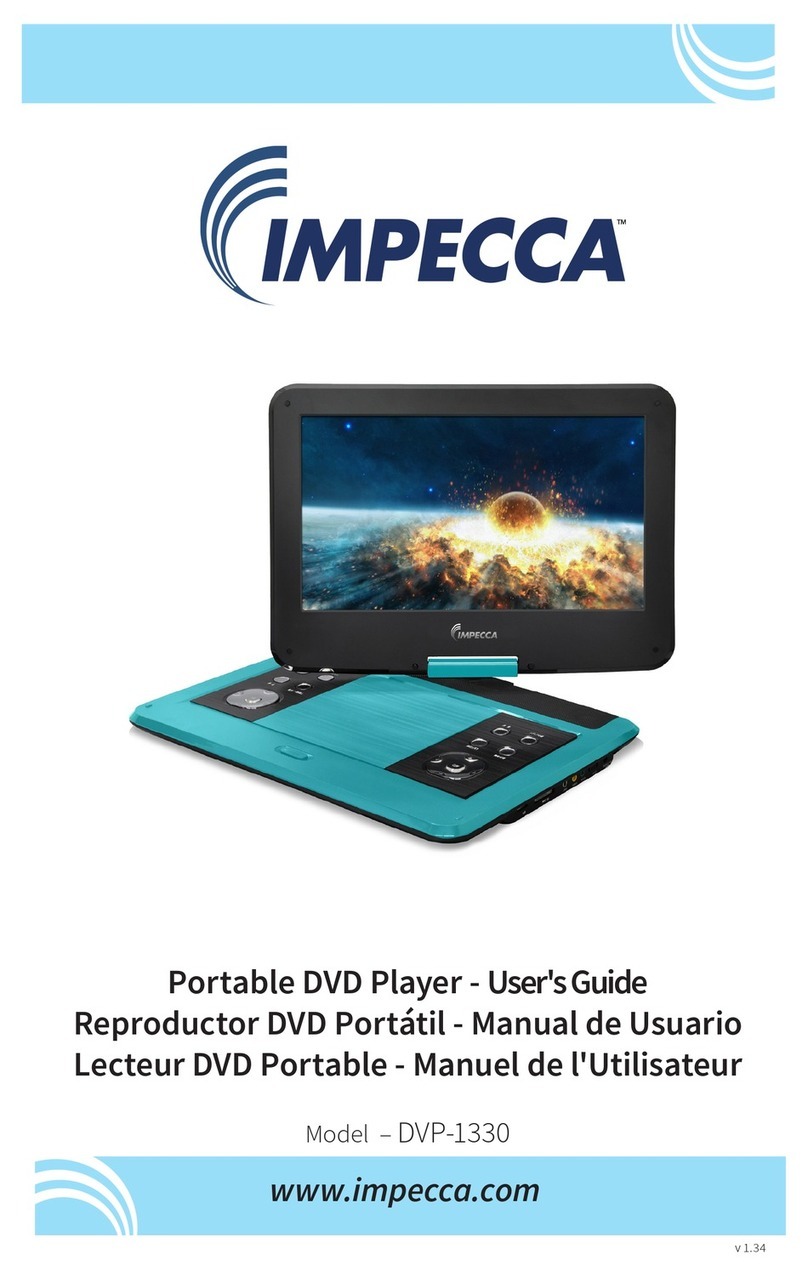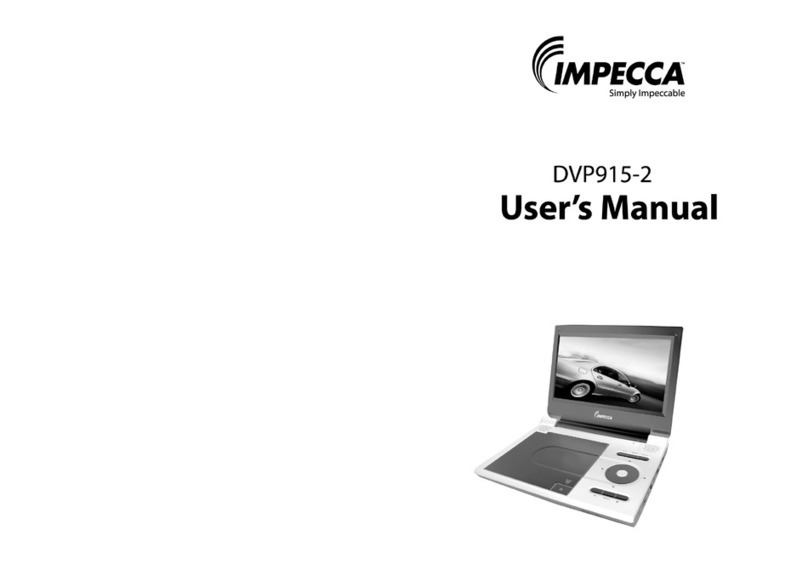10 11
RC-M42E
DVD MPEG4 SVCD VCD CD
2X 4X
8X16X32X
2X 4X
8X
16X32X
Search forward
When playing discof DVD,MPEG4,SVCD,VCD,CD, themachine can searchforward or
backward.
1. Press“ ”,the unit will search forward. Press it repeatedly ,the machine will play
at 2, 4,8,16, 32 timesof speed.
2. Press“ ”, the unit will search backward.
Press it repeatedly,the machine will play at
2,4,8,16,32 times ofspeed.
When playing discof DVD,MPEG4,SVCD,VCD,CD,MP3,user canrepeat playing one
chapter, titleor the wholedisc.
For DVD disc,press“repeat”button,user can repeat playing one Chapter;press it
again to repeatplaying Title;pressit the thirdtime to repeatplaying the wholedisc.
For MP3 disc,press“repeat”button to repeat playing present file;press it again to repeat
playing the folder;pressit the thirdtime to cancelrepeat function.
Search backward
Chapter Title All
Repeat off
one folder
Repeat off
Fast forward andfast backward
Repeat playing
Track All Repeat off
For CD/VCD disc,press repeatedly to repeatthe track andthe whole disc.“repeat”button
When playing discof DVD,MPEG4,SVCD,VCD,CD,MP3,user canrepeatedly play a
specific section.
During playback,press“A-B”button at a point A,then press
this button againin point B,theunit will automaticallyrepeat
playing the partbetween“A-B”
Press it thethird time,the unitwill return tonormal playback.
AB
A
During playing DVDdisc with multi-angle,press“Angle”button to changethe display angle.
Repeat playing offavorite scene
Angle
A-B
Angle
Number
RC-M42E
Note:
The function isavailable only fordiscs with multi-angle.
2X
3X
4X
1 /2X
1 /3X
1 /4X
During playback,press“Zoom”button,the image will be
enlarged;press it againthe image willbe enlarged again;
press it fourthtime,the image willzoom out,press it
repeatedly and theimage will returnto normal status.
Zoom in/out
When the imageis enlarged,user canpress“ / / / ”to move the image.
Zoom in/ out
When playing discof DVD,MPEG4,SVCD,VCD,user can
zoom in orzoom out theimage.
MP3
MP3
VCD
VCD
SVCD
SVCD
MPEG4
MPEG4
DVD
DVD
CD
CD
DVD
SVCD
DVD MPEG4 VCD