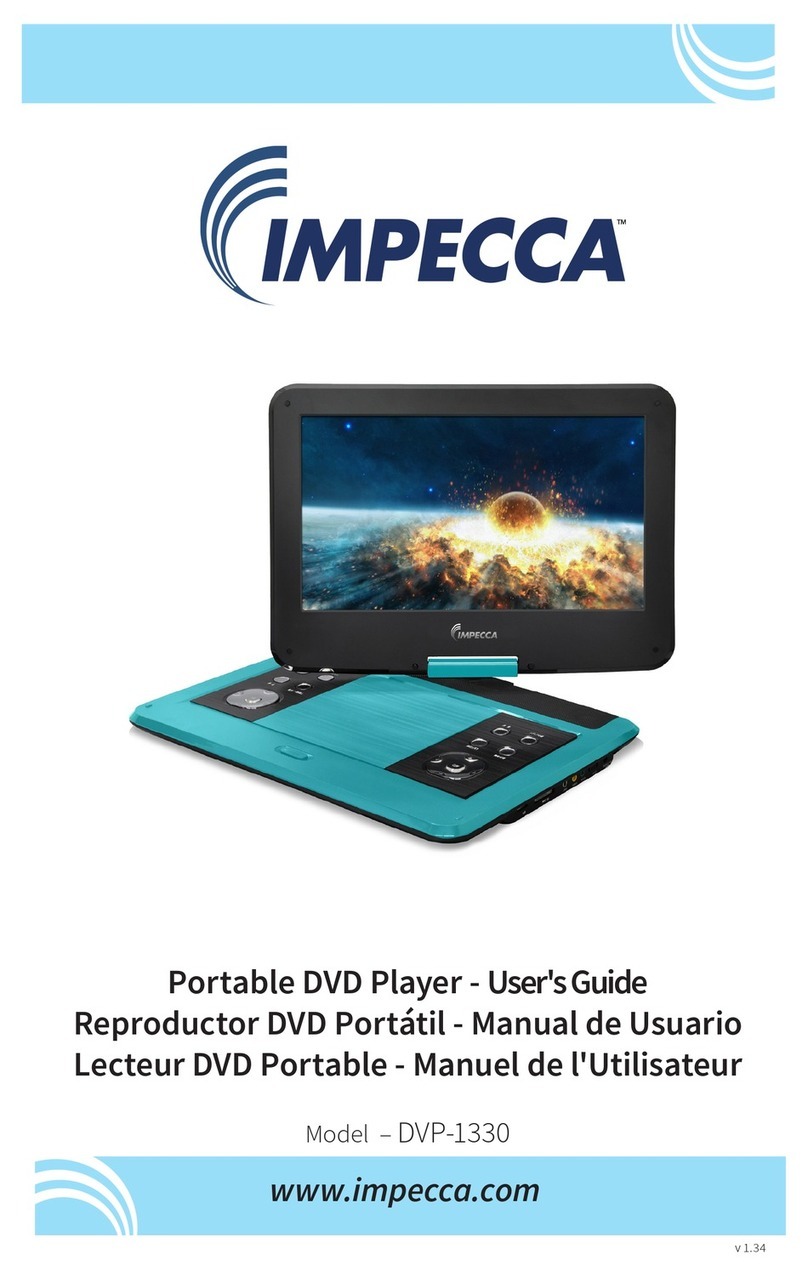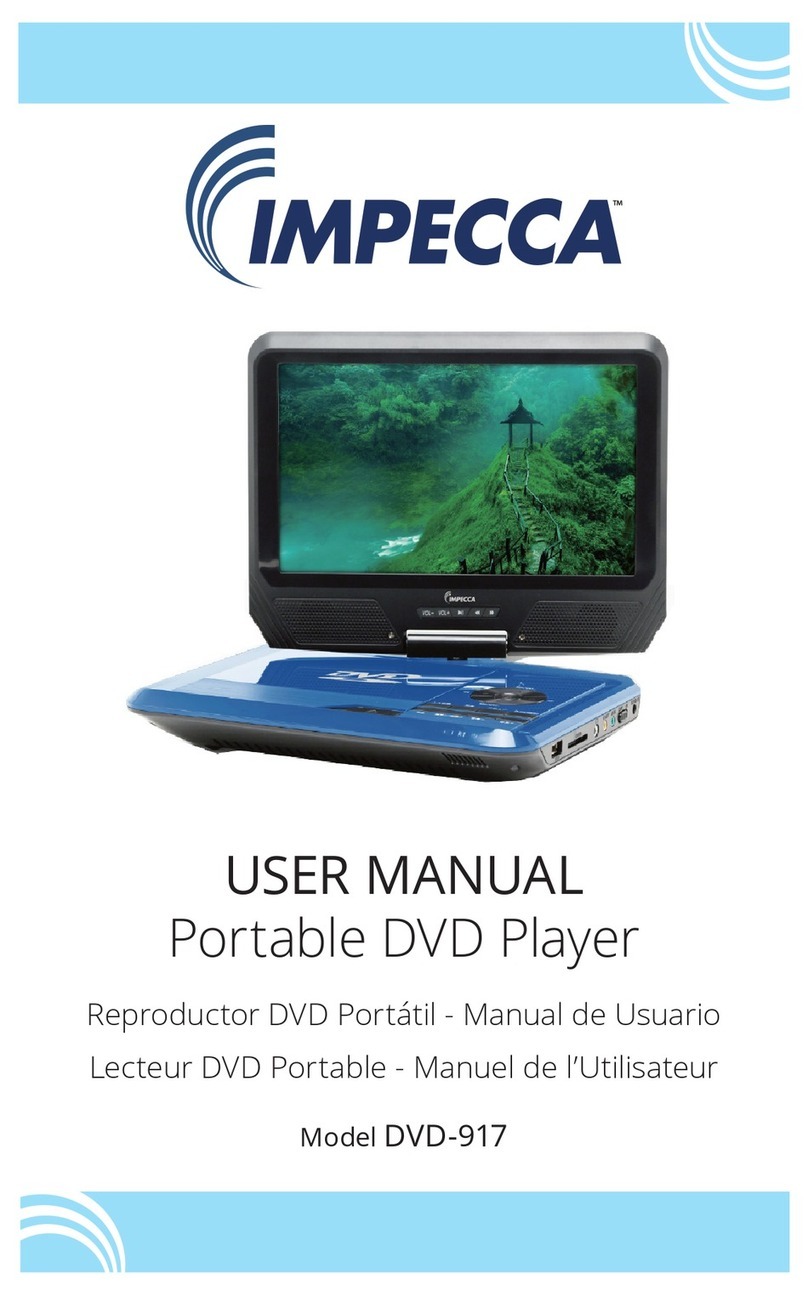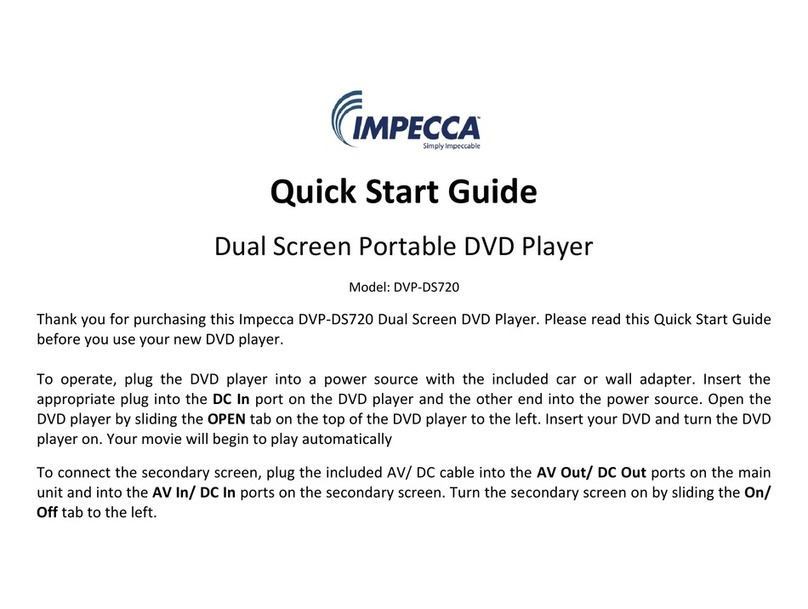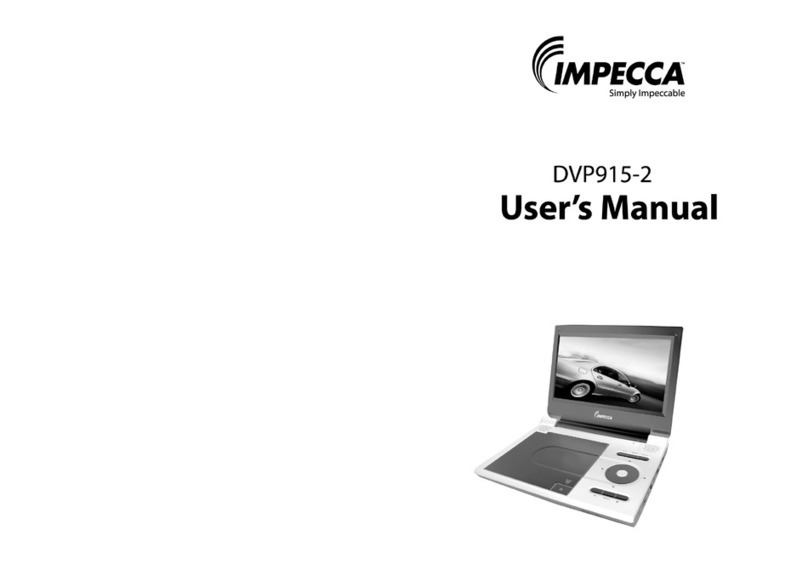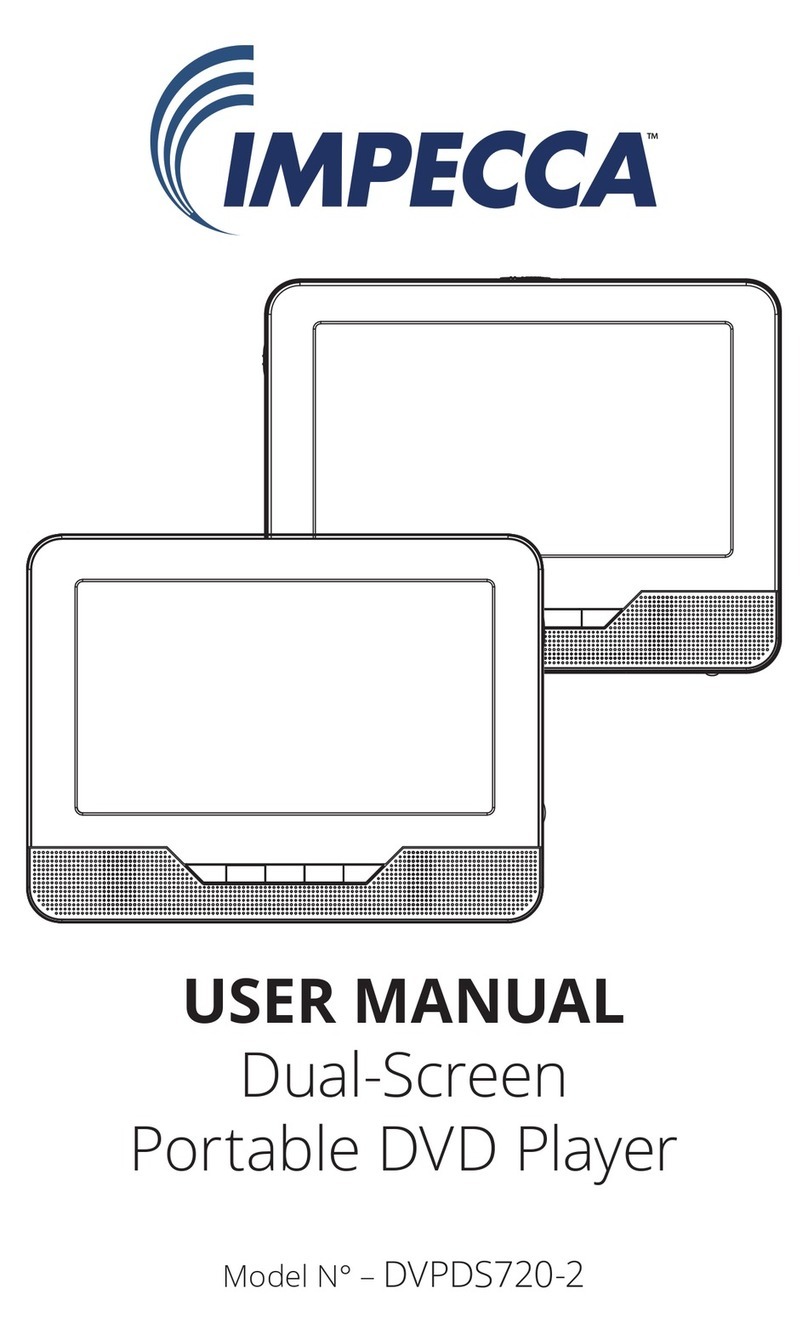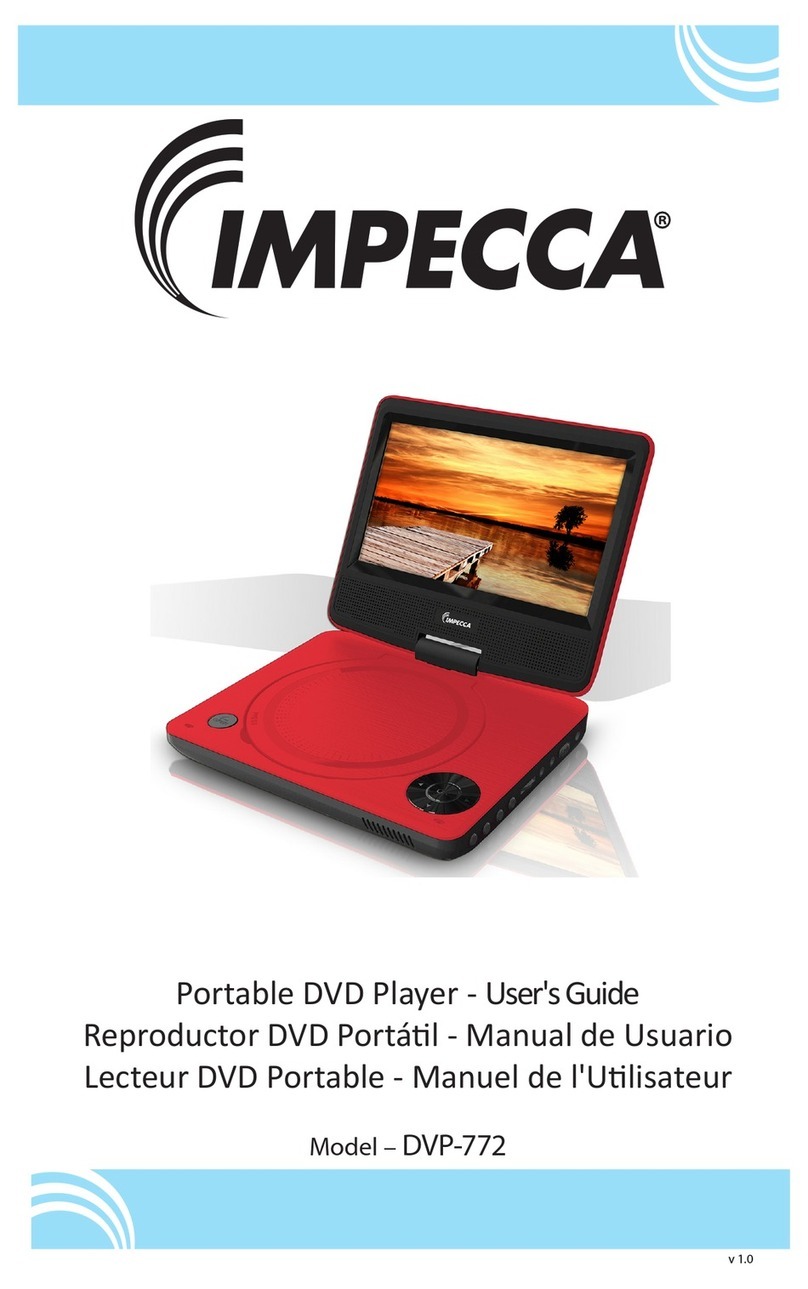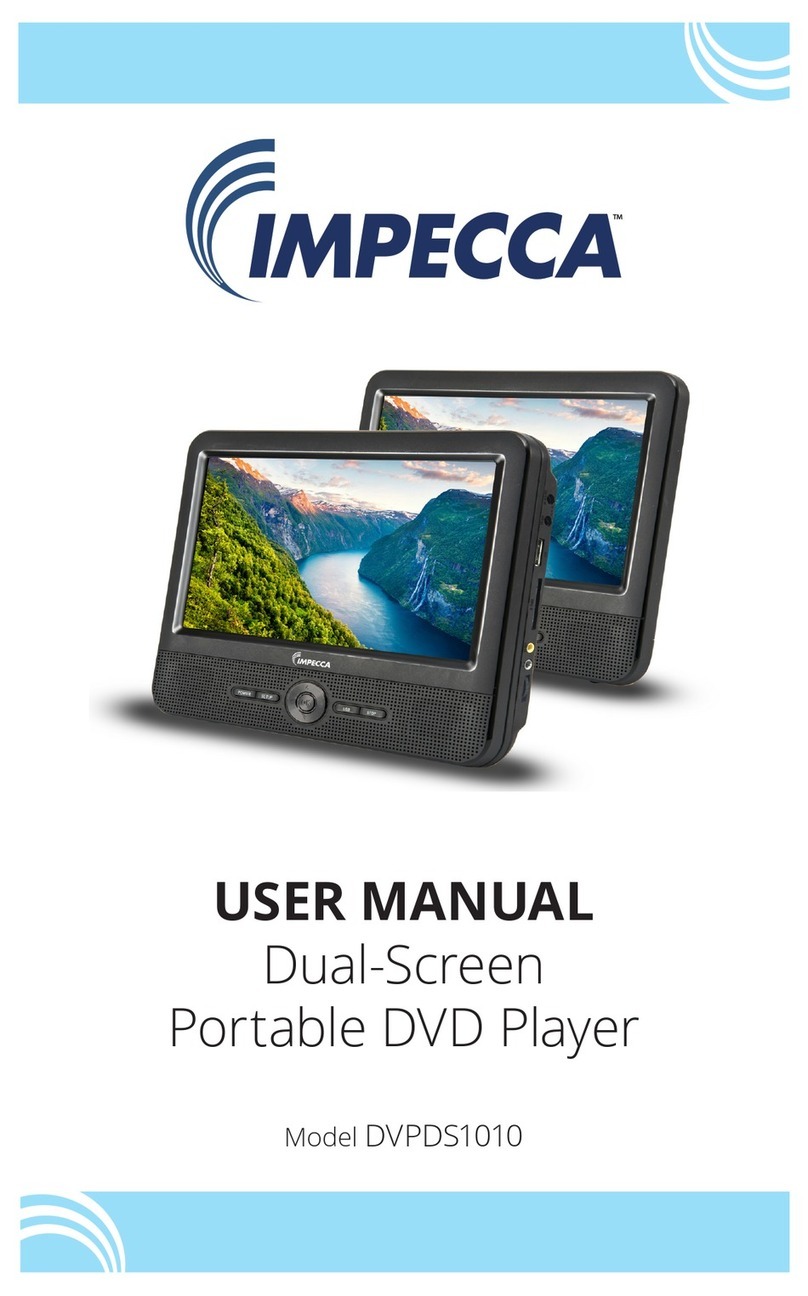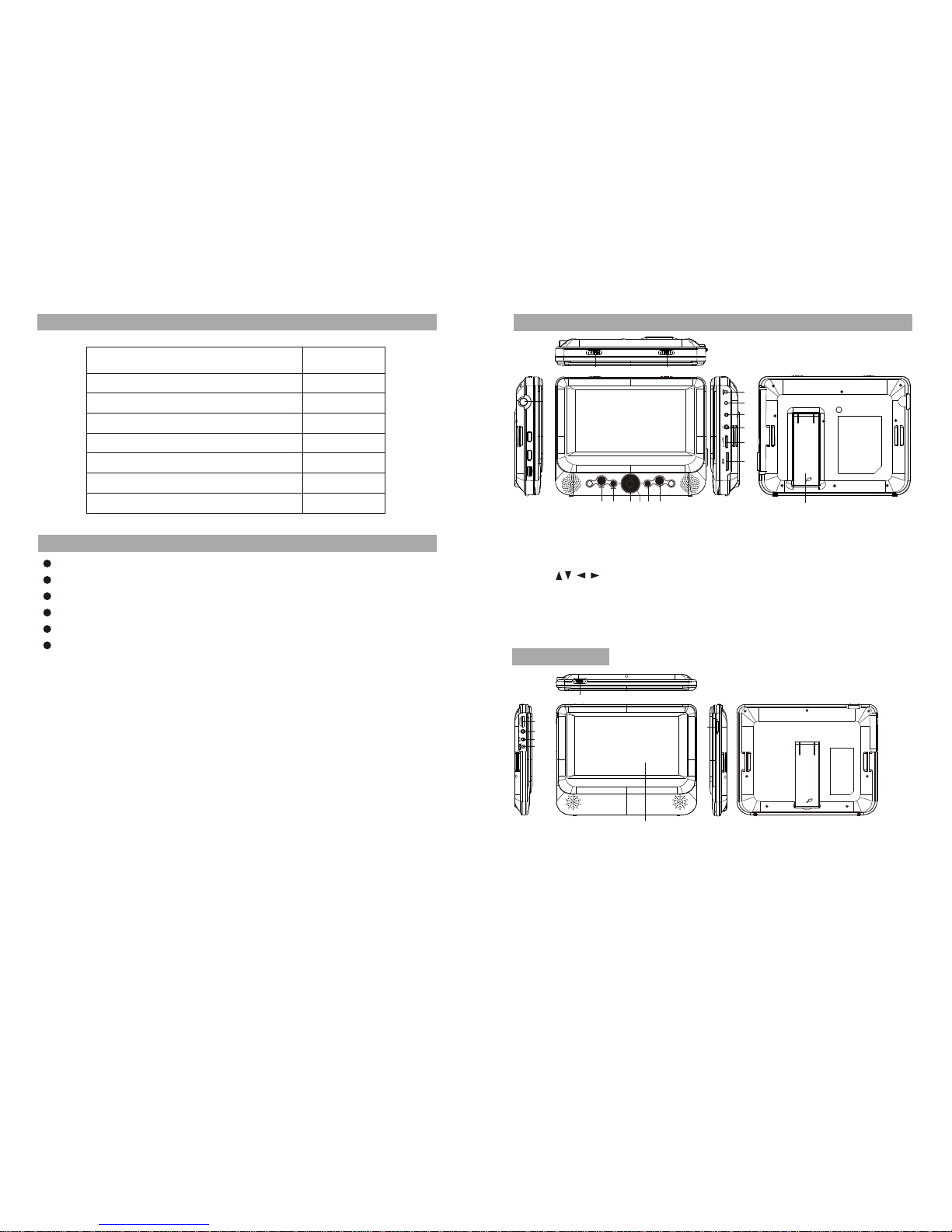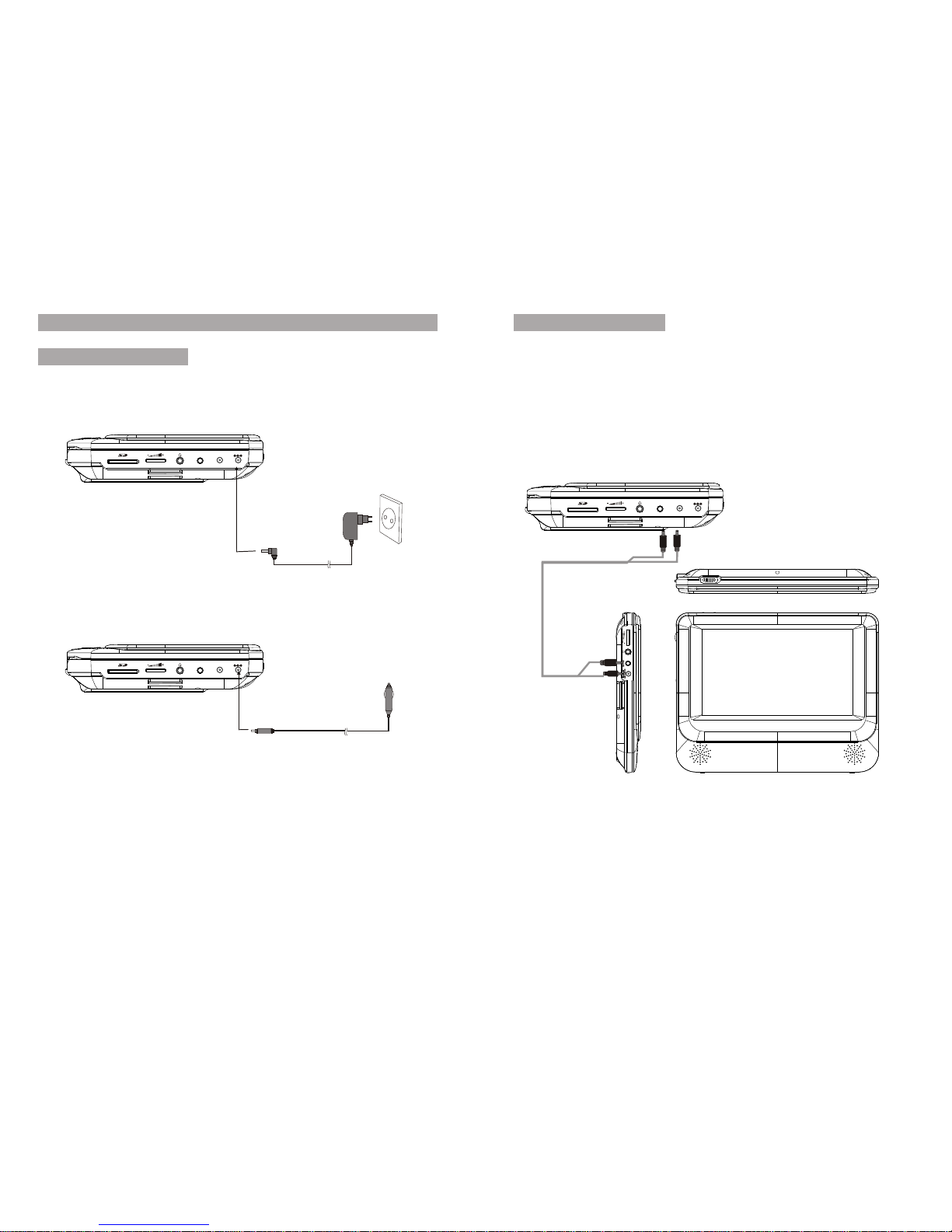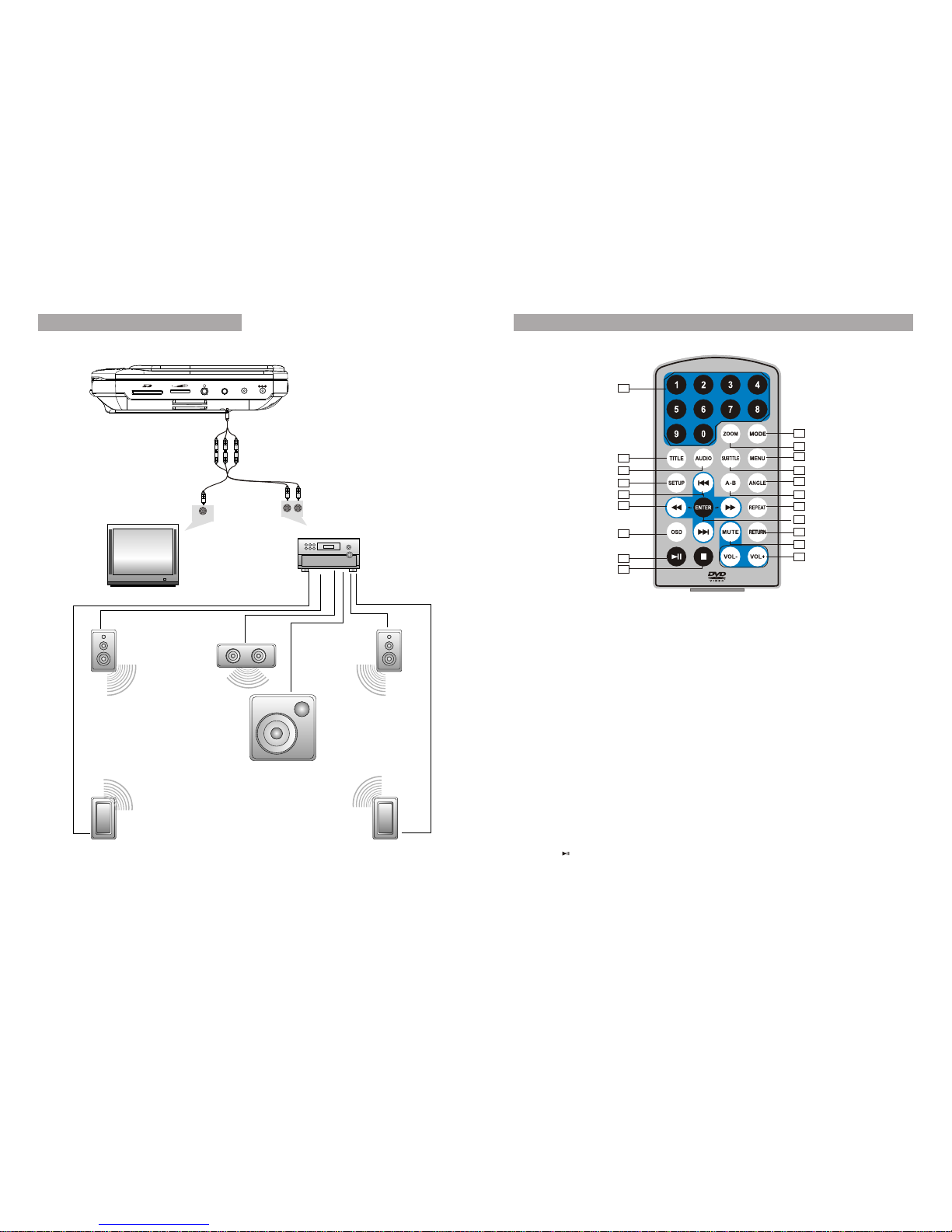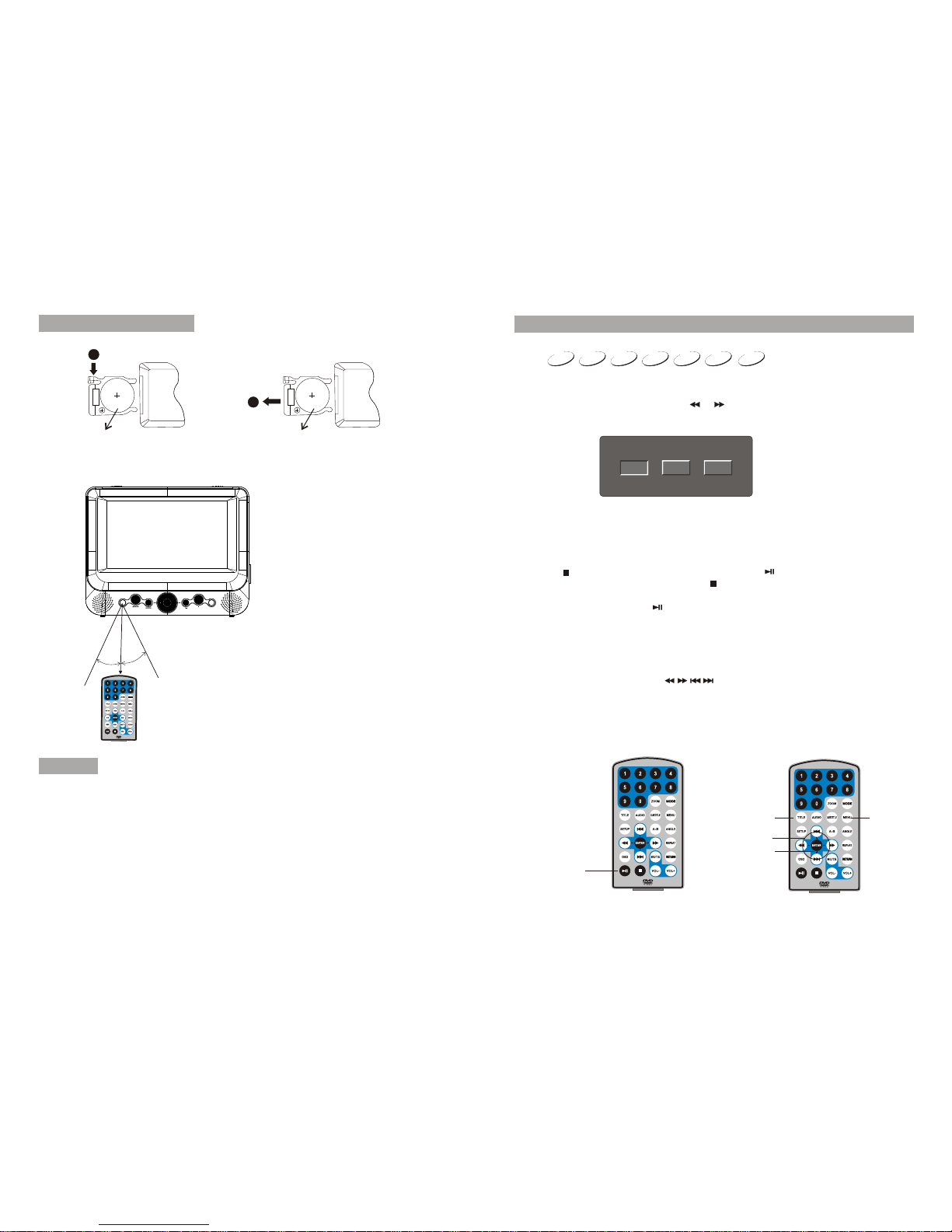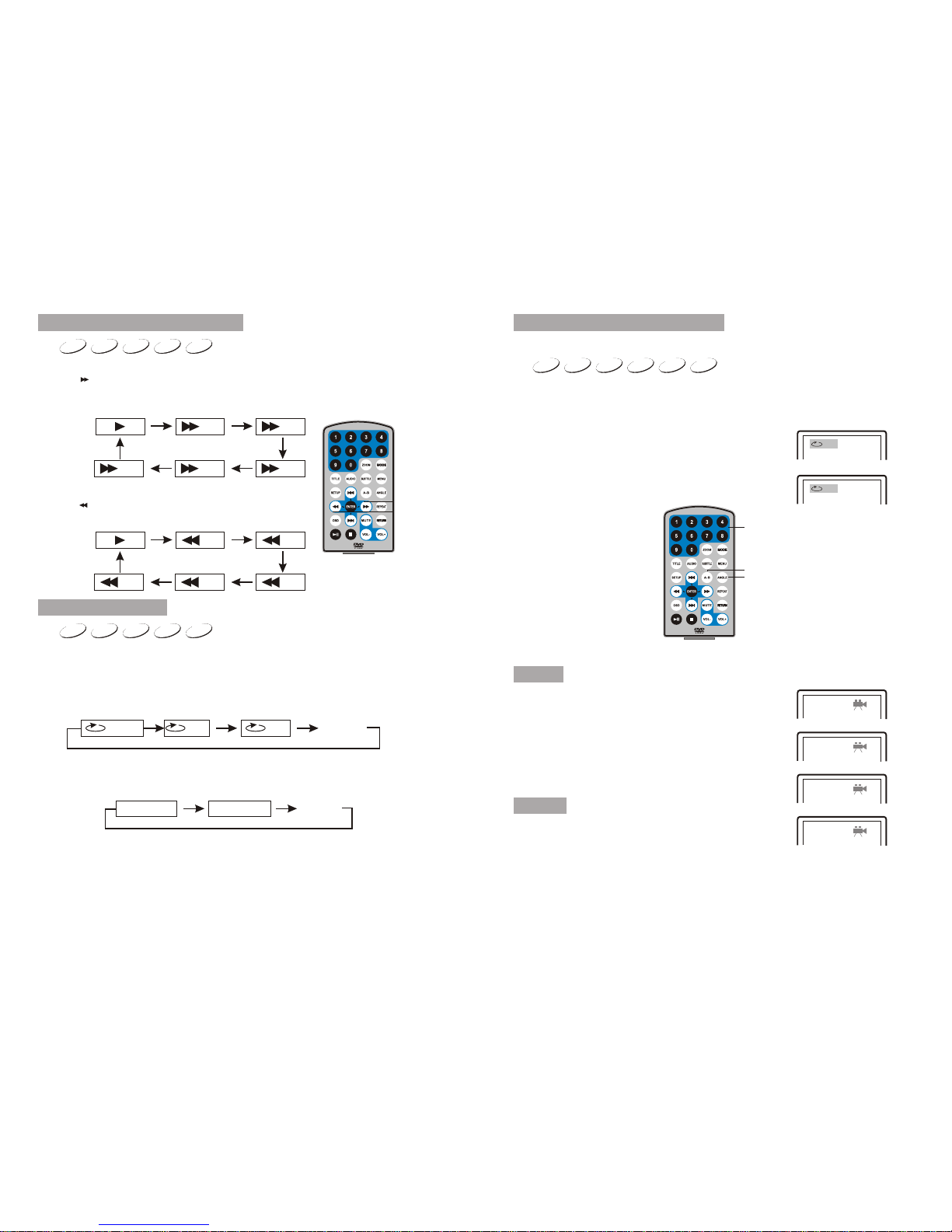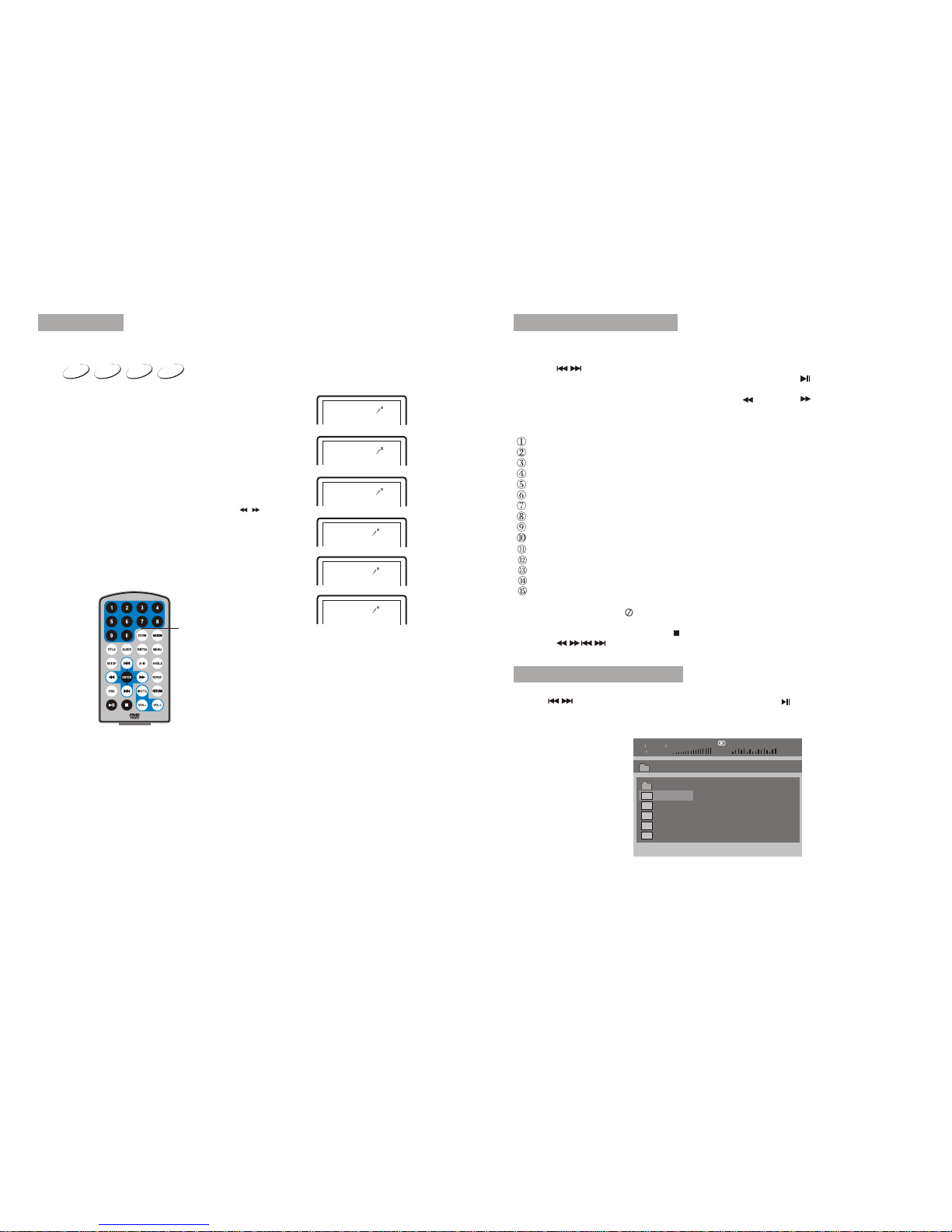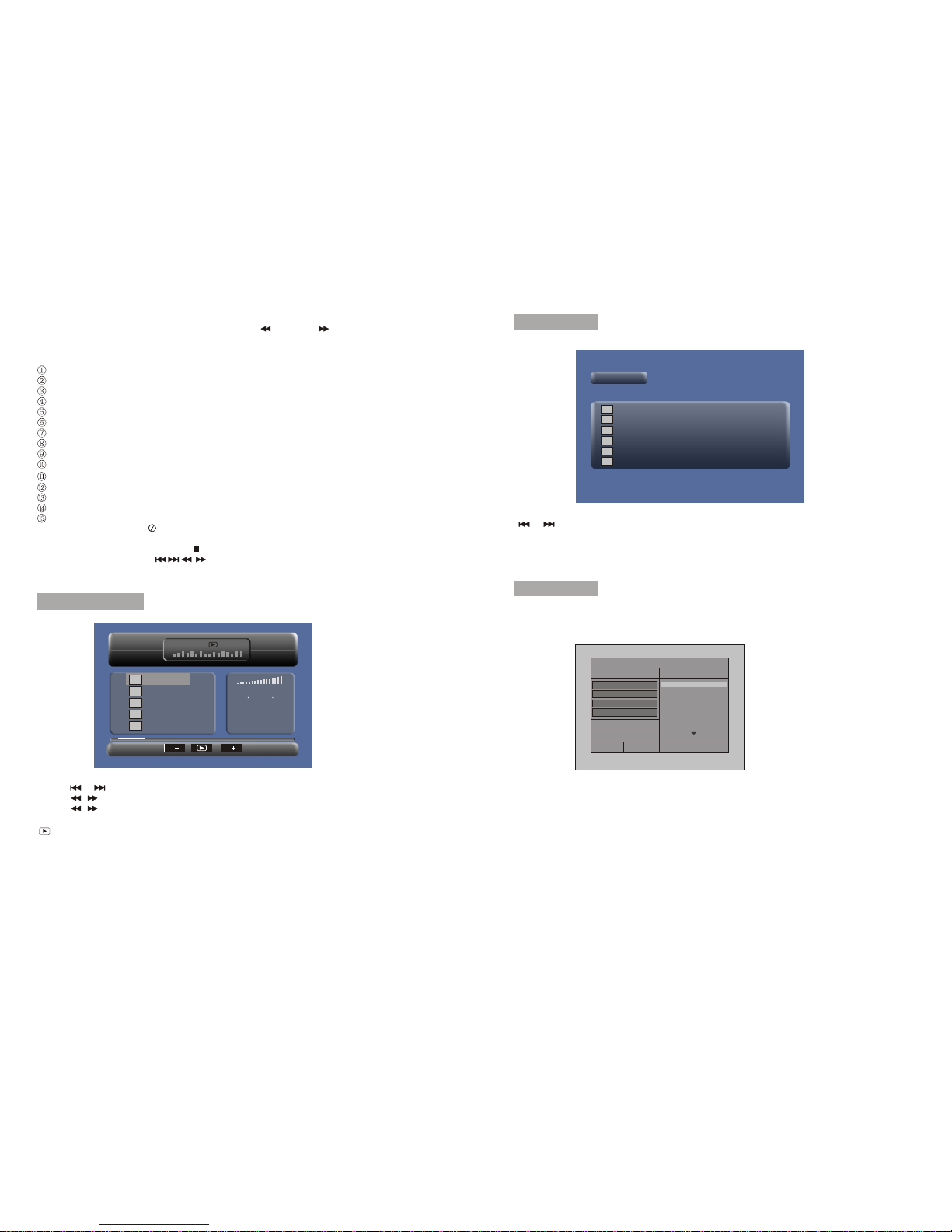When playing JPEG:
1.Torotate the picturecounter-clockwise, press " "; Press " " to rotatethe picture
clockwise
2. Press OSD buttonwhen viewing pictures,you can selectdifferent refresh modeas
follows:
. from topto bottom
. from bottomto top
. from leftside to rightside
. from rightside to leftside
. from lefttop to rightbottom
. from right top to left bottom
. from leftbottom to righttop
. from rightbottom to lefttop
. from horizontal center to both sides
. from vertical center to both sides
. from topand bottom to center.
. from rightand left to center.
. from fourwindow's top sideto bottom side.
. from fourwindow's left sideto right side.
. from 4edges to center.
3. During viewingfiles, " "may appear whenpressing "Angle " or"Subtitle" or "Audio"
or "A-B" or"Title" etc; in this situation these options are unavailable to operate.
4. When viewingJPG files, press" "and "RETURN"key , pictureswill be displayedin
thumbnail mode, press or “OK" button to select one picture to view.
Note : If wantto return the Main Menu , you can Press "Return" key in the thumbnail mode.
In the MusicMode , thesystem will showthe list ofmusic file, like Mp3 and so on.
Press " "," ","OK",select and play.
Press " / " to fastforward /backward MP3during playing.
Press " / " to selectthe function button when in "stop" status.
Page-: Page Up.
:play
Page+:Page Down
Note: Press "Return"Key to Returnto the MainMenu
Music mode
In the MovieMode ,the systemwill show thelist of Moviefile, likeAVI,Mp4 andso on.
" "," ","OK"Key :Select andPlay.
When playing movieyou can press "MENU" and "Return" Key to back to the list of movie
file status.And if youwant to Returnto the MainMenu, Please Press"Return" key inlist
of Movie filestatus.
Movie mode
16 17
00 00 03 43
001/008
Repeat Off
Mp3 TRACK01
Mp3 TRACK02
Mp3 TRACK03
Mp3 TRACK04
Mp3 TRACK05
128Kbps
PP
001/006
AVI TRACK01
TRACK02
TRACK03
TRACK04
TRACK05
TRACK06
AVI
AVI
AVI
AVI
AVI
During playing theCD/HDCD disc, youcan enter CDRipping function. Bypressing
subtitle button, DVDplayer will beable to changethe CD formatinto MP3 format,
and then storeit in theUSB.
Speed: In this item,you can setthe rip speed:Normal or Fast.
Bitrate: In this item,you can setthe bitrate. Ithas 3 choices,128Kbps,96 Kbps and
112 Kbps.
Create ID3: In this item, you can create ID3.
Device: This item indicateswhether USB is connected with DVD player.
Exit: Exit to theprevious menu.
Select all: Select all the files in the disc for changing and storing.
Select none: unselect all the files in the disc.
Start: Move the cursorto the itemand press Enter button, the changingbegins
CD RIPPING
CD RIP
Options Track
Track 01 03:36
SUMMARY
Selected Track 0
Selected Time 00:00
Track 02 03:36
Track 03 03:36
Track 04 03:36
Track 05 03:36
Track 06 03:36
Track 07 03:36
Speed Normal
Bitrate 128kbps
Create Id3 Yes
Device USB 1
Start Exit Selected all Selected nono