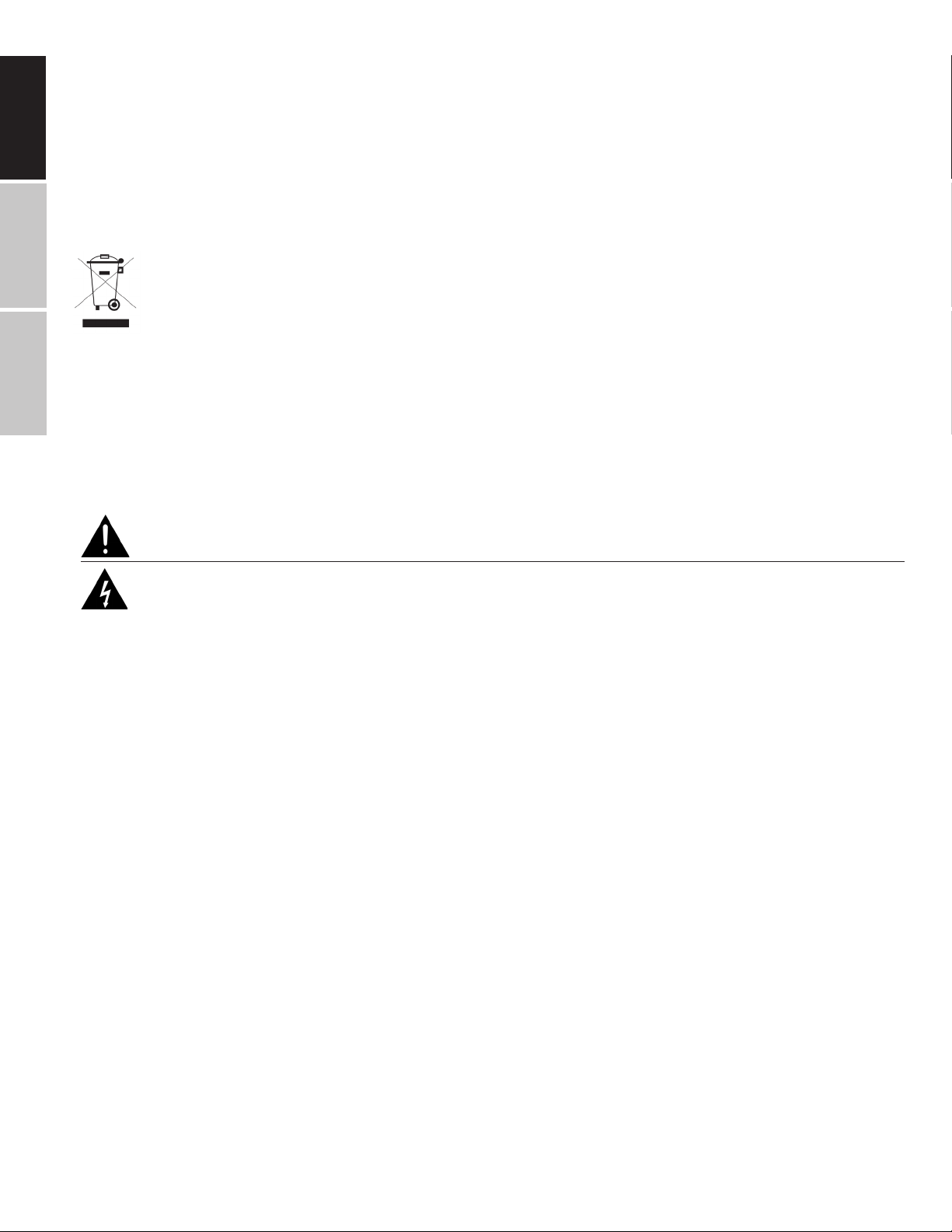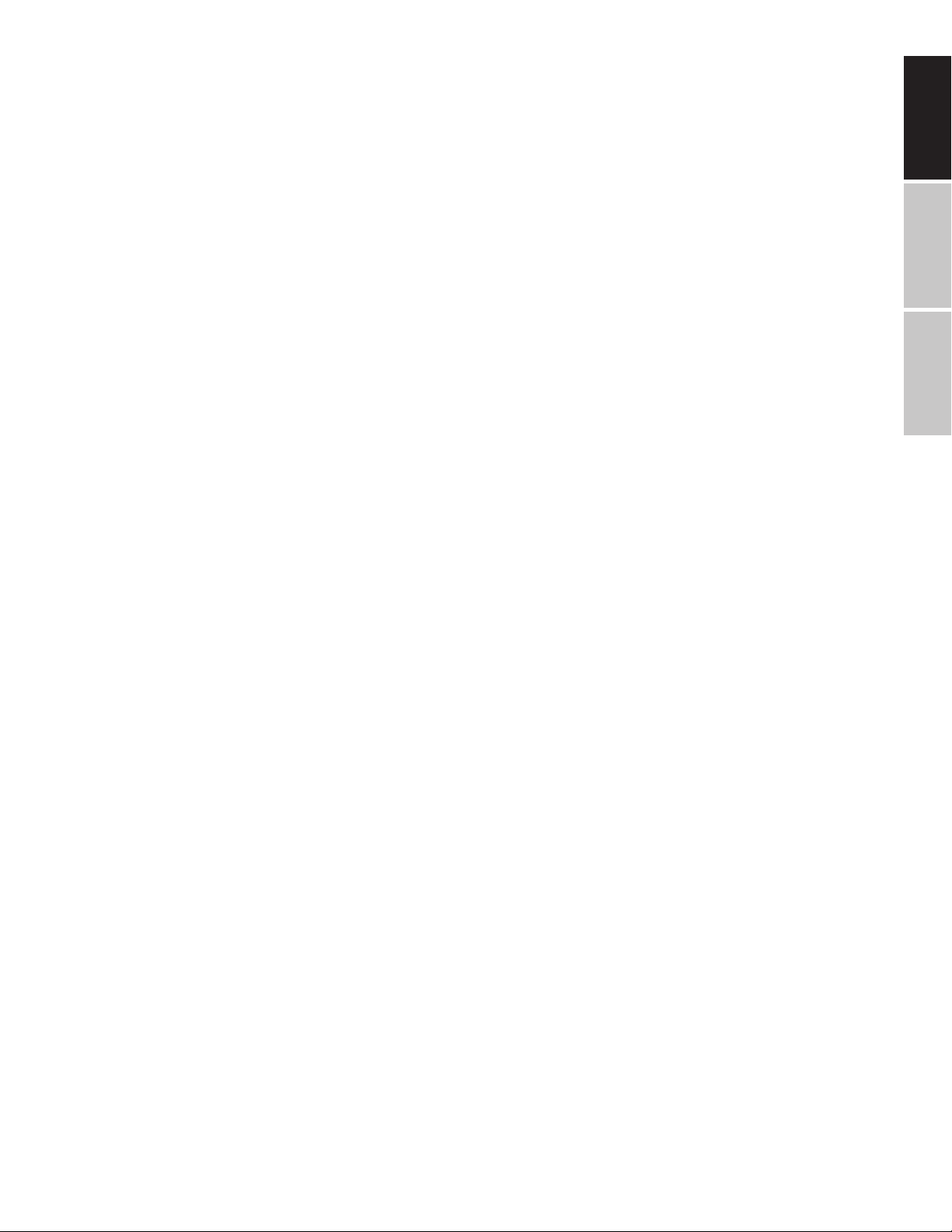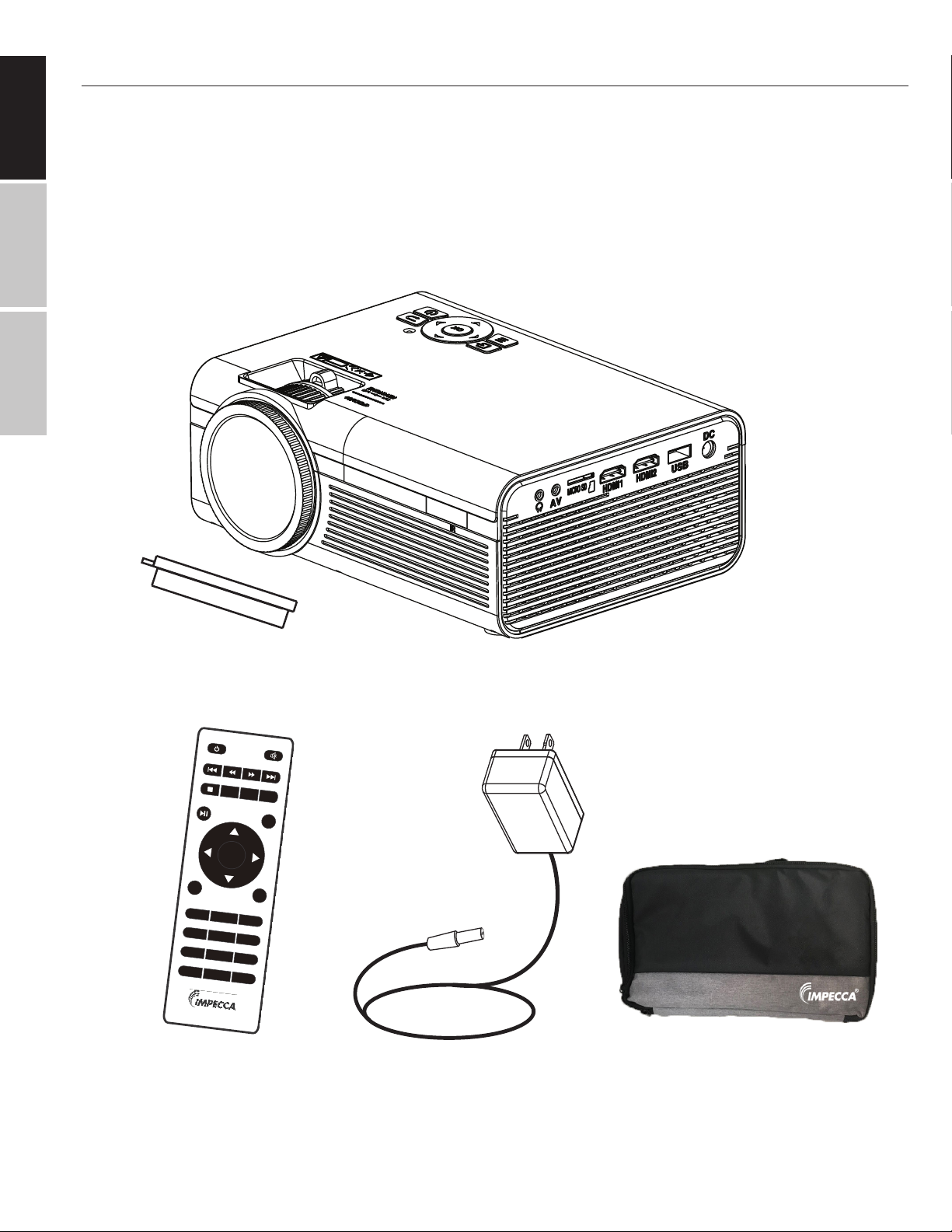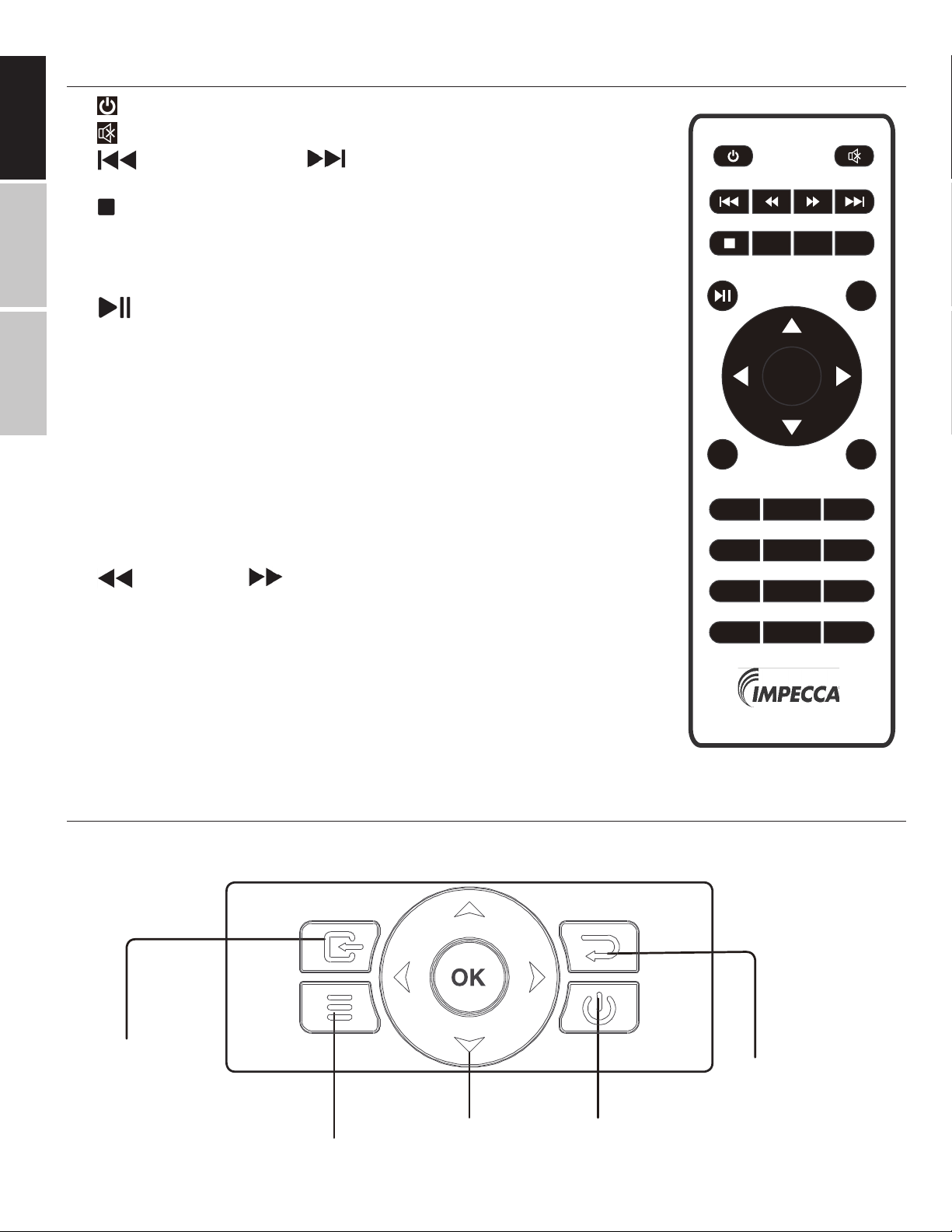4
ENGLISH FRANÇAIS
CHILD SAFETY
The projector should always be placed on proper, stable surfaces or installed according to the
manufacturer's recommendations. Don't allow children to climb on or play with the projector
and its surroundings. Route all cords and cables so that they cannot be pulled or grabbed by
curious children.
The warranty does not cover product failure due to improper installation. The unit and its
accessories should not be adjusted or repaired by anyone except qualified service personnel.
PROPER DISPOSAL
This marking indicates that this product should not be disposed of with other household
waste. To prevent possible harm to the environment or human health from uncontrolled
waste disposal, it should be disposed of at the disposal center recommended by your
municipality. Please do not dispose of this unit in a domestic garbage receptacle.
Please read and adhere to all safety instructions in this User Guide. All governing
codes and ordinances must be observed. If you are uncomfortable or unable to
perform any of the steps in this guide, please consult a certified professional.
SAFETY: CAUTIONS & WARNINGS
DANGER: ELECTRICAL SHOCK HAZARD
Touching the internal components of this device can cause serious personal injury or even
death. Do not disassemble this unit.
• Do not tamper with or stare directly into the projector lens!
• Do not use an extension cord with this unit!
• Carefully review all of these instructions and warnings in the BEFORE operating your
Projector. Failure to do so may cause fires, damage, injury, or bodily harm.
• Do not use this product near water.
• Do not block any ventilation openings. Install in accordance with the manufacturer's
instructions.
• Do not install near any heat sources such as radiators, heat registers, stoves, or other
devices (including amplifiers) that produce heat.
• Protect the power cord from being walked on or pinched.
• Use only with a cart, stand, bracket, or table allowed by the manufacturer. If a cart is
used, use caution when moving it to avoid it tipping over and causing injury.
• Unplug this unit during lightning storms or when unused for a long period of time.
• Refer all servicing to qualified service personnel. Servicing is required when the unit or
its or cord has been damaged in any way, such as the unit being dropped or exposed to
water.
• NEVER expose this product to water, rain, or moisture. Objects filled with liquids, such as
vases, should not be placed on or near the projector or its cables.
• Do not overload wall outlets, as this can result in fire or electric shock.
ENGLISH ESPAÑOL FRANÇAIS