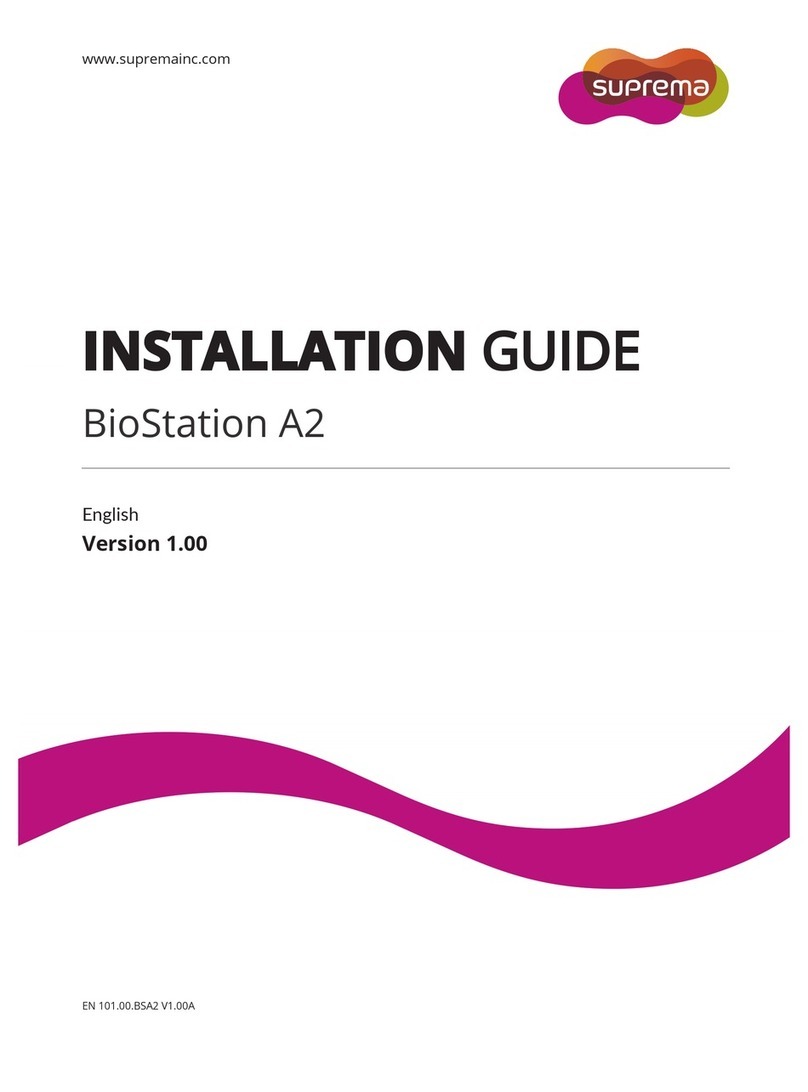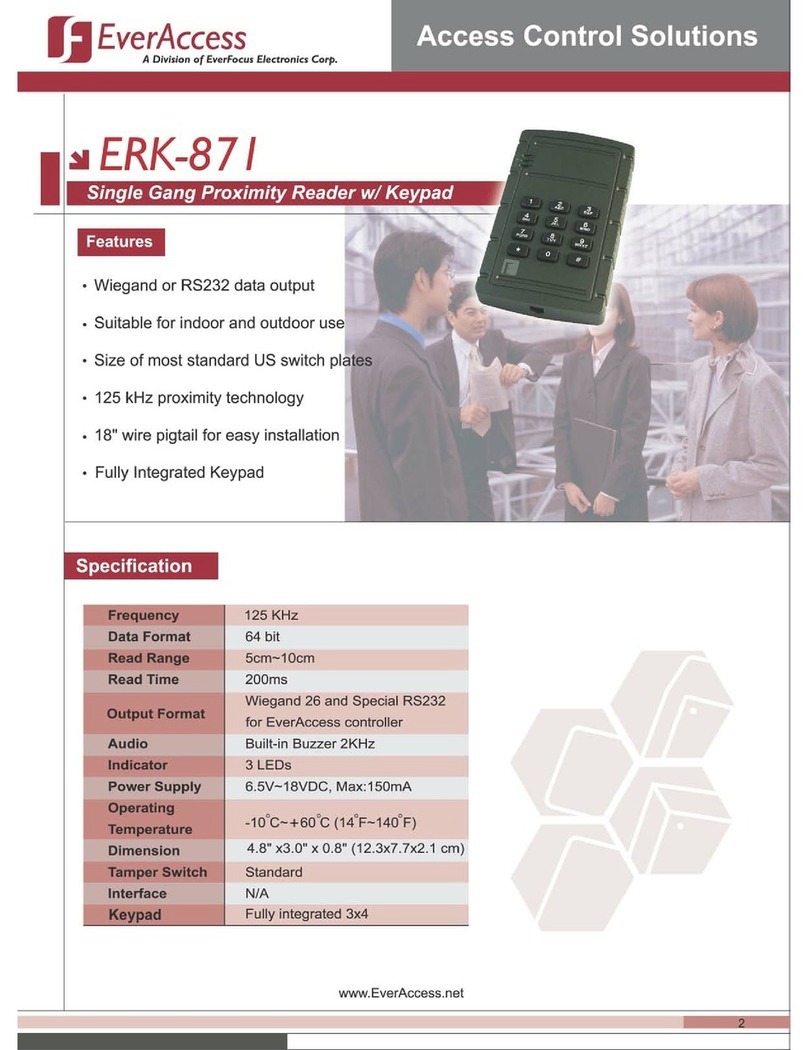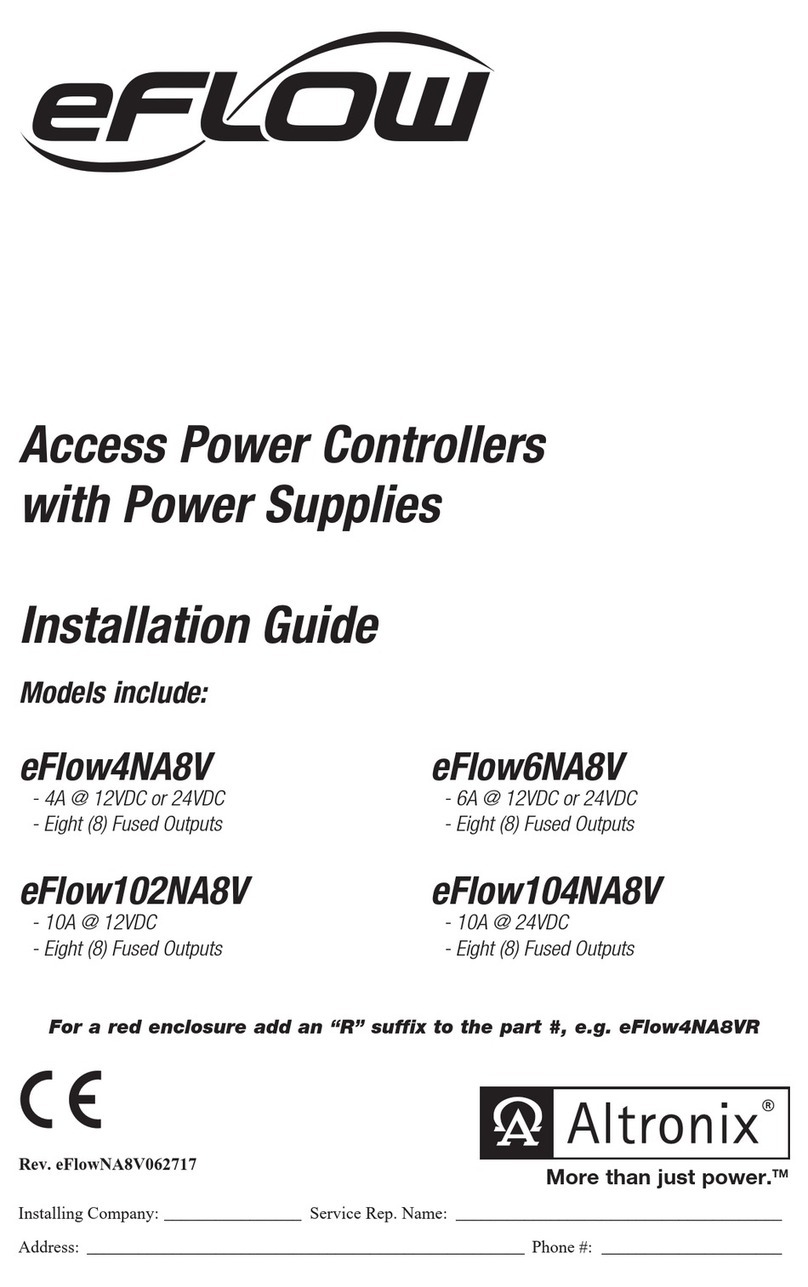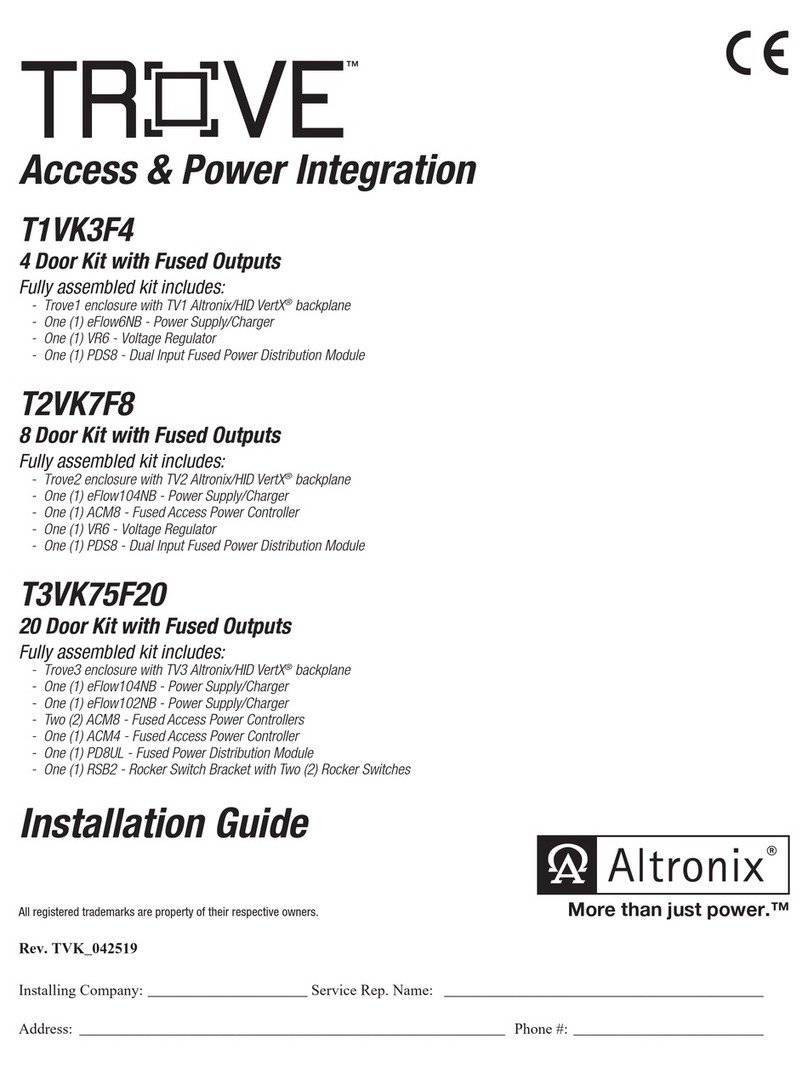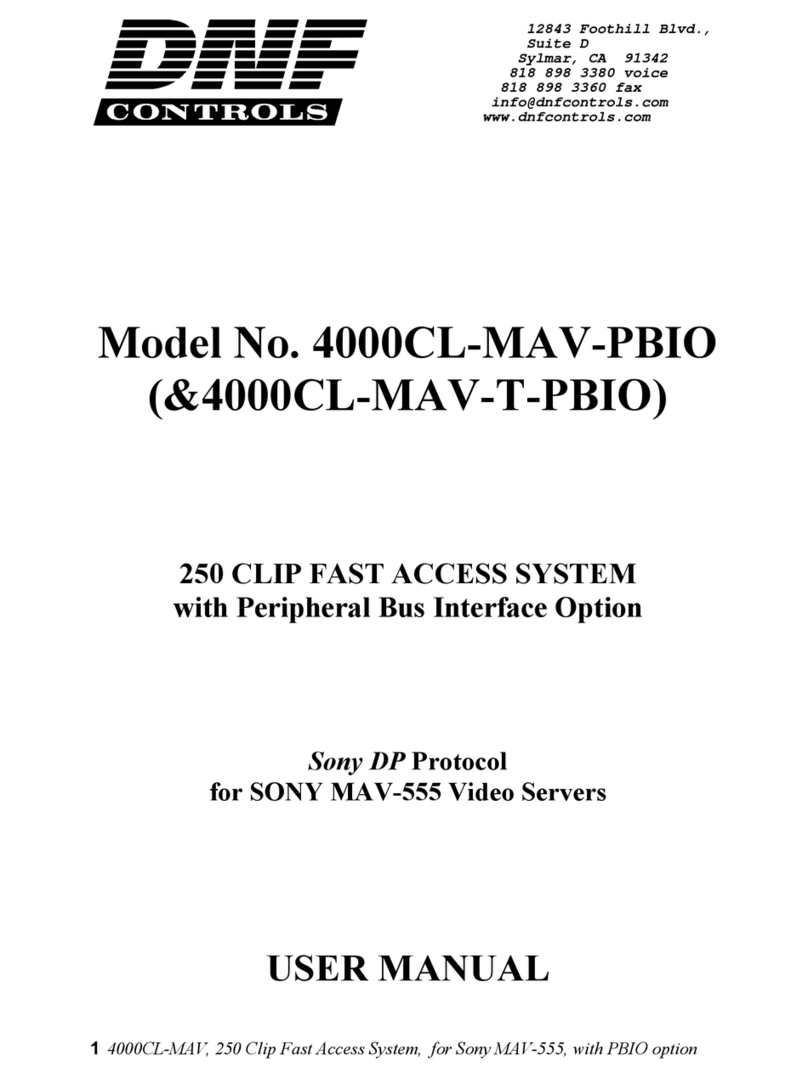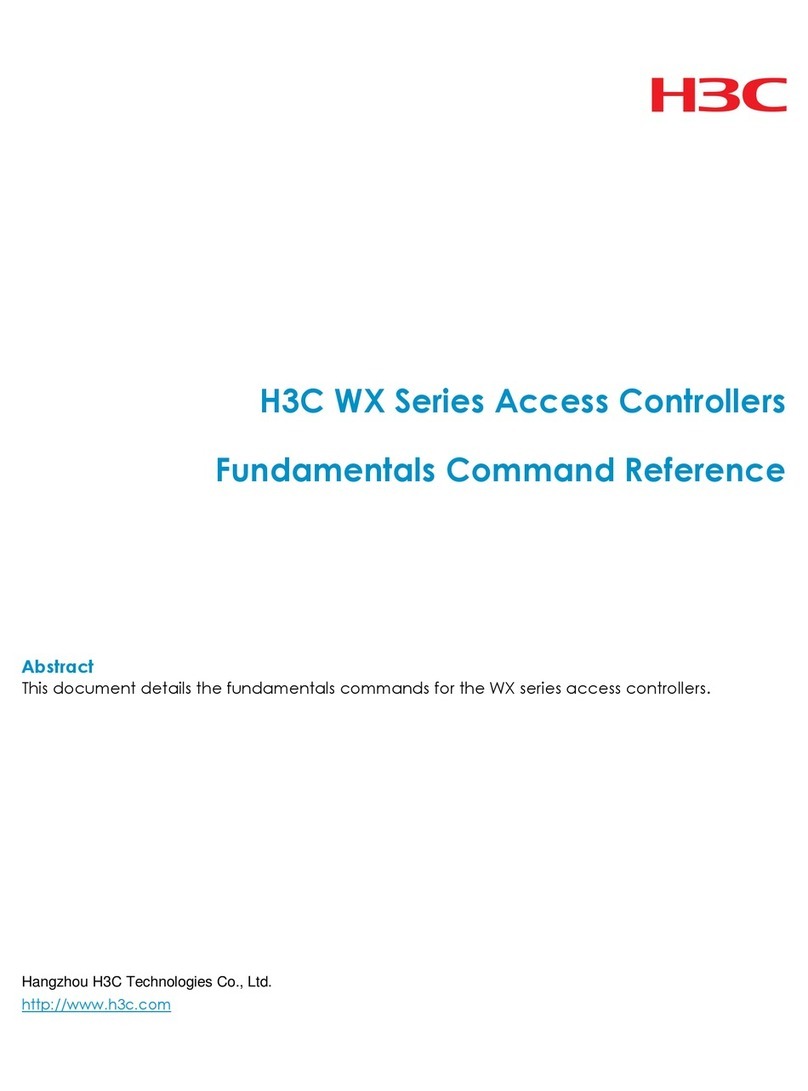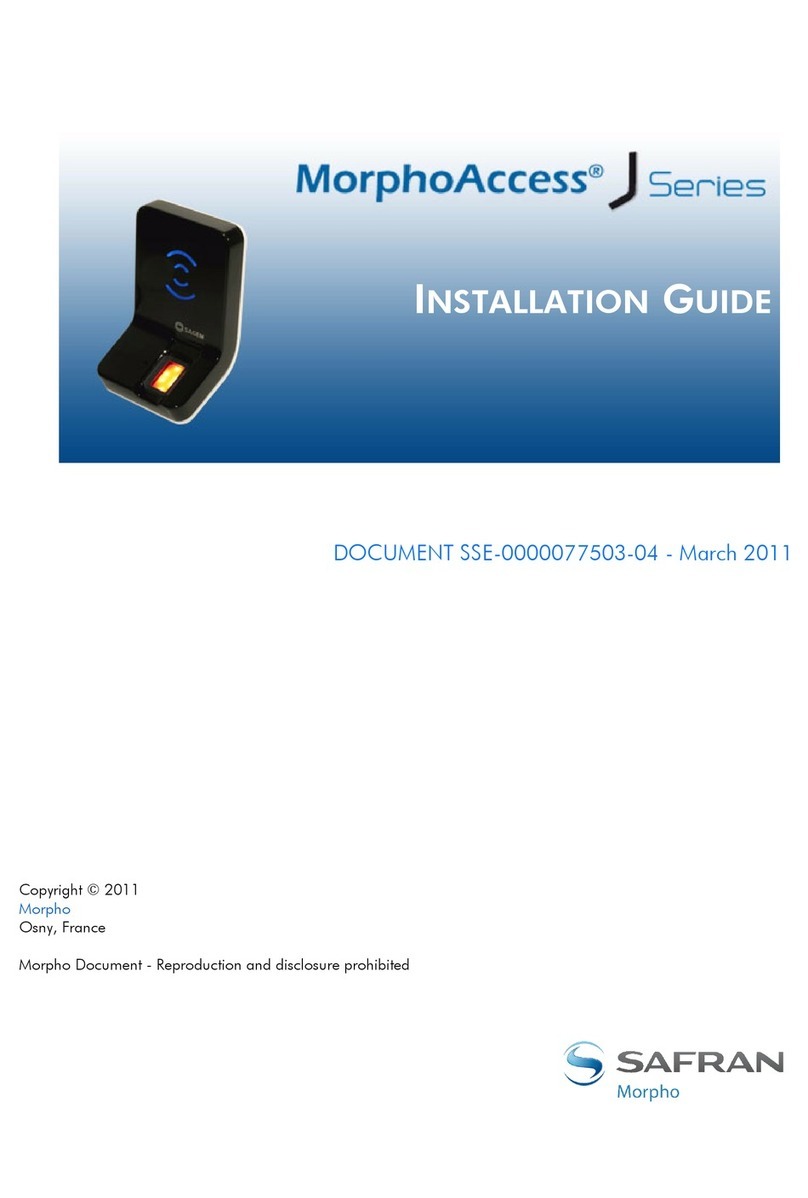impro technologies HRB910 User manual

www.impro.net Impro Biometric Reader – Installation Manual Page 3 of 25
Contents
Copyright..................................................................................................................................................................................2
Revision history ........................................................................................................................................................................2
Introduction .................................................................................................................................................................................4
Document Purpose...................................................................................................................................................................4
Intended audience ...................................................................................................................................................................4
Related products ..........................................................................................................................................................................4
Access Portal hardware............................................................................................................................................................4
Plastic modules that plug together ......................................................................................................................................4
Integrated Power Supply (IPS) Combo .................................................................................................................................4
Related material...........................................................................................................................................................................4
IBR Specifications .........................................................................................................................................................................5
Hardware and platform compatibility......................................................................................................................................6
Context within the Access Portal System.................................................................................................................................6
Mount and wire the IBR ...........................................................................................................................................................7
Update the site plan.................................................................................................................................................................7
System Connections .................................................................................................................................................................7
Wiring Colour Codes.............................................................................................................................................................7
Power Supply Connection ........................................................................................................................................................8
Network Connection ................................................................................................................................................................8
Connecting to an Ethernet Switch........................................................................................................................................8
Direct connection to a PC.....................................................................................................................................................8
Wiegand Reader Module Connections.....................................................................................................................................9
Resetting of all network and user settings...............................................................................................................................9
Adding the Impro Biometric Reader ..........................................................................................................................................10
Editing the IBR’s settings........................................................................................................................................................12
Biometric Reader Profile settings...........................................................................................................................................12
Setting the IBR’s Authentication Mode..............................................................................................................................13
Enrolling Tagholders (people) ................................................................................................................................................14
Adding fingerprints to a tagholder (allocating tags to a person) .......................................................................................16
Biometric Scanning – Best Practices ..........................................................................................................................................23
Getting started with Access Portal.............................................................................................................................................24
Access Portal System hardware requirements ......................................................................................................................24
Server Minimum Requirements .........................................................................................................................................24
Client Minimum Requirements ..........................................................................................................................................24
Portal Software installation....................................................................................................................................................24
Help ........................................................................................................................................................................................25
Video Tutorials .......................................................................................................................................................................25

www.impro.net Impro Biometric Reader – Installation Manual Page 4 of 25
Introduction
Document Purpose
Install and configure the Impro Biometric Reader with guided example steps:
Adding the IBR to the Access Portal access control system
Adding a tagholder (person)
Adding fingerprint templates to a tagholder.
Intended audience
Personnel who perform the following:
Mounting and wiring of the IBR Reader/Controllers and other system hardware
Configure and maintain the Access Portal PACS.
Related products
Access Portal hardware
Plastic modules that plug together
Wiegand Cluster (HCW91X)
•Provides a Cluster Controller and 1, 2 or 3 Wiegand Reader modules.
Wiegand Reader Module, plastic expansion module (HMW900)
•Provides two x (Wiegand interface, relay, Door Position Sense, Request to Exit)
Integrated Power Supply (IPS) Combo
IPS Boxed Solution (HCW93X)
•Provides a Cluster Controller and 1, 2 or 3 Wiegand modules in an Integrated Power Supply housing.
Wiegand Reader Module, IPS expansion module (HMW901)
•Provides two x (Wiegand interface, relay, Door Position Sense, Request to Exit)
Related material
Refer to the documents and links listed in the following table for information related to the content of this guide:
Refer to this document
For
Impro Biometric Reader Quick Start Guide
(PLT-04644 – included with the IBR)
Basic installation information
Visit this URL
For
https://www.impro.net/software/ Access control software options ranging from free and basic up to Enterprise

www.impro.net Impro Biometric Reader – Installation Manual Page 5 of 25
IBR Specifications
The IBR is a networked biometric/RFID reader
Door controller functionality (relay, Door Position Sense and Request to Exit and OSDP) will be included in a future release.
Category
Parameter
Specification
RFID, only models
HBR912 & HBR913
Protocol 13.56 MHz MIFARE/DESFire/DESFire EV1 /NFC/iClass/SEOS
RFID Read Range MIFARE/DESFire/EM/iClass/ISO15693 > 20 mm
Fingerprint
Image dimension 272 x 320 pixels
Image bit depth 8bit, 256 grayscale
Resolution 500 dpi
Template TBD / ISO 19794-2 / ANSI 378
Extractor / Matcher MINEX certified and compliant
Template on card Supported on SEOS cards (2 templates per card)
Live Finger Detection Supported
Capacity
Max. User (HBR910, HBR912) 1 000
Max. User (HBR911, HBR913) 5 000
Max. Template 10 per Tagholder (person)
Max. Text Log 1 000 000
General
CPU 1.2 GHz Quad Core
Memory 2GB DDR3 RAM + 8GB eMMC
RTC backup supply Super Capacitor keeps clock running ~10 days with no power
Operating Temperature -20°C to +66°C
Storage Temperature -40°C to +80°C
Operating Humidity 0% - 95%, non-condensing, at +40°C
Dimensions (L x W x D) 222 mm x 50 mm x 59 mm
Weight 380 g
IP Rating IP67
IK Rating IK08
Certificates CE
Interface
Ethernet Supported (10/100 Mbps)
Light Bar RGB
Sound Buzzer, Single volume, single tone, 4 kHz piezo-electric
*RS485 (OSDP) 1ch Master / Slave
Wiegand 1ch Input / Output
*TTL inputs 2 channels, 1 supervised
*Relay 1 relay: COM, NO & NC
Tamper Supported (Optical)
Electrical
Power 12 VDC, 2A peak, ~ 1A continuous
*TTL input levels VIH Min. 3V; Max. 5V
*TTL input pull-up Internal resistive pull-up 4.7 k
Ω
Wiegand Output VOH > 4.8 V, VOL > 0.2 V
Wiegand Output Pull-up Internal resistive pull-up 1 k
Ω
*Relay JRC-23FHS 1A/30VDC, 0.3A/60VDC, 0,5A/125VAC
*The greyed items are reserved for a future revision of the product.

www.impro.net Impro Biometric Reader – Installation Manual Page 6 of 25
Hardware and platform compatibility
Hardware
The IBR Biometric Reader requires a Wiegand (or OSDP in the future) reader interface that integrates to the (Personnel
Access Control System) PACS. The Impro Cluster Controller and Wiegand Reader modules provide the necessary system
interface. Network connectivity (Ethernet) is required to distribute templates and to configure the IBR.
Platforms
Access Portal requires a PC with sufficient space to accommodate the SQL database – see more details on page 24.
System users can log on to a user interface via networked devices, such as Windows PCs, Android tablets and smartphones.
Context within the Access Portal System
This system diagram shows where Impro Biometric Readers will fit in an Access Portal System.
(Power supply connections are not shown.)

www.impro.net Impro Biometric Reader – Installation Manual Page 7 of 25
IBR Hardware installation
Mount and wire the IBR
Follow the steps shown on the Quick Start Guide (PLT-04644), included in the IBR’s carton.
Update the site plan
Apply the spare fixed address label (for each reader) to the site plan to indicate its physical location.
You will need this plan when configuring the Access Portal software.
System Connections
Wiring Colour Codes
This list is also duplicated on the PLT-04744 package insert for your convenience
Note:
Do NOT cut the Ethernet cable.
Cut off the pigtail connector (used in the testing stage at the factory). Cut the wires close to the connector and only
strip the wires needed for the installation.
CAUTION:
Incorrect wiring may cause permanent damage to the reader.
Function Group
Wire Colour
Function
AWG
Max Length
RS-485
OSDP
Green
RS-485 A
22 1000 m
Tan
RS-485 B
Black
RS-485 Ground
*Relay
Grey
Relay – Common
22 150 m
Yellow
Relay – Normally Open
Orange
Relay – Normally Closed
*Inputs
Pink
REX Input (TTL)
Grey
DPS Input (Supervised)
Black
Input Ground
Wiegand Port
White
Wiegand D0
Green
Wiegand D1
Brown
Wiegand RED
Orange
Wiegand Green
Yellow
Wiegand BUZ
Blue
Wiegand Hold
Violet
Wiegand TPR
Black
Wiegand Ground
DC Power
Red
Power +12V
Black
Power Ground
Network
Connector
Function
Max Length
RJ45 socket
Ethernet
100 m (CAT5E)
*The greyed connections are reserved for future use.

www.impro.net Impro Biometric Reader – Installation Manual Page 8 of 25
Power Supply Connection
Power Supply considerations
The IBR can draw up to 2A at 12VDC, and a separate 12VDC mains adaptor is recommended.
Do NOT attempt to power the IBR from a Wiegand Reader terminal.
Network Connection
Connecting to an Ethernet Switch
Direct connection to a PC
Power +12V (Red)
Power Ground (Black)
12V DC
Power Supply
+
-
IBR
PC
Switch
IBR
PC
IBR
PC

www.impro.net Impro Biometric Reader – Installation Manual Page 9 of 25
Wiegand Reader Module Connections
The IBR must not be powered from the 12V Reader terminal on the Wiegand Reader Module
Resetting of all network and user settings
These wires are all from the pigtail group labelled “Wiegand”
Do NOT use the Reader 12V terminal on the Wiegand Reader Module
In the event where IP access to the IBR is not possible
(Static
IP address falls outside of the subnet mask, for example)
Do the following:
1. Remove the IBR from its back plate.
2. Remove the label that covers the contacts.
3. With the unit powered up, short the contacts
together using a suitable metal object.
4. The IBR will beep while you hold the short.
5.
Maintain the short for a full 5 seconds (short beeps).
6. One long beep (2 seconds) confirms reset.
All user data will be erased and the IP address will be returned
to the default.
(Firmware updates are not erased)
D0 (Green)
Red (Brown)
Buz (Yellow)
Hold (Blue)
TPR (Violet)
Ground (Black)
D1 (White)
Green (Orange)
Wiegand Reader Module
Screw terminals

www.impro.net Impro Biometric Reader – Installation Manual Page 10 of 25
Adding the Impro Biometric Reader
(If Access Portal is not installed, first go to Getting started with Access Portal,on page 24.)
1. When logged into to the Access Portal Client screen, navigate: Setup -> Biometrics:
2. Click on - if this is not displayed click on .
3. Enter the last few digits of the IBR’s MAC address and click on if the list is not populated.
4. Access Portal will list any devices that include those digits.
5. Select the HRB9XX you are looking for and press .
6. Click on when it is green.
You are then given another chance to confirm that the selected device is the one you wish to add.

www.impro.net Impro Biometric Reader – Installation Manual Page 12 of 25
Editing the IBR’s settings
1. You should now be in Biometrics view, where the screen lists the installed Biometric devices, if not, you get there
by navigating: Setup -> Biometrics
2. Hover over the device in the list and click on the pencil icon – or anywhere on the item name.
3. The Device Details Screen will open, where you can modify the Device Name and description to help you identify it
when there are other IBRs like it on the system.
Biometric Reader Profile settings
4. Click on to change the behaviour of this Biometric Reader:

www.impro.net Impro Biometric Reader – Installation Manual Page 13 of 25
Setting the IBR’s Authentication Mode
5. Click on the arrow next to the authentication mode setting
6. Choose the mode that features the reading combination that you require, for this example we choose Finger Only.
7. Click on to save the changes you make.
8. The LED indicator bar on the IBR will now change to blue, to indicate that the IBR is in Finger Only Mode.

www.impro.net Impro Biometric Reader – Installation Manual Page 16 of 25
Adding fingerprints to a tagholder (allocating tags to a person)
1. If not already on the Tagholder’s screen, navigate: Enrolment -> Tagholder and select the person from the list.
If there are no tagholders you will need to add one before adding tags – go to Enrolling Tagholders on page 14.
2. From the Tagholder’s screen, click on Tags and then click on .
3. Click on .
Continues on the next page…

www.impro.net Impro Biometric Reader – Installation Manual Page 19 of 25
8. Select Enrol Finger
9. Select from the available reader models: “Impro Biometric Reader”
10. Select Device. (If there is more than one IBR, confirm the MAC address on the back of the enrolling IBR)
The site plan (spoken of on page 7) should show the fixed addresses and physical locations of all installed readers.
Continues on the next page…

www.impro.net Impro Biometric Reader – Installation Manual Page 20 of 25
11. Click on all the fingers you would like to enrol (you may enrol all ten if you wish.)
12. Click on when you are ready to present the first finger.
13. You will need to scan each finger THREE times.
14. Place the indicated finger on the sensor.
15. Lift the finger when prompted:
Continues on the next page…
This manual suits for next models
3
Table of contents