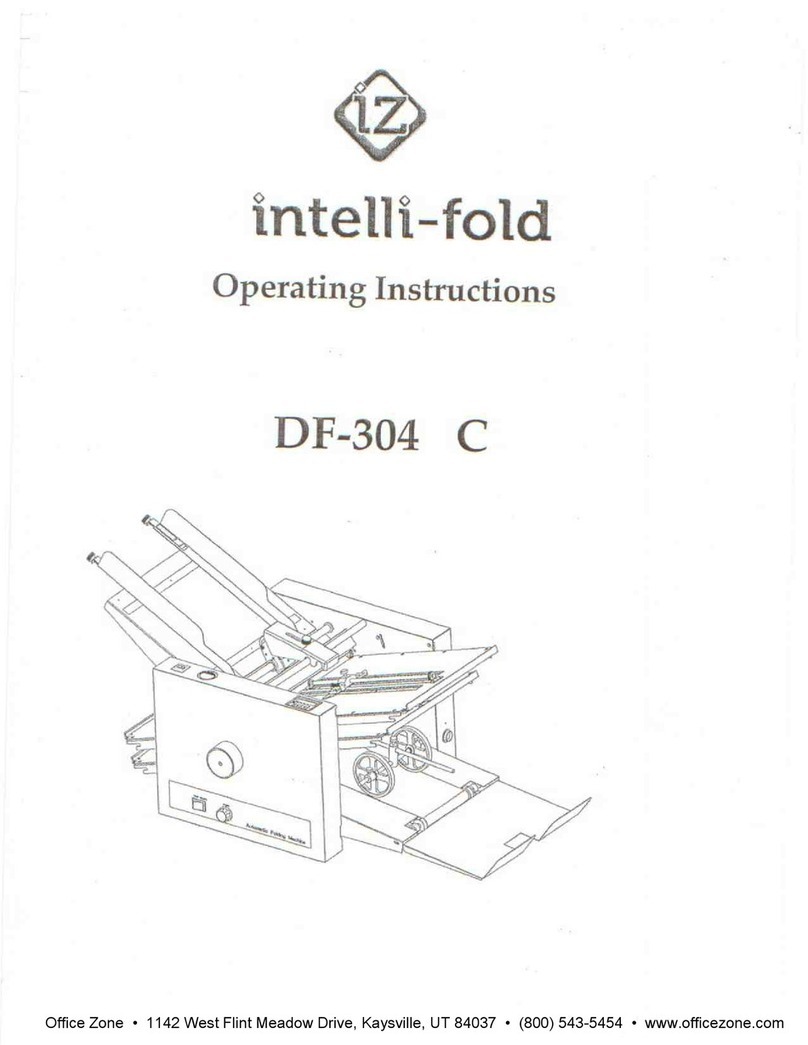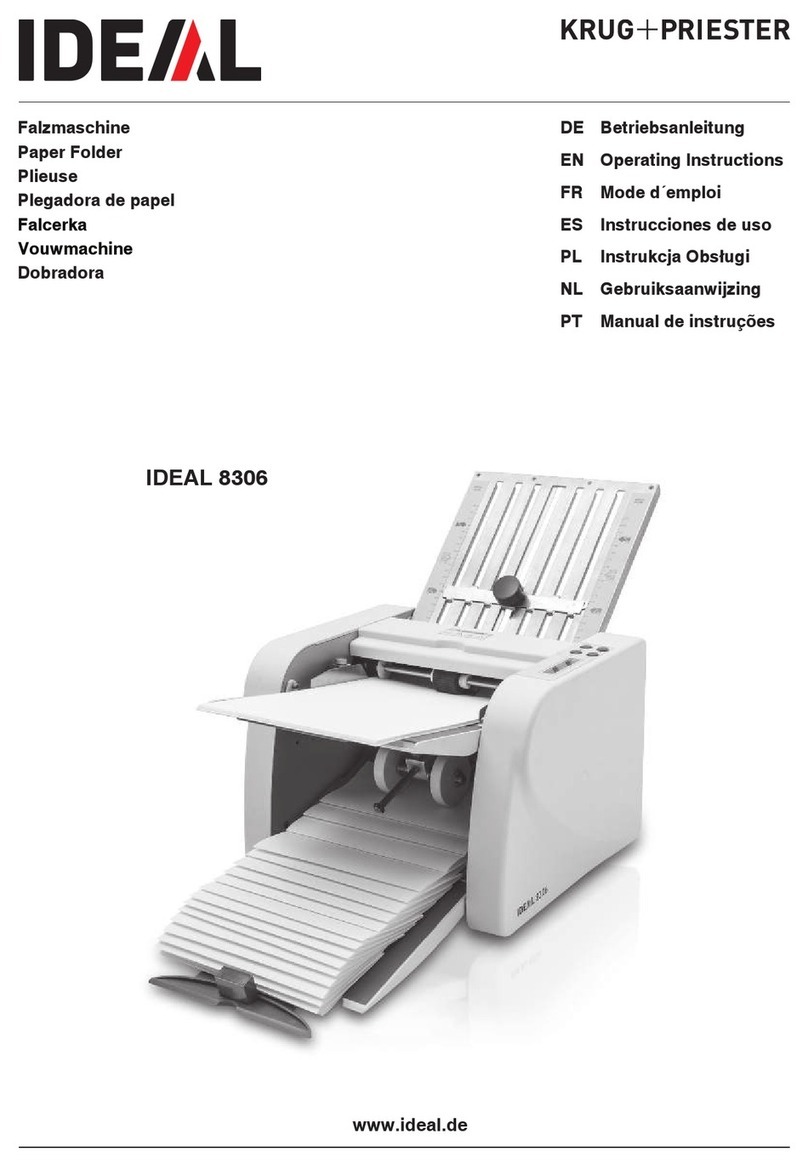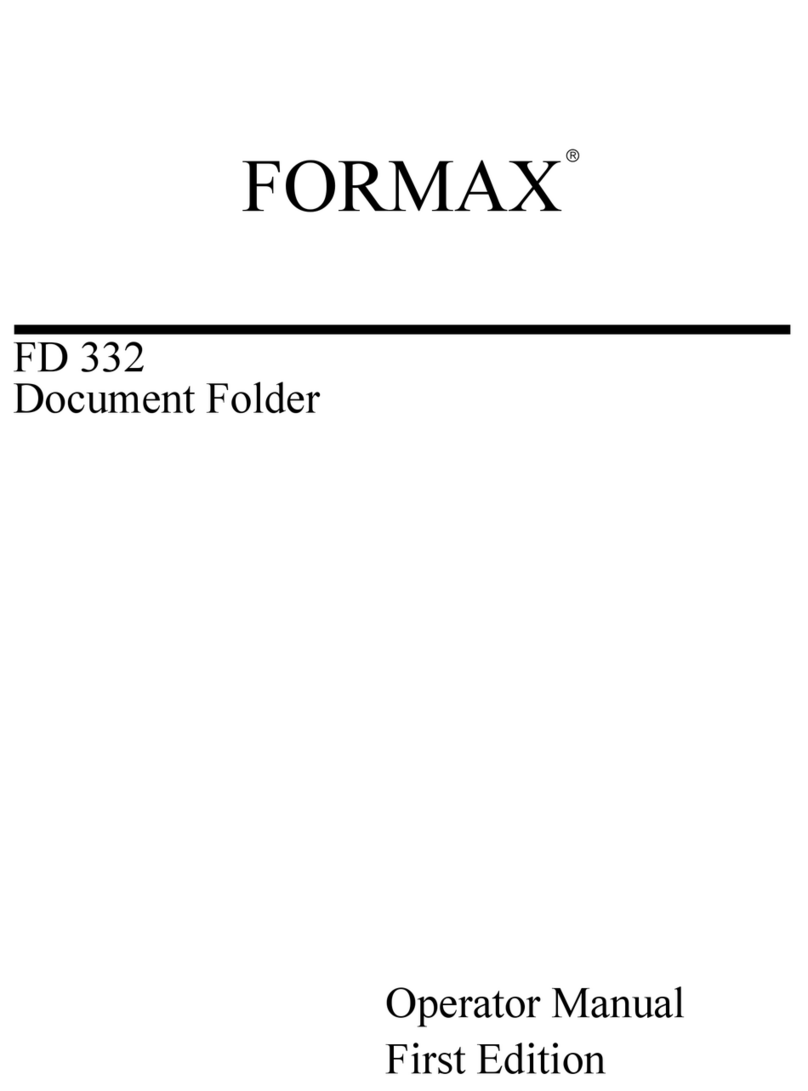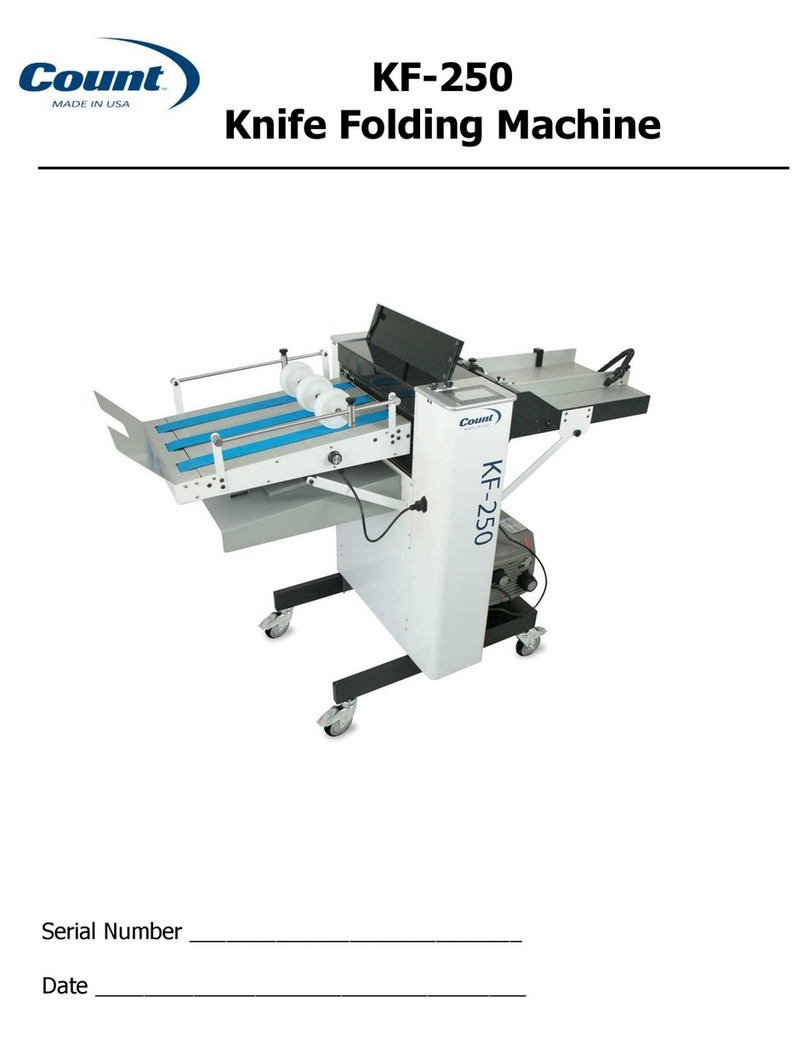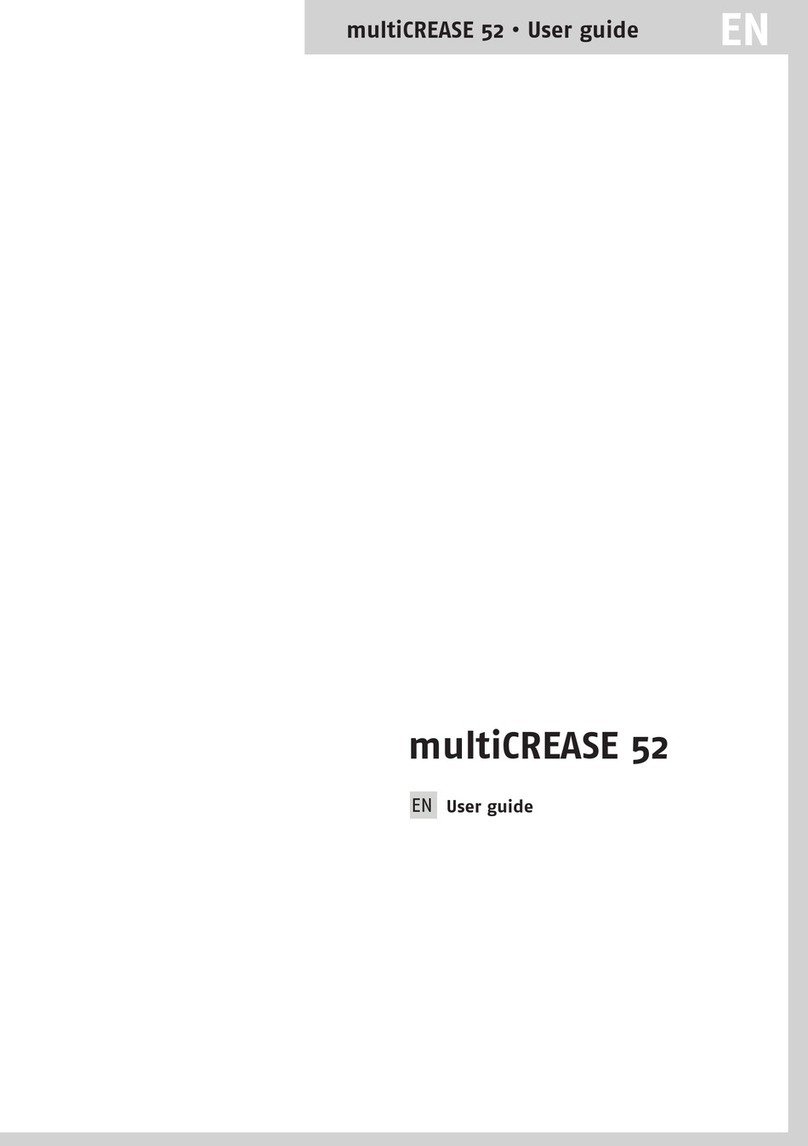1
ENGLISH
TABLE OF CONTENTS
1 Health, Safety and Environment ..................................................... 3
1.1 Precautions and Safety Issues ................................................... 3
1.2 Country specific conditions ....................................................... 4
1.3 End of life ............................................................................... 5
2 General ........................................................................................... 6
2.1 Denominations ........................................................................ 6
2.2 Function Description ................................................................ 7
2.3 Display .................................................................................. 8
3 Operating Instructions ................................................................... 9
3.1 Installation ............................................................................. 9
3.2 Preparation ............................................................................ 9
3.3 Starting Up ............................................................................ 10
3.4 Loading Documents ................................................................ 11
3.5 Loading Envelopes .................................................................. 13
3.6 Sealing Envelopes .................................................................. 14
3.7 Fill & Start ............................................................................. 14
3.8 Daily Mail .............................................................................. 16
3.9 Other Menu Options ................................................................ 17
4 Job Programming ......................................................................... 21
4.1 Job Menu .............................................................................. 21
4.2 Job Information ...................................................................... 22
4.3 Create Job ............................................................................. 23
4.4 Edit Job ................................................................................ 30
4.5 Copy Job ............................................................................... 30
4.6 Delete Job ............................................................................. 31
5 Supervisor Menu ........................................................................... 32
5.1 System Info ........................................................................... 32
5.2 Options ................................................................................. 33
5.3 Online Services (Option*) ........................................................ 33
6 Optical Mark Recognition OMR (option) ........................................ 34
6.1 General ................................................................................. 34
6.2 Adjustments .......................................................................... 34
6.3 Document Orientation ............................................................. 35
6.4 OMR Codes ............................................................................ 35
7 Options ......................................................................................... 39
7.1 MaxiFeederTM ........................................................................ 39
7.2 Intermediate Transport ........................................................... 40
8 Maintenance ................................................................................. 41
8.1 Operator Maintenance ............................................................. 41
9 Fault finding ................................................................................. 42
9.1 Error Messages ...................................................................... 42
9.2 Clearing Stoppages ................................................................. 43
9.3 Operator Troubleshooting ........................................................ 44
10 Specifications ............................................................................... 48
10.1 Technical specifications ........................................................... 48
10.2 Configuration dimensions ........................................................ 48
10.3 Other general specifications ..................................................... 49
10.4 Document specifications .......................................................... 49
10.5 Insert specifications ................................................................ 50
10.6 Terminology .......................................................................... 51