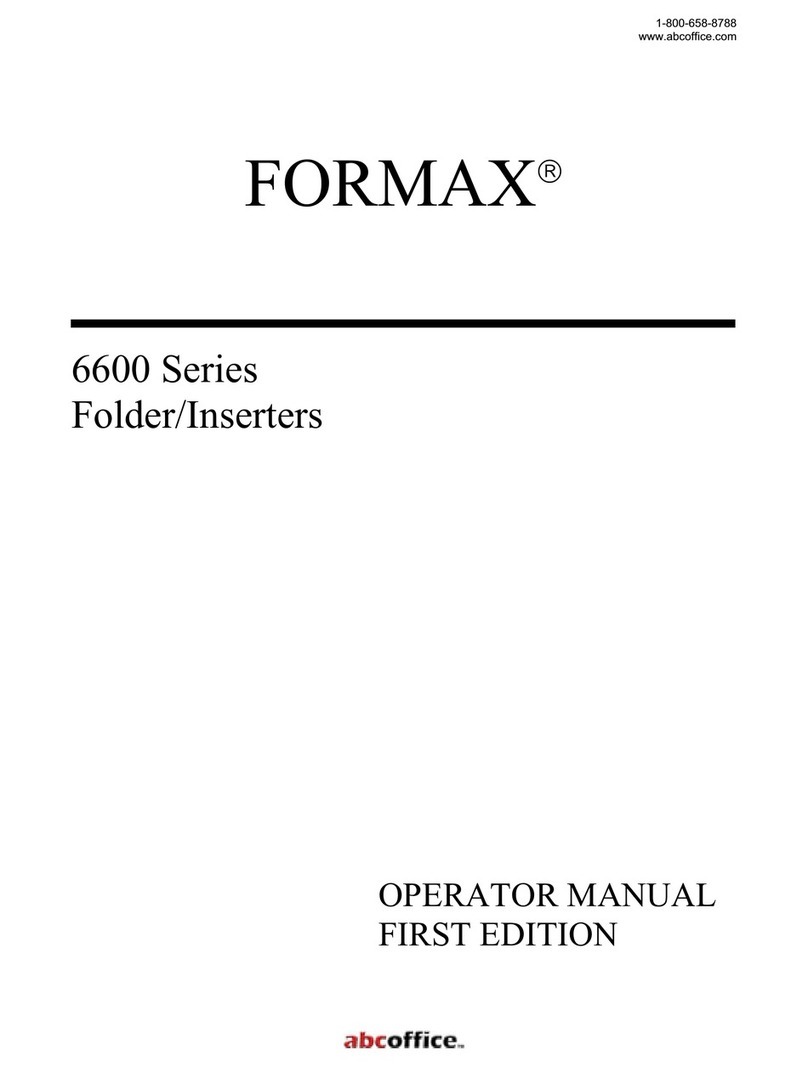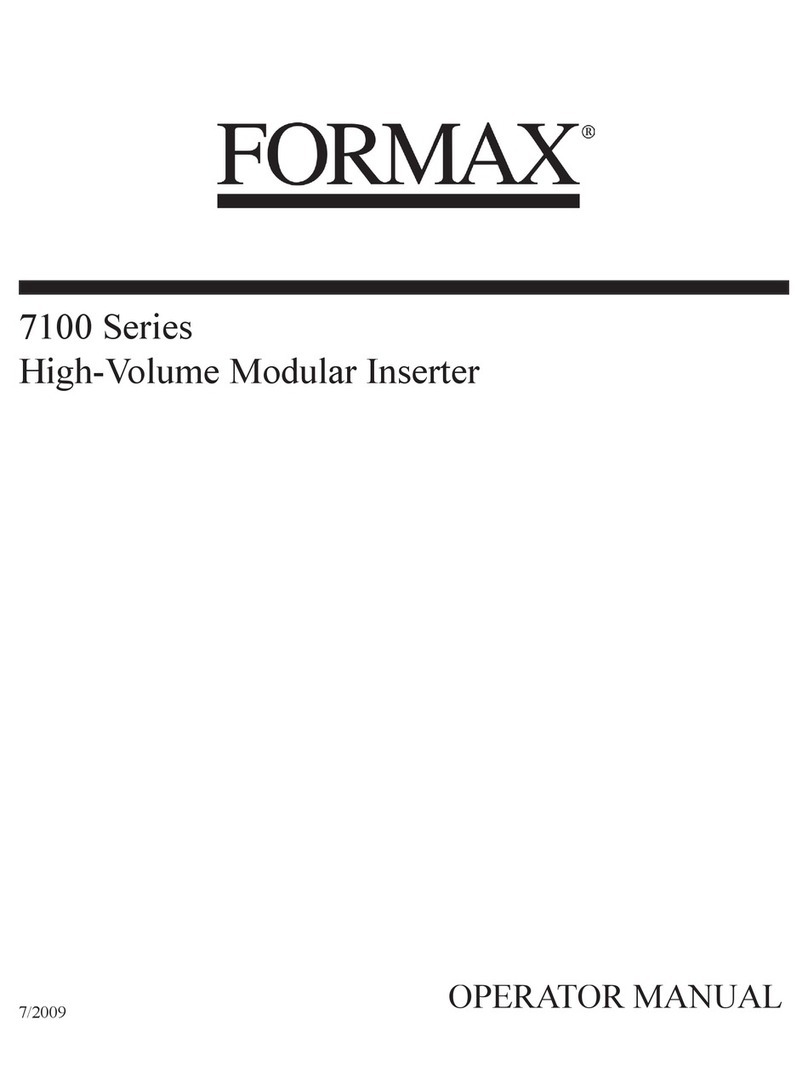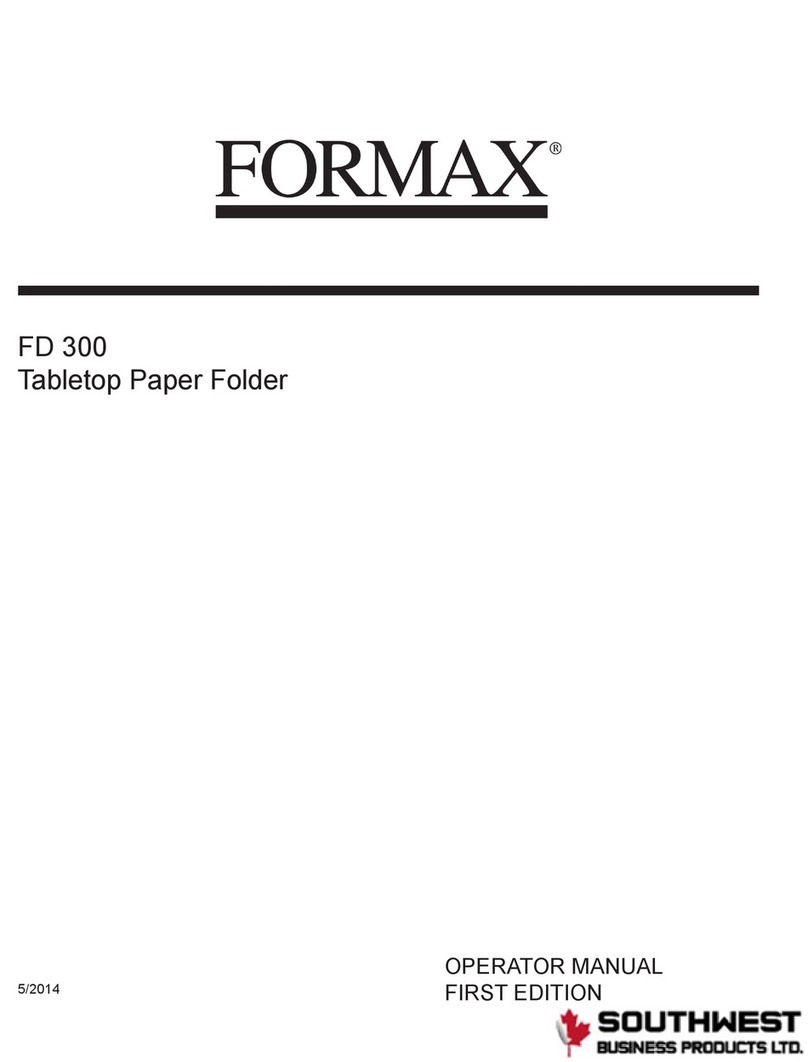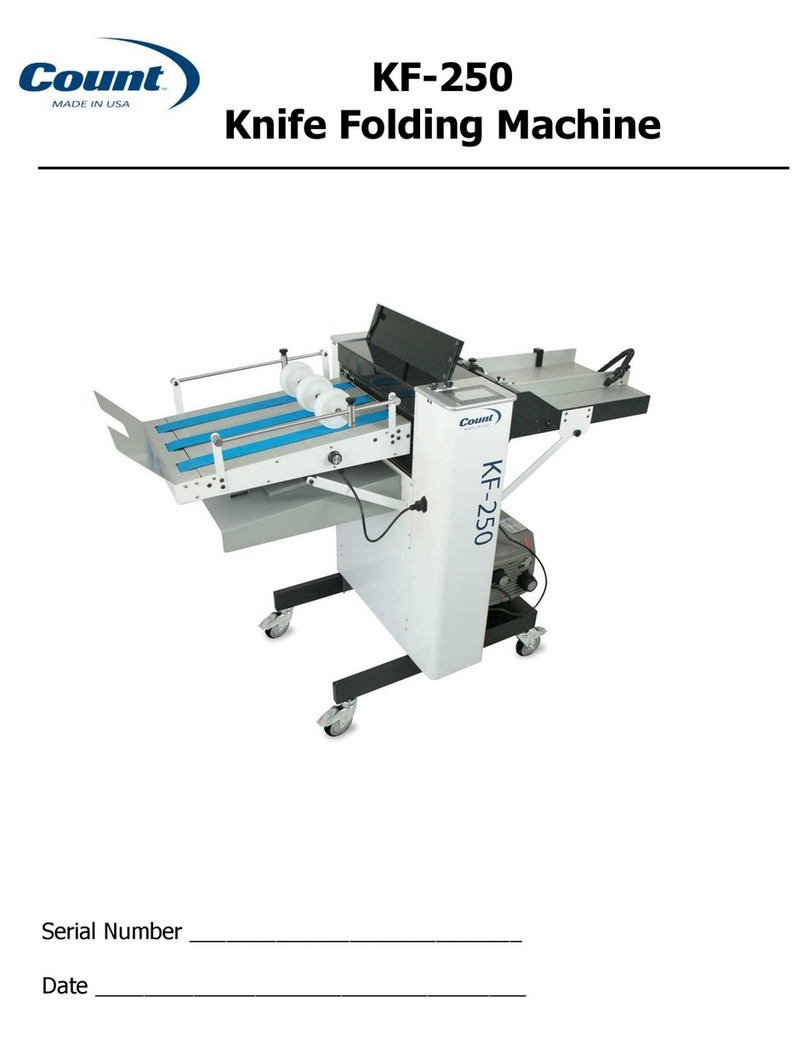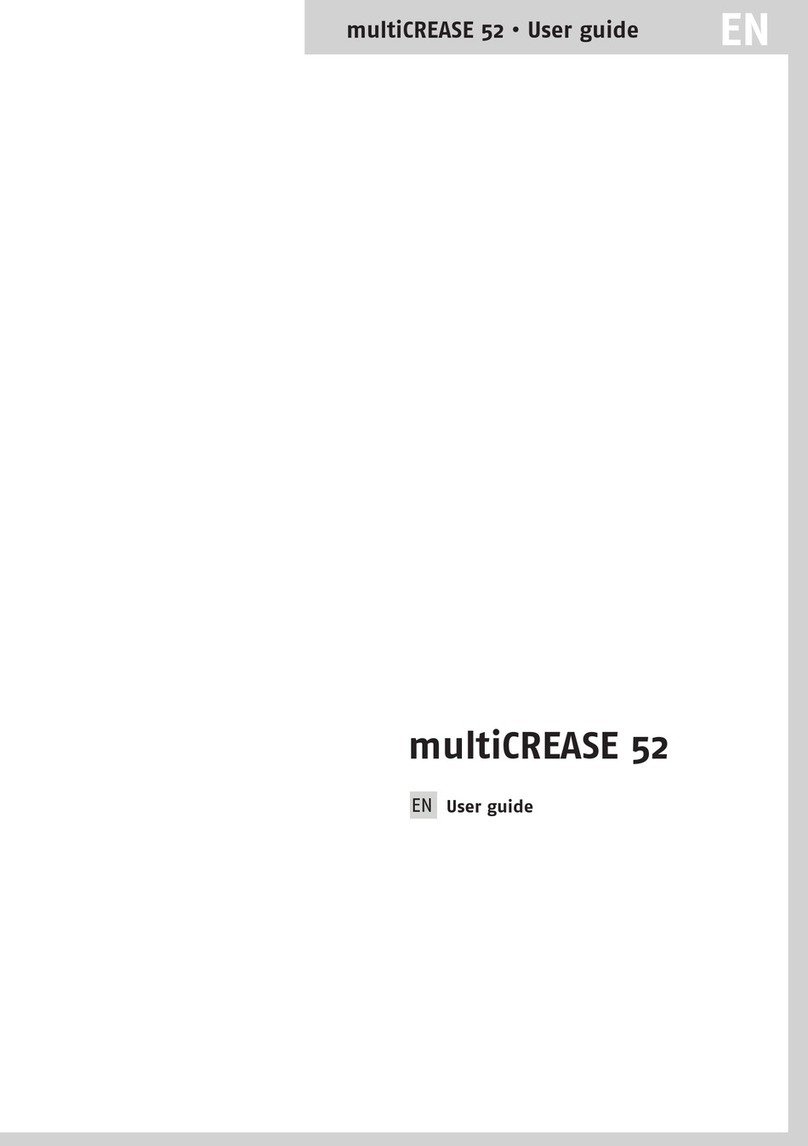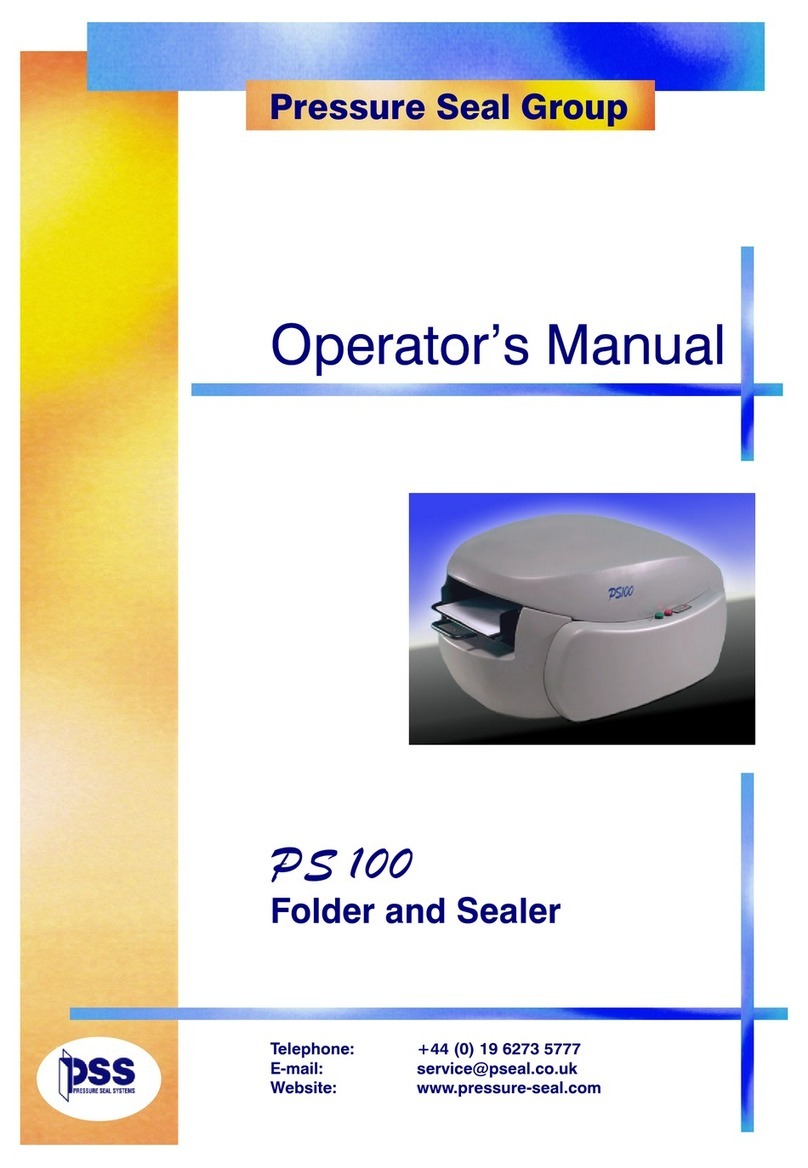Formax FD 332 User manual
Other Formax Folding Machine manuals
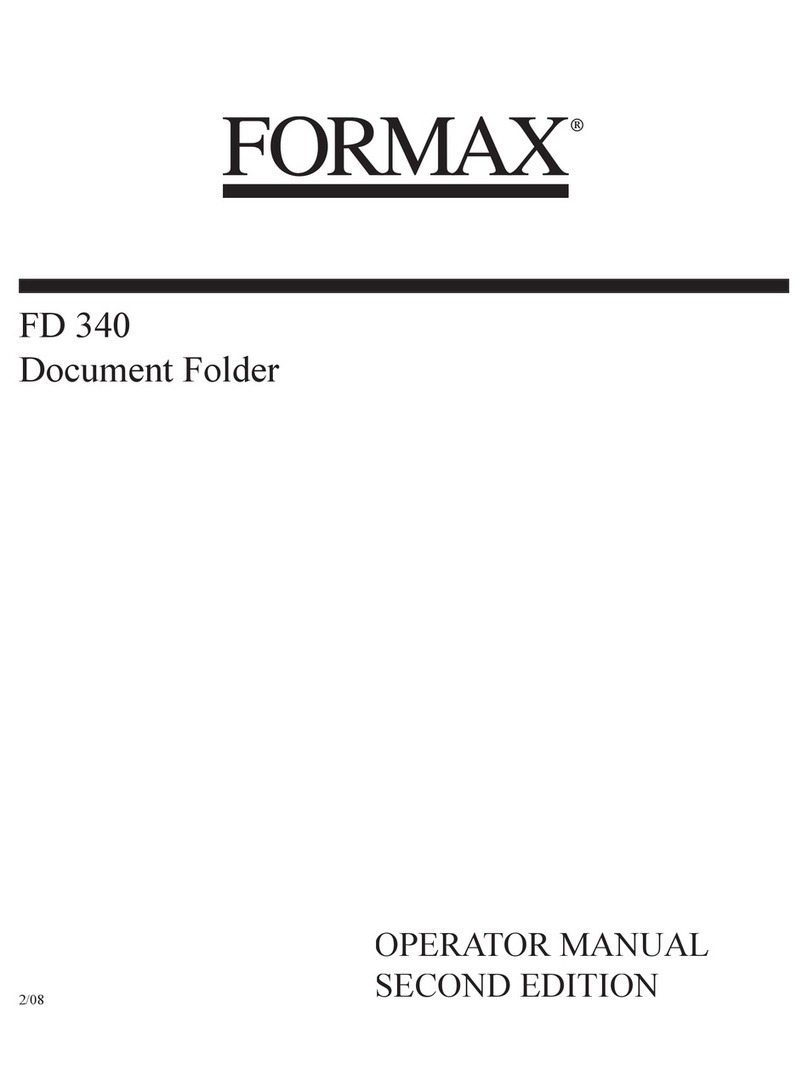
Formax
Formax FD 340 User manual
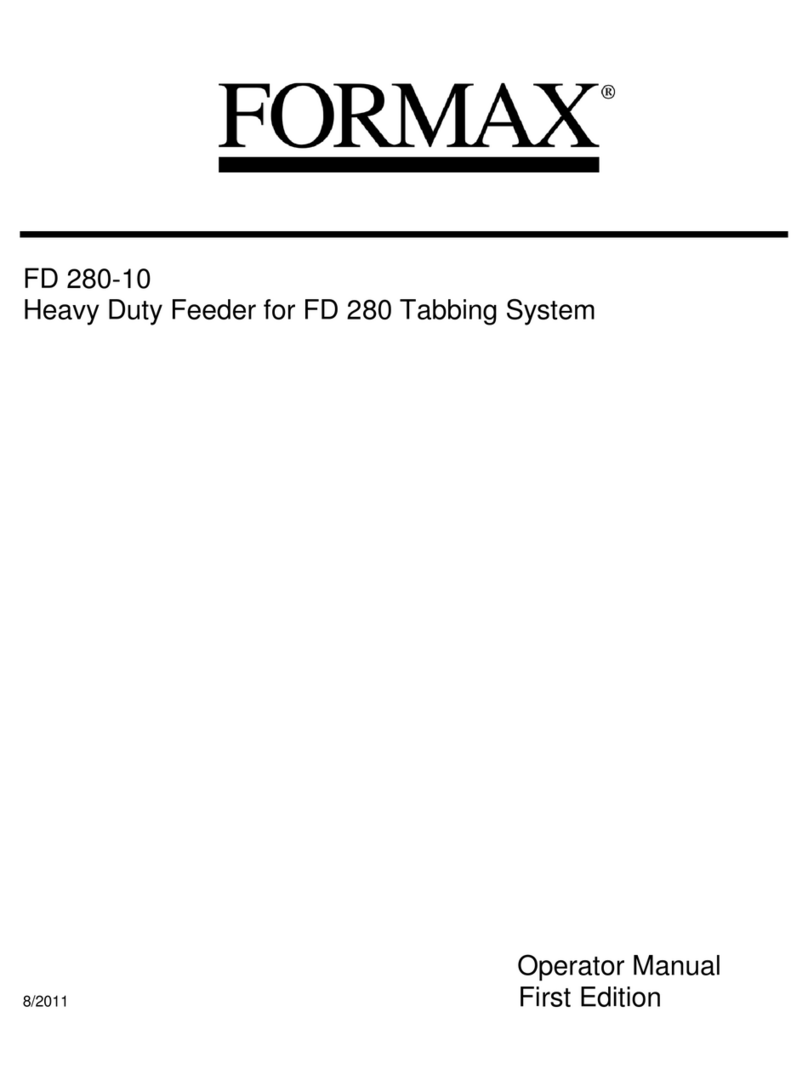
Formax
Formax FD 280-10 User manual

Formax
Formax FD 1500 AutoSeal User manual

Formax
Formax Atlas C350 User manual

Formax
Formax AutoSeal FD 1500 Plus User manual

Formax
Formax FD 2054 AutoSeal User manual

Formax
Formax FD 342 User manual

Formax
Formax SF-12M User manual

Formax
Formax AutoSeal FD 2052 User manual

Formax
Formax 6602 Series User manual

Formax
Formax FD 540 User manual

Formax
Formax FD 38X User manual
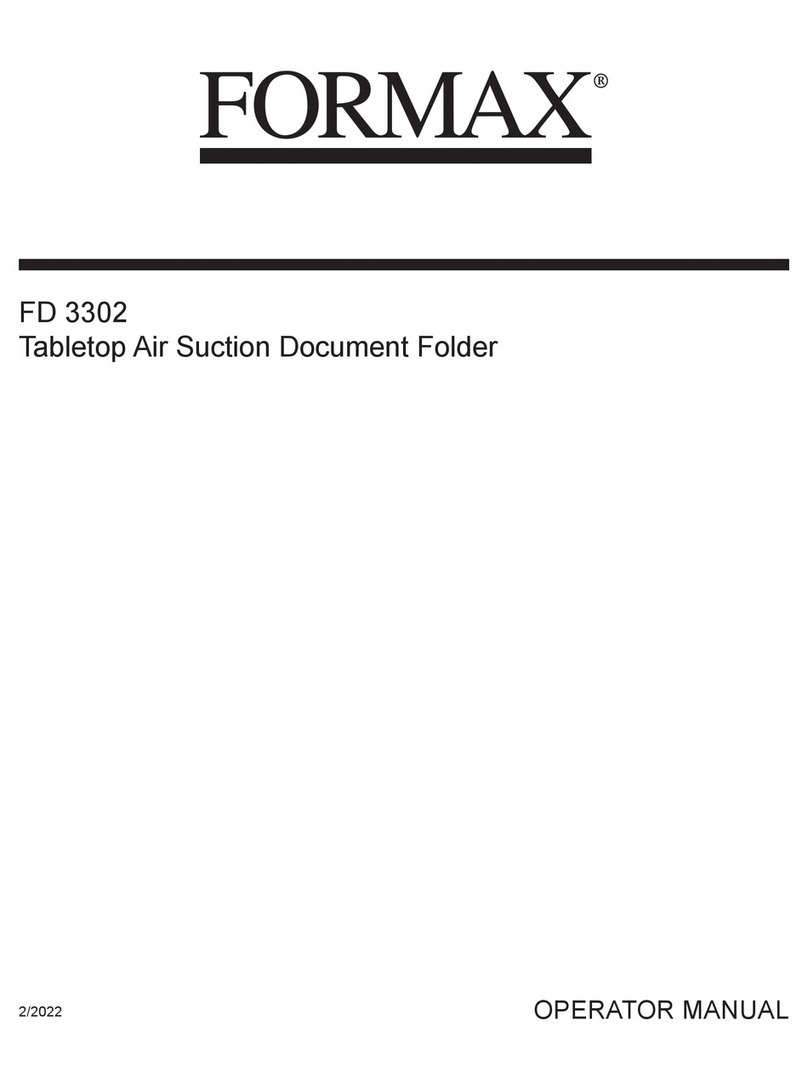
Formax
Formax FD 3302 User manual

Formax
Formax FD 1402 autoseal User manual
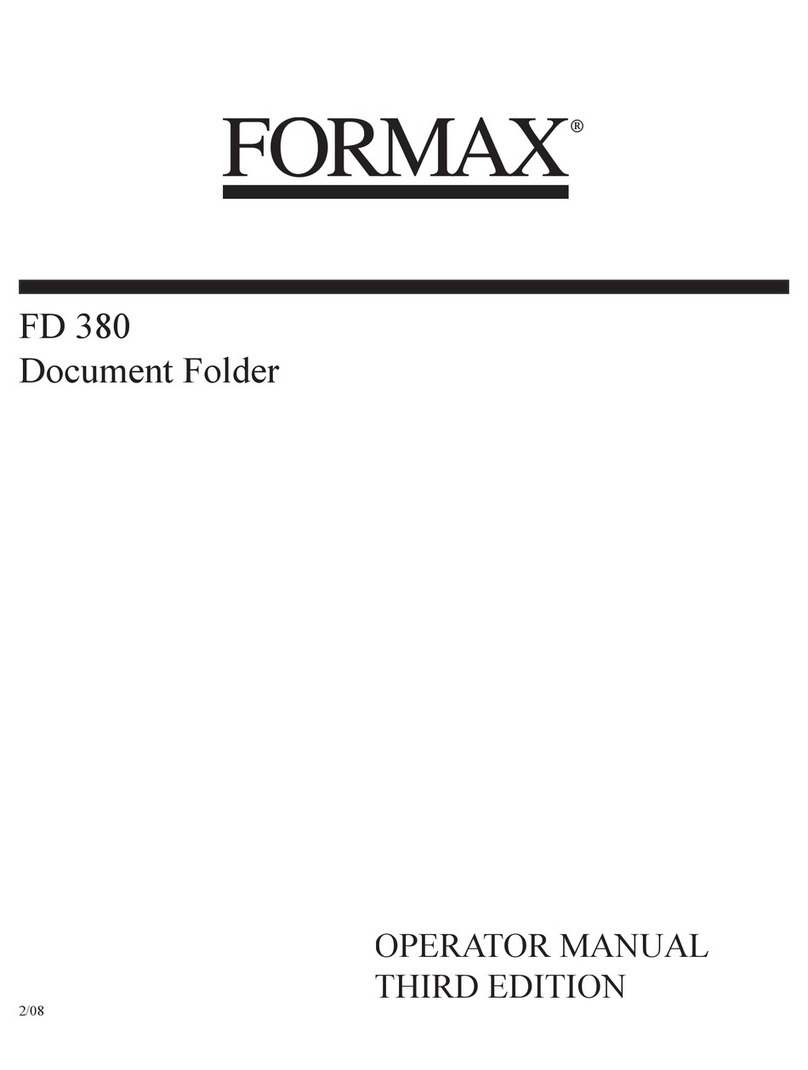
Formax
Formax FD 380 User manual

Formax
Formax FD 1500 AutoSeal User manual

Formax
Formax FD 305 User manual
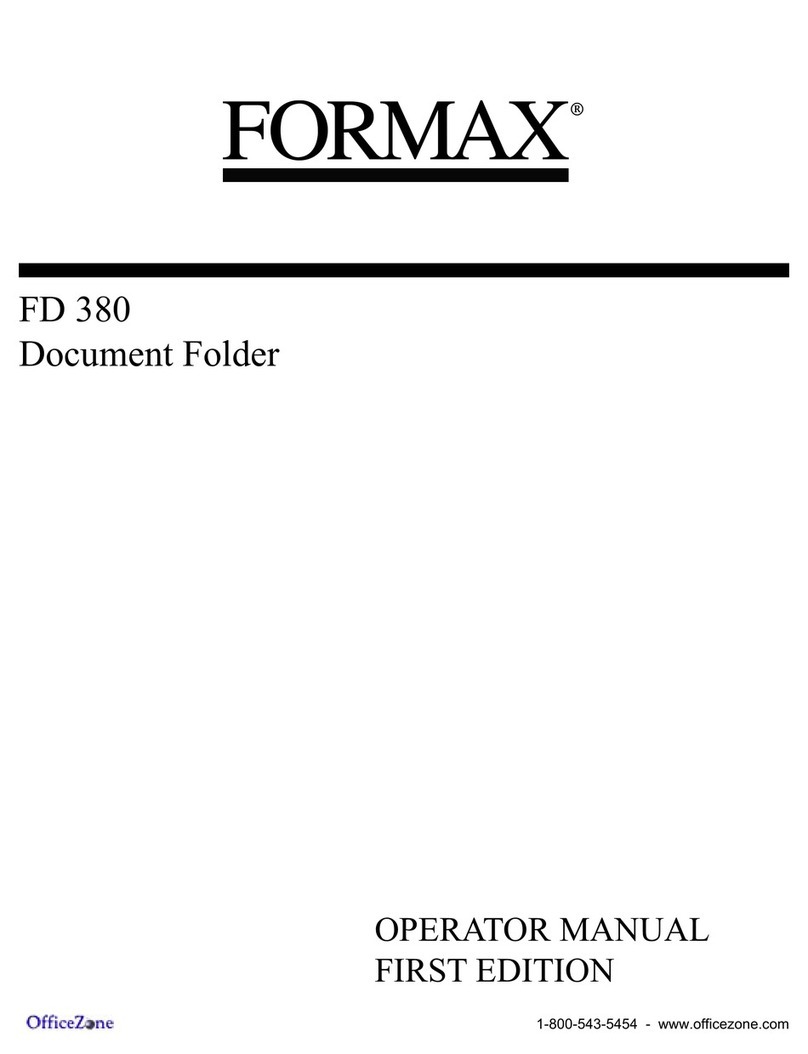
Formax
Formax FD 380 User manual

Formax
Formax FD 314 User manual

Formax
Formax FD 320 User manual
Popular Folding Machine manuals by other brands

Mathias Bauerle
Mathias Bauerle Multipli 35 Operator's manual
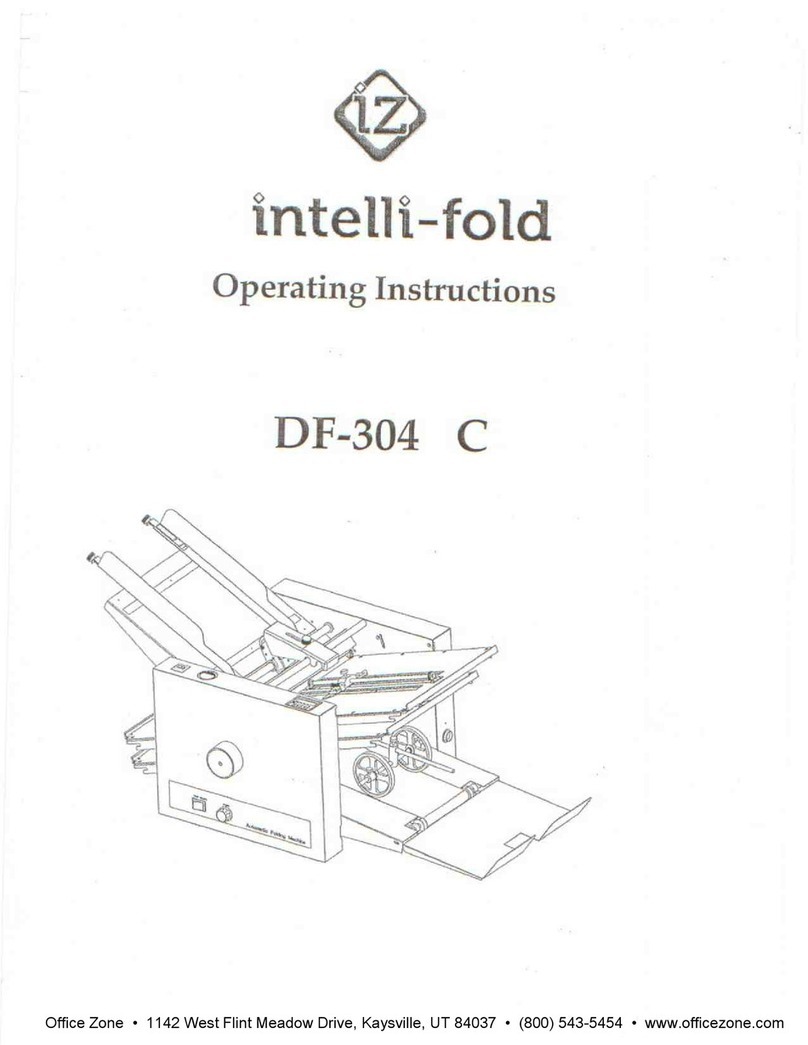
Intelli-Fold
Intelli-Fold DF-304C user manual

Pitney Bowes
Pitney Bowes DI425 FastPac Operator's guide

Hwasung
Hwasung COMPODIS HMK-830 Series Technical manual
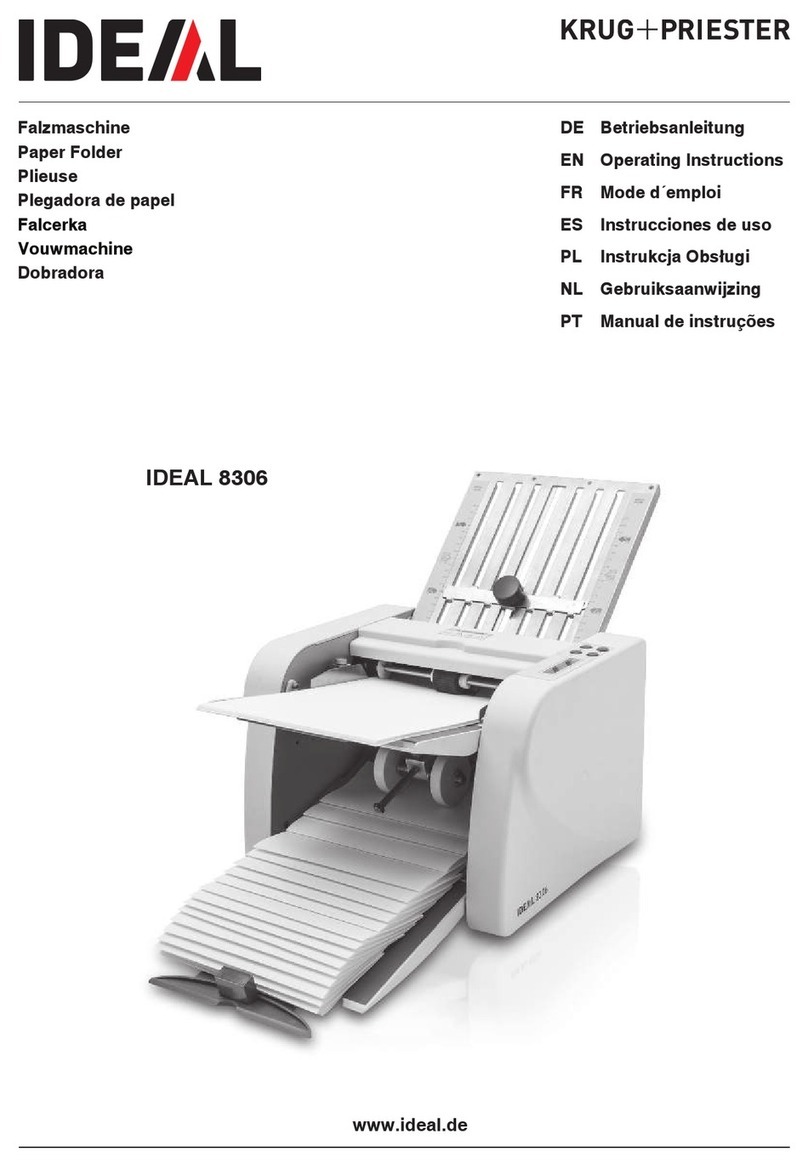
KRUG+PRIESTER
KRUG+PRIESTER IDEAL 8306 operating instructions

XPOtool
XPOtool 61574 Operation manual