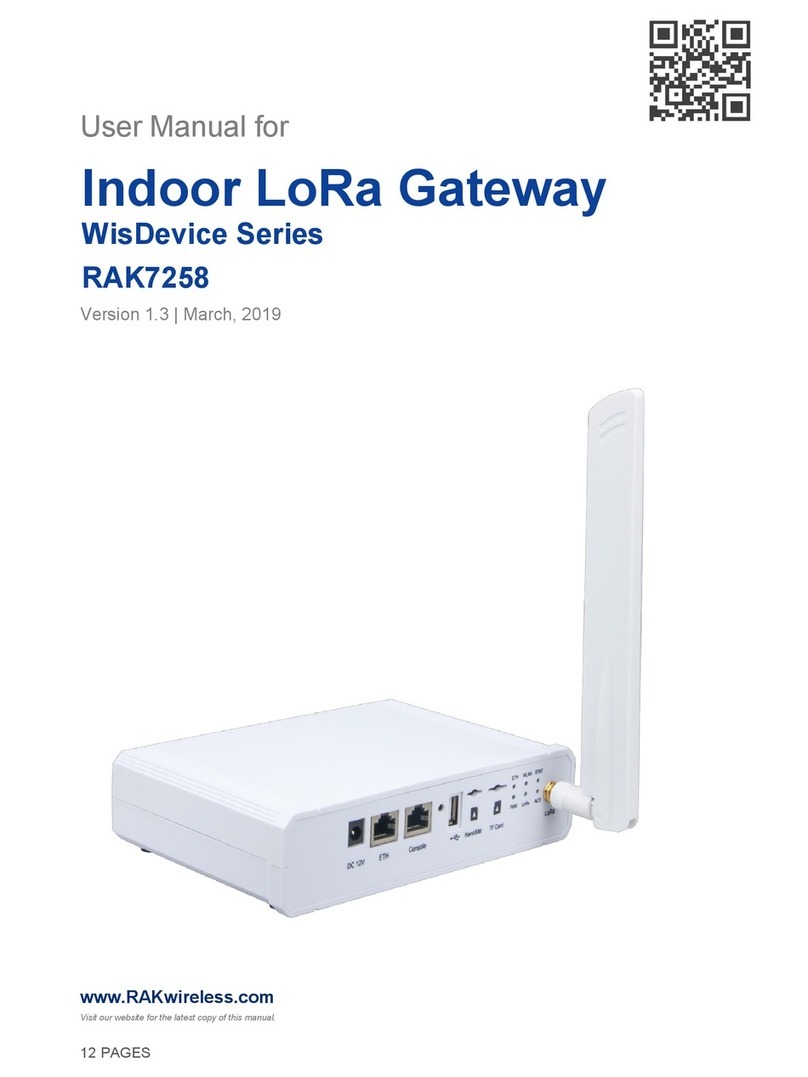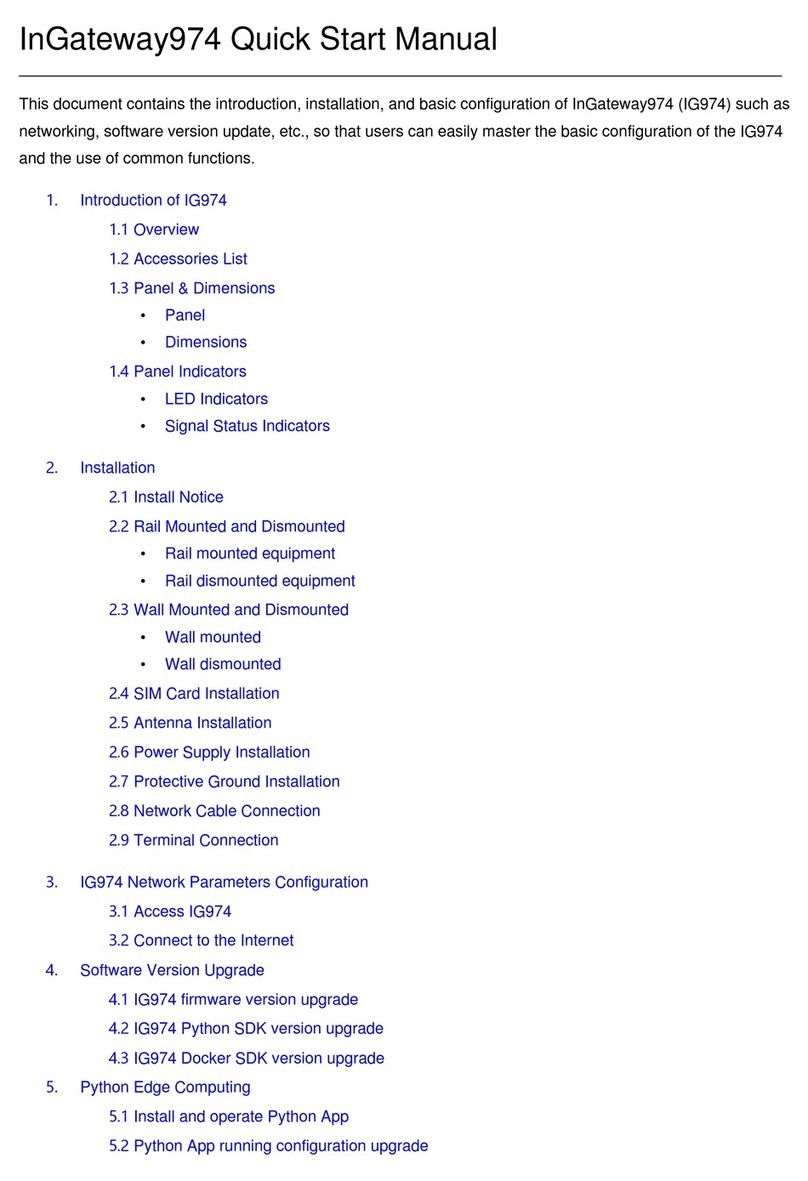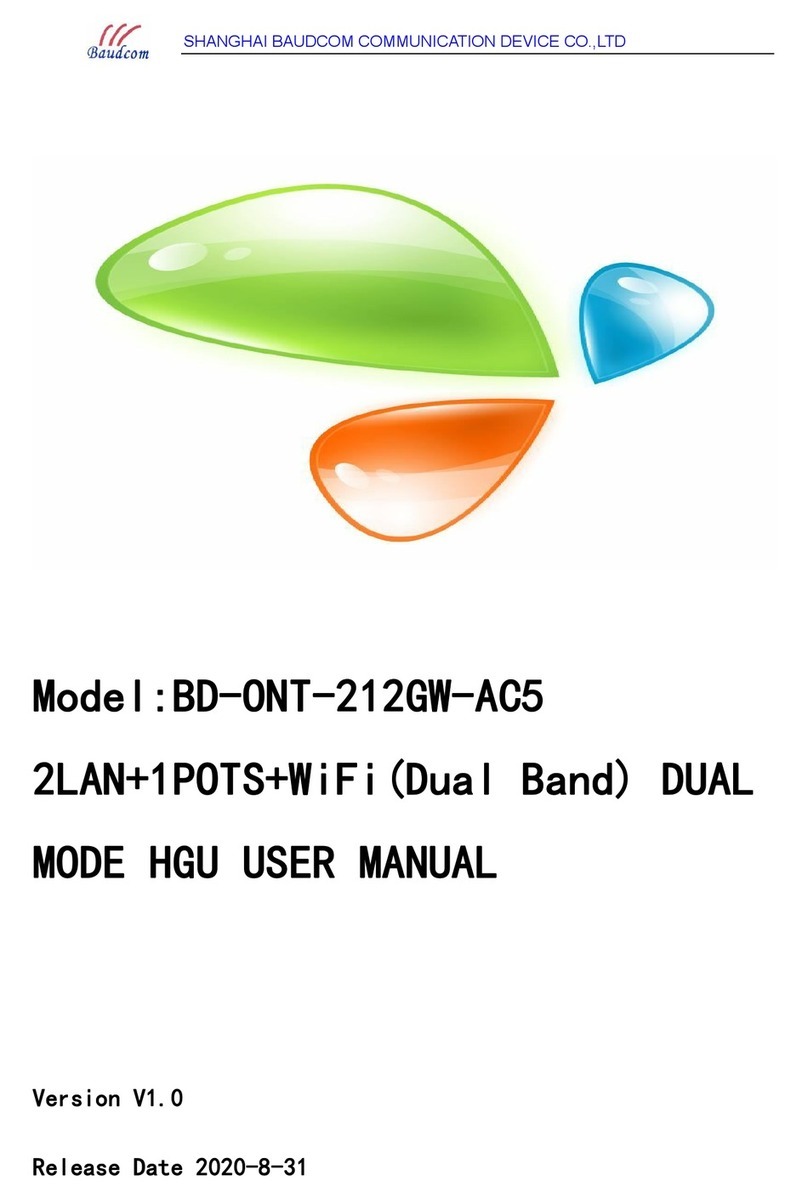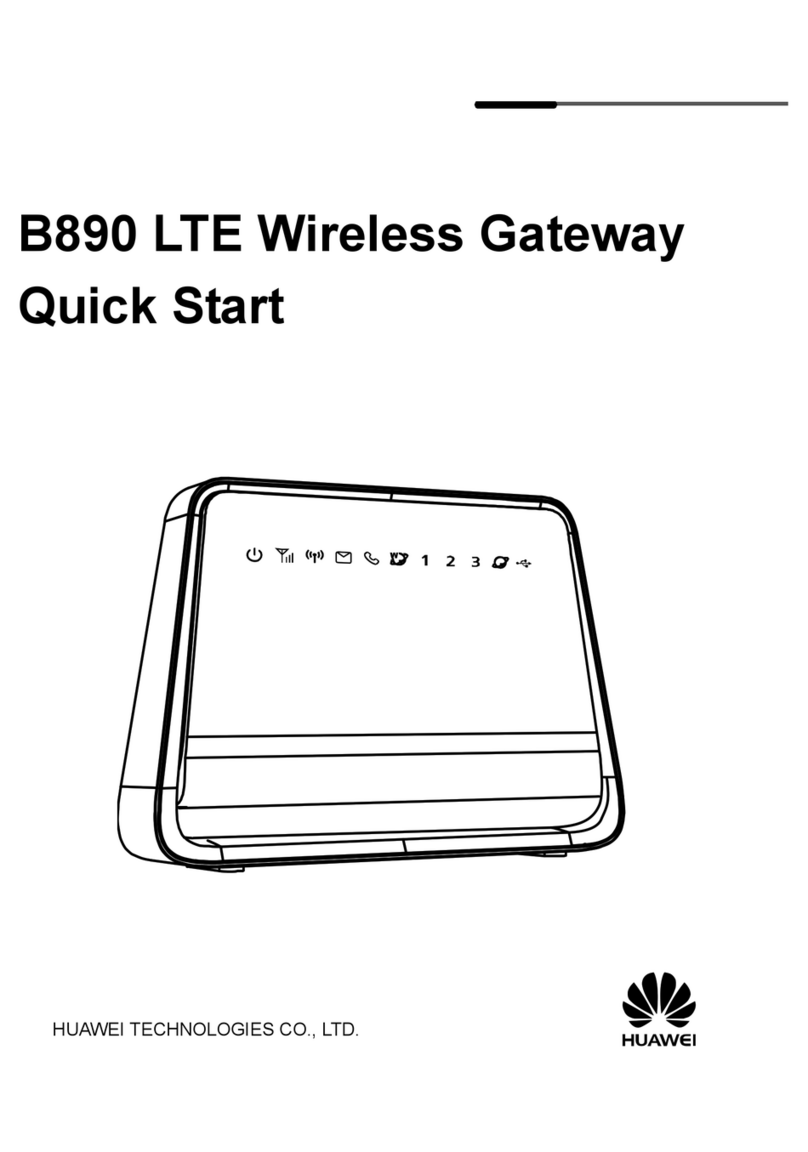in.hub HUB-GM200 User manual

USER MANUAL
IoT Gateway
HUB-GM200
Version 1.1 / 26.06.2023

Table of contents
1Legal Notes ............................................................................................................................... 3
2General information................................................................................................................. 5
2.1 Scope of delivery ............................................................................................................................................5
2.2 General instructions for use ........................................................................................................................5
2.3 Intended use....................................................................................................................................................5
2.4 Safety requirements ......................................................................................................................................5
2.5 Network Security ............................................................................................................................................6
2.6 Disposal ............................................................................................................................................................6
2.7 Service and support.......................................................................................................................................6
3Product information ................................................................................................................ 7
3.1 Use cases .........................................................................................................................................................7
3.2 Hardware - Structure and interfaces ........................................................................................................8
3.3 LED display ......................................................................................................................................................9
3.3.1 LED device status (red-green) .......................................................................................................9
3.4 SIINEOS - System Software.........................................................................................................................9
4Installation ...............................................................................................................................10
4.1 Mounting and dismounting the module at the DIN rail ....................................................................... 10
4.2 Mounting add-on modules ..........................................................................................................................11
5Commissioning ........................................................................................................................12
5.1 Interfaces of the HUB-GM200 ................................................................................................................... 12
5.1.1 USB ..................................................................................................................................................... 12
5.1.2 Power supply.................................................................................................................................... 12
5.1.3 Ethernet 1 and Ethernet 2 ............................................................................................................. 12
5.1.4 CAN..................................................................................................................................................... 13
5.1.5 RS485.................................................................................................................................................14
5.1.6 IO1 and IO2........................................................................................................................................ 15
5.1.7 LED display.......................................................................................................................................16
5.1.8 Backplane bus..................................................................................................................................16
5.2 Connecting the HUB-GM200 to the power supply................................................................................ 16
6First steps with SIINEOS........................................................................................................17
6.1 Connecting the HUB-GM200 with your PC ............................................................................................. 17
6.2 Logging in to SIINEOS .................................................................................................................................. 18
6.3 Checking the SIINEOS version ................................................................................................................... 19
6.4 Updating SIINEOS ........................................................................................................................................ 20
7Technical data .........................................................................................................................21
8EU Declaration of Conformity .............................................................................................. 22

Legal Notes
3
1Legal Notes
Warning concept
This manual contains information that you must observe for your personal safety and to
prevent damage to property. Depending on the hazard level, the warnings are presented in
decreasing order as follows:
DANGER
Indicates a direct hazard for humans. Irreversible injuries or death willl result if not
observed.
WARNING
Indicates a recognizable hazard for humans. Irreversible injuries or death may result if
not observed.
CAUTION
Indicates a recognizable hazard for humans or possible damage to property. Can lead to
reversible injuries or damage to property if not observed.
ATTENTION
Note on possible damage to property. May cause damage to property if not observed.
NOTE: Under Note you will find tips, recommendations, and useful information on
specific action steps and facts.
If several hazard levels occur, the warning for the highest level is always used. If the
triangle warning against personal injury is used in a warning, then a warning against
property damage can also be added to the same hazard hint.
Qualified personnel
The product associated with this documentation may only be handled by personnel who
are qualified for the respective task. Furthermore, the product may only be handled in
compliance with the associated documentation and the safety and warning instructions
contained therein. Due to their training and experience, qualified personnel are equipped to
recognize and avoid potential hazards when handling these products.
Required basic knowledge
Knowledge of personal computers, operating systems, and programming is required.
General knowledge in the field of automation technology is recommended.

Legal Notes
4
Safety information
Before commissioning the product, be sure to read this section carefully and observe the
corresponding notes in the manual. Always keep the Instruction Manual within reach.
Intended use
in.hub products may only be used for the applications specified in the corresponding
technical documentation.
If third-party products and components are used, they must be recommended or approved
by in.hub.
Proper storage, installation, commissioning, and operation are essential for the correct and
safe operation of the product.
The permissible environmental conditions must be complied with. Notes in the associated
documentation must be observed.
Trademarks
All names marked with the protective note “®” are registered trademarks. Other names in
this document may be trademarks whose use by third parties for their own purposes may
infringe the rights of the owners.
Disclaimer
The content of this publication has been checked for conformity with the hardware
described. Nevertheless, discrepancies cannot be ruled out, so we do not assume any
liability for its completeness and correctness. The information in this publication is
reviewed on a regular basis. Any corrections needed will be included in the following
editions.

General information
5
2General information
This Instruction Manual contains information for commissioning and using the HUB-GM200
gateway.
The manual is intended for installers, programmers, and testers who commission the
gateway and connect it to other units (automation systems, mobile terminals, personal
computers, etc.), and for service technicians who install extension modules or perform
error analyses.
2.1 Scope of delivery
1 x HUB-GM200
1 x SIINEOS system software
1 x Backplane bus connector
1 x HUB-GM200 Instruction Manual (PDF)
1 x SIINEOS User Manual (PDF)
2.2 General instructions for use
in.hub GmbH assumes no liability for malfunctions of the device resulting from improper
handling, mechanical damage, incorrect application, and use other than for the intended
purpose. Improper handling of the device can significantly reduce the service life of the
product.
2.3 Intended use
The devices are intended exclusively for use in the industrial sector and are used to
monitor and control machines, systems, and processes. With the help of the connection
options provided, process data can be recorded, processed, controlled, and analyzed.
2.4 Safety requirements
The product should be handled in accordance with the following DIN standards:
•DIN EN 61340-5-1:2017-07 Electrostatics – Part 5-1: Protection of electronic
components against electrostatic phenomena – General requirements
•DIN EN 61010-1:2020-03 Safety requirements for electrical equipment for measurement,
control, and laboratory use - Part 1: General requirements
•DIN EN 60664-1:2008-01 Insulation coordination for equipment within low-voltage
systems - Part 1: Principles, requirements, and tests

General information
6
2.5 Network Security
Please keep in mind that the product does not communicate encrypted within the internal
network. Therefore, protect your network against unauthorized access from outside! The
integration into a network with Internet access must be carried out with special care. For
this, urgently talk to your system administrator in advance.
2.6 Disposal
T
he device must be disposed of properly. It does not belong in the normal
household waste.
2.7 Service and support
If you have any questions about specific use cases or about technical parameters,
please contact us.
Email: service@inhub.de
Phone: +49 371 5347 825 (Technical sales stuff)
These details will connect you with the appropriate contact.

Product information
7
3Product information
The IoT gateway HUB-GM200 was specially designed for use in industrial environments. It
has a variety of different interfaces that allow sensors and actuators to connect directly to
the gateway.
The HUB-GM200 is primarily used on the sales floor to control and connect the field level
and the control level with the operational-management level and the company level. It is
also used for individual monitoring, specifically to monitor, manage, and control processes
in a closed loop.
3.1 Use cases
The HUB-GM200 is ideal for:
•In-process parameter monitoring for
oPreventive maintenance
oAcquisition of machine data
oCondition monitoring and yield monitoring on production lines
oMonitoring of environmental influences on the process for compliance with
standard guidelines and occupational health and safety regulations (including
temperature, humidity, particle concentration, corrosion)
•Soft-SPS (soft programmable logic controller)
•Use as a process-control computer and traceability server
•Use as a remote access point on machines and systems for remote maintenance via
VPN or VNC (cloud service)
•Process monitoring using machine learning / AI algorithms

Product information
8
3.2 Hardware - Structure and interfaces
Fig. 1: Side views and front view of the HUB-GM200
1 Device-specific information is encoded in a barcode:
HW: Hardware revision number
S/N: in.hub-internal serial number
MAC: Hardware address of the Ethernet 1 and 2 network adapters
2 Backplane bus
3 Ethernet 2
4 Ethernet 1
5 CAN bus
6 RS485
7 LEDs for displaying the operating status
8 USB1 (Host) and USB2 (Device)
9 Protective cap
Can be opened upwards.
10 USB3 (Host)

Product information
9
11 Input/Output 1
12 Input/Output 2
13 24V DC power supply
14 Clamping device for DIN-rail installation
3.3 LED display
The three LEDs on the front panel of the device indicate the following status:
Fig. 2: LED status display on the front of the HUB-GM200
1 Device status
2 Function freely configurable in SIINEOS
3 Function freely configurable in SIINEOS
3.3.1 LED device status (red-green)
LED behavior Color Meaning
LED off Device is out of service
Flashing in heartbeat
mode 2 Hz
Green Module ready for operation
Permanent glow Green Error in the boot process
1 Hz flashing Red Device error
3.4 SIINEOS - System Software
The HUB-GM200 uses the Linux-based operating system SIINEOS to run InCore & Docker
Apps. SIINEOS is accessible via a management console (SMAC) and can be configured
there. All network parameters are also set up here to enable communication with other
components of the network.

Installation
10
4Installation
The HUB-GM200 is intended for installation on a DIN rail compliant with
DIN EN 60715:2017.
•Always switch the power supply off.
WARNING Electrical shock due to conductive contamination can cause
physical injury!
Avoid conductive contamination.
Only install devices in a control cabinet of the appropriate
protection class.
•When inserting several modules, start on the left with a CPU / interface module, a
system power supply, or main power supply.
•RECOMMENDATION: For ease of installation, maintain a minimum distance of 25 mm
between cable channel and housing edge (top and bottom).
4.1 Mounting and dismounting the module at the DIN rail
1. Switch off the power supply.
2. Rotate the module so that the metal clamping device is facing downward.
3. Hold the module at an angle to the DIN rail.
The recess on the back of the module is located above the clamping device.
4. Push the module onto the DIN rail until the clamping device audibly clicks into place.
5. After installation, check that the device is firmly fixed and straight on the DIN rail.
6. To dismount, pull down the metal clamping device with a screwdriver and remove the
module from the DIN rail.
Fig. 3: Disassembly of the module from the DIN rail (example)

Installation
11
4.2 Mounting add-on modules
The HUB-GM200 can be connected to various add-on modules via a backplane bus, e.g. the
HUB-VM102 or the HUB-EN200. All in.hub add-on modules must be attached to the right of
the HUB-GM200.
The backplane bus supplies the add-on modules with power and enables communication
and configuration of the other devices. The add-on modules (max. 10 add-on modules +
HUB-GM200) are plugged together with a backplane bus connector.
RECOMMENDATION: When you remove the HUB-GM200 from its original packaging, plug
the backplane bus connector straight into the backplane bus, even if you do not need it
immediately. If add-on modules are added later, they can be mounted quickly and easily.
1. Switch off the power supply.
2. Plug the backplane bus connector belonging to the add-on module to the backplane
bus interface of your module.
3. Click the add-on module onto the DIN rail and push it up to the HUB-GM200 so that
the pins of the two backplane bus connectors interlock.
Fig. 4: Individual backplane bus connectors on the DIN rail (example)
Fig. 5: Mounted and interconnected devices (example)
As soon as the HUB-GM200 is supplied with voltage and the boot process has been
started successfully, the addressing and communication of the add-on module begins.
The device can then be selected in the software.

Commissioning
12
5Commissioning
Observe the applicable safety and accident-prevention regulations for specific areas of
application, such as the Machinery Directive.
5.1 Interfaces of the HUB-GM200
The following section gives an overview of the interfaces of the HUB-GM200 and provides
information you need to connect these interfaces.
For the position of the interfaces at the module, please refer to the section Hardware -
Structure and interfaces, page 8.
5.1.1 USB
•USB1
oMicro USB connector (type B socket) for use in parameterization and short-term
power supply of the module, not for permanent supply.
NOTE: Under certain circumstances, the power supply may not be sufficient, e.g. for
power-hungry USB devices, high computing power and/or weak USB port of your
connected device.
oLocated on the front panel of the HUB-GM200
oMaximum power consumption = 6.5 W (1.3 A)
May vary depending on the connected device and the power supply. With an active
24 V power supply, the power input is 0 W.
oUSB2.0 supports full speed, high speed, and low speed (480, 12, and 1.5 Mbit/s)
•USB2 and USB3
oType A socket
oLocated on the front and bottom of the HUB-GM200
oMaximum power output = 2.5 W (500 mA)
oUSB2.0 supports full speed, high speed, and low speed (480, 12, and 1.5 Mbit/s)
NOTE: To reach the USB2 and USB3 ports, you have to lift up the protective flap on the
front.
5.1.2 Power supply
•24 V ± 10 %
•Maximum power consumption = 120 W
5.1.3 Ethernet 1 and Ethernet 2
•10BASE-T/100BASE-TX according to IEEE 802.3u with HP Auto MDI/MDI-X

Commissioning
13
5.1.4 CAN
NOTE: By default, a termination is set for the CAN interface.
Therefore, attach the module at the end of a bus structure and switch over the devices,
which formed the termination until then.
•Voltage output = 24 V / 0.7 A, protected against reverse polarity and overload
NOTE: Pin 8 for the power supply must be activated in the user software.
•Maximum baud rate = 1 Mbit/s
•Bus termination: 120 Ω
Fig. 6: Pin assignment of the CAN interface
Pins Signal Description
1 CAN_H CAN_H Bus line (dominant high)
2 CAN_L CAN_L Bus line (dominant low)
3 CAN_GND Ground / 0V / V-
4 - Not assigned
5 - Not assigned
6 - Not assigned
7 GND Ground / 0V / V-
8 24 V Power supply

Commissioning
14
5.1.5 RS485
NOTE: By default, a termination is set for the RS485 interface.
Therefore, attach the module at the end of a bus structure and switch over the devices,
which formed the termination until then.
•Voltage output = 24 V / 0.7 A, protected against reverse polarity and overload
NOTE: Pin 7 for the power supply must be activated in the user software.
•Maximum baud rate = 2.5 Mbit/s
•Bus termination: 120 Ω
Fig. 7: Pin assignment of the RS485 interface
Pins Signal Description
1 - Not assigned
2 - Not assigned
3 - Not assigned
4 D1/B/B' Transreceiver Terminal 1, V1 Voltage
(V1 > V0 for binary 1 [OFF] status)
5 D0/A/A' Transreceiver Terminal 0, V0 Voltage
(V0 > V1 for binary 0 [ON] status)
6 - Not assigned
7 24 V Power supply
8 GND Ground / 0 V / V-

Commissioning
15
5.1.6 IO1 and IO2
The pins of the IO1 and IO2 interface can be configured in SIINEOS as digital input or digital
output.
Fig. 8: Schematic drawing of the IO1 and the IO2 interface
Pins Signal IO1 Signal IO2 Description
1 GND 1 GND 1 Ground / 0 V / V-
2 AD/IO1 AD/IO3 Configurable in:
Analog or digital input
-or-
Digital output
3 AD/IO2 AD/IO4
4 D/IO4 D/IO6 Digital input or output
Specification for configuration as digital input (IO1 to IO6)
•Voltage drop is max. 1 V to the 24 V operating voltage
•Maximum output current = 120 mA
•Reverse polarity protected and protection against reverse current
Specification for configuration as digital output (IO1 to IO6)
•Compliant with EN61131-2 Type1/3
•Switching threshold between 5 V and 11 V
•Pulldown current ~2 mA
•Bandwidth < 100 kHz
•Dielectric strength according to EN61131-2 30V
Specification for configuration as analog input (AD/IO1 to AD/IO4)
•Overload protection
•Reverse polarity protected
•Operating modes: voltage, current
Pins Description
Measuring range = 0 to 11 V
Dielectric strength = 30 V
Resolution = 12 bit
Input resistance = 122 kΩ
Bandwidth = 1 kHz
Measuring range = 0 to 24 mA
Maximum input current = 30 mA
Resolution = 12 bit
Bandwidth = 1 kHz

Commissioning
16
5.1.7 LED display
•3 x LED (red/green) on the front panel
NOTE: The configuration of the LED lights and their status display is done in SIINEOS.
5.1.8 Backplane bus
•Voltage output is overload protected and switchable via SIINEOS
•Maximum number of add-on modules: 10
•Voltage of the backplane bus = 24 V
5.2 Connecting the HUB-GM200 to the power supply
Precondition: The module is mounted correctly on the DIN rail. See chapter
Mounting and dismounting the module at the DIN rail, page 10.
1. For easier mounting, you can remove the connector with the terminal contacts from
the 24V DC interface.
2. Clamp the power connection cable into the connector as shown in the following
diagram:
Fig. 9: Schematic drawing of the power supply
If the correct operating voltage is connected, the status LEDs light up on the front of
the module – depending on the configuration in the user software – indicating that
SIINEOS is booting up.
WARNING An incorrect power supply can cause irreparable damage to property!
Make sure that the power supply meets the specification of 24 V ± 10%.

First steps with SIINEOS
17
6First steps with SIINEOS
In this chapter you will find the first steps for working with SIINEOS.
Details on the configuration and settings of your device in SIINEOS are described in a
separate user documentation, which is published with each new software version of
SIINEOS. In this way, you constantly benefit from new functions and improvements of the
SIINEOS software.
NOTE: As soon as a SIINEOS update is available, in.hub will provide it in download portal
https://download.inhub.de/siineos/. There you will also find the SIINEOS user manual
with many sample workflows and troubleshooting information.
6.1 Connecting the HUB-GM200 with your PC
1. Connect your PC to the USB1 interface on the front of the HUB-GM200 using a micro-
USB cable.
In most cases, the USB port provides sufficient power to operate the HUB-GM200
without having to connect an extra power supply. Under certain circumstances,
however, the power supply may not be sufficient, e.g. with power-hungry USB devices,
with high computing power and/or weak USB port of your connected device.
LED 1 indicates the status of the device. If the connection is working correctly, LED 1
lights up and flashes after some time. SIINEOS is running on the module.
2. When you connect the HUB-GM200 for the first time, additional drivers are installed.
Check in the Windows Device Manager whether a new device has been created:
Fig. 10: Windows device manager (example)
NOTE: If the LED display does not light up, no drivers are installed or no new device has
been created, there is usually an insufficient power supply to the module. In this case,
use an external power supply and observe the specifications in chapter Power supply,
page 12.

First steps with SIINEOS
18
6.2 Logging in to SIINEOS
NOTE: The latest versions of Firefox, Edge or Chrome browsers are recommended for
SIINEOS. Using other or older browsers may cause compatibility issues.
NOTE: Make sure that the gateway is connected to the PC.
When you log in to SIINEOS for the first time
1. Enter the following address in your browser:
http://192.168.123.1/smac
2. Log in with the initial user data (hubadmin/hubadmin).
The SIINEOS management console opens.
Fig. 11: SIINEOS Management Console start page (example)
On the start page you will now see information about your system, e.g., the current
SIINEOS version, name of the device, location, type, system resources, etc.
3. Select the Users page and change the password of the hubadmin user.
This description can be found in the SIINEOS user manual.
If you have already set up SIINEOS
1. In your browser, enter the individual IP address you configured.
2. Log in with your user data and click Log in.
The SIINEOS management console opens.

First steps with SIINEOS
19
6.3 Checking the SIINEOS version
1. Go to the SIINEOS start page by selecting the Overview page on the left.
Fig. 12: "Overview" page with the SIINEOS version (example)
2. Check the SIINEOS version field to see which version is installed on your gateway.
3. Go to the https://download.inhub.de/siineos/ page and check if a new SIINEOS version
is available.
If there is a new version, you can download and install it.
See Updating SIINEOS, page 20.

First steps with SIINEOS
20
6.4 Updating SIINEOS
1. Go to the https://download.inhub.de/siineos/ page and select the current SIINEOS
package.
Two variants are available: the complete software package and a light variant with no
Docker container and with a smaller file size.
2. When the download is complete, go to the System page in SIINEOS and select Updates.
Fig. 13System > Updates
3. Click in the Update image file input field and select the software bundle from your
local file store.
4. Click Upload and Install.
The installation runs automatically.
After successful installation, you will be asked if you want to restart the gateway.
5. Click Yes.
6. After restarting, check on the Overview page that the new version of SIINEOS is
displayed.
7. If the version has not been updated, proceed as follows:
oFirst, clear your browser cache and refresh the page in your browser.
oIf that doesn't work:
Disconnect the gateway from the power supply and reconnect it after a few
seconds.
oStart SIINEOS and check the version number.
NOTE: Continue from here with the SIINEOS user manual. The documentation for the
version installed on your device can be found in the download portal:
https://download.inhub.de/siineos/
Table of contents
Popular Gateway manuals by other brands

EHC
EHC eco SAVE installation instructions

4G Systems
4G Systems XSJack T3i user manual

Sunrise
Sunrise Internet Box 5G 2 quick start guide

ZyXEL Communications
ZyXEL Communications P-2302HWUDL-P1 Series Specifications
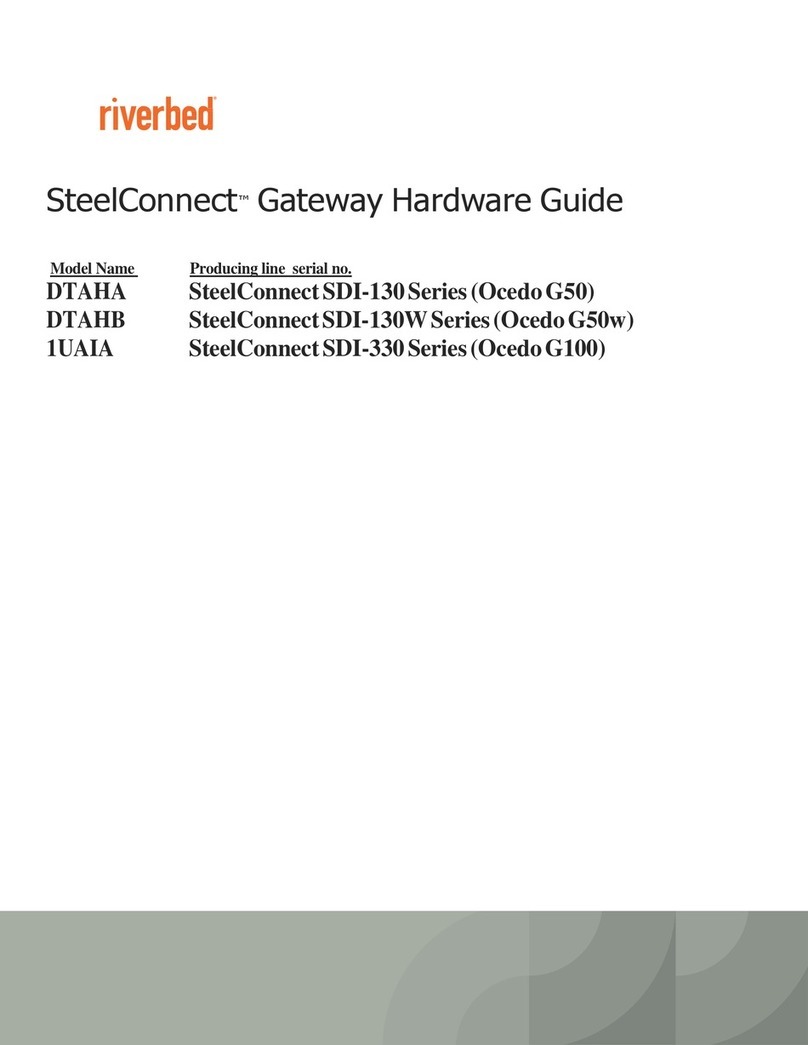
Riverbed
Riverbed SteelConnect SDI-130 Hardware guide

cypress solutions
cypress solutions CTM-ONE Installation