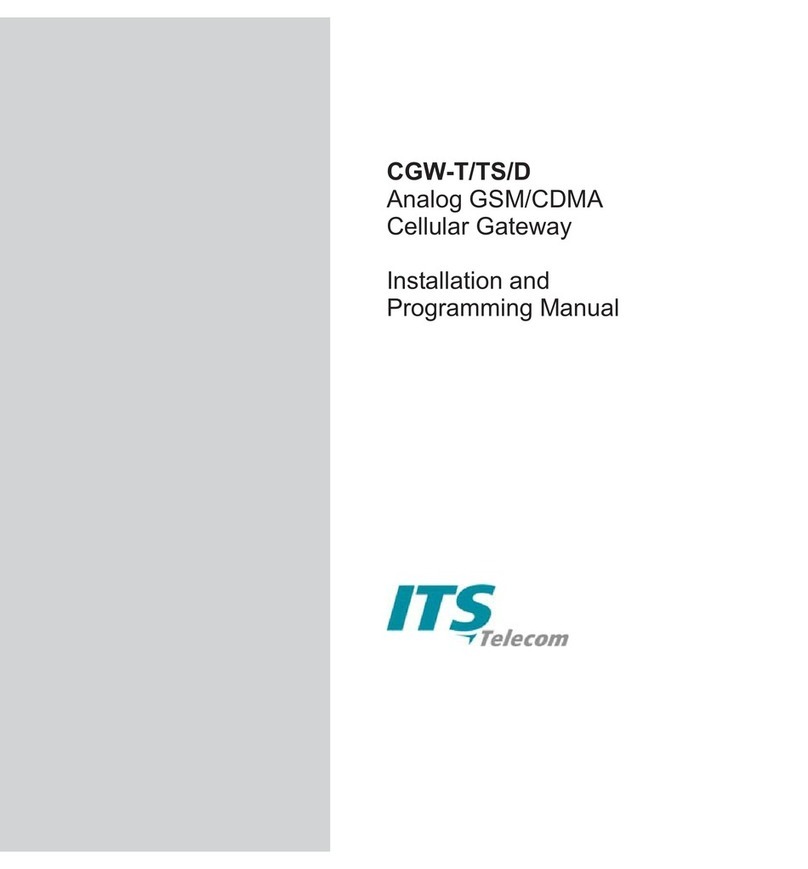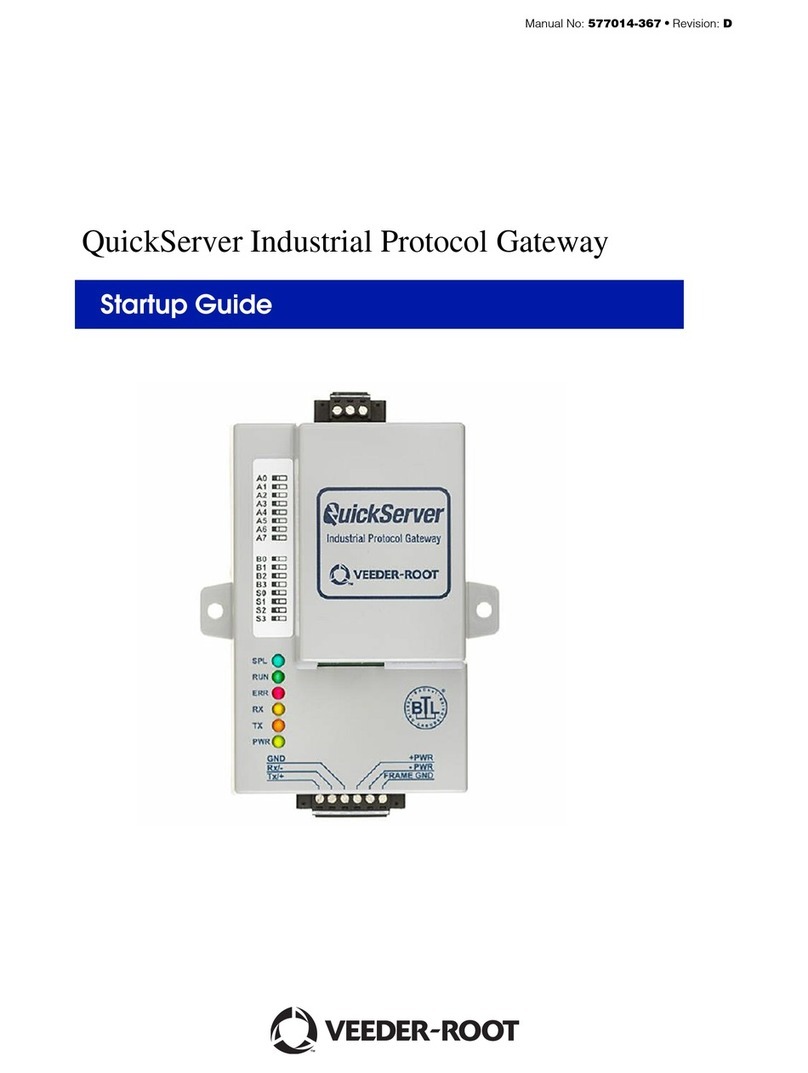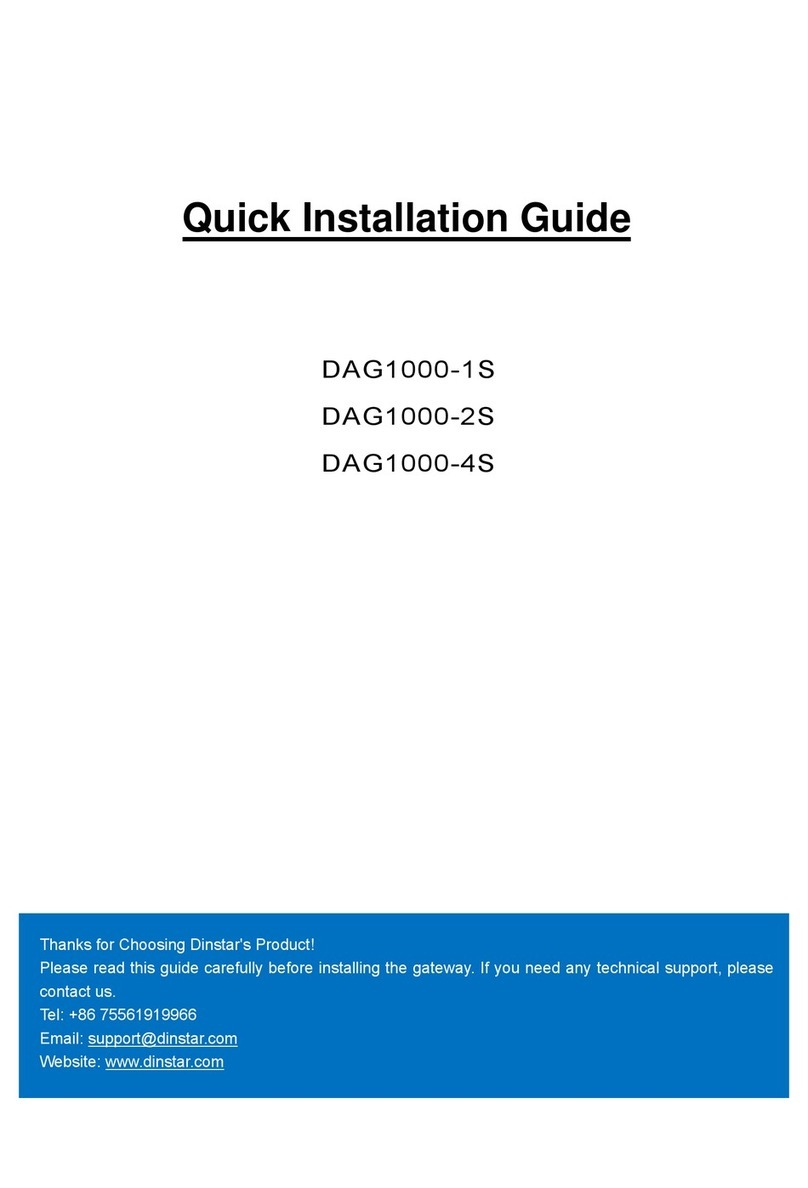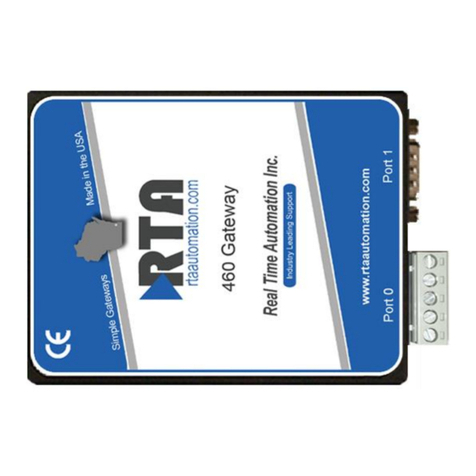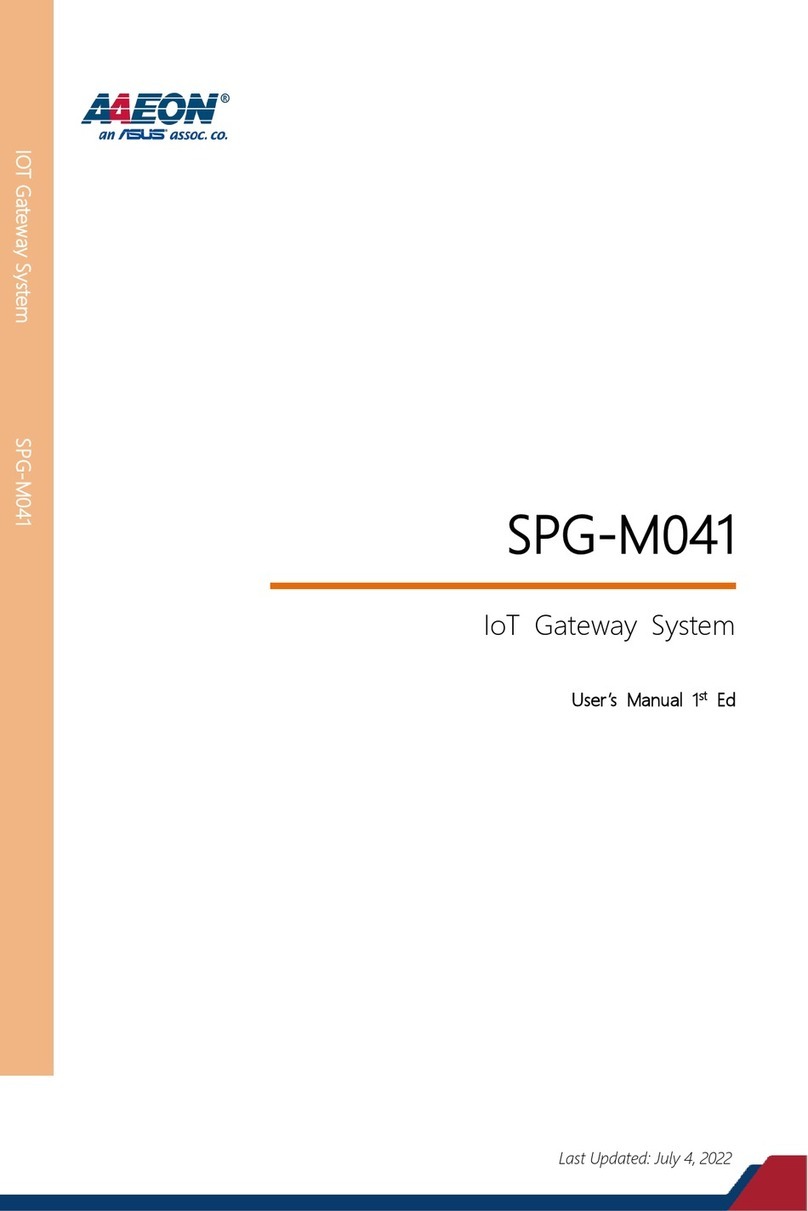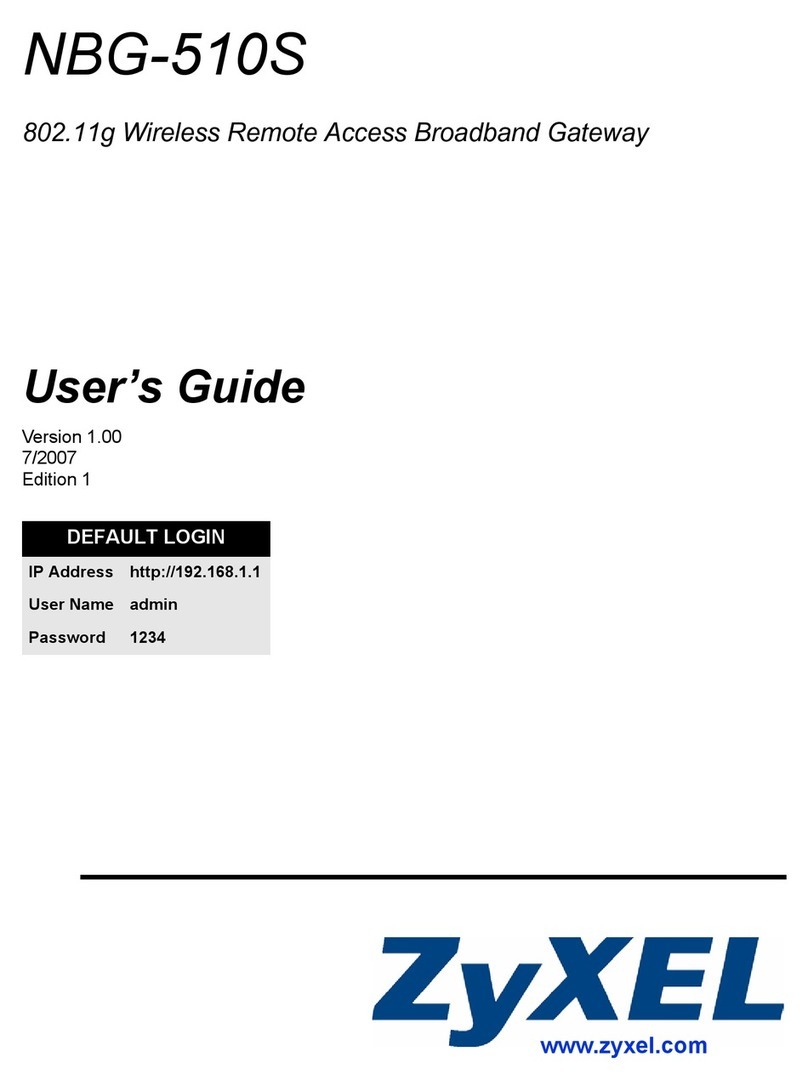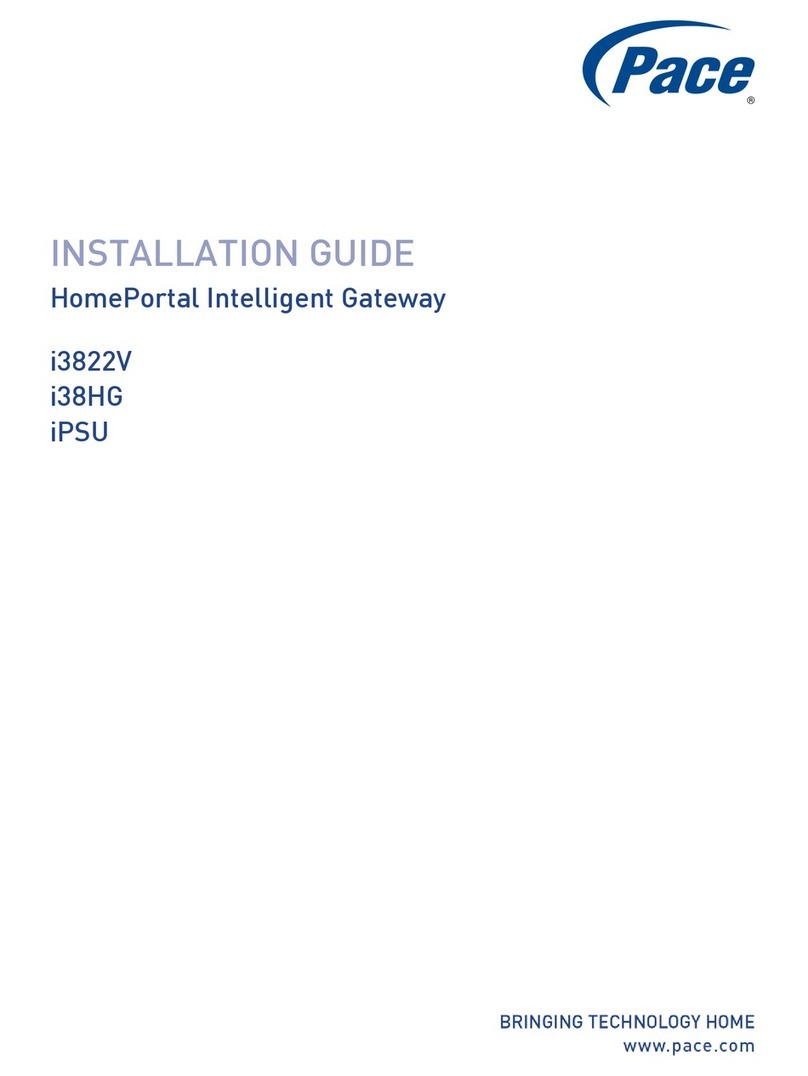Mentor Graphics MF0200 User manual

USER MANUAL FOR MF0200
GATEWAY BOX
VERSION 2.0

User Manual for MF0200 Gateway Box
1 | Page
COPYRIGHT &TRADEMARKS
©2016 Mentor Graphics Corporation, all rights reserved. This document contains
information that is proprietary to Mentor Graphics Corporation and may be duplicated in
whole or in part by the original recipient for internal business purposes only, provided that
this entire notice appears in all copies.
FCC STATEMENT
FEDERAL COMMUNICATION COMMISSION INTERFERENCE STATEMENT
This equipment has been tested and found to comply with the limits for a Class A digital
device, pursuant to part 15 of the FCC Rules. These limits are designed to provide
reasonable protection against harmful interference when the equipment is operated in a
commercial environment. This equipment generates, uses, and can radiate radio frequency
energy and, if not installed and used in accordance with the instruction manual, may cause
harmful interference to radio communications. Operation of this equipment in a residential
area is likely to cause harmful interference in which case the user will be required to
correct the interference at his own expense.
This equipment generates, uses and can radiate radio frequency energy and, if not installed
and used in accordance with the instructions, may cause harmful interference to radio
communications. However, there is no guarantee that interference will not occur in a
particular installation. If this equipment does cause harmful interference to radio or
television reception, which can be determined by turning the equipment off and on, the
user is encouraged to try to correct the interference by one of the following measures:
Reorient or relocate the receiving antenna.
Increase the separation between the equipment and receiver.
Connect the equipment into an outlet on a circuit different from that to which the
receiver is connected.
Consult the dealer or an experienced radio/TV technician for help.
FCC Caution: To assure continued compliance, any changes or modifications not
expressly approved by the party responsible for compliance could void the user's authority
to operate this equipment. (Example - use only shielded interface cables when connecting
to computer or peripheral devices).

User Manual for MF0200 Gateway Box
2 | Page
FCC Radiation Exposure Statement
This transmitter must not be co-located or operating in conjunction with any other antenna
or transmitter.
CE Mark Warning
This equipment is compliant with Class A of CISPR 32.In a residential environment this
equipment may cause radio interference.

User Manual for MF0200 Gateway Box
3 | Page
BATTERY CAUTION: Danger of explosion if battery is incorrectly replaced. Replace
only with same or equivalent type recommended by the manufacturer. Do not discard used
batteries in to regular trash. These batteries need to be recycled according to the
manufacturer's instructions.

User Manual for MF0200 Gateway Box
4 | Page
Table of Contents
Federal Communication Commission Interference Statement ....................................................... 1
1.Introduction to MF0200 CSP Gateway................................................................................... 6
1.1.CSP Gateway Specification............................................................................................ 7
1.1.1.Front View of CSP Gateway Device ....................................................................................8
1.1.2.Back View Of CSP Gateway Device....................................................................................9
1.1.3.CSP Gateway Led Indicator Chart................................................................................ 10
2.Getting Started....................................................................................................................... 12
2.1.CSP Mobile Portal Application .................................................................................... 12
2.2.Connect the Gateway with Network............................................................................. 12
2.2.1.Wired...................................................................................................................................12
2.2.3.Wireless...............................................................................................................................12
3.Initial Configuration and Connection.................................................................................... 13
3.1.Power up ....................................................................................................................... 13
3.2.Login............................................................................................................................. 14
3.3.Pairing & Connecting ................................................................................................... 16
3.3.1.List Gateway Devices .........................................................................................................18
3.3.1.1.Gateway Device Info....................................................................................... 20
3.3.1.2.Update Network Settings................................................................................. 22
3.3.1.3.Ethernet Configuration:................................................................................... 23
3.3.1.3.1.Ethernet Setup - DHCP.............................................................................. 24
3.3.1.3.2.Ethernet - Static Configuration .................................................................. 30
3.3.1.4.Wireless Configuration.................................................................................... 32
3.3.2.Scan Barcode ......................................................................................................................35
3.4.Firmware Update .......................................................................................................... 36
4.Add Peripheral Device...........................................................................................................37
4.1.Step 1 ............................................................................................................................ 38
4.2.Step 2 ............................................................................................................................ 39
4.3.Step 3 ............................................................................................................................ 40
4.4.Step 4 ............................................................................................................................ 44
5.VESA Mount 75mm * 75mm Information............................................................................ 47
6.Contact Us ............................................................................................................................. 47

User Manual for MF0200 Gateway Box
5 | Page

User Manual for MF0200 Gateway Box
6 | Page
1. INTRODUCTION TO MF0200 CSP GATEWAY
The MF0200 CSP gateway hardware is a cloud-connected high-performance computer
which is a component of Mentor Graphics’ Cloud Services Platform (CSP). This device
is fully managed from a flexible and extendable cloud-hosted backend. The MF0200
serves as an interface between any cloud-hosted service and on premise devices
connected to the gateway via wired and/or wireless interfaces such as TV/Display
connected via HDMI cable to the gateway, USB devices (e.g. mouse, keyboard, camera,
etc.), network devices (e.g. printer, camera, etc.), and Wi-Fi connected devices (e.g. Wi-
Fi sensors, Wi-Fi actuators).

User Manual for MF0200 Gateway Box
7 | Page
1.1. CSP GATEWAY SPECIFICATION
Following table shows specifications of the CSP gateway device.
CPU NXP i.MX6 quad-core 1.0GHz
Heatsink Yes
System RAM 2GB DDR3
eMMC 16GB
WiFi 802.11b/g/n 2.4G single-band
Bluetooth Yes
HDMI One (1) full-size HDMI
RTC Yes
One (1) | 6pin | wire-to-board connector
Pin1 – Red – UART4_TX
Pin2 – DCDC_5V
Pin3-GND
Pin4 – UART5_TX
Pin5-UART5_RX
UART (internal)
Pin6 – UART4_RX
NGFF Slot One (1) M.2 (NGFF socket 2) slot for storage SSD
USB (external) Four (4) Host | standard-a receptacle
USB (internal) One (1) 1*OTG | 5 pin | wire-to-board connector
SD Card Slot One (1) full size SD card slot
Ethernet LAN Two (2) Gigabit LAN for RJ45
EEPROM 2Kbit EEPROM
GPIO One (1) 10pins | wire-to-board connector
Power / DC Jack 12V / 2A (24W) wall-mount type of adaptor | US-type plug
LEDs Two (2) LAN indicators
One (1) Cloud connection indicator
One (1) Peripheral connection indicator
Reset (RR)
Buttons Factory reset (FR)
Antenna (external) One (1) WiFi/BT | connector is SMB type
Board Dimensions 129.0 (L) * 89.6 (W) mm
RoHS Yes

User Manual for MF0200 Gateway Box
8 | Page
1.1.1. FRONT VIEW OF CSP GATEWAY DEVICE
1. Wi-Fi Antenna.
2. LED: Ethernet 0 interface activity indicator
3. LED: Ethernet 1 interface activity indicator
4. LED: Cloud LED
5. LED: Peripherals LED
6. Wi-Fi Indicator
7. Bluetooth Indicator
8. HDMI out-port
9. USB Ports
10. SD card slot
1
2
3
4
5
6
7
8
10
9

User Manual for MF0200 Gateway Box
9 | Page
1.1.2. BACK VIEW OF CSP GATEWAY DEVICE
1. RR: Reset
2. FR: Factory Reset
3. USB ports
4. Ethernet 0 and Ethernet 1 port
5. Power Supply
1
4
2
3
5

User Manual for MF0200 Gateway Box
10 | Page
1.1.3. CSP GATEWAY LED INDICATOR CHART
Following table shows how the LED lights indicate the operations being performed on
the CSP gateway device.
no. CSP Box State GREEN
Peripherals
LED
RED
Peripherals
LED
GREEN
Cloud
LED
RED
Cloud
LED
1 Power On ON OFF ON OFF
2 Kernel Booting Heartbeat OFF OFF OFF
3 Kernel Booted Successfully ON OFF OFF OFF
4 CSP System Starting ON OFF Heartbeat OFF
5 CSP System Signaling Connecting ON OFF Timer OFF
6 CSP System Signaling Connected ON OFF ON OFF
7 CSP System applying patch ON OFF Heartbeat Heartbeat
8 CSP System updating firmware ON ON ON ON
9 CSP System No Configuration
Object ON OFF OFF ON
10 CSP System Fatal Error ON OFF OFF Timer
11 CSP Box Rebooting Heartbeat OFF Heartbeat OFF
12 CSP System Error updating OFF Heartbeat OFF Heartbeat

User Manual for MF0200 Gateway Box
11 | Page
firmware
13 CSP System Error applying patch ON OFF OFF Heartbeat
14 CSP System firmware update done Heartbeat Heartbeat Heartbeat Heartbeat

User Manual for MF0200 Gateway Box
12 | Page
2. GETTING STARTED
To setup the gateway, you require:
2.1. CSP MOBILE PORTAL APPLICATION
The basic system requirements to set up the gateway device are:
1. Android device which operates on android version 5.1 or above.
2. CSP Admin Console App installed on the device. If the user does not have the app;
it can be downloaded from the CSP Admin Portal.
a. After downloading and installing the application the user needs to log in
using the credentials through which they access the CSP web portal.
b. If the user does not have the credentials for CSP Web portal then he/she can
request for credentials through CSP web Portal as mention in Section no.
1.2 “Apply for Account” in the document “CSP Admin Portal R7”.
2.2. CONNECT THE GATEWAY WITH NETWORK
Gateway device can be connected through both wireless and wired networks.
2.2.1. WIRED
1. DHCP.
2. Static.
2.2.3. WIRELESS
1. DHCP.
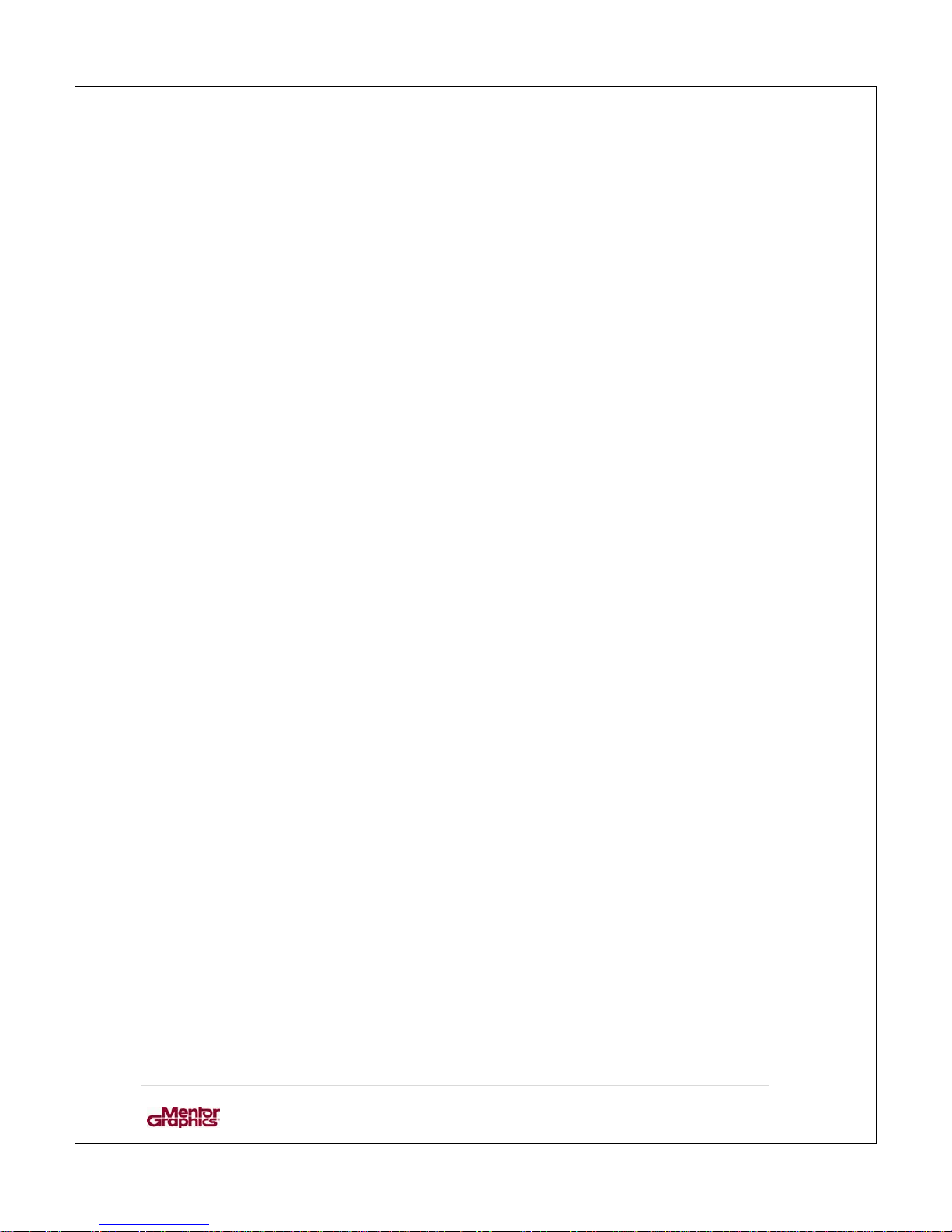
User Manual for MF0200 Gateway Box
13 | Page
3. INITIAL CONFIGURATION AND CONNECTION
3.1. POWER UP
1. Attach the provided antenna to the gateway: Screw on antenna to the provided
socket on the gateway. The antenna can be rotated and angled so it can be
aligned in any installation position.
2. In case of wired connection: Attach the LAN wire to the gateway device
3. Connect the provided power adaptor to the gateway
4. Wait for about one minute to allow the gateway to fully boot itself
5. Login to the CSP portal using your mobile device (smartphone) – see chapter
3.2

User Manual for MF0200 Gateway Box
14 | Page
3.2. LOGIN
Launch the CSP mobile setup application on your mobile device and login into
the CSP mobile portal by providing a valid username and password.
Figure 1: Login
Enter Credentials provided to you by the CSP administrator to login. Following
screen would appear after you launch the CSP mobile setup application

User Manual for MF0200 Gateway Box
15 | Page
Figure 2: Home screen

User Manual for MF0200 Gateway Box
16 | Page
3.3. PAIRING &CONNECTING
To pair the gateway device it is needed to go to the dashboard and setup the device.
Figure 3: Home screen
After clicking the menu button the Dashboard can be seen.
Figure 4: Dashboard

User Manual for MF0200 Gateway Box
17 | Page
Click on setup to pair and configure the box.
Figure 5: Two ways of setting up a gateway device
The gateway device can be selected in two ways – by selecting the gateway from a
drop-down list or by scanning the barcode located on the back of the gateway. The list
provides the IDs of gateway devices available, user can search the device manually.
Alternatively, the user can scan the “Gateway Barcode” to choose the device directly.
Prerequisite:
The device has already been provisioned on CSP backend

User Manual for MF0200 Gateway Box
18 | Page
3.3.1. LIST GATEWAY DEVICES
List of all the gateway devices provisioned with particular account will be displayed.
Figure 6: List of gateway devices
After choosing the gateway, application requests to turn on the Bluetooth on the
mobile device (smartphone) if it already has not been enabled. After selecting the gateway
it following screen would appear to pair the mobile device with CSP gateway device.

User Manual for MF0200 Gateway Box
19 | Page
Figure 7: Enter pin for pairing
Enter the pin of CSP gateway device provided to you by the CSP administrator.
Table of contents