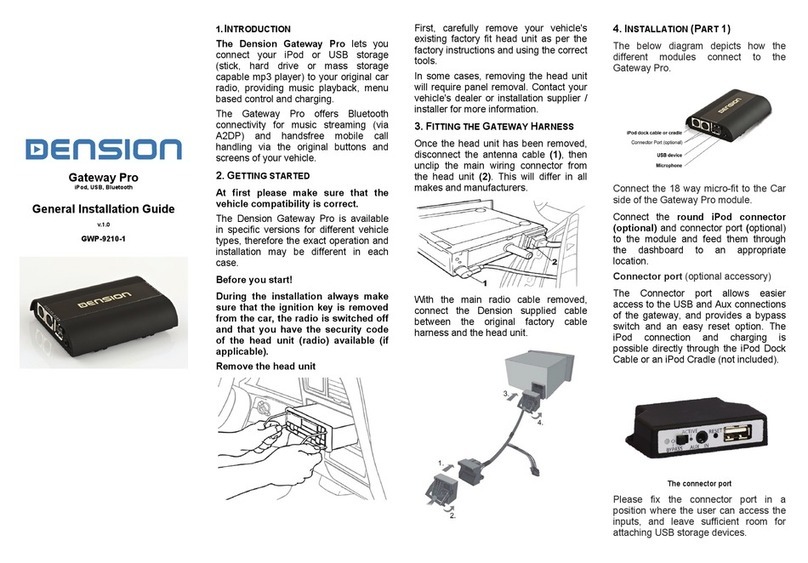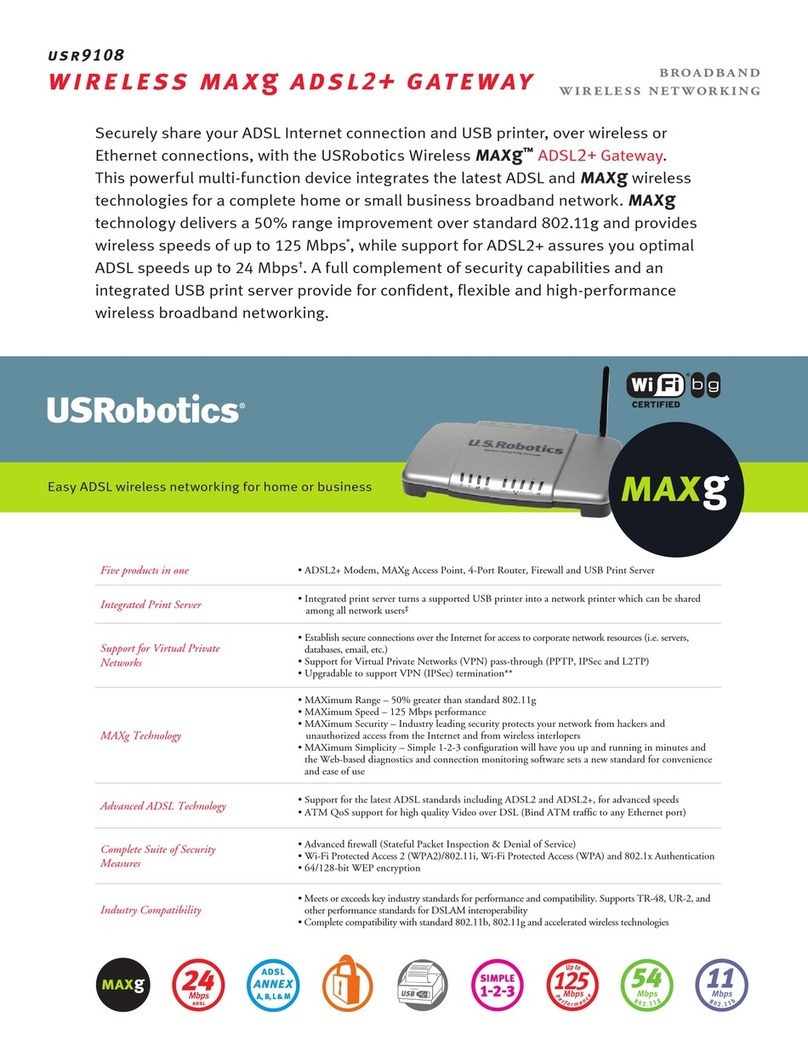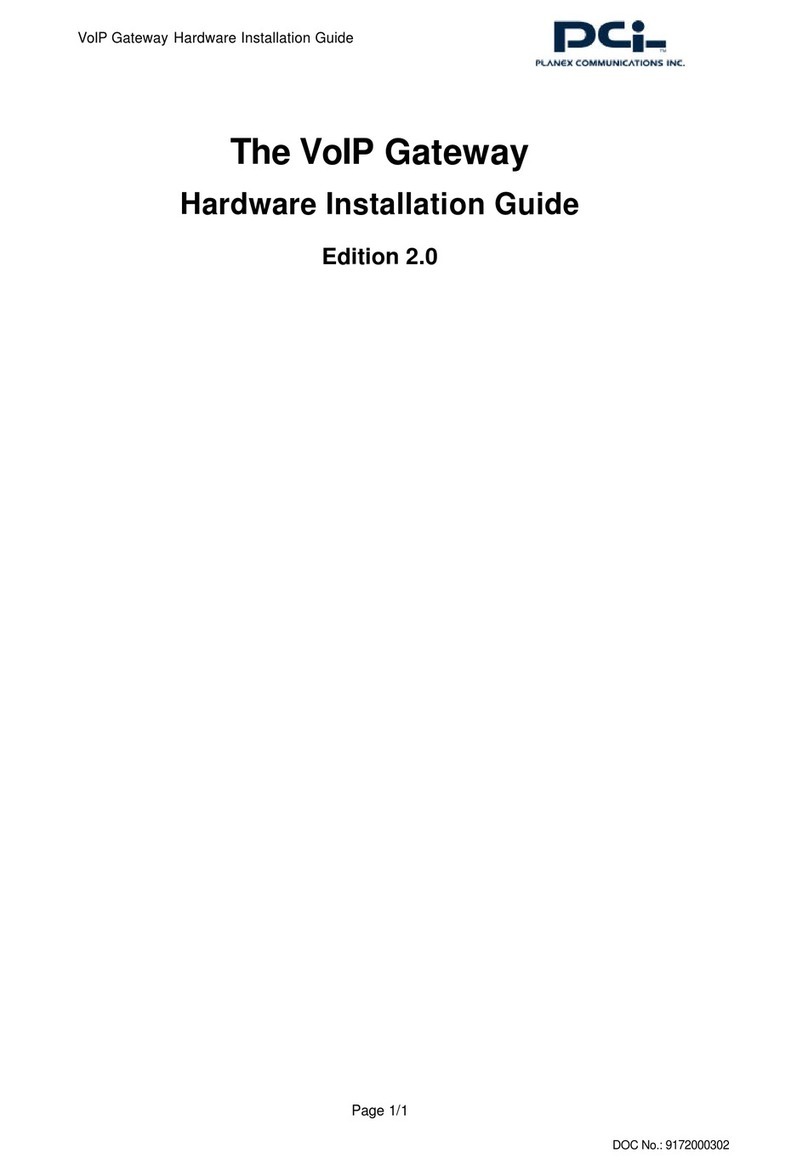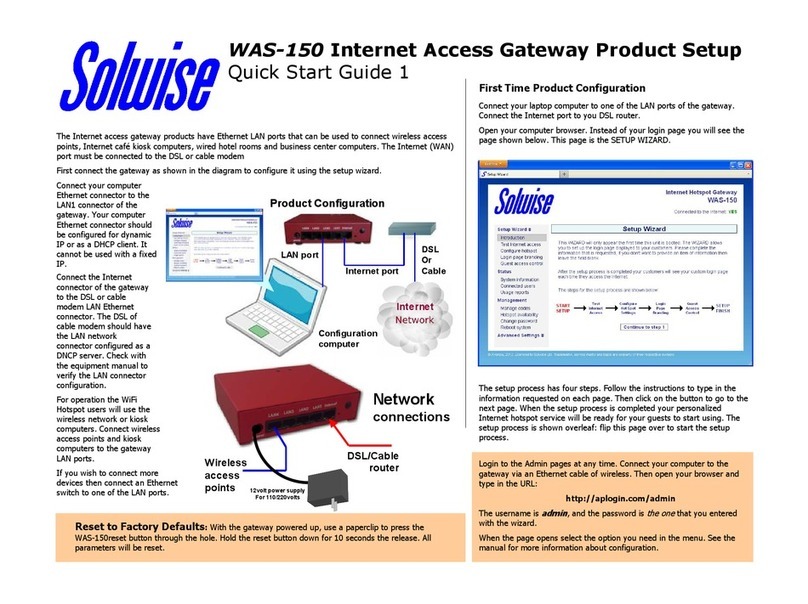Metz Connect MR-GW User manual

MR-GW User Manual | EN V 1.0 | Version 05/2020 Page 1 of 29
METZ CONNECT GmbH | Im Tal 2 | 78176 Blumberg | Deutschland
Tel. +49 7702 533-0 | Fax +49 7702 533-433
more Documentation: www.metz-connect.com
MR-GW
Modbus TCP/Modbus RTU- Gateway
User Manual

MR-GW User Manual | EN V 1.0 | Version 05/2020 Page 2 of 29
METZ CONNECT GmbH | Im Tal 2 | 78176 Blumberg | Deutschland
Tel. +49 7702 533-0 | Fax +49 7702 533-433
more Documentation: www.metz-connect.com
Table of content
1Preamble ........................................................................................4
1.1 About this User Manual ................................................................................................................. 4
1.2 Document history .......................................................................................................................... 4
1.3 Safety instructions.......................................................................................................................... 4
1.4 Qualified specialists........................................................................................................................ 5
1.5 Warranty terms.............................................................................................................................. 5
1.6 Disclaimer of warranty ................................................................................................................... 5
2Description of the device .................................................................5
2.1 Technical Data ............................................................................................................................... 6
3Installation .....................................................................................6
3.1 Installation location and state......................................................................................................... 6
3.2 Mounting ...................................................................................................................................... 7
3.3 Dismounting und disposal.............................................................................................................. 7
3.4 Connection.................................................................................................................................... 8
3.4.1 Connection diagram- and principle diagram.........................................................................................8
3.4.2 Power Supply ....................................................................................................................................... 9
3.5 Indicators .................................................................................................................................... 10
3.6 Communication interfaces............................................................................................................ 11
3.6.1 Ethernet interface ............................................................................................................................... 11
3.7 Ports............................................................................................................................................ 11
3.8 Timeout....................................................................................................................................... 11
3.9 RS-485 interface .......................................................................................................................... 11
4Configuration ............................................................................... 12
4.1 Web interface .............................................................................................................................. 12
4.1.1 Default settings .................................................................................................................................. 13
4.2 Implementing .............................................................................................................................. 14
4.3 Web interface configuration......................................................................................................... 14
4.3.1 Overview ............................................................................................................................................ 15
4.3.2 Dynamic page adaptation...................................................................................................................16
4.3.3 TCP protocol mode.............................................................................................................................17

MR-GW User Manual | EN V 1.0 | Version 05/2020 Page 3 of 29
METZ CONNECT GmbH | Im Tal 2 | 78176 Blumberg | Deutschland
Tel. +49 7702 533-0 | Fax +49 7702 533-433
more Documentation: www.metz-connect.com
4.3.4 Network ............................................................................................................................................. 18
4.3.5 RS-485 ...............................................................................................................................................19
4.3.6 Security ..............................................................................................................................................20
4.3.6.1 User Password.....................................................................................................................20
4.3.6.2 Reset and reassign password...............................................................................................21
4.3.6.3 Allowed Clients ...................................................................................................................21
4.3.7 Monitoring .........................................................................................................................................22
4.3.8 Discovery ............................................................................................................................................23
4.3.9 Service................................................................................................................................................24
4.3.9.1 Settings...............................................................................................................................24
4.3.9.2 Firmware Update ................................................................................................................25
4.4 MC-Search Utility ......................................................................................................................... 26
4.4.1 Network settings ................................................................................................................................ 27
4.4.2 Configuration with MC-Search Utility .................................................................................................28
4.5 Telnet access................................................................................................................................ 29

MR-GW User Manual | EN V 1.0 | Version 05/2020 Page 4 of 29
METZ CONNECT GmbH | Im Tal 2 | 78176 Blumberg | Deutschland
Tel. +49 7702 533-0 | Fax +49 7702 533-433
more Documentation: www.metz-connect.com
1Preamble
1.1 About this User Manual
This document describes the operation of the MR-GW (Modbus RTU-Gateway), P/N 11083001. The description
contains information on the use and installation of the device. If you have any questions that cannot be
answered with the help of this manual, please contact the manufacturer for further information.
The stated installation and assembly regulations and guidelines apply to the Federal Republic of Germany. If
the device is being used abroad, the national regulations must be observed at the sole responsibility of the
system manufacturer or operator.
1.2 Document history
Version
Date
Author
Description
V 0.1
2020-04-29
MH
Pre-Version
V 1.0
2020-05-26
MH
MC-Search Utility, network settings
1.3 Safety instructions
For the installation and use of the device, the respectively valid industrial safety, accident prevention and VDE
regulations must be observed. Skilled workers or installers are advised that they must discharge themselves
properly before installing or servicing the equipment. Assembly and installation work on the devices may only
be carried out by qualified personnel, see section "qualified personnel". Every person who uses the device must
read the descriptions of this have read and understood this manual.
Warning of dangerous electrical voltage!
Improper connection may result in danger to life. Serious physical injury or considerable damage to
property may occur. Before working on the system, it must be disconnected from the power supply.

MR-GW User Manual | EN V 1.0 | Version 05/2020 Page 5 of 29
METZ CONNECT GmbH | Im Tal 2 | 78176 Blumberg | Deutschland
Tel. +49 7702 533-0 | Fax +49 7702 533-433
more Documentation: www.metz-connect.com
1.4 Qualified specialists
Qualified technical specialists in the sense of this manual are persons who are familiar with the described
devices and have a qualification corresponding to their activity.
This includes, for example:
Authorization to connect the device in accordance with VDE regulations and local EVU regulations, as
well as authorization to switch the device on, off and on in accordance with internal company
regulations.
Knowledge of the accident prevention regulations.
Knowledge of the use and application of the device within the system, etc.
1.5 Warranty terms
METZ CONNECT GmbH does not assume any liability or guarantee for consequences resulting from improper
use, in particular non-observance of the instructions for use and installation. The user must ensure that the
device is not operated outside the specified technical parameters. Any unauthorized alteration or modification
of the device, as well as any repairs carried out by the user on his own authority, shall constitute "misuse"
and/or "negligence" within the meaning of the warranty for the product and shall therefore exclude the
warranty for the coverage of possible consequential damage. Furthermore the warranty claim expires.
1.6 Disclaimer of warranty
The contents of this document have been carefully compiled and checked for conformity with the product in
terms of hardware and software. However, deviations cannot be completely ruled out. For this reason, the
information contained in this manual does not imply any obligation or warranty of any kind. As a result,
authors, companies and publishers do not assume any legal responsibility and will not assume any resulting
or other liability arising in any way from the use of this information or parts thereof, including for infringement
of patent rights and other rights of third parties that may result therefrom.
2Description of the device
MR-GW is a compact Modbus RTU / Modbus TCP Gateway. The MR-Gateway enables bidirectional data
exchange between Modbus RTU fieldbus devices and a Modbus TCP master (client). The MR-GW can be
operated in two modes. Either as a transparent gateway in Modbus RTU over TCP mode or as a protocol
converter (Modbus TCP mode). The MR-Gateway can be connected to METZ CONNECT Modbus RTU devices
via two 4-pole terminals on the front of the device and a jumper plug. An integrated web server is used for
parameter settings, management and monitoring of the two interfaces (Ethernet / RS485). The web interface
is also used to update the firmware. The MR-Gateway is suitable for decentralized mounting in electrical sub-
distribution boards or in control cabinets on TH35 mounting rails in accordance with IEC 60715.

MR-GW User Manual | EN V 1.0 | Version 05/2020 Page 6 of 29
METZ CONNECT GmbH | Im Tal 2 | 78176 Blumberg | Deutschland
Tel. +49 7702 533-0 | Fax +49 7702 533-433
more Documentation: www.metz-connect.com
2.1 Technical Data
Ethernet interface
Network connection
Speed
Protocols
1x Ethernet-Port (RJ-45 IEC 60603-7-51 (2010))
10/100 Mbits with auto-negotiation
Modbus RTU over TCP (Transparent gateway),
Modbus TCP/IP v1.0b, Telnet, HTTP 1.0
RS485-interface
Protocol
Transmission rate
Bus termination resistor
Galvanic isolation
Modbus RTU v1.1b3
300 –115.200 Bit/s
120 Ohm switchable
1,5 kV
Supply
Operating voltage
Power consumption (max.)
Power loss (max.)
24 V DC +/-10 % (SELV)
50 mA
1,3 W
Indicator
Operation „RDY“
LAN-connection „LINK 10/100“
RS485-bus „TX“ / „RX“
Green LED
Green LED (100 Mbit) / LED yellow (10 Mbit)
Green LED
housing
Dimension (W x H x D)
Weight
Protection category housing / terminal blocks
35 x 69,3 x 60 mm / 1.378 in. 2.728 in. x 2.362 in.
64 g
IP40 / IP20
Temperature range
Temperature - Operating
Temperature Storage
-5 °C - 55 °C / 23 °F –131 °F
-20 °C - 70 °C / -4°F –158°F
3Installation
3.1 Installation location and state
The electrical installation and device connection may only be carried out by qualified personnel in compliance
with VDE regulations and local regulations. Before working on the system, it must be disconnected from the
power supply. The MR-GW is intended for fixed installation and operation inside enclosed rooms in electrical
distribution boards and suitable control panels. The MR-GW is designed for mounting on TH35 mounting rails
in accordance with IEC 60715. It can be installed in any position. Horizontal installation is recommended. It is
possible to add them to other control cabinet components without spacing.

MR-GW User Manual | EN V 1.0 | Version 05/2020 Page 7 of 29
METZ CONNECT GmbH | Im Tal 2 | 78176 Blumberg | Deutschland
Tel. +49 7702 533-0 | Fax +49 7702 533-433
more Documentation: www.metz-connect.com
3.2 Mounting
The MR-GW is suitable for decentralized mounting in electrical sub-distribution boards or in switch cabinets
on TH35 mounting rails according to IEC 60715. The MR-GW can be snapped onto a TH35 mounting rail
according to IEC 60715 for installation in an electrical distributor or small enclosure. The device has to be
accessible for operating, testing, inspection and maintenance.
Figure 1 Mounting of MR-GW
3.3 Dismounting und disposal
Before disassembling, it must be ensured that the MR-GW has been taken out of operation and that all supply
lines are de-energized. Once all supply lines have been removed, use a slotted screwdriver to move the bolt
on the MR-GW outwards and remove the device from the mounting rail.
Figure 2 Dismounting of MR-GW
1 unlocking lever with a screwdriver
2remove the device to the front
After using, the MR-GW must be disposed of as electronic scrap in accordance with the WEEE Directive and
the laws in force in the respective country. Further information is available from METZ CONNECT GmbH.
Figure 3 WEEE identification

MR-GW User Manual | EN V 1.0 | Version 05/2020 Page 8 of 29
METZ CONNECT GmbH | Im Tal 2 | 78176 Blumberg | Deutschland
Tel. +49 7702 533-0 | Fax +49 7702 533-433
more Documentation: www.metz-connect.com
3.4 Connection
Warning of dangerous electrical voltage
Incorrect connection may result in fatal injury. Serious bodily injury or considerable damage to property
can occur. Before working on the system, it must be disconnected from the power supply.
The electrical installation and device connection may only be carried out by qualified personnel in compliance
with VDE regulations and local regulations. The correct connection must be checked before commissioning.
Incorrect connection can destroy the MR-GW.
3.4.1 Connection diagram- and principle diagram
Figure 4 Connection diagram- and principle diagram

MR-GW User Manual | EN V 1.0 | Version 05/2020 Page 9 of 29
METZ CONNECT GmbH | Im Tal 2 | 78176 Blumberg | Deutschland
Tel. +49 7702 533-0 | Fax +49 7702 533-433
more Documentation: www.metz-connect.com
3.4.2 Power Supply
The operating voltage of the MR-GW is 24 Volt DC ± 10% (SELV) and is either provided via a jumper plug and
the NG4 power supply unit from METZ CONNECT (Figure 5) or directly via the power supply terminals on the
device.
Figure 5 Power supply and RS485 bus connection via jumper plug
Danger!
The voltage of the power supply NG4 is 230 V AC. Serious physical injury or considerable damage to
property may occur. Before working on the system, it must be disconnected from the power supply.

MR-GW User Manual | EN V 1.0 | Version 05/2020 Page 10 of 29
METZ CONNECT GmbH | Im Tal 2 | 78176 Blumberg | Deutschland
Tel. +49 7702 533-0 | Fax +49 7702 533-433
more Documentation: www.metz-connect.com
3.5 Indicators
Figure 6 LED Display
Designation
Function
LED-Display
Description
Ready
Operation
Green
LED: On
MR-Gateway is ready to operate
LED: Off
MR-Gateway is not ready to operate
Link 10/100
LAN
connection
Green
LED: On
MR-Gateway is connected to LAN speed 100 Mbit/s
LED: Off
MR-Gateway is not connected to LAN
Yellow
LED: On
MR-Gateway is connected to LAN speed 10 Mbit/s
LED: Off
MR-Gateway is not connected to LAN
Busy TX
RS-485
„transmit“
Green
LED: On
MR-Gateway is transmitting RS-485 Data
LED: Off
MR-Gateway is not transmitting RS-485 Data
Busy RX
RS-485
„receive“
Green
LED: On
MR-Gateway is receiving RS-485 Data
LED: Off
MR-Gateway is not receiving RS-485 Data

MR-GW User Manual | EN V 1.0 | Version 05/2020 Page 11 of 29
METZ CONNECT GmbH | Im Tal 2 | 78176 Blumberg | Deutschland
Tel. +49 7702 533-0 | Fax +49 7702 533-433
more Documentation: www.metz-connect.com
3.6 Communication interfaces
3.6.1 Ethernet interface
The Ethernet interface of the MR-GW supports the following specifications:
RJ-45 connector for Ethernet connection
10Base-T and 100BASE-T with auto-negotiation
The software tool MC-Search Utility for Windows is provided for device search and configuration
Configurable with Telnet network utility.
Number of clients connected simultaneously (master devices) MODBUS TCP: 32
Number of clients connected simultaneously (master devices) MODBUS RTU Over TCP: 1.
3.7 Ports
Description
Port
MODBUS TCP/IP Server network port
502
MODBUS RTU over TCP-Server network port
4001
Webserver network port
80
Telnet Server network port
23
Broadcast search Server port
1030
3.8 Timeout
The TCP/IP connection timeout to MODBUS RTU Over TCP is 60 seconds. When a client connection is
established in MODBUS RTU Over TCP mode, a connection from another IP address is only possible if the
existing connection is inactive during the specified timeout.
3.9 RS-485 interface
Description
Parameter
Data bits
8
Supported baud rates
300, 600, 1200, 2400, 4800, 9600, 19200, 38400, 57600, 115200
Parity
None, Even, Odd
Stop bits
1 or 2
Galvanic isolation
1,5 kV

MR-GW User Manual | EN V 1.0 | Version 05/2020 Page 12 of 29
METZ CONNECT GmbH | Im Tal 2 | 78176 Blumberg | Deutschland
Tel. +49 7702 533-0 | Fax +49 7702 533-433
more Documentation: www.metz-connect.com
4Configuration
4.1 Web interface
The MR-GW has an integrated and intuitive web interface for parameter settings, management and
monitoring of the two interfaces (Ethernet / RS485) in responsive design. The Ethernet connection is
established via a standard patch cable and the RJ45 connector on the device.
Figure 7 Ethernet- connection with RJ-45 connector
The following functions can be configured via the web interface:
Description
Parameter
Password-based web client authentication
adjustable
Network settings
IP-address
Subnet mask
Gateway address
Enable / disable DHCP
Allowed Client Connections
RS-485 settings
Baud rate
Parity
Number of stop bits
Modbus Timeout
TCP-Protocol mode
MODBUS TCP
MODBUS RTU Over TCP.
Web interface language selection
German
English
France
Russian
Firmware update
From local file

MR-GW User Manual | EN V 1.0 | Version 05/2020 Page 13 of 29
METZ CONNECT GmbH | Im Tal 2 | 78176 Blumberg | Deutschland
Tel. +49 7702 533-0 | Fax +49 7702 533-433
more Documentation: www.metz-connect.com
4.1.1 Default settings
Description
Parameter
Default password
admin
TCP-Protocol mode
MODBUS TCP
Network settings
IP address
192.168.0.111
Subnet mask
255.255.255.0
Standard gateway:
192.168.0.1
DHCP
Disabled
Allowed clients
Subnet IP for clients
Subnet mask
Off
0.0.0.0
0.0.0.0
RS-485 settings
Data bits
8
Baud rate
19200
Parity
Even
Stop bits
1
Modbus timeout
10 ms

MR-GW User Manual | EN V 1.0 | Version 05/2020 Page 14 of 29
METZ CONNECT GmbH | Im Tal 2 | 78176 Blumberg | Deutschland
Tel. +49 7702 533-0 | Fax +49 7702 533-433
more Documentation: www.metz-connect.com
4.2 Implementing
The MR-GW can be configured either using the free software tool MC-Search Utility or via the integrated web
interface and the default IP address 192.168.0.111.
4.3 Web interface configuration
The MR-GW is configured as follows:
Description
Address
IP address
192.168.0.111
Subnet mask
255.255.255.0
Standard gateway
192.168.0.1
To access the web interface and configure the MR-GW, the following steps must be performed:
1. On your PC, set LAN interface IP address e.g. to 192.168.1.100 and subnet mask to 255.255.255.0
2. Connect the PC to the device using an ETHERNET patch cable.
3. Connect +24V power supply to the device.
4. Start your web browser and type 192.168.0.111 in the address bar.
Figure 8 Access to the web interface via default IP address
5. The device web home page appears.
6. You will be prompted to enter a password. The default password is: admin.
Figure 9 Enter password
Note
For security reasons we recommend to change the default password!
Chapter 4.3.6. Security

MR-GW User Manual | EN V 1.0 | Version 05/2020 Page 15 of 29
METZ CONNECT GmbH | Im Tal 2 | 78176 Blumberg | Deutschland
Tel. +49 7702 533-0 | Fax +49 7702 533-433
more Documentation: www.metz-connect.com
4.3.1 Overview
After the login process has been successfully completed, you will be taken to the start page of the web
interface. The menu item Overview displays the current settings of the MR-GW. Double-clicking on the METZ
CONNECT logo takes you directly to the product page on the homepage www.metz-connect.com/modbus-
gateway.
Figure 10 Overview of the current device settings
1
Navigation menu
2
Menu item
3
Information and display field

MR-GW User Manual | EN V 1.0 | Version 05/2020 Page 16 of 29
METZ CONNECT GmbH | Im Tal 2 | 78176 Blumberg | Deutschland
Tel. +49 7702 533-0 | Fax +49 7702 533-433
more Documentation: www.metz-connect.com
4.3.2 Dynamic page adaptation
The size and resolution of the web interface adapt to the display device used. The window size of the web
interface can be reduced and adjusted as required. The navigation menu is collapsed.
Figure 11 Reduced representation of the web interface
1
Open navigation menu

MR-GW User Manual | EN V 1.0 | Version 05/2020 Page 17 of 29
METZ CONNECT GmbH | Im Tal 2 | 78176 Blumberg | Deutschland
Tel. +49 7702 533-0 | Fax +49 7702 533-433
more Documentation: www.metz-connect.com
4.3.3 TCP protocol mode
In the TCP protocol mode menu item, the operating mode Modbus TCP or Modbus RTU over TCP of the
Modbus TCP interface is set.
Figure 12 menu item TCP protocol mode
Mode
Description
Modbus TCP
Gateway acts as a protocol converter
32 Modbus TCP client connections simultaneously
Modbus RTU Over TCP
Gateway acts as a transparent gateway
1 Modbus TCP client connection simultaneously

MR-GW User Manual | EN V 1.0 | Version 05/2020 Page 18 of 29
METZ CONNECT GmbH | Im Tal 2 | 78176 Blumberg | Deutschland
Tel. +49 7702 533-0 | Fax +49 7702 533-433
more Documentation: www.metz-connect.com
4.3.4 Network
In the menu item Network the network settings are defined.
Figure 13 menu item Network
Network settings
Description
Host Name
Assign device name
Obtain an IP address automatically (DHCP)
IP address is automatically obtained via a DHCP server
Assign IP address manually
Device IP address, subnet mask, standard gateway are assigned
manually
Attention
After changing the network settings, connection to device may be lost. In this case, reconnect to the
device using the new settings.
If the IP address is changed, the following message appears in the foreground of the browser:
Figure 14 Warning when changing the IP address
The web interface can be unlocked again by following the instruction and entering the new IP address in the
address bar of the browser and confirming with ENTER.

MR-GW User Manual | EN V 1.0 | Version 05/2020 Page 19 of 29
METZ CONNECT GmbH | Im Tal 2 | 78176 Blumberg | Deutschland
Tel. +49 7702 533-0 | Fax +49 7702 533-433
more Documentation: www.metz-connect.com
4.3.5 RS-485
In the RS-485 menu item, the RS-485 interface of the MR-GW is configured.
Figure 15 menu item RS-485
Parameter
Description
Baud Rate
Setting the transmission speed
min. 1,200 bits/s (Bd) - max. 115,200 bits/s (Bd)
default setting: 19,200 bit/s (Bd)
Parity
Setting the Parity Bit Odd, Even, None
Default setting: Even
Stop Bits
Number of Stop Bits: One or Zwo
Default setting: One Stop Bit
Modbus Timeout, ms
Timeout of the server - client response time
1 - 5000 ms adjustable
Default setting: 10 ms
Use Terminator
Built-in 120 Ohm terminating resistor is switched on

MR-GW User Manual | EN V 1.0 | Version 05/2020 Page 20 of 29
METZ CONNECT GmbH | Im Tal 2 | 78176 Blumberg | Deutschland
Tel. +49 7702 533-0 | Fax +49 7702 533-433
more Documentation: www.metz-connect.com
4.3.6 Security
The menu item Security defines the required security settings.
Figure 16 menu item Security
4.3.6.1 User Password
The default password admin is set in the delivery status. When logging in for the first time, you are prompted
to enter the default password.
Figure 17 Password request at first login
Function
Description
OK
Assign new password
Later
The next time you log in in a new browser window, you will be
prompted again to change the default password
Ignore
The next time you log in, you will be prompted for the default
password admin
Note
For security reasons we recommend to change the default password!
The request to change the password is stored locally in the respective browser settings.
Table of contents
Popular Gateway manuals by other brands
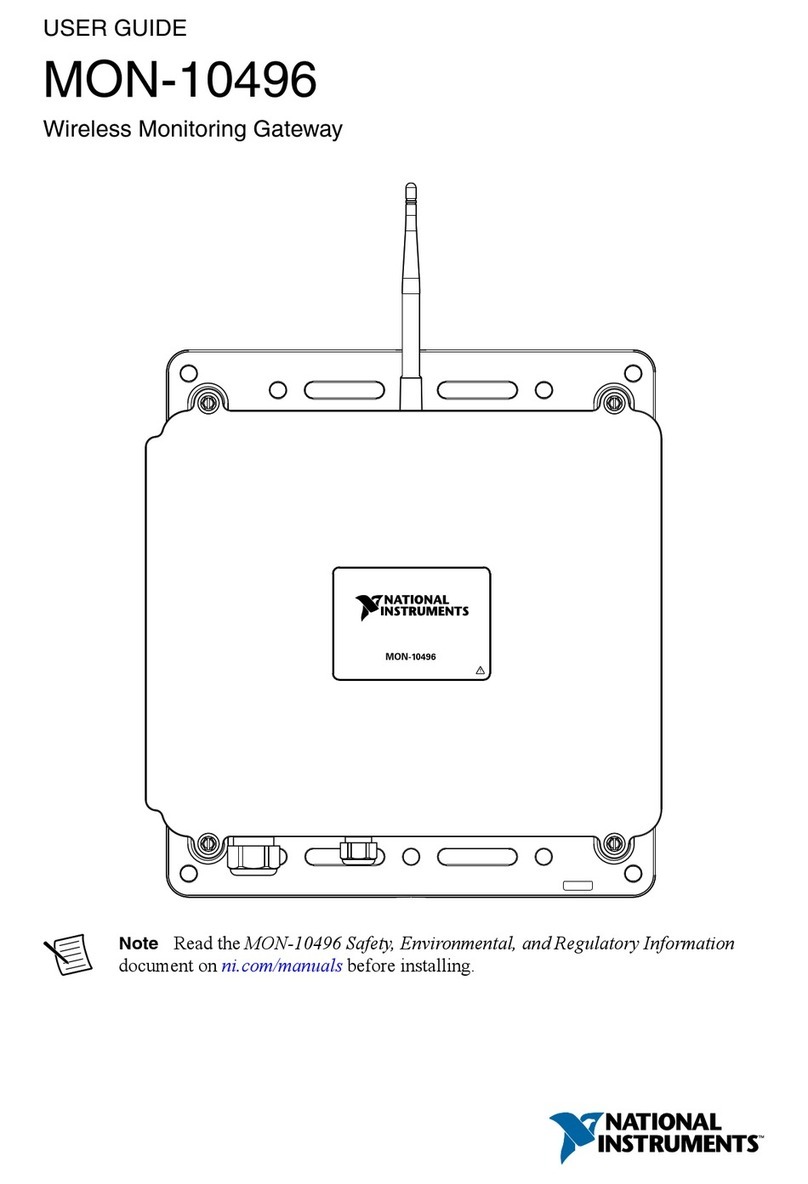
National Instruments
National Instruments MON-10496 user guide

Huawei
Huawei HG659 quick start guide
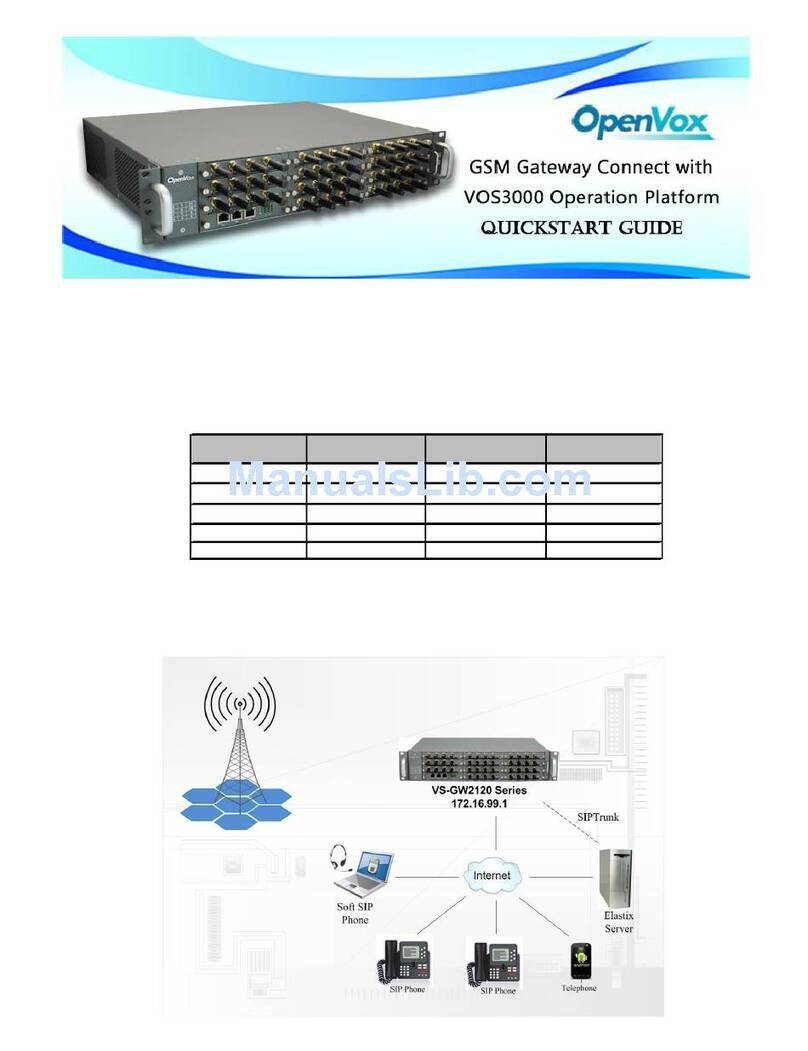
OpenVox
OpenVox VS-GW2120-40G quick start guide

Esse-ti
Esse-ti GSM 200 Installation and user manual
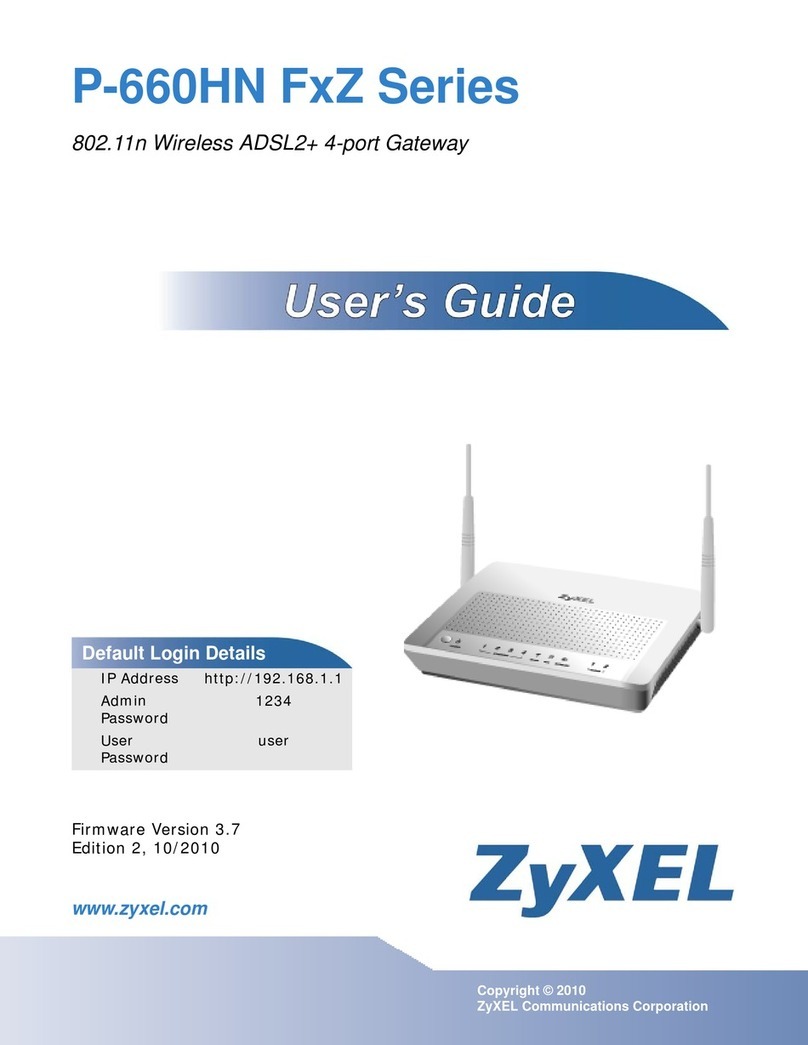
ZyXEL Communications
ZyXEL Communications P-660HN FxZ Series user guide
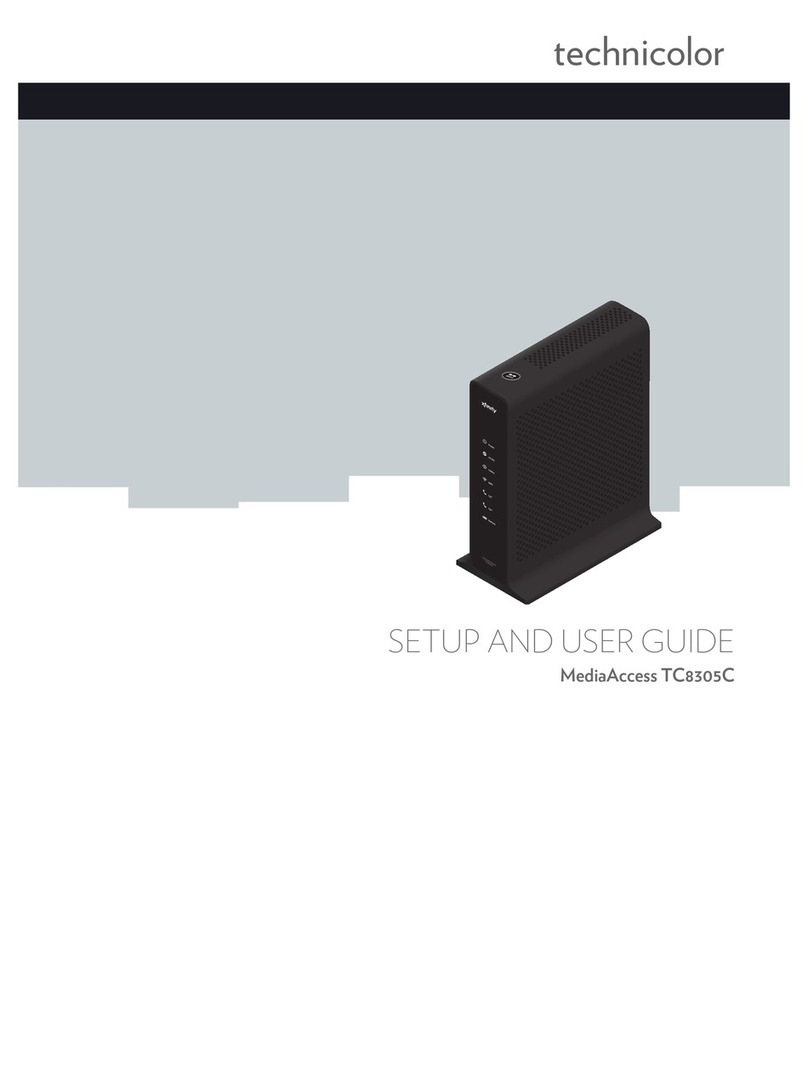
MediaAccess
MediaAccess TC8305C Setup and user guide

Carel
Carel CloudGate-mini Wi-Fi Assembly procedure

Motorola
Motorola RG3000 user guide

Banner
Banner SureCross Performance FlexPower DX80G9M2S-P7 manual

Sierra Wireless
Sierra Wireless AirLink Raven XE user guide

Carel
Carel WEB-GATE WEBG0000B0 manual

ZyXEL Communications
ZyXEL Communications N VDSL2 quick start guide