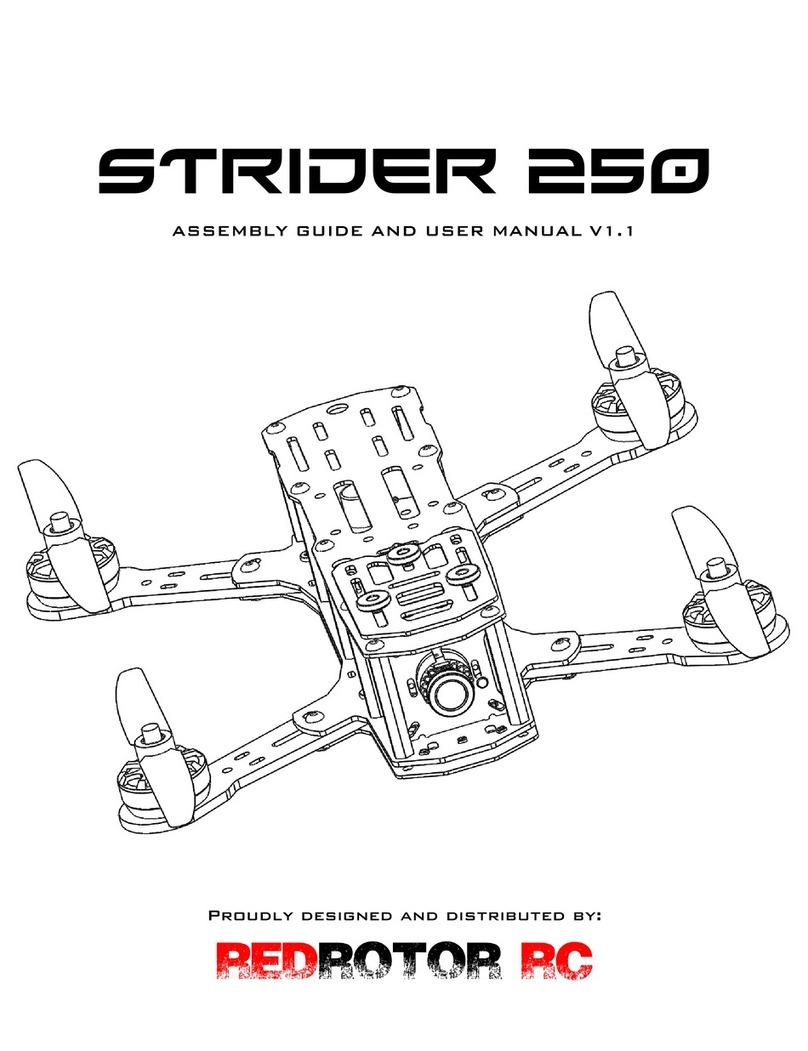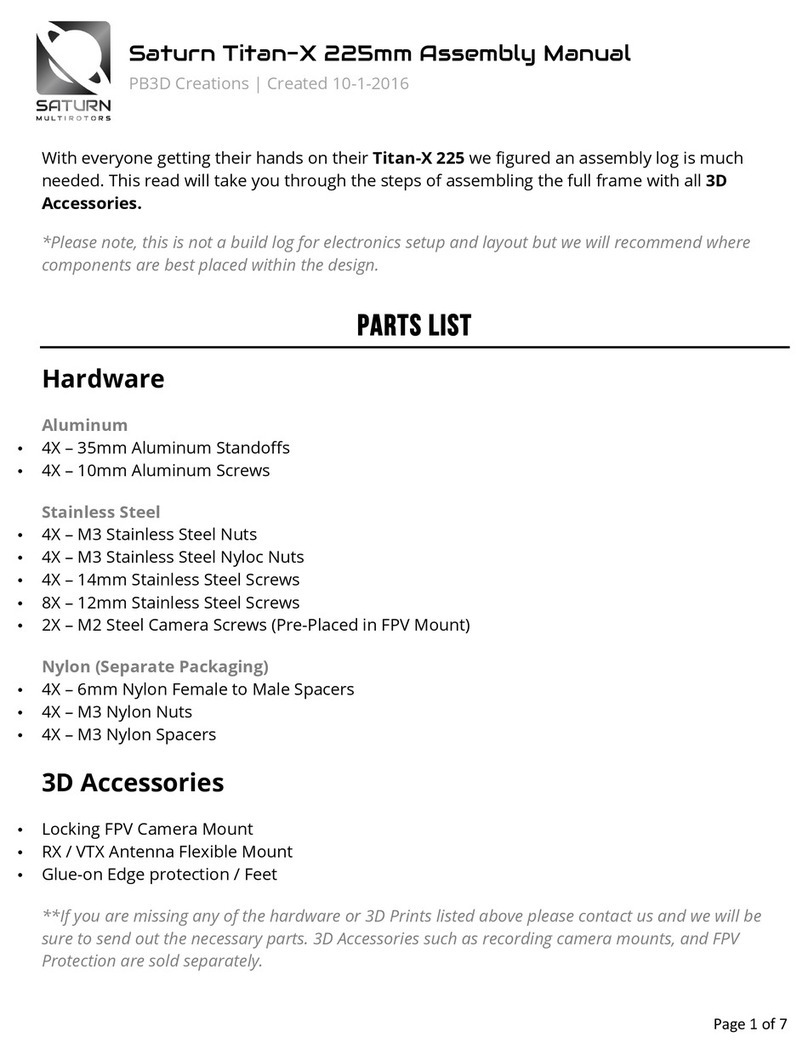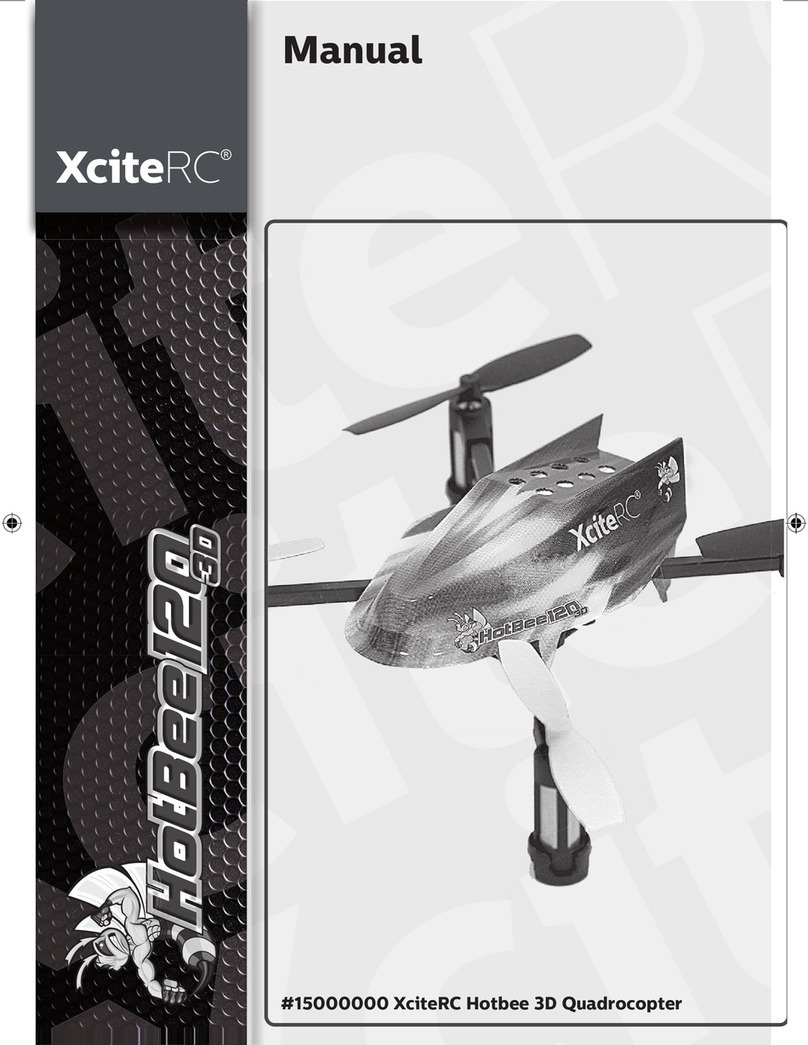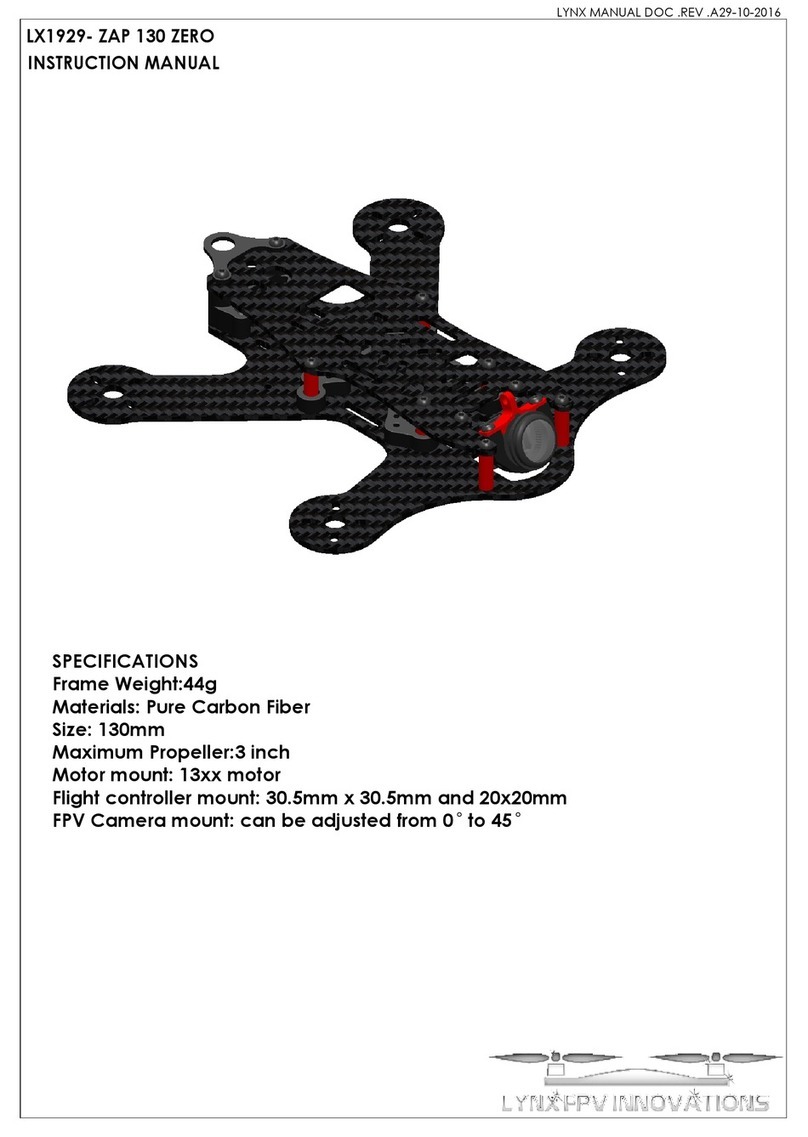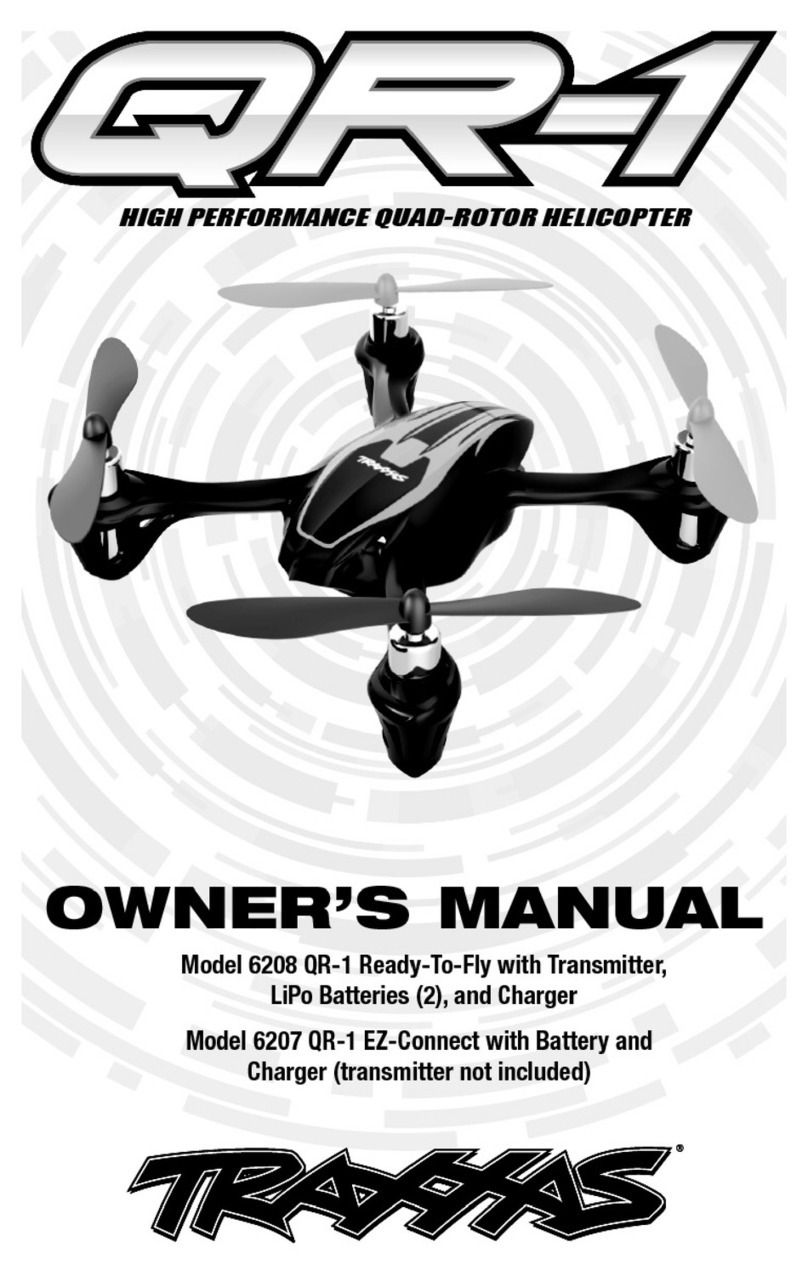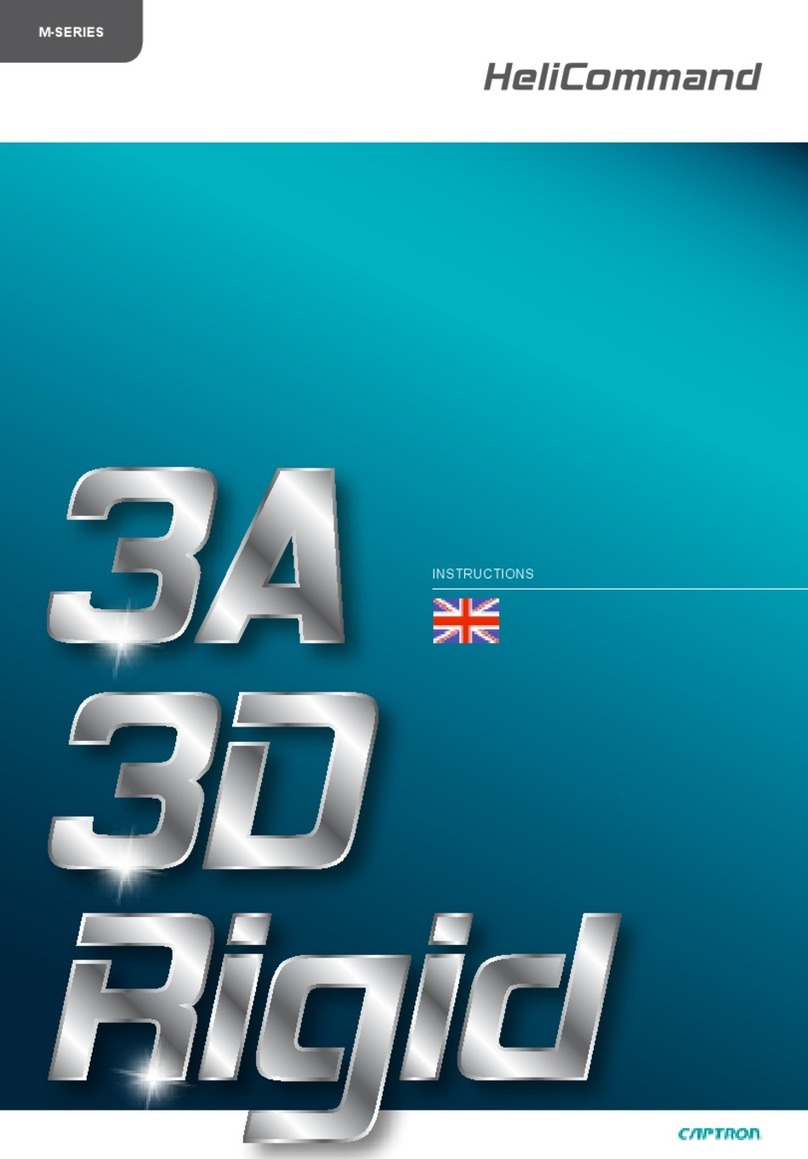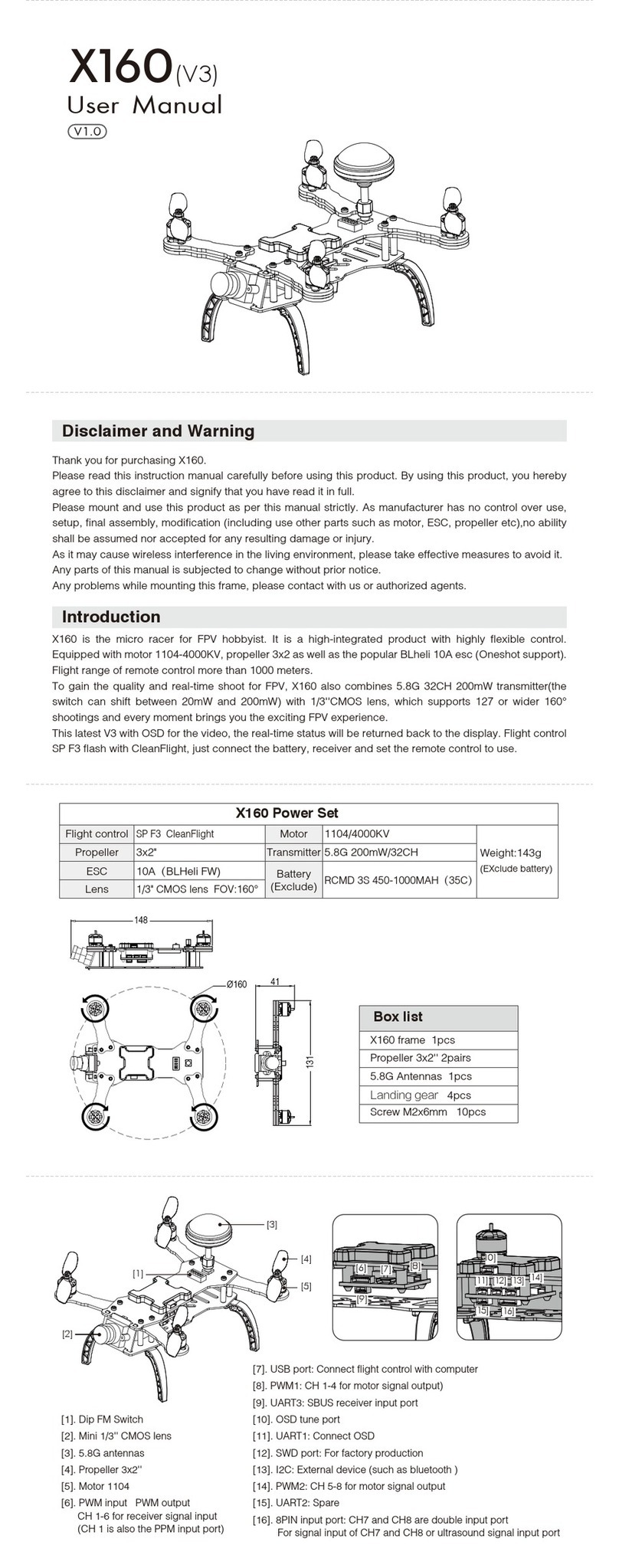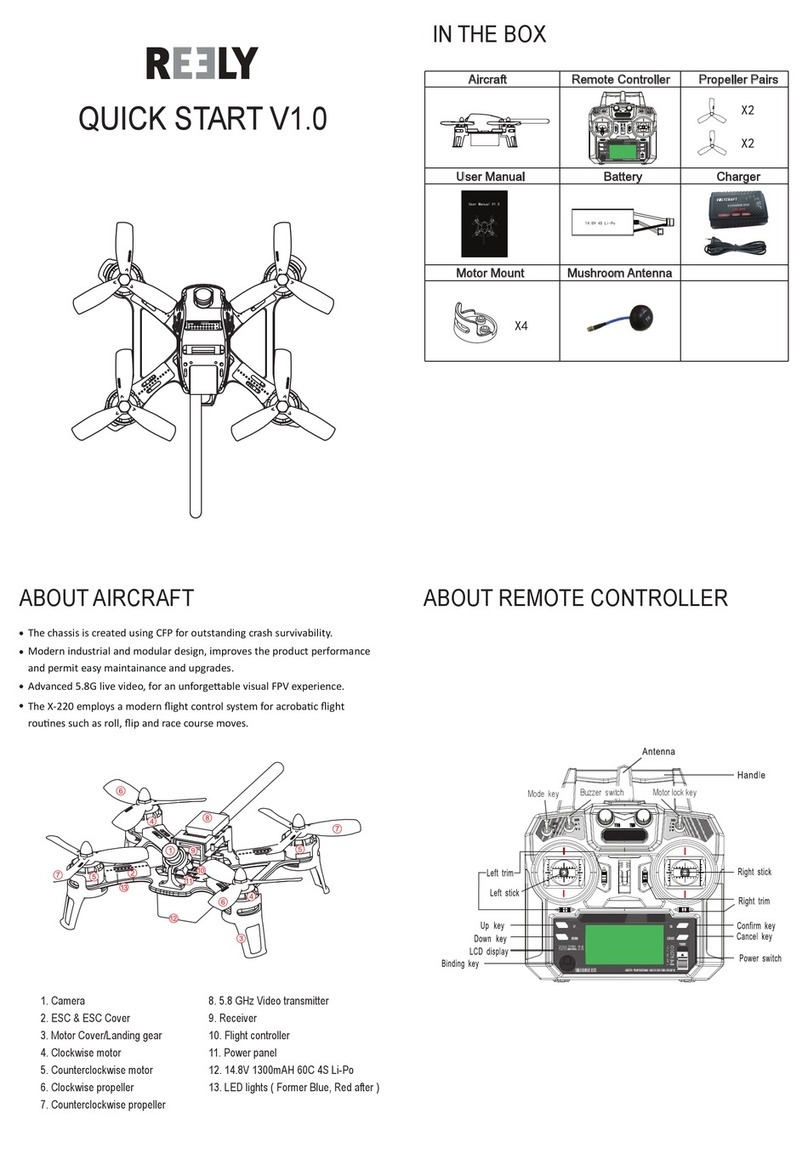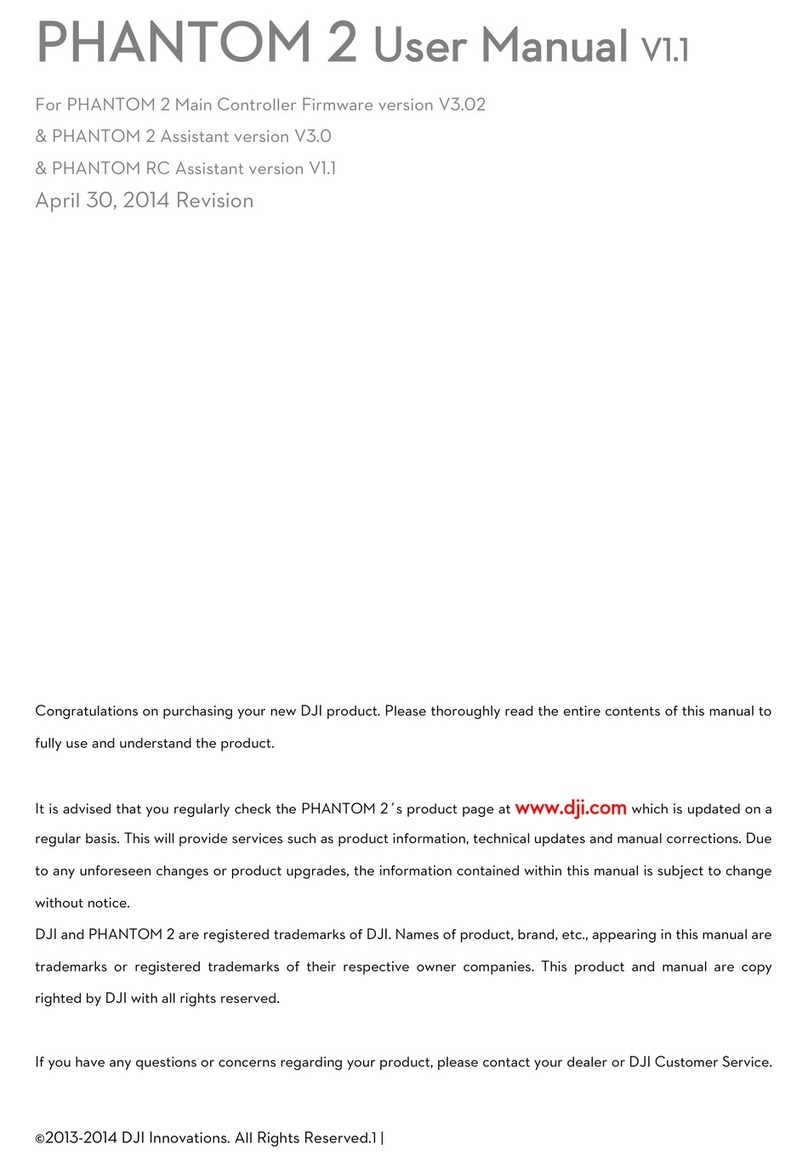7. From the Network Explorer,
select 3DR Radio GDT under
Ground Data Terminals (GDT)
IMPORTANT: If firewall is enabled,
ensure to allow UDP port 14550
8. Under GDT Properties area click the cog to
expand the options then click "Take" to take control
of the GDT. Click to expand Device Information,
select UDP, and ensure port is 14550.
IMPORTANT: Ensure your phone/tablet is NOT
connected to the 3DR Solo WiFi. Also ensure that
the 3DR Solo app is NOT started on phone/tablet.
10.Under Vehicle Properties, click the cog to expand the
options and then click “Take” to take control of the Arducopter.
11. Click Mission Execution Tab Launch Recover
12. Test communication by starting the 3DR Solo’s propellers.
Perform the steps below from the Launch Recover pane:
1. Expand Advanced
2. Click the cog to expand the options
3. Click yellow and black warning tape to unlock
4. Click Arm to start propellers.
The propellers should begin to rotate, but will stop within
seconds if no further commands are issued.
9. From the Network Explorer,
click the ArduCopter icon.
FLY SAFE!
Always adhere to all local and federal rules and regulations.
Find out current operating guidance for your location:
http://www.icao.int/safety/RPAS/Pages/UAS-Regulation-Portal.aspx
WE’RE HERE TO HELP
Web Support:
https://insitu.com/support
Email Support:
NEXT STEPS:
-Inexa Control Operator's Manual
-Unmanned Vehicle Plugin for
Arducopter Guide
-Mission Planning Quick-Start Guide
3DR® and Solo® are registered trademarks of 3D Robotics