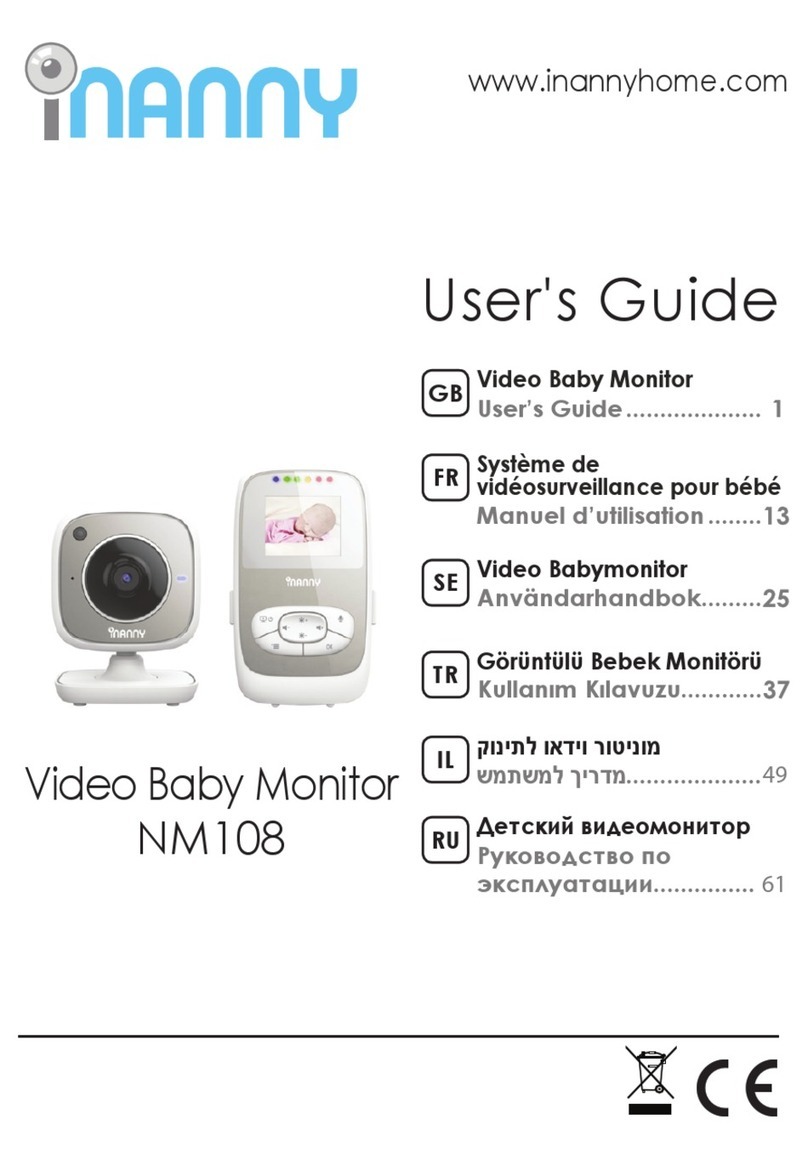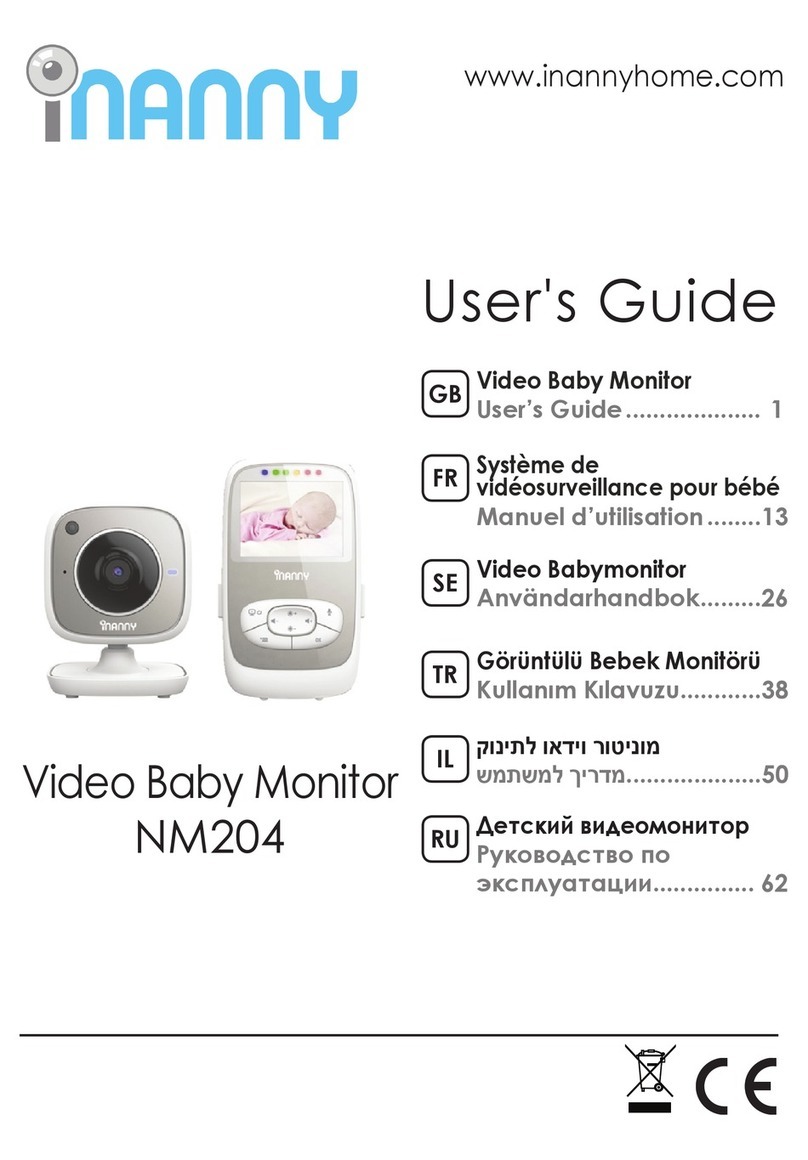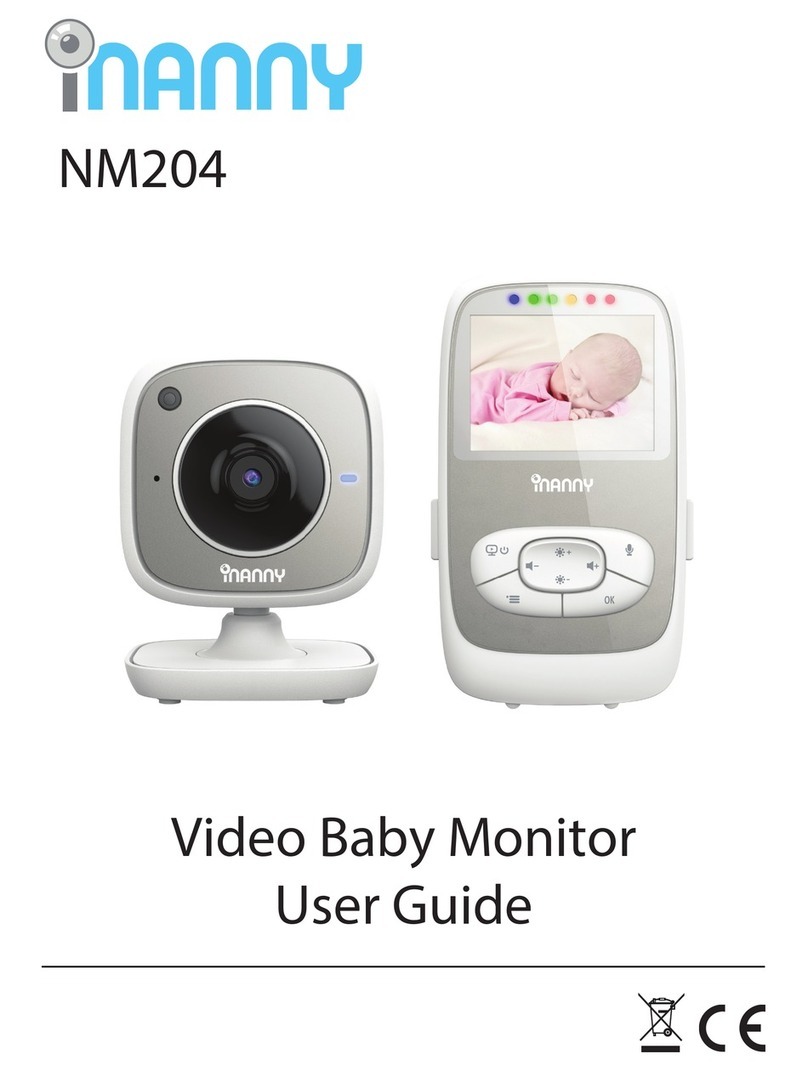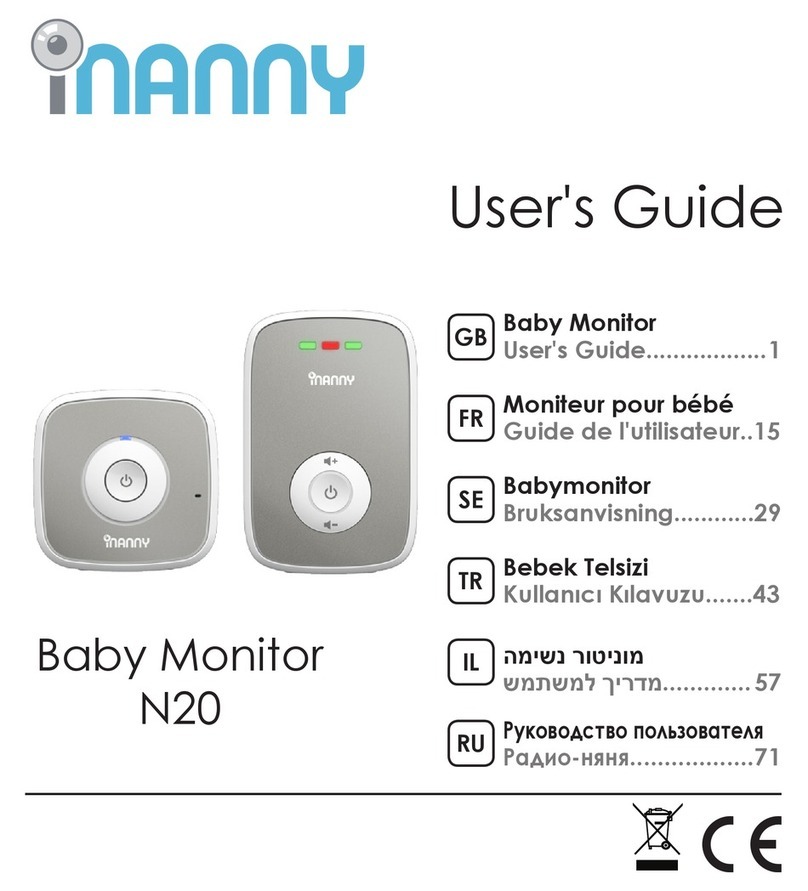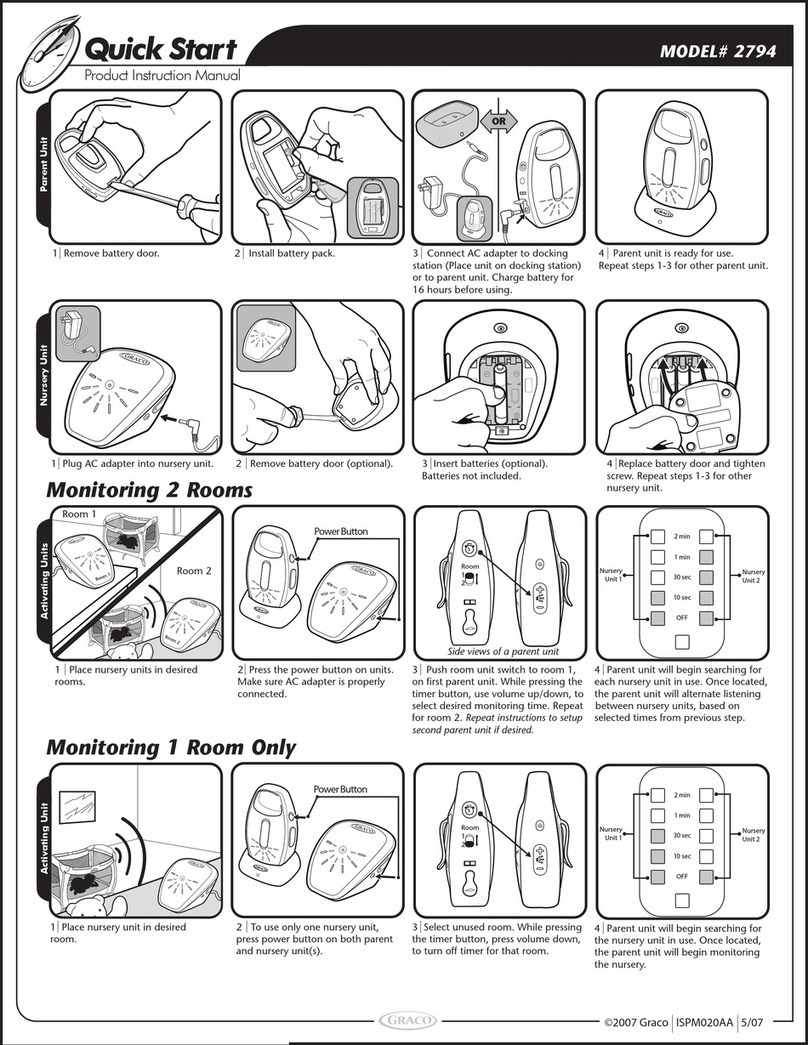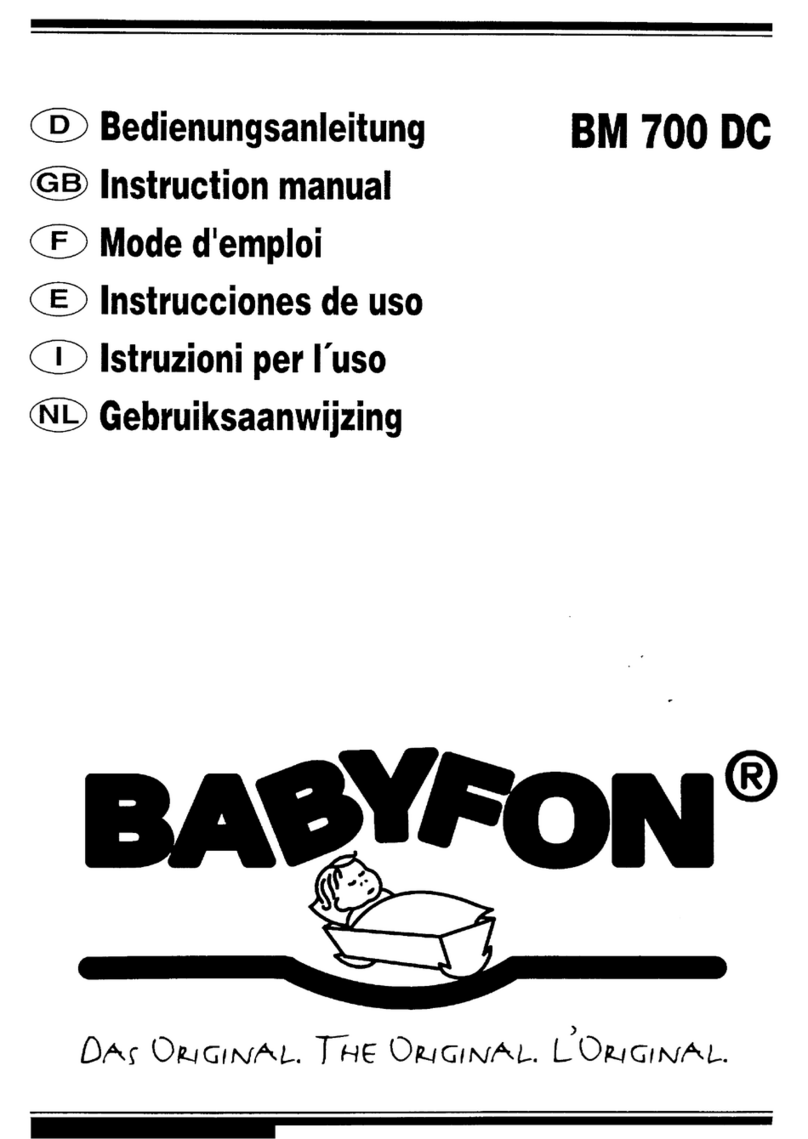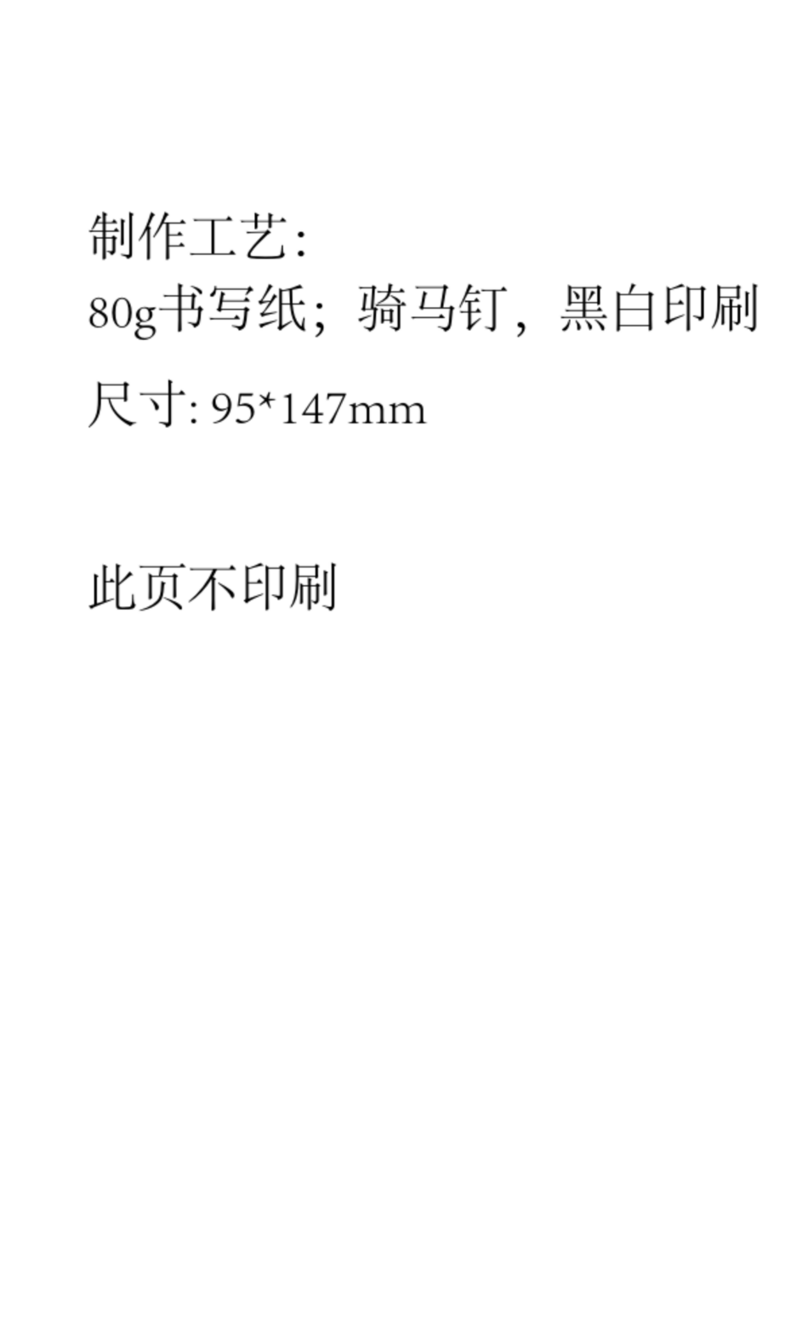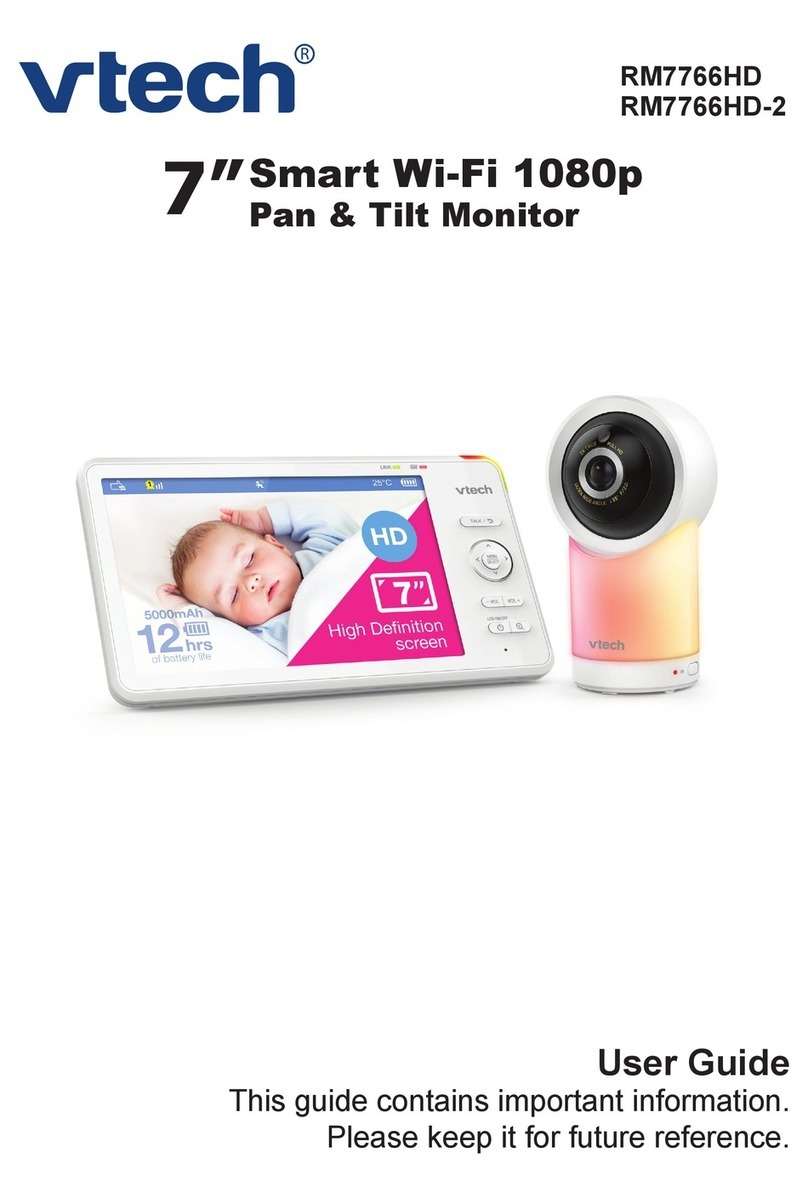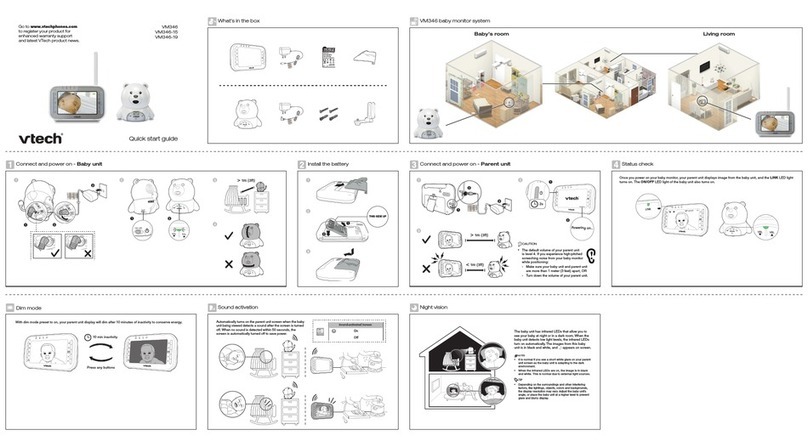Inanny NM288 User manual
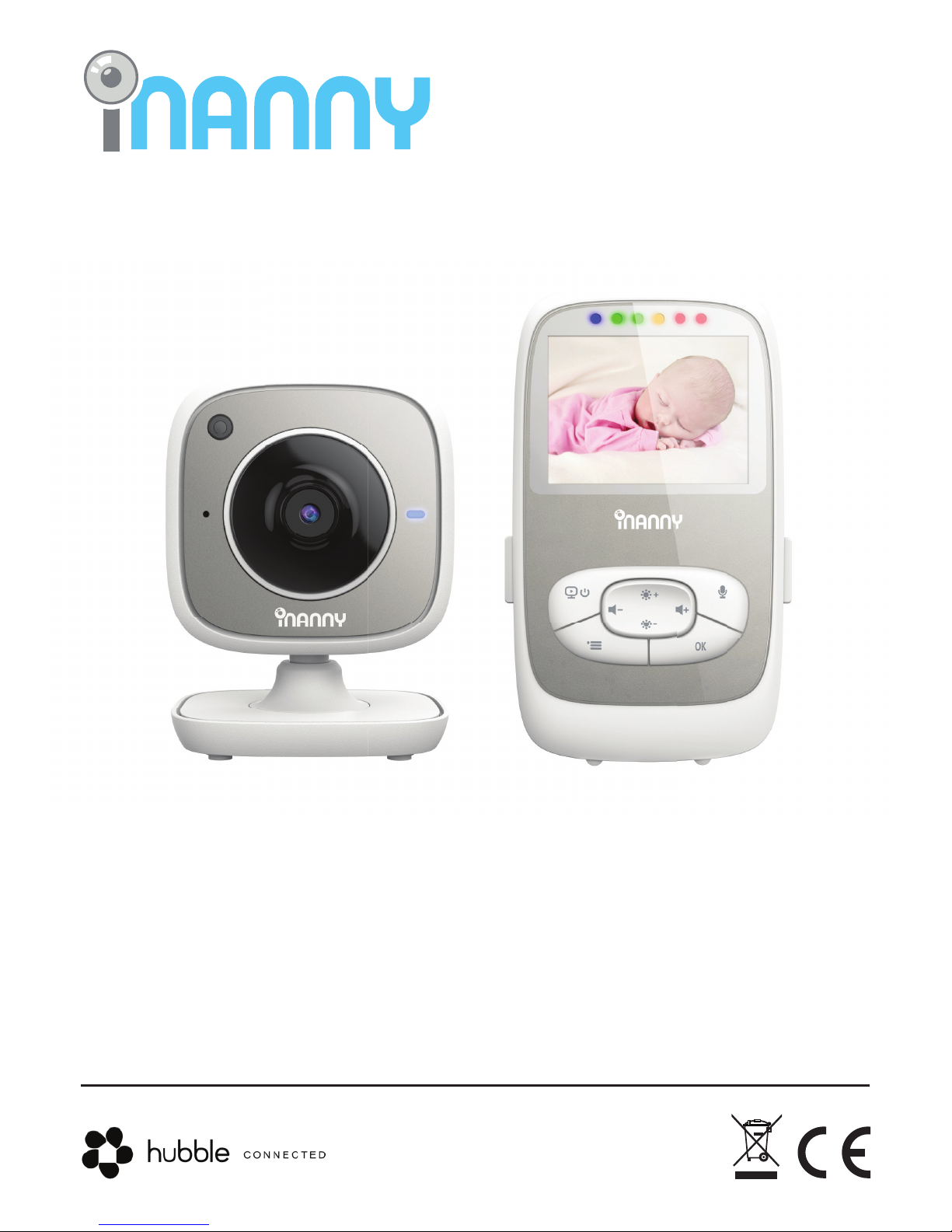
NM288
Video Baby Monitor
Local and Remote Monitoring
User Guide
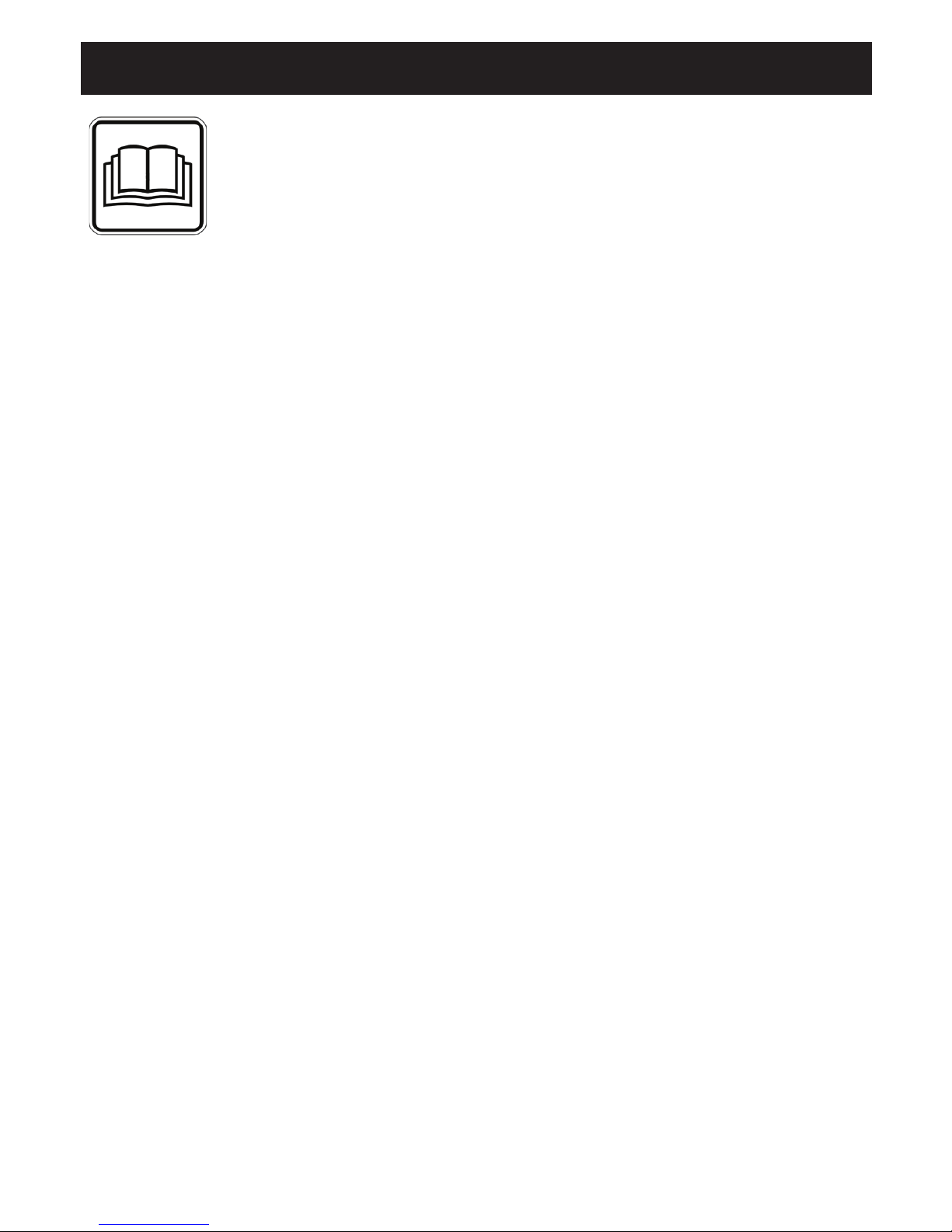
1
Read these instructions for use carefully and
keep them for later use, be sure to make them
accessible to other users and observe the
information they contain.
ENGLISH
Table of contents
Included in delivery
1x WLAN camera
2x mains part plugs
1x parent unit
1x lithium-ion battery for parent unit
1x these instructions for use
1. Getting to know your device ..................... 2
2. Signs and symbols ....................................... 3
3. Intended use................................................. 3
4. Notes ............................................................. 3
5. How the app works ...................................... 5
6. Unit description ............................................ 6
6.1 “Baby” HD camera................................ 6
6.2 “Monitor” parent unit ............................ 6
6.3 Display description................................. 7
7. Initial use of parent unit ............................... 7
7.1 Initial use of camera.............................. 7
7.2 Initial use of parent unit with battery ... 7
7.3 Initial use of parent unit with mains part
plug ......................................................... 8
8. Operating the parent unit............................ 8
8.1 Infrared night vision................................. 8
8.2 Set the volume ....................................... 8
8.3 Set the brightness................................... 8
8.4 Intercom function
.................................. 8
8.5 Settings menu......................................... 8
9. Initial use via smartphone/tablet................ 11
9.1 Setting up the camera using an
Android device....................................... 11
9.2 Setting up the camera on your iPhone/
iPad ........................................................ 11
9.3 Camera settings....................................... 11
9.3.1 Allocating a camera name / menu
image
.................................................... 11
9.3.2 Setting the notification sensitivity .....11
9.4 General settings....................................12
10. Operating the camera via the app.........12
10.1 Switching on the camera ..................12
10.2 Adding another camera ...................12
10.3 Removing a camera ......................... 12
10.4 Account settings / signing out ..........13
10.5 Infrared night vision function............. 13
10.6 Functions during live transmission in
the app............................................... 13
10.6.1 Intercom function............................13
10.6.2 Photo function / Video memory
function..............................................13
10.6.3 Lullabies ............................................14
10.6.4 Temperature display ....................... 14
10.7 Using the camera for other end
devices ...............................................14
10.8 Access to the user account via the
web portal (PC) ................................. 14
11. Useful information about the baby
monitor..........................................................14
12. Maintenance and cleaning
......................14
13. What if there are problems?......................15
14. Disposal ......................................................17
15. Technical data............................................17
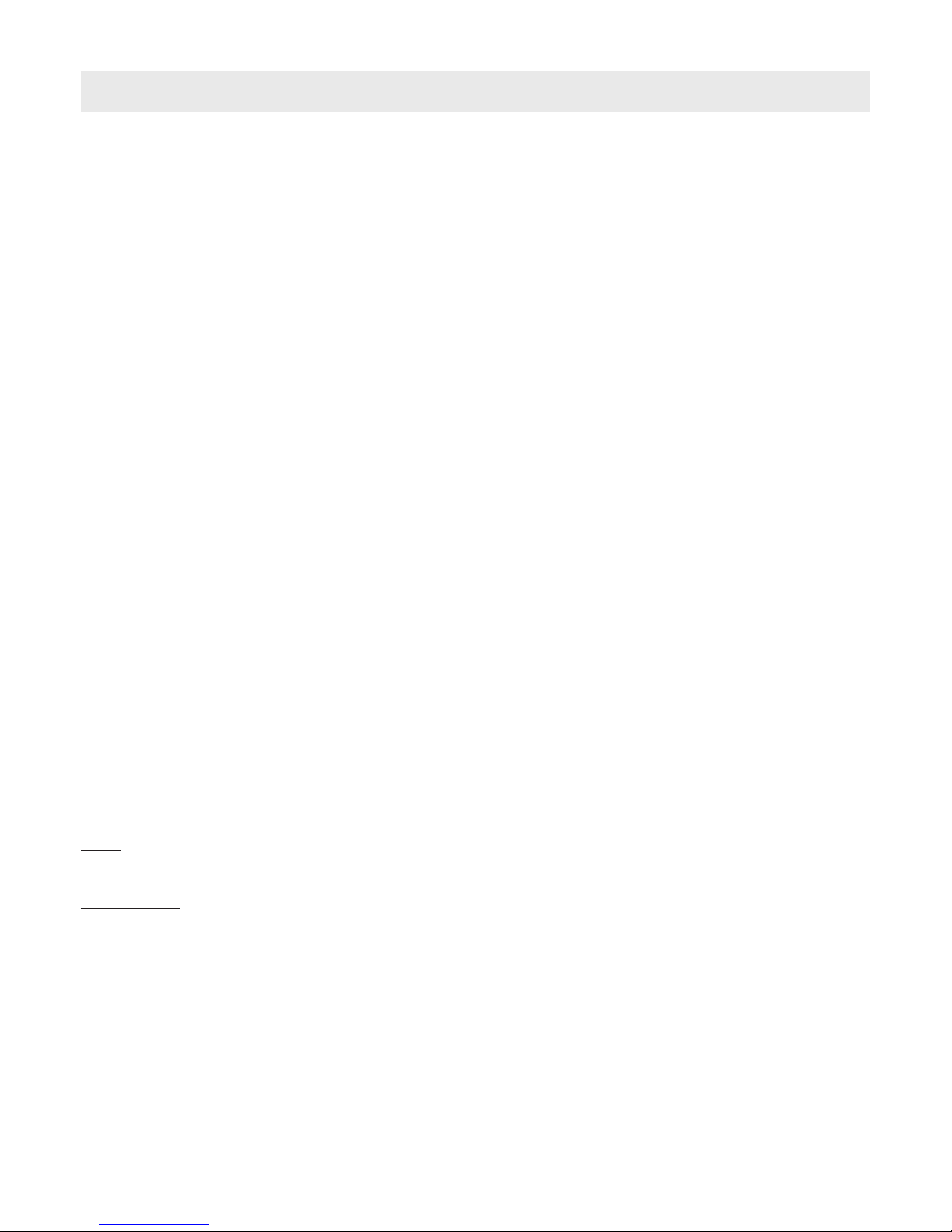
2
1. Getting to know your device
This Video Baby Monitor enables you to see your baby via your parent unit, smartphone or
tablet at all times whilst you pursue activities in other rooms or in the garden. It is also possible
to display the transmission image simultaneously on the parent unit and a mobile end device
(smartphone/tablet) (this requires a WLAN network, smartphone/tablet and the free iNanny
Monitor app powered by Hubble).
It is therefore possible to keep an eye on everything whenever and wherever.
The Video Baby Monitor is also suitable for caring for the elderly or for home surveillance.
Functions of the device
The device has the following functions:
Video surveillance
Infrared night vision function
ECO+ mode / energy-saving mode
Range control with acoustic signal
Range of up to 300 m with a clear view
Infrared night vision function
Temperature sensor
Microphone / loudspeaker
Wall-mounting À[ture (camera)
Using the app provides you with the following functions:
Video monitoring via WLAN with the iNanny Monitor app powered by Hubble
Timeline function (events are displayed chronologically in the app)
Range control with acoustic signal
Push notiÀFations for movements / noises / temperature
Intercom function
5 lullabies
System requirement (for using the app)
App:
- Android from version 4.0 / iOS from version 6.0
Web portal:
- Windows System, 7 or 8 (Java Version from 7)
- MacOS version 10.7 or higher
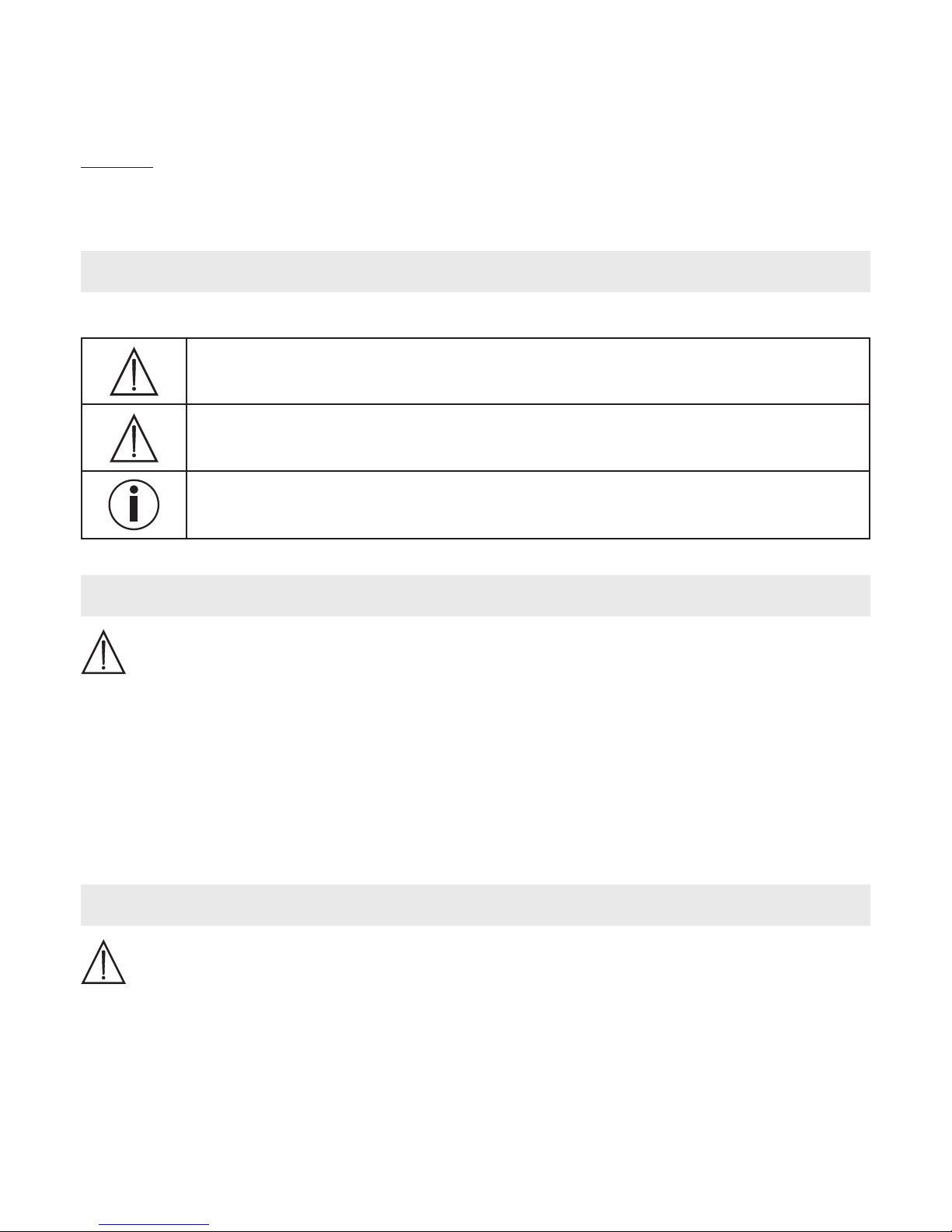
3
- Internet Explorer version 8.0 or higher
- Firefox version 11.0 or higher
- Chrome version 18.0 or higher
- Safari version 5.1 or higher
Camera:
- 802.11 b/g/n (2.4 - 2.4835 GHz) WLAN
- Protected by at least WEP
2. Signs and symbols
The following symbols appear in these instructions for use:
WARNING
Warning instruction indicating a risk of injury or damage to health
IMPORTANT
Safety note indicating possible damage to the device/accessory
Note
Note on important information
3. Intended use
WARNING
t
Only use the Video Baby Monitor when you cannot mind your baby directly. It is not a sub -
stitute for your own personal, responsible supervision!
t
You can also use the Video Baby Monitor as a room monitor.
t
Improper use can be dangerous.
t
The Video Baby Monitor is only intended for domestic/private use, not for commercial use.
t
Respect the personal rights of others. All persons in the monitored room or who may
be in the monitored room should be informed that there is a camera Àlming the room.
4. Notes
WARNING
Safety notes
t
Always position the camera and power cord out of the reach of children. The power
cord may cause strangulation or injury to children.
t
Keep small parts out of reach of children.
t
t
Never place the camera in the cot or within reach of your child.
Keep packaging material away from children (wisk of suffocation).
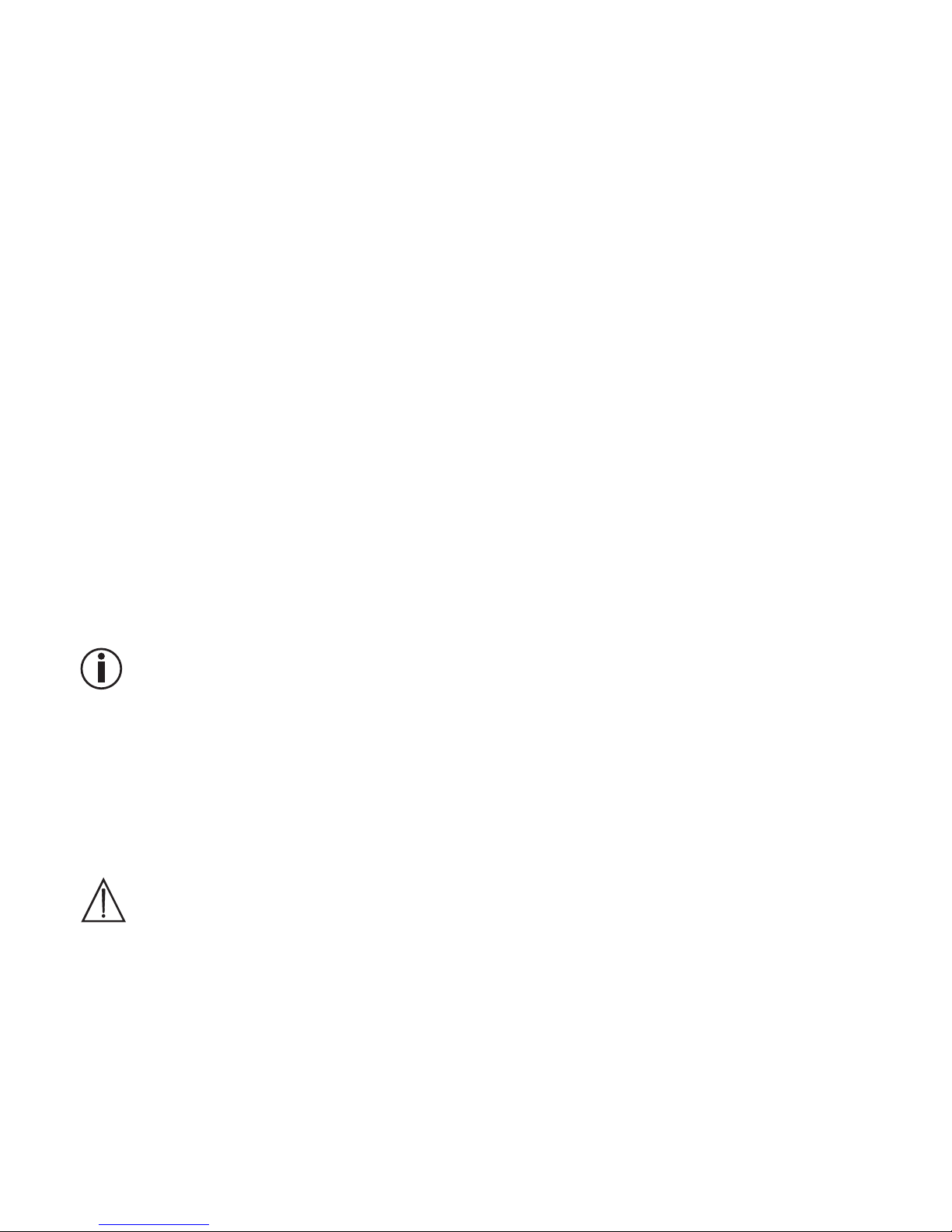
4
Place the camera 2 m away from your baby, in order to minimise the possibility of electros-
mog pollution and noise pollution.
Make sure that cables are not accessible to your child.
Always make sure that the Video Baby Monitor is fully functioning before use and check
the battery.
Never submerge the camera and the parent unit in water. Never rinse it in running water.
Never use the camera and the parent unit in proximity to moisture.
Do not cover the camera and the parent unit with a towel or cover.
Only use the mains part plugs included in delivery.
Do not use the cable to pull the mains part plug out of the socket.
This device may be used by children over the age of eight and by people with reduced
physical, sensory or mental skills or a lack of experience or knowledge, provided that they
are supervised or have been instructed on how to use the device safely, and are fully aware
of the consequent risks of use.
Children must not play with the device.
Cleaning and user maintenance must not be performed by children unless supervised.
Do not pull, twist or bend the mains cable.
Pull the mains part plug out in the case of operational faults before the cleaning process,
after charging and when the device is not in use.
The camera, the parent unit and the mains part plugs should not come into contact with hot
surfaces or sharp-edged objects.
as accessories.
Note
t
Before making a claim, please check the battery in the parent unit and replace it if necessary.
t
Repairs must only be carried out by Customer Services or authorised suppliers. Under no
circumstances should you open or repair the camera or parent unit yourself, as faultless
functionality could no longer be guaranteed thereafter. Failure to comply will result in void -
ing of the warranty.
t
If you should have any questions about using the Video Baby Monitor, please contact either
your retailer or Customer Services.
WARNING
Safety notes on handling batteries
t
If a battery has leaked, put on protective gloves and clean the battery compartment with
a dry cloth.
t
areas with water and seek medical assistance.
t
Risk of explosion! Never throw batteries into a Àre.
t
Do not disassemble, split or crush the batteries.
that the battery in the parent unit is sufficiently charged when operating the device with
Do not use any additional parts that are not recommended by the manufacturer or offered
If your skin or eyes come into contact with fluid from the battery cell, flush out the affected
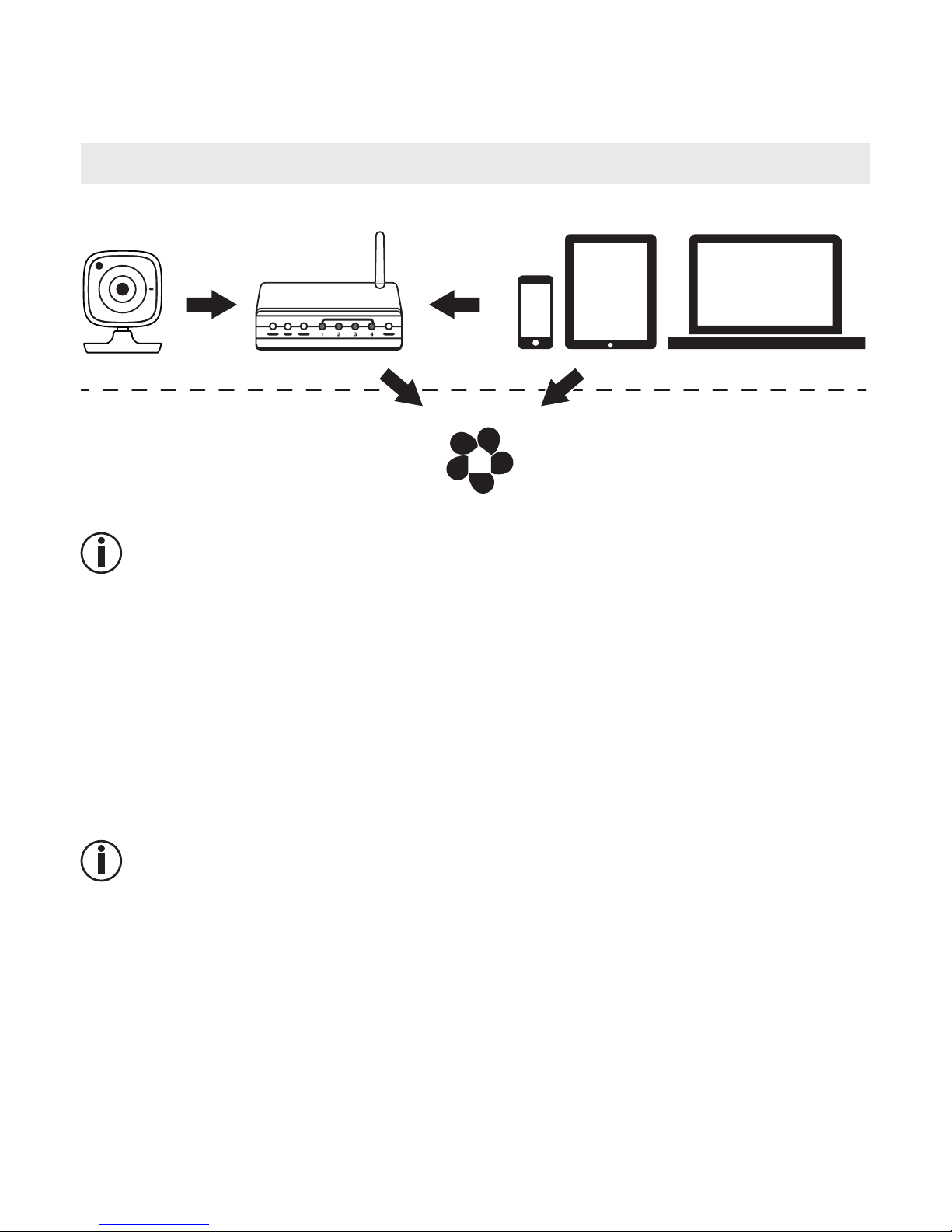
5
t
Batteries must be charged correctly prior to use. The instructions from the manufacturer
and the speciÀFations in these instructions for use regarding correct charging must be ob -
served at all times.
5. How the app works
Smartphone,Tablet, PCWLAN-Router
Hubble-Server
Internet
Local
Note
If there is an active internet connection, the camera sends all recordings via the Hubble server.
This is of vital importance when setting up the camera. Not all functions are available if there
is no active internet connection (limited functionality)
.
You can increase the range of the camera by placing it as high as possible near a door or
a window.
Other radio waves may possibly interfere with the transmission of the baby monitor. There -
fore, do not position the baby monitor near devices such as microwaves, etc.
The following other factors can interfere with the baby monitor’s transmission or shorten its
range: furniture, walls, houses, trees, environmental factors (such as fog, rain).
Note
On the Hubble homepage (http://www.hubbleconnected.com), you can activate the record -
ing function at an additional charge. When the recording function is activated, events trig -
gered by movements are automatically recorded and saved onto the Hubble server so that
they can be viewed later.
NM288
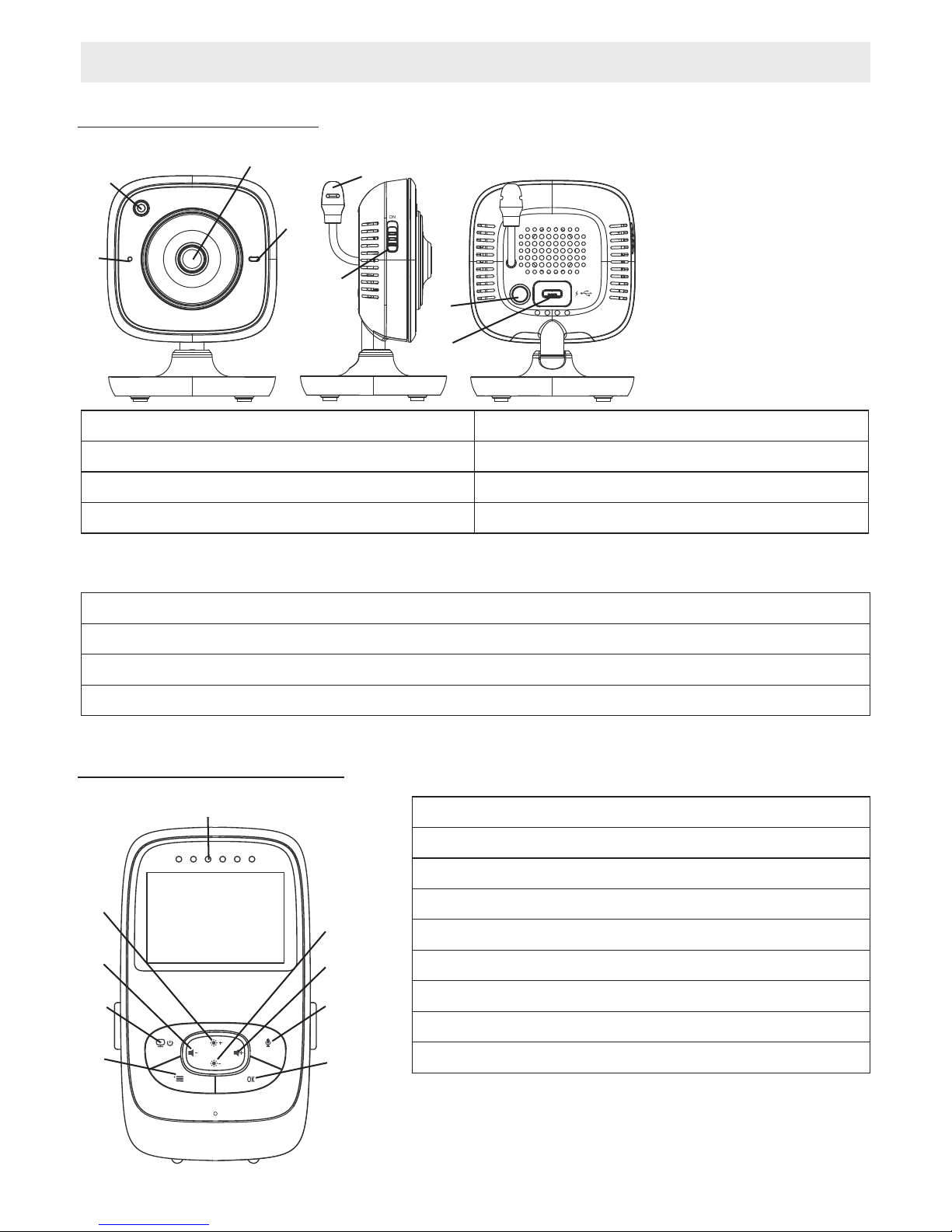
6
6. Unit description
6.1 “Baby” HD camera
PAIR
1
2
3
8
6
7
5
4
1.
Brightness sensor (night vision function) 5. ON/OFF button
2. Camera lens 6. Pair button
3. Function light 7. Connection for “Baby” mains part plug
4. Microphone 8. Temperature sensor
*Function light status
Function light lights up blue = Camera warm-up phase ~ 1 minute
Function light ÁDVhes red = Camera is not connected
Function light ÁDVhes red and blue = Camera is ready to connect
Function light ÁDVhes blue = Camera is connected
6.2 “Monitor” parent unit
1
2
9
3
8
4
7
5
6
1. LED sound level indicator
2. Bottom direction arrow / Reduce brightness
3. Right direction arrow / Increase volume
4. Intercom function
5. OK button
6. Menu button
7. ON/OFF button
8. Left direction arrow / Reduce volume
9. Top direction arrow / Increase brightness
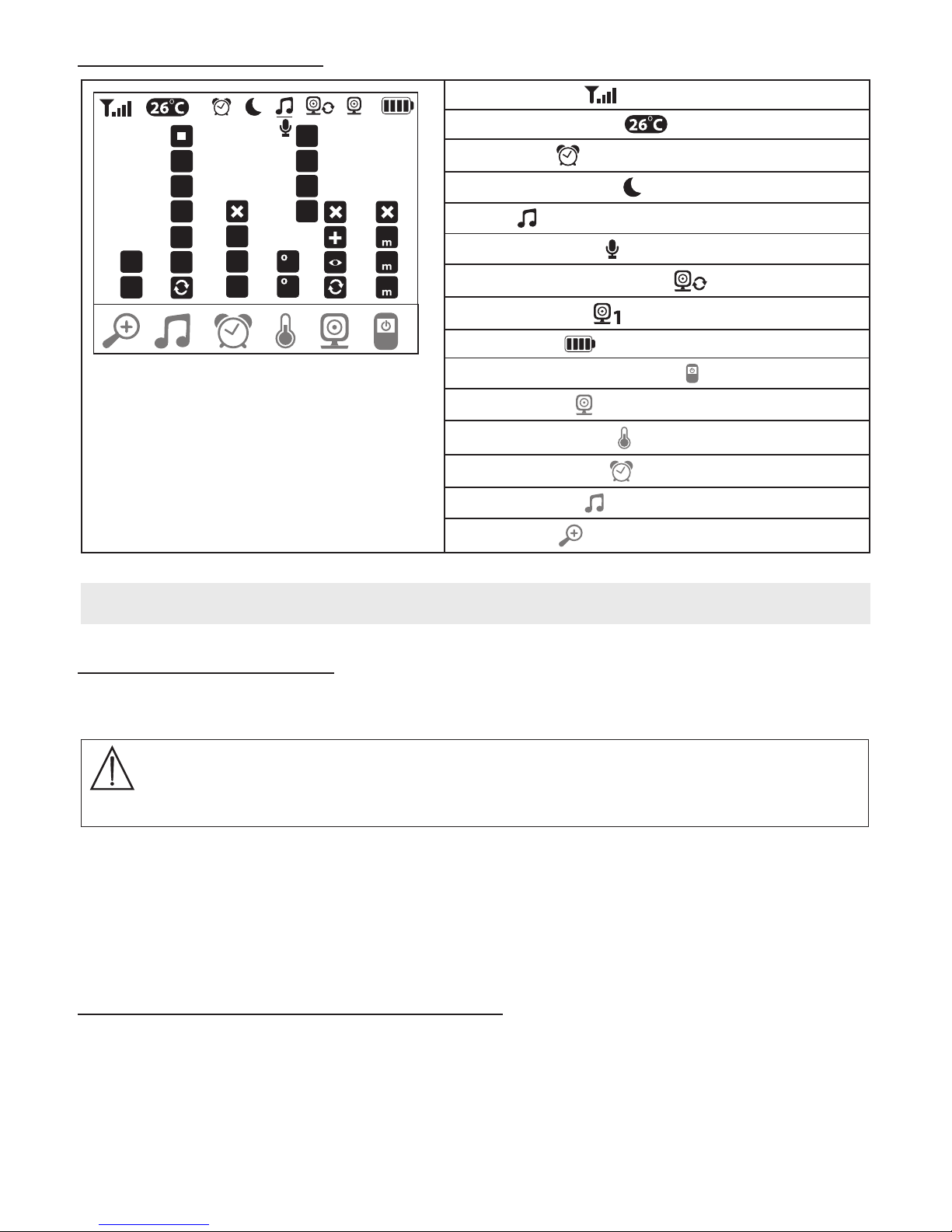
7
6.3 Display description
1X
2X
3
2
1
6h
4h
2h
F
C
4
3
2
*
1
*
60
15
5
1
5
4
Signal strength
Temperature display
Alarm clock
Infrared night vision
Lullaby
Intercom function
Alternating camera image
Camera number
Battery state
Energy-saving mode menu
Camera menu
Temperature menu
Alarm clock menu
Lullabies menu
Zoom menu
7. Initial use of parent unit
7.1 Initial use of camera
1.
Place the camera on a level, ÀUP surface and point the camera lens at the area that you wish
to monitor. Ensure that there are no other electrical devices in the proximity of the camera.
WARNING
Do NOT position the camera within reach of the baby!
2. Connect the small end of the “Baby” camera mains part plug to the camera.
3. Connect the other end of the mains part plug to the socket.
4. Move the ON/OFF switch to “ON” to switch on the camera. The function light on the cam-
era begins to glow blue.
5.
7.2 Initial use of parent unit with battery
1. R emove the assembly clip.
2. Open the cover on the rear of the parent unit by sliding it downwards.
3. Insert the battery included in delivery as shown.
4. Slide the cover on the rear of the parent unit back up again, until you can hear and feel it
slot into place.
5. Snap the assembly clip into place once more.
Push the ON/OFF switch downwards to switch off the camera.

8
6.
Press the ON/OFF button to switch on the parent unit. If the camera is already switched
on, the transmission image from the camera will automatically appear on the screen.If the
the monitor: .
7.3 Initial use of parent unit with mains part plug
1. Connect the small end of the “Monitor” parent mains part plug with the parent unit.
2. Connect the other end of the mains part plug to the socket.
3. The parent unit switches on automatically. Press the ON/OFF button to switch off the unit.
If the parent unit and camera are already switched on, the transmission image from
the camera will automatically appear on the screen of the parent unit.
8. Operating the parent unit
8.1 Infrared night vision
In order to ensure that clear transmission images can be seen on the screen even when it is
dark, the Video Baby Monitor automatically activates the infrared night vision in the dark. When
the infrared night vision is active, a moon symbol ( ) is shown on the screen.
8.2 Set the volume
The parent unit has 5 volume levels.
To adjust the volume, press the ( ) button or the ( ) button.
8.3 Set the brightness
The parent unit has 5 brightness levels.
To adjust the brightness, press the ( ) button or the ( ) button.
8.4 Intercom function
The parent unit has an intercom function.
To activate the intercom function, hold down the ( ) button on the parent unit and speak
into the unit. The words you have spoken can now be heard on the camera. To deactivate the
intercom function, release the ( ) button again.
8.5 Settings menu
You can adjust the following settings in the menu of the parent unit: zoom function, lulla -
bies, alarm, temperature unit, add/delete/view camera, alternating camera image and
power-saving mode.
To access the settings menu, switch the parent unit on and press the ( ) button. The fol -
lowing settings menu appears at the bottom of the camera screen:
camera is still switched off , an acoustic signal is emitted and the following symbol appears on
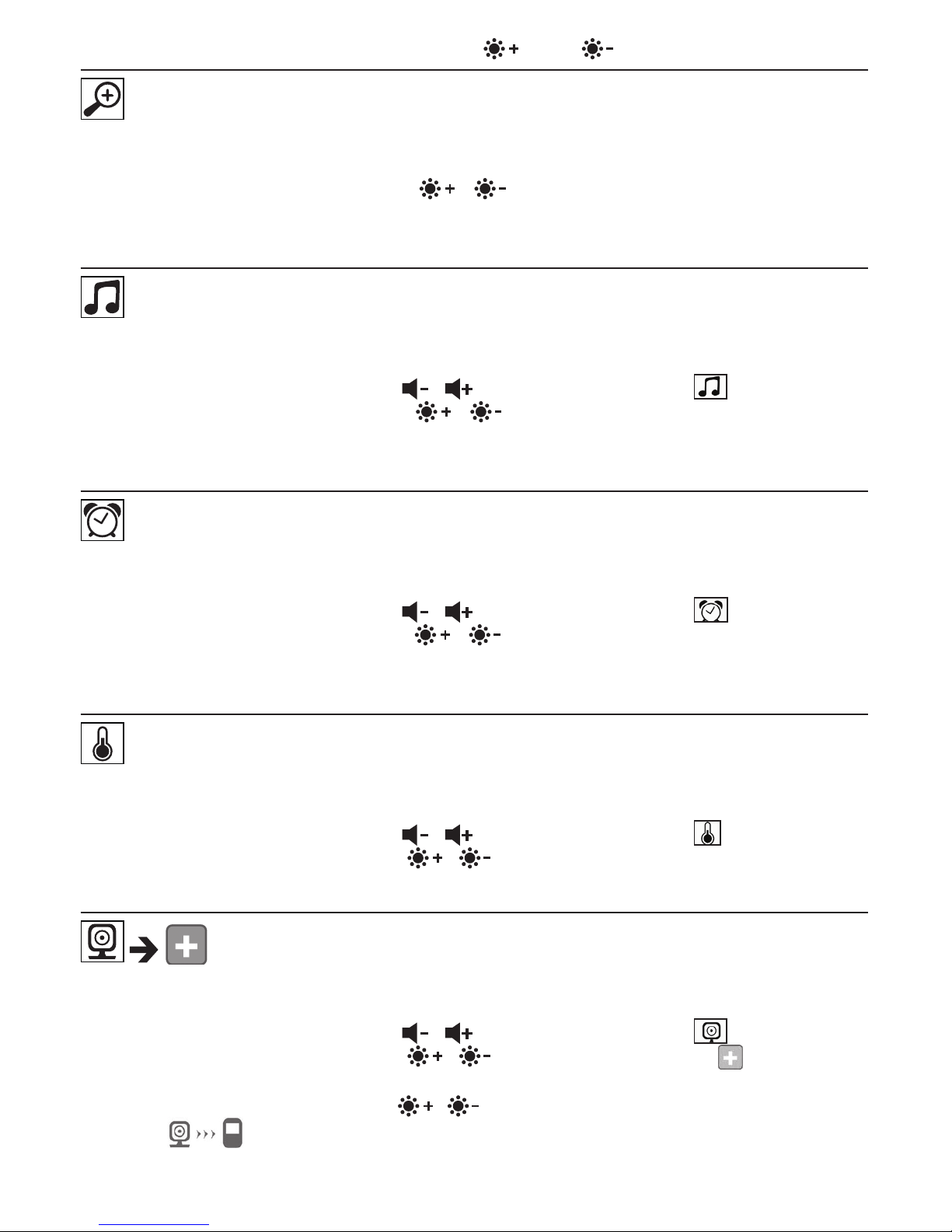
9
You can navigate through the menu using the ( ) and ( ) buttons.
Zoom function
The parent unit has a zoom function to increase the size of the transmission image. To activate
the zoom function, proceed as follows:
t
Use the up/down direction arrows ( / ) to select the zoom function you require
(1x or 2x).
t
&RQÀrm using the ( OK ) button.
Lullabies
Via the parent unit, you can activate one of ÀYH lullabies that will then be played over the cam-
era. To activate one of the lullabies, proceed as follows:
t
Use the left/right direction arrows ( / ) to select the menu item
.
t
Use the up/down direction arrows ( / ) to select the lullaby of your choice (1, 2,
3, 4 or 5 ).
t
&RQÀrm using the ( OK ) button.
Alarm
You can set an alarm on the parent unit – this will sound on the parent unit after 2, 4 or 6 hours,
as you choose. To activate an alarm, proceed as follows:
t
Use the left/right direction arrows ( / ) to select the menu item .
t
Use the up/down direction arrows ( / ) to select the time period after which you
wish the alarm to sound.
t
&RQÀrm using the ( OK ) button.
Temperature unit
You can set the device to display the temperature in degrees Celsius (°C) or degrees Fahr -
enheit (°F).
t
Use the left/right direction arrows ( / ) to select the menu item .
t
Use the up/down direction arrows ( / ) to select the required unit of temperature.
t
&RQÀrm using the ( OK ) button.
Add camera
You can connect one parent unit with up to four cameras.
To add a camera to the parent unit, proceed as follows:
t
Use the left/right direction arrows ( / ) to select the menu item .
t
Use the up/down direction arrows ( / ) to select the menu item .
t
&RQÀrm using the ( OK ) button. 1,2,3,4 appears on the screen.
t
Use the up/down direction arrows ( / ) to select a number and FRQÀUP with the (
OK
)
button. appears on the screen and the unit searches for a camera.
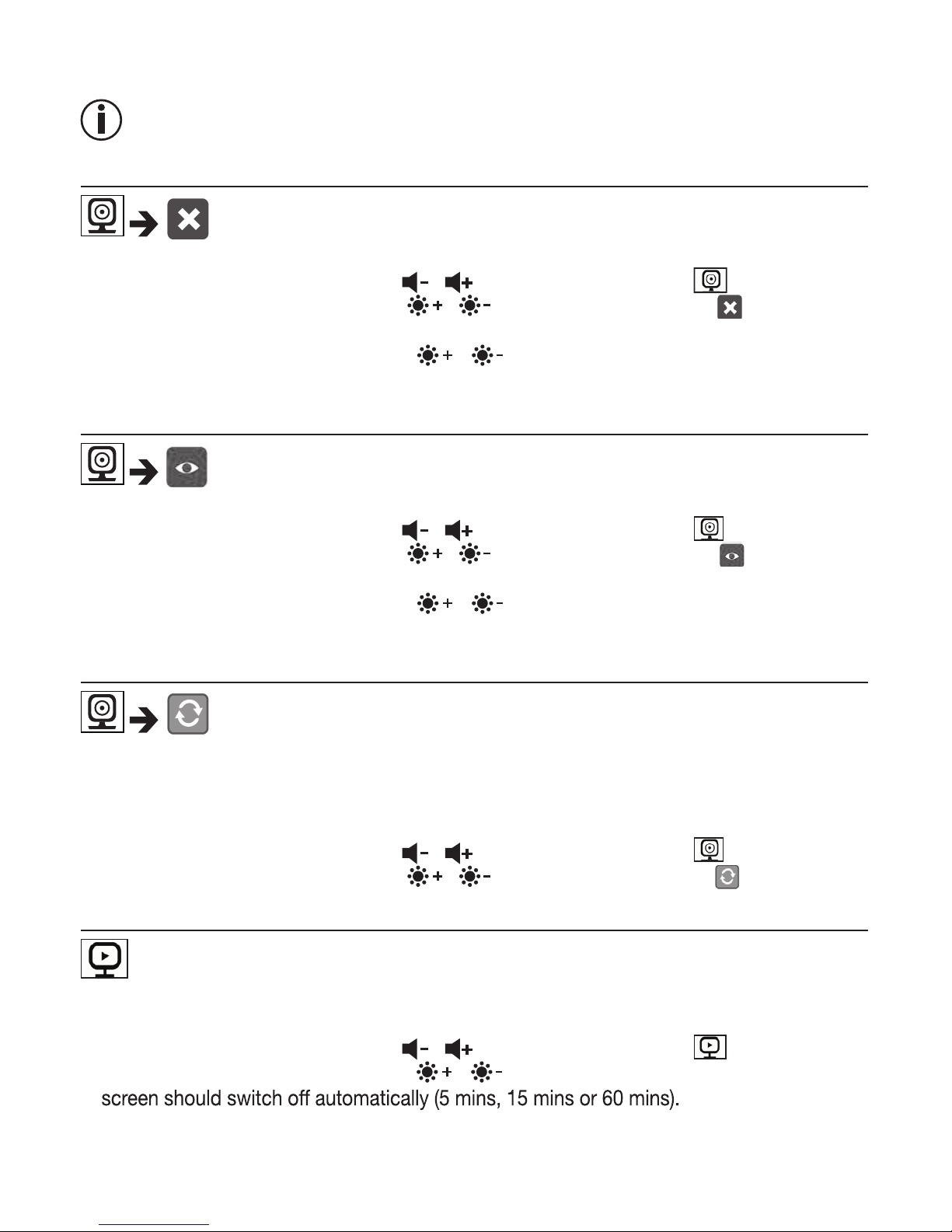
10
Now hold down the PAIR button on the rear of the camera until an acoustic signal is heard
and the transmission image from the camera that has been added appears on the screen.
Note
Additional cameras are available in stores under item number 952.64.
Delete camera
If you wish to delete the connection to a camera, proceed as follows:
t
Use the left/right direction arrows ( / ) to select the menu item .
t
Use the up/down direction arrows ( / ) to select the menu item .
t
&RQÀrm using the ( OK ) button. 1,2,3,4 appears on the screen.
t
Use the up/down direction arrows ( / ) to select the number of the camera that
you wish to delete.
t
&RQÀrm using the ( OK ) button.
View camera
If you wish to select the transmission image from a camera, proceed as follows:
t
Use the left/right direction arrows ( / ) to select the menu item .
t
Use the up/down direction arrows ( / ) to select the menu item .
t
&RQÀrm using the ( OK ) button. 1,2,3,4 appears on the screen.
t
Use the up/down direction arrows ( / ) to select the number of the camera that
you wish to view.
t
&RQÀrm using the ( OK ) button.
Alternating camera image
If you have multiple cameras registered, the “Alternating camera image” function is available.
When this function is activated, the transmission images from the registered cameras appear
on the screen in the form of a loop that changes every 12 seconds. To activate this function,
proceed as follows:
t
Use the left/right direction arrows ( / ) to select the menu item .
t
Use the up/down direction arrows ( / ) to select the menu item .
t
&RQÀrm using the ( OK ) button.
Energy-saving mode
The parent unit has an energy-saving mode. When you activate the energy-saving mode, the
t
Use the left/right direction arrows ( / ) to select the menu item .
t
Use the up/down direction arrows ( / ) to select the time period after which the
t
&RQÀrm using the ( OK ) button.
screen switches off automatically after 5, 15 or 60 minutes, as you choose.
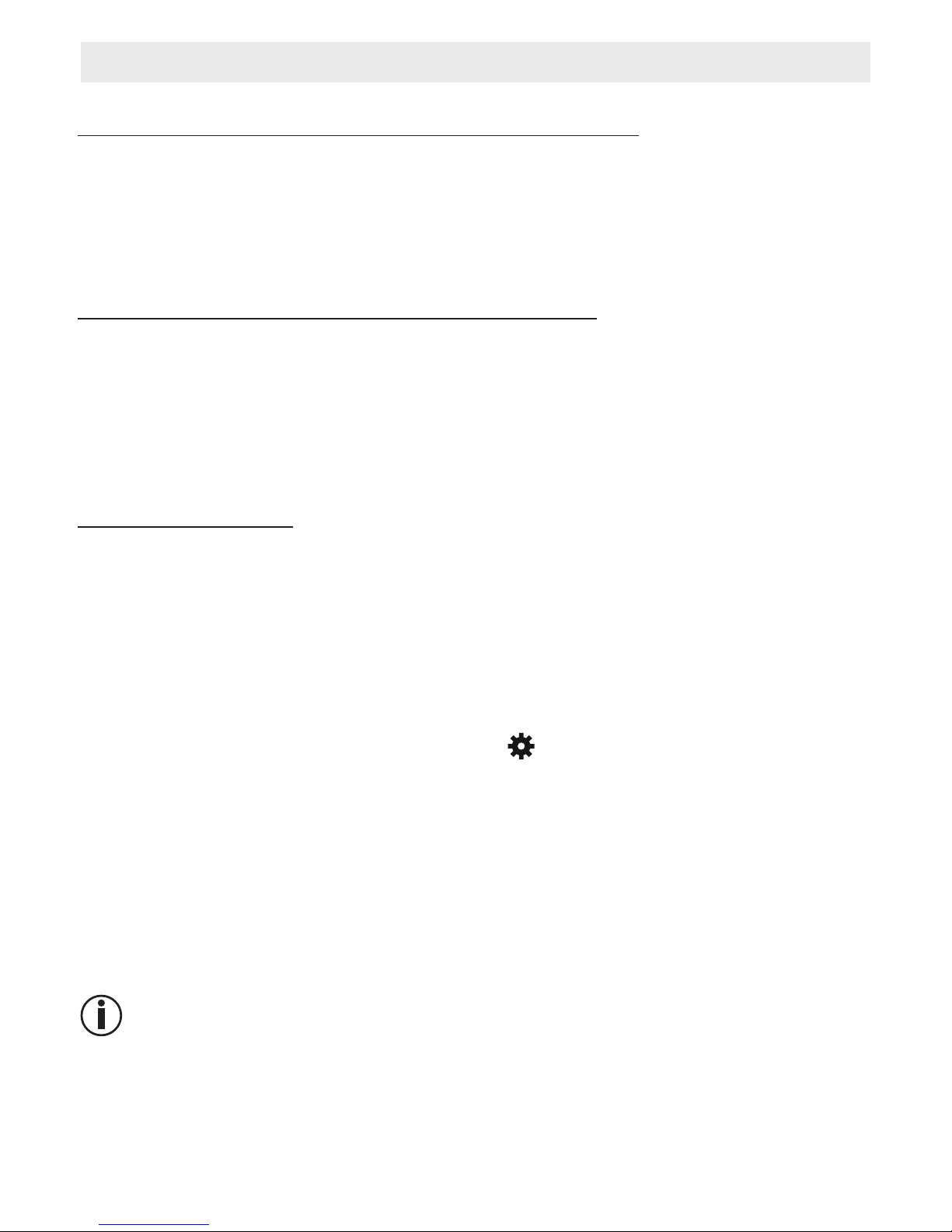
11
9. Initial use via smartphone/tablet
9.1 Setting up the camera using an Android device
t
Open the Google Play Store on your Android device.
t
Look up the app “iNanny Monitor”and download it. Start the app and create a user account.
t
Follow the further instructions in the app. As soon as the camera registration has been suc
-
cessfully completed, the transmission image of the installed camera appears.
t
Position the camera (2m away from the baby, out of the reach of children).
9.2 Setting up the camera on your iPhone/iPad
t
Open the App Store on your iPhone/iPad .
t
Search for the “iNanny Monitor” app and download it.
t
Start the app and create a user account.
t
Follow the further instructions in the app. As soon as the camera registration has been suc
-
cessfully completed, the transmission image of the installed camera appears.
t
Position the camera (2m away from the baby, out of the reach of children).
9.3 Camera settings
In the camera settings you can, for example, allocate a name and a user image to the camera.
You can also set the camera sensitivity to movement, sound and temperature, in order to be
able to better specify when you should be informed.
9.3.1 Allocating a camera name / menu image
A personal name and menu imagesimplify the assignment of the cameras.
1.
When you see the current transmission image, tap the iNanny Monitor logo on the top left.
You are taken to the camera menu.
2. On the camera menu, tap thesettings symbol ( ) of the camera.
3. Tap on “Camera details”.
4. Here you can now tap “Camera name” to name the camera. If you would like to allocate a
personal menu image, click on “Change image.”
9.3.2 Setting the notification sensitivity
1. Tap the settings symbol next to the camera in the camera menu.
2. Tap the ÀHld with the orange warning triangle at the top. Now you can set the movement/
sound sensitivity and the limits for the temperature alarm. Limit values for the temperature
alarm: 0 –20 °C or 21 –40 °C.
Note
Depending on the sensitivity setting, a notiÀFation appears in the app timeline that the camera
has registered a movement, a sound or a temperature alarm.
If you allow push messages for the iNanny Monitor app on your smartphone/tablet, you will
receive notiÀFations even when you are not in the app (e.g. on the lock screen).
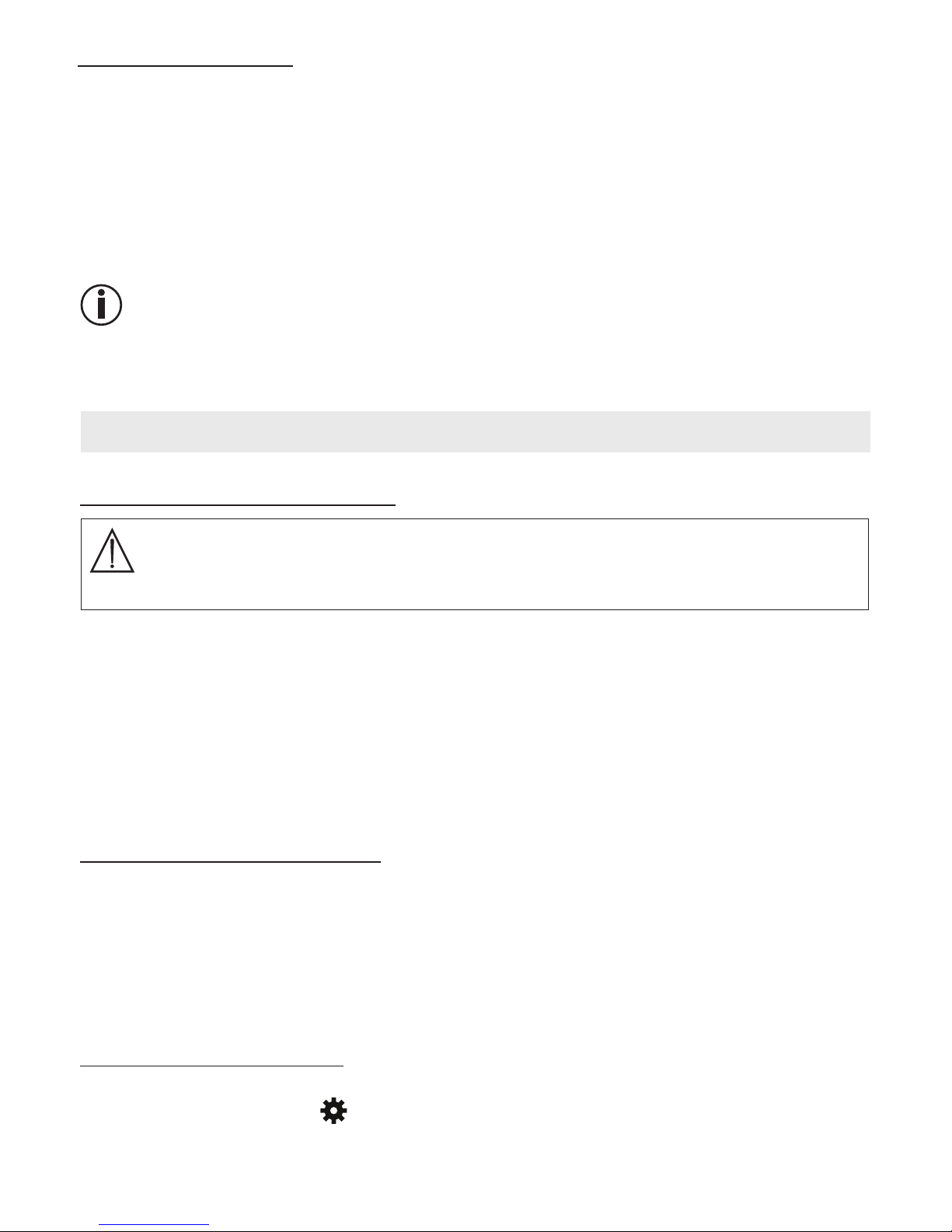
12
9.4 General settings
In the general settings you can set the
clock mode
(12h / 24h) and
temperature mode
(°C/°F).
In addition, you can also activate the “Do not disturb ” function.
1.
When you see the current transmission image, tap the iNanny Monitor logo on the top left.
You are taken to the camera menu.
2. Now tap on “Settings ” at the top.
3. To set the clock mode/temperature mode, tap the “
General settings ”.
4.
To activate the “Do not disturb ” function, Àrst tap “ Do not disturb ” and then “ON” to the
right. Now set the required length of time (3 hours max.) by moving the point.
Note
When the “Do not disturb ” function is activated, you will not receive push messages during
the period selected.
10. Operating the camera via the app
10.1 Switching on the camera
IMPORTANT
Only use the mains part plug included in delivery.
Connect the small end of the “Baby” mains part plug to the camera.
Connect the other end of the mains part plug to the socket.
Slide the ON/OFF switch on the side to “ON”. The function light starts to glow blue. (Push
Open the “iNanny Monitor” app on your smartphone/tablet or the web portal on your PC.
Log into your account.
When you have correctly set up your camera (see Chapter 7), the transmission image ap-
pears on the display.
10.2 Adding another camera
It is possible to connect up to 4 cameras with one user account:
When you see the current transmission image, tap the iNanny Monitor logo on the top left.
You are taken to the camera menu.
Now tap “Add camera” on the bottom left.
Follow the instructions in the app. As soon as you have successfully logged in, the transmis-
sion image of the attached camera appears automatically.
10.3 Removing a camera
To remove a camera from your user account again, proceed as follows:
Tap the settings symbol ( ) in the camera menu of the camera you wish to remove.
Tap on “Camera details”.
Tap “Remove camera” and FRQÀUm.
the ON/OFF switch downloads to switch off the camera.)
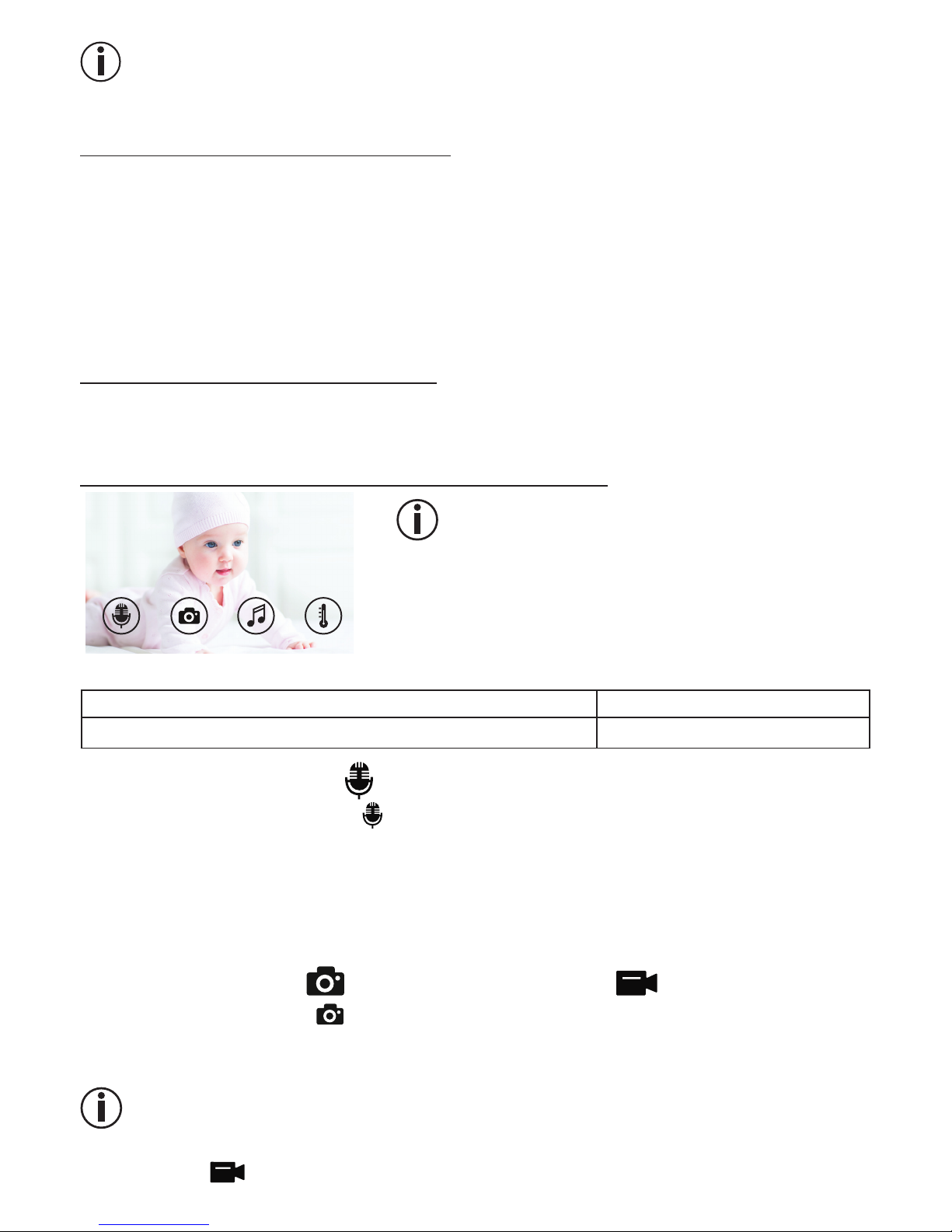
13
Note
In doing so, all events on this camera are irrevocably deleted.
10.4 Account settings / signing out
In the account settings you can, amongst other things, change your password, view your app
version or log out.
1.
When you see the current transmission image, tap the iNanny Monitor logo on the top left.
You are taken to the camera menu.
2. Now tap “Account” on the top right.
3. In order to change your password, tap “ Change password” and follow the instructions. If
you would like to log out of your account, tap “Log out” and conÀrm.
10.5 Infrared night vision function
To ensure that clear transmission images can be seen on the screen even when it is dark, the
camera automatically activates the infrared night vision function (black and white image display).
10.6 Functions during live transmission in the app
Note
When you tap the transmission image, the following
menu interface disappears again.
These functions are only available in the app.
1 Intercom function 3 Lullabies
2 Photo function /
video memory function (Android only )
4 Temperature display
10.6.1 Intercom function
1. T
ap the microphone symbol ( ) on the far left.
2.
The Àrst time you do this, the message “ Allow iNanny Monitor access to the
microphone?
”
appears. Tap “Yes ”.
3. To activate the intercom function, tap the push-to-talk button. The words you have spoken
can now be heard on the camera. To deactivate the intercom function, tap the push-to-talk
button again.
10.6.2 Photo function / Video memory function
1. Tap the camera symbol ( ).
2.
To take a photo of the current transmission image, tap the camera button. The
image is
saved in the image folder of your smartphone/tablet.
Note
If you have an Android end device, you can also record videos locally. To do this, tap the
video symbol ( ).
menu interface appears. After approx. 10 seconds, the
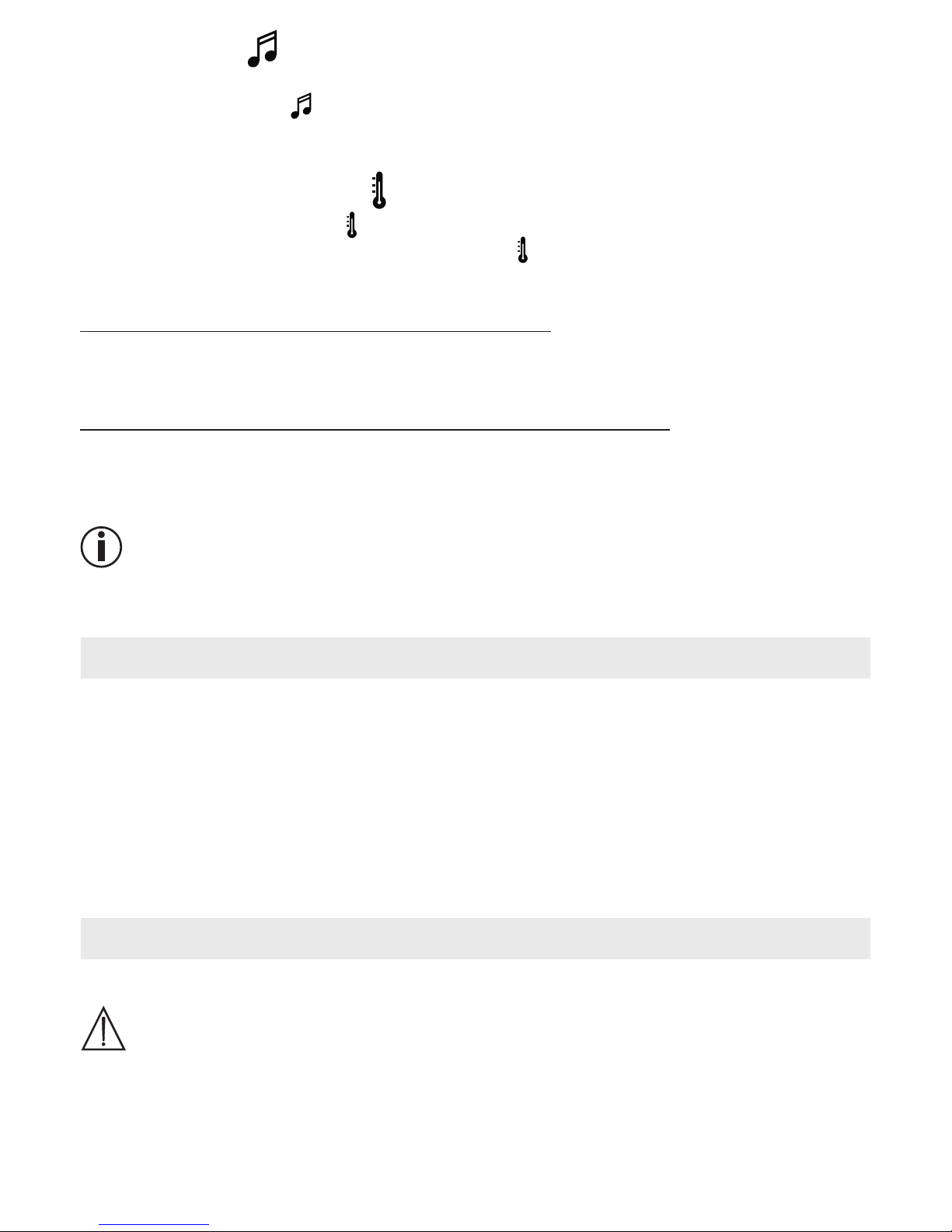
14
10.6.3 Lullabies
You can activate one of ÀYH lullabies that will then be played over the camera:
1. Tap the note symbol ( ).
2.
Tap to choose your required lullaby. The lullaby now plays on the camera. To deactivate
the lullaby, tap it again.
10.6.4 Temperature display
Tap the thermometer symbol ( ). The current ambient temperature of the camera appears.
When you tap again on the thermometer symbol ( ), you can change the temperature dis -
play between °C and °F.
10.7 Using the camera for other end devices
To use the camera with other end devices, you must log in with the same username + pass -
word as your user account.
10.8 Access to the user account via the web portal (PC)
It is possible to access your user account via the web portal.
You will have received a link to the web portal automatically via e-mail after setting up the
camera.
Note
The transmission image and the timeline can only be displayed via the web portal. Other func-
tions/settings options (such as the intercom function) are not available.
11. Useful information about the baby monitor
If you operate the parent unit with the battery, this minimises electrosmog from electrical
and magnetic alternating ÀHOGs.
You can increase the range of the baby monitor by positioning the camera as high up as
possible near a door or window and ensuring that the battery is not too weak.
Other radio waves may possibly interfere with the transmission of the baby monitor. There -
fore, do not position the baby monitor near devices such as microwaves, WLAN, etc.
The following other factors can interfere with the baby monitor’s transmission or shorten its
range: furniture, walls, houses, trees, environmental factors (such as fog, rain).
12. Maintenance and cleaning
The service life of the camera and the parent unit depend on careful handling.
IMPORTANT
Remove the battery from the parent unit if the Video Baby Monitor is not in use for an ex -
tended period.
You will get the maximum capacity from your battery if you run down the battery at least
once every six months. To do this, disconnect the parent unit from the mains and run the
battery down through normal use. Then fully charge the battery up again.
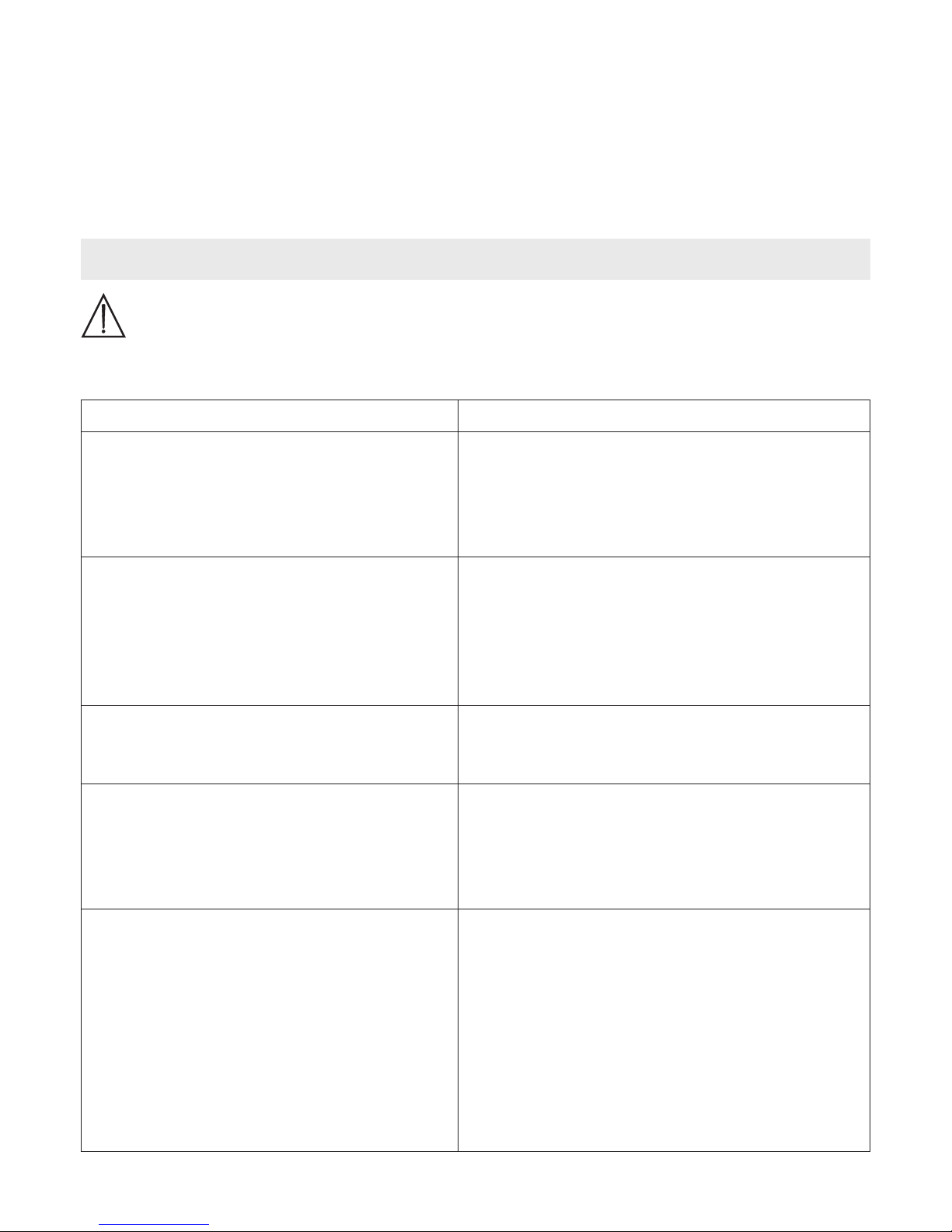
15
The maximum battery capacity can only be reached after it has been charged several
times and is dependent on many factors (battery state, ambient temperature, means and
frequency of charging, etc.).
Protect the camera and the parent unit from knocks, damp, dust, chemicals, drastic changes
in temperature, electromagnetic ÀHOGV and nearby sources of heat (ovens, heaters).
Clean the camera/parent unit with a soft, dry cloth. Do not use any abrasive cleaning prod -
ucts.
13. What if there are problems?
IMPORTANT Forgotten password
If you have forgotten your password, tap “ Forgotten password ” in the app and enter your e-
mail address. A new password will be sent to your e-mail address.
Problem Solution
The parent unit will not switch on. Check whether
the “Monitor” mains part plug is properly
plugged in,
the battery is correctly inserted,
the battery is full, needs charging or is damaged.
An acoustic signal sounds from the parent
unit.
Check whether
t
he maximum range has been exceeded,
t
he mains part plug for the camera (“Baby”) is
correctly connected,
t
he camera is switched on,
t
he parent unit’s battery needs charging.
The parent unit is switched on, but is not
making any noise.
To set your desired volume on the parent unit,
press the right or left direction arrows during operation.
Recharge the parent unit’s battery.
It could be that the parent unit is in energy-
saving mode. Check whether the power-saving
mode has been selected in the menu and de -
activate it where necessary.
The signal is weak, the connection keeps
breaking up or there is interference.
If another technical device such as a microwave
is in the area between the camera and the parent
Check whether other factors, such as trees or
anything else, are in the area between the cam -
era and the parent unit, and change the posi -
tion of the devices until the parent unit signals
a connection.
t
Check whether the camera and parent unit are
inside the maximum receiving range.
unit, remove the technical device or switch it off.
The parent unit swirches itdelf off.
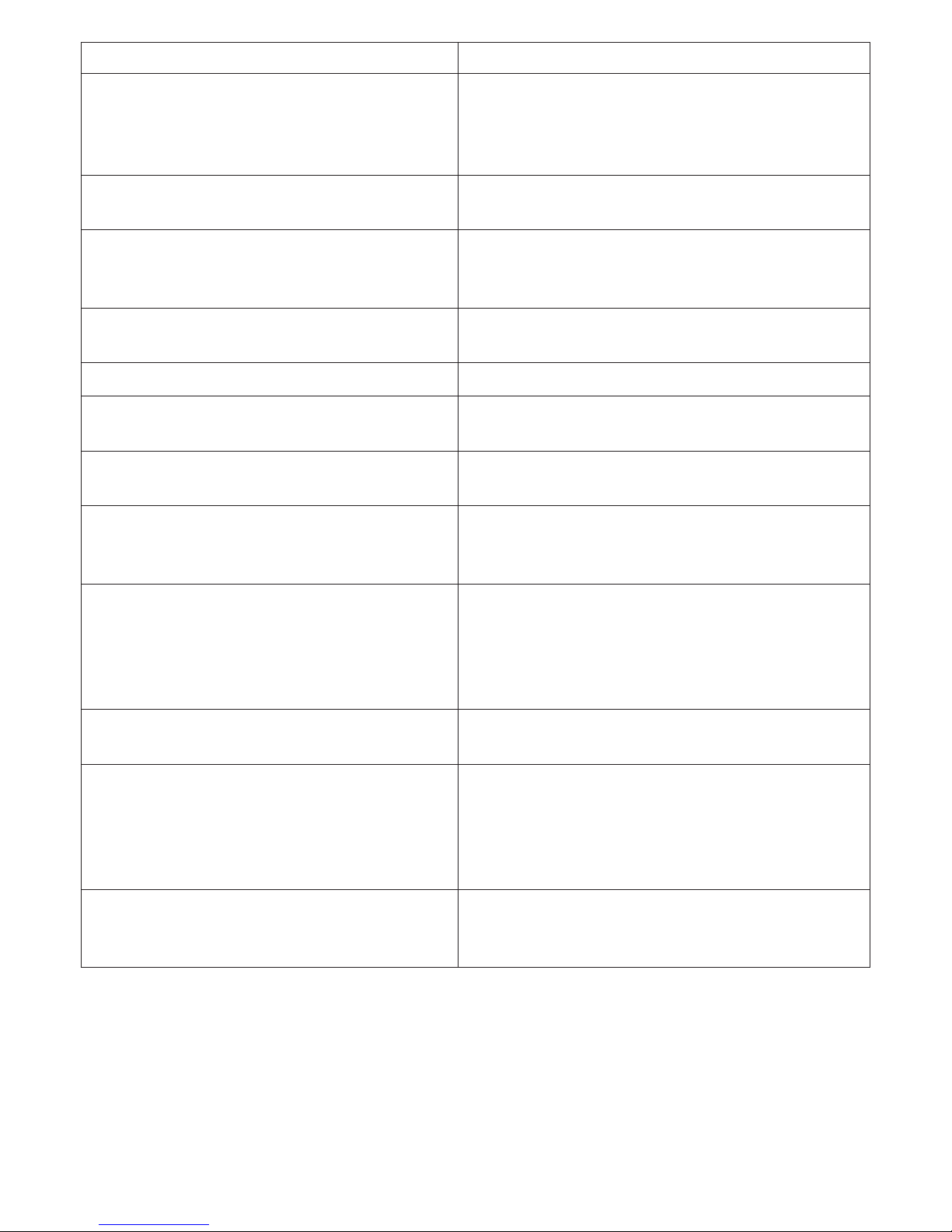
16
Problem Solution
If no transmission is possible, you have the
option to retune the device signals digitally =
pairing.
1. Switch on the camera and parent unit.
2.
Delete the camera in the menu of the parent unit
and then set up the camera again as described
in the “Add camera” section (see Chapter 8.5).
No connection can be established to the cam -
era. Go through the registration again.
No connection can be made to the camera.
Check that the camera is within range of the WLAN
router. If the function light ÁDVKHV, place the cam -
era closer to the WLAN router for better reception.
There is no alarm warning sound on the smart -
phone/tablet.
Check whether your alarm settings have been ac -
tivated.
Videos cannot be recorded on the end device.
Videos can only be saved on Android™ devices.
I cannot log into my user account after reg
-
istration.
Check that the user name and password are cor -
rect.
I receive the error message “Your e-mail ID is
not registered” .
Make sure that you have registered with us. First
tap “Create user account”.
What should I do if I have forgotten my pass -
word?
In the app tap “Forgotten password” and enter your
e-mail address. A new password will be sent to
your e-mail address.
I have not received an e-mail, even though I
have used the “Forgotten password” function.
The e-mail may be in the spam folder of your
e-mail account. Check the spam folder for the
e-mail.
The e-mail may not have arrived yet. Check your
e-mail account again after a few minutes.
If I try to add a new camera to my user ac -
count, no available cameras appear.
Press the “PAIR” button on the camera for 5 sec -
onds and try again.
During the set-up process, no camera ap -
pears in the last step. The set-up process is
interrupted.
the “PAIR” button until there is a beep. Wait for a
minute until the indicator lamp ÁDVhes. The cam -
era is now ready for the set-up process. Start the
set-up process for the camera again.
If I try to view the transmission image, I re -
ceive the message that I should update my
Firmware.
Conduct a Firmware update. We update the app
from time to time to constantly improve the cam -
era function.
Switch your WLAN router off and back on again.
Switch the camera off and back on again. Press
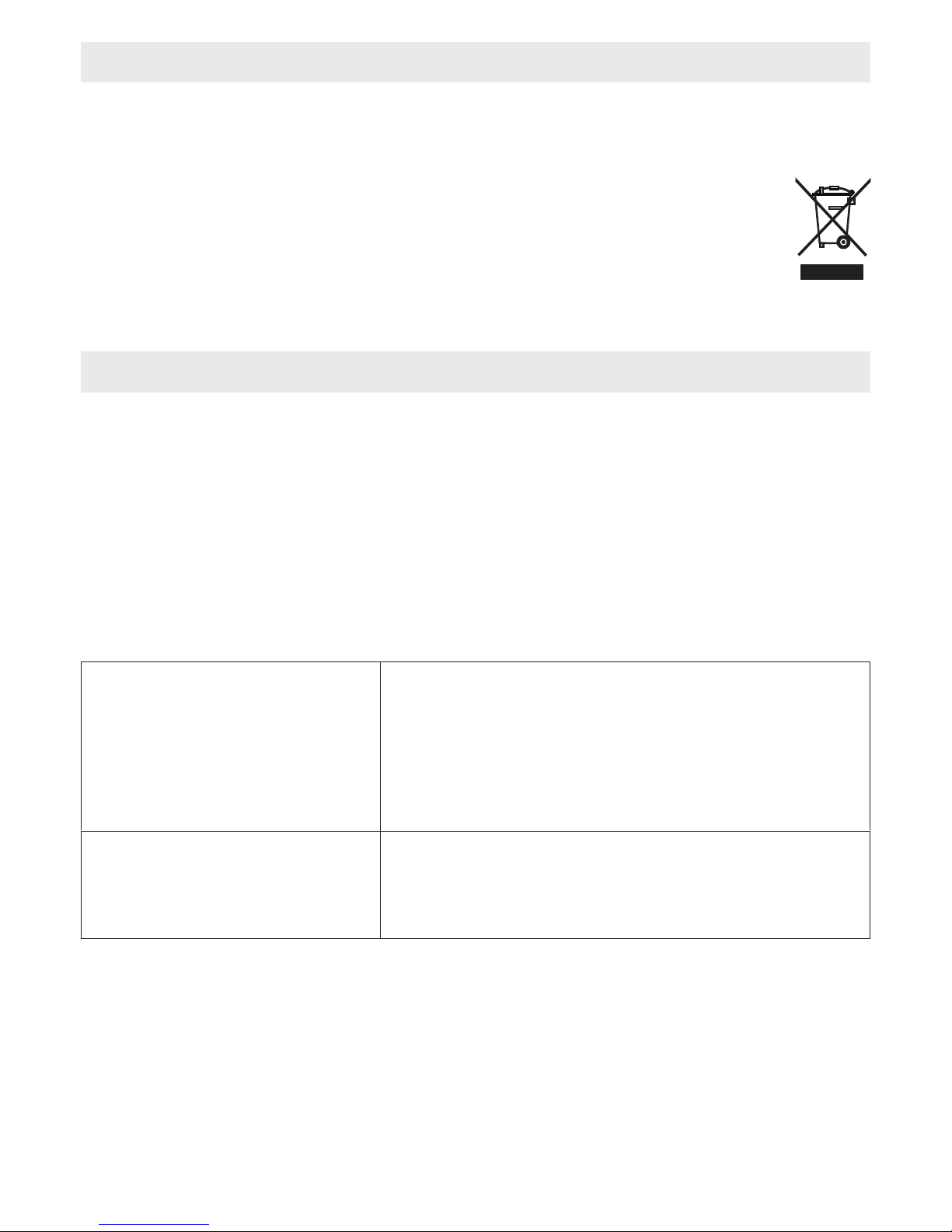
17
14. Disposal
Batteries must be disposed of through specially designated collection boxes, recycling points
or electronics retailers. You are legally required to dispose of the batteries.
For environmental reasons, do not dispose of the device in the household waste
at the end of its useful life.
Dispose of the unit at a suitable local collection or recycling point. Dispose of the
device in accordance with EC Directive – WEEE (Waste Electrical and Electronic
Equipment).
If you have any questions, please contact the local authorities responsible for waste disposal.
15. Technical data
23 channels
Frequency 2.4 - 2.483 GHz
Digital receiver
2.4" TFT display
Infrared technology
ECO mode (parent unit)
Camera dimensions: 9 x 6.5 x 5.8 cm
Parent unit dimensions: 11.5 x 6.9 x 2.4 cm
Weight: camera 95 g; parent unit 80 g; battery 38 g
Range up to 300 m with a clear view
Operation Mains parts provided:
Li-Ion battery (2100 mA)
Battery life (dependent on bat -
tery state, ambient temperature,
means and frequency of charg-
ing, etc.)
Parent unit: 12 hours
We hereby guarantee that this product complies with the European R&TTE Directive 1999/5/
EC. Please contact the speciÀHd service address to obtain further information, such as the
CE Declaration of Conformity.
By Ten Pao International Ltd.
S005ANB0500100 (For UK)
S005ANV0500100 (For EU)
Input: 100-240VAC, 50/60 Hz, 300mA
Output: 5V DC 1000mA
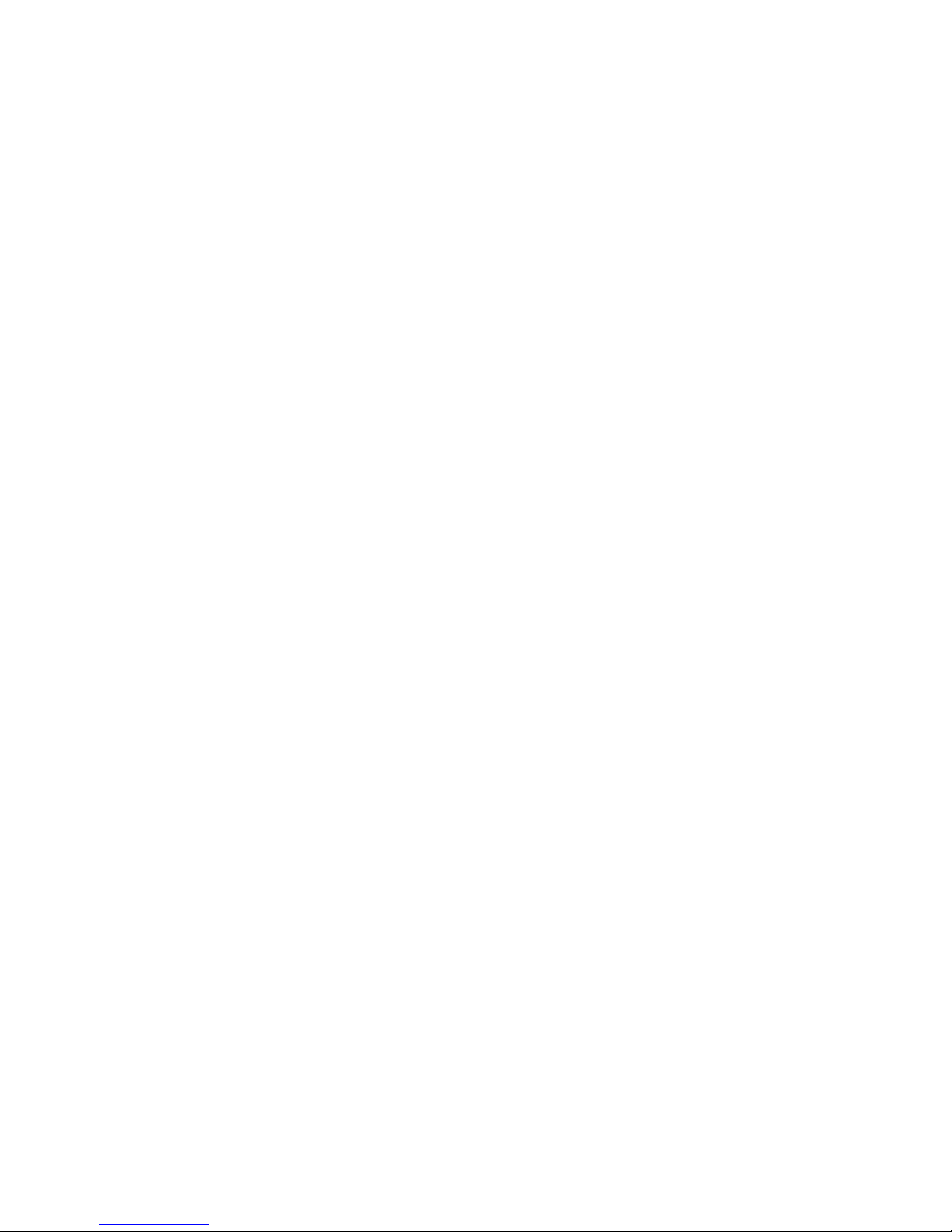
FCC and IC regulations
FCC Part l5
NOTE: This equipment has been tested and found to comply with the limits for
a Class B digital device, pursuant to Part 15 of the Federal Communications
Commission (FCC) rules. These limits are designed to provide reasonable
protection against harmful interference in a residential installation. This
equipment generates, uses and can radiate radio frequency energy and, if not
installed and used in accordance with the instructions, may cause harmful
interference to radio communications.H owever, there is no guarantee that
interference will not occur in a particula r installation. If this equipment does
cause harmful interference to radio or television reception, which can be
determined by turning the equipment and on, the user is encouraged to try
to correct the interference by one or more of the following measures:
5HRULHQWRUUHORFDWHWKHUHFHLYLQJDQWHQQD
,QFUHDVHWKHVHSDUDWLRQEHWZHHQWKHHTXLSPHQWDQGUHFHLYHU
&RQQHFWWKHHTXLSPHQWLQWRDQRXWOHWRQDFLUFXLWGLHUHQWIURPWKDWWR
which the receiver is connected.
&RQVXOWWKHGHDOHURUDQH[SHULHQFHGUDGLR79WHFKQLFLDQIRUKHOS
&KDQJHVRUPRGLFDWLRQVWRWKLVHTXLSPHQWQRWH[SUHVVO\DSSURYHGE\WKH
party responsible for compliance could void the user’s authority to operate the
equipment.
This device complies with Part 15 of the FCC rules. Operation is subject to the
following two conditions: (1) this devicemay not cause harmful interference,
and (2) this device must accept any interference received, including
interference that may cause undesired operation. Privacy of communications
may not be ensured when using this device.
To ensure safety of users, the FCC has established criteria for the amount of radio
frequency energy that can be safely absorbed by a user or bystander according to
the intended usage of the product. This product has been tested and found to
comply with the FCC criteria.
This Class B digital apparatus complies with Canadian ICES-003.
&$1,&(6%10%%
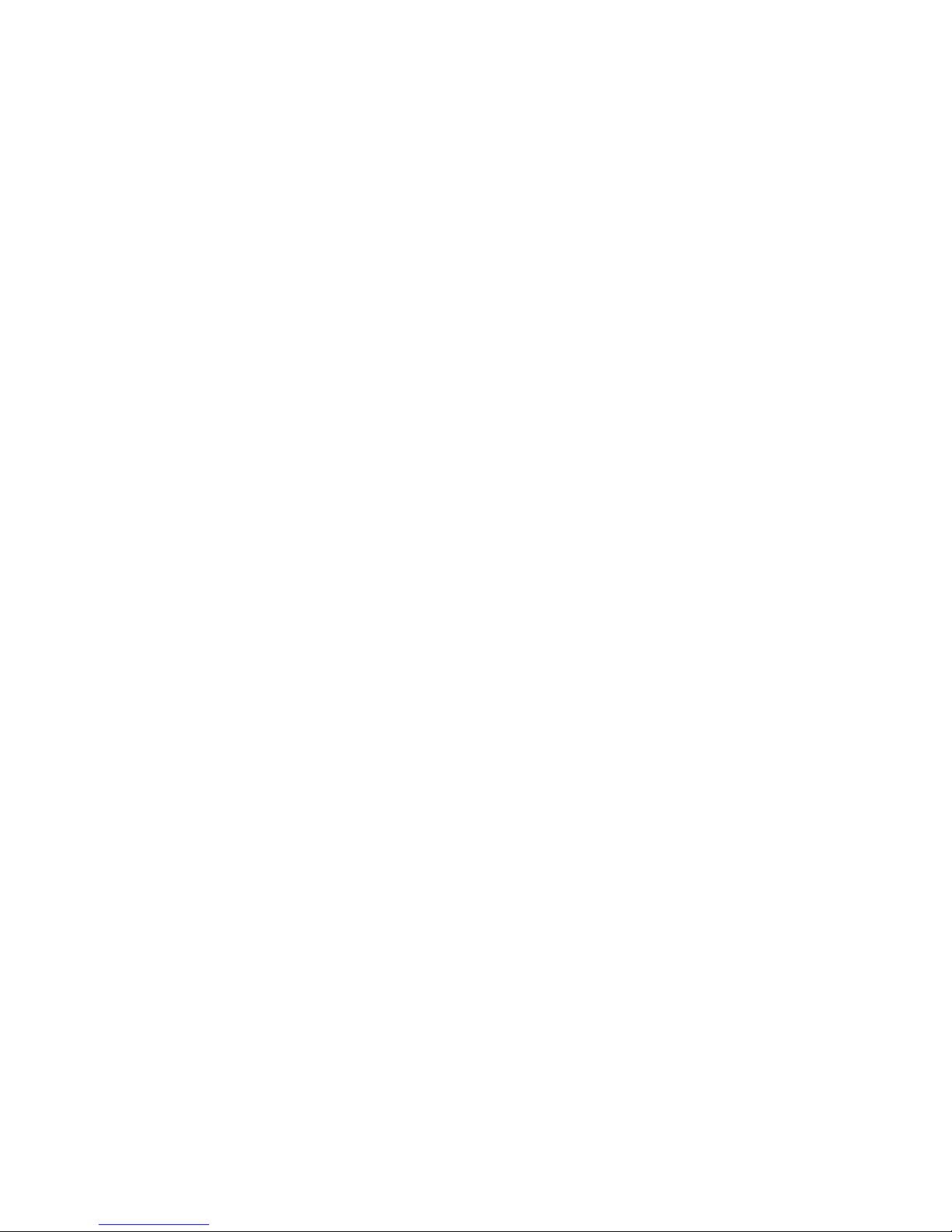
WARNING
Changes or mod cations, to this equipment not expressively approved by the
party responsible for compliance could avoid the user’s authority to operate the
equipment.
The socket-outlet shall be installed near the equipment and shall be easily
accessible.
Industry Canada
This device complies with Industry Canada licence-exempt RSS standard(s):
Operation is subject to the following Two conditions:(1) this device may not
cause interference, and (2) this device must accept any interference, including
interference that may cause undesired operation of the device.
The term "IC: " before the certi ation/ registration number only signi es that
the Industry Canada technical speci cations were met. This product meets the
applicable Industry Canada technical spec cations.
Le présent appareil est conforme aux CNR d’Industrie Canada applicables aux
appareils radio exempts de licence. L’exploitation est autorisée aux deux
conditions suivantes : (1) l’appareil ne doit pas produire de brouillage, et (2)
l’utilisateur de l’appareil doit accepter tout brouillage radioélectrique subi,
même si le brouillage est susceptible d’en compromettre le fonctionnement.
Other manuals for NM288
1
Table of contents
Other Inanny Baby Monitor manuals