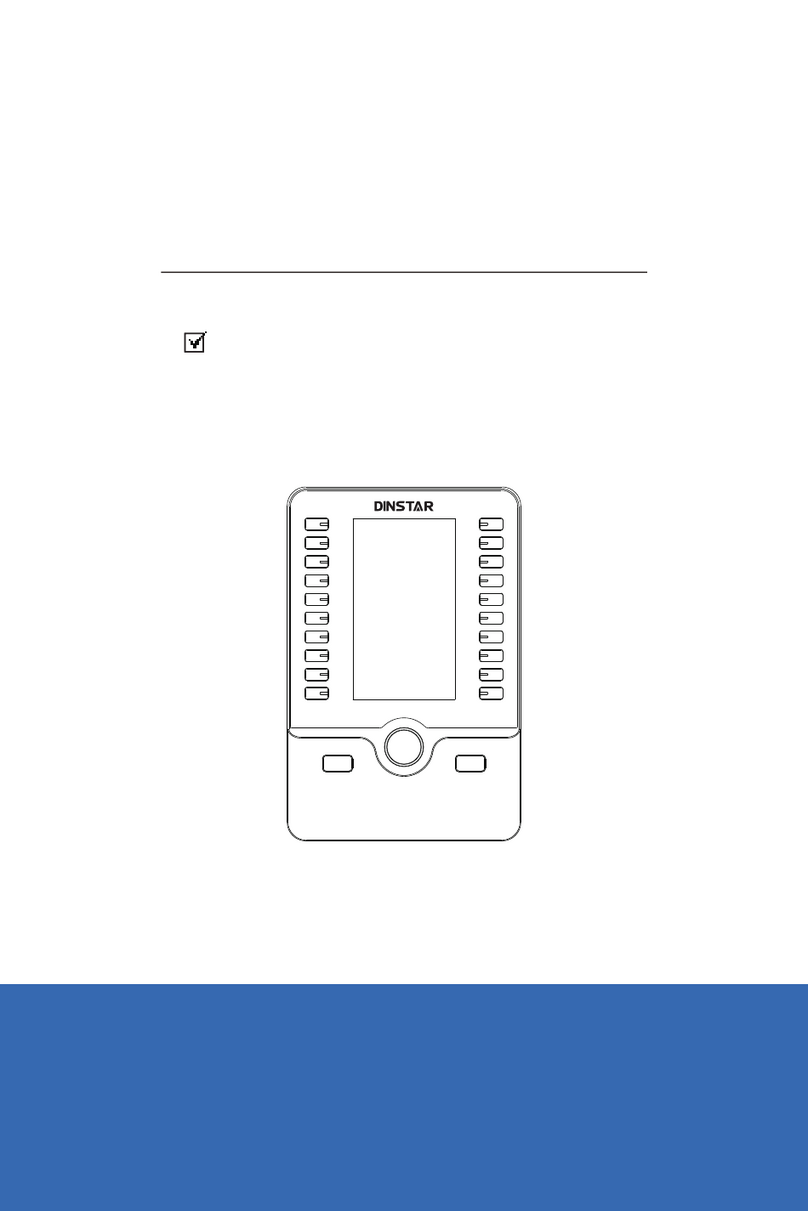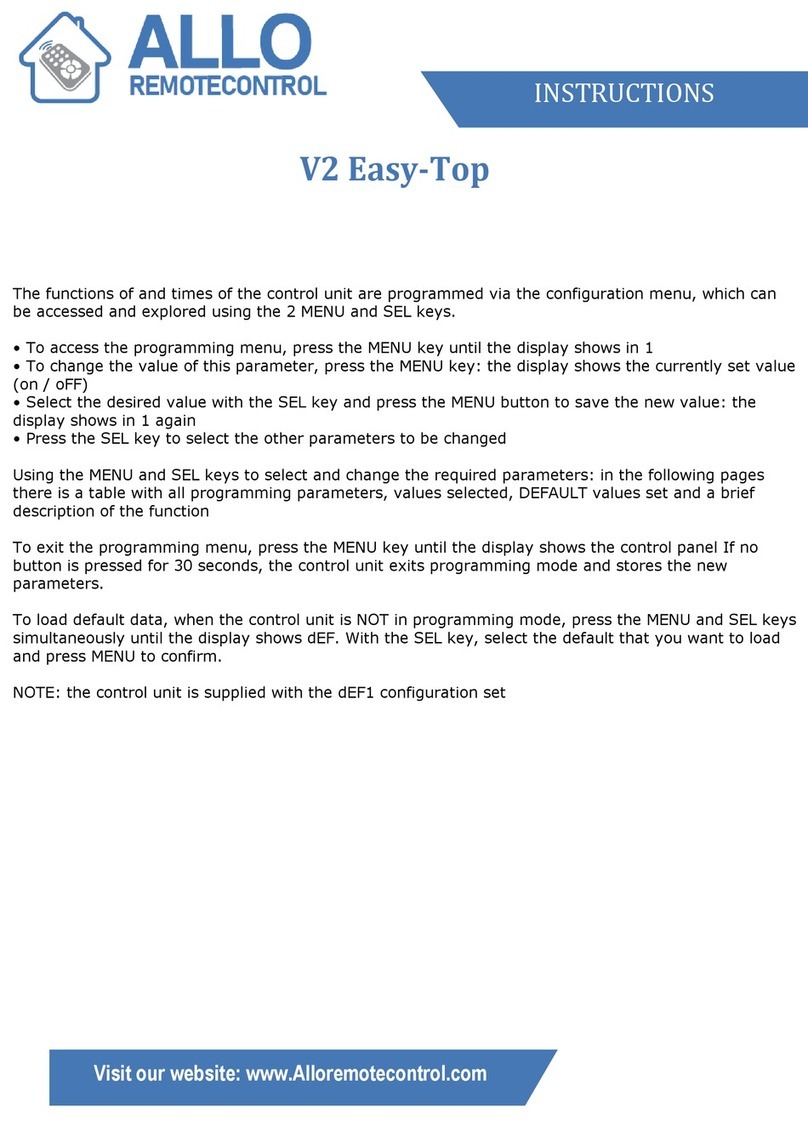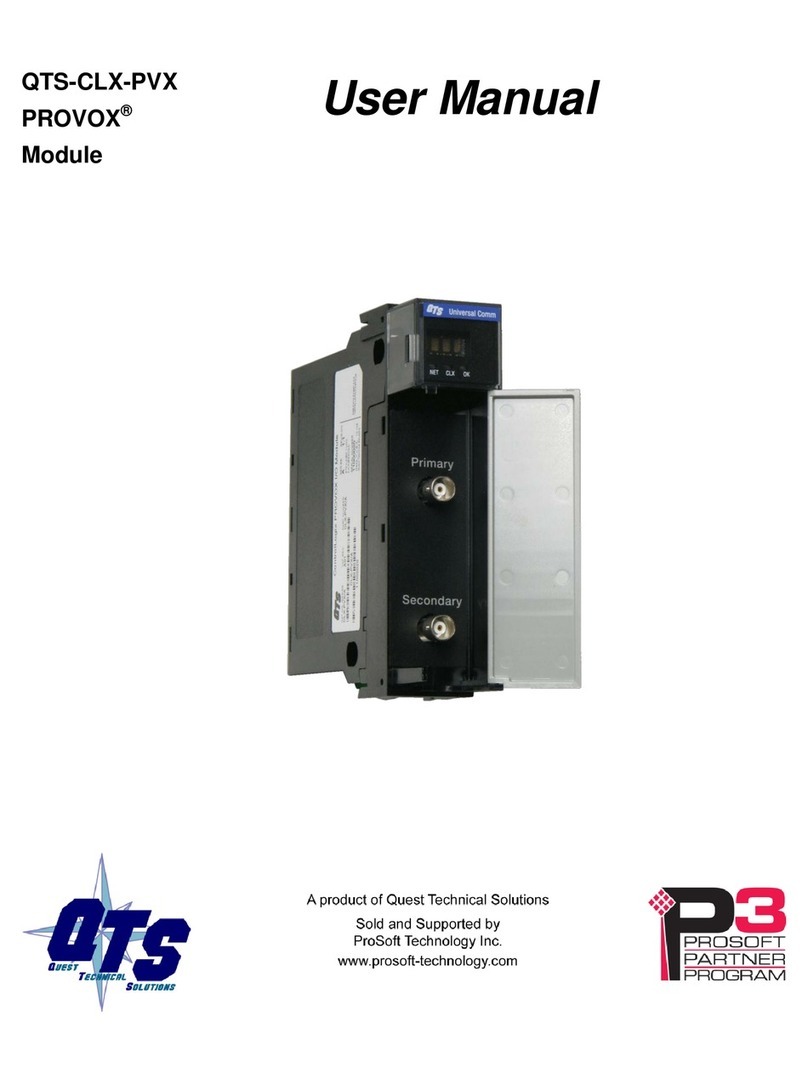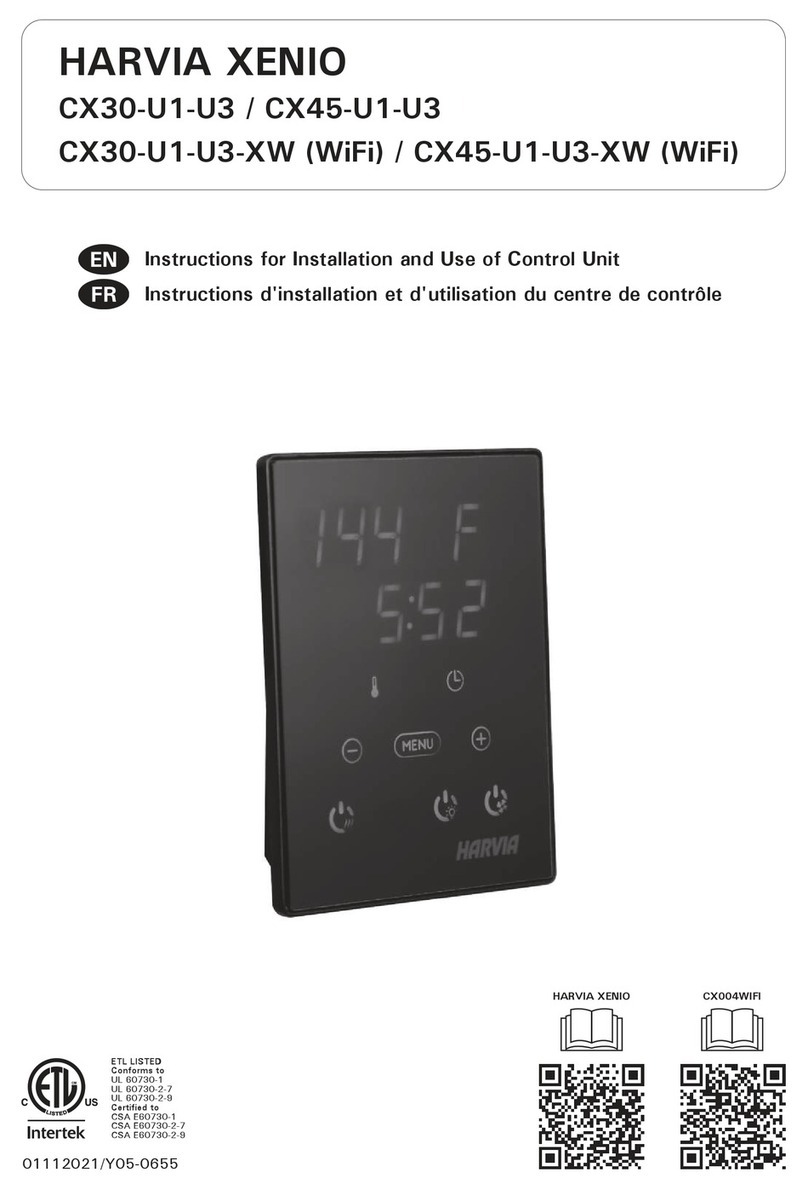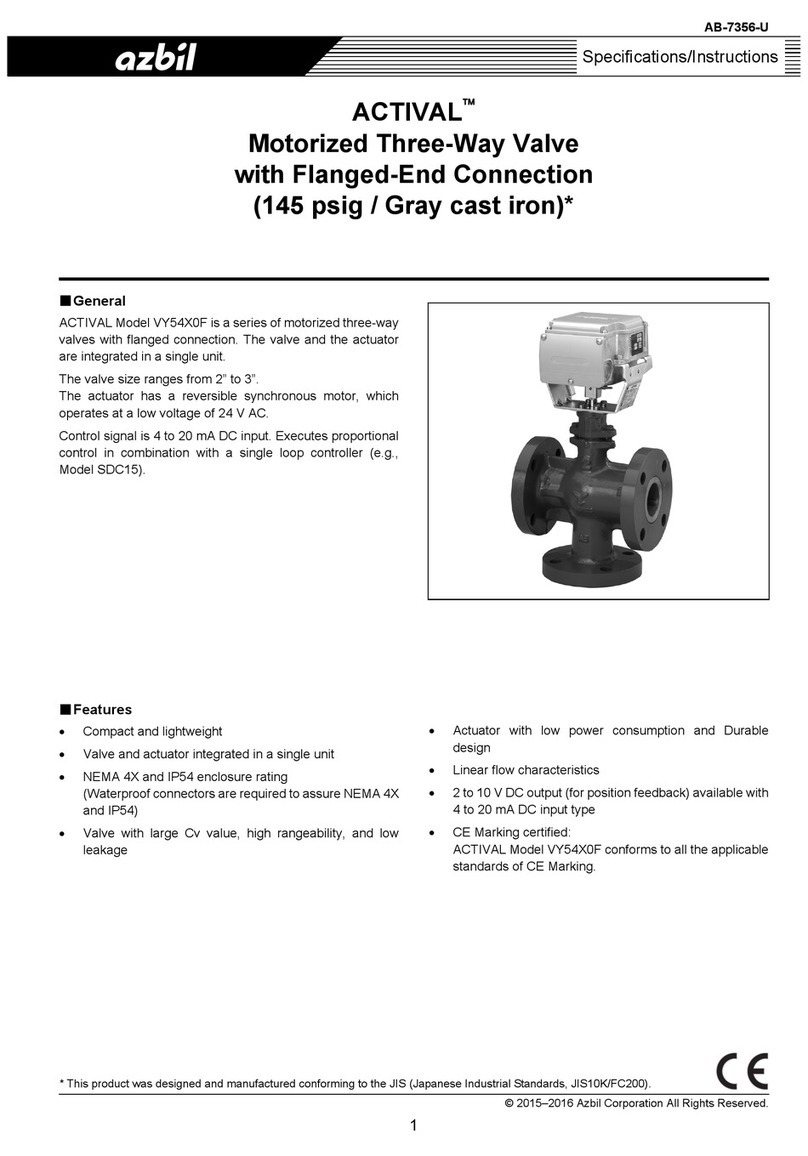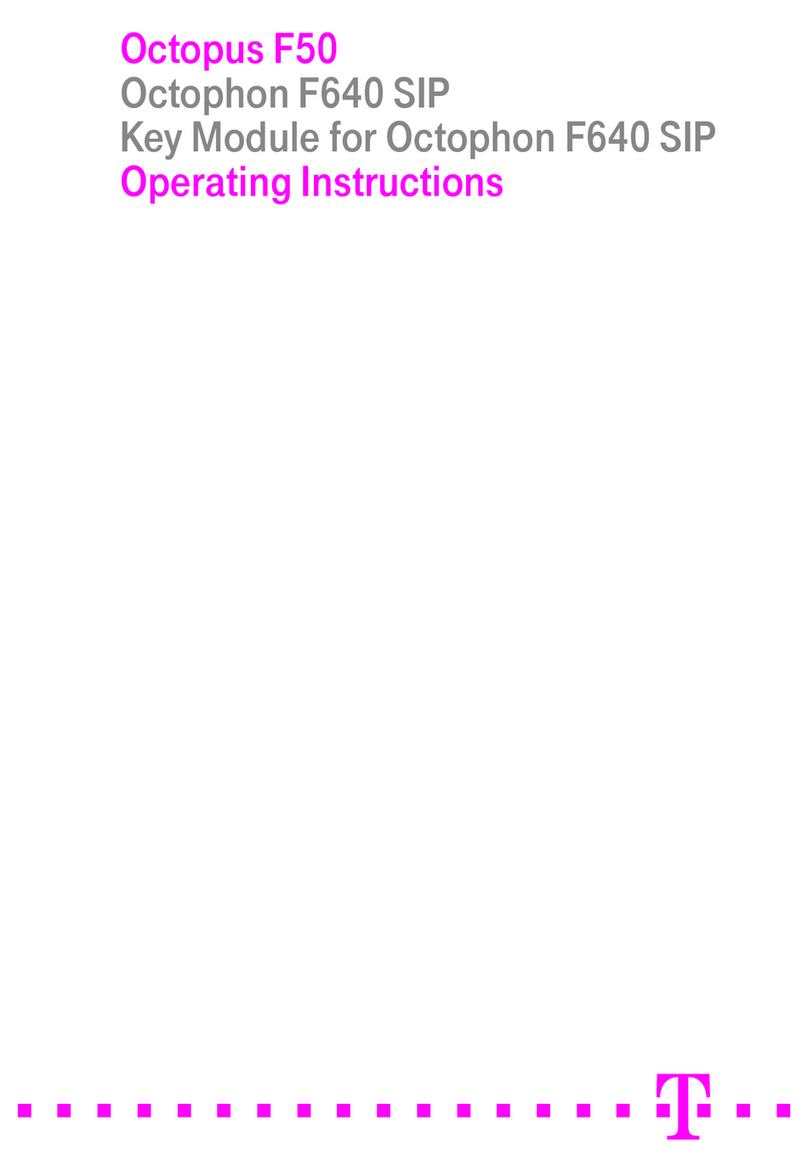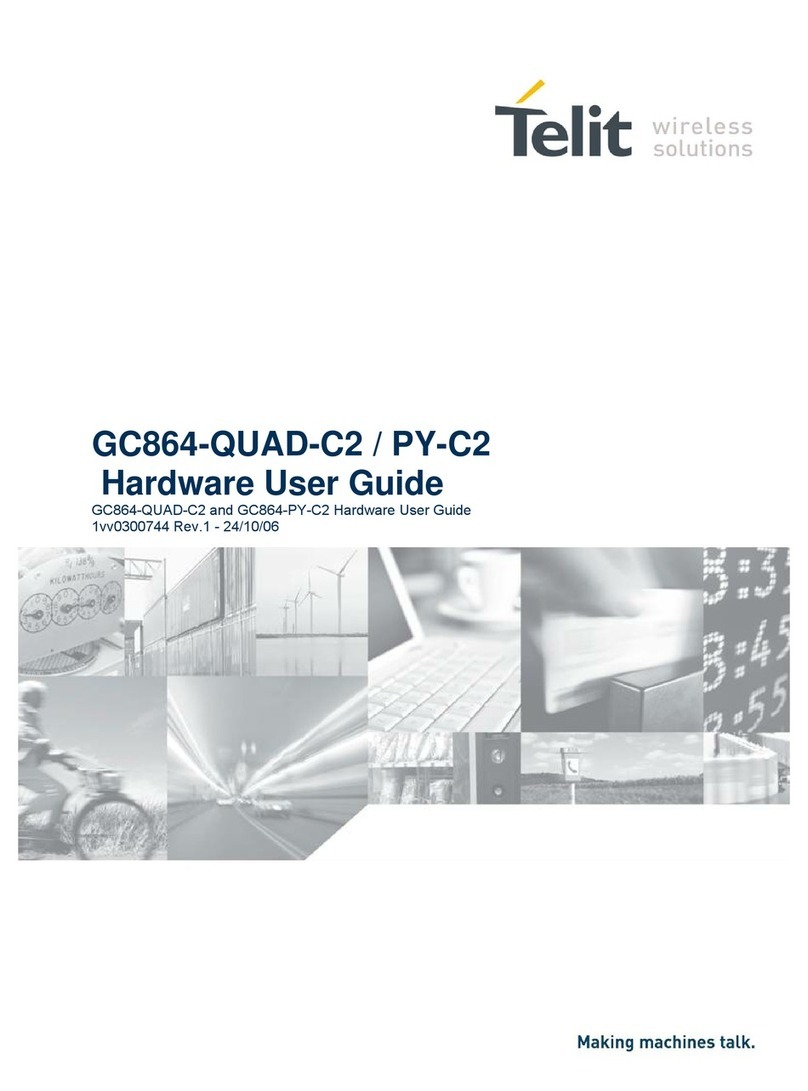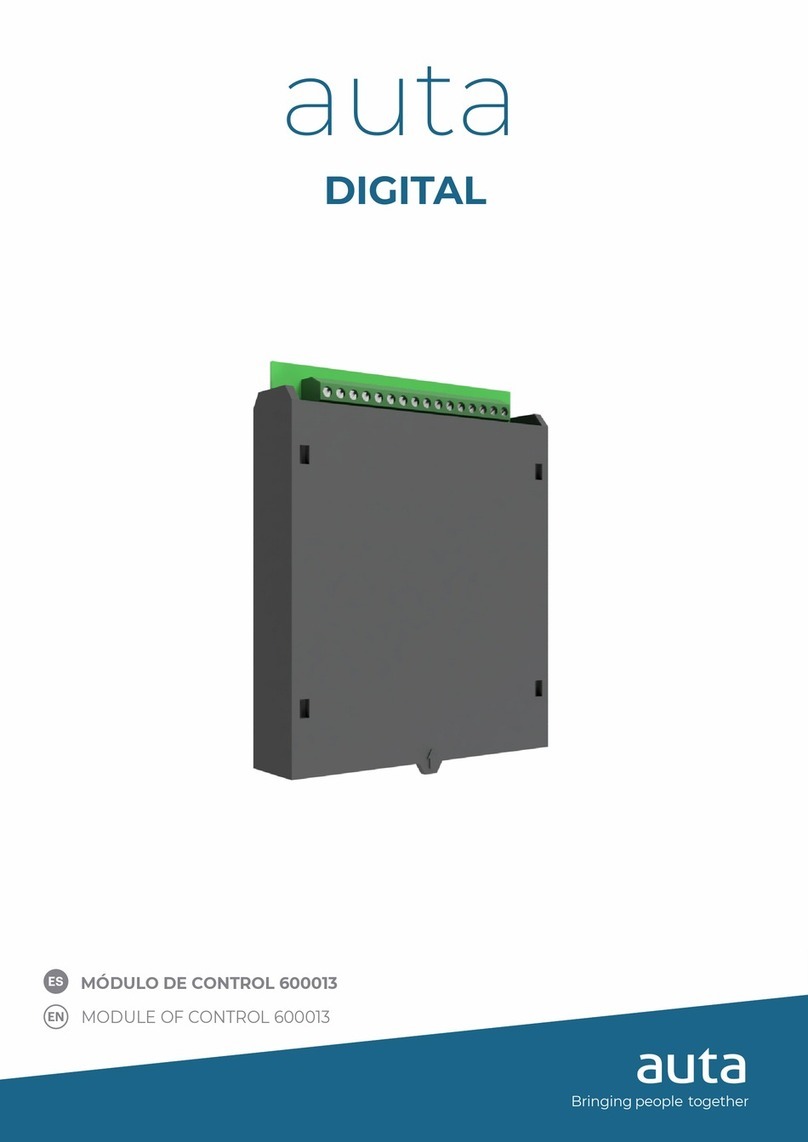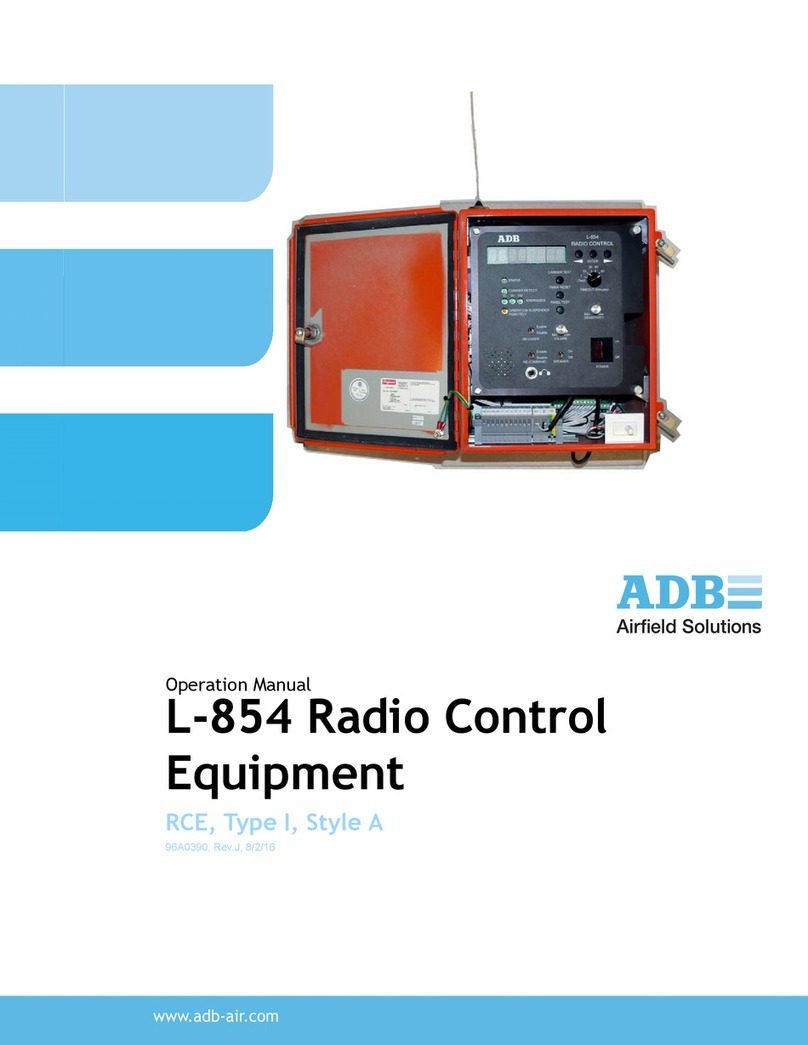INAZUMA WebCSA Series User manual

www. inazuma- online.com
Control WebCSA
Power Switch WebCSA Add-On
Temperature Sensor WebCSA
Water Level Regulation WebCSA
Operating Instructions
Control WebCSA, App & Accessories
The initial setup of the control requires an iOS device with an active SIM card
iOS version

Page
1. General information..............................2
1.1. Introduction ....................................2
1.2. Important safety notes and warnings ................2
1.3. Warning label ...................................2
1.4. Manufacturer ...................................2
1.5. WEEE-registration ...............................2
1.6. EC declaration of conformity ......................3
1.7. Alteration and modication ........................3
1.8. Spare parts .....................................3
1.9. Transport ......................................3
1.10. Description and function of the product ..............3
1.11. Warranty .......................................3
2. Control WebCSA.................................4
2.1. Connections ....................................4
2.2. Before commissioning ............................4
2.3. Replacement fuse................................4
2.4. Mounting of the control unit .......................5
2.5. Initial operation and functioning of the control ........5
2.6. Depiction of the oat switches......................5
2.7. Conguration of the control without App or WLAN .....6
3. WebCSA App & Inazuma WebCSA Cloud .............7
3.1 Registration and installation .......................7
3.2. Main screen ...................................10
3.3. Settings.......................................10
3.3.1. Installation type ................................10
3.3.2. Rinsing parameters .............................10
3.3.3. Power Switch ..................................11
3.3.4. Water Level Regulation ..........................11
3.3.5. Status ........................................ 11
4. Power Switch WebCSA Add-On (optional) ...........11
5. Water Level Regulation (optional)..................12
5.1. Functioning ...................................12
5.2. Connection to the control ........................12
5.3. Installation Sensor & Magnetic valve ...............12
5.4. Winter operation ...............................12
6. Temperature Sensor (optional) ....................13
6.1. Connection to the control ........................13
7. Licensing (online activation) ......................13
8. Updating the Control WebCSA ....................14
9. Mounting the two oat switches ..................14
9.1. Mounting oat switch 1 ..........................14
9.2. Mounting oat switch 2 (gravity)...................14
9.3. Mounting oat switch 2 (pumped)..................15
Index 1. General information
1.1. Introduction
Congratulations on your new acquisition – an Inazuma®
control WebCSA, the Power Switch WebCSA Add-On, the
Temperature Sensor WebCSA and/or the Water Level
Regulation WebCSA.
To avoid restrictions on function and warranty it is
important to read this manual carefully.
To make sure your lter works as supposed to, we ask you
to follow the manual, the user- guide and additional notes
that are provided with this product, closely.
In the event of emerging questions not addressed in this
manual we ask you to get in contact with your (local)
dealer.
Always disconnect the power plug before
connecting / disconnecting components or
opening the control unit!
1.2. Important safety notes and
warnings
Please store this manual at an accessible location to be
able to address emerging questions about installation,
function and debugging.
It is recommended to keep a copy of this manual close to
the lter so e.g. technicians are able to get quick access to
all informations needed.
1.3. Warning Label
The sign next to this text points out important
warnings or signicant Informations.
1.4. Manufacturer
Inazuma
Johannes Kurzweil GmbH
Eisackstraße 16
DE – 86165 Augsburg
Tel.: +49 (0)821-72 919 72
Fax.: +49 (0)821-72 919 73
Web: www.inazuma-online.com
1.5. WEEE-registration
The WEEE-registration ensures that the producers are
assuming liability for their electrical and electronic
equipment, especially the responsibility for recycling and
disposing of these according to the “ElektroG”.
The Federal Environment Agency of Germany
(Umweltbundesamt) conrms the registration of this
product under the following number:
WEEE-Reg.-Nr. DE 19429673
!
!

3
www. inazuma- online.com
!
1.6. EC-Declaration of Conformity
Manufacturer: Inazuma
Johannes Kurzweil GmbH
Eisackstraße 16
DE – 86165 Augsburg
Tel.: +49 (0)821-72 919 72
Fax.: +49 (0)821-72 919 73
Directives in use:
Machinery Directive: 2006/42/EG,
“Low Voltage” Directive: 2006/95/EG,
General Product Safety Directive: 2001/95/EG
Swiss implementations SR 819.14, SR 930.11 and SR 734.26.
Furthermore, the EN ISO 12100:2010 applies.
The manufacturer declares hereby the conformity of the
product with the safety requirements mentioned above.
1.7. Alteration and modication
We point out that every alteration or modication without
written approval by Inazuma or one of its authorized
suppliers will cause the immediate annulment of the CE
conformity assessment.
Inazuma will not assume liability for damages on persons
or property emerged by unauthorized alterations or
modications.
1.8. Spare parts
Only spare parts provided by Inazuma or one of its
authorized suppliers are approved for installation. In the
event of usage of non-authorized parts the warranty will
expire and Inazuma will not assume liability for damages.
Only use special tooling.
!
CAUTION
The manufacturer will not assume responsibility for any damages emerged by misuse of the product or parts
of it or by non-observance of rules, guides and manuals provided in this document and additional documents
(including stickers and warning signs) provided with the product.
The devices can only be operated, if your house wiring owns a ground fault circuit interrupter (GFCI) / residual-
current device (RCD) (30 mA for humid environment) and the power supply is connected to said system.
It is also recommended to use an overvoltage protection class D or 3 (depending on your local guidelines).
1.9.Transport
The control, temperature sensor and / or water level
regulation should always be transported or shipped only
in the original packaging.
1.10. Description and function
Control WebCSA
Microprocessor control with WLAN and App Connection
for easy control of your lter system via mobile phone or
tablet from anywhere (Internet access required).
Power Switch WebCSA
The Inazuma Power Switch WebCSA is used to control
various consumers, such as pond pumps or lighting
elements, and to switch them on and off via a timer.
Temperature Sensor WebCSA
Sensor for displaying the water temperature in the
WebCSA app.
Water Level RegulationWebCSA
The Inazuma pond level regulation is used to automatically
compensate for water losses on koi, swimming, garden
and ornamental ponds.
1.11. Warranty
The warranty of the WebCSA control, of the
Power Switch WebCSA Add-On, theTemperature
Sensor WebCSA and / or the water level regulation
WebCSA is limited to the respective device.
The liability does not cover defects caused by accidents
or improper installation or usage, as well as possible
consequential damages.The liability only covers the
replacement of the defect drum itself.
Any modication of the devices or its cases leads to the
loss of the warranty.
The modication of the connection cables, e.g. the
removal or replacement of the connection plugs also leads
to the loss of the warranty.
This warranty is not transferable.

4
2.2. Before commissioning
Before commissioning the lter, the system must be lled
with water and the cover must be closed.
• Control is splash proof (IP65)
• Protect from direct solar radiation!
• To wall mount the drum lter control, please use the
provided wall mounting panel.
• Do not drill any holes into the case, otherwise the
warranty will be lost.
!
!
1. Mains Plug
2. Gear motor
3. High pressure pump
4. UVC
5. UVC
6. Power-Switch P1
7. Power-Switch P2 (optional function)
8. Power-Switch P3 (optional function)
9. Power-Switch P4 (optional function)
10. Cover switch
11. Magnetic valve for rinsing ush
12. Float switch 2 (2 oaters)
13. Float switch 1 (1 oater)
14. Temperature sensor (optional)
15. Magnetic valve for water level regulator (optional)
16. Water level sensor (optional)
2.1. Connections
2. Control WebCSA
1
6
13
2
7
12
16
3
8
11
15
4
5
9
10
14
Always disconnect the power plug before connecting / disconnecting components or opening the control unit!
The control unit must be congured
before commissioning.
The conguration can be done by app or
by oat switch. On the following pages
the necessary steps are described.
!
The drum lter control system should only be
opened by qualied personnel!
There is a danger of electric shock and risk of
injury, as the circuit board is live.
If the oat switches are in the reset position
when the controller is switched on (see 2.7.4.), the
conguration of the controller will be deleted.The
possibly stored access data for your home WLAN
will also be deleted.
2.3. Replacement Fuse
A suitable replacement
fuse is included
(transparent bag inside
the control unit)
The control unit is
equipped with a micro
fuse 16 A / 250 V.The
fuse holder is located
on the circuit board (see
picture).

5
www. inazuma- online.com
2.5. Initial operation and functioning of
the control
The commissioning of the control is done by establishing
the power connection.To do this, plug the power plug of
the controller into a 230 V Schuko socket.
The starting process of the controller takes about 1 to 2
minutes.The controller acknowledges the successful start
with a long beep.
If there is no signal tone from the controller even after the
2 minutes have elapsed, please check the integrated fuse
of the controller (see chapter 2.3.).
The rinsing process will start automatically depending on
the pollution level of the drum.
When the drum is soiled to a certain level, the oat switch
SS2 activates the rinsing process.
The drum lter control is equipped with a malfunction
detector. When a malfunction is detected, the control
reports a malfunction by sending out a beeping sound:
Beep sound for 1 second every 5 seconds.
ATTENTION (gravity version only)
You have to pay attention to the water level if
you have a pond without an automatic water
rell system. If the water sinks below the level
of the bottom oat switch, the lter will turn off
automatically, or else a continuous irrigation
would occur.
Inazuma®offers an automatic pond level
regulation (item no. IK5001)
!
2.6. Depiction of the oat switches
SS1 = single oat switch
SS2 = double oat switch
SS2t = top oater of the double oat
switch
SS2b = bottom oater of the double
oat switch
2.4. Mounting of the control unit
On the back of the control unit is a stainless steel bracket
with screw holes.This allows the controller to be mounted
with screws on a wall or by hanging in the module retainer
(IK5010).
Openings in the bracket
for wall mounting by screws /
for hanging in the module retainer.

6
3. Conguration: Make sure the oats are in the position
shown above before power is applied.
After power is turned on, the software boots up (may take 2
to 3 minutes). When the software has successfully started,
you will hear:
if there is no conguration assigned: 2 beep sounds
if there is a conguration assigned: 4 beep sounds
followed by a single long beep sound.
After about one minute, the control unit is in conguration
mode. While the controller is in this mode – waiting for
conguration mode to be activated – you will hear 2 beep
tones every 5 seconds.
The software remains in this loop until the conguration
mode is activated
If you can’t hear any signal tone even after 2 minutes have
elapsed, please check the integrated fuse of the control (see
chapter 2.3.).
4. Activating the conguration mode
SS1-oater = down & at the same time
SS2b-oater = down
for 5 seconds
Control ends the start of the conguration mode with 3 short
“beep, beep, beep”.
Then, depending on the lter type and the type of
installation, the mode is set with the oat switch SS1.
5. Conguration of lter and installation type
move the oater SS1
within 30 seconds
• 1 x up & down = drum lter - gravity setup
(with warning sounds)
• 2 x up & down = drum lter - gravity setup
(without warning sounds)
• 3 x up & down = drum lter - pumped setup
(with warning sounds)
• 4 x up & down = drum lter - pumped setup
(without warning sounds)
• 5 x up & down = endless belt lter - gravity setup
(with warning sounds)
• 6 x up & down = endless belt lter - gravity setup
(without warning sounds)
• 7 x up & down = endless belt lter - pumped setup
(with warning sounds)
• 8 x up & down = endless belt lter - pumped setup
(without warning sounds)
Each movement of the oat is conrmed with a beep tone.
After the 30 seconds the selected conguration is active, the
control conrms the conguration with a short beep and a
long beep.
Disconnect the power supply to the controller and install
the oat switches in the lter (see chapter 9). Subsequently,
the controller can be put into operation.
If you are unsure about the conguration, restart it
beginning with step 1.
Tip: Quick conguration of the control for the setup type
“drum lter - gravity setup (with warning sounds)”
Disconnect the power supply to the control.
Position the oaters as shown on the right.
Connect the control to the power supply.
Do not move the oaters for 2 to
3 minutes!
During the waiting time, you will hear
several beeping sounds with different
duration.
When the conguration is complete,
you will hear a short beep every 5
seconds.
Disconnect the power supply to the control and install the
oat switches in the lter (see chapter 9).
Subsequently, the control unit can be put into operation.
!ATTENTION: If you congure the control unit
with the app, you can proceed directly with
step 3.1.
2.7. Conguration of the control
without App or WLAN
For the conguration of the
control without app, we
recommend the following
procedure:
1. Connect both oat switches to
the control unit
2. Position the oaters as shown
!

7
www. inazuma- online.com
3. WebCSA app & Inazuma WebCSA cloud
3.1. Registration and installation
1. Download the current version of the iOS in the Apple Store and run it
2. Connect the oat switches 1 + 2 to the control, set oat switch in reset mode (see left picture)
3. Connect the control to the mains
4. Open the InazumaWebCSA app on your mobile or tablet
5.The starting process of the control unit takes about 1 to 2 minutes.
The control acknowledges a successful start with a long beep.
Continue with step 6 of the installation.
If you can’t hear any signal tone even after 2 minutes have elapsed, please check the integrated fuse
of the control (see chapter 2.3.).
In order to be able to use the WebCSA control system with all
its functions, we recommend to you to rst register online on
the Inazuma WebCSA Cloud:
https://webcsa.inazuma-online.com
We recommend that you rst make the initial setup of the control unit before
installing the unit on the lter or before installing the oat switches in the lter.
For the initial setup you need
• an iOS device (iPhone or iPad) with an activated SIM card
• Your WLAN access data (WLAN name (SSID) and password)
• the control WebCSA
• a socket to connect the WebCSA control
!

8
6. Start initial setup
Click on the button
“Set up new control unit”.
Further steps are displayed in the app.
7. Switch on the personal hotspot
To connect your device to the control unit,
you have to turn on your personal hotspot.
You can activate it in the menu
Settings -> Enable personal hotspot
Set the password to Inazuma2018
Then click in the app on the button
I have turned my hotspot on.
8. Change the phone name
To set up the control, you must change the
name of your phone to Inazuma
To do this, go to
Settings > General > About
on your iOS device
Tap the rst line that displays the name of
your device
Rename your device to
Inazuma and tap Done
Return to the app and tap Continue
9. Connection between your hotspot and
the control unit
Afterwards, the connection of the hotspot
to the control is established.
10. Successful connection
The connection process can take up to 4
minutes.
If you have made the settings described in
the steps 7 and 8, you will see a connection
at the top inside a blue bar.
11. Selection of the lter and setup type
In the next step, select your lter type
(drum lter or endless belt lter) and the
installation type (gravity or pumped).
12. Selecting your WLAN
To connect the control unit to your home
WLAN, select your home connection from
the list.
13. Password of your home WLAN
Enter your WLAN password.
If you have not set an individual WLAN
password, you will usually nd it on a
sticker on your router.
Tap Connect to your home WLAN.
The further process can take up to 5
minutes.
!Please note:TheWLAN password must not
contain any space characters!
The wireless connection quality depends on
the location and the distance of the control
unit to your router.
If your theWLAN can’t be found, it is usually
due to the signal strength of the router.
In the electronics market, numerous,
inexpensive “wireless repeaters” are
available, which increase the range of your
WLAN signal.

9
www. inazuma- online.com
14. IP address of the control unit
If a successful connection has been
established between the controller and
your home network, the screen will display
the IP address assigned to the control unit.
Please write it down and then click on
Finish.
15. Log in to the app
In the start screen of the Inazuma app, click
on the IP address tab.
Enter the IP address you wrote down in the
last step and log in.
16. Reactivate the WLAN
If, as described under step 15, no
connection to the controller is possible,
please check whether the WLAN is
activated on your mobile phone.
17. Successful setup
Shortly thereafter the main overview of the
app opens.
18. Log in to theWebCSA cloud
In order to be able to see the lter status
outside your home network, it is necessary
to connect the app to the Inazuma cloud.
To do this, activate the Cloud Account tab
and enter the e-mail address and password
you used in chapter 3.1.
After clicking on the “Login” button, the
app connects to the Inazuma cloud.
19. Rename the device
After successful conguration, you can
rename your device under
Settings > General > Info
by clicking on the rst line and entering the
original device name and tapping Done.
20. Assembly of the controller and the oat
switches
If you have successfully connected the app
to the controller, please install the oat
switches in the lter as described in chapter
9.

10
Help
Opens up the help page for the current page.
Power Switch [P1] ([P2] [P4] [P4] Art.Nr. IK5002)
Displays the status of each Power Switch
output. A green background means that an
output is active. By short tapping, the outputs
can be switched on and off.
A long pressing of the buttons opens up the
“Power Switch” settings menu.
WLAN symbol
Displays the WLAN connection quality
between control and your router.
Please also note the section “WLAN
connection quality” in the operating
instructions of the control.
Gear icon
Opens the settings menu of the lter control.
Filter cover
Indicates the state of the lter cover (closed
/ open).
When the lter cover is open, rinsing
processes won’t start, current rinses stop and
the UV-C lamp switches off.
Water level
Indicates whether the water level in the lter
is correct.
UV-C lamp
Displays the status of the UV-C output.
A yellow symbol means, that the output
active.
By tapping, the output can be switched on
and off manually.
The second line shows the number of
operating hours. You can reset the counter in
the “Status” menu (see 3.3.5)
3.2. Main screen
3.3.2. Rinsing parameters
3.3. Settings (gear icon)
3.3.1. Installation type
Select your lter and installation type here.
Gravity = the lter is at pond level (lter
shaft)
Pumped = the lter is above the pond level
In this menu, you can set various rinsing
parameters, e.g. the lter rinsing time
and the number of drain ushes.
Mode
The currently set “mode” is displayed. By tapping you can switch
between the modes summer - autumn - winter.
Summer: Depending on the degree of soiling, ushing is carried out
with the ushing parameters set under “Settings”.
Fall: This mode is particularly suitable for the initial commissioning
of the lter system on a polluted pond or in the fall, when with
increased dirt such as algae, foliage or similar is expected.
Winter: Depending on the degree of soiling, ushing is carried out
with the set “settings” ushing parameters.
Water temperature (optional; item no. IK5003)
The optional temperature sensor displays the water temperature.
Water level regulation (optional; item no. IK5001)
Indicates the start of the last rell. By tapping, the rell can be
activated manually.
Rinses
Displays the total number of rinses.
Tapping the (X) resets the counter.
Drain ushes
Displays the total number of drain ushes.
Tapping the (X) resets the counter.
Status
Displays the current operating status of the lter.
Hand rinse
Starts a rinsing process including drain ushing.

11
www. inazuma- online.com
3.3.4. Water Level Regulation (optional)
3.3.5. Status
3.3.3. Power Switch [P1]
(optional also [P2] [P3] [P4])
Select the desired channel (P1 to P4) at the
top of the bar.
In case of faults
off = the channel is switched off in the
event of a fault (= dry-running protection)
on = the channel is switched on in the event
of a fault
Maintain plan = the set switching times are
executed independently of the fault
Name = Here you can assign a unique
name to the channel, e.g. “Pond
illumination”
Each switch-on or switch-off function has
its own switching point.
You can create a maximum of 24 switching
points per channel.
Level delay time
If the water sensor is in the water again,
water is added for the set delay time. After
this time, the solenoid valve switches off.
Level max. running time
Limits the maximum duration of the
level regulation, regardless of whether
the desired pond level has already been
reached.
Menu for displaying various sensor states
and software versions.
Reset UVC
Here you can reset the UVC hour counter
to 0.
4. Power Switch WebCSA Add-On
(optional)
The Power Switch WebCSA Add-On extends the number of
individually assignable outputs from 1 to 4.
It is the ideal control extension for your pond pumps,
waterfall pumps and garden lighting, or similar
accessories. All functions of the Power Switch can be
programmed and operated via the Inazuma WebCSA App.
P1
output
already activated in the
delivery state of
the control
P4 P3 P2
outputs
activation by code for the
Power Switch WebCSA
extension
To be able to switch on the channels manually
in the app, it is necessary to create at least one
switching point for each Power Switch output.
Otherwise the channel (for example PS1) can be
switched off, but it will switch back on again after
about 10 seconds.
!

12
5. Water level regulation WebCSA
(optional)
The Inazuma water level control is an electric, fully
automatic control unit for the compensation of water
losses on koi-, swimming-, garden- and ornamental ponds.
It consists of
• Magnetic valve 230 V / 50 Hz with 5 m connection cable
• Water sensor incl. 10 m connection cable
Activation by code (internet access required for activation).
5.1. Functioning
Water level OK
Water level sensor is in water > magnetic valve closed
> no relling
Water level sinks
As soon as the water level sensor is outside the water for
more than 20 seconds (wave suppression), the solenoid
valve opens. Water is relled.
Overlling time function
The level control is equipped with a so-called overll time
function to prevent constant on and off switching of the
solenoid valve.
This means that the water level regulator keeps relling
after reaching the desired water level for the duration that
you can adjust in the “overll time” option in the app. Only
then does the solenoid valve close.
This prevents the regulation from switching on too
frequently over the course of the day if the water level
drops too low.
Therefore, the sensor should be installed about two
centimetres below the desired maximum pond water level.
Safety function
The rell time is limited to a maximum of 60 minutes.
After this time, the solenoid valve switches off.The app
displays “overll protection”. At the same time, an internal
countdown is triggered which returns the level regulation
to the automatic operating mode after 12 hours.
Alternatively, the level regulation can be reactivated
manually in the app.
5.3. Installation sensor & magnetic valve
Water level sensor
Install the water level sensor in the pond at the desired
height so that the two contacts are horizontally approx.
2 cm below the water surface or the maximum pond
water level.
The sensor can be attached by a screw through the
existing hole on the sensor.
Magnetic valve
The water supply of the solenoid valve can take place for
example by the domestic water connection. All Inazuma
lters have a hole to attach the magnetic valve.
Valve inlet (left picture)
The ow direction of the water is marked on the underside
of the solenoid valve by an arrow.
In order to avoid damage to the water network, we
recommend the installation of a water hammer
damper. Alternatively, an approx. 100 cm long
hose can be mounted directly in front of the valve
in the supply line to the solenoid valve.
When using 3/4 “double nipples for connection
(not included), always use plastic nipples.
Mains plug:
Only connect the mains plug after making sure that all
other steps have been carried out correctly.Your pond
level regulation WebCSA is now operational.
5.4. Winter operation
At temperatures below 0 °C, it must be ensured
that the water pipe or the magnetic valve can not
freeze or be damaged.
!
!
!
5.2. Connection to the control
Always disconnect the power plug before connecting /
disconnecting components or opening the control unit!
Magnetic valve Water level sensor

13
www. inazuma- online.com
7. Licensing (online
activation)
The functions of the water level
regulation, the power switch and the
temperature sensor must be activated
by online activation.
Make sure that the app has a
connection to the Inazuma WebCSA
Cloud (setting in the login screen of
the app)
You need a working internet
connection on your mobile phone /
tablet!
Under the respective function you will
nd an input eld “License code”.
Enter the provided activation code into
the text eld here.
If the entry was successful, the
function is immediately activated.
6.Temperature sensor WebCSA (optional)
The temperature sensor is a digital sensor for connection
to the WebCSA control.
It consists of
• A stainless steel sensor with cable length 5 meters;
high quality silicone cable with plug
6.1. Connection to the control
After successful installation,
the water temperature will
be displayed in the WebCSA
app!
Always disconnect the power plug before connecting /
disconnecting components or opening the control unit!

14
8. Updating the Control WebCSA
8.1. Automatic
Update
For optimum operation of
the WebCSA control we
recommend activating the
automatic update function
of the control.This requires
an internet access / WLAN
connection to the control
unit.
The setting for the automatic
update can be activated in
the app under the menu item
“Network”.
9. Mounting of the two oat switches
The WebCSA control is supplied with two oat switches.
Float switch 1 (1 oater)
detects the water level in the
prechamber.
Float switch 2 (2 oats)
is responsible for ushing and
the dry running protection.
Mounting float switch 1
in the right area of the prechamber under the solenoid valve
9.1. Mounting oat switch 1 (gravity &
pumped)
9.2. Mounting oat switch 2 (gravity)
Biokompakt models:
Pure water area outside
the drum
Filters without biochamber:
Mount oat switch here.
Pure water area outside the drum
Upper oat switch:
Activates the rinsing-process. At the end of every rinsing-
cycle the top ring is supposed to oat towards the top end.
Bottom oat switch:
Activates the emergency shutdown in the event of non-
stop rinsing to prevent a drop of the water level in the
pond/pool.The bottom ring is always supposed to be under
water.
If it falls to the lower stop, the drum lter switches off,
because there is too little water in the pond.

15
www. inazuma- online.com
!The exact position of the oat switch must be
adjusted individually (slot holes in the mounting).
The height depends on the power of the pump.
Position of the oat switch and its mounting
In the pump driven setup, the oat switch is already
installed in the waste water section in front of the drum
(left picture).The mounting is completely pre-assembled.
Therefore, there is no need to adjust its position.
Pump driven setup: Reversal of the function of the oat
switch
Upper oat switch:
Responsible for the activation of the emergency shutdown
and protection of non-stop rinsing.
During normal operation of the drum lter it should be
always above the water level. If the upper oat switch gets
pushed upwards by water, the drum lter shuts down and
a fault signal occurs.
n pump mode, we recommend connecting the pond pump
to the Power Switch WebCSA.
In this case, your pond pump (connected to the power
switch) will then be switched off in the event of a fault and
the pond will not be emptied.
Bottom oat switch:
Activates the rinsing-process. At the end of every rinsing-
cycle the top ring is supposed to oat towards the bottom
end.
9.3. Mounting oat switch 2 (pumped)
Filters with and without biochamber
Waste water section in front of the drum

Edelstahl -Trommellter & High- End -Teichzubehör
Manufacturer:
Inazuma®
Johannes Kurzweil GmbH
Eisackstraße 16
DE – 86165 Augsburg
Tel. : (+49) 821 - 72 919 72
Fax : (+49) 821 - 72 919 73
info @inazuma- online .com
www. inazuma-online .com
Technical modications and errors excepted
WEEE-Reg.-Nr. DE 19429673
Manual version 2019-08 / 1.2
You will be amazed!
Edelstahl -Trommellter & High- End -Teichzubehör
This manual suits for next models
4
Table of contents
Popular Control Unit manuals by other brands

Siemens
Siemens SIPROTEC 7SJ61 Technical data

ICP DAS USA
ICP DAS USA I-7080 quick start guide

Heatmiser
Heatmiser UH8-RF V2 instruction manual
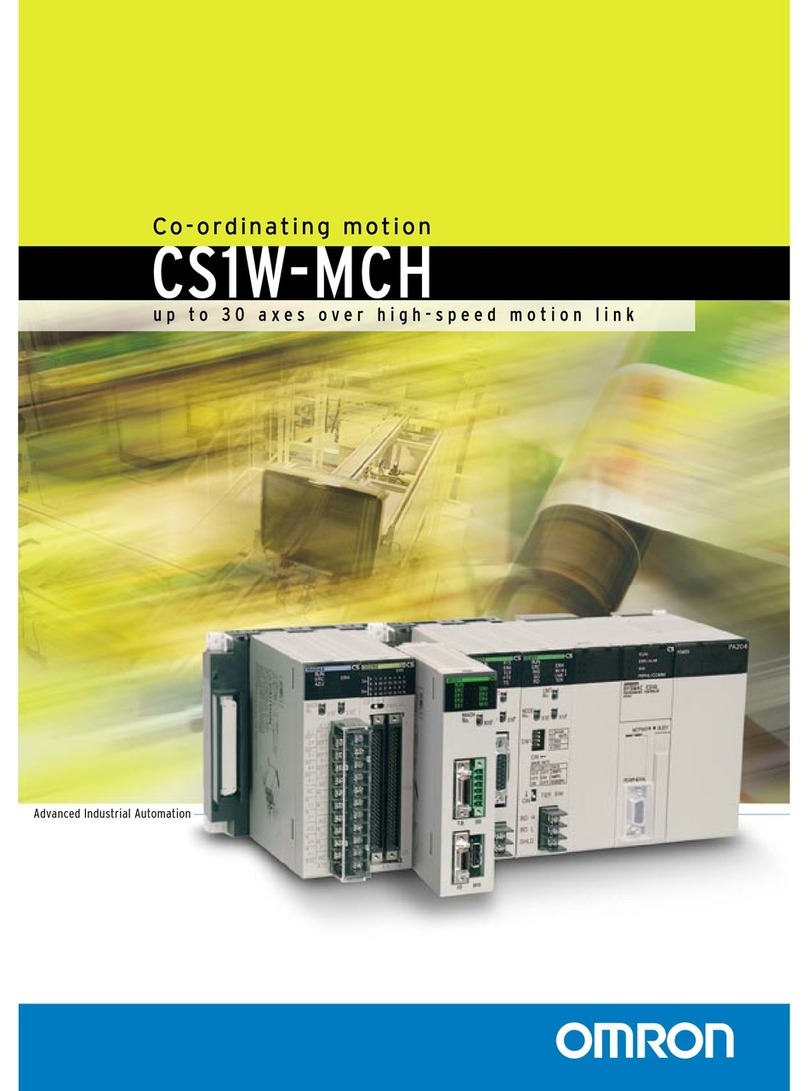
Omron
Omron CS1W-MCH brochure

UTC Fire and Security
UTC Fire and Security interlogix VT6010-DRDT Installation & operation instructions

FM Mattsson
FM Mattsson 4293 installation instructions