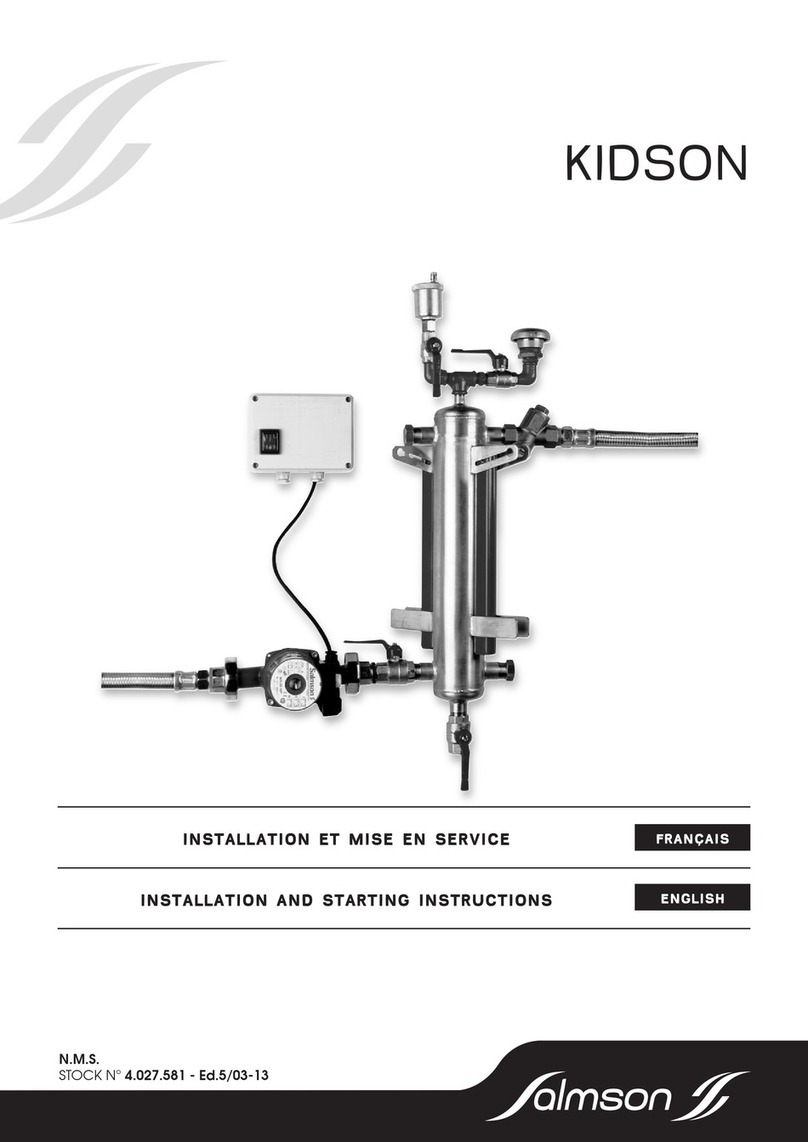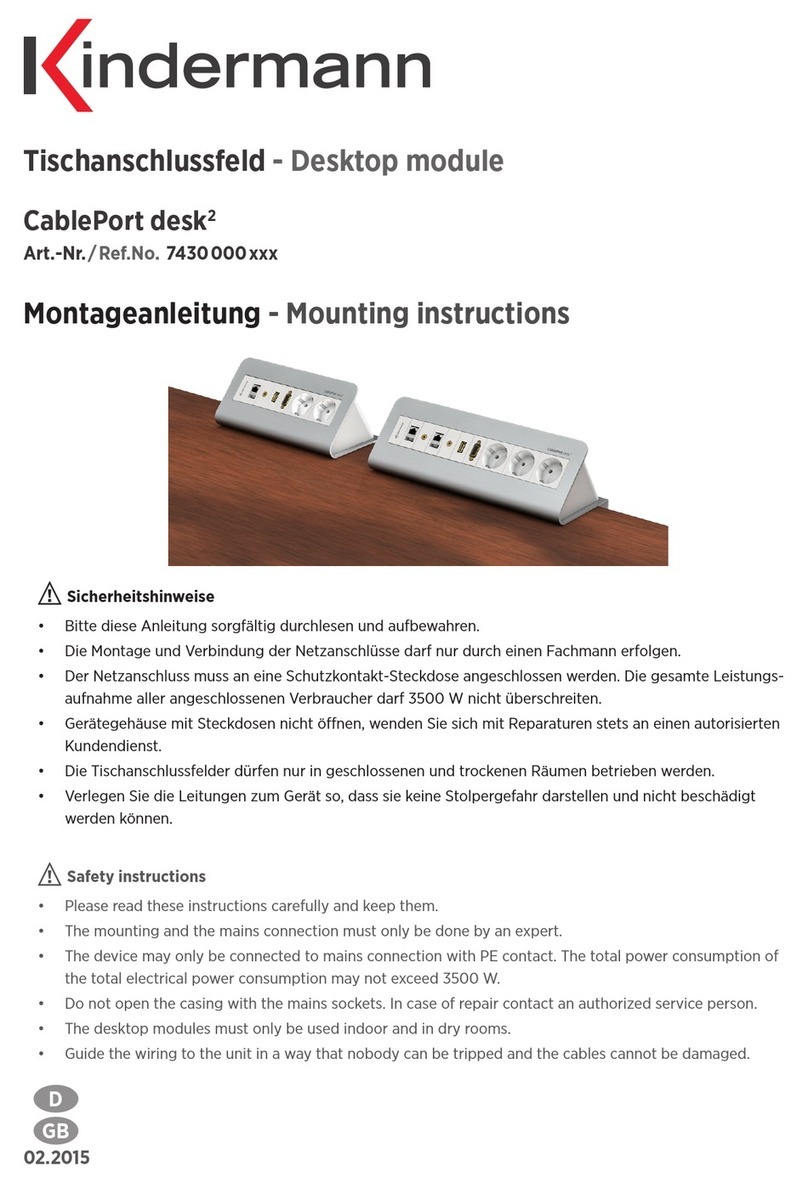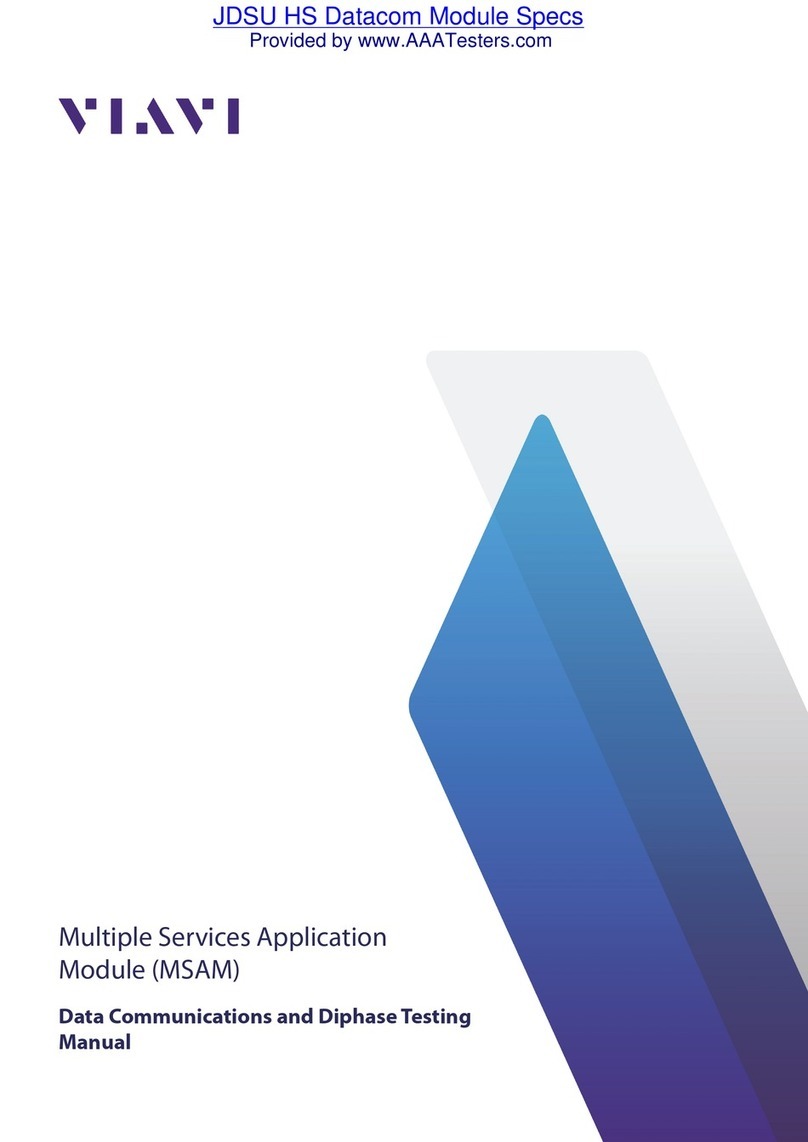NewTek Connect User manual

i
NewTek Connect
Studio Input/Output Module
User Guide

ii
Revised –August 24, 2021
Trademarks: NDI, TriCaster, 3Play, TalkShow, Video Toaster, LightWave 3D, and Broadcast Minds are registered
trademarks of NewTek, Inc. MediaDS, Connect Spark, LightWave, and ProTek are trademarks and/or service
marks of NewTek, Inc. All other products or brand names mentioned are trademarks or registered trademarks of
their respective holders.

iii
T A B L E O F C O N T E N T S
CHAPTER 1 INTRODUCTION AND SETUP.................................................................................................5
Section 1.1 Welcome...................................................................................................................................................................5
Section 1.2 Overview ...................................................................................................................................................................5
Section 1.3 Setting Up..................................................................................................................................................................6
1.3.1 Command and Control ...................................................................................................................................................6
1.3.2 Input/Output connections..............................................................................................................................................7
Section 1.4 Networking................................................................................................................................................................7
CHAPTER 2 USER INTERFACE...................................................................................................................8
Section 2.1 The Desktop ..............................................................................................................................................................8
2.1.1 Configure Channels ........................................................................................................................................................9
Section 2.2 Titlebar & Dashboard..............................................................................................................................................14
2.2.1 Titlebar Tools................................................................................................................................................................15
2.2.2 System Configuration (Mark M)...................................................................................................................................16
2.2.3 System Configuration (Mark D)....................................................................................................................................19
2.2.4 Notifications .................................................................................................................................................................20
2.2.5 Viewport Tools .............................................................................................................................................................21
2.2.6 Dashboard Tools...........................................................................................................................................................22
APPENDIX A: KEY/FILL CONNECTIONS.................................................................................................25
A.1 Mark M Systems ...........................................................................................................................................................25
A.2 Mark D Systems............................................................................................................................................................25
APPENDIX B: NDI®(NETWORK DEVICE INTERFACE).............................................................................26
APPENDIX C: DIMENSIONS AND MOUNTING......................................................................................26
APPENDIX D: ENHANCED SUPPORT (PROTEK).....................................................................................27
APPENDIX E: RELIABILITY TESTING......................................................................................................27
CREDITS...................................................................................................................................................29

iv

5
Chapter 1 INTRODUCTION AND SETUP
This chapter explains how to connect power, monitors and audio visual devices to your
NC1 Input/Output Module. It also reviews the registration process. After completing this
short section, you’ll be all set to begin using NewTek Studio I/O Module.
SECTION 1.1 WELCOME
Thank you for purchasing this NewTek product. As a company, we are extremely proud of our record of
innovation and commitments to excellence in design, manufacture, and superb product support.
NewTek’s innovative live production systems have repeatedly redefined broadcast workflows, providing new
possibilities and economy. In particular, NewTek has been a leader in introducing integrated devices
providing a complete set of tools related to program creation and broadcast, along with web streaming and
social media publishing. This tradition continues with the NC1 Studio IO Module. Its implementation of NDI®
(Network Device Interface) protocol places your new system squarely in the forefront of IP technology
solutions for the video broadcast and production industries.
SECTION 1.2 OVERVIEW
Commitments and requirements can change from production to production. A powerful, versatile platform
for multi-source production and multi-screen delivery workflows, the Studio I/O Module quickly pivots to
accommodate additional cameras, devices, displays or destinations.
With NC1 IO’s turnkey installation and operation, you can easily assemble a network of modules to configure
your own multi-system and multi-site workflows.
From increasing your available inputs and outputs, to merging established and emerging technologies, to
linking locations across your network, the NewTek Studio I/O Module is a universal solution that adapts to
your production needs.

6
•Translate up to 8 compatible video sources to SDI or NDI for input, output, or a combination of both
•Configure for dual-channel 4K Ultra HD at 60 frames per second with support for 3G-SDI quad-link
grouping
•Integrate with compatible systems and devices across your network for switching, streaming, display,
and delivery
•Stack modules in a single location or station in multiple locations to meet the demands of your
productions
SECTION 1.3 SETTING UP
1.3.1 COMMAND AND CONTROL
Hint: NC1 IO's interface requires a monitor resolution setting of at least 1280x1024.
1. Connect an external computer monitor to the HDMI
port on the backplate (see Input/Output connections).
2. Connect the mouse and keyboard to USB ports also on
the backplate.
3. Connect the power cord to NC1 IO's backplate.
4. Turn on the computer monitor.
5. Press the Power switch on NC1 IO's faceplate (located
behind the drop-down door).
At this point, the blue Power LED will illuminate, as the device
boots up. (If this does not happen, check your connections
and retry). Though not a requirement, we do strongly
recommend that you connect NC1 IO using an uninterruptable
power supply (UPS), as for any ‘mission critical’ system.
Likewise, consider A/C “power conditioning”, especially in
situations where local power is unreliable or ‘noisy’. Surge
protection is especially important in some locales. Power
conditioners can reduce wear on NC1 IO's power supplies and
other electronics, and provide a further measure of protection
from surges, spikes, lightning and high voltage.
A word about UPS devices:
‘Modified sine wave’UPS devices are
popular due to low manufacturing
costs. However, such units should
generally be viewed as being of low
quality and possibly inadequate to
fully protect the system from abnormal
power events.
For a modest added cost, consider a
"pure sine wave" UPS. These units can
be relied on to supply very clean
power, eliminating potential problems,
and are recommended for applications
demanding high reliability.

7
FIGURE 1
1.3.2 INPUT/OUTPUT CONNECTIONS
External audio and video sources are connected to the appropriate inputs.
1. HDMI –monitor port
2. Ethernet –network connections
3. USB –connect keyboard, mouse and other peripheral devices
4. Motherboard audio connectors
5. Genlock and SDI In/Out –current generation units (designated ‘Mark M’) provide HD-BNC
connectors (High Density BNC); earlier (Mark D) units employ DIN 1.0/2.3 (Mini BNC) connectors
6. Power
SECTION 1.4 NETWORKING
Generally, simply connecting a suitable cable from one of the two Gigabit Ethernet ports on NC1 IO's
backplane is all that is required to add it to a local area network (LAN). In some settings, additional steps
may be required. You can access the system Network and Sharing control panel to accomplish more
extensive configuration tasks. If further help connecting is required, please consult your system
administrator.
4
3
2
1
5
6

8
Chapter 2 USER INTERFACE
This chapter explains the layout and options of the user interface, and how to configure
NC1 IO audio and video input and output. It also introduces the various supplemental video
production features NewTek IO provides, including Proc Amps, Scopes and capture.
SECTION 2.1 THE DESKTOP
The NC1 IO default Desktop interface is shown below, and provides very useful remote monitoring options
in addition to configuration and control features.
The Desktop interface includes dashboards running across the top and the bottom of the screen. By default,
the large middle section of the Desktop is divided into quadrants, each displaying one video ‘channel’.
Beneath each channel’s viewport is a toolbar. (Note that additional viewport toolbar controls are hidden
when not in use, or until you move the mouse pointer over a viewport.)
Continue reading for an overview of the NC1 IO Desktop features.
FIGURE 2

9
2.1.1 CONFIGURE CHANNELS
NC1 IO allows you to select different audio and video sources for each channel via the
Configure panel ( Figure 4). Click the gear next to the channel label below a viewport to
open its Configure panel (Figure 3).
INPUT TAB
FIGURE 4
The tabbed Input pane allows you to select audio and video sources for this channel, and set their format.
You can immediately choose any NDI or SDI connector configured as an input (the latter are shown in the
Local group), a webcam or PTZ camera with compatible network output, or even an input from a suitable
external A/V capture device. (Quad-link selections list the four associated SDI input numbers that will be
used, for reference.)
FIGURE 3

10
See also Appendix A: Key/Fill Connections for key/fill connection details.
A Delay setting is provided for both audio and video sources, allowing precise A/V synchronization where
a/v source timing differs.
CLIPS AND IP SOURCES
As mentioned in the previous section, an IP
(network) source –such as a PTZ camera with NDI
network video output –can be directly selected.
The Video Source drop down menu contains an
Add Media item to let you select a video file, and
Add IP Source menu item (Figure 5).
Clicking the Add IP Source entry opens the IP Source
Manager. Adding entries to the list of sources
shown in this panel causes corresponding entries
for new sources to appear in the Local group shown
in the Video Source menu of the Configure Channel
panel (Figure 6).
FIGURE 6
FIGURE 5

11
To use click the Add New IP Source menu, select a source type from the
dropdown list provided.
This opens a dialog suited to the particular source device you wish to
add, such as one of the numerous supported PTZ camera brands and
models, as shown in Figure 8.
Note: After adding an IP source, you must exit and restart the software for the new settings to be applied.
Additional protocols have been added to provide more options for video sources. RTMP (Real Time Message
Protocol), a standard for delivering your streams to your online video platform. RTSP (Real Time Streaming
Protocol), used for establishing and controlling media sessions between end points. Also included is SRT Source
(Secure Reliable Transport) which is an open source protocol that is managed by the SRT Alliance. It can be
used to send media over unpredictable networks, like the Internet. More information about SRT can be found
at srtalliance.org
FIGURE 7
FIGURE 8

12
OUTPUT TAB
The second tab in the Configure Channel pane hosts settings related to output from the current channel.
FIGURE 9
NDI OUTPUT
Output from channels assigned to local SDI input sources is automatically sent to your network as NDI
signals. The editable Channel Name ( Figure 9) identifies output from this channel to other NDI-enabled
systems on the network.
Note: NDI Access Manager, included with your NC1 IO, can be used to control access to NDI source and
output streams. For additional NDI Tools, visit ndi.tv/tools.
HARDWARE VIDEO DESTINATION
FIGURE 10

13
The Hardware Video Destination menu (as seen in Figure 10) allows you to direct video output from the
channel to an SDI connector on the system’s backplane that is configured as an output (or another video
output device connected to and recognized by the system). Video Format options supported by the device
are provided in a menu at right. (Quad-link selections list the four associated SDI output numbers that will
be used, for reference.)
See Appendix A: Key/Fill Connections for key/fill connection details.
SUPPLEMENTAL AUDIO DEVICE
FIGURE 11
The Supplemental Audio Device allows you to direct audio output to system sound devices as well as well as
any supported third part audio devices you may connect (typically by USB). As required, Audio Format
options are provided in a menu at right.
CAPTURE
This tab is also where you assign the path and filename for captured video clips and stills.
The initial Record and Grab Directories are the default Videos and Pictures folders on the system, but we
strongly encourage you to use fast network storage volumes or an external drive connected to one of the
(blue) USB3 ports on NC1 IO’s rear panel for video capture especially.

14
COLOR TAB
The Color tab provides an extensive set of tools
for adjusting the color characteristics of each
video channel.
Choosing Auto Color automatically adapts color
balance as lighting conditions change over
time.
Note: Proc Amp adjustments follow Auto
Color processing.
By default, each camera with Auto Color
enabled is processed by itself. Enable Multicam
to process multiple cameras as a group.
To apply Multicam processing to a source
without its own colors being evaluated,
checkmark Listen Only.
Or enable Listen Only for all Multicam group
members except one to make that source the
‘master’ color reference.
Note: Custom settings in the Color tab trigger a COLOR notification message that appears in the footer
below the viewport of the channel ( Figure 13).
FIGURE 13
SECTION 2.2 TITLEBAR & DASHBOARD
NC1 IO's Titlebar and Dashboard are home to a number of important displays, tools and controls.
Prominently located at the top and bottom of the Desktop, the Dashboard occupies the full width of the
screen.
The various elements presented in these two bars are listed below (starting from the left):
FIGURE 12

15
1. Machine name (the system network name supplies the prefix identifying NDI output channels)
2. NDI KVM menu –Options to control NC1 IO remotely via NDI connection
3. Time Display
4. Configuration (see Section 2.2.1)
5. Notifications Panel
6. Headphones Source and Volume (see Section 2.2.6)
7. Record (see Section 2.2.6)
8. Display (see section 2.2.6)
Of these items, some are so important that they rate their own chapters. Others are detailed in various
sections of this guide (cross references to the relevant sections of the manual are provided above).
2.2.1 TITLEBAR TOOLS
NDI KVM
Thanks to NDI®, it is no longer necessary to configure complicated hardware KVM installations to enjoy
remote control over your NC1 IO system. The free NDI Studio Monitor application for brings network KVM
connectivity to any Windows®system on the same network.
To enable NDI KVM, use the titlebar NDI KVM menu to select an
operating mode, choosing between Monitor Only or Full Control
(which passes mouse and keyboard operations to the remote system).
The Security option lets you apply NDI Group control to limit who can
view the NDI KVM output from the host system.
To view the output from the remote system and control it, select [Your
NC1 IO Device Name]>User Interface in the Studio Monitor application
supplied with the NDI Tool pack, and enable the KVM button overlaid
at upper-left when you move the mouse pointer over the screen.
Hint: Note that Studio Monitor’s KVM toggle button can be relocated to a more convenient spot by
dragging.
This feature gives you a great way to control the system around your studio or campus. With the User
Interface running full-screen in Studio Monitor on a receiving system, it’s really hard to remember that you’re
actually controlling a remote system. Even touch is supported, meaning you can run the User Interface
output on a Microsoft®Surface system for portable touch control over your entire live production system.
(Actually, many of the interface screengrabs shown in this manual –including those in this section –were
grabbed from NDI Studio Monitor while controlling the remote system in the manner described above.)
FIGURE 14

16
2.2.2 SYSTEM CONFIGURATION (MARK M)
MARK M The System Configuration dialog is opened by clicking the ‘gear’ gadget next to the Titlebar time
display, and appears as shown in Figure 15.
LTC TIMECODE
LTC timecode support can be activated by choosing an input using the LTC Source menu to choose almost
any audio input to receive the timecode signal over, and enabling the checkbox at left.
ABOUT
The About box displays the current software version and hardware revision of the unit.
Hint: There are several ways to determine which hardware revision your NC1 IO system (‘Mark M‘, or ‘Mark
D’). If the unit is operating, open the System Configuration panel by clicking the ‘gear’ in the Titlebar. The
hardware revision is listed in this panel’s footer. Otherwise, note that the top row on the backplane of Mark
M systems hosts even-numbered connectors, while Mark D systems show odd-numbered connectors above.
I/O CONFIGURATION
Further configuration options, including controls to determine how the SDI connectors on the backplane are
allocated (as either inputs or outputs) are hosted in Admin>Configure NC1 I/O Connectors (Figure 16).
This dialog is shown on first launch, but can be
accessed later from the Live Desktop to make
modifications to the configuration as follows:
•Since it is necessary to restart the application after
changes to these configuration options, you must
click the Exit gadget (x) at extreme right in the
Titlebar of the Live Desktop.
•Select either the IO Configuration or Genlock tabs,
according to your need.
Note: Certain selections may require rebooting the system to re-initialize the SDI hardware.
FIGURE 15

17
The IO Configuration tab makes it a simple matter
to select presets using graphic representations
that reference which ports will be input vs output,
as well as show the port numbering and Alpha
supporting connections, as shown in the red circle
in Figure 16.
Hint: To use Alpha Quadlink, you need to be either
all “In”mode (8in-0out) or all “OUT”mode (0in-
8out).
Video Format
If you configure at the start of the session, you can easily be reminded of which Inputs/Outputs have a paired
alpha by listing the SDI connection numbers in the drop down list under Video Format (Figure 19).
See Appendix A: Key/Fill Connections for key/fill connection details.
FIGURE 16

18
VIDEO SETTINGS
The second tab in this configuration panel is labeled Video
Settings, and its controls are discussed next.
FIGURE 18
VIDEO STANDARD
The Video Standard option is an important one, since it
determines the framerate ‘family’ that the hardware is able to
access, and thus what formats will be available for input and
output. Options are NTSC and PAL.
GENLOCK
The Genlock input on NC1 IO's backplane is for connection of a
‘house sync’ or reference signal (typically a ‘black burst’ signal
intended specifically for this purpose). Many studios use this
method to synchronize equipment in the video chain.
Genlocking is commonplace in higher-end production
environments, and genlock connections are typically provided
on professional gear.
If your equipment allows you to do so, you should genlock all hardware sources supplying NC1 IO, and the
NC1 IO unit. To connect the genlock source, supply the reference signal from the ‘house sync generator’ to
the Genlock connector on the backplane.
Note: The unit can use SD (Bi-level) or HD (Tri-level) reference. (If the Genlock switch is disabled, the unit
operates in an internally managed ‘free running’ mode, instead.)
In the Genlock control group, select the format of the reference signal you are supplying.
FIGURE 17

19
2.2.3 System Configuration (Mark D)
The System Configuration panel for Mark D systems is
opened by clicking the configuration (gear) gadget found in
the upper-right corner of the screen (Figure 19).
TIMECODE
LTC timecode support can be activated by choosing an input
using the LTC Source menu to choose almost any audio input to
receive the timecode signal over, and enabling the checkbox at
left.
GENLOCK
The Genlock input on NC1 IO's backplane is for connection of a ‘house sync’ or reference signal (typically a
‘black burst’ signal intended specifically for this purpose). Many studios use this method to synchronize
equipment in the video chain. Genlocking is commonplace in higher-end production environments, and
genlock connections are typically provided on professional gear.
If your equipment allows you to do so, you should genlock all hardware sources supplying NC1 IO, and the
NC1 IO unit. To connect the genlock source, supply the reference signal from the ‘house sync generator’ to
the Genlock connector on the backplane. The unit can auto-detect an SD (Bi-level) or HD (Tri-level) reference.
After connection, adjust the Offset as necessary to achieve stable output.
Hint: If the Genlock switch is disabled, the unit operates
in internal or ‘free running’) mode .
CONFIGURE IO CONNECTORS
The SDI connectors on NC1 I/O’s backplane can variously be
assigned as either inputs or outputs. This determination is
made in the Configure NC1 I/O Connectors dialog, which
you can open by clicking the Configure IO Connectors
button.
Note: There are two versions of this panel, based on
whether the unit is a “Mark D” or “Mark M” system.
This panel presents various input/output preset options,
providing access to all possible connector configuration
alternatives.
FIGURE 19
FIGURE 20

20
The presets graphically display various i/o configurations as viewed from the rear of the system. Simply click
a configuration preset to select it.
Note: Configuration changes require you to either reboot the system, or simply to restart the application.
2.2.4 NOTIFICATIONS
The Notifications panel opens when you click the ‘text balloon’ gadget at right in the Titlebar. This panel
lists any information messages the system provides, including any cautionary alerts.
Hint: You can clear individual entries by right-clicking to show the item’s context menu, or the Clear All
button in the panel’s footer.
The footer of the Notifications panel also features a Web Browser button, discussed next.
WEB BROWSER
In addition to the remote control features provided for your NC1 IO system by the integrated NDI KVM
feature, the unit also hosts a dedicated webpage.
The Web Browser button at the bottom of the Notifications panel provides a local preview of this webpage,
which is served to your local network to let you control the system from another system on your network.
To visit the page externally, copy the IP address shown beside the Web Browser button in the Notification
panel into the address field of a browser on any computer on your local network.
FIGURE 21
Table of contents
Popular Control Unit manuals by other brands

Doepke
Doepke SIRO Series Installation and operating manual

Franke
Franke AQUALINE AQRM551 Installation and operating instructions

ABB
ABB NCSA-01 CS 31 Quick installation and start-up guide

SEPTENTRIO
SEPTENTRIO mosaic Series Hardware manual
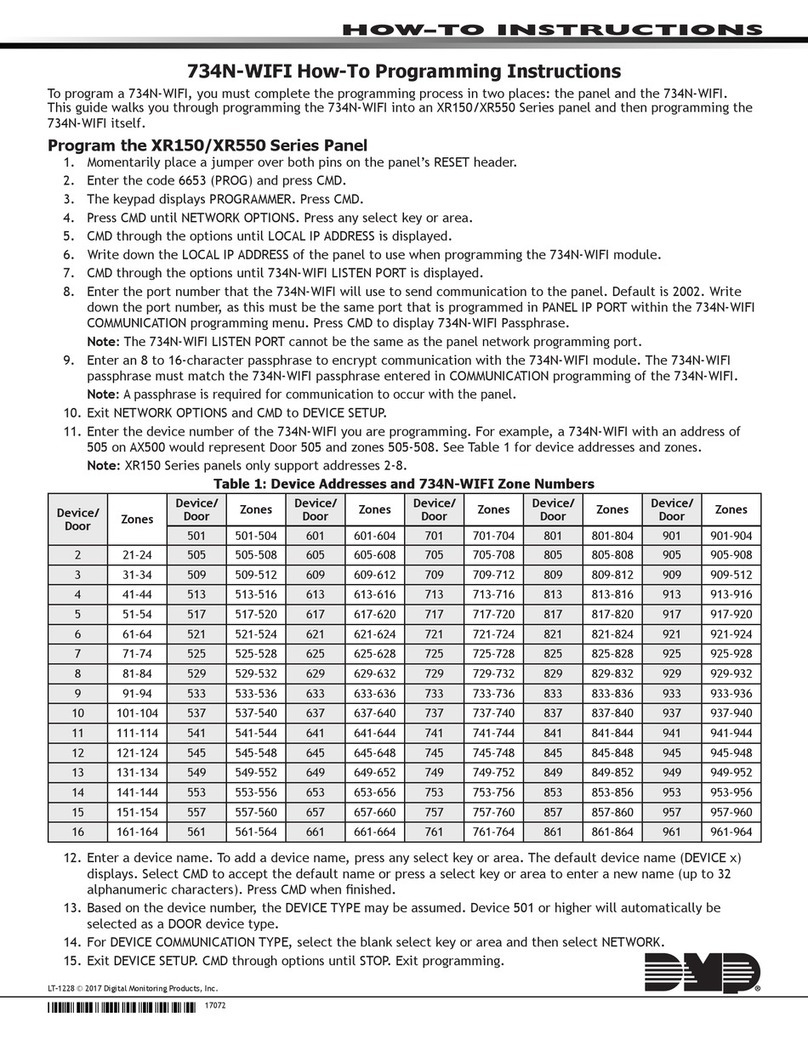
DMP Electronics
DMP Electronics 734N-WIFI How-to guide

HPE
HPE StoreEver MSL3040 installation guide
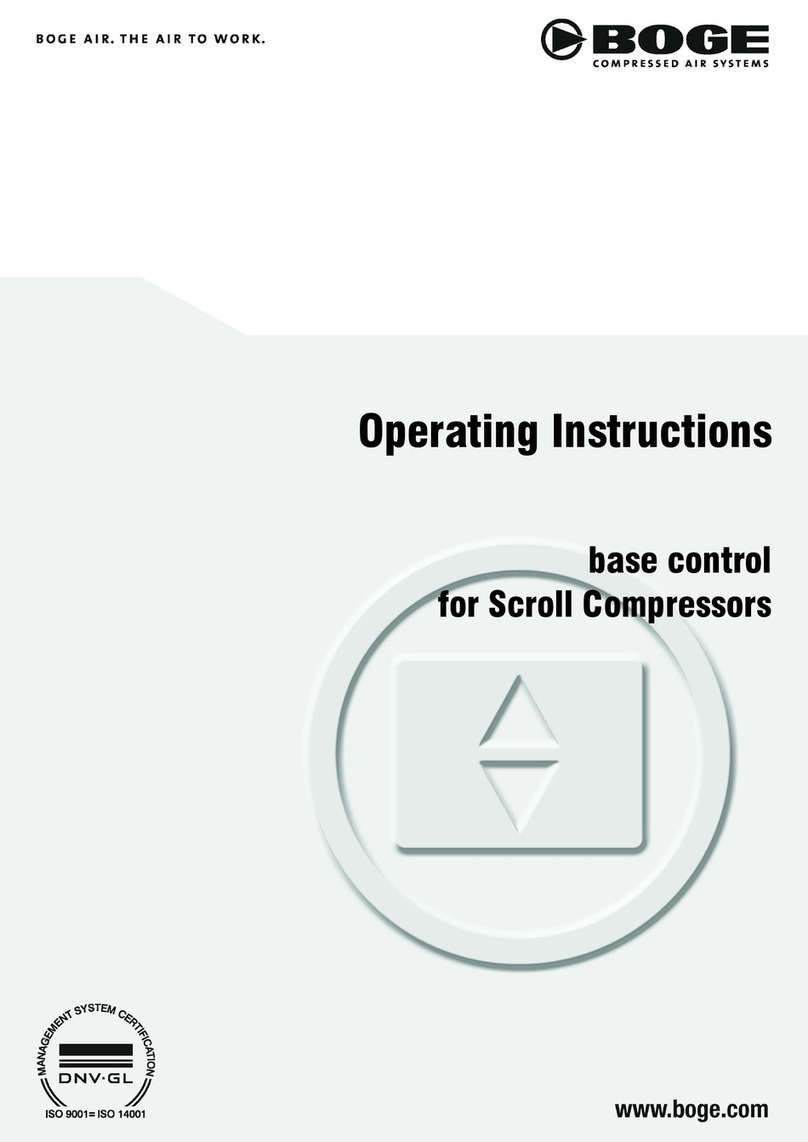
Boge
Boge base control operating instructions

CALEFFI
CALEFFI MixCal 521400A Installation, commissioning and service instructions
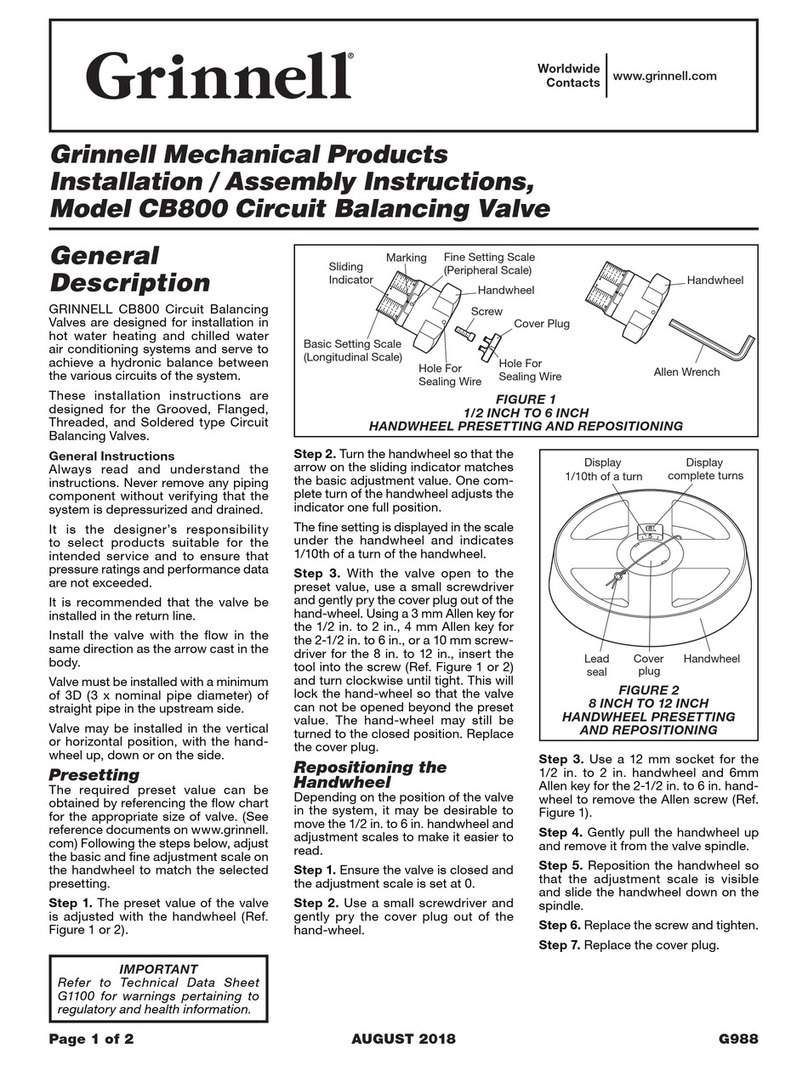
Grinnell
Grinnell CB800 Installation & assembly instructions

National Instruments
National Instruments NI 9401 Operating instructions and specifications
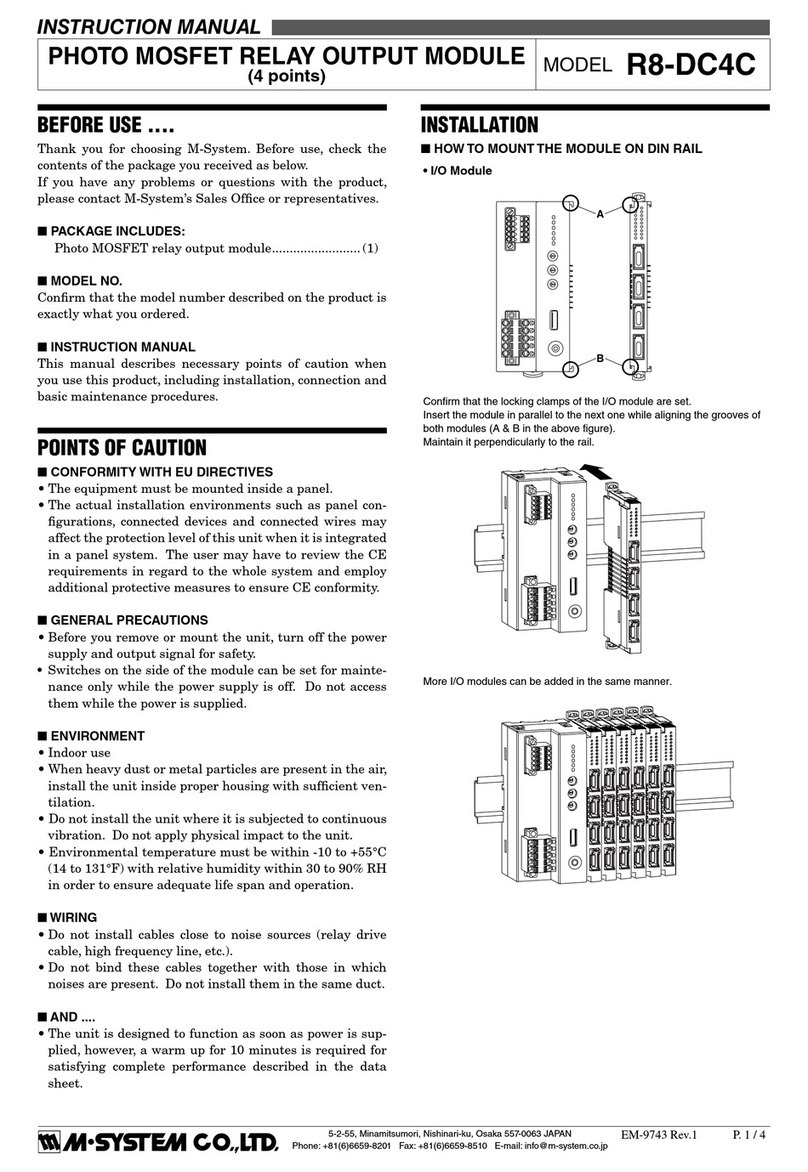
M-system
M-system R8-DC4C instruction manual

Polytron
Polytron SPM-STCT-CI user manual