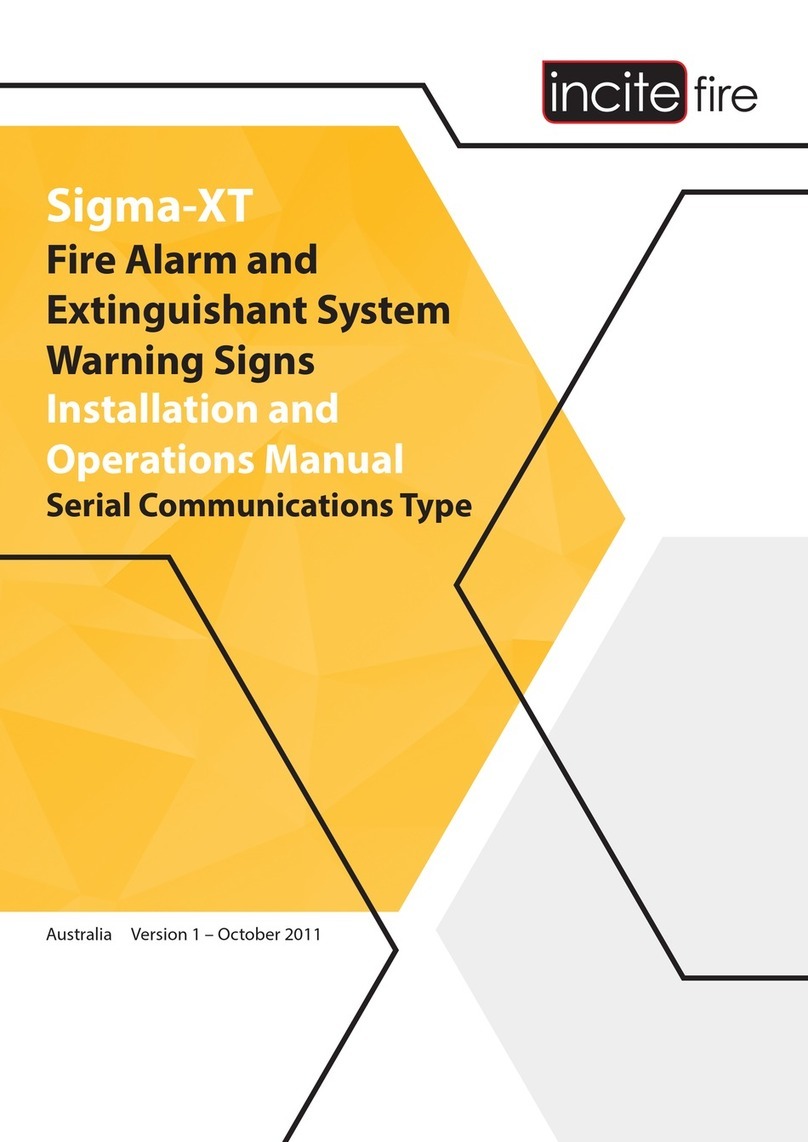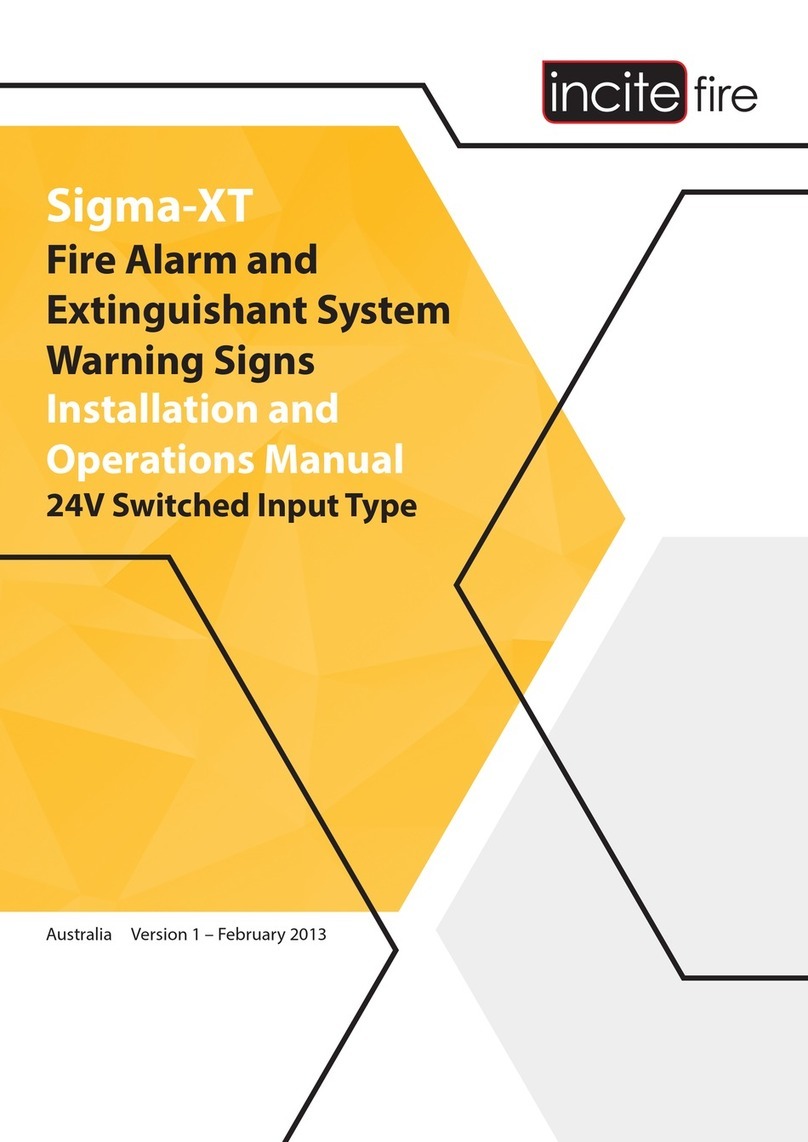Incite Fire EK-WL8-OS-AU User manual

EKHO WIRELESS FIRE ALARM SYSTEM
INSTALLATION GUIDE
Rev.1.4. September 24, 2020
WIRELESS FIRE ALARM SYSTEM
INSTALLATION GUIDE

2
2020
CONTENTS
1 DESIGNING AND INSTALLING THE SYSTEM....................................................... 3
1.1 INTRODUCTION...................................................................................... 3
1.2 WIRELESS DEVICES: A GENERAL DESCRIPTION ........................................... 3
1.3 EXAMPLE OF A TYPICAL WIRELESS SYSTEM ............................................... 4
1.4 IMPORTANT NOTES TO BE CONSIDERED BEFORE INSTALLATION .................... 5
1.5 TECHNICAL SPECIFICATIONS OF THE SYSTEM............................................. 5
1.6 ANTENNAS IN TRANSLATORS AND EXPANDERS ........................................... 6
1.7 EXPANDERS: INSTALLATION GUIDELINES ................................................... 6
1.8 FREQUENCY CHANNELS.......................................................................... 7
1.9 WIRELESS SYSTEM IDENTIFICATION.......................................................... 8
1.10 WIRELESS DEVICES ADDRESSING ........................................................... 8
1.11 LINKING WIRELESS DEVICES .................................................................. 8
1.12 WIRELESS SYSTEM IN THE MAIN CONTROL PANEL...................................... 9
1.13 COMMUNICATION ALGORITHM ................................................................ 9
1.14 NETWORK TRAFFIC............................................................................... 9
1.15 PROGRAMMING THE EQUIPMENT ...........................................................10
1.16 RECOMMENDATIONS FOR INSTALLING THE WIRELESS SYSTEM ...................10
2 CONFIGURING THE SYSTEM IN THE EKHO CONFIGURATOR SOFTWARE ...............12
2.1 SETTING UP THE SOFTWARE...................................................................12
2.2 ESTABLISHING A CONNECTION................................................................12
2.3 SCANNING FREQUENCY CHANNELS .........................................................14
2.4 CONFIGURING WIRELESS DEVICES ..........................................................15
2.5 LINKING WIRELESS DEVICES IN SOFTWARE ...............................................16
2.6 CHANGING THE START ADDRESS OF DEVICES IN THE LOOP .........................17
3 USING THE SOFTWARE FOR SYSTEM MAINTENANCE ........................................18
3.1 ANALYZING CONNECTION STRENGTH .......................................................18
3.2 INSPECTING SYSTEM EVENTS AND ANALOG VALUES...................................19

3
1 DESIGNING AND INSTALLING THE SYSTEM
1.1 INTRODUCTION
The aim of this document is to explain how to install the Ekho wireless fire system.
All the data detailed is only to be used with the Ekho wireless devices that use the Ekho wireless
communication protocol for communication.
1.2 WIRELESS DEVICES: A GENERAL DESCRIPTION
A wireless fire alarm system can be composed of a combination of the following wireless devices:
Wireless translator: this device is the core of the wireless system; it communicates continuously
with other wireless devices, such as sensors, call points, sounders, etc.
The translator also communicates with the control panel of a fire alarm system.
This device communicates with the control panel through the ESP loop and with all wireless
devices via a radio frequency.
The whole system is controlled via a control panel similar to any other fire alarm system; the
translator is the interpreter that holds exclusive rights of communication with the wireless devices
and makes possible the communication between the control panel and the radio devices: this is
why this device is called a translator.
The wireless system general configuration, created by the installer, is stored in this device.
Wireless expanders: The translator communicates with other wireless devices only if they are
in a certain range or if communication is not blocked by walls and other obstacles. When wireless
area coverage needs to be expanded and/or the environment poses difficulties to radio
communication, one or more wireless expanders can be used; these devices act as repeating
devices for communication between wireless devices and the translator.
Sensors: these devices are designed to detect smoke and/or heat in the environment. If heat
and/or smoke is present and exceed a defined limit, the wireless system triggers an alarm
condition.
Call points: These devices provide a manual method for initiating a fire alarm condition.
Sounders: these devices play an audible warning when the wireless fire alarm system is
activated.
Voice annunciators: In the event of an alarm, voice annunciators broadcast pre-recorded alarm
voice messages.
Input modules: receive a signal from wired conventional devices and transmit them to the
translator.

4
Output modules: receive control commands from the translator to open/close the connected
circuit. Designed to be used to control the operation / state of external devices or plant such as
air conditioning / door release / emergency shut down.
1.3 EXAMPLE OF A TYPICAL WIRELESS SYSTEM
The following illustration describes a typical wireless configuration.
The fire alarm panel controls the alarms and events of the entire system. The wireless translator
is connected directly to the wired loop of the fire alarm panel and communicates directly with the
wireless devices and the wireless expanders.
The fire alarm panel receives all wireless communications through the wireless translator and
transmits back the alarms and events through the wireless translator to the wireless devices.
The wireless system is based on a mesh network, which operates to the following parameters:
each device automatically chooses its parent expander;
expanders automatically form a network for delivering information to the main control
panel.
Wireless devices do not need to be assigned to a specific expander nor do the expanders need
to be specified how to communicate with each other. The wireless devices are simply initialized
to the translator and then programmed to the fire control panel.

5
1.4 IMPORTANT NOTES TO BE CONSIDERED BEFORE INSTALLATION
Prior to installation refer to and follow applicable local standards and national codes of practice
for guidance on location and spacing of sensors and general system requirements.
Check compatibility of your control panel with the wireless Ekho system protocol and operating
procedures.
1.5 TECHNICAL SPECIFICATIONS OF THE SYSTEM
Before installing the system the following points need to be considered.
There is a maximum number of devices that can be connected wirelessly to the translator
The communication range between the translator, expanders and all wireless devices is
specified in ‘free air’. The range will vary and generally decrease when installed within
building structures.
The translator is connected to a control panel through a wired loop: Check the maximum
loop length and current limitations of the control panel.
It is recommended the preliminary system design is made on paper. Optimum device
positioning can be verified during installation and additional expanders can be added if
required.
The number of translators / expanders required is determined by the number of wireless
devices connected to the control panel and the communication range between the
translators / expanders and wireless devices.
The following table shows the maximum number of devices that may be connected to a translator
/ expander and the communication distances in ‘free air’.
Maximum number of devices
programmable on the main control
panel
127 devices* Translators, expanders and
devices included
Maximum number of devices
pro
g
rammable on a sin
g
le translato
r
126 devices**
Maximum number of output devices
programmable on a single translator 126 devices**
output devices are: sounders,
visual alarm devices, output
modules
Communication range between a
translator and an expander or between
an expander and another one
2000 meters Maximum distance specified
in ‘free air’
Communication range between a
translator or expander and a wireless
device
1200 meters Maximum distance specified
in ‘free air’
Maximum number of expanders
pro
g
rammable on a sin
g
le translato
r
126 mesh network
Maximum number of expanders
connected
sequentiall
y
one after anothe
r
10 mesh network
Maximum number of expanders
connected to anothe
r
sin
g
le one 31 mesh network

6
* Limited by the capacity of the ESP protocol. The capacity of the original wireless system –
1920 devices in a single system.
** Limited by the capacity of the ESP protocol. The capacity of the translator – 256 devices.
1.6 ANTENNAS IN TRANSLATORS AND EXPANDERS
Both the translator and the expander are
equipped with two antennas. One handles
primary communication with wireless devices,
and the other is used for scanning backup radio
channels. This allows the system to
automatically switch to a new channel in case of
strong radio interference.
In some rare cases, when it is necessary to
increase the communication range of a
translator/expander, the default antennas can be
replaced with more powerful external versions.
These antennas have to be compatible with the
868MHz range that is utilized by the system. The
equipment should be connected with a 50Ω
coaxial cable to the inputs on the board (center
core to “ANT” and metallic shield to “_|_”).
1.7 EXPANDERS: INSTALLATION GUIDELINES
Expanders should be used when
some wireless devices are too far from the translator
the translator’s communication range does not cover the necessary territory (e.g. the whole
building or one of the floors)
connection with wireless devices is weakened by external electromagnetic interference
the building has thick walls, metallic structures or other objects that significantly lower the
communication range of the translator and wireless devices
backup and alternative communication routes need to be provided in the system
The system designer needs to evenly disperse expanders across the premises in order to provide
a stable connection to the network in every part of the building. Wireless devices will automatically
choose the closest expander that will provide the strongest connection.
When designing a wireless fire alarm system, it is important to keep in mind that the
communication range between different wireless devices significantly depends on walls and
obstacles that can block radio communication. This is why it is recommended to check the
connection strength between different rooms in the building before designing and installing the
system.

7
The following illustration provides an example of how wireless expanders should be installed in a
typical building.
Expanders automatically form a wireless network for delivering information to the translator. For
example, if an expander can’t communicate with the translator directly, it will send the signal
through other expanders in the system. This means that each expander also acts as a signal
repeater. The primary communication path to the translator is chosen by the expander
automatically and will always be the shortest possible (10 expanders maximum). Communication
among wireless devices is illustrated in the next picture.
If one of the expanders loses connection, the system will reconfigure itself and use alternative
communication routes* for delivering signals. The wireless devices that were previously
connected to this expander will also reconnect to another. The more expanders are added to the
system the more robust the communication network will be.
*If an expander loses connection and the associated devices or expanders do not have
enough signal to communicate through any existing installed expanders/translators, then
back up expanders need to be installed.
1.8 FREQUENCY CHANNELS
Wireless devices can communicate via 6 different frequency channels.
During system commissioning the installer must assess which channel has the lowest noise and
interference level and program the wireless system to operate on that channel. This will
significantly improve communication between different wireless devices in the system (as
opposed to choosing a random frequency channel that may not have the ideal conditions for
communication).
Section 2.3 of this manual describes how to scan the frequency channels using the software.

8
1.9 WIRELESS SYSTEM IDENTIFICATION
A translator and the wireless devices connected to it, make up, from a certain point of view, an
“independent” wireless system.
If the fire control panel has several translators connected to it, then it would be possible that some
of them will use the same frequency channel.
Every wireless network is assigned a unique system code, which prevents communication
conflicts between different wireless systems in the above condition.
1.10 WIRELESS DEVICES ADDRESSING
Every wireless device has a unique address (number) that is automatically assigned during
configuration of the wireless system.
The wireless protocol uses its own addressing system, separate from the analogue intelligent
protocol of the main control panel. The translator will assign and manage the addressing
automatically.
The address of the translator must be specified and this data inserted directly using the
translator’s built-in display. This address is used only by the main control panel and is indicated
as the ‘starting address’.
Each wireless device will also have its own address in the main control panel. The numbering will
begin with the starting address of the translator. For example, if the starting address is “1”, the
following wireless devices that are added to the system will be given address “2”, “3”, “4”, “5” and
so on. If another starting address is specified, for example “34”, the wireless devices will be
automatically readdressed with “35”, “36”, “37”, “38” and so on.
These addresses are the analogue – intelligent protocol addresses used by the control panel and
wireless protocol addresses remain unchanged.
1.11 LINKING WIRELESS DEVICES
New wireless devices can’t automatically connect to the network, they have to be linked to the
translator (or “initialised in the system”). In order to do that, the translator needs to receive a

9
special signal from the device, which contains information necessary for creating a wireless link.
This signal is transmitted by pressing the ‘PROG’ button on the device. Wireless devices can be
linked using the software or the translator itself.
In order to link a wireless device using the translator, please follow the instructions on the picture:
Full instructions on adding and deleting wireless devices are provided in the EK-WL8-TRH user
manual.
Section 2.4 of this document describes how to link wireless devices using the software.
1.12 WIRELESS SYSTEM IN THE MAIN CONTROL PANEL
Information about the wireless system has to be transferred to the control panel. Usually, control
panels have a specific command that allows to copy the wireless system configuration to the
panel’s memory. For full instructions, please refer to the control panel user manual.
1.13 COMMUNICATION ALGORITHM
Signals from wireless devices (alarms, faults, etc) are transmitted to expanders/translator
instantly, with no delay. Control commands (e.g. sounder activation) are also transmitted and
received almost instantly and the delay should not exceed 3 seconds.
Every 2 minutes wireless devices also send a test signal to confirm that they are still connected
to the network. If a device is not able to deliver this signal to the system, it will start to retry
connection more often and increase the transmission power. If no test signals were received from
a device in 15 minutes, then the system concludes that it has lost connection and creates a fault
event.
1.14 NETWORK TRAFFIC
The wireless system can be characterized by the amount of traffic in the network. The more
devices you have on one channel and the worse the connection strength between devices and
expanders/translator, the higher the traffic will be. It is recommended to keep the traffic value

10
under 5%. If you have more than one translator and the total amount of wireless devices exceeds
126, it is recommended to assign each wireless system (translator) to a different channel so that
the systems do not interfere with each other and traffic is distributed evenly across different
frequency channels.
1.15 PROGRAMMING THE EQUIPMENT
Wireless devices can be programmed in two different ways:
Using the built-in display and buttons on EK-WL8-TRH
Using the Ekho Configurator software.
The built-in configuration tool on the translator allows you to:
Add and delete wireless devices
Inspect the state of the devices (tampering, low battery etc.)
Check the connection strength with each individual device
Send control commands (generate an alarm, turn on LED, etc.)
Change the starting address and view the address of wireless devices in the system.
Please refer to the EK-WL8-TRH user manual for full instructions on how to set up a wireless
system using only the translator.
The Ekho Configurator software provides an additional set of tools for programming and
maintaining the system, including:
Changing properties of wireless devices
Analysing radio channels (noise and signal levels)
Analysing the wireless network as a whole, viewing the network topology, backup
communication routes, etc.
Inspecting the analog values sent by wireless devices (smoke level, temperature, battery
voltage, etc.)
Browsing and analysing the event protocol
Updating equipment firmware
The Ekho Configurator program requires a PC connected to the translator module. Working with
the software will be described further in this manual.
Changes to the system made with translator’s display cannot be viewed in the software. However,
any device that you add via the Ekho Configurator will be visible on the translator's display.
1.16 RECOMMENDATIONS FOR INSTALLING THE WIRELESS SYSTEM
Wireless devices require stable communication and strong connection to the network. To achieve
this aim the following recommendations should be followed:

11
Select the optimum position for the wireless device to ensure the strongest communication
signal* (transmitting and receiving). Connection strength can be viewed via the translator’s
display or the software.
*It is essential that a radio survey is conducted for every location where a wireless
device is required to be installed, to ensure the recommend signal strengths can be
achieved.
Select a frequency channel that is free or relatively free of interference, and avoid, if
possible, channels that are already allocated.
Avoid installing the wireless devices close to:
o equipment using large amounts of electrical current
o large metal objects, structures or metal ceiling structures
o fluorescent lighting fixings
o computers, their cabling and network cabling.
All wireless devices should have a minimum distance between each other of at least 2
meters.
Translators and expanders should be at least 2 – 2.5 meters from floor level.
Install all wireless devices, especially translators and expanders, perfectly flat on the wall.
All wireless devices must operate in a compatible environment: environmental factors like
temperature, humidity and so on, must fall in the device’s acceptable operating ranges, as
specified in their installation instructions.

12
2 CONFIGURING THE SYSTEM IN THE EKHO CONFIGURATOR SOFTWARE
2.1 SETTING UP THE SOFTWARE
During the initial launch of the Ekho Configurator software, a blank configuration file is created,
once the “segment controller type” is chosen. However, if you previously worked with existing
configuration files, the program will attempt to open the last file worked on.
2.2 ESTABLISHING A CONNECTION
Then program EK-WL8-TRH:
2. Click on 1.1 WL8-TRH and the segment
p
ro
p
erties will o
p
en in the ri
g
ht window
3. Select Argus-Spectr WL8-TRH s/n XX XX XX XX form
the connection port list
1. Open the Configuration tab
Connect EK-WL8-TRH to a PC with
installed Ekho Configurator software
via this micro USB
p
ort

13
Once the device is programmed, you will be able to add detectors, scanning channels, etc.
4. Ri
g
ht click on 1.1 WL8-TRH
5. Then choose Program from the context menu
Click Activate event protocolling so that the PC
maintains a constant data exchan
g
e with the s
y
stem.
If the connection is successful, the status indicator in the bottom left
corner should change to Connect: system XX, 1.1 WL8-TRH (v. XX)

14
2.3 SCANNING FREQUENCY CHANNELS
Select different frequency
channels one by one and try to
identify the one with the lowest
noise level and the least
amount of peaks on the graph
(which correspond to radio
signals). The number of this
channel will need to be
specified in EK-WL8-TRH
properties (described further in
this manual).
Click More... to open the window
with traffic and signal strength in
the radio channel.
Open the Wireless connection tab
The traffic value is displayed here

15
2.4 CONFIGURING WIRELESS DEVICES
In order to add wireless devices to the configuration, please do the following.
Other wireless devices (ors, sounders, etc.) are added from the same menu.
All wireless devices have their own sets of properties:
EK-WL8-EXP
The device has two LEDs to indicate the state of power supply
(expanders also have an indicator for wireless connection). If you
wish to turn them off, select the appropriate options in the
Connection status and Power supply fault parameters.
If you select External DC input in Secondary supply monitoring, the
power supply will be monitored via the DC input.
EK-WL8-TRH
The translator has mainly the same properties as the expander, however there’s one additional
parameter Channel number, which lets you choose the frequency channel with the lowest level
of noise and interference (sections 1.8, 1.14 and 2.3)
EK-WL8-O
If you choose the Increased option in Initialisation security, then you would need to enter a
password in order to initialise the device. Normally the Standard initialisation security is used.
Indication section includes parameters allowing you to turn on/off LED indication in a normal
state, in alarm state or in case of supply fault (low battery).
Options in Control circuits enable or disable protocol events in case of low battery or
tampering.
2. Right click on 1.1 WL8-TRH and
open Add menu
3. Add a wireless smoke
detector
WL8
-
Oto
the system
1. Open the Configuration tab

16
Analysis channels section
allows you to turn off the smoke
sensor and set its sensitivity.
EK-WL8-OV
All of the properties for EK-WL8-OV
are the same as for EK-WL8-O,If the
sound signal is too loud, select -12dB
in the Output power attenuation
parameter.
Two-tone signal before voice annunciation
may be switched off;
Stop alert after is used to set the time limit of
alert;
Stop alert when removed from the base is a
useful function that can be turned on during
system testing;
EK-WL8-OV can start annunciation when it
detects smoke even without an activation command from the control panel, thus acting like a
standalone fire detector. To activate this function choose the required message in Alert in
case of self alarm parameter.
Light indication during alert enables in-built LED flashes during voice annunciation;
2.5 LINKING WIRELESS DEVICES IN SOFTWARE
When this window pops up, press the PROG button on the device’s board and wait for its name
and serial number to appear in the devices list. Double click on it to start the process of linking.
Right click on the device, and then
select Programming → Initialise

17
The process of linking is similar for all of the Ekho devices. After the device has been linked, you
can change its setting and program the device wirelessly, without the need of removing the device
and pressing the PROG button.
2.6 CHANGING THE START ADDRESS OF DEVICES IN THE LOOP
Wireless devices addressing in the signal line starts from address 1 by default. If the addressable
loop has previously connected devices (for example, addresses 1 to 19 are occupied), you must
change the start address (available from 1 to 127) to connect the following (wireless) devices.
This procedure can be done via EK-WL-TRH display menu:
You can check the correct address:

18
3 USING THE SOFTWARE FOR SYSTEM MAINTENANCE
3.1 ANALYSING CONNECTION STRENGTH
After the system is configured and all of the equipment is fitted, you can analsze the connection
strength with wireless devices. To do that, open the Connection quality tab.
This table allows you to see the connection strength with each device in the system. The Rating
column shows connectivity levels with the devices on a scale from 2 to 5. It is recommended that
connection with all devices is rated at least 4 or 5. The Actuality column tells you how much time
has passed since the connectivity
levels have been updated. By
double-clicking on a device you can
open a plot of connection strength
with this device over a certain
amount of time.
This plot shows the current signal strength (higher is
better) and traffic percentage (lower is better) in the
network.
The Wireless system network topology window shows how different expanders and wireless
devices are interconnected with each other. In the example on the left, you can see that all four
of the devices are connected directly to the translator. The bigger the system is, the more
complicated the graph will get.
The colour of the line also represents the connection strength (e.g. green is a 5). You can also
select the Full graph option to inspect backup communication routes.
To begin analysuing the network, turn
on readin
g
si
g
nal stren
g
th data

19
3.2 INSPECTING SYSTEM EVENTS AND ANALOG VALUES
Each device sends analog values that you can see in real time. For example, all wireless devices
will send voltage levels for their main and backup battery, and smoke sensorors will additionally
send the dust level in its chamber. This information can be very useful for performing maintenance
activities. To access this analog data, open the Service tab.
This table displays analog values along with faults, the number of faults in the last month,
approximate temperature, and the time since the last update of the data.
You can double-click any device to
see the history of analog values and
faults for this particular device.
The normal voltage level of a full battery
in a wireless detector is 3.2 V. The
device will generate a fault event if the
voltage is in the range of 2,75 ± 0,1 V.
Knowing this information, you can use Ekho Configurator to plan battery replacement ahead of
time. The same principle applies to dust level. The device goes into a fault state when the value
is over 127, however, it is recommended to clean the chamber when the dust level goes beyond
64. By analysing the analog values you can plan cleaning procedures in advance and not risk any
potential false alarms.
Open the Service tab
Double-click to see the history of
analog values and faults for chosen
device

20
In the Event protocol window below you can see all system events in chronological order.
Click ▼ to set filter options on the
p
articular column
Click Read all events to download all system
events from E
K
-WL8-TRH memor
y
Click Export to HTML to save the
event
p
rotocol as an HTML file
Click Reports to use Reports tool
Select the boundaries of the
anal
y
sed time interval
Filter the report by any column
Drag column titles here for grouping
the events accordin
g
to the t
yp
e
Print the report or export it to a file as
needed
Table of contents
Other Incite Fire Fire Alarm manuals
Popular Fire Alarm manuals by other brands

Honeywell
Honeywell 800-04433V1 Installation and setup guide
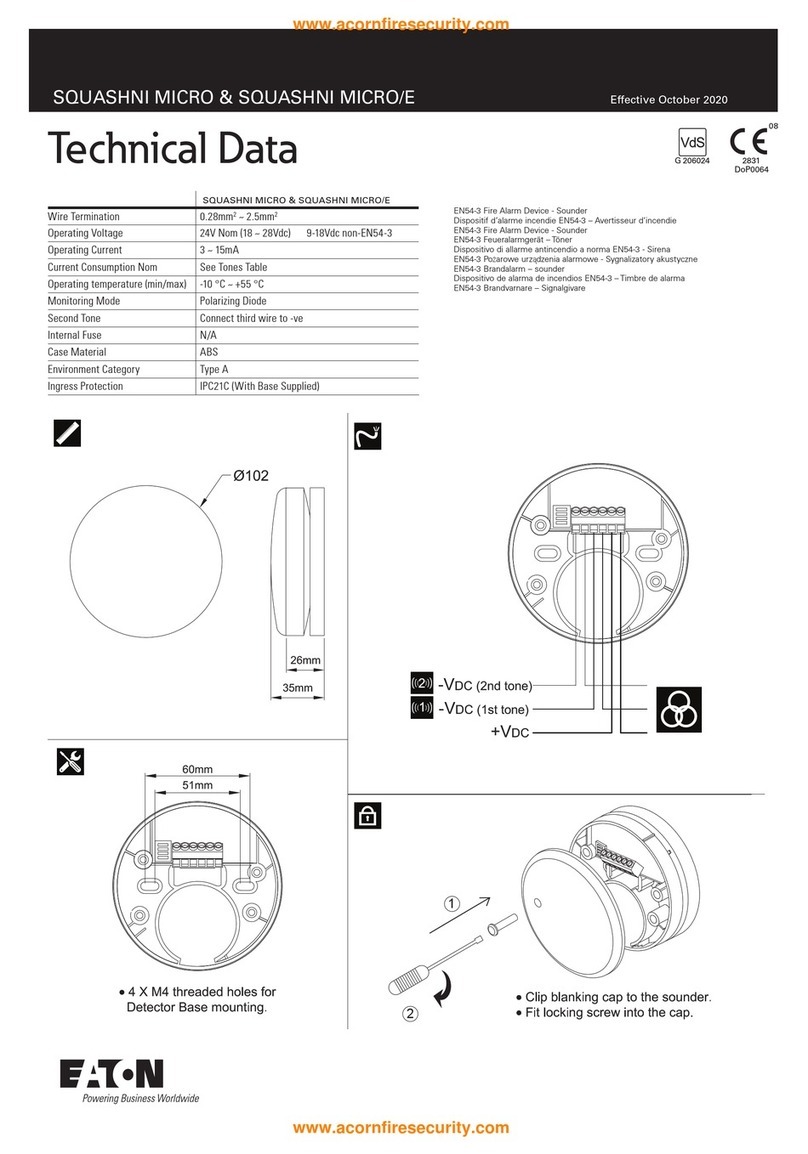
Eaton
Eaton SQUASHNI MICRO Technical data
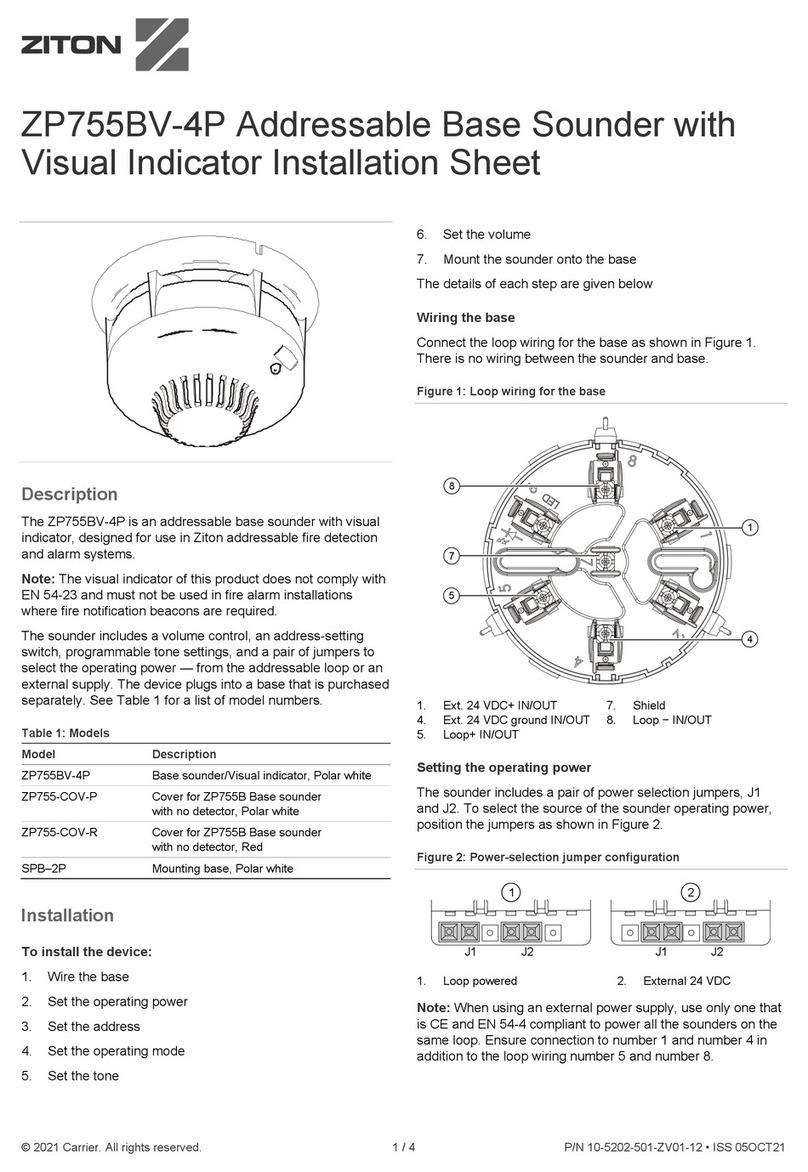
Ziton
Ziton ZP755BV-4P Installation sheet

olympia electronics
olympia electronics BSR-2104/MAR Operation and installation manual

Mircom
Mircom FX-350 Series user guide
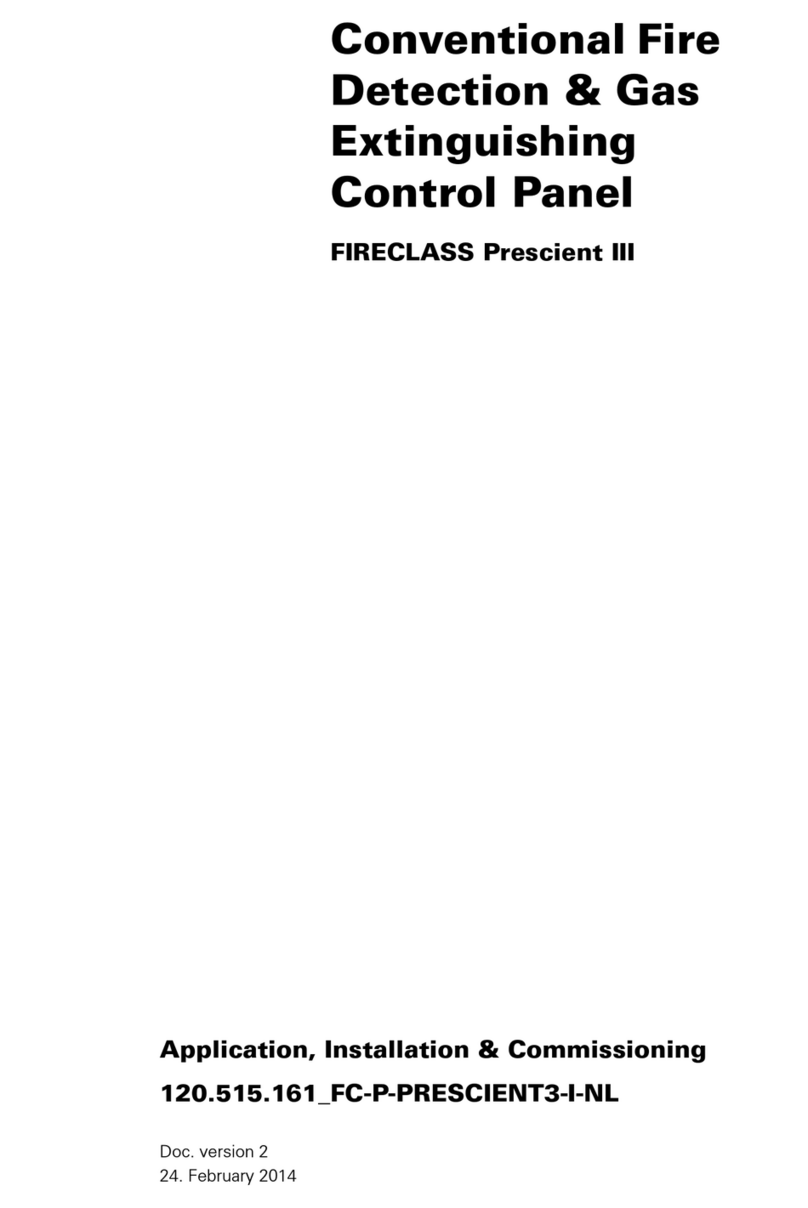
FireClass
FireClass Prescient III Application, Installation & Commissioning

Ampac
Ampac FireFinder NZS 4512 installation guide
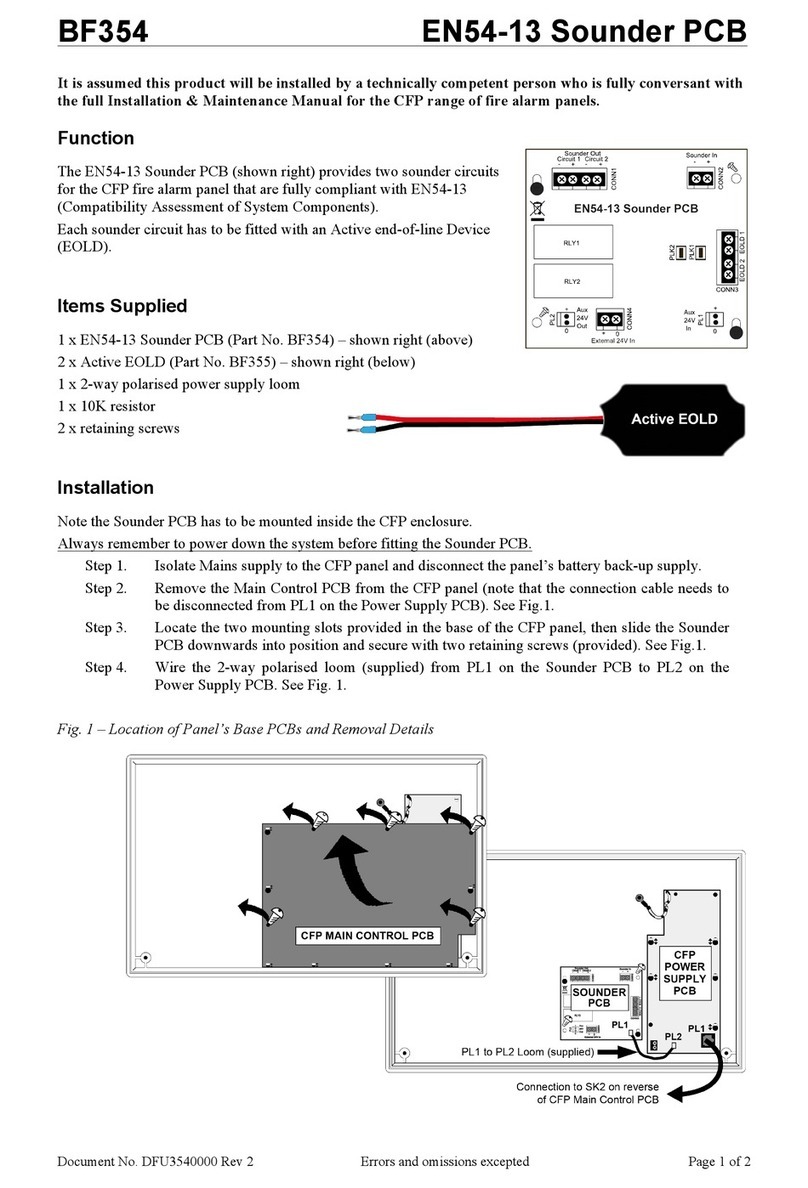
C-TEC
C-TEC EN54-13 quick start guide
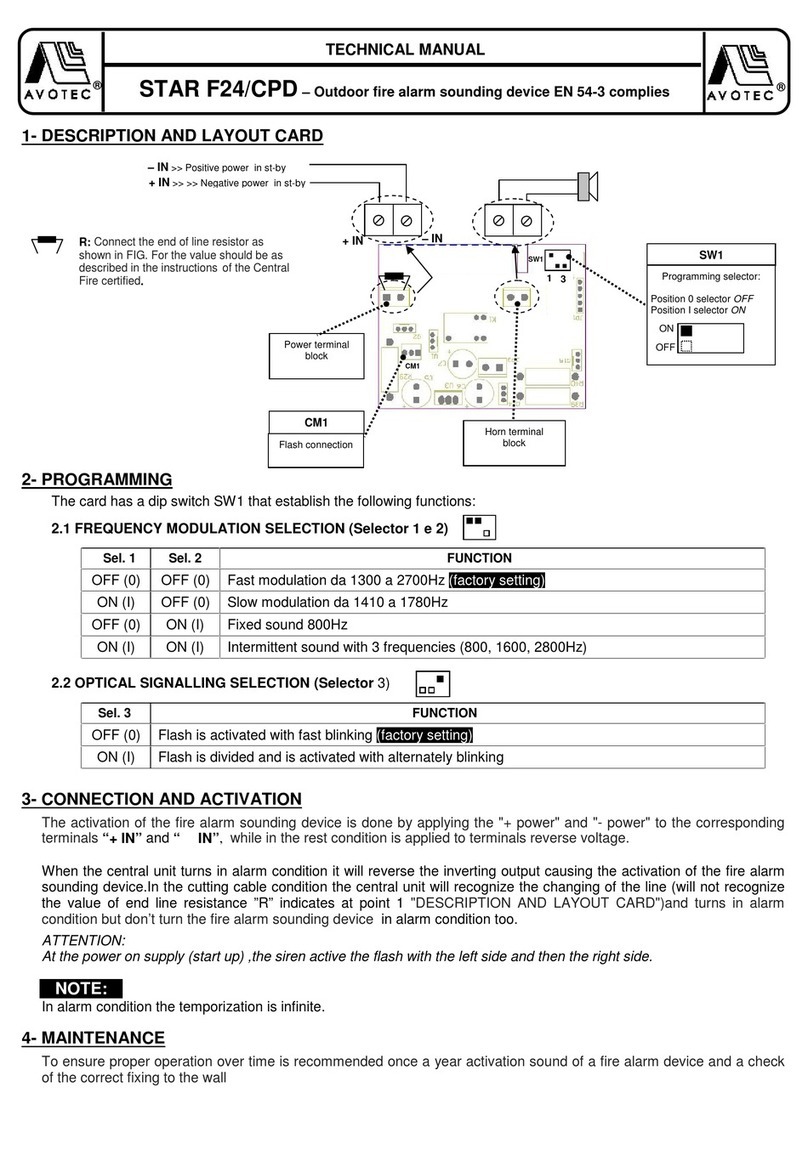
AVOTEC
AVOTEC STAR F24/CPD Technical manual
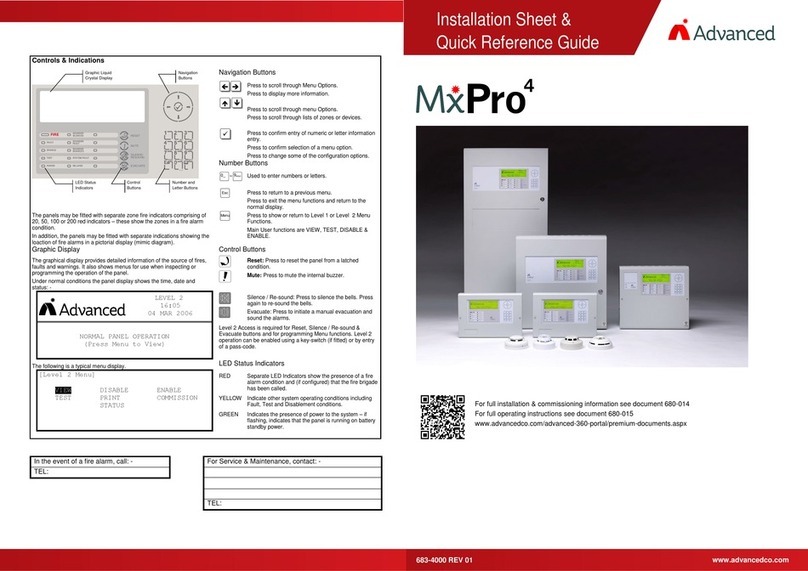
Advanced
Advanced MxPro4 Series Installation Sheet & Quick Reference Guide

Venitem
Venitem VP/EN54-23 Technical manual
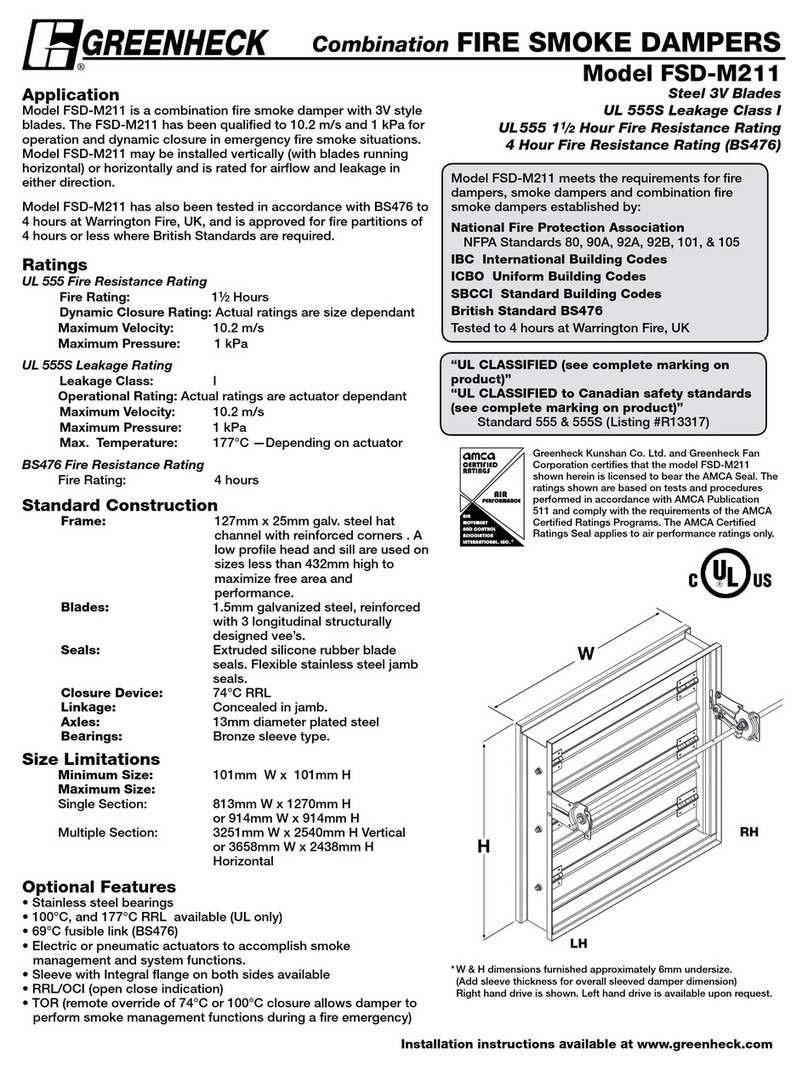
Greenheck
Greenheck Combination Fire Smoke Dampers FSD-M211 Specifications