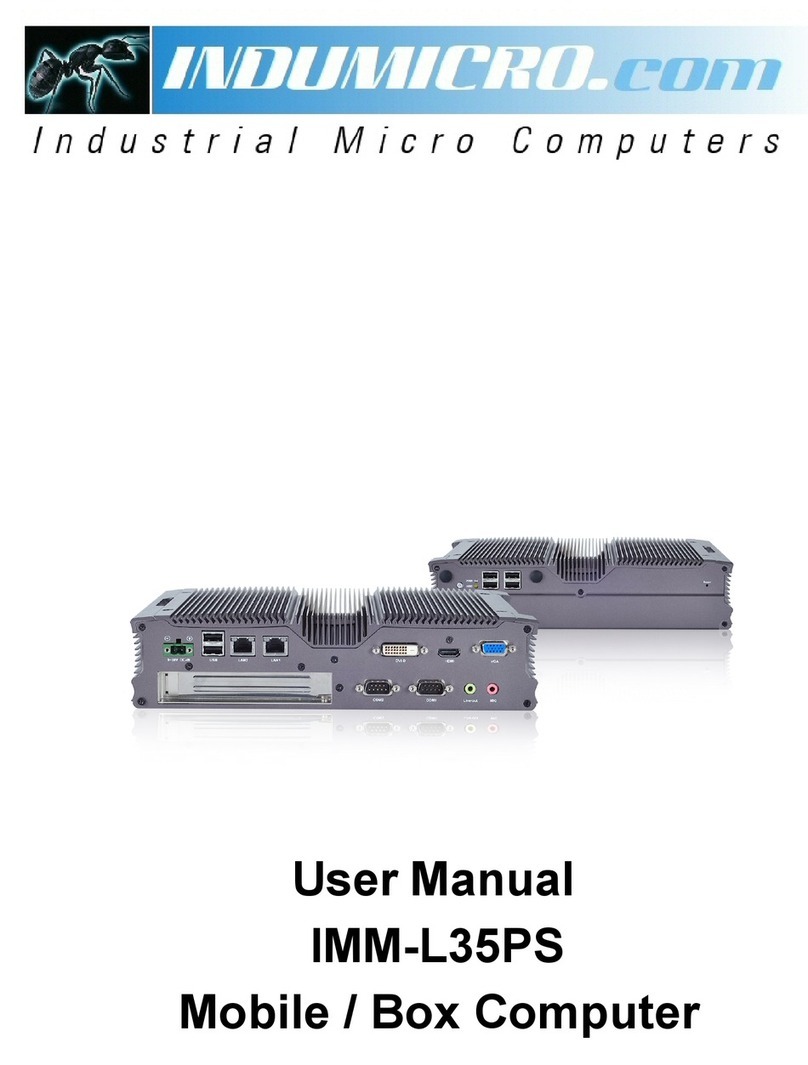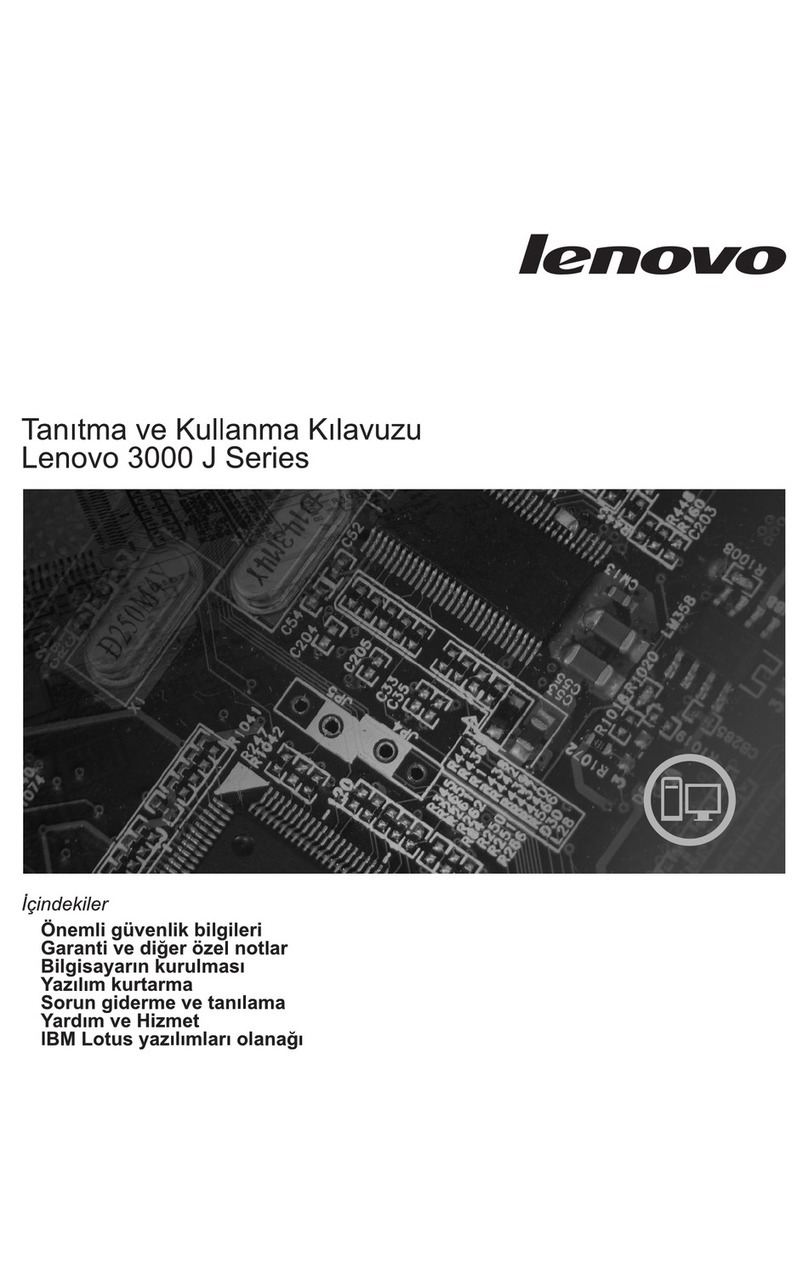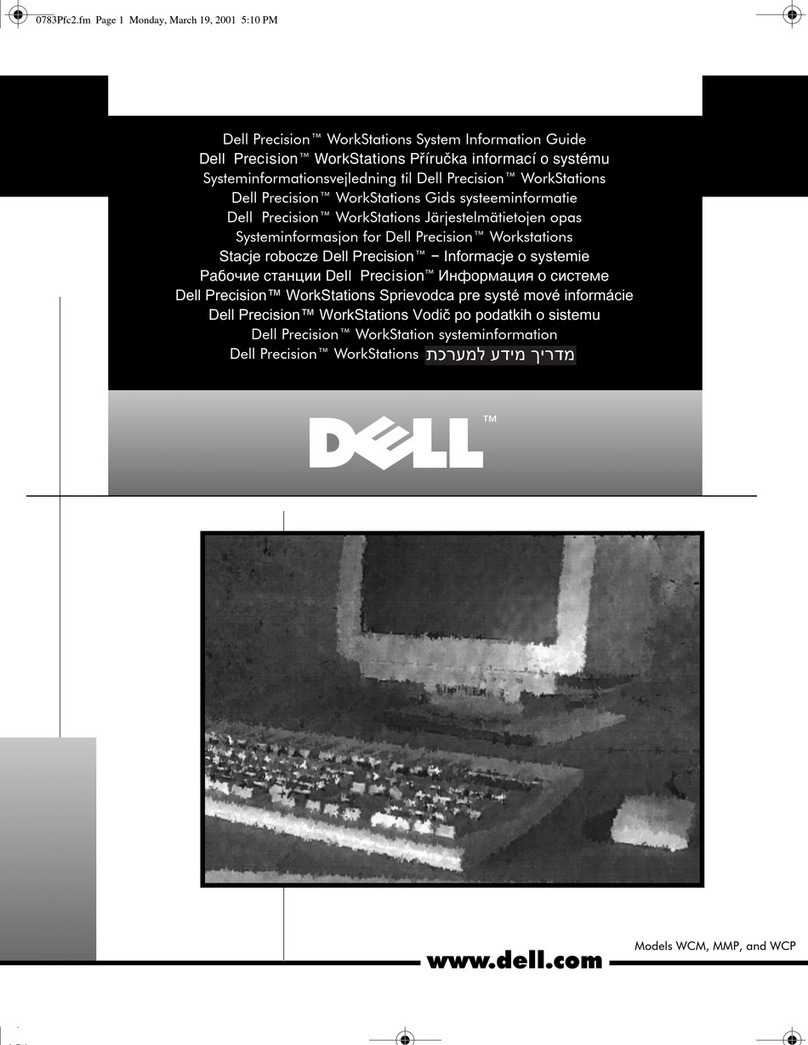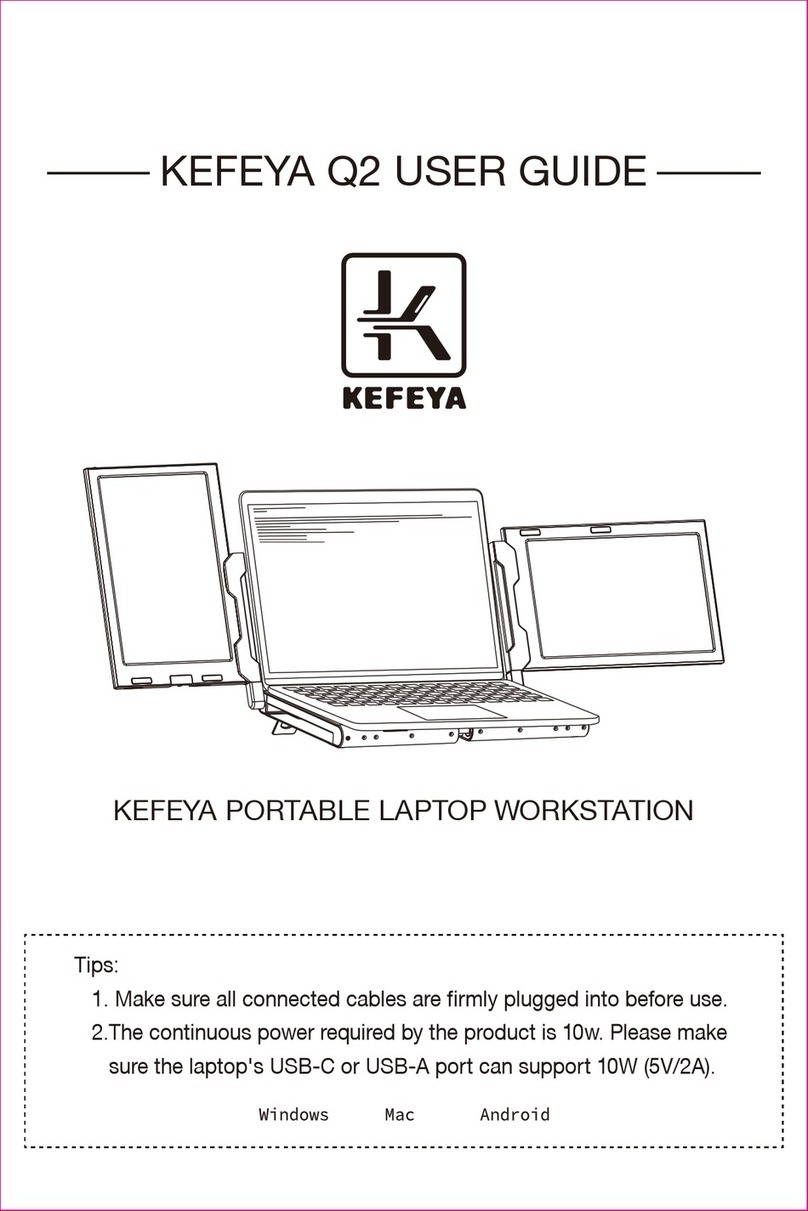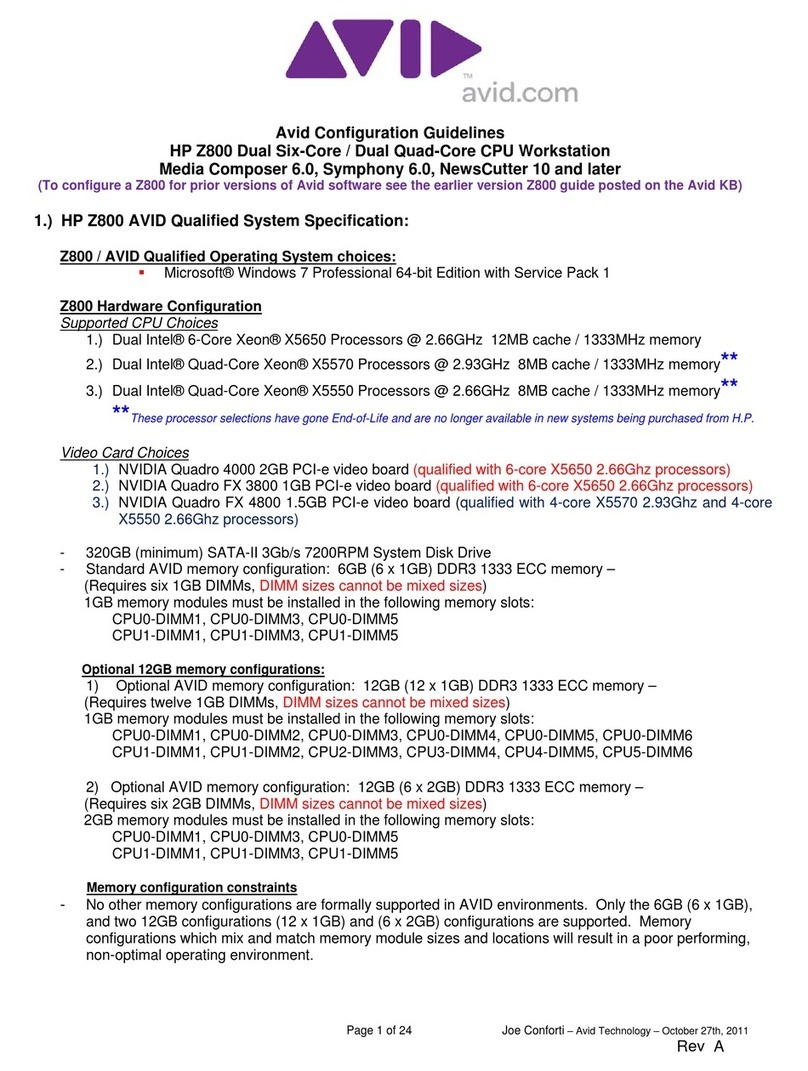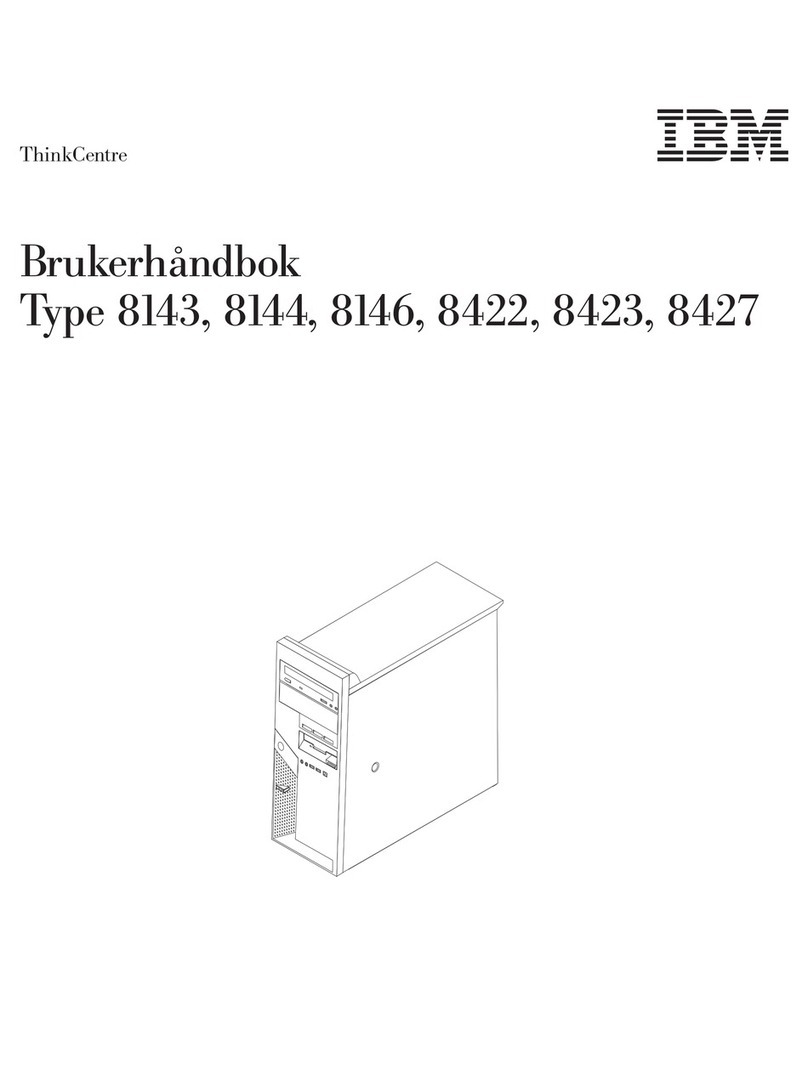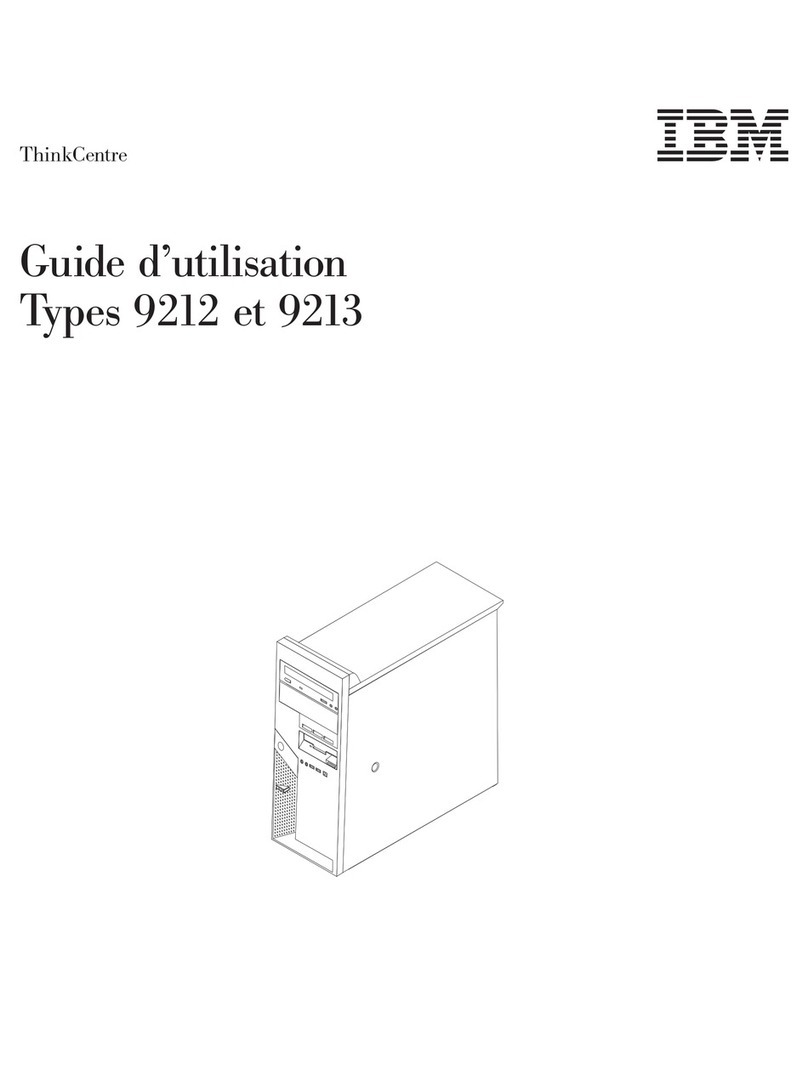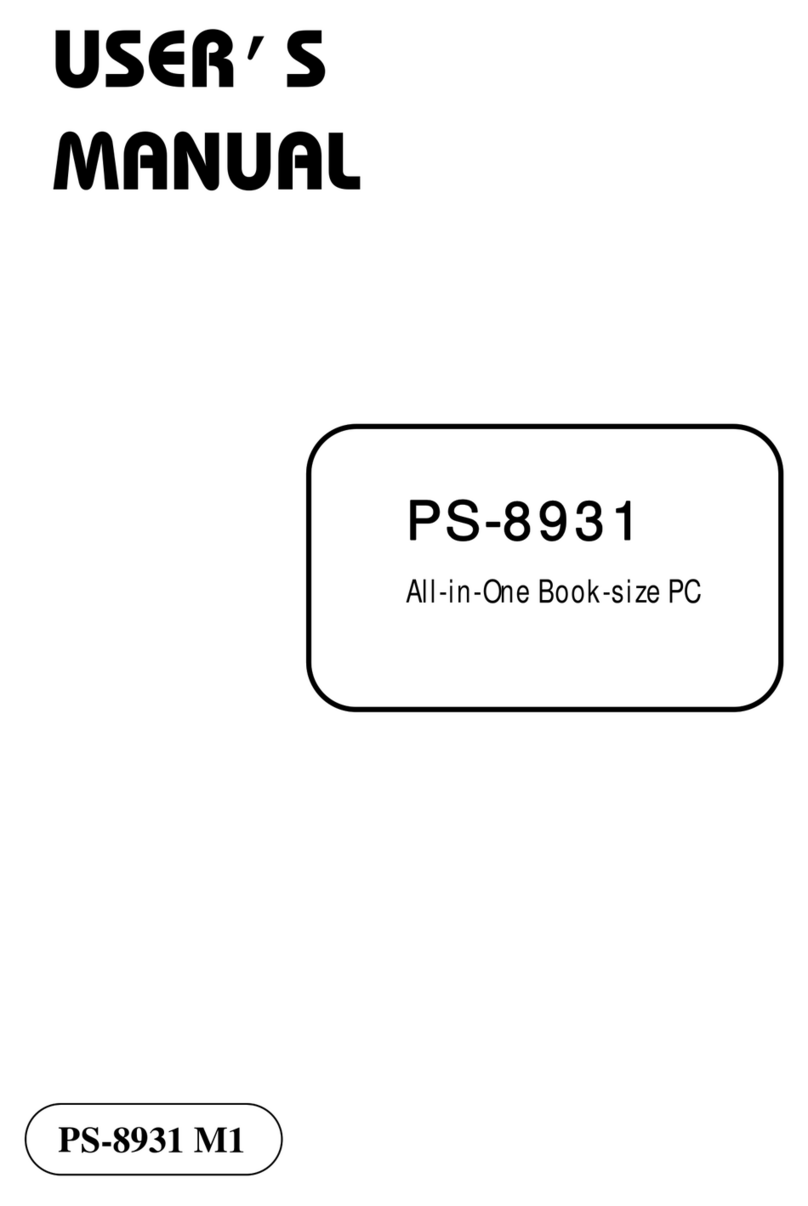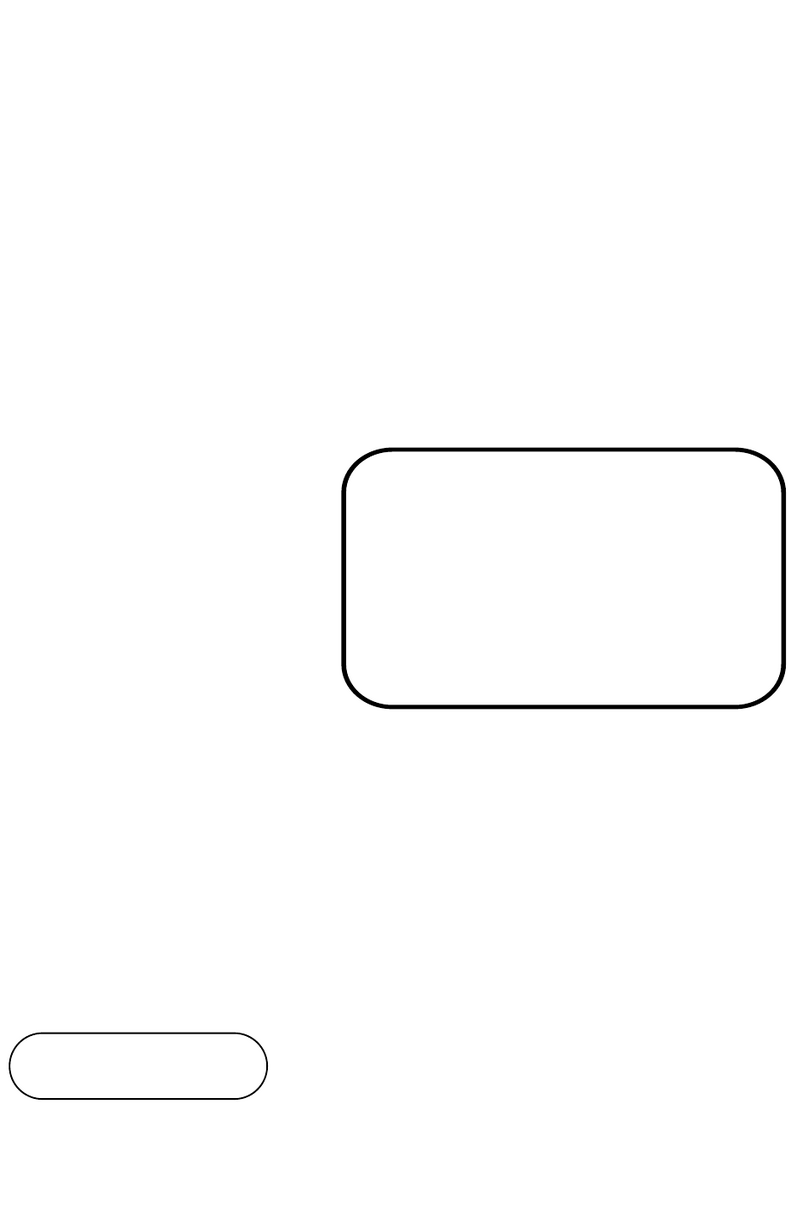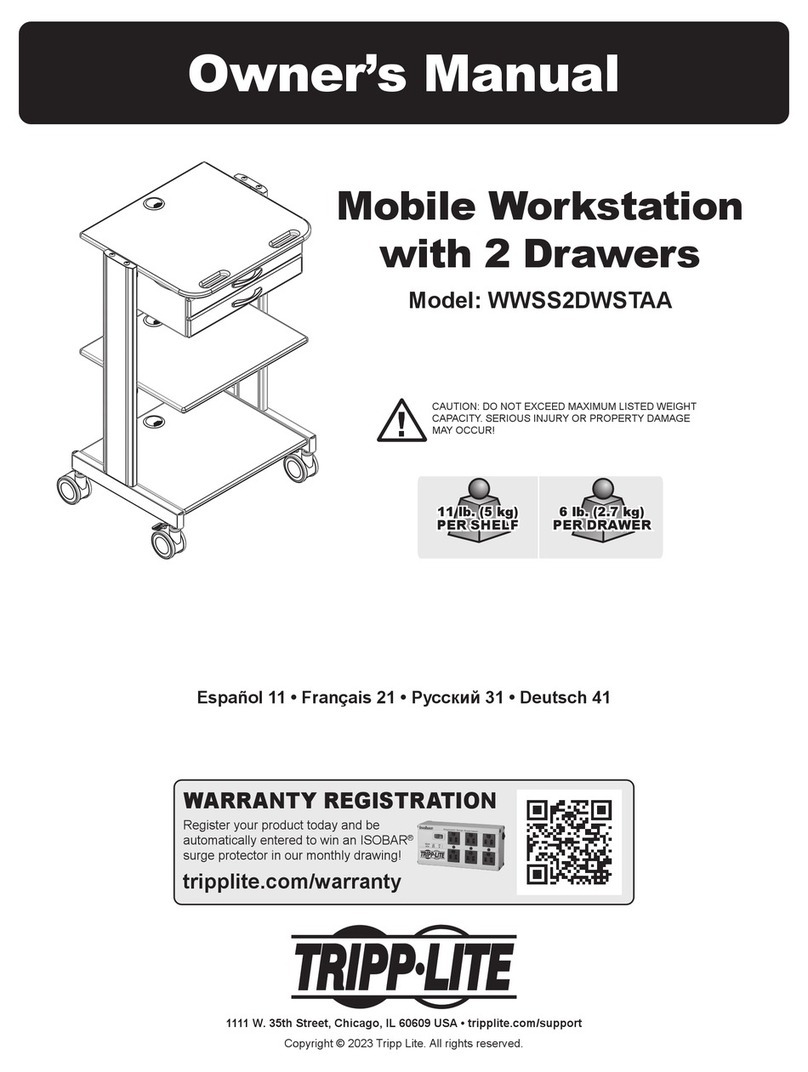Indumicro IMM-A22S User manual

1
User Manual
IMM-A22S
Mobile / Box Computer

Warning!
___________________________________
This equipment generates, uses and can radiate radio frequency energy and if not installed and
used in accordance with the instructions manual may cause interference to radio communications.
It has been tested and found to comply with the limits for a Class A computing device pursuant to
FCC Rules, which are designed to provide reasonable protection against such interference when
operated in a commercial environment. Operation of this equipment in a residential area is likely
to cause interference in which case the user at his own expense will be required to take whatever
measures may be required to correct the interference.
Disclaimer
This information in this document is subject to change without notice. In no event shall
Indumicro.com be liable for damages of any kind, whether incidental or consequential,
arising from either the use or misuse of information in this document or in any related
materials.
Electric Shock Hazard – Do not operate the machine with its back cover removed. There are
dangerous high voltages inside.
___________________________________

Table of Contents
Chapter 1: Getting Started
1.1 Features ………………………………………………………………………………… 1
Chapter 2: BIOS Setup
2.1 Operations after POST Screen ……………………………………………………… 5
2.2 BIOS Setup Utility ……………………………………………………………………… 7
2.3 System Overview ……………………………………………………………………… 8
2.4 Advanced Settings …………………………………………………………………… 9
2.5 Advanced PCI/PnP Settings ………………………………………………………… 18
2.6 Boot Settings …………………………………………………………………………… 21
2.7 Security Settings ……………………………………………………………………… 23
2.8 Advanced Chipset Settings …………………………………………………………… 25
2.9 Exit Options …………………………………………………………………………… 29
1.4 Brief Description of the IMM-A22S …………………………………………………… 3
1.3 Dimensions ……………………………………………………………………………… 2
1.2 Specifications …………………………………………………………………………… 1
1.5 Replacing the hard disk ………………………………………………………………… 4

Fanless design
Slim size
All solid capacitor motherboard
Wide range DC 11~32V power input
1.2 Specifications
M
odelNo.
Specs IMM-A22S
CPU
Chipset
System Memory
Storage support .5" SATA HDD tray
1 x CF slot On board (external)
External I/O Port
1 x DB-9 RS232 (COM1)
1 x DB-15 VGA
Front:
1 x DB-9 RS-232/422/485 (COM3), default RS-485
Expansion Slot
Power Input
OS support
Standard 7
Construction
Color
Mounting
Dimensions
Net Weight
Operating Temperature 0~50゚C
Storage Temperature -20~60゚C
Storage Humidity 10~90% @40゚C non-condensing
Certificate
Intel Atom D525 1.8GHz dual core processor FSB 800MHz
Intel ICH8M chipset
1 x 204Pin SO-DIMM DDR3 800MHz, up to 2GB
1 x 2
Rear:
None
DC 11~32V
Windows XP, Windows XP Pro, XP Embedded, Windows Embedded
Aluminum molding heat sink and heavy duty steel chassis
Blue heatsink / Black chassis
Wall Mount
229.5(W) x 203.2(D) x 79.9(H) mm
2kgs
CE/FCC Class A
1.1 Features
Chapter 1: Getting Started
1 x DB-9 RS-232 (COM2)
4 x USB 2.0 connector (rear)
2 x RJ-45 LAN connector
IMM-A22S User Manual 1

1.3 Dimensions
Chapter 1: Getting Started
Dimensions of the IMM-A22S
IMM-A22S User Manual 2

The IMM-A22S is a robust cost-effective embedded Box PC. It is powered by an Intel Atom™ D525
1.8GHz dual core processor with an 800MHz Front Side Bus.
The system offers 4 USB 2.0 ports, 2 x Gigabit LAN, 3 x COM Ports, 1 x VGA, an easy accesible
2.5” HDD and and an external CompactFlash slot.
It is ideal for kiosks, POS systems, airport terminal controllers, digital entertainment, and factory
automation from small visual interface and maintenance applications to large control process
applications.
The system comes with a DC11~32V wide-ranging power input.
1.4 Brief Description of the IMM-A22S
Chapter 1: Getting Started
IMM-A22S User Manual 3

S t e p 1
Unlock the door of the drive bay with the key
that comes with the system.
S t e p 2
Pul
l the handle to unlock the door of the
dr
ive bay
.
S t e p 3
Pull out or push in the hard disk.
S t e p 4
Press the handle in position and lock the
drive bay door with the key.
1.5 Replacing the hard disk
Chapter 1: Getting Started
IMM-A22S User Manual 4

2.1 Operations after POST Screen
After CMOS discharge or BIOS flashing operation, the system will display the following
screen for your further operation. Press F2 key to continue or F1 key to enter CMOS Setup.
Chapter 2: BIOS Setup
IMM-A22S User Manual 5

After optimizing and exiting CMOS Setup, the POST screen displayed for the first time is as
follows and includes basic information on BIOS, CPU, memory, and storage devices.
Press F11 key to enter Boot Menu during POST, as show by the following figure.
Chapter 2: BIOS Setup
IMM-A22S User Manual 6

2.2 BIOS Setup Utility
Press [Del] key to enter BIOS Setup utility during POST, and then a main menu containing
system summary information will appear.
Chapter 2: BIOS Setup
IMM-A22S User Manual 7

2.2 System Overview
System Time:
Set the system time, the time format is:
Hour: 0to23
Minute: 0 to 59
Second: 0 to 59
System date:
Set the system date, the date format is:
Day: Note that ‘Day’ automatically changes when you set the date.
Month:0to12
Date: 0to31
Year: 2010to2099
Chapter 2: BIOS Setup
IMM-A22S User Manual 8

2.4 Advanced Settings
Chapter 2: BIOS Setup
IMM-A22S User Manual 9

2.4.1 CPU Configuration
Max CPUID Value Limit:
[Disabled]
[Enabled]
Execute Disable Bit Capability:
[Disabled]
[Enabled]
Hyper Threading Technology:
[Disabled]
[Enabled]
Chapter 2: BIOS Setup
IMM-A22S User Manual 10

2.4.2 IDE Configuration
ATA/IDE Configuration:
[Enhanced]
[Disabled]
Configure SATA as:
[IDE]
[AHCI]
Hard Disk Write Protect:
[Disabled]
[Enabled]
IDE Detect Time Out:
[35]
[0, 5, 10, 15, 20, 25, 30, 35]
ATA(PI) 80Pin Cable Detection:
[Host&Device]
[Host]
[Device]
Chapter 2: BIOS Setup
IMM-A22S User Manual 11

2.4.3 Super IO Configuration
Serial Port3 Type*:
[RS232Type]
[RS485 Type]
WatchDog Setting:
[Disable]
[10sec, 20sec, 30sec, 40sec, 1min, 2min, 4min]
*Select [RS485 Type] for RS485 or RS422 Mode
Chapter 2: BIOS Setup
IMM-A22S User Manual 12

2.4.4 Hardware Health Configuration
CPU Temperature:
Shows you the current CPU temperature.
CPUFAN Speed:
Shows you the current CPU Fan operating speed.
CPUFAN Mode Setting:
[ManualMode]
[ThermalCruiseMode]
[SpeedCruiseMode]
[SmartFan3Mode]
Chapter 2: BIOS Setup
2.4.5 ACPI Configuration
Section for Advanced ACPI Configuration
Options:
[AdvancedACPIConfiguration]
[ChipsetACPIConfiguration]
IMM-A22S User Manual 13

2.4.6 AHCI Configuration
While entering setup, BIOS auto detect the presence of IDE devices. This displays the status
of auto detecting op IDE devices.
Chapter 2: BIOS Setup
2.4.7 MPS Configuration
Configure the Multi-Processor Table.
MPS Revision:
[1.4]
[1.1]
IMM-A22S User Manual 14

Chapter 2: BIOS Setup
2.4.8 PCI Express Configuration
Relaxed Ordering:
[Auto]
[Disabled]
[Enabled]
Maximum Payload Size:
[Auto]
[128/256/512/1024/2048/4096Bytes]
Set Maximum Payload or allow the System BIOS to select the value.
Extended Tag Field:
[Auto]
[Disabled]
[Enabled]
No Snoop:
[Auto]
[Disabled]
[Enabled]
Maximum Read Request Size:
[Auto]
[128/256/512/1024/2048/4096Bytes]
Set Maximum Read Request Size of PCI Express Device or allow the System
BIOS to select the value.
IMM-A22S User Manual 15

2.4.9 Smbios Configuration
Smbios Smi support:
[Enabled]
[Disabled]
Chapter 2: BIOS Setup
2.4.10USB Configuration
Legacy USB support:
[Enabled]
[Disabled]
IMM-A22S User Manual 16

Legacy USB support:
[Enabled]
[Disabled]
USB2.0 Controller Mode:
[HiSpeed]
[FullSpeed]
BIOS EHCI Hand-Off:
[Enabled]
[Disabled]
Hotplug USB FDD support:
[Auto]
[Disabled]
[Enabled]
Chapter 3: BIOS Setup
USB Mass Storage Device Configuration:
IMM-A22S User Manual 17
Table of contents
Other Indumicro Desktop manuals