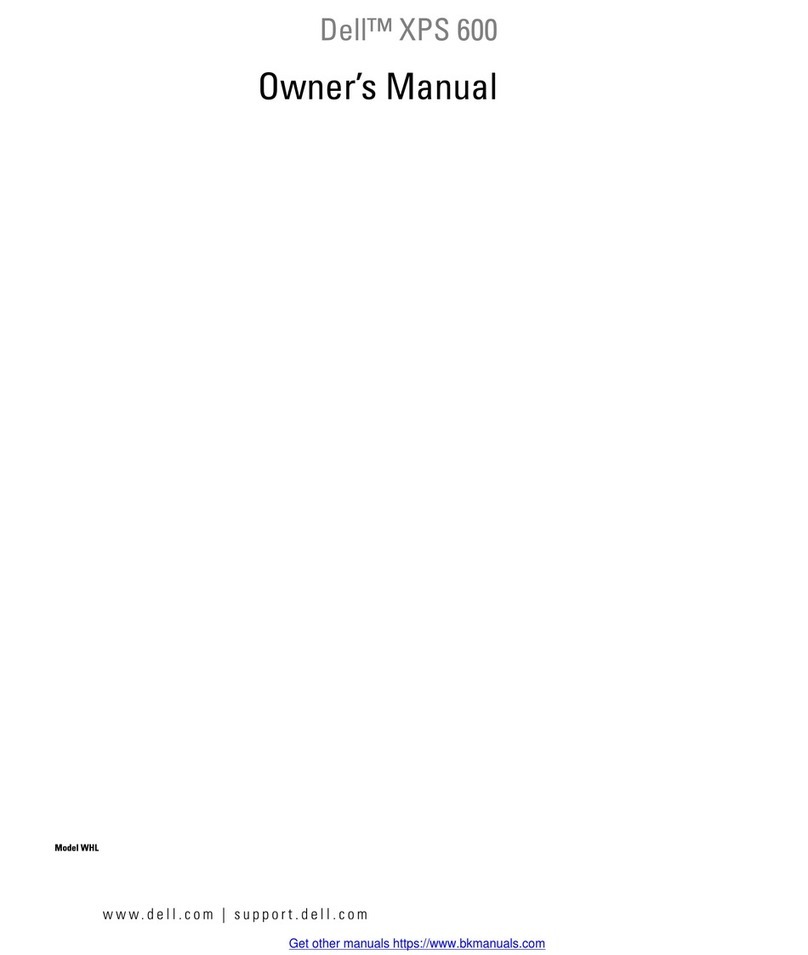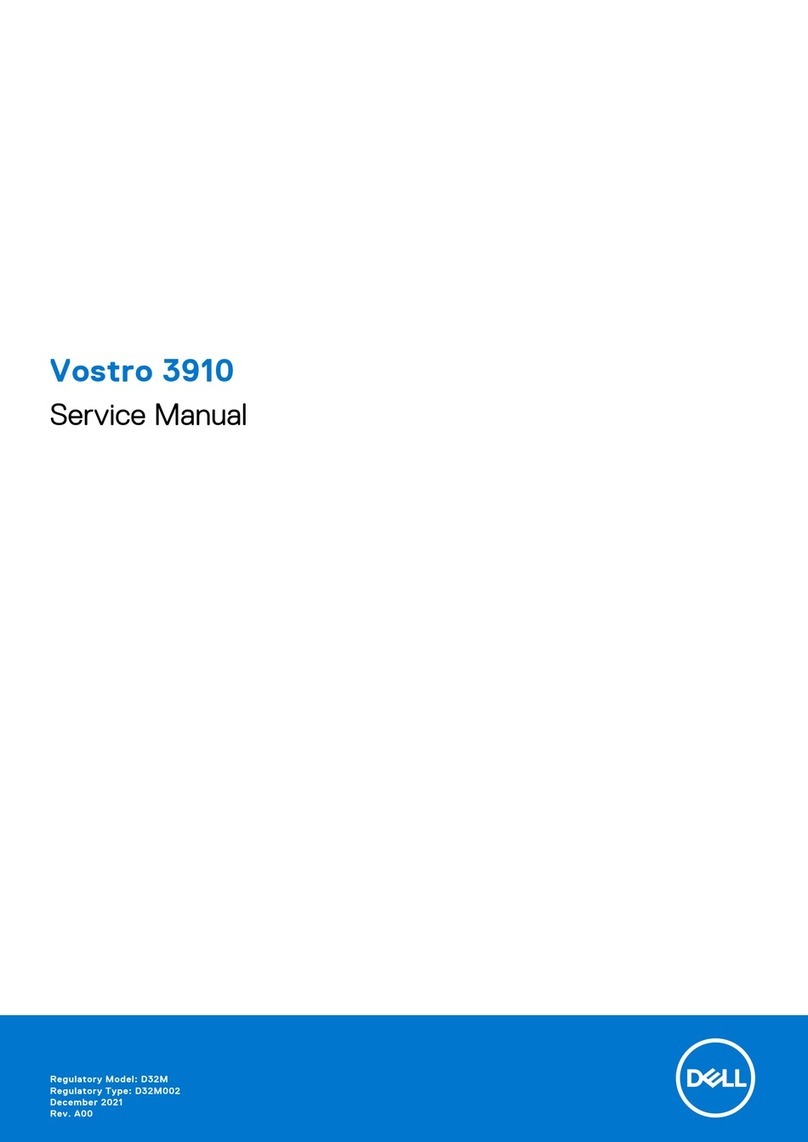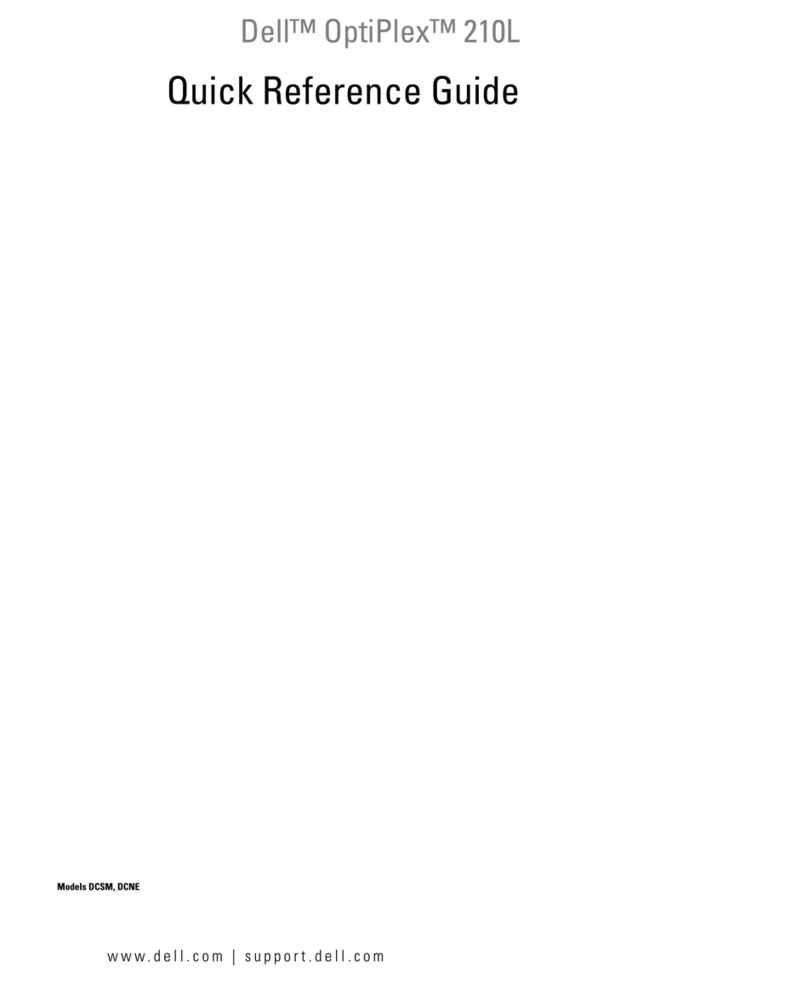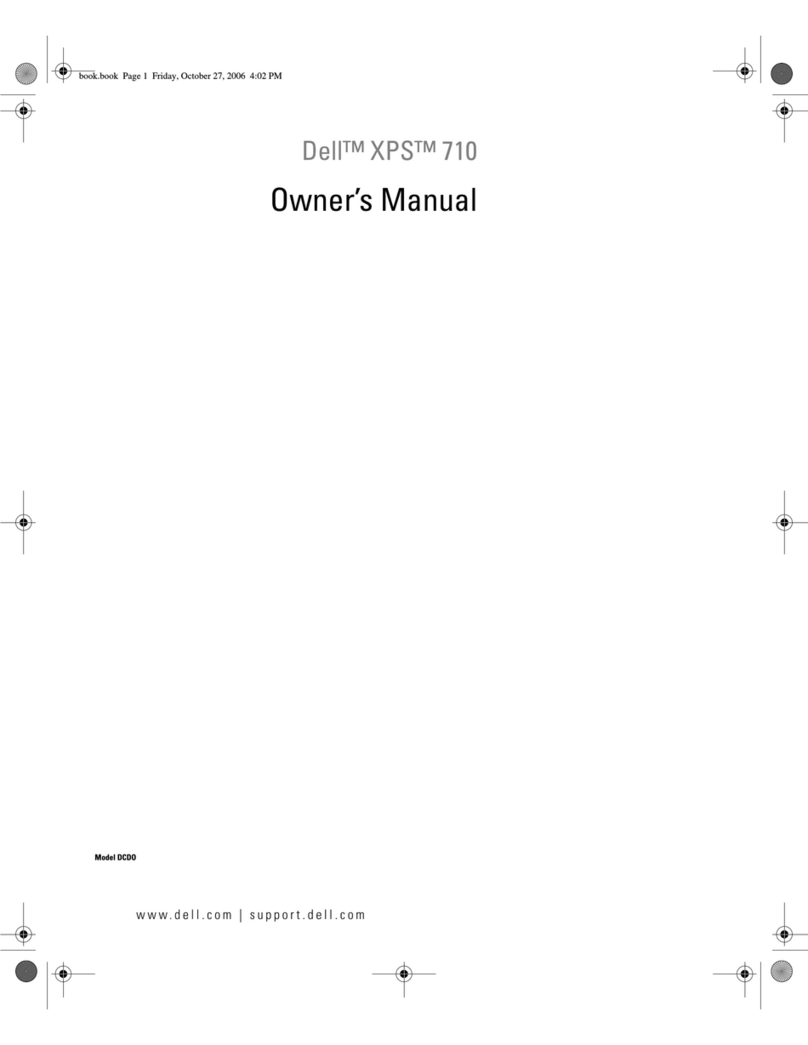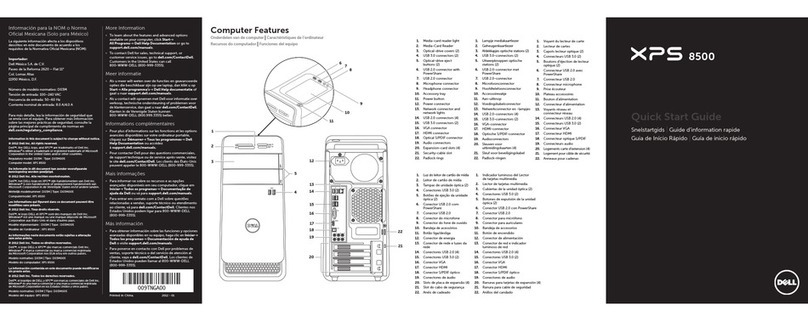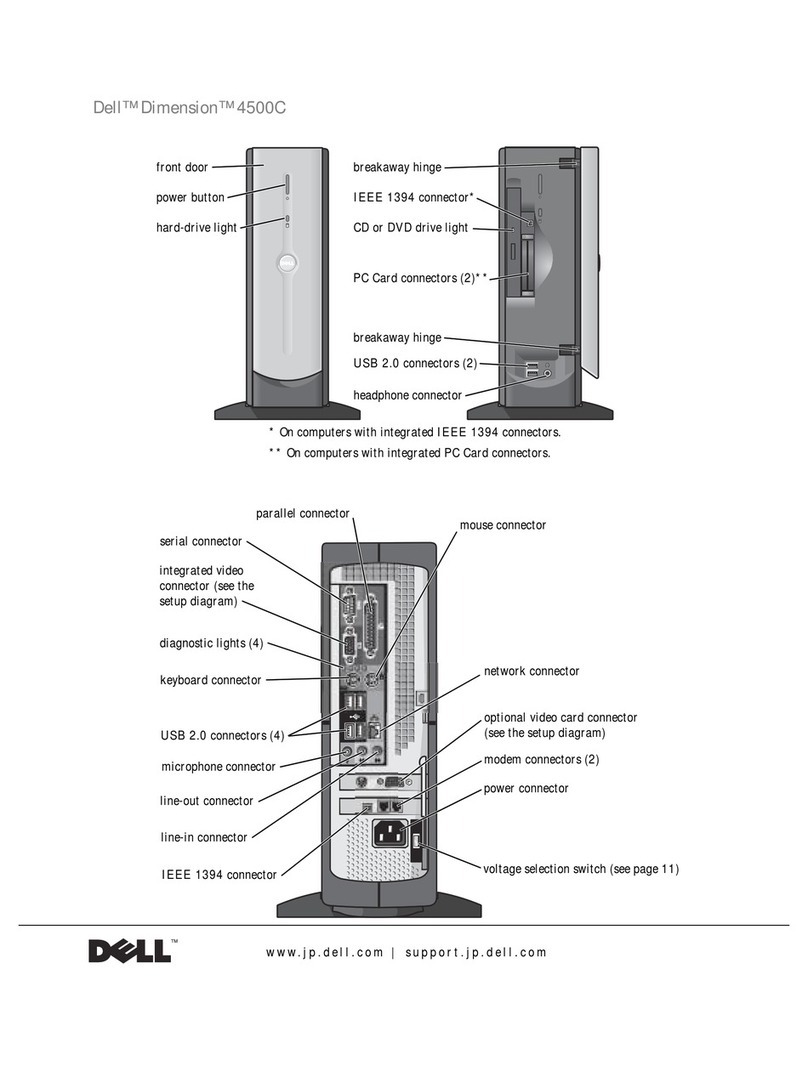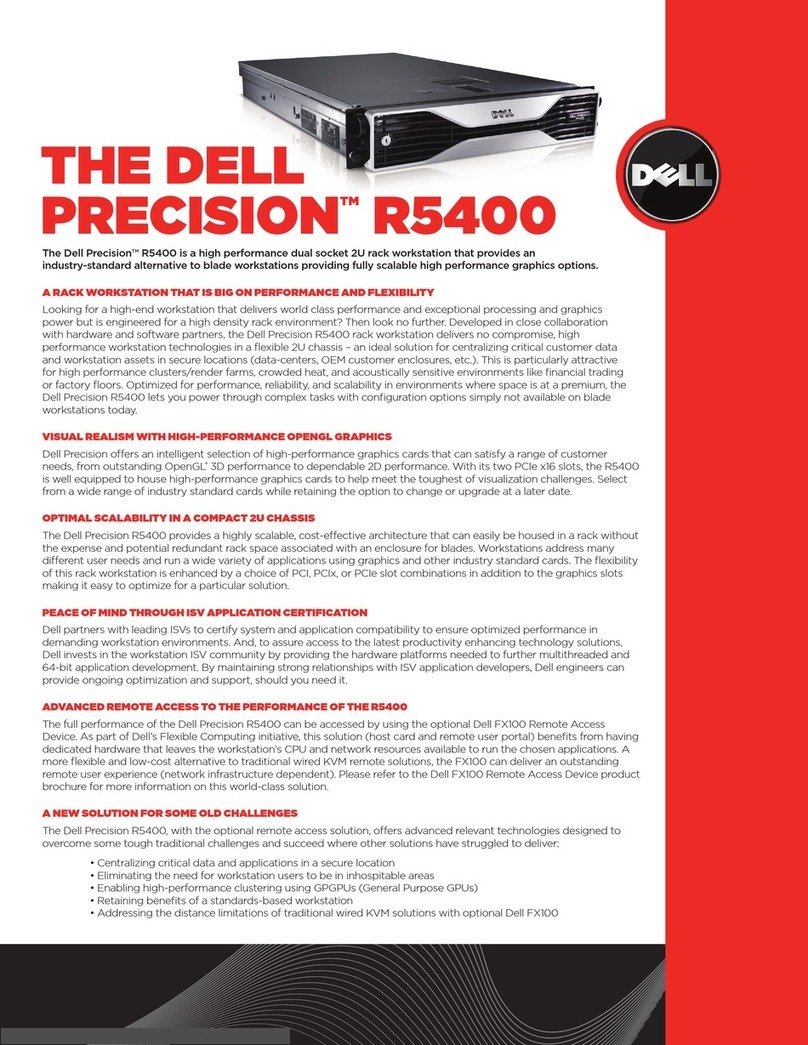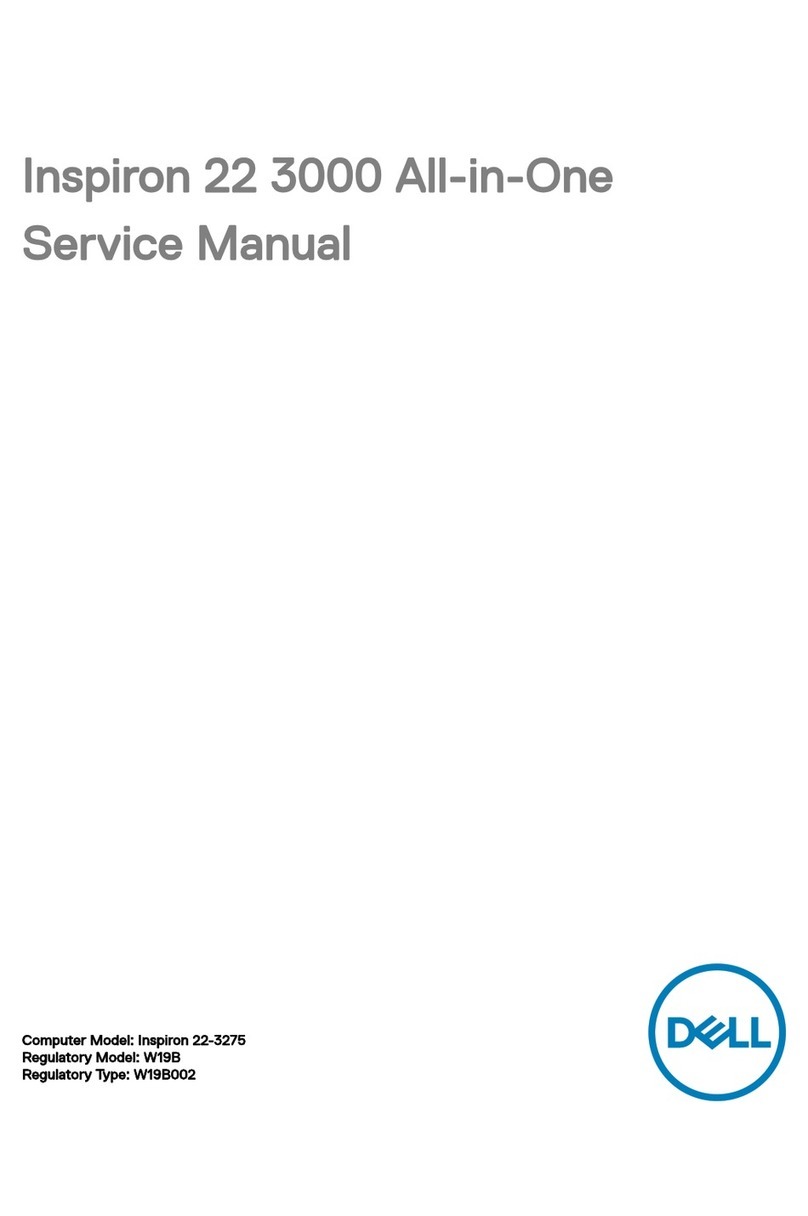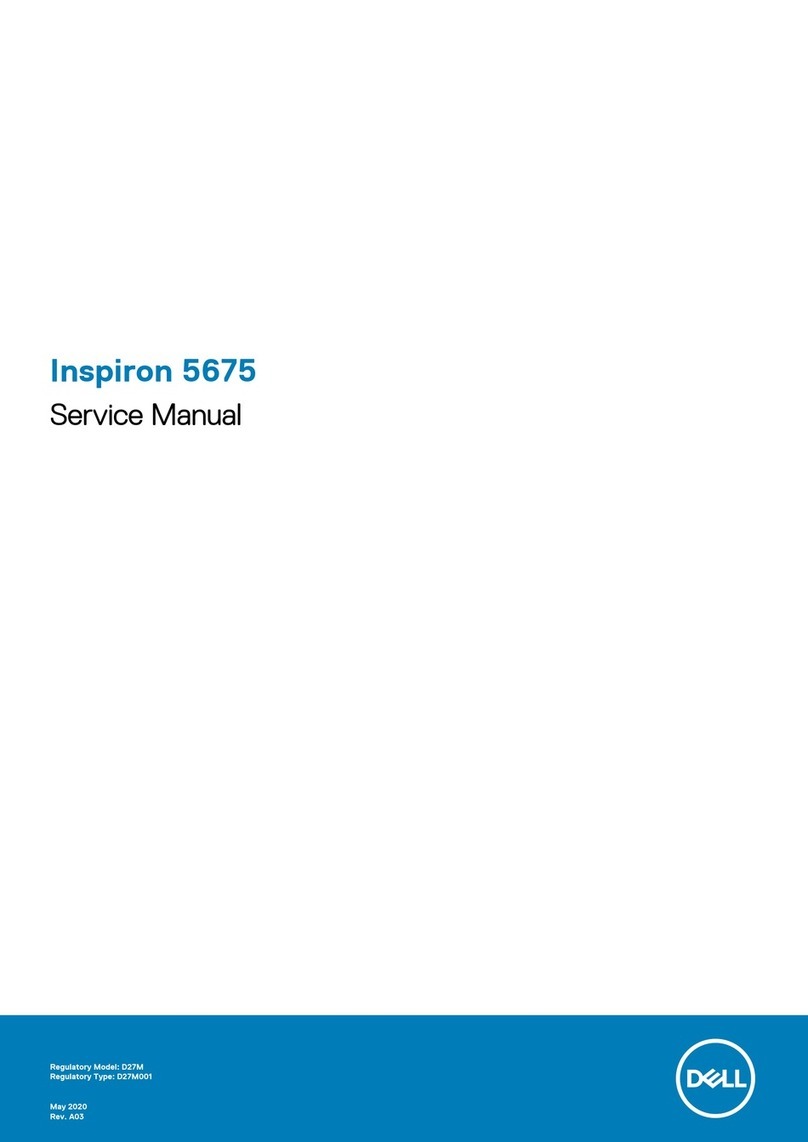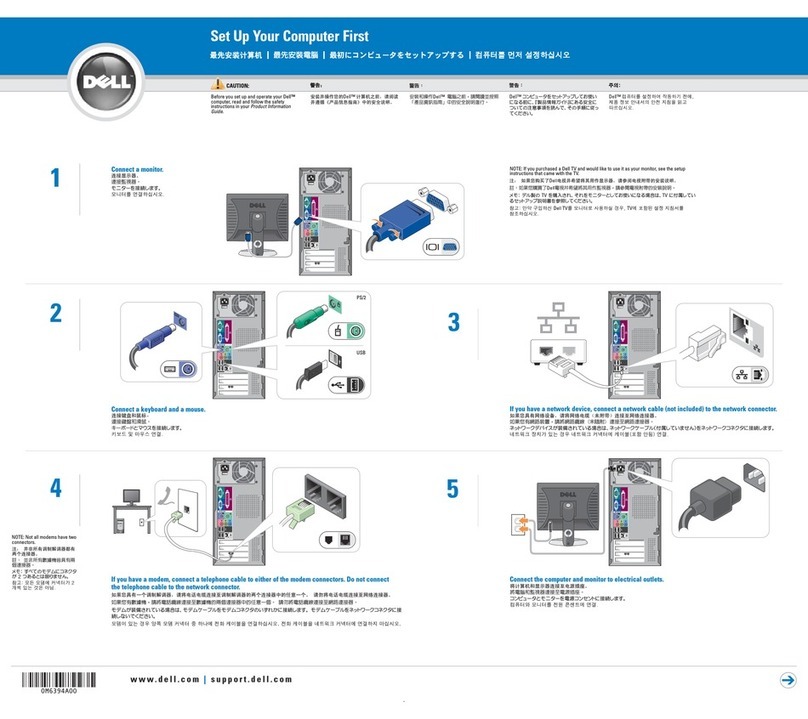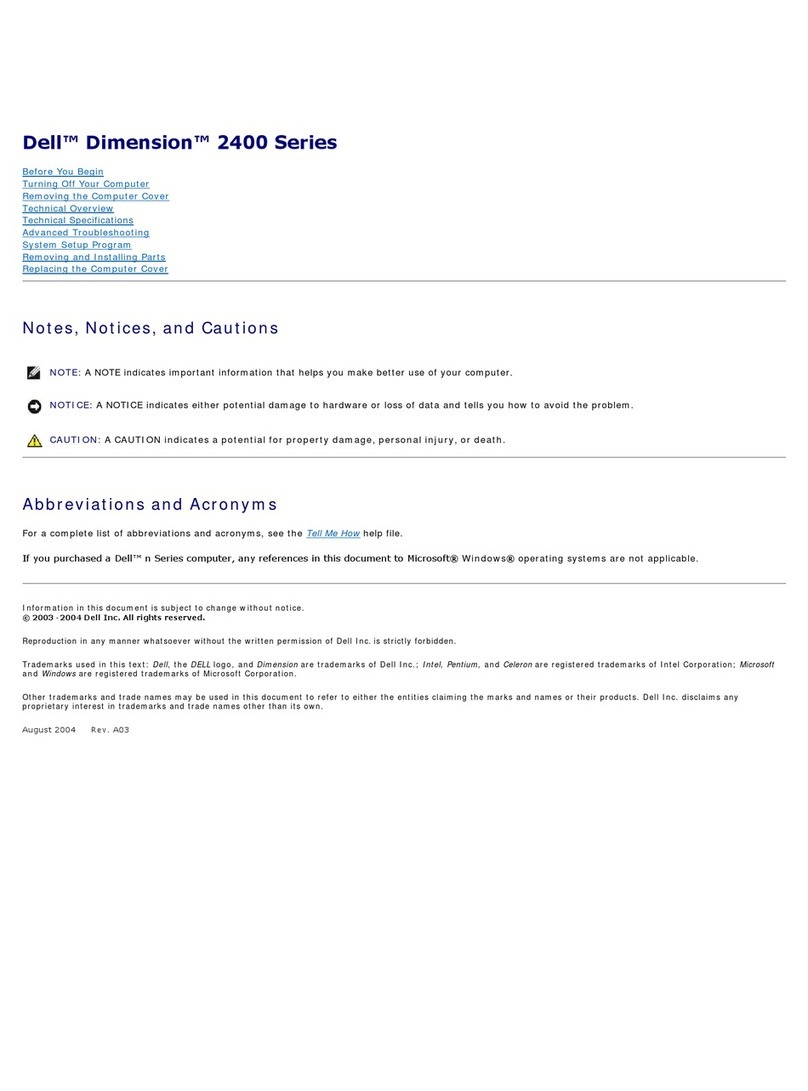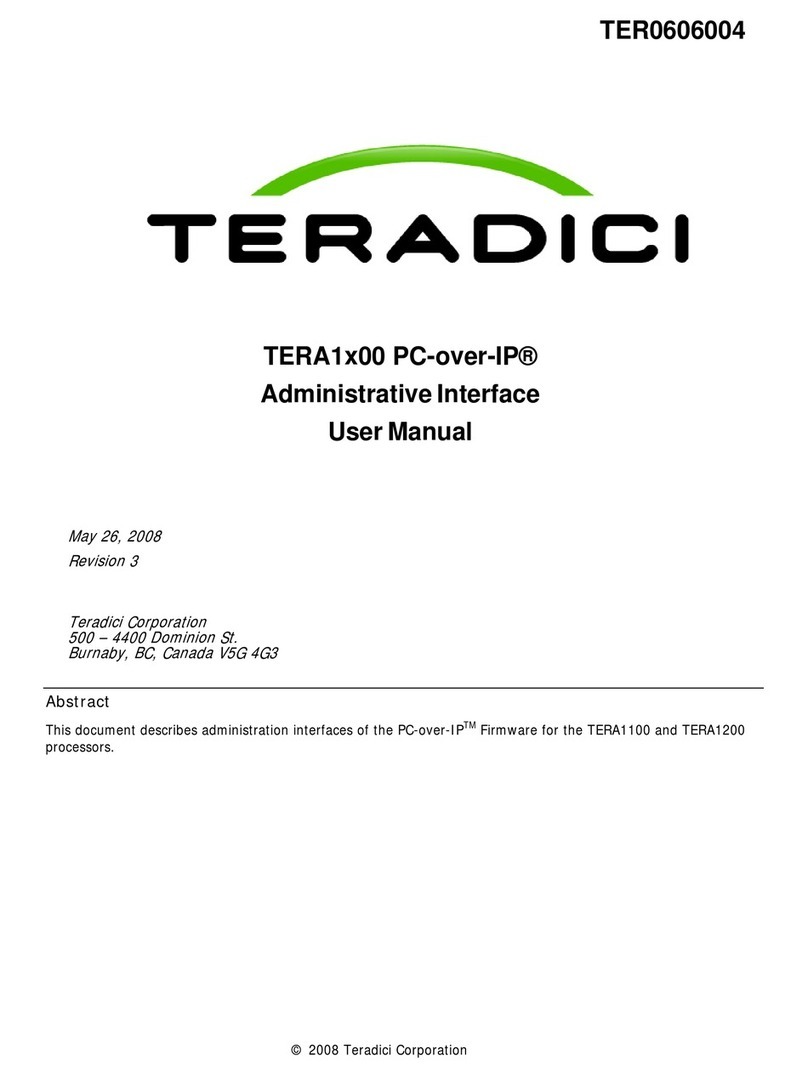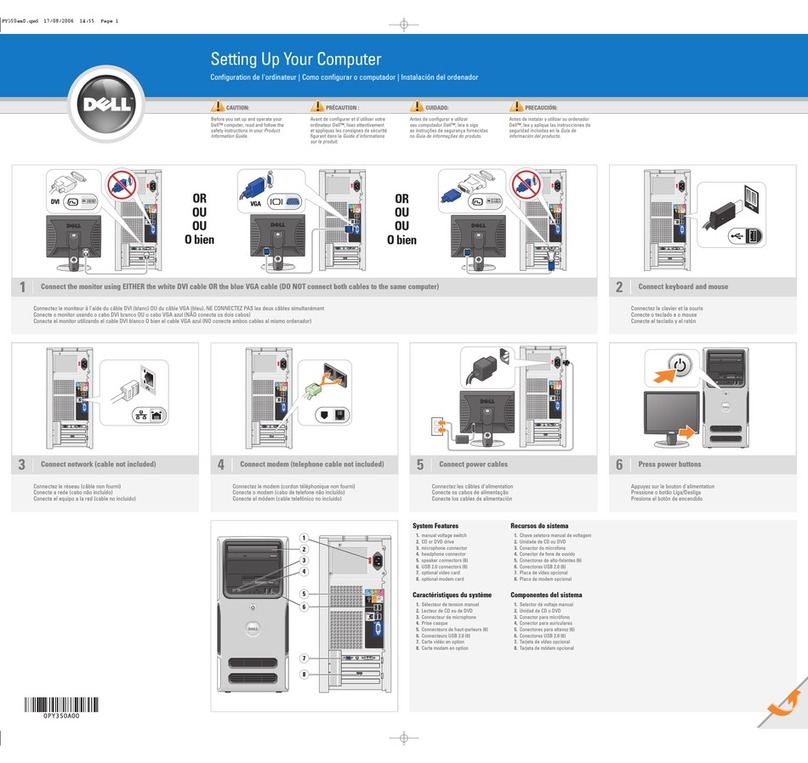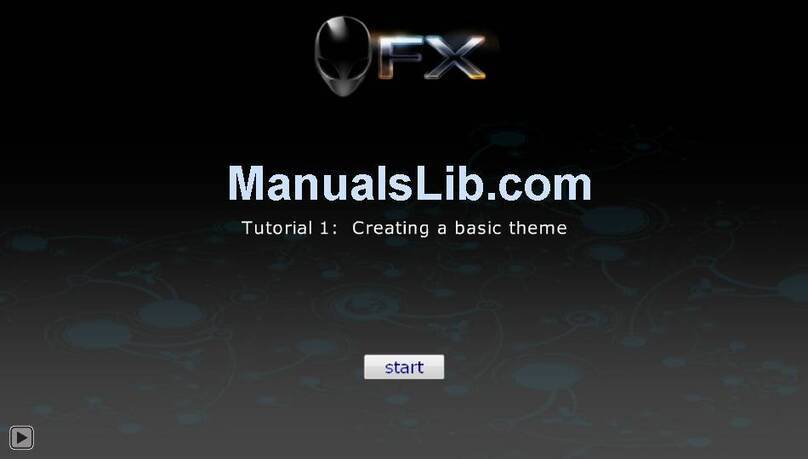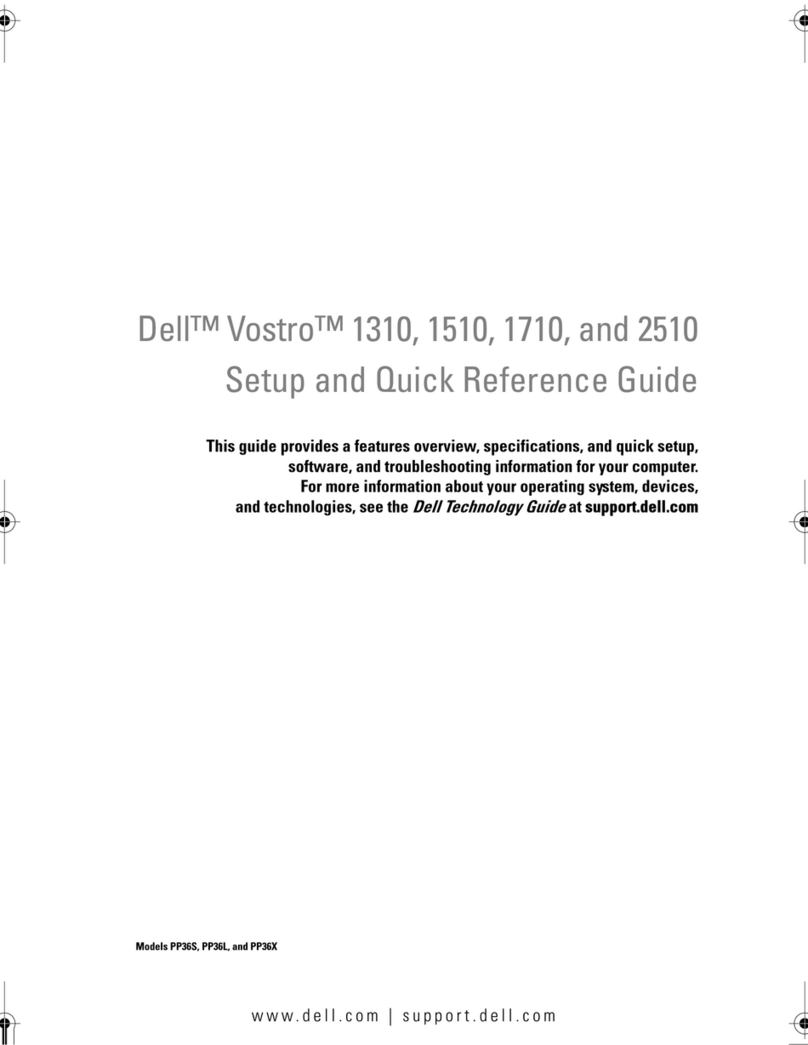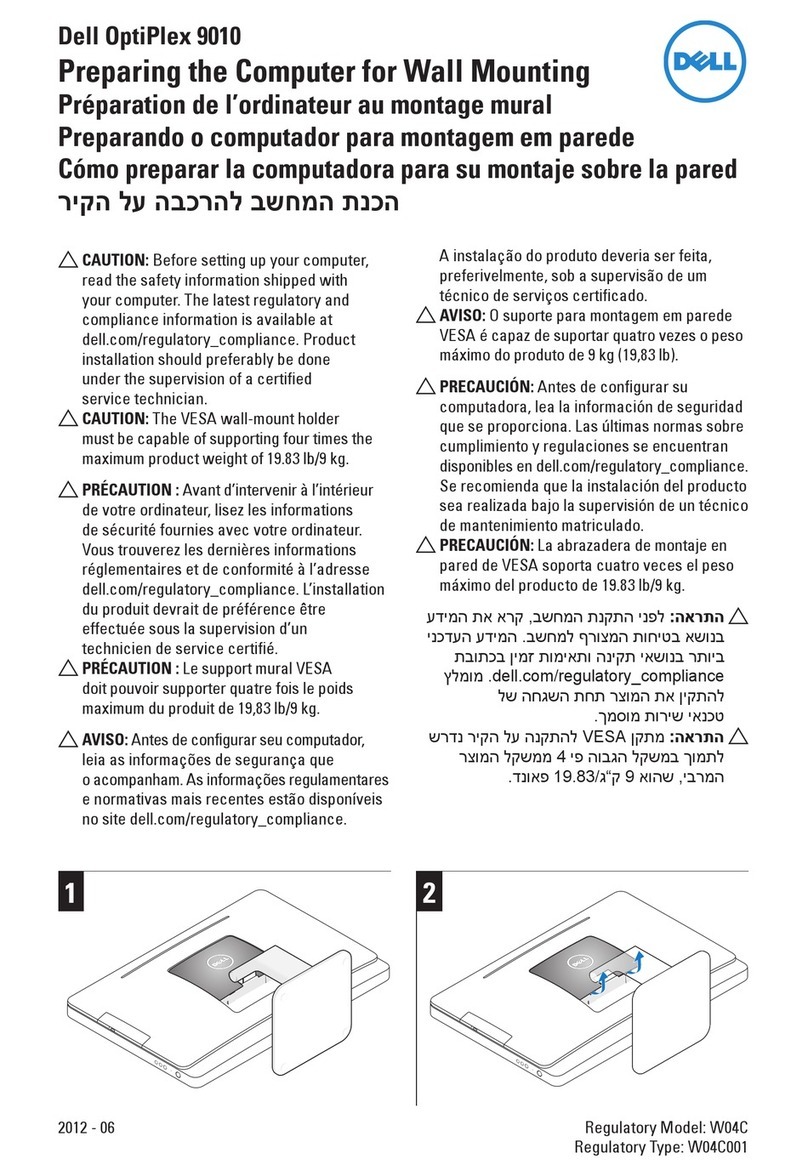c. Enter the IP address of the DNS server in the DNS Server box.
Use of DNS is optional. DNS allows you to specify remote systems by their host names rather than IP addresses. If a
specic IP address (instead of a name) is entered for a connection, it is used to make the connection. Enter the DNS
domain and the network address of an available DNS server. The function of the DNS domain entry is to provide a default
sux to be used in name resolution. The values for these two boxes may be supplied by a DHCP server. If the DHCP server
supplies these values, they replace any locally congured values. If the DHCP server does not supply these values, the
locally congured values will be used.
NOTE: You can enter up to 16 DNS server addresses, separated by a semicolon, comma, or space. The rst
address is for the primary DNS server and the rest are secondary DNS servers or backup DNS servers .
d. Enter the IP address of the WINS server in the WINS Server box.
Use of WINS is optional. Enter the network address of an available WINS name server. WINS allows you to specify remote
systems by their host names rather than IP addresses. If a specic IP address (instead of a name) is entered for a
connection, it is used to make the connection. These entries can be supplied through DHCP, if DHCP is used. DNS and
WINS provide essentially the same function, name resolution. If both DNS and WINS are available, the thin client attempts
to resolve the name using DNS rst and then WINS.
You can enter two WINS server addresses (primary and secondary), separated by a semicolon, comma, or space.
e. Enter the digit multiplier of 30 seconds in the TCP Timeout box to set the time-out value of a TCP connection. The value
must be 1 or 2 which means the connection time-out value is from 1x30= 30 seconds to 2x30= 60 seconds. If the data for
connecting to the server is not acknowledged and the connection is timed out, setting the time-out period retransmits the
sent data and again tries to connect to the server till the connection is established.
3. Click OK to save the settings.
Conguring the DHCP Options Settings
To congure the options settings:
1. From the desktop menu, click System Setup, and then click Network Setup.
The Network Setup dialog box is displayed.
2. Click the Options tab, and use the following guidelines:
9