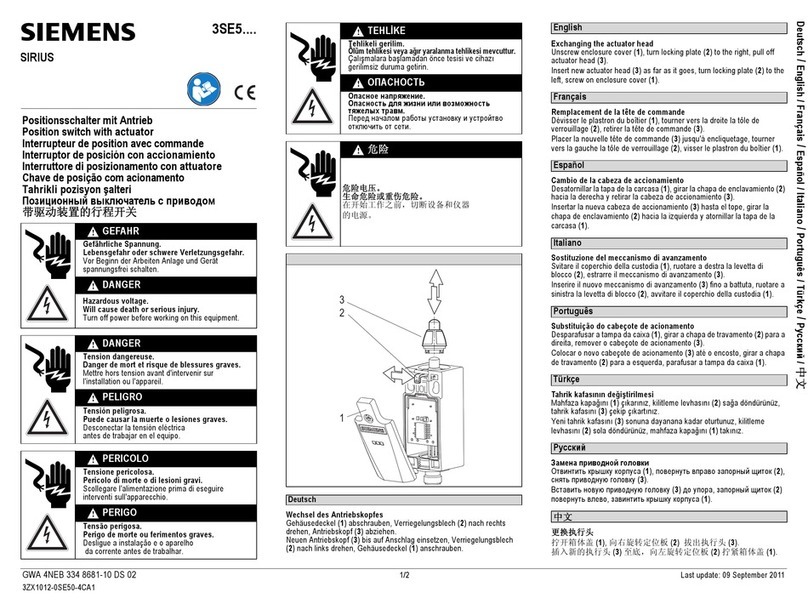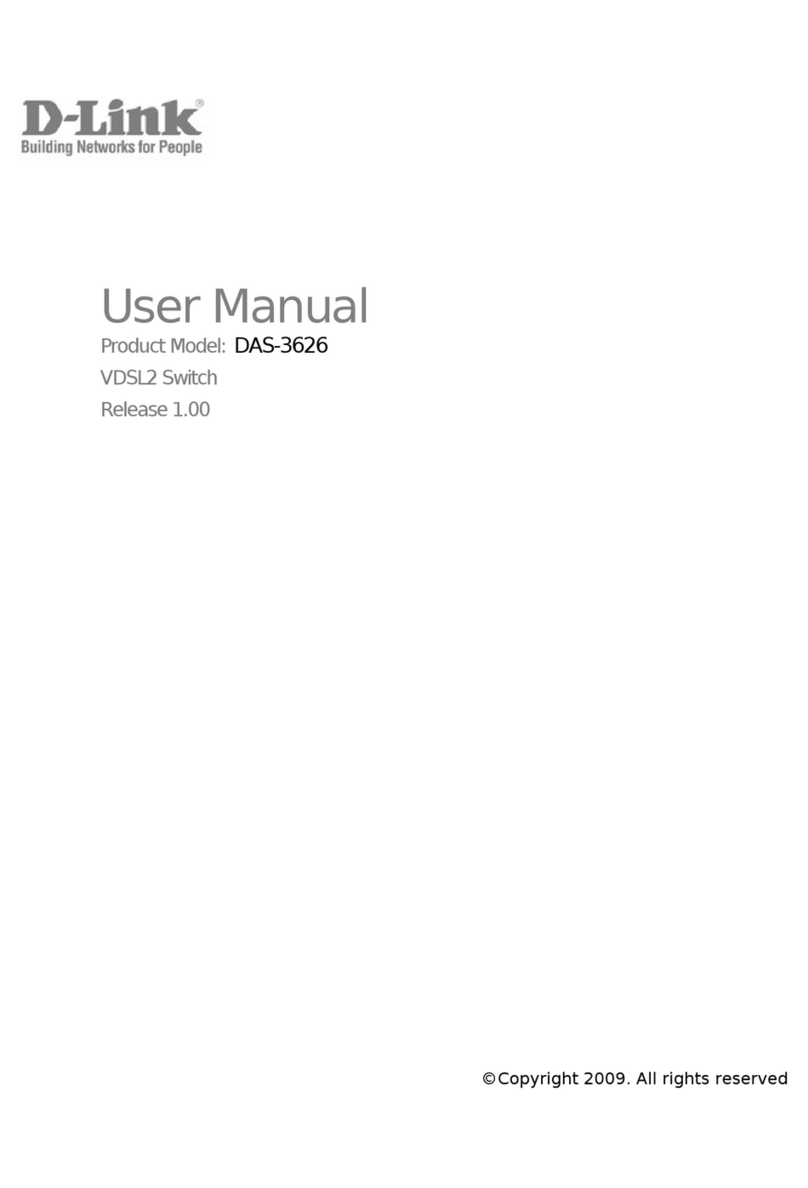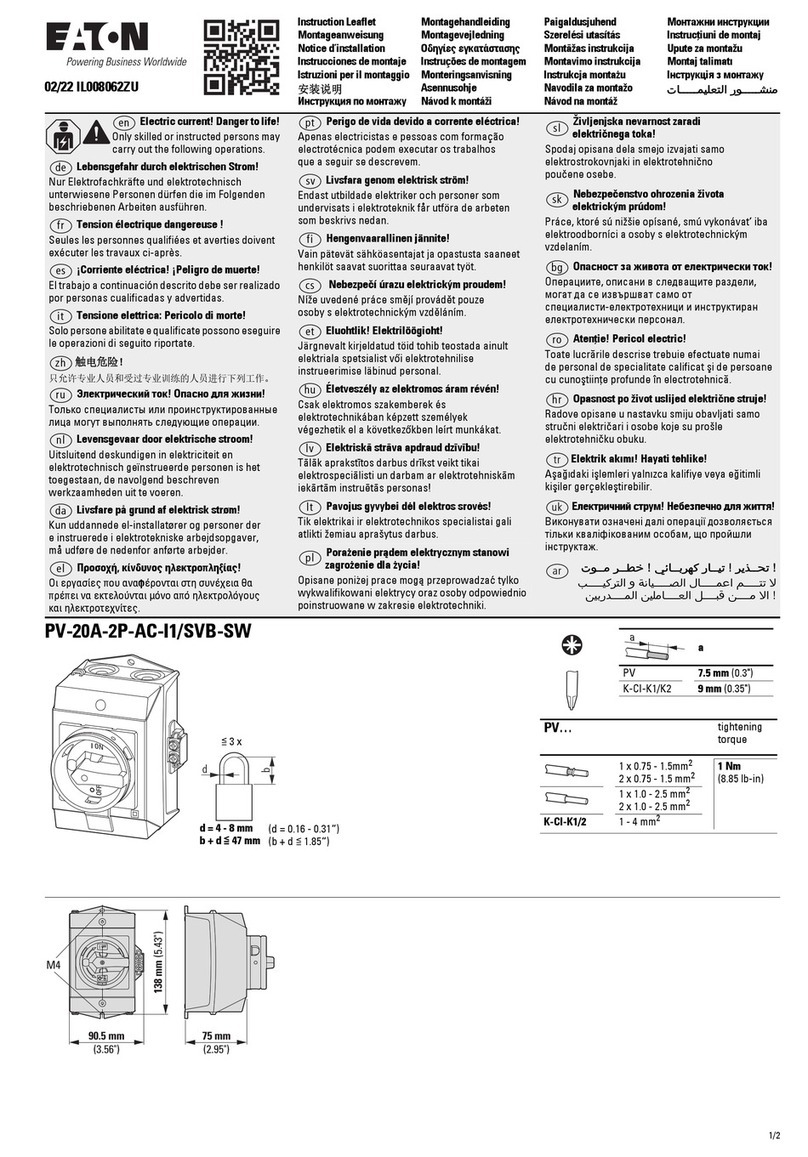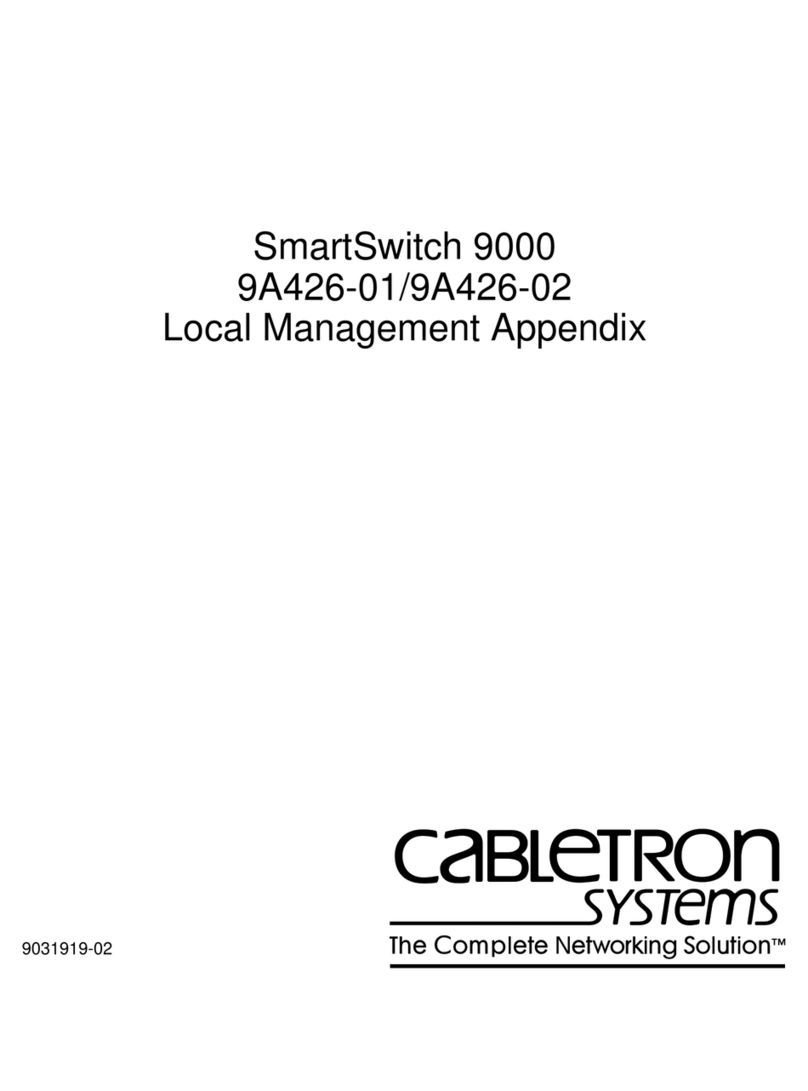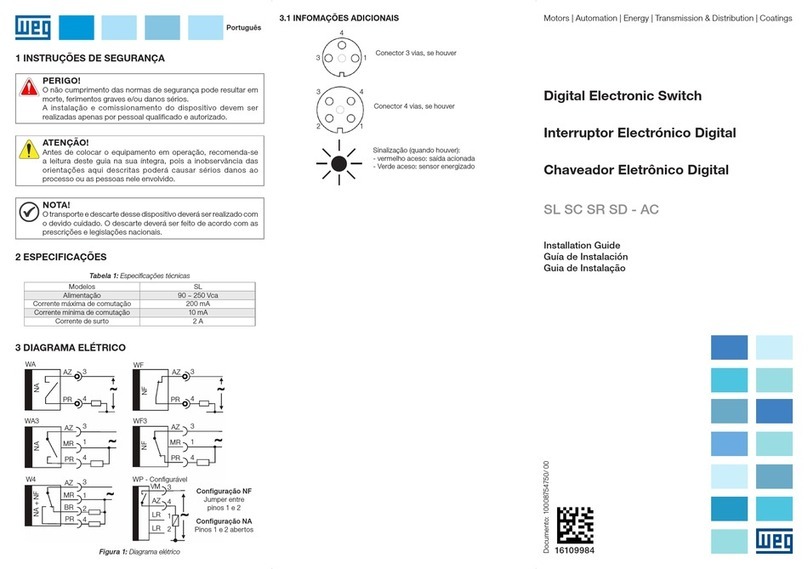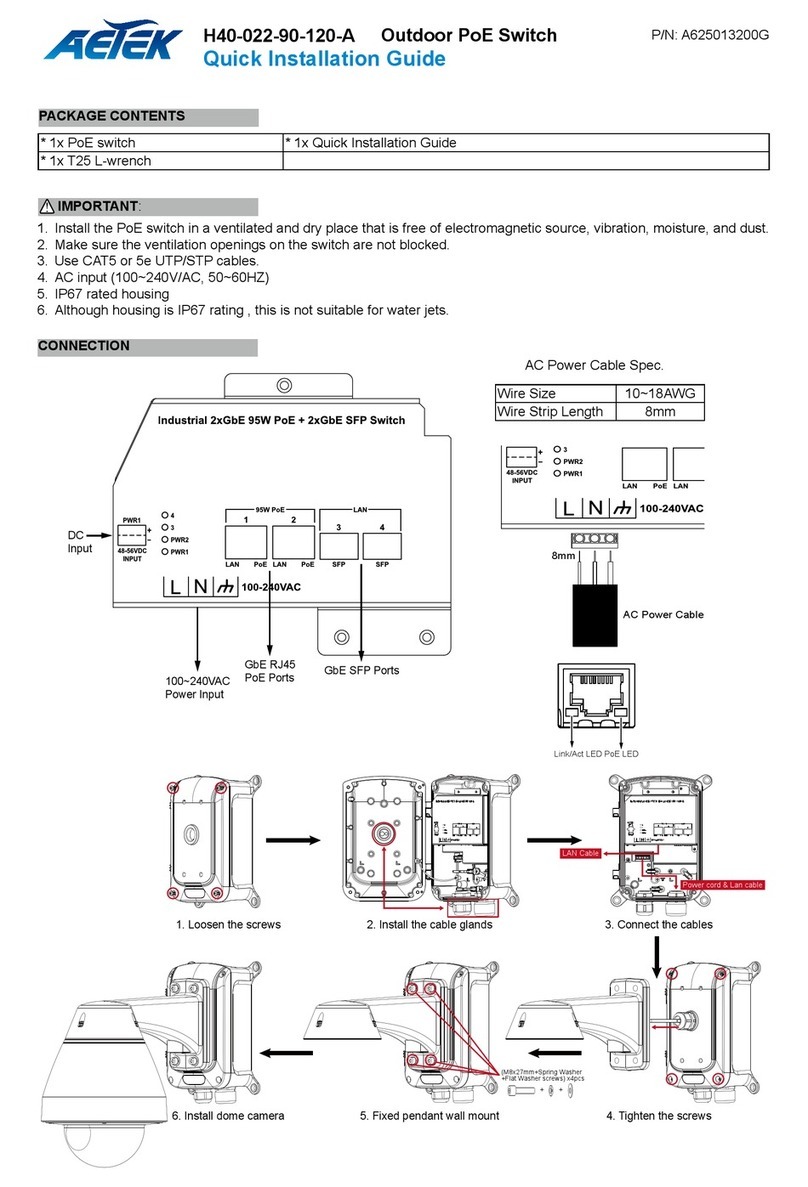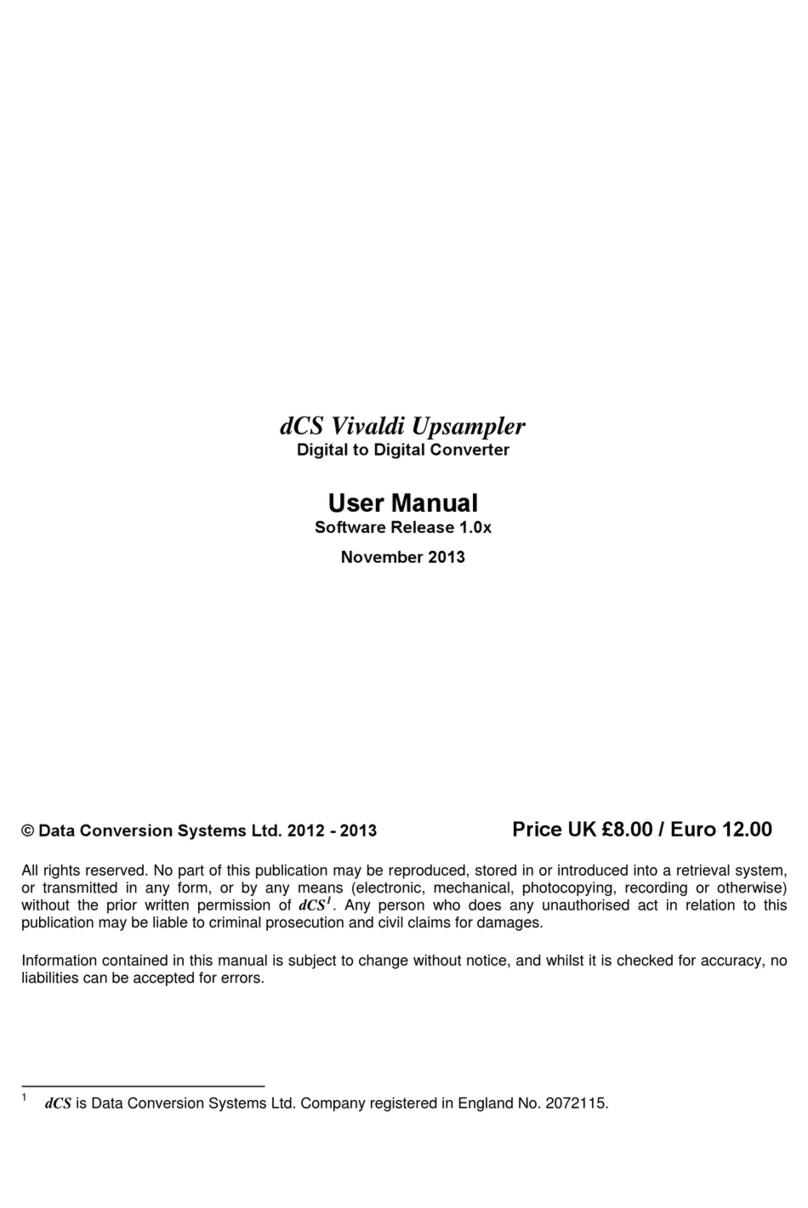Indus Technologies IDEX 400 Original operating instructions

IDEX™ 400
Hard Drive Switch
Installation & Operation
For SATA Drives
indus technologies

page 2
IDEX 400 SATA - Installation & Operation
indus technologies
Table of ConTenTs
Kit Contents ........................................................................................................................................................................................................ 3
Operation
General ............................................................................................................................................................................................................... 4
Front Panel Indicators ..................................................................................................................................................................................... 4
System Planning
Compatibility ..................................................................................................................................................................................................... 5
Physical Layout ................................................................................................................................................................................................. 5
Drive Functions ................................................................................................................................................................................................ 5
Installation Instructions
1. Set IDEX 400 Jumpers ........................................................................................................................................................................ 6
2. Disconnect all Power to Computer .............................................................................................................................................. 7
3. Disconnect Existing Hard Drive(s) ................................................................................................................................................... 7
4. Mark Cables ........................................................................................................................................................................................... 7
5. Install Second Hard Drive .................................................................................................................................................................. 7
6. – Optional – Install Master Selector Cable .................................................................................................................................... 7
7. Connect SATA Data Cables to Hard Drives ................................................................................................................................ 8
8. Connect Power Cables to Hard Drives ........................................................................................................................................ 8
9. Connect Power Cables to Drive Selector .................................................................................................................................... 8
10. Install Drive Selector ........................................................................................................................................................................... 9
11. Verify the Operation ............................................................................................................................................................................ 9
Terminology .......................................................................................................................................................................................................10
Warranty .............................................................................................................................................................................................................11
Copyright ............................................................................................................................................................................................................11

page 3
IDEX 400 SATA - Installation & Operation
indus technologies
KiT ConTenTs
Qty. - Part
1 - IDEX 400 Hard Drive Selector
1 - IDEX 400 Power Cable
4 - Hard Drive Power Cables
4 - SATA Power Adaptor Cables
4 - Mounting Screws
IDEX Power Cable Hard Drive Power Cable
Mounting ScrewsSATA Power Adaptor Cable
IDEX 400

page 4
IDEX 400 SATA - Installation & Operation
indus technologies
oPeraTion
General
The IDEX 400 drive selector activates the selected drive at the moment when the PC power is turned on. Once the power
is on any selection changes have no effect.
There are two modes of operation that determine how the active drive is selected:
Local: The local selector switch, on the front of the drive selector, selects the drive to activate
Master: A remote Master Selector switch sends a signal to one or more IDEX units and tells the electronics
which drive to select.
Front Panel Indicators
There are five LED lights on the face of the IDEX 400. One group of LED indicators on the front panel is labeled
“Active Drive”, and a separate LED indicator is called “Master”. Only one drive can be active at a time, so only one of
the four “Active Drive” indicators should be on.
The “Master” light will only be on when the IDEX unit is connected to a Master Selector.
Master Mode Indicator Selected / Active Drive

page 5
IDEX 400 SATA - Installation & Operation
indus technologies
sysTem Planning
Compatibility
The IDEX 400 hard drive switch is compatible with any computer with an open 5.25” drive bay, two or more internal SATA
ports, and room to run addition cables. One SATA port is required per drive being switched.
A free card slot or a 9-pin port can be used in conjunction with the Master Selector.
Physical Layout
Prior to installing the IDEX 400 and additional hard drives, you will need to decide which drive will physically be connected
as “Drive 1, 2, 3, and 4”. There is no difference between switch settings, so any drive can be “Drive 1, 2, 3, or 4”.
A simple approach is to designate the existing drive as “Drive 1” and the additional drives as “Drive 2, 3, and 4”.
Drive Functions
Each drive should have a clearly defined function. Once you have decided on each drive’s function you will be able to
determine which drive, if any, should be set as a default ( see page 10 ). There are many different ways in which multiple
drives can be used, the intent here is only to give some possibilities.
Examples:
• Designate “Drive 1” as a general purpose drive that anyone can use. Set this as the default drive.
• Assign different drives for different operating systems
E.g. ( Drive 1 = Windows XP, Drive 2 = Windows NT, Drive 3 = Unix, Drive 4 = Linux )
• Assign different drives to different users or classes
• Designate “Drive 4” for testing. This drive could be used by all classes at different times.
Testing could include diagnosing and repairing defective software and installing new software
• Assign different drives to different instructors

page 6
IDEX 400 SATA - Installation & Operation
indus technologies
insTallaTion insTrUCTions
These instructions assume the computer is setup for SATA only ( no IDE drives ).
Static Caution:
Before removing any parts from protective static bags ensure that you have taken proper precautions to prevent damage
from static. A static strap should be worn at all times.
1. Set IDEX 400 Jumpers
If you are using the IDEX 400 as a stand alone unit ( in “Local Mode”, no Master Selector ) remove all jumpers.
The “Master Mode” jumper setting allows the IDEX 400 to be controlled remotely by a Master Selector. The “Local” and
“Drive 1” default jumpers determine what the drive selector will do, if an invalid signal from the Master Selector is detected.
This could occur if the Master Selector is faulty or if the cable from the Master Selector is disconnected. If no jumper is
placed on the “Local” or “Drive 1” positions, no drive will be selected.
Master Mode
This mode is used when the drive selector is being controlled by a remote Master Selector.
In this mode the IDEX 400 will activate the drive set by the Master Selector. If the signal from the
Master Selector is not valid the logic will activate the “Default Drive”. “Master Mode” is set by placing
one jumper on the “Master Mode” position as shown.
Local When the jumper is place on this position, the drive is selected by the IDEX 400 and will be
activated if there is a problem with the signal from the Master Selector.
Drive 1 When the jumper is place on this position, “Drive 1” will be activated if there is a problem with the
signal from the Master Selector.
Jumper Pins
■ ■ Master Mode
■ ■ Drive 1 Default
■ ■ Local
■ ■ Master Mode
■ ■ Drive 1 Default
■ ■ Local
■ ■ Master Mode
■ ■ Drive 1 Default
■ ■ Local
Master Mode:
Drive 1
Local Mode
Master Mode:
Local Select

page 7
IDEX 400 SATA - Installation & Operation
indus technologies
2. Disconnect All Power To Computer
Disconnect the power cable from your computer.
3. Disconnect Existing Hard Drive
Disconnect the power and data cable from the existing hard drive.
4. Mark Cables
Note: All four positions on the IDEX 400 are identical and any position can be used. To simplify these instructions,
position 1 & 2 are assumed.
Designate one set of power and data cables as drive position one by marking the connectors on both ends of both cables
with a “1”. Mark the second set with a “2”. This is done for simplicity in setup and to aid in any trouble-shooting later.
5. Install Second Hard Drive
Mount the your second ( third and fourth ) drive into the tower securely. A poorly mounted drive can cause excessive
noise, may result in loose cables, and might reduce the life span of a hard drive due to vibration.
6. – OPTIONAL – Install Master Selector Jumper Cable ( Not Included In Kit )
See web site for additional installation instructions regarding installation of Master Selector.
Hard Drive Power Cable SATA Data Cable ( Not In Kit )

page 8
IDEX 400 SATA - Installation & Operation
indus technologies
7. Connect SATA Data Cables To Hard Drives
Connect SATA data cable #1 to hard drive #1, then connect SATA Data Cable #1 to motherboard.
Repeat as required for each additional drive.
8. Connect Power Cables To Hard Drives
Connect Hard Drive Power Cable #1 to hard drive #1.
Repeat as required for each additional drive.
9. Connect Power Cables To Drive Selector
Position the drive selector at the front of the PC so that it is ready to slide in to the drive bay.
Connect the IDEX Power Cable and Hard Drive Power Cables to their respective connectors on the switch.
• Connect the internal PC power cable to the IDEX 400 “Power In Connector”
• Connect hard drive power cable #1 to the “Drive Power Out Connector #1”
• Connect hard drive power cable #2 to the “Drive Power Out Connector #2”
• Continue for “Drive 3” and “Drive 4”
• (If present) Connect the jumper cable to the “Master Selector Connector” ( note “Pin 1” orientation )
IDEX Power
In Connector
Bus Switch
Control Connector
( Not Used With SATA )
Master
Selector
Connector
Drive Power
Out Connector

page 9
IDEX 400 SATA - Installation & Operation
indus technologies
10. Install Drive Selector
Mount IDEX 400 in drive bay using the four screws supplied.
11. Verify the Operation
If the “Master” light is on, and you are not using a Master Selector, confirm that the “Master Mode” Jumper has been
removed. If it has been removed, and the “Master” light remains on, please contact technical support for assistance.
Local Set the IDEX 400 Switch to “Drive 1” and turn the PC on.
One indicator should be on, “Drive 1”.
All other indicators should be off and the PC should boot
normally from “Drive 1”.
Shutdown the PC. Set the IDEX 400 switch to “Drive 2”.
Turn the power on. One indicator should be on, “Drive 2”.
All other indicators should be off and the PC should boot
normally from “Drive 2”.
Master Set the Master Selector switch to “Local”.
Set the IDEX 400 switch to “Drive 1” and turn the PC on.
Two indicators should be on, “Master” and “Drive 1”.
All other indicators should be off and the PC should boot
normally from Drive 1.
Shutdown the PC. Set the Master Selector switch to “Local”.
Set the IDEX 400 switch to “Drive 2” and turn the PC on.
Two indicators should be on, “Master” and “Drive 2”.
All other indicators should be off and the PC should boot
normally from “Drive 2”.
Shutdown the PC. Set the Master Selector switch to “Drive 1”.
Leave the IDEX 400 switch on “Drive 2”. Turn the PC on.
Two indicators should be on, “Master” and “Drive 1”.
All other indicators should be off and the PC should boot
normally from “Drive 1”.
If there is a problem with either drive, the most likely cause is incorrect cable connections. Check that all cables are
connected correctly. If the “Master” light on the IDEX unit is flashing, check the master cable connections between
computers and to the IDEX unit.

page 10
IDEX 400 SATA - Installation & Operation
indus technologies
Terminology
Below are definitions of terms used in this manual.
Active Drive : Refers to the lights on the face of the IDEX 400 and the physical drive in operation
Default Drive 1 : A jumper pin setting that tells the IDEX 400 to select Drive 1 as the boot drive in case of a
communications error from the Master Selector
Default Local : A jumper pin setting that tells the IDEX 400 to use the drive selected by the Local Selector
as the boot drive in case of a communications error from the Master Selector
Drive # : When discussing a selected drive, it will be referenced by the position on the IDEX 400.
If you are on position 2 of the IDEX 400, then the drive active is Drive 2
Drive Selector : The IDEX 400 unit
IDE : Acronym that stands for Integrated Drive Electronics, a type of connection for data transfer
IDEX 400 : A device capable of selecting a SATA, IDE, or SCSI data device to activate at power up
Jumpers : These are a set of pin pairs on the IDEX 400. They select a pre-programed operation
Local Mode : A setting on the Master Selector that allows the IDEX 400 to select the drive
Local Selector (Switch) : The physical rotary knob on the IDEX 400
Master Mode : Is when the Master Selector is on a setting other than Local Mode.
Selection made on the IDEX 400 has no effect
Master Selector : A remote device that controls the drive selected by the IDEX unit
PC : Refers to a Personal Computer, or Computer Tower
SATA : Acronym that stands for Serial Advanced Technology Attachment, or Serial ATA
ConvenTions Used
To clarify these instructions, the following conventions are in use throughout this manual.
“Parenthesis” : A word in parenthesis (““) is referring to a component, setting, or label = “ Active Drive ”
Italicized : Any word in italics is referring to a proper name of a product = IDEX 400

page 11
IDEX 400 SATA - Installation & Operation
indus technologies
limiTed five year WarranTy
Indus Technologies Inc. warrants that these goods are free from defects in workmanship and materials on purchase. If the
goods are defective, they will be replaced or repaired, at Indus Technologies’ option, without charge on return to Indus
Technologies within five years from date of purchase with satisfactory proof of purchase.
This warranty is only given to the original purchaser of the goods and is void if the goods have been:
• Damaged by negligence or accident after purchase.
• Used other than for the purpose for which they are intended to be used or not used in accordance with any
operating instructions supplied with the goods.
• Adapted or repaired other than by Indus Technologies.
• Added to or used with other goods which may effect the integrity, performance safety or reliability of these goods.
To request warranty service, you must call Indus Technologies within the warranty period. If warranty service is
required, Indus Technologies will authorize return and provide return instructions. You must ship the products back to
Indus Technologies in their original or equivalent packaging, prepay shipping charges, and insure the shipment or accept
the risk of loss or damage during shipment. Indus Technologies will ship the repaired or replacement products to you
( freight prepaid ).
Indus Technologies owns all parts removed from repaired products. If Indus Technologies repairs or replaces a product,
its warranty term is not extended.
This warranty is given in place of all other warranties and assurances, whether express or implied, including but not
limited to matters of quality, fitness for purpose, or merchantability and the vendor accepts no liability, under any
circumstances whatsoever, for any consequential damage or loss suffered by anyone as a result of using or being unable
to use this product.
Certain jurisdictions have consumer protection laws which may give you additional rights.
CoPyrighT © 2010, indUs TeChnologies inC.
All rights reserved worldwide. No part of this work may be reproduced or copied in any form or by any means,
electronic, mechanical, photocopying, recording, scanning, digitizing, or otherwise, without the prior written consent of
Indus Technologies Inc.
Published January 2010.
Table of contents