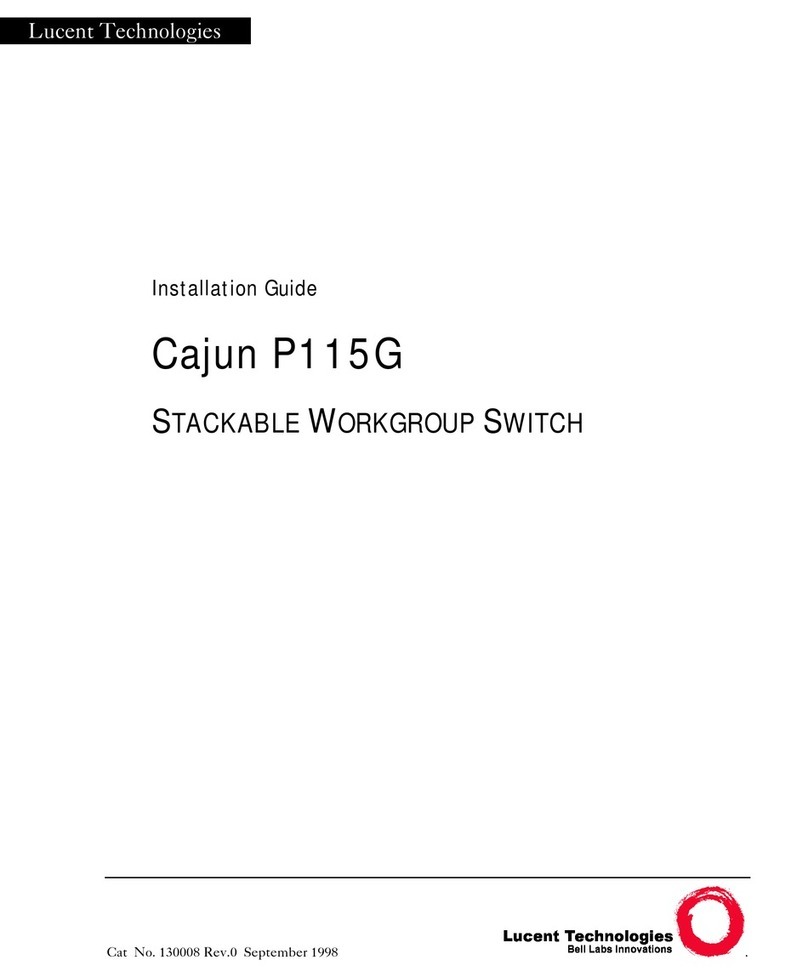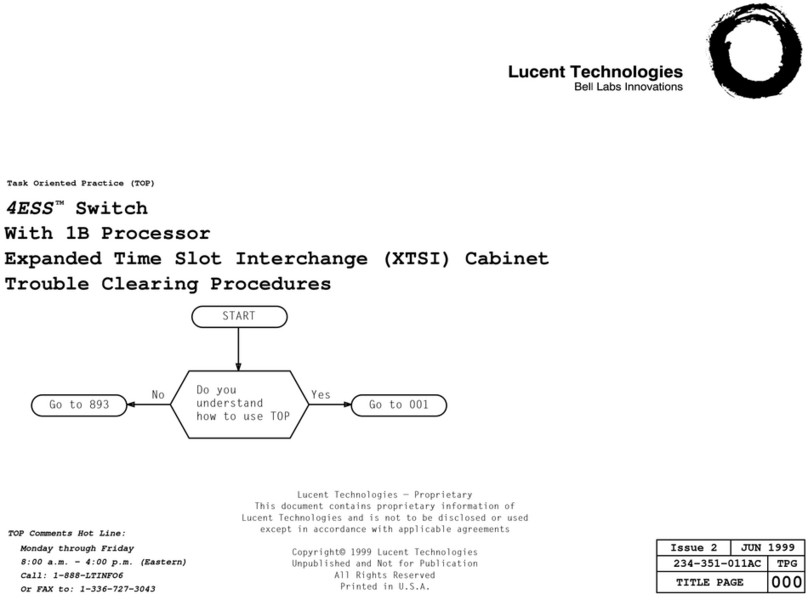Lucent Technologies Cajun P333T User manual
Other Lucent Technologies Switch manuals
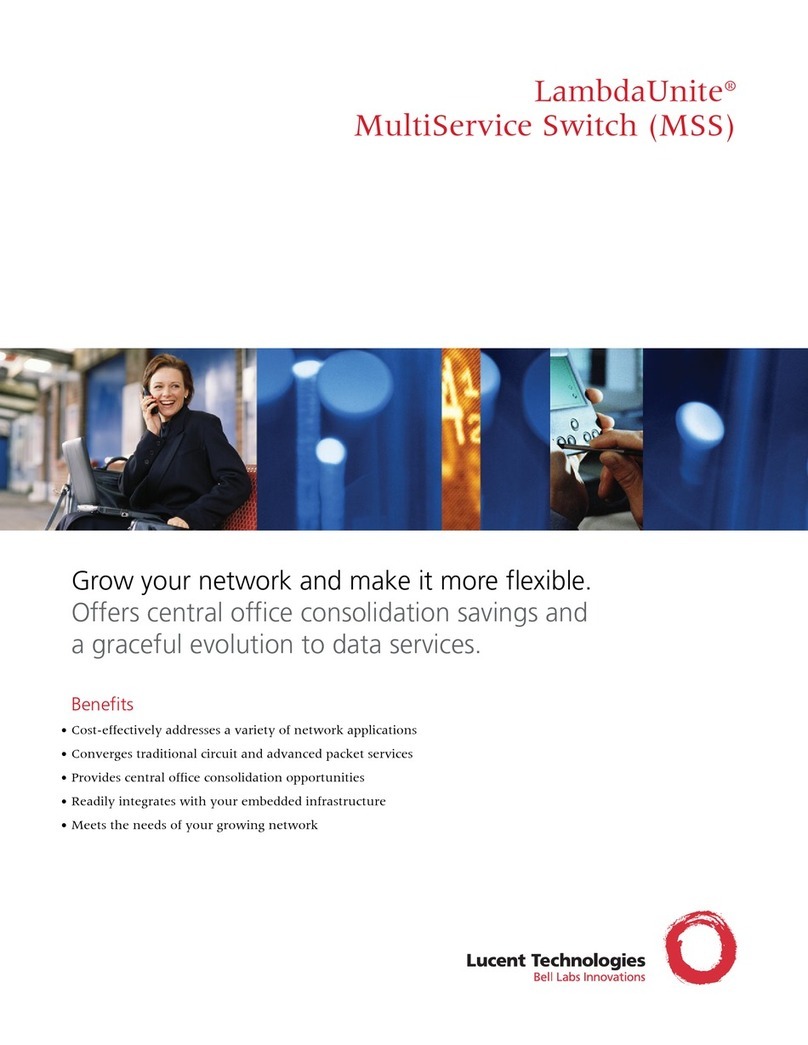
Lucent Technologies
Lucent Technologies LambdaUnite User manual
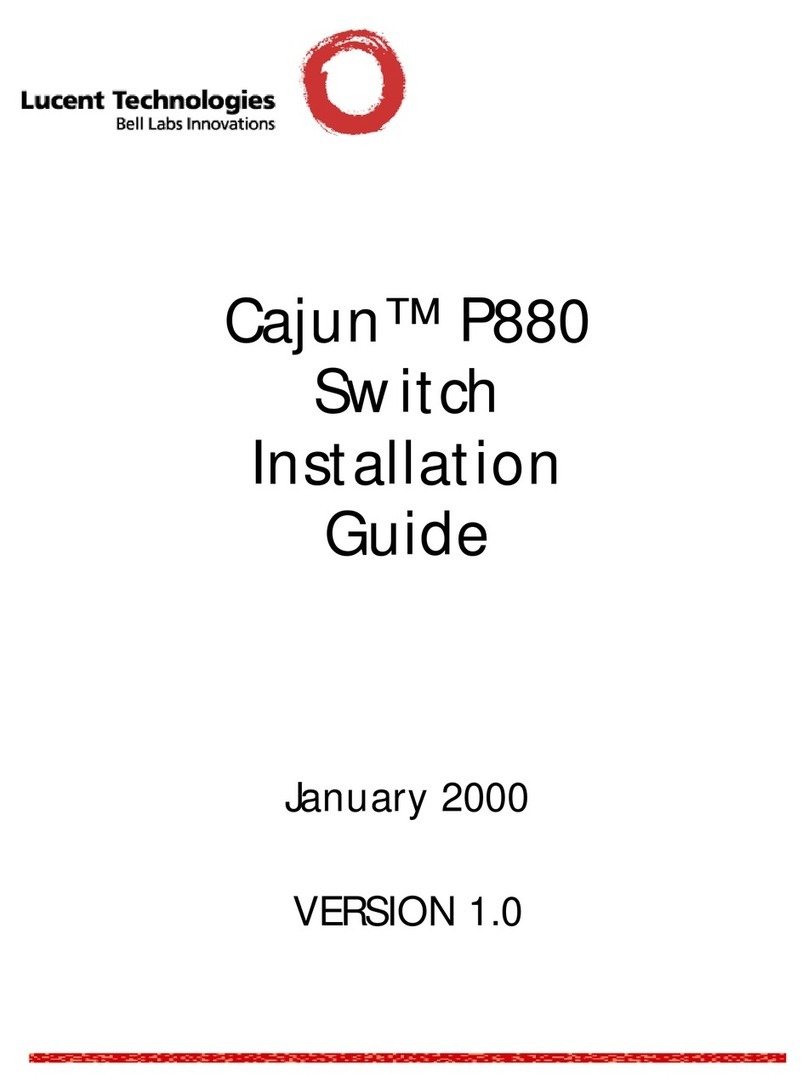
Lucent Technologies
Lucent Technologies CAJUN P880 User manual

Lucent Technologies
Lucent Technologies 5ESS-2000 Quick user guide

Lucent Technologies
Lucent Technologies Cajun P333T User manual
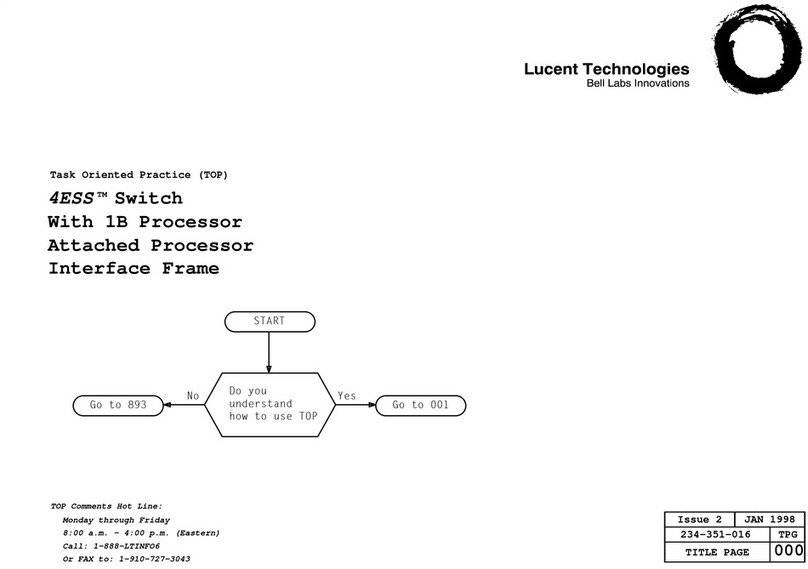
Lucent Technologies
Lucent Technologies 4ESS User manual

Lucent Technologies
Lucent Technologies Cajun P220 User manual
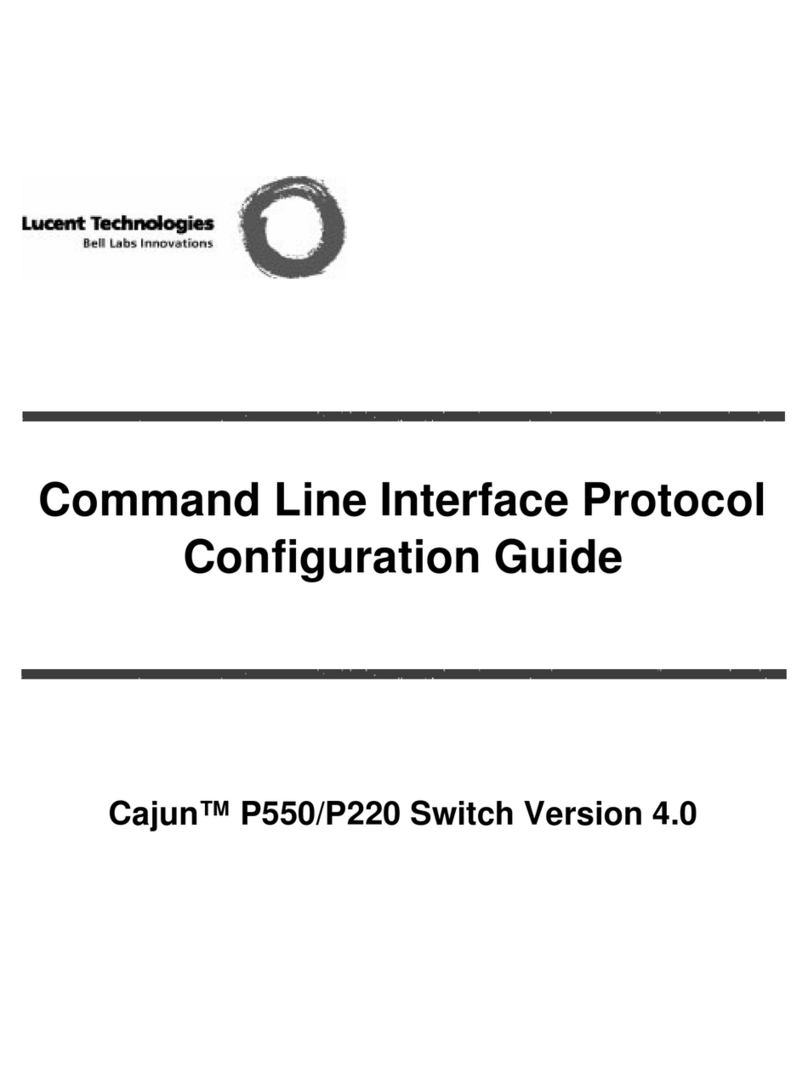
Lucent Technologies
Lucent Technologies Cajun P550 Guide User manual
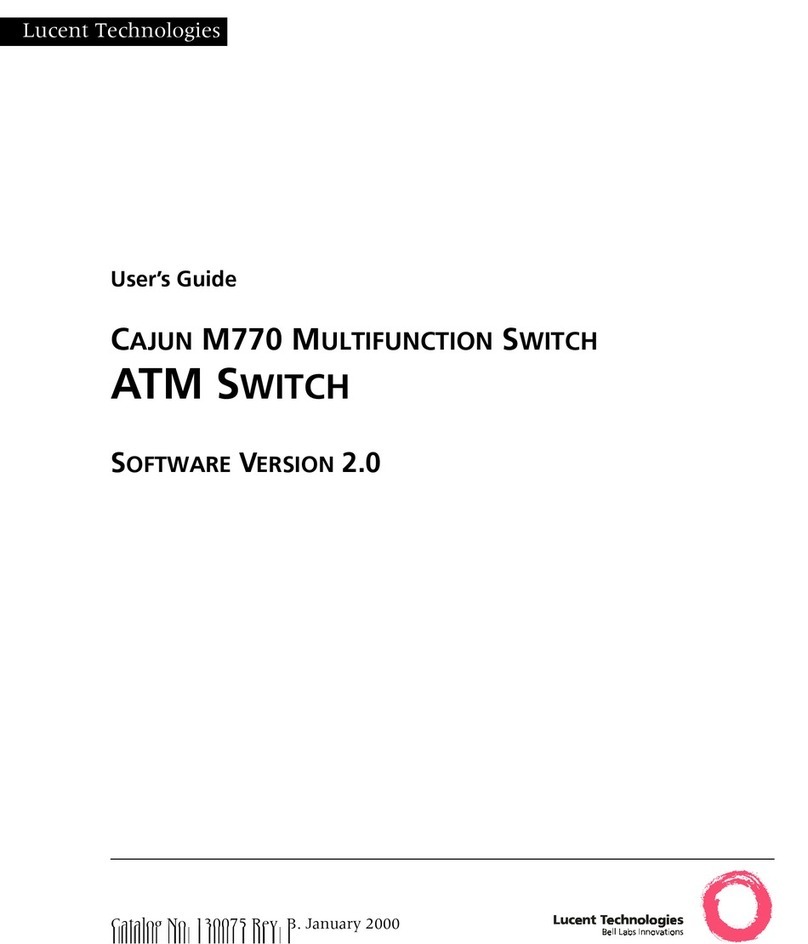
Lucent Technologies
Lucent Technologies CAJUN M770 User manual

Lucent Technologies
Lucent Technologies Lucent Compact Switch User manual
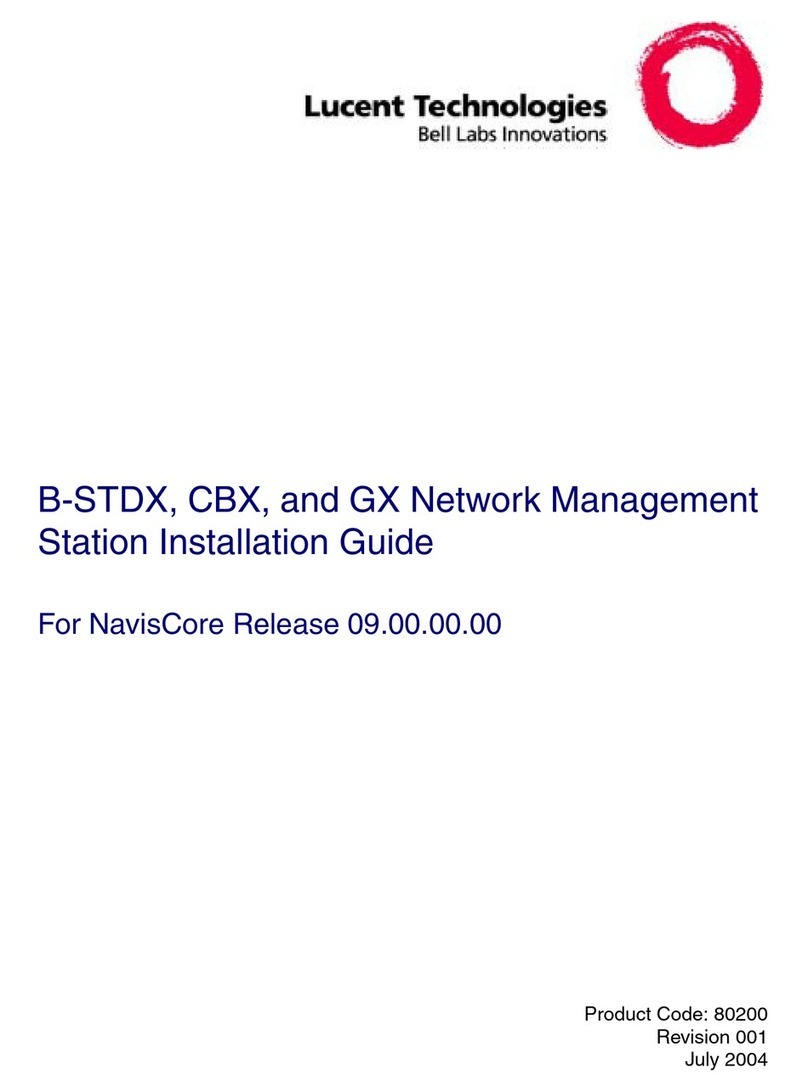
Lucent Technologies
Lucent Technologies B-STDX User manual
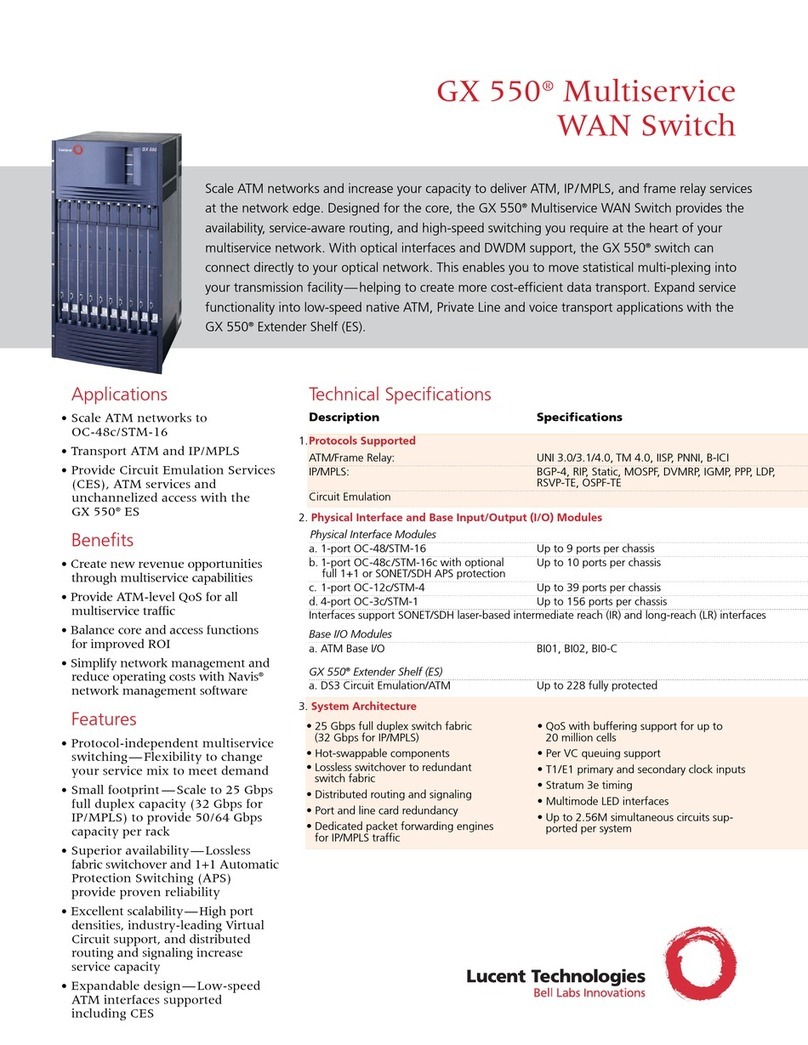
Lucent Technologies
Lucent Technologies GX 550 User manual

Lucent Technologies
Lucent Technologies MAX TNT Manual
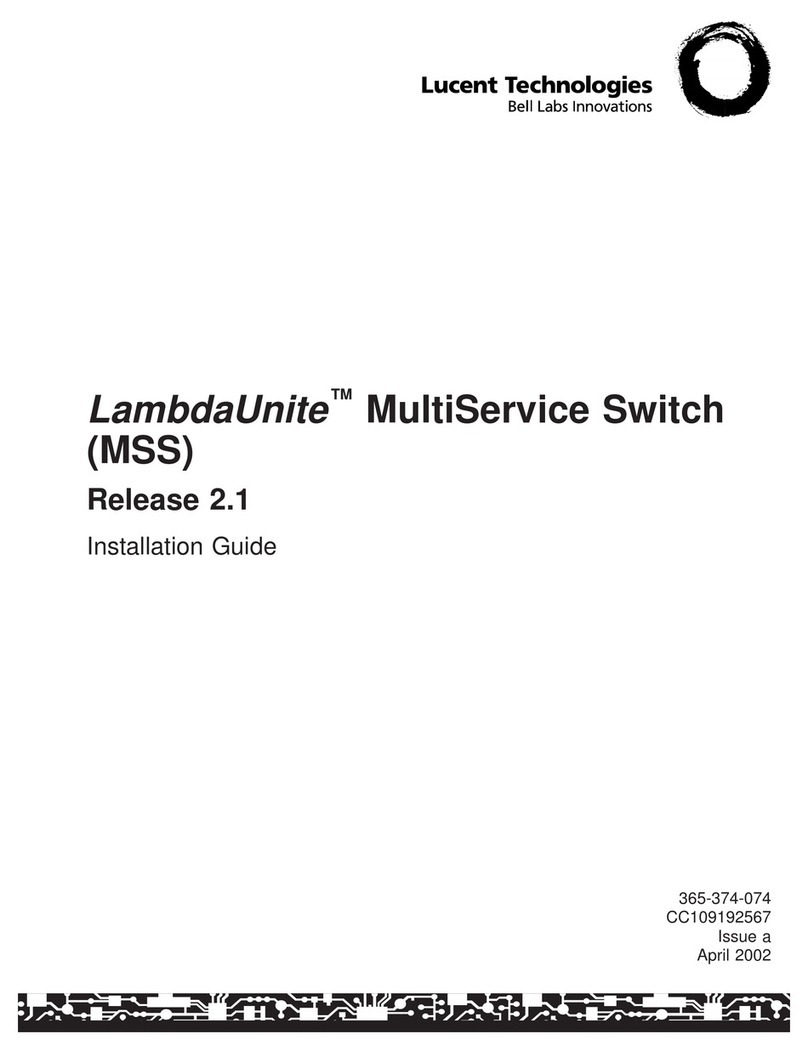
Lucent Technologies
Lucent Technologies LambdaUnite MSS User manual
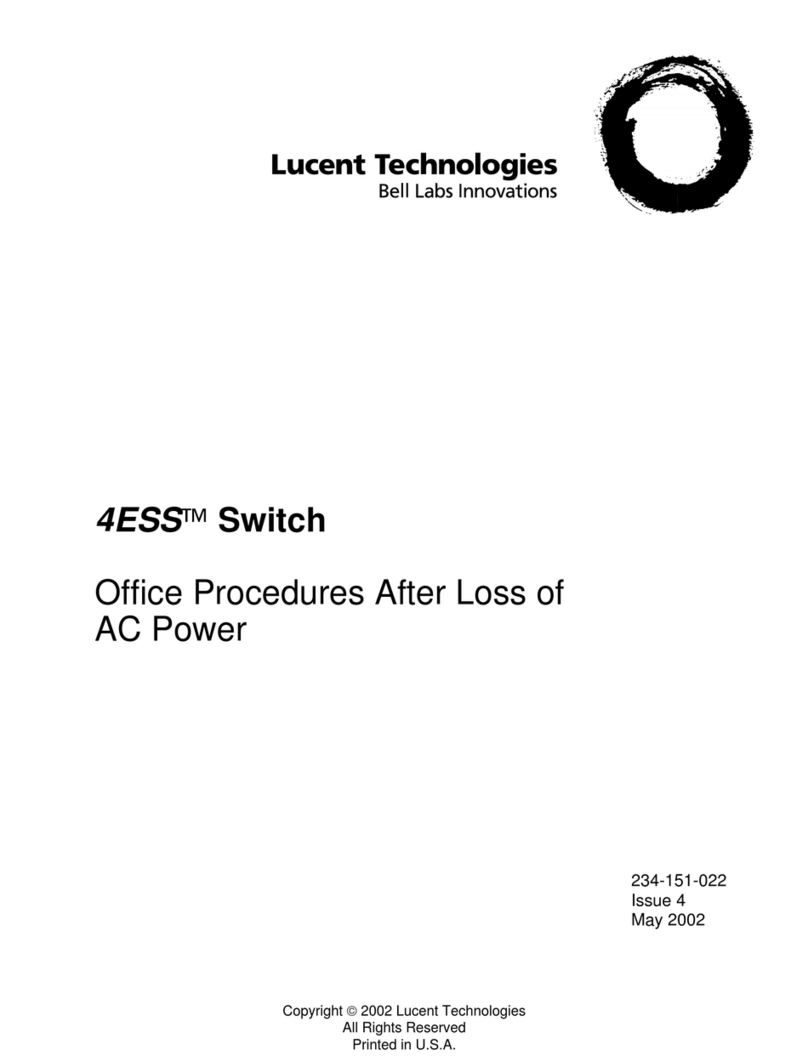
Lucent Technologies
Lucent Technologies 4ESS User manual
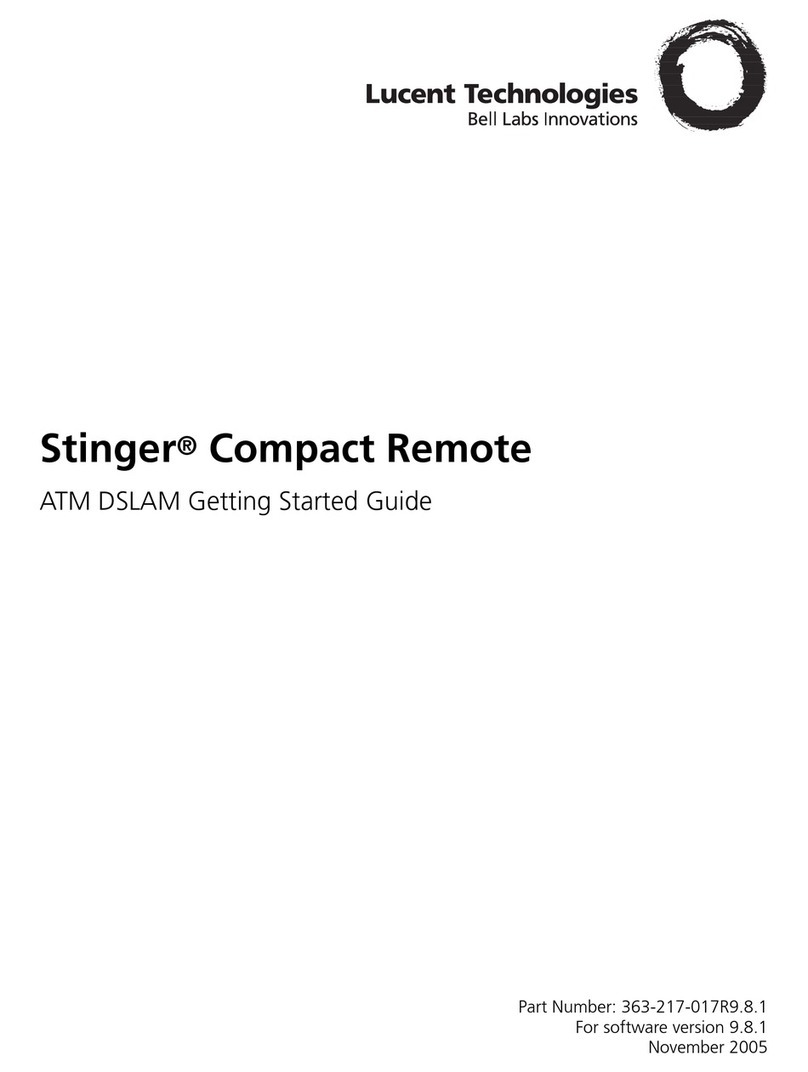
Lucent Technologies
Lucent Technologies Stinger Compact Remote User manual
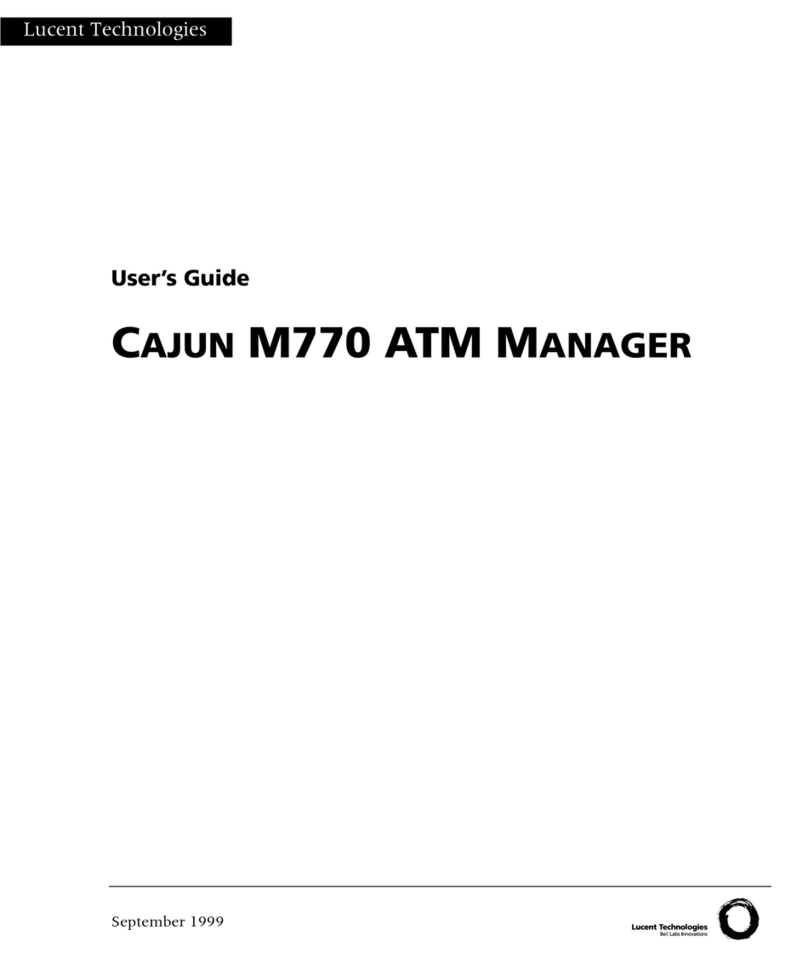
Lucent Technologies
Lucent Technologies CAJUN M770 User manual
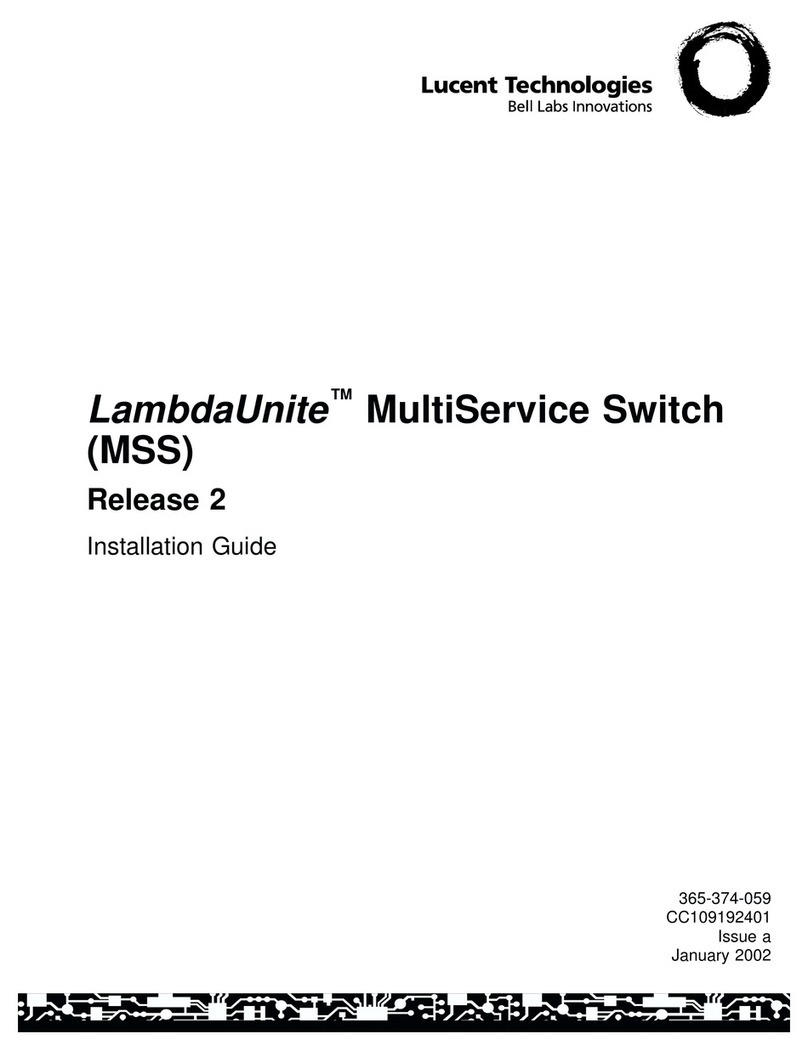
Lucent Technologies
Lucent Technologies LambdaUnite User manual
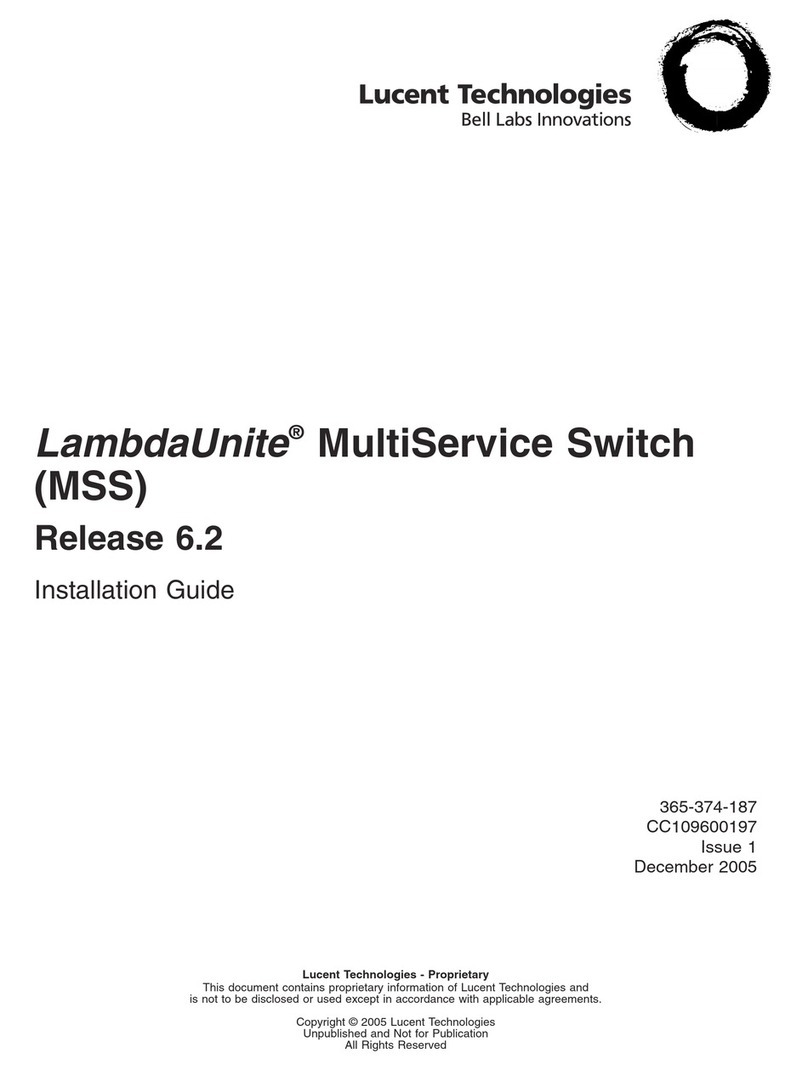
Lucent Technologies
Lucent Technologies LambdaUnite User manual

Lucent Technologies
Lucent Technologies 5ESS-2000 Installation guide
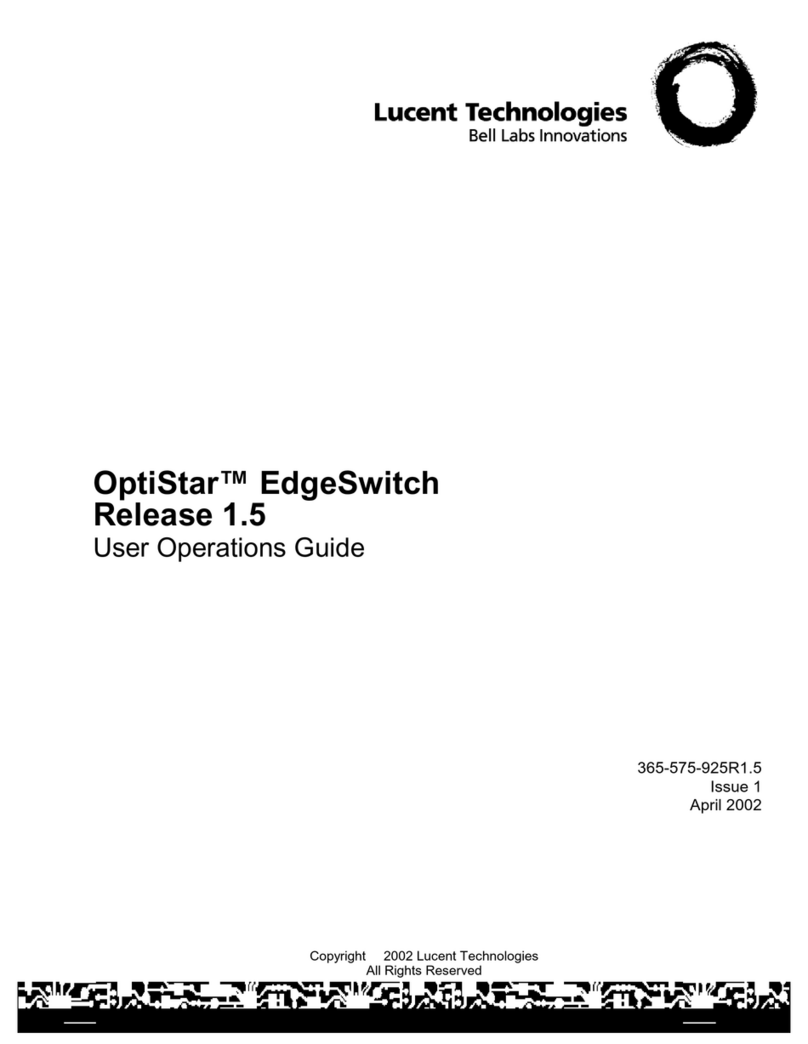
Lucent Technologies
Lucent Technologies OptiStar EdgeSwitch User manual