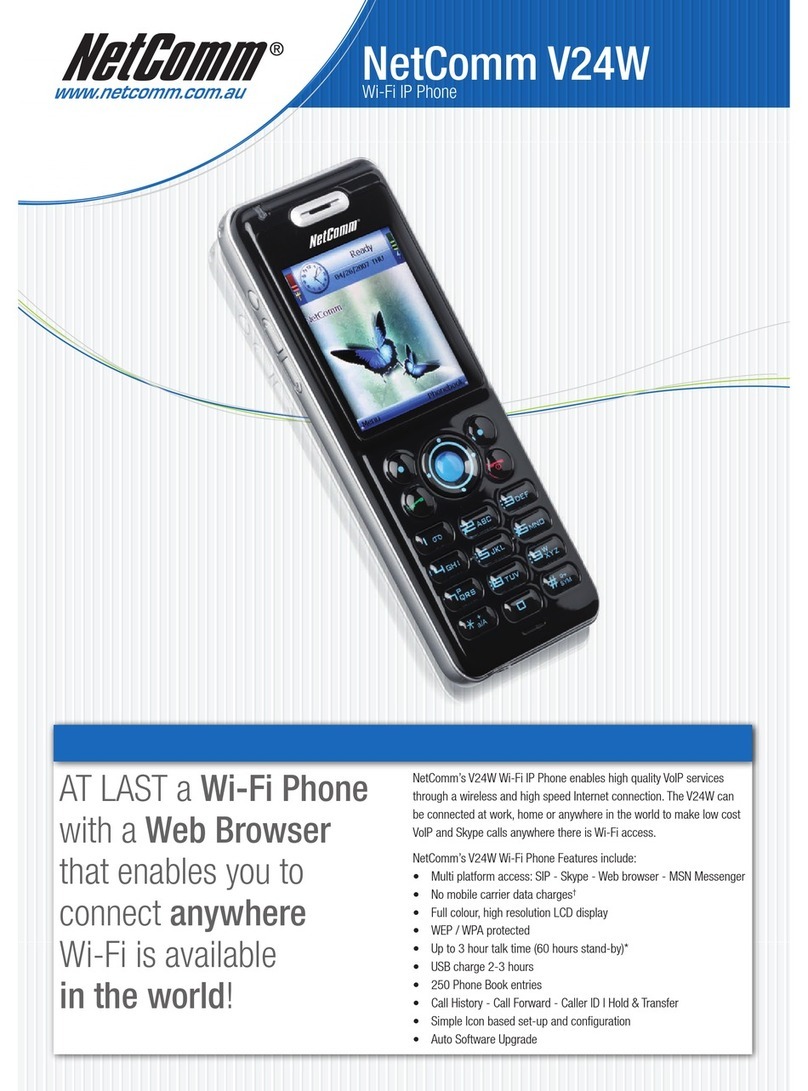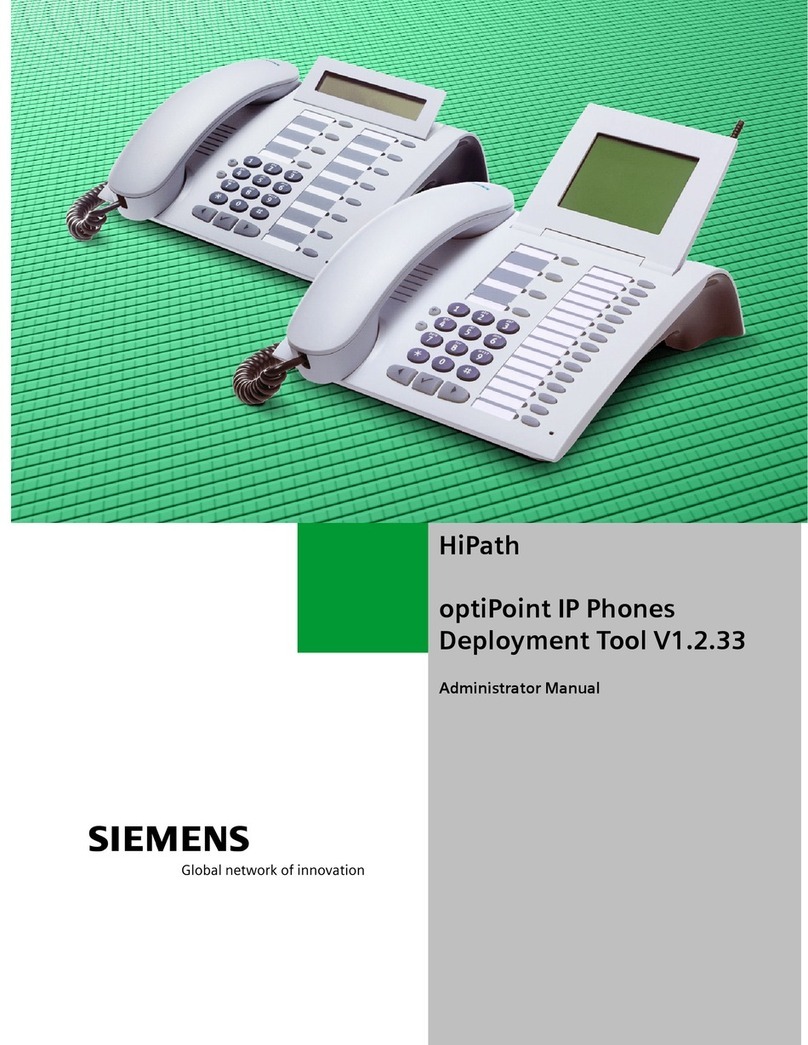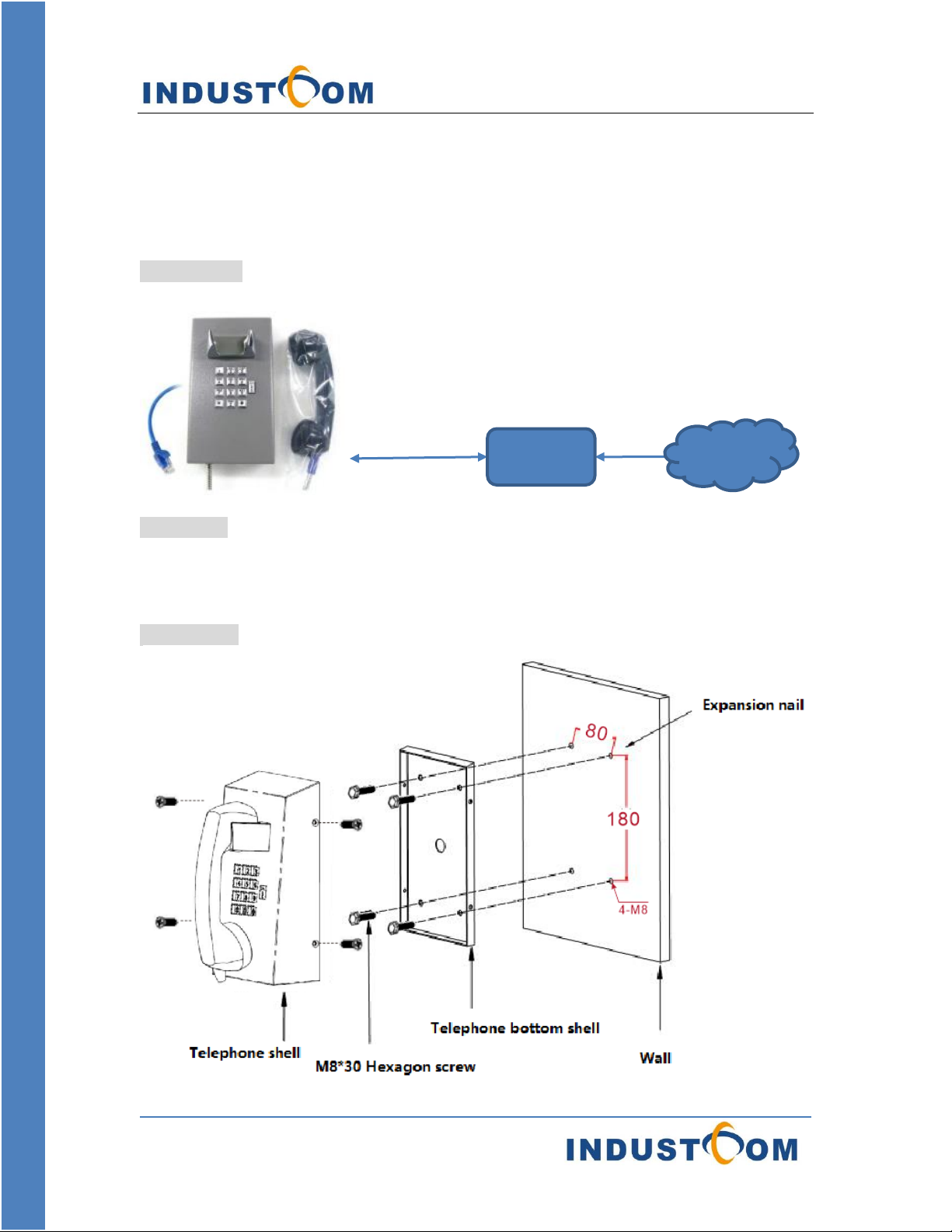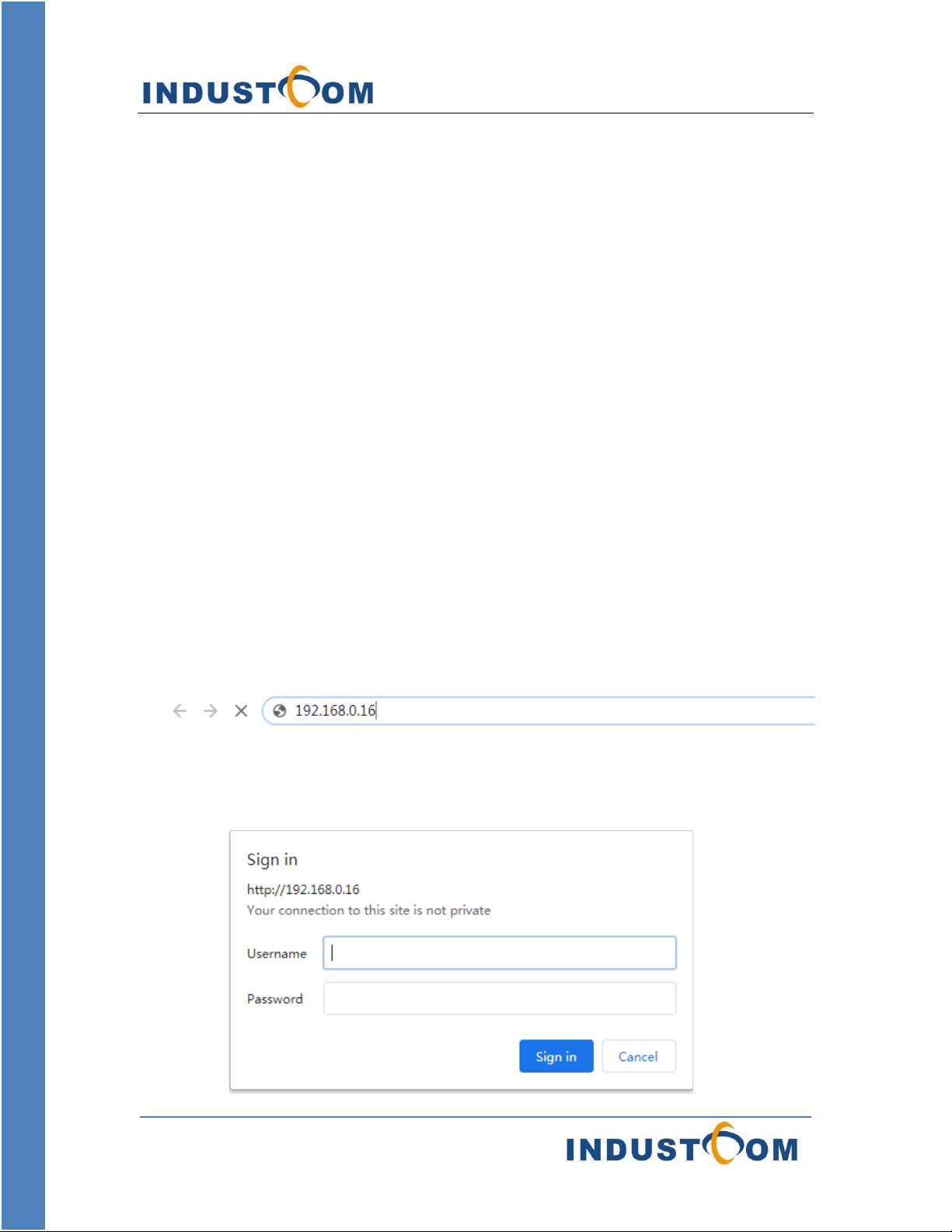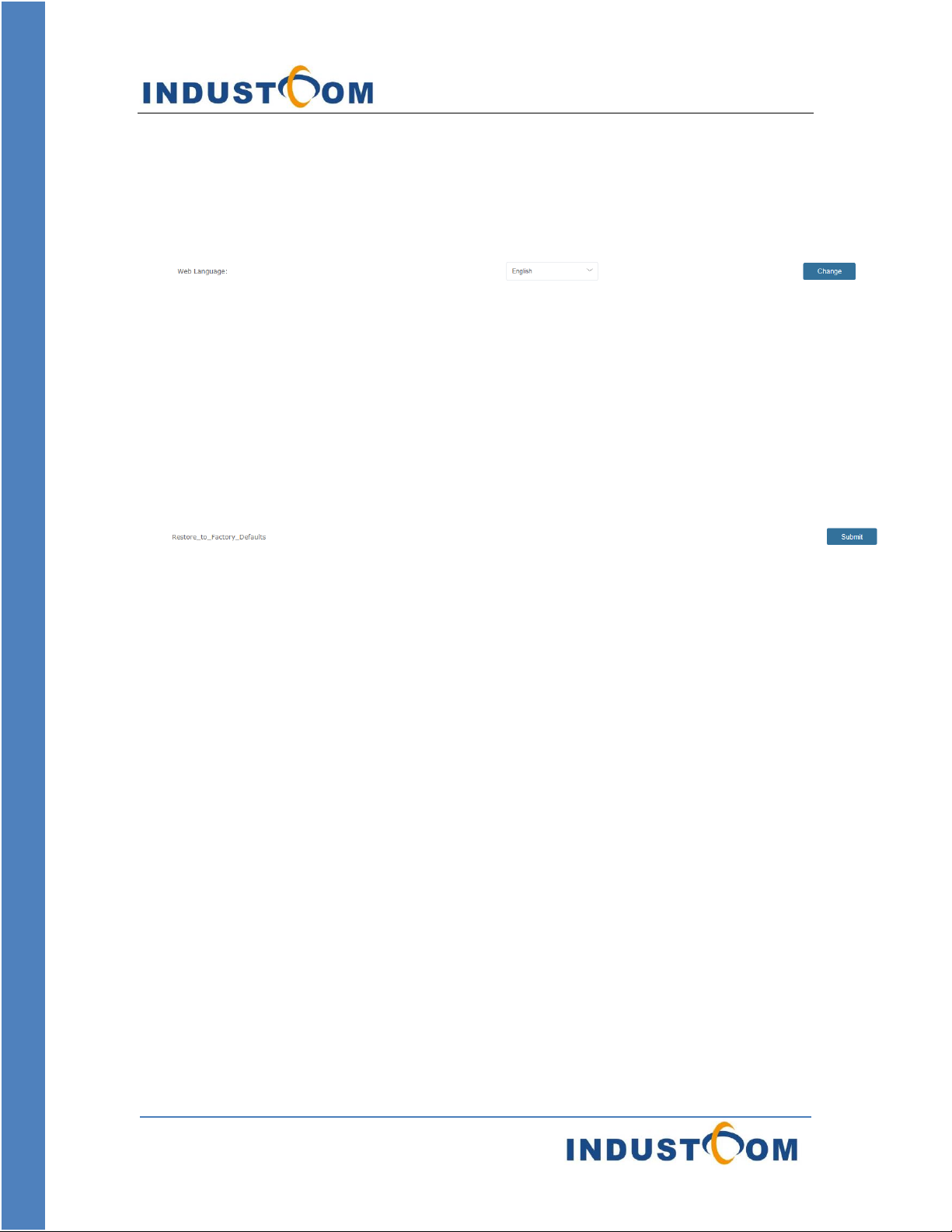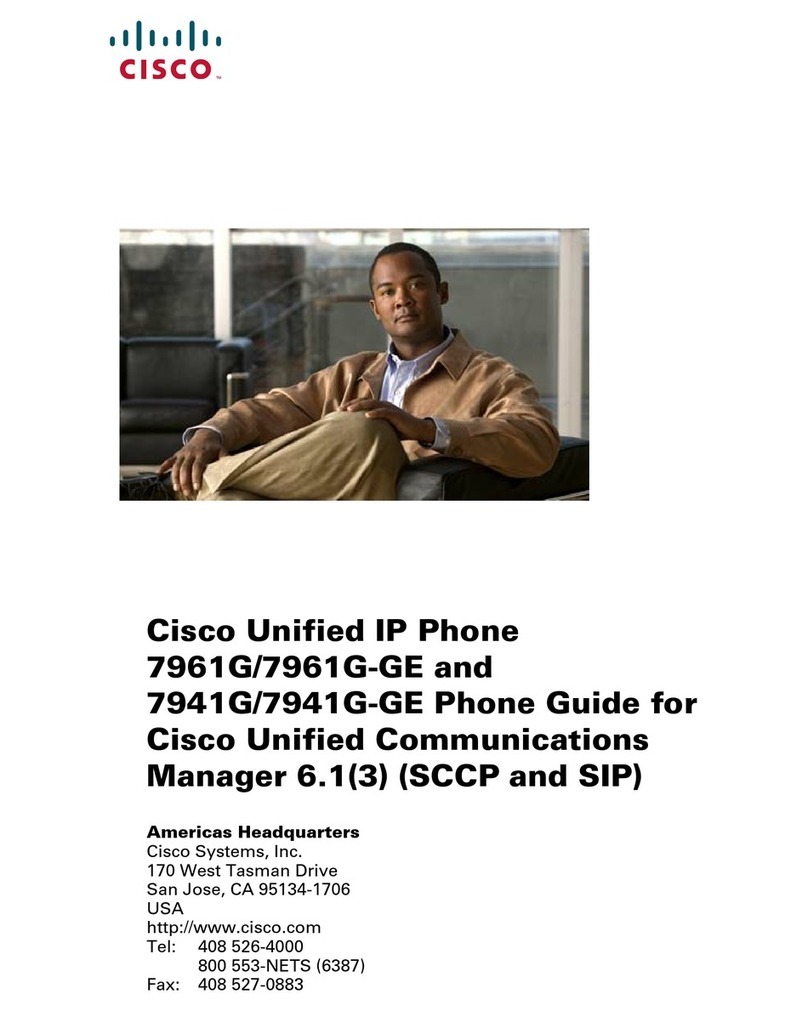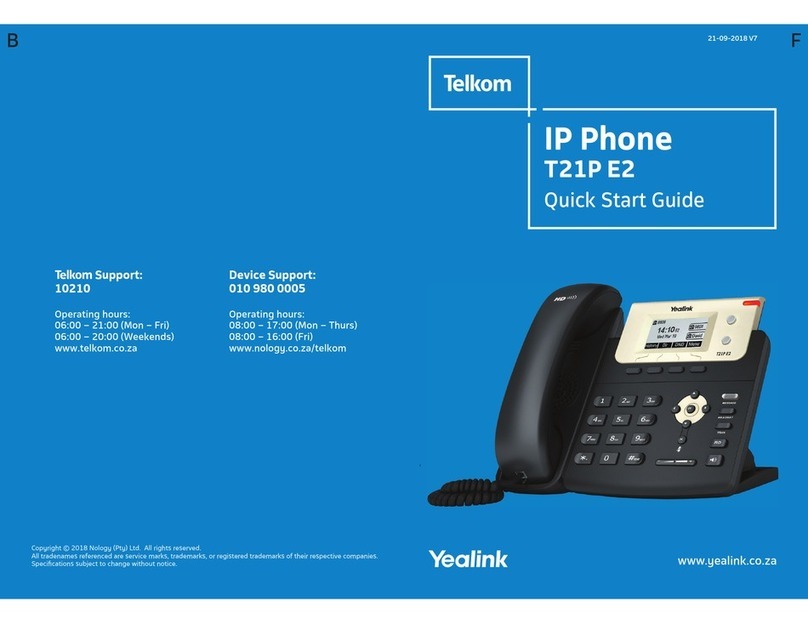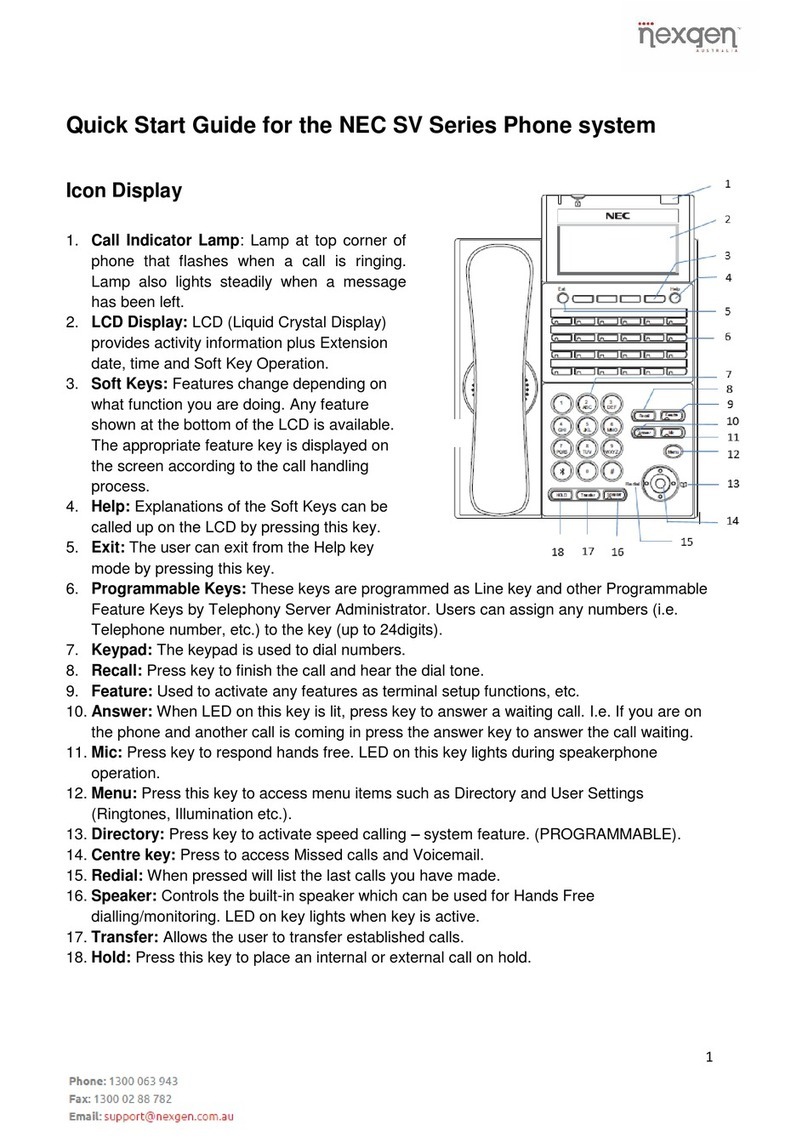INDUSTCOM TECHNOLOGY LIMITED
E: info@industcom.com
T: +86 755 2981 3939
Select Static IP on the right of IP mode, then enter the static IP address to be
set in the IP address box, fill in 255.255.255.0 in the subnet mask box, fill in
the default gateway address in the Default gateway box, andclick Submit.
Note: Please record the modified static IP address to avoid being unable to log
in to the WEB configuration page after forgetting.
4. Modify the user login credentials
Go to the "User Management" page (Management tab → Phone Management
menu → User Management)
System Authorization Page Field
In the username field, enter the username.
In the password field, enter a new password, and then re-enter the new
password in the confirm password field.
Click submit, A confirmation box appears.
Click OK.
5.Restart the phone
Go to "restart" page (management TAB → phone management menu → restart
system)
Restart the system Page Field
Click the restart button, a confirmation box will appear, prompting you to confirm,
then click confirm.