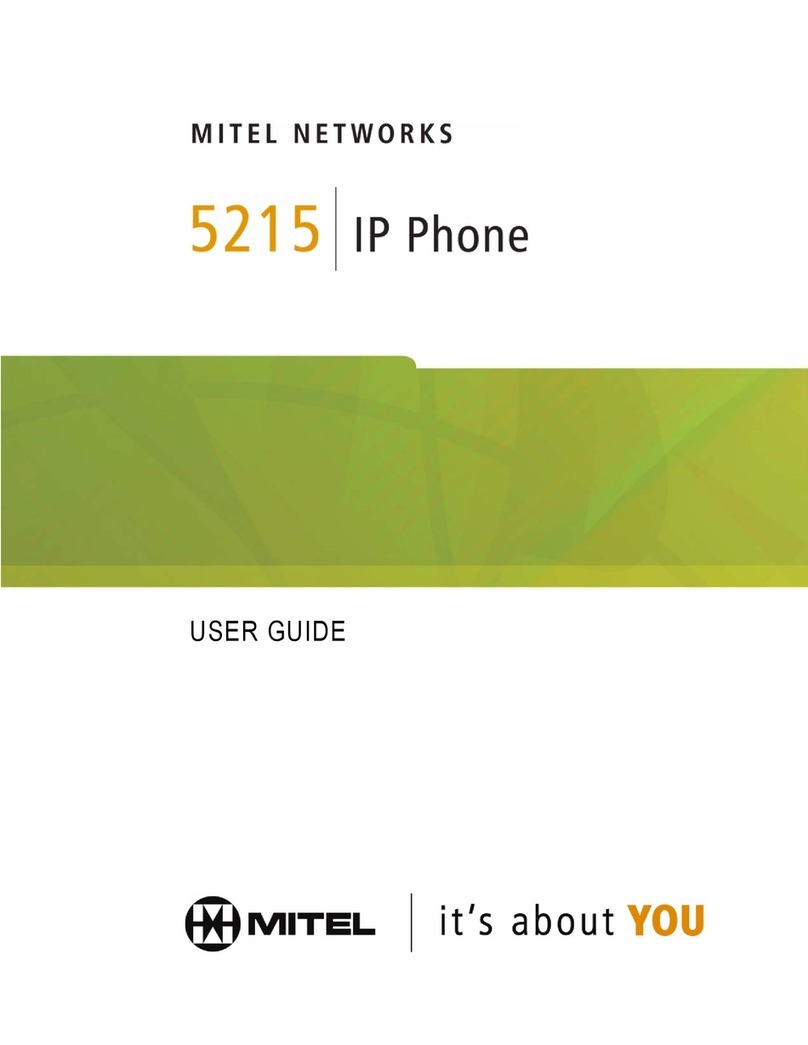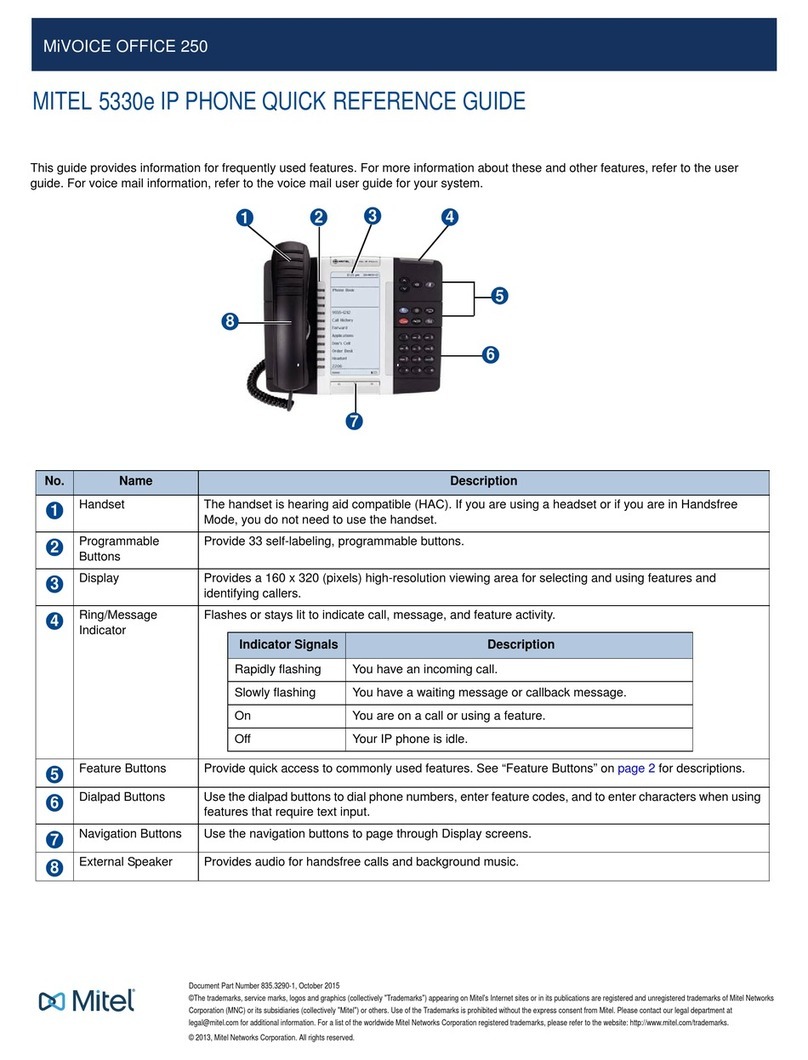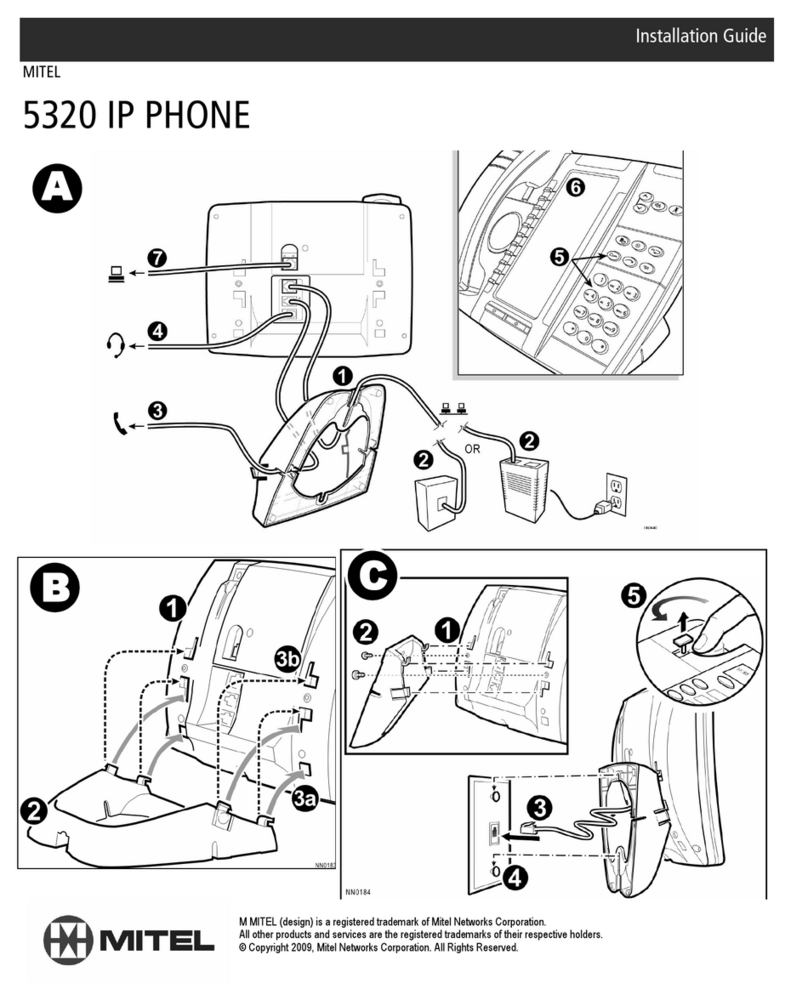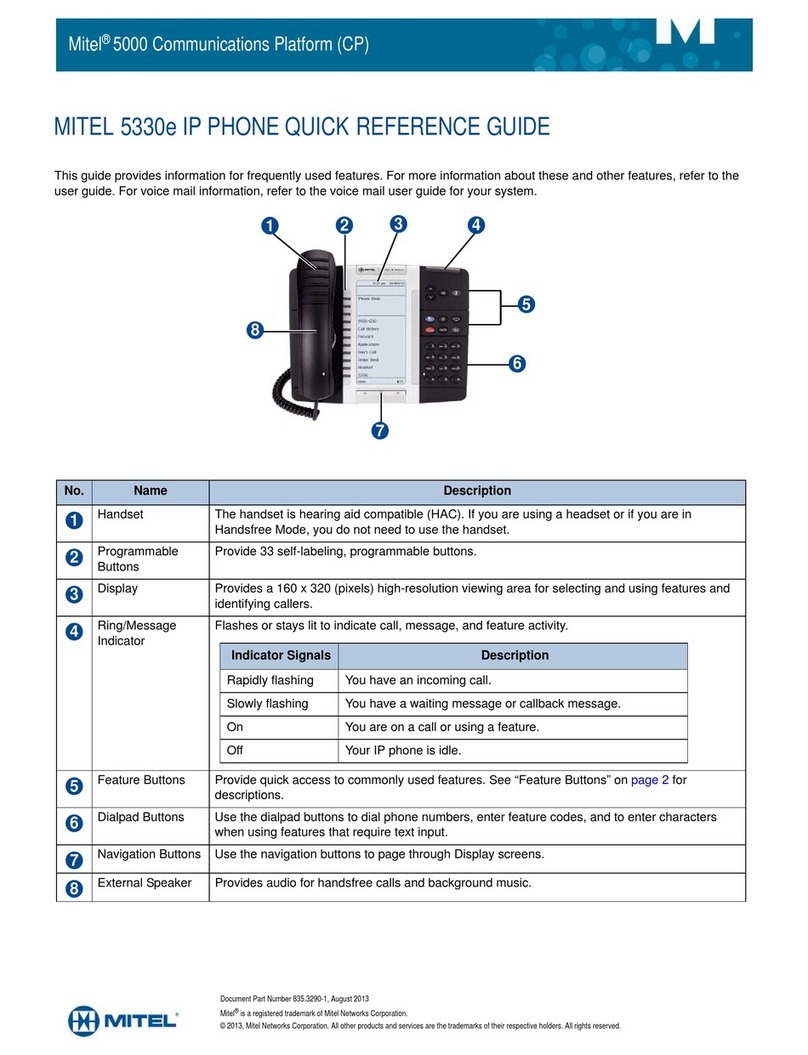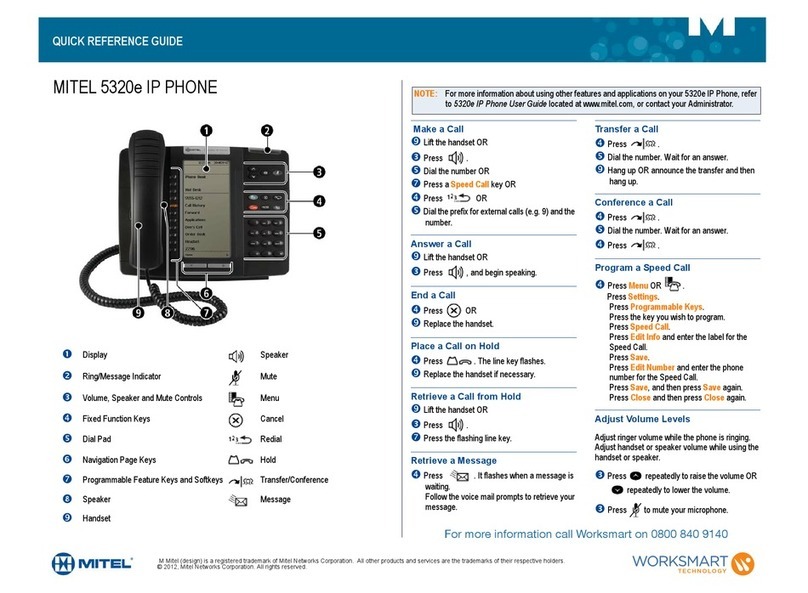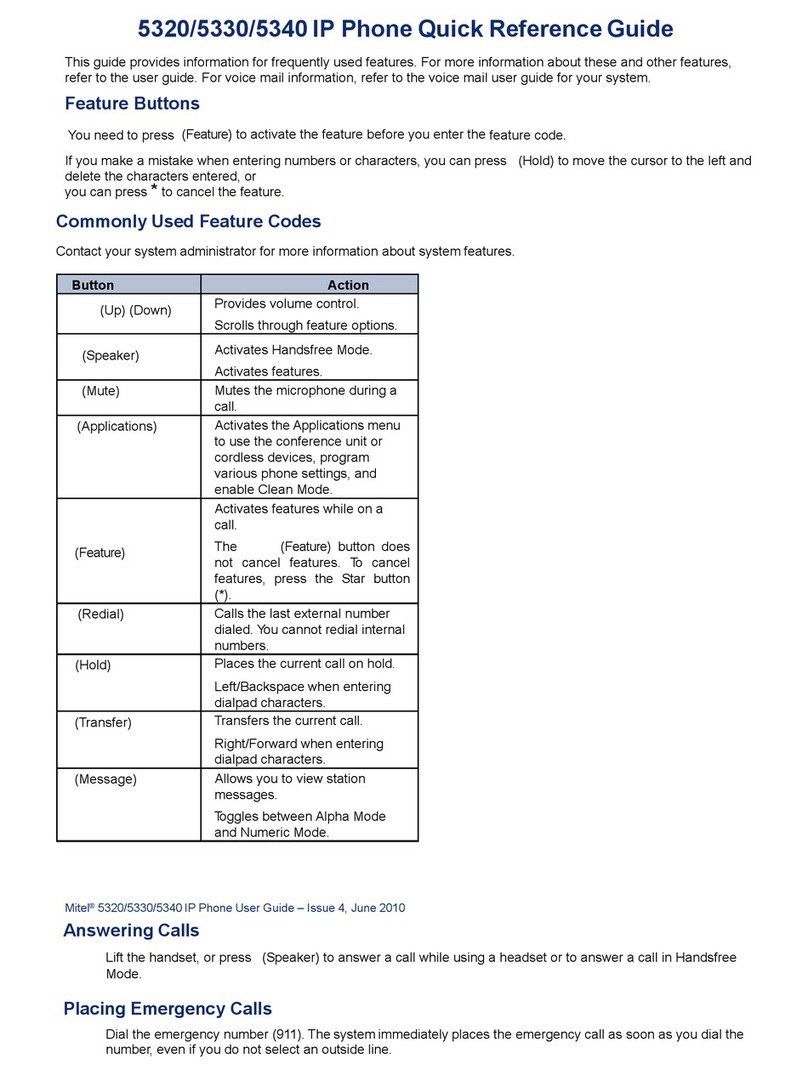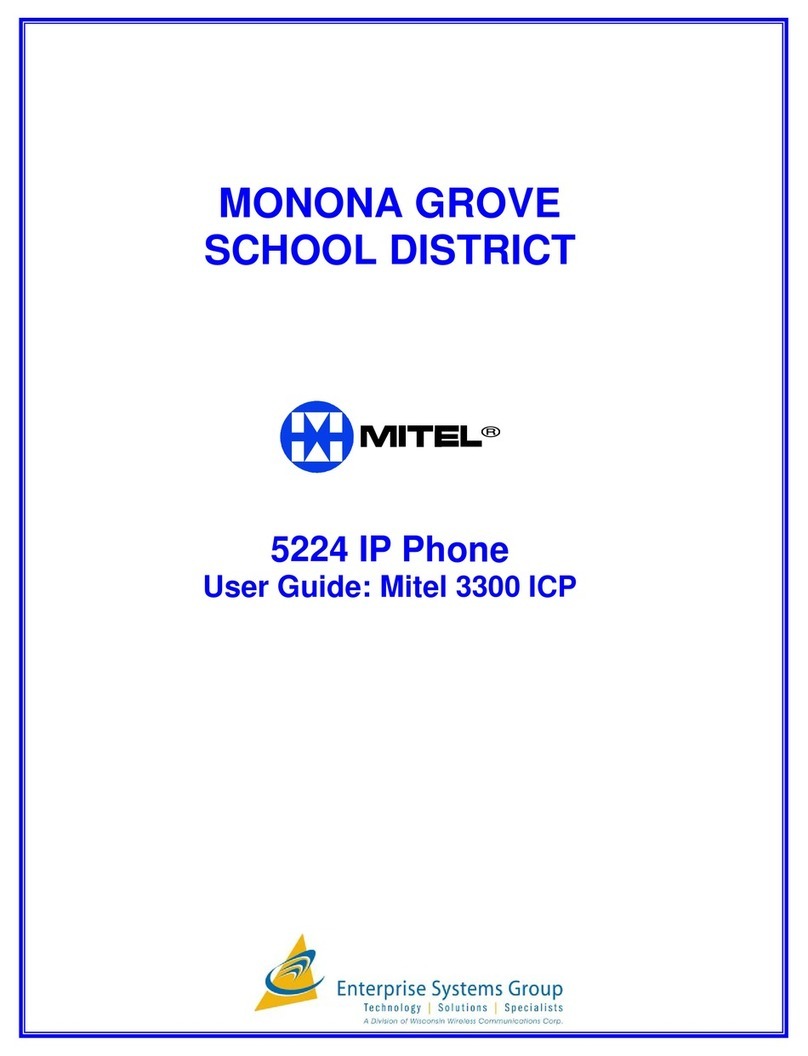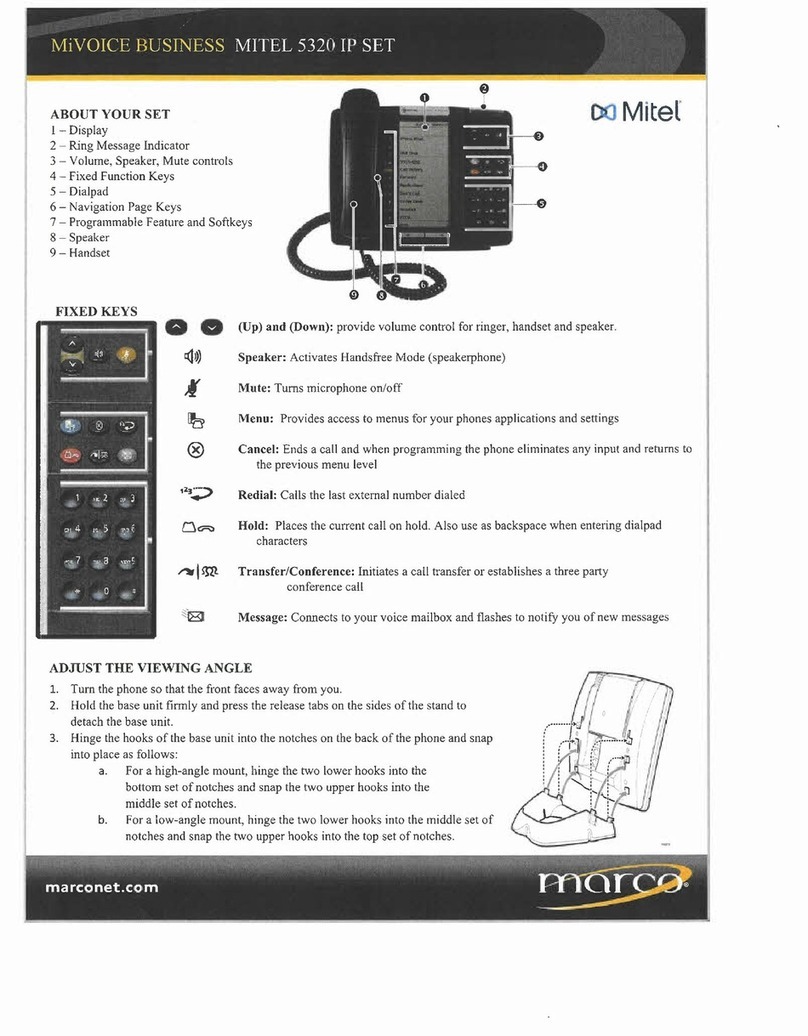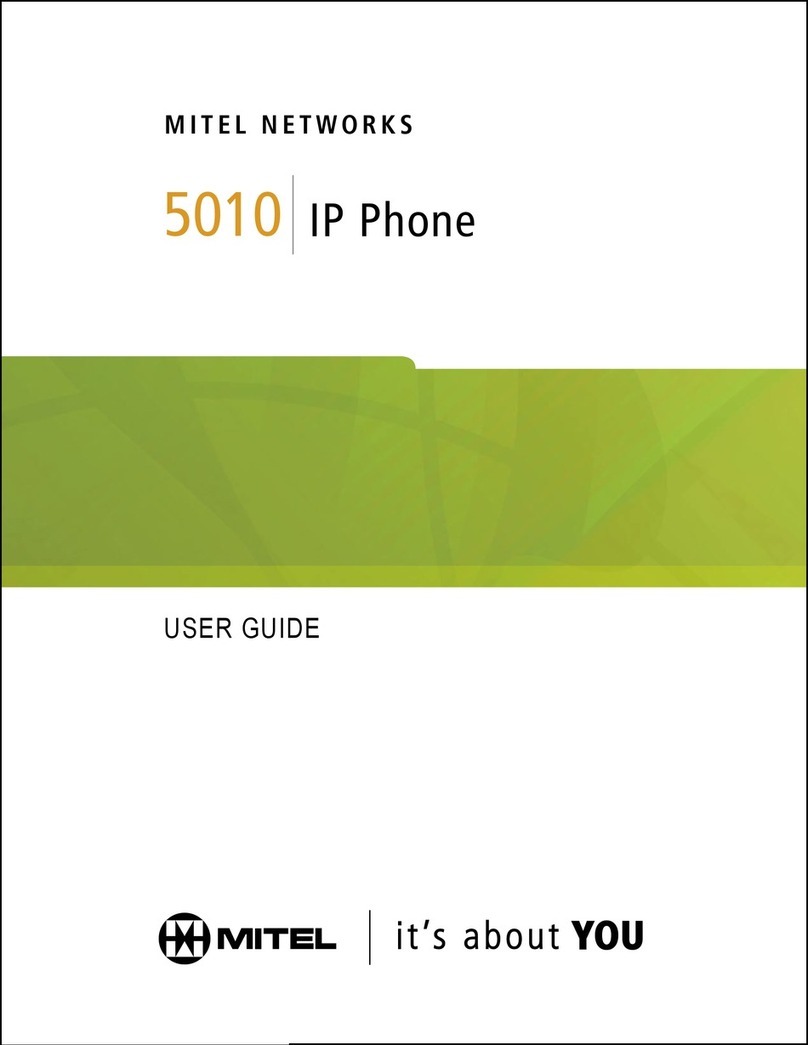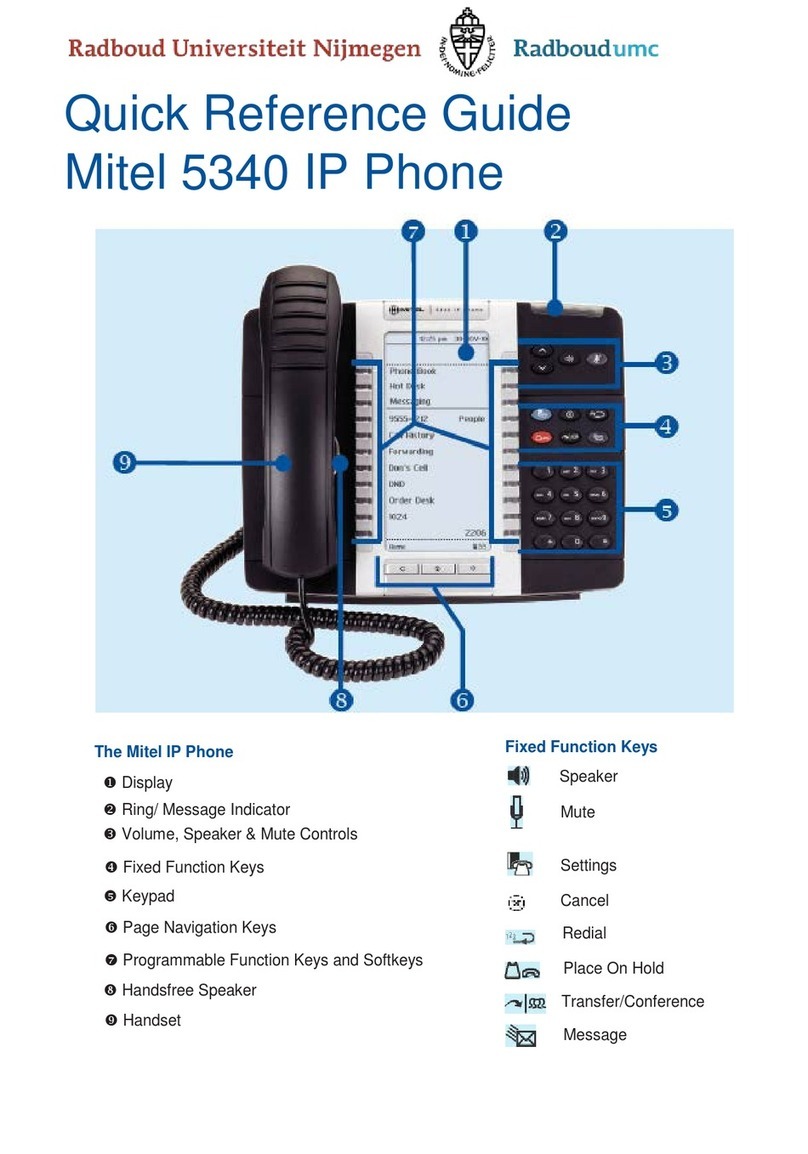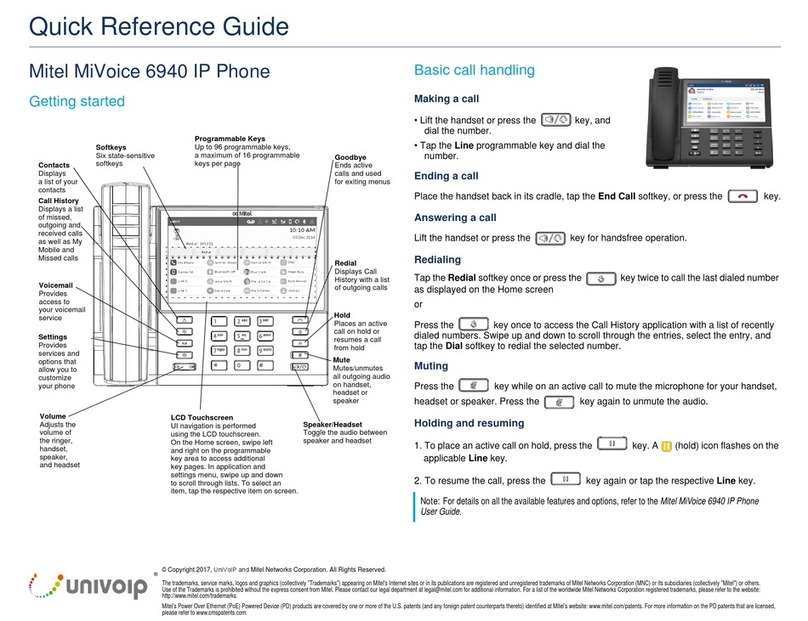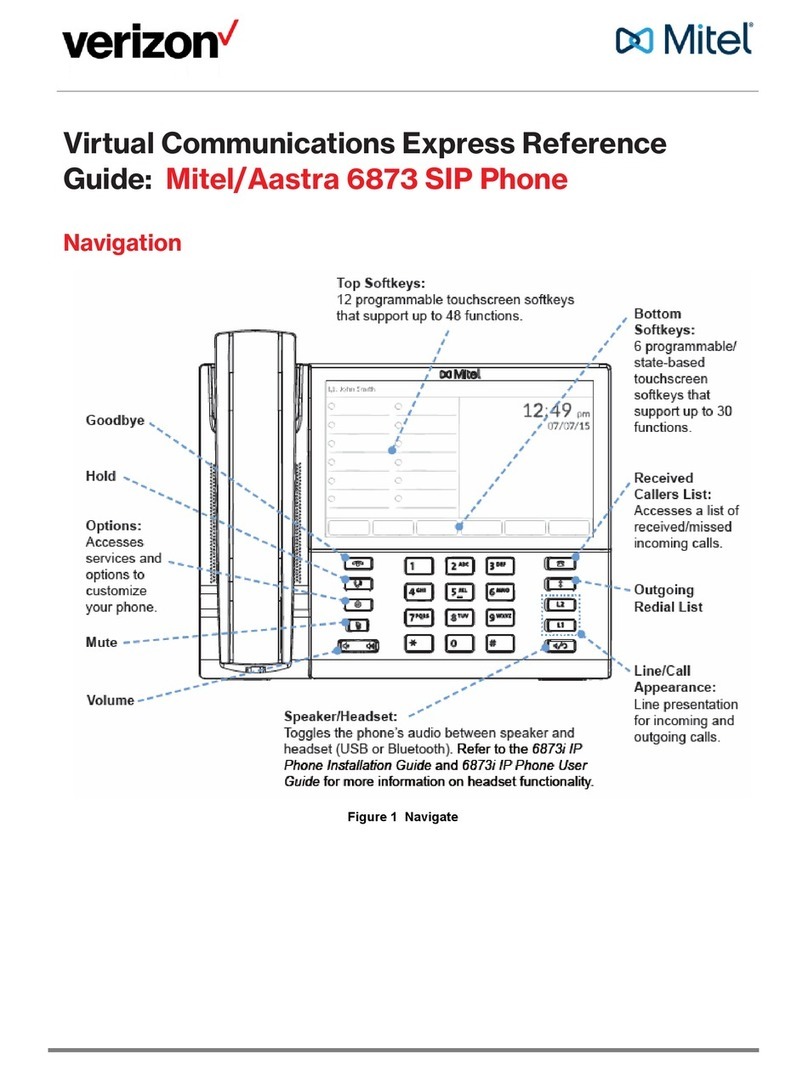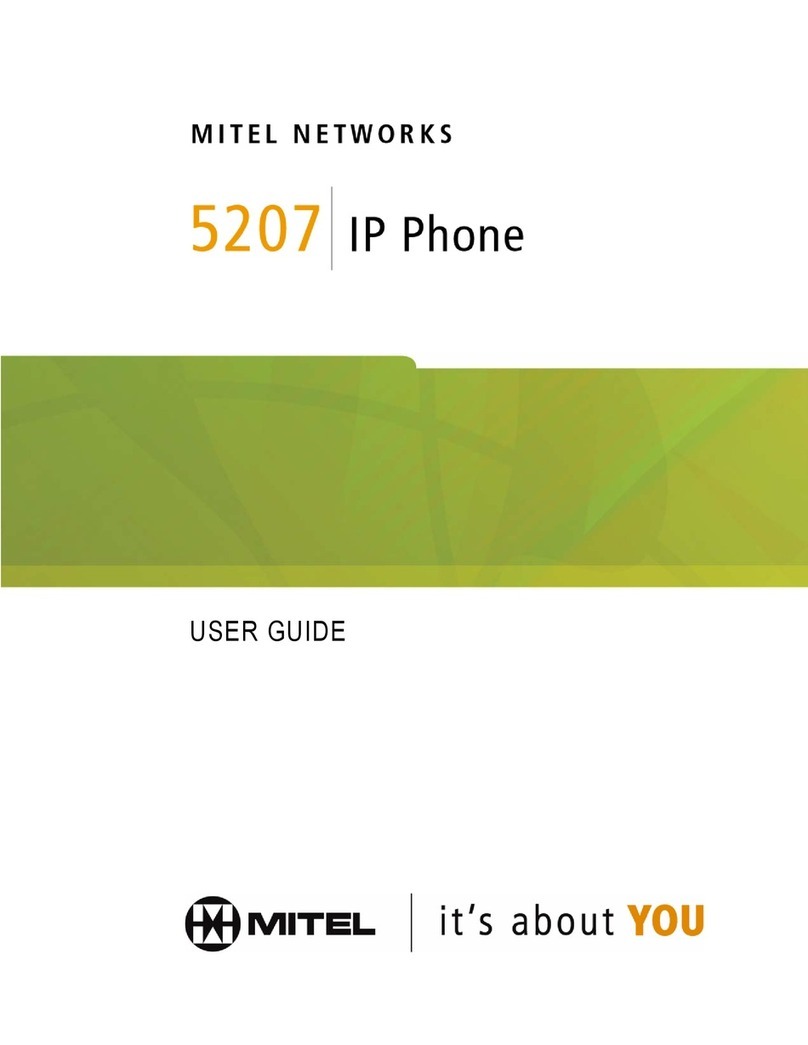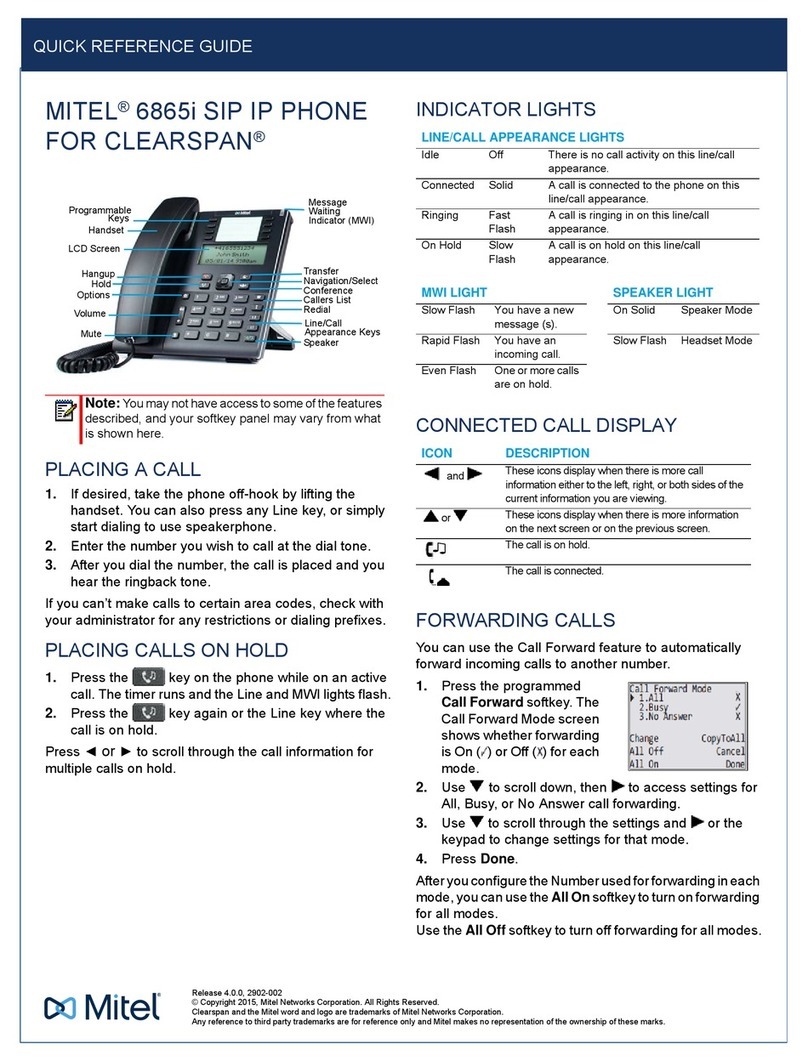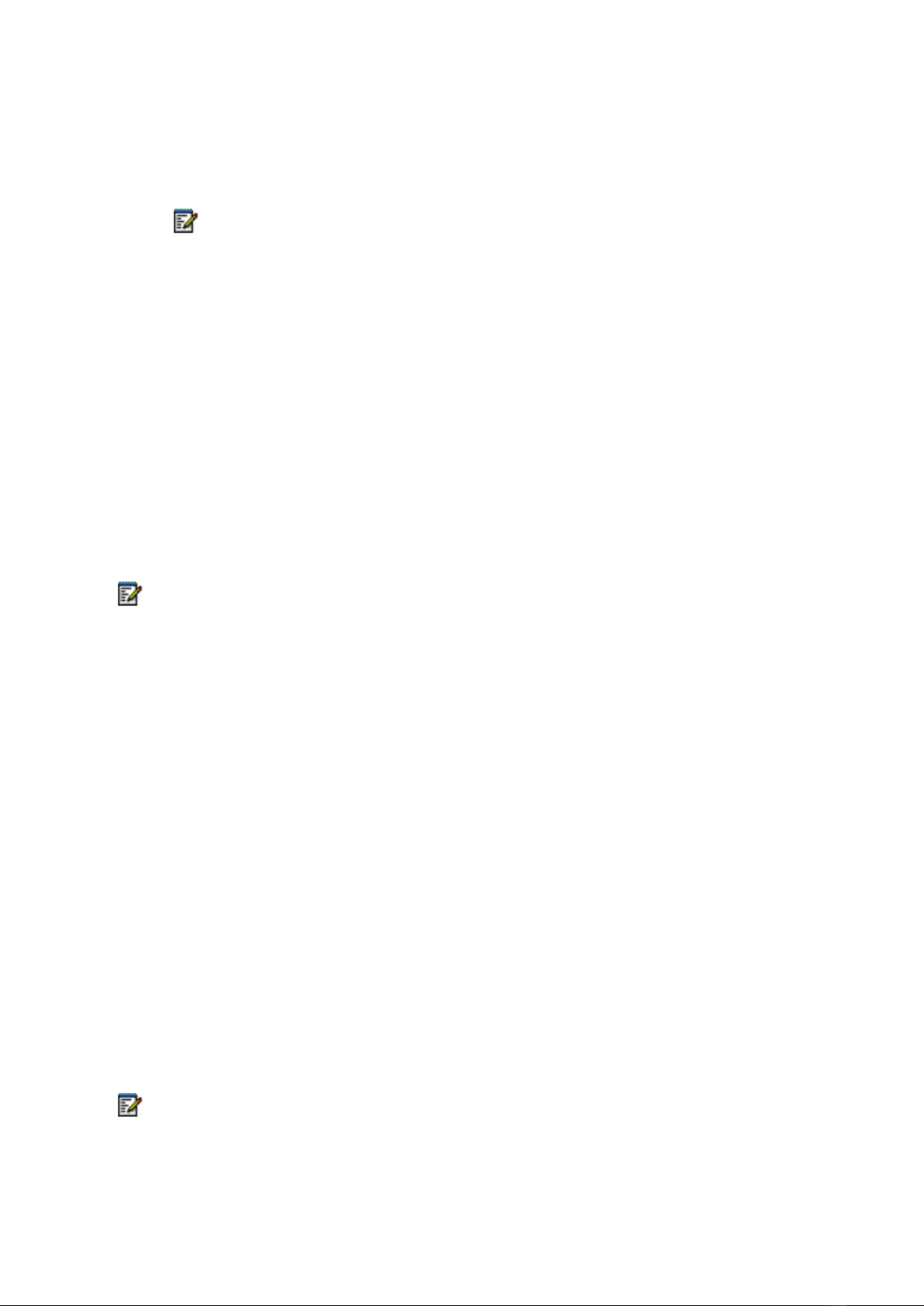Using a Cordless Device as a Remote
Control
When not being used to talk, the buttons on a Mitel-branded cordless handset/headset can act
as a remote control device to change volume and mute settings on the host IP phone. For
example, in a remote hands-free conference setting, the chairman can use the volume and
mute buttons on a cordless device to adjust speaker levels and mute the microphone on an IP
phone that is not within his reach. HTML applications may also make use of the cordless
device buttons, but functionality may differ among applications.
Using the Mute Key on a Cordless Device
When using a Mitel-branded cordless accessory, the Mute key on the cordless accessory is
synchronized with the Mute key on your phone. Pressing the Mute key on either the phone or
the accessory also controls the Mute function on the other device.
There is no synchronization between a third-party Bluetooth headset mute control (if one is
available) and your phone Mute key. The procedure for muting a Bluetooth headset depends
on the headset manufacturer. Some headsets have a mute control and some do not. You can,
however, use the Mute key on your phone to mute a conversation on any type of Bluetooth
headset.
Using the Volume Keys on Cordless Device
When using a Mitel-branded cordless accessory, the Volume keys on the cordless accessory
are synchronized with the Volume keys on your phone. Pressing the Volume keys on either
the phone or the accessory also controls the Volume function on the other device.
When using a third-party Bluetooth headset, the volume control on the headset (if one is
available) is not synchronized with the Volume keys on your phone. Pressing the Volume
keys on the phone does not change the headset volume.