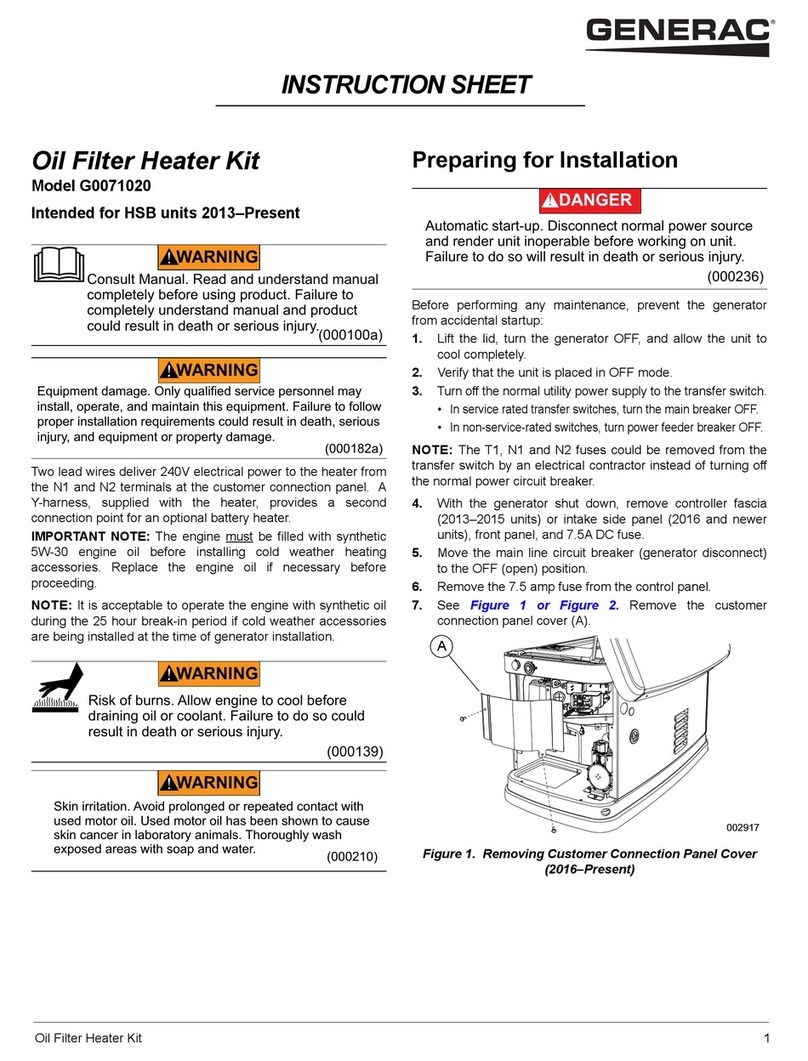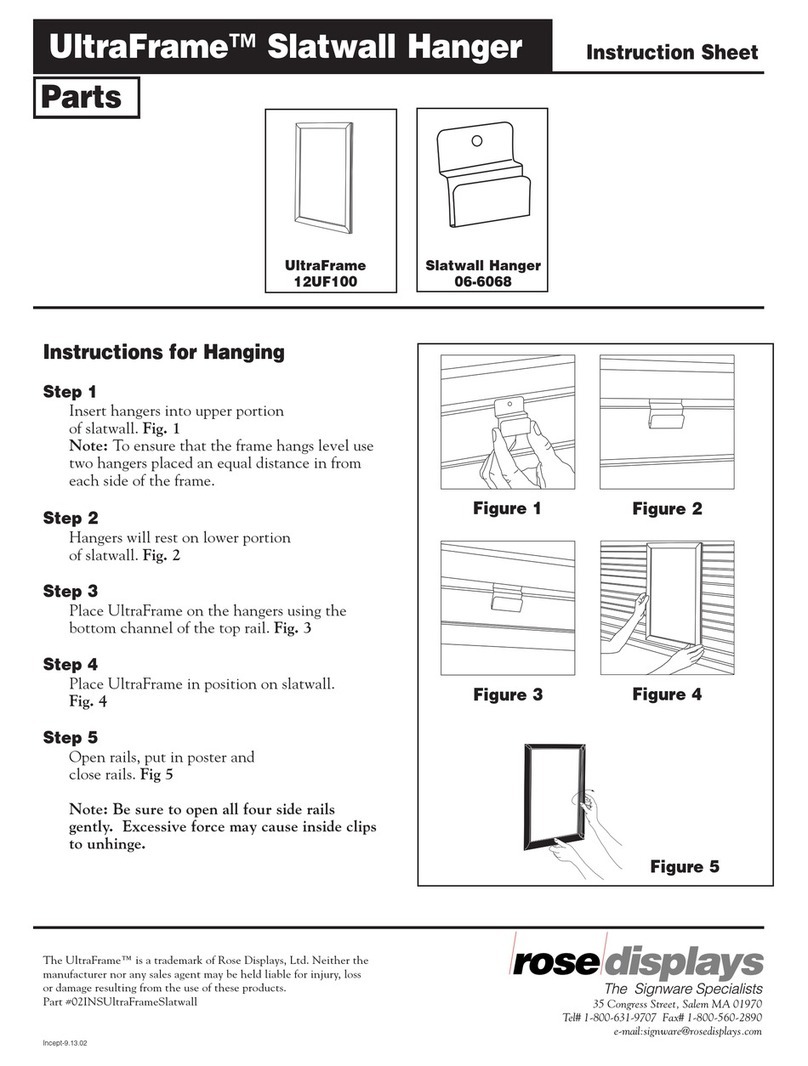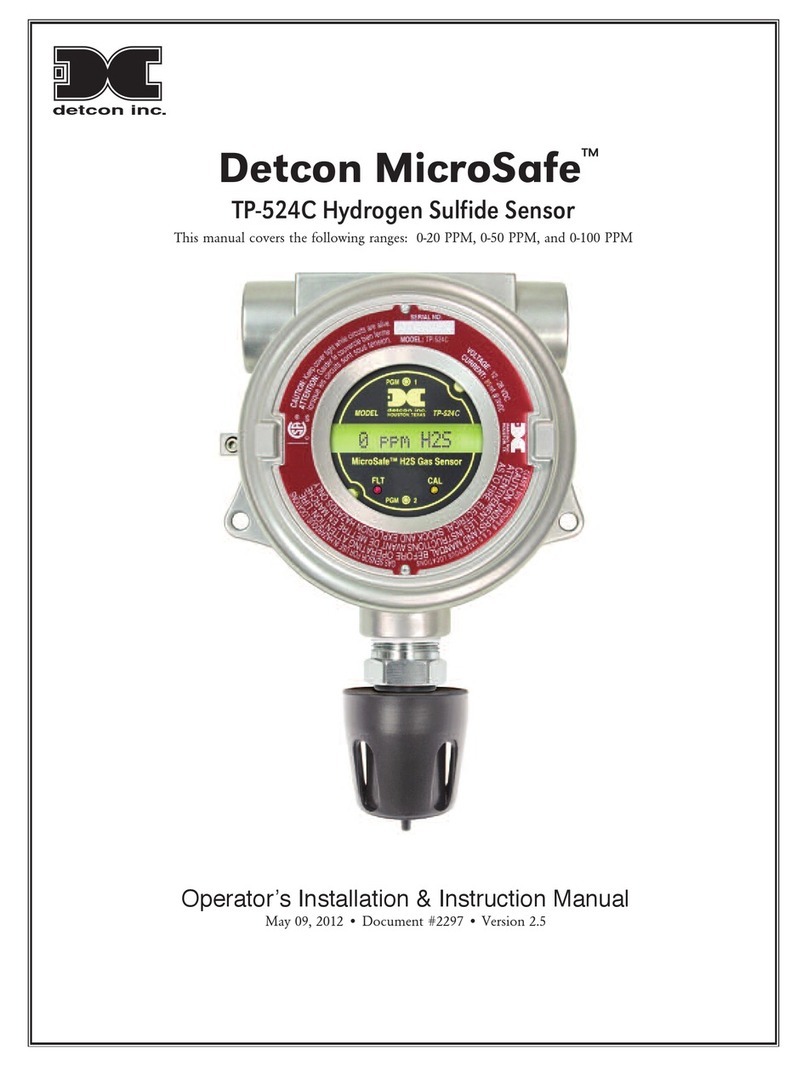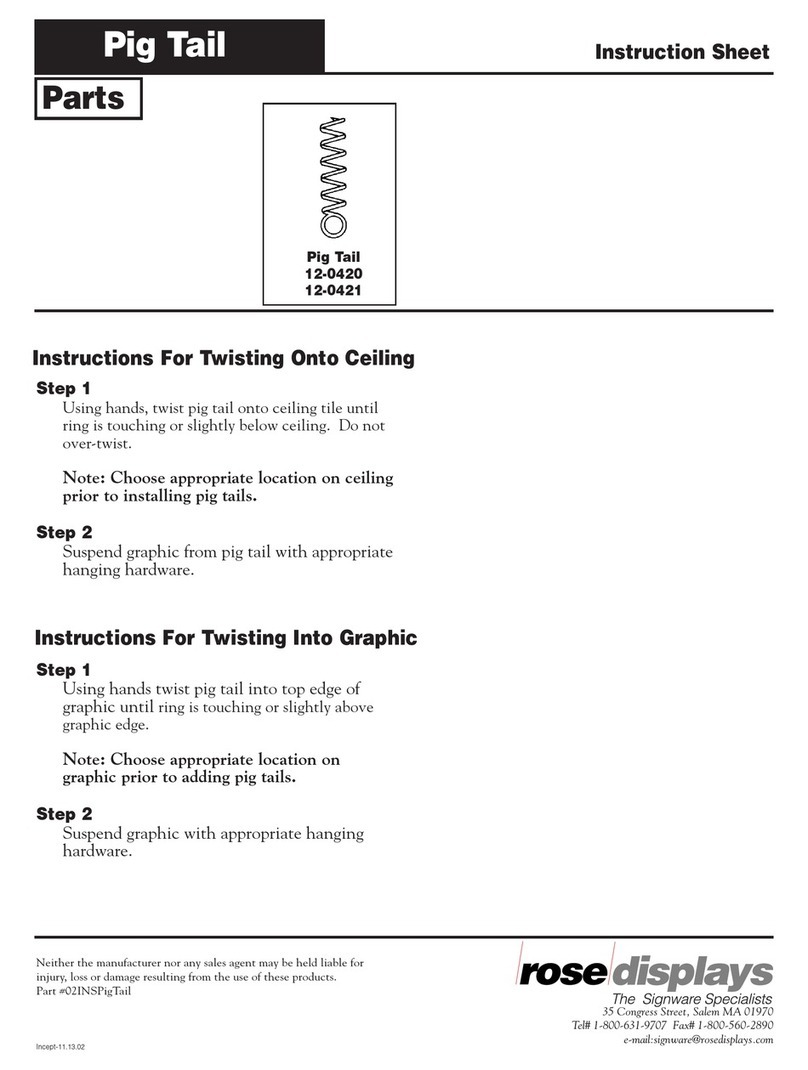Industrial Data Systems IDS 410 Use and care manual
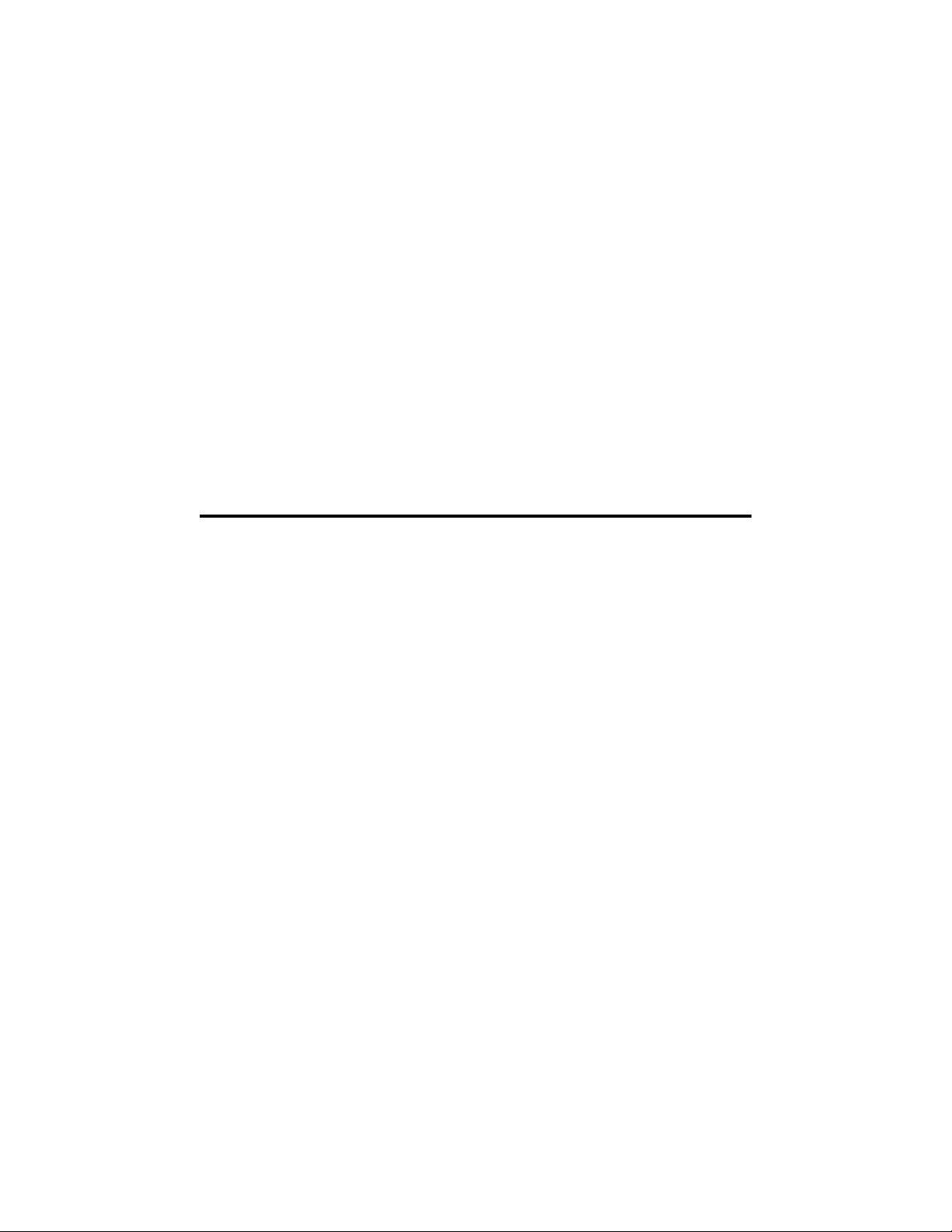
IDS 410/422
Weight Indicator
Installation/Calibration/Operation
Version 1C
07/01/2010
Telephone
Sales 714-921-9212
Out of State (USA) 800-854-3311
Technical Support 714-921-1353
FAX 714-399-0286
E-mail
sales@industrialdata.com
Postal address 3822 E. La Palma Ave. Anaheim Ca. 92807
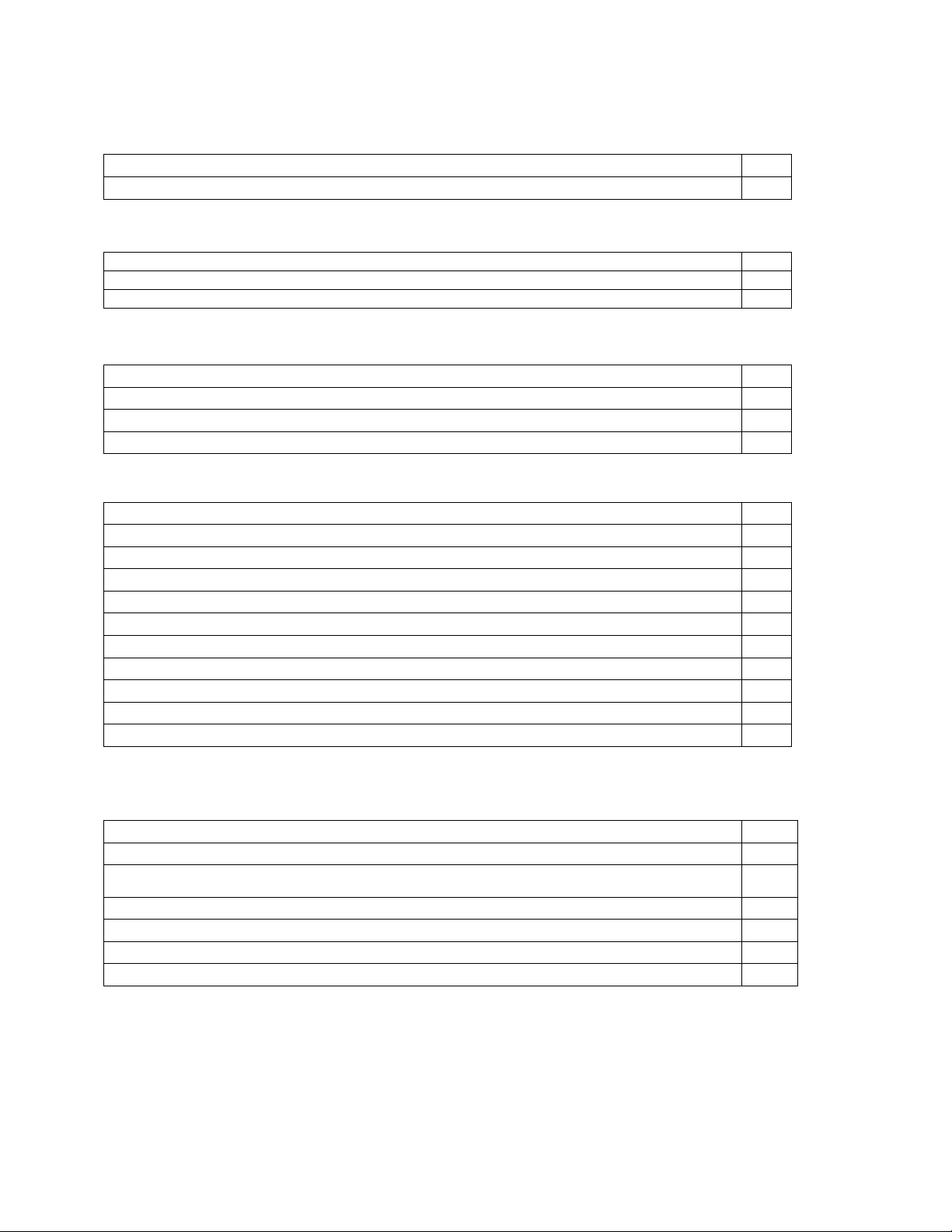
IDS 410/422 User's Manual
1
INTRODUCTION 4
GENERAL DESCRIPTION 6
INSTALLATION AND SETUP 8
Unpacking the IDS 410/422 8
Installation Guide 8
Setup Guide 10
NTEP Labeling Instructions 12
USING THE IDS 410/422 13
Keyboard Layout 13
Select Mode of Operation (Parameter73) 13
Modes of Operation 14
Normal Mode (Mode 0) 14
Print Weight and Total (Mode 1) 15
Auto Print Weight and Total Numbered (Mode 2) 16
Auto Axle weigh Short Scale (Mode 3) 17
Auto Axle Weigh Long Scale (Mode 4) 18
Peak Hold (Mode 5) 19
Over / Under Check Weigh (Mode 6) 19
Bulkweigh/Fill to Setpoint (7) 20
SET OPERATION PARAMETERS 21
Access Operation Parameters and Parameter Functions 21
Operation Parameter Reference Tables 22
Scale Parameters 23
Parameter 1. Load Cell m/V (3 m/V) 25
Parameter 2. Digital Filter (9) 25
Parameter 3. Display Update Rate (0) 26
Parameter 4. Motion Detection Delay (15) 26
Organization of Manual 4
Warranty Information 5
The IDS 410/422 Display and Keyboard Diagram
6
The IDS 410/422 Display
6
The IDS 410/422 Keyboard
7

IDS 410/422 User's Manual
2
Parameter 5. Motion Detection Band (6) 26
Parameter 6. Enable Display Blanking During Motion (no blanking) 26
Parameter 7. Zero tracking Delay (1) 26
Parameter 8. Zero Tracking Band (12) 26
Parameter 9. Push Button Zero Percent (100) 27
Parameter 10. Primary Units Type (1[lb]) 27
Parameter 11. Decimal Point Position (0[no decimal point]) 27
Parameter 12. Count–By (1) 27
Parameter 13. Alternate Units Type (2[kg]) 28
Parameter 14. Alternate Decimal Point (1) 28
Parameter 15. Alternate Count-By (5) 28
Parameter 16. Alternate Units Conversion Factor (45,360) 28
Parameter 17. Full Scale Graduations (10,000) 29
Parameter 18. Overload Graduations (10,200) 29
Parameter 19. Deadload Offset (automatically set) 29
Parameter 20. Disable Power-on Zero (1[power-on zero disabled]) 29
Parameter 21. Deadload Factor (automatically set) 29
Parameter 22. Weight Conversion Factor (automatically set) 29
Serial I/O Ports
30
Parameter 23. Serial Port 1 Mode (4[8 data bits, no parity]) 30
Parameter 24. Serial Port 1 Baud Rate (1[9600 baud]) 30
Parameter 25. Serial Port 2 Mode (4[8 data bits, no parity]) 31
Parameter 26. Serial Port 2 Baud Rate (1[9600 baud]) 31
Parameter 27. TX2 Control / Station ID (255[single station]) 31
Parameter 28. TX2 Format (2[Condec data format]) 32
Printer Parameters
33
Parameter 30. Auto Line Feed after Carriage return (1[yes]) 33
Parameter 31. End of Print Character (12[form feed]) 33
Parameters 32, 33, 34, 84, 85, 86 and 87. Print Labels 33
Parameters 35, 36, 37 and 38. Print Codes 34
Parameter 39. TTL Remote Control (1[ttl in = scale basic function]) 34
Display Intensity, Watch Dog Timer
34
Parameter 40. Display intensity (10) 34
Parameter 41. Battery Enable (0[optional clock needed]) 34
Parameter 42. Enable Watch Dog Timer (0) 34
Parameter 43-50. Fixed Registers 34
Parameters 51-56. Keyboard Event Functions 35

IDS 410/422 User's Manual
3
PARAMETER FUNCTIONS 36
Function 59. Display Calibration Audit Number 37
Function 60. Calibrate Scale (deadload first) 37
Function 61. Calibrate Scale (span first) 38
Function 62. Calibrate (deadload only) 38
Function 63. Adjust Gain Calibration 38
Function 64. Configure Passwords 39
Function 65. Configure Print Formats 39
Function 66. Configure Time and Date 43
Function 67. Display Operation Parameters 43
Function 68. Print Operation Parameters 43
Function 69. Diagnostic Tests 43
Function 70. Initialize Operation Parameters to Factory Default 44
Function 71. Configure Event monitor 44
Function 72. Scale Basic Function Editor 48
Function 73. Select Mode of Operations 48
Function 74. Configure Timers 49
Function 76. Debug Mode 49
Function 78. Initialize ID Memory 49
Function 79. Enable Multi-point Linearization 49
Function 80. Multi-point Linearization Calibration 49
TROUBLE SHOOTING 50
ERROR MESSAGES 51
HARDWARE INSTALLATION AND WIRING 52
Load Cell Connector–TB1 52
Power Supply AC/DC connections 52
I/O Port Connectors and Digital port – TB3/TB4 52
P.C. Board Diagram–Connectors, Jumpers, and switches 53
0-10 VDC/4-20mA Analog Output (option) 54
ASCII II Chart 55
Specifications 56
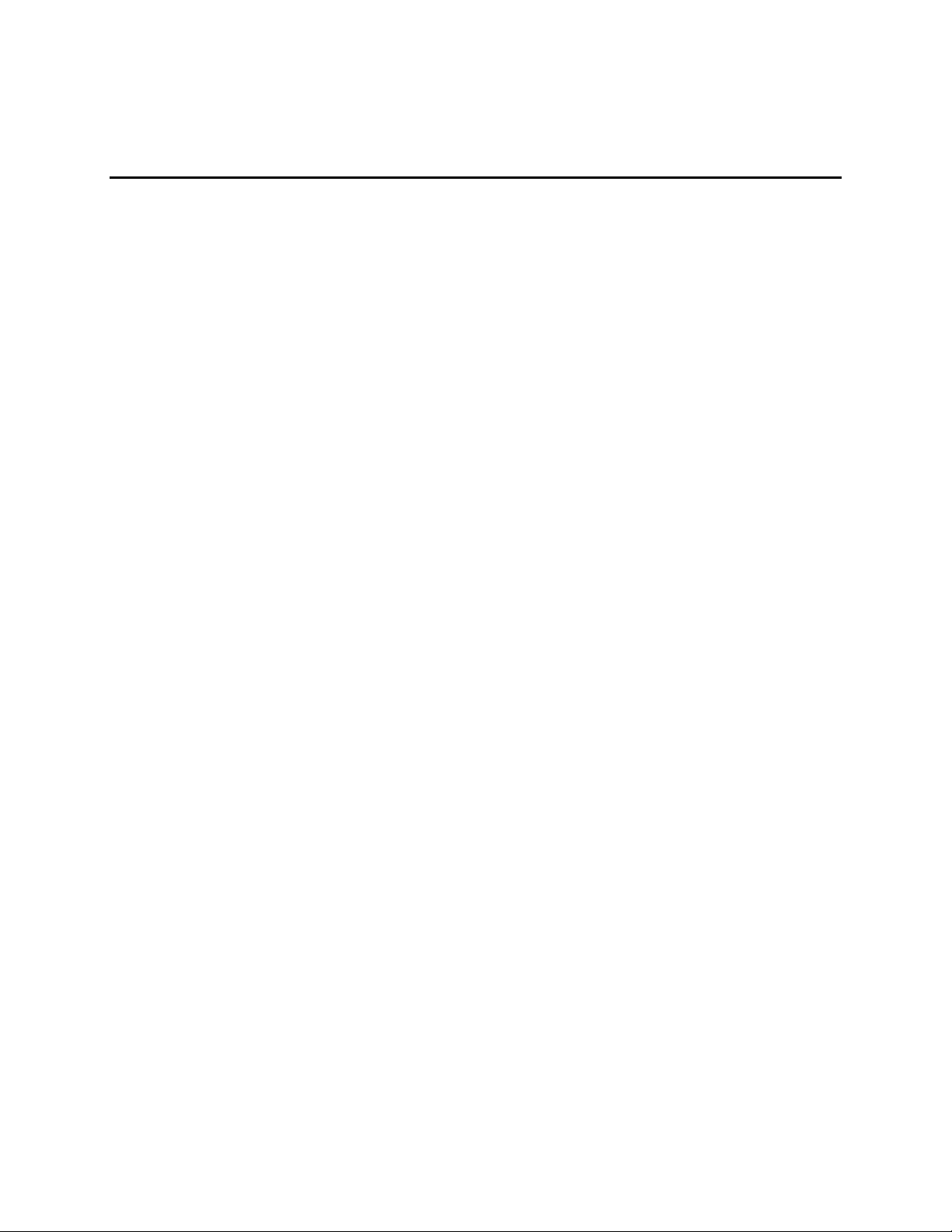
IDS 410/422 User's Manual
4
INTRODUCTION
Congratulations on your purchase and welcome to the IDS 410/422 User's Manual. This manual
describes the installation and operation of the IDS 410/422 weight indicator. The IDS
410/422/422 is a microprocessor based weight indicator with rugged design and state-of-the-art
technology. It is designed for use in industrial environments to perform the following functions:
• Analog to Digital conversion (A/D) - converts the analog signal from a strain gauge "load
cell" to a numeric weight.
• Signal Processing - filters electrical and mechanical noise from the load cell signal using
electronic circuits and digital filtering.
• Basic Weighing - push button zero, tare functions (push button and keyboard tare), display
of gross or net weight and scale status, and transmission of weight data to a printer and a
computer.
• Additional Functions - there are 8 modes of operation: basic weighing, print & total, auto
print & total, automatic axle weigh - short scale, automatic axle weigh - long scale, peak
hold, over/under checkweigh, and bulkweighing.
The IDS 410/422 has two bi-directional serial communication ports that are used for printer
output, bar code input, computer communications, and remote control. The serial ports support
RS232, RS422, RS485, and 20ma Current Loop communication. The IDS 410/422 Digital port
has 3 TTL outputs and 3 TTL inputs.
ORGANIZATION
This manual is divided into separate sections which describe the installation, calibration, setup,
operation, and testing of the IDS 410/422. The installation, calibration, and setup sections are
intended for trained scale technicians familiar with the installation of weighing instrumentation..
The other sections present information applicable to a user, installer, or system integrator. Please
note that this is not a service manual and the unit is not user-serviceable. All service work must
be performed by qualified technicians.

IDS 410/422 User's Manual
5
WARRANTY INFORMATION
INDUSTRIAL DATA SYSTEMS, INC. LIMITED WARRANTY.
Industrial Data Systems, Inc., warrants that the products furnished are free from defects in material and workmanship and
perform to applicable, published Industrial Data Systems, Inc., specifications for one (1) year from the date of shipment.
THIS WARRANTY IS IN LIEU OF ANY OTHER WARRANTY EXPRESSED OR
IMPLIED. IN NO EVENT SHALL INDUSTRIAL DATA SYSTEMS, INC. BE LIABLE
FOR LOSS OF PROFITS, OR INDIRECT, SPECIAL OR CONSEQUENTIAL
DAMAGES, OR FOR OTHER SIMILAR DAMAGES ARISING OUT OF ANY BREACH
OF THIS WARRANTY PROVISION.
The liability of Industrial Data Systems, Inc. shall be limited to repairing or replacing, WITHOUT CHARGE, any defective
products which are F.O.B Industrial Data Systems, Inc. Plant. Equipment or parts which have been subject to abuse, misuse,
accident, alteration, neglect, unauthorized repair or installation are not covered by warranty. Industrial Data Systems, Inc. shall
have the right of final determination as to the existence and cause of defect. As to items repaired or replaced, the warranty shall
continue in effect for the remainder of the warranty period, or for ninety (90) days following date of shipment by Industrial Data
Systems, Inc. of the repaired or replaced product, whichever period is longer. No liability is assumed for expendable items such
as lamps and fuses. No warranty is made with respect to customer equipment or products produced, to Buyer's specifications
except as specifically stated in writing by Industrial Data Systems, Inc. and contained in the contract. In no case is product to be
returned without first obtaining permission and a Customer Return Authorization Number (RMA) from Industrial Data Systems,
Inc. Product being returned during or after the original warranty period should be carefully packed and sent prepaid and insured
along with an explanation of the problem. Customer shall be responsible for all damages resulting from improper packaging or
handling, and for loss in transit. If it is found that Industrial Data Systems, Inc. product has been returned without cause and is
still serviceable, customer will be notified and Product returned at customer's expense. Repairs or replacements made by
Industrial Data Systems, Inc. on Products under warranty will be returned, shipped at NO CHARGE by method of shipment
Industrial Data Systems, Inc. deems most advantageous.
EXCEPT AS SPECIFICALLY PROVIDED HEREIN, THERE ARE NO OTHER
WARRANTIES EXPRESSED OR IMPLIED, INCLUDING BUT NOT LIMITED TO
ANY IMPLIED WARRANTIES OF MERCHANTABILITY OR FITNESS FOR A
PARTICULAR PURPOSE.
RETURN POLICY
Any piece of equipment purchased by the original purchaser can only be returned for credit or exchange durring the first 45 days
after shipment. This policy excludes any returns for warranty consideration. Items returned for other than warranty is subject to a
restock fee equal to 10% of the list price of the hardware. This fee is accessed for packaging, handling, testing, inspection, and
the resultant paperwork that is required to receive and return the hardware to stock for resale.
All such items should be returned in its original shipping container. Any damage not reported when the purchaser originally
received the hardware or software is also subject to resonable repair fees to bring it back to new condition. The purchaser will be
advised of these fees in writing at the time they are accessed.
All items returned should be returned with a Return Material Autherization number ( RMA ) issued by an IDS employee. The
RMA number should be clearly marked on the outside of the box.

IDS 410/422 User's Manual
6
GENERAL DESCRIPTION
This section gives you a general description on the operation of the IDS 410/422's keyboard and
display. The keyboard is used to initiate weighing functions, for data entry, maintenance, setup,
and testing. The numeric display is used for weight and error display and for data entry. The
LED status lights indicate the status of the weigh scale.
IDS 410/422 Display and Keyboard Diagram
The IDS 410/422 Display
The IDS 410/422 DISPLAY consists of a 6 character NUMERIC display and 6 status LED's The
NUMERIC display is normally used to display the weight on the scale. The LED's display the
scale status. When lighted they indicate the following conditions:
GROSS- The number displayed is the gross weight on the scale.
NET - The number displayed is the net weight on the scale.
MOTION- The weight on the scale is changing (not stable).
ZERO- The scale is at "Center of Zero".
LB- The weight displayed is in increments of LB's.
KG- The weight displayed is in increments of KG's.
GROSS NET MOTION ZERO LB KG
GROSS
NET
ZERO
TARE
UNITS PRINT
CLEAR ITEM + - ENTER

IDS 410/422 User's Manual
7
The IDS 410/422 Keyboard
The keyboard is used to initiate weighing functions and for setup of the IDS 410/422.
Function Keys
The function keys ZERO, TARE, GROSS/NET, UNITS and PRINT are used to Zero the scale,
Tare the scale, switch the weight display between Gross and Net display, switch the weight
display between LB and KG display, and Print the weight. The key function may be changed
when the mode of operation is changed or configured by the user. The operation of the function
keys is explained in chapter 4, titled "USING THE IDS 410/422".
Alternate Function Keys
The data entry procedure has been enhanced for the setup mode and other data entry related
procedures. The new user interface is much easier and more intuitive. Negative numbers and
decimal points may now be entered for some register parameters (setpoints) and during the test
weight entry in the calibration mode.
The following steps describe how to use the alternate function keys for data entry in the
configure mode or any data entry function:.
1. Press and hold the GROSS/NET key down and then press the UNITS key. The unit
enters configure mode and displays “CFG xx”, where “xx” is the current parameter
selected.
2. The alternate function keys (ITEM, +, -, ENTER) are used to select any parameter and
change the current numeric value.
3. Press the ITEM key to select the digit to change. The first digit (most significant digit) is
selected and begins flashing to indicate the current selection. To select another digit, press
the ITEM key repeatedly until the desired digit is selected.
4. After you select the digit to change, use the (+) or (-) keys to increment or decrement the
selected digit. Once the digit has been changed, use the ITEM key to select another digit
and repeat this procedure. Note: The minus sign ‘-‘ can only be selected on the first digit.
5. Press the ENTER key to accept the current value or press the CLEAR key to discard any
changes.

IDS 410/422 User's Manual
8
INSTALLATION AND SETUP
This section provides information about unpacking, installing, and setup of the IDS 410/422. It
also directs the installer to the appropriate sections of the manual for hardware and setup
installation.
Unpacking the IDS 410/422
Installation begins with unpacking the IDS 410/422. Observe any instructions or cautions which
appear in the shipping container. Check the items in the shipping container against the following
item check list or the packing list. IDS, Inc. will not accept responsibility for shortages against
the packing list unless notified within 30 days. All equipment and accessories are inspected and
tested by IDS before shipment. Inspect the equipment carefully. If shipping damage is evident,
notify the carrier immediately. Take photographs if necessary. You are responsible for final
claim and negotiations with the carrier. Save the packing and shipping container in case you
need to store, return, or transport the IDS 410/422 for any reason.
Item check list
(1) IDS 410/422 - Weight Indicator w/power cord.
(1)This User's Manual.
(2) Capacity labels and (2) transparent overlays.
(1) A sheet that describes the capacity label placement.
(1) Package of fasteners for the IDS 410/422 back panel.
NOTE: The container may include additional items that have been purchased separately.
Installation Guide
WARNING!! Do not apply power to the unit until all connections are completed as described
in this section and the access panel has replaced and secured onto the back of the IDS 410/422.
Connect IDS 410/422 to load cell or junction box
Connect the load cell or junction box to the Load Cell Terminal Block (TB1) located inside IDS
410/422's enclosure. See the HARDWARE INSTALLATION AND WIRING section (page 8-1)
for pin assignments and a sample cable drawing.
Connect IDS 410/422 to the printer (optional)
The IDS 410/422 can be connected to a printer using Com Port 1 (TB3) for RS232 or Current
Loop interfaces. See the HARDWARE INSTALLATION AND WIRING section (page 8-2) for
pin assignments and sample cable drawings.
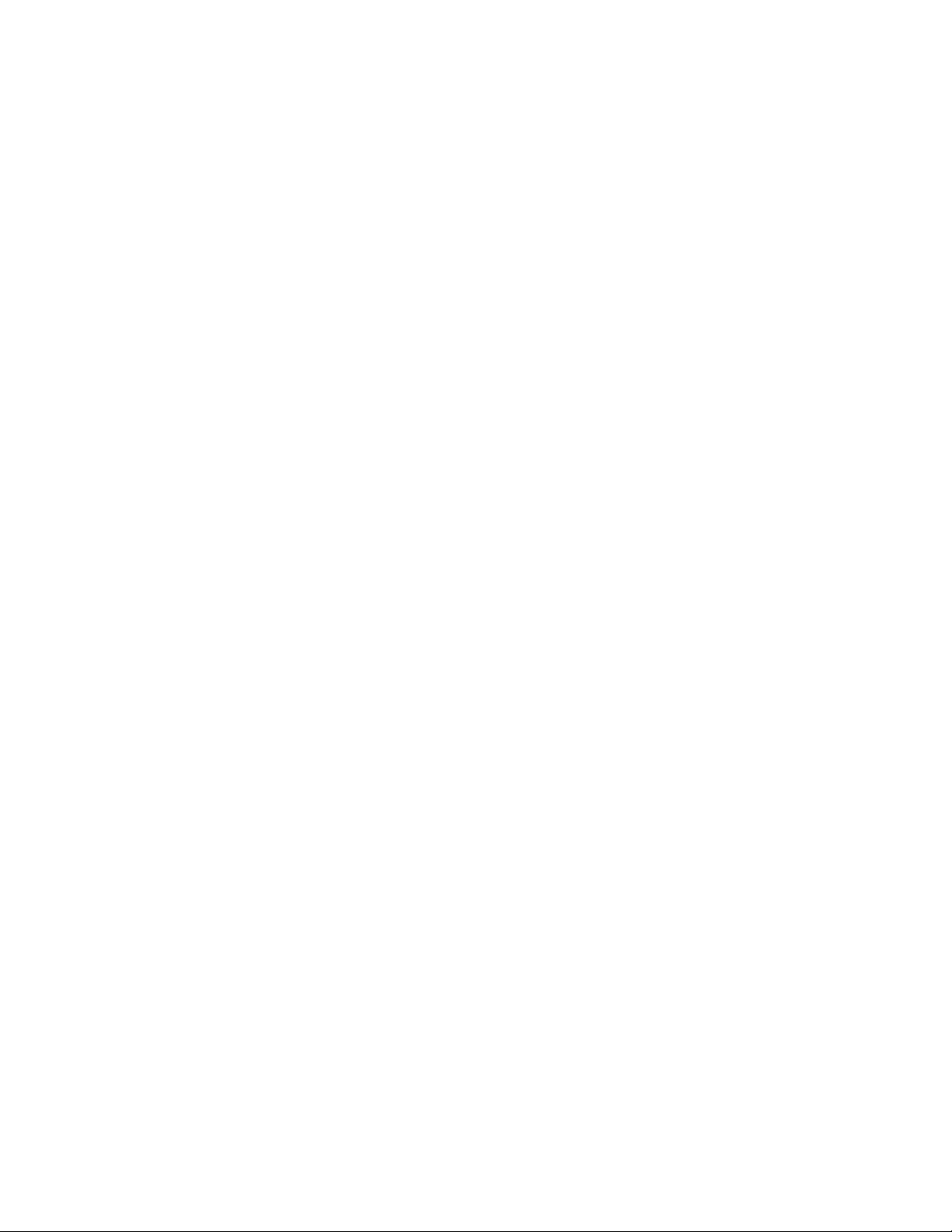
IDS 410/422 User's Manual
9
Connect IDS 410/422 to host device (optional)
The Serial Communications Port 2 (TB3) provides a continuous output of scale data. This is
used for connection to a host device such as a computer or to a remote display (scoreboard).
Continuous output transmission can be enabled or disabled and the
output format can be customized to interface with the host device (see OPERATIONS
PARAMETERS - Continuous TX2 Format, page 5-10). See the HARDWARE
INSTALLATION AND WIRING section (page 8-2) for pin assignments and sample cable
drawings.
Apply AC/DC Power to the IDS 410/422
Once you have connected the IDS 410/422 to the load cell and optional equipment, plug the
power cord into AC or DC power.
The IDS 410/422 has an onboard transformer for AC applications. Insert the power cord into the
AC socket-outlet and the unit will power up, the plug on the power supply cord is considered the
units disconect device. The socket-outlet shall be installed near the equipment and shall be easily
accessible.
For DC applications the motherboard is equipted with a 2 position terminal block marked “PWR-
DC” connect the positive source side to the terminal marked + and negative to the terminal
marked -. See the HARDWARE INSTALLATION AND WIRING section (page 8-1) for pin
assignments and a sample cable drawing.
On power-up, the IDS 410/422 performs the following tests:
1 A/D Conversion Test - the IDS 410/422 checks the A/D converter to verify that data
conversions are taking place.
2 Keyboard Scan - the keyboard is scanned to verify that no keys are engaged..
3 Memory Test - the IDS 410/422 displays "rtESt" while it performs a memory test on internal
memory. If a problem is encountered during the test, an error message is displayed.
4 Lamp Test - all segments on the numeric display and all LED's are turned on for 5 seconds.
5 Conversion Display - the IDS 410/422 displays "Ad xxx", where "xxx" is the conversion
count. This test takes approximately 10 seconds.
6 Stability Check - the IDS 410/422 displays "Cxxxx" where "xxxx" is the raw data difference
in load cell readings. The IDS 410/422 waits until the data difference is within a stable
range.To exit the above power on test functions, press the clear [ZERO] key. This is possible
only if the IDS 410/422 has not been locked. The IDS 410/422 is now ready for initialization,
calibration, and configuration.

IDS 410/422 User's Manual
10
Setup Guide
Setup the IDS 410/422 in the following order:
Initialize to Factory Defaults
The IDS 410/422 is initialized at the factory. It must be re-initialized if the program memory
(EPROM, U4 , RAM U5 ), the parameter memory (EAROM, U12) is replaced or if the optional
clock chip in being installed for the first time. The Initialize function clears the memory and sets
the configuration parameters to their default values. Use parameter function 70 initallize system.
When the display prompts “rESEt0” enter 10809 code as described in chapter 6 to initialize the
IDS 410/422.
NOTE: Configuration and calibration and must be performed after the IDS 410/422 is
initialized
Setup & "Quick" Calibration Guide
Set the configuration parameters BEFORE calibration. Chapter 5: SET OPERATION
PARAMETERS details the parameters that are available for configuration. To quickly get the
IDS 410/422 up and running, the following Quick Calibration Guide lists only the mandatory
parameters that must be defined.
The parameters are accessed by holding the GROSS/NET key down and then pressing the
UNITS key. The numeric display prompts "CFG xx", where xx is the currently selected
parameter. The alternate functions (clear, item, +, -, enter) of the keyboard are now active.
Press the item key to select a digit, press the (+) key to advance the CFG number by 1, and press
the (-) key to decrement the CFG number by 1. Press the enter key to begin configuration of the
displayed parameter number.
Parameter Purpose (Factory Setting)
CFG 1 Load Cell mv/V (3)
CFG 11 Decimal Point (0 [none])
CFG 12 Count-by (1)
CFG 17 Full Scale Graduations (10,000)
CFG 18 Overload Graduations (10,200)
CFG 73 Select Mode of Operation
NOTE: Read the first section of chapter 5: Access Operation Parameters for detailed
instructions on how to access and set the parameters.
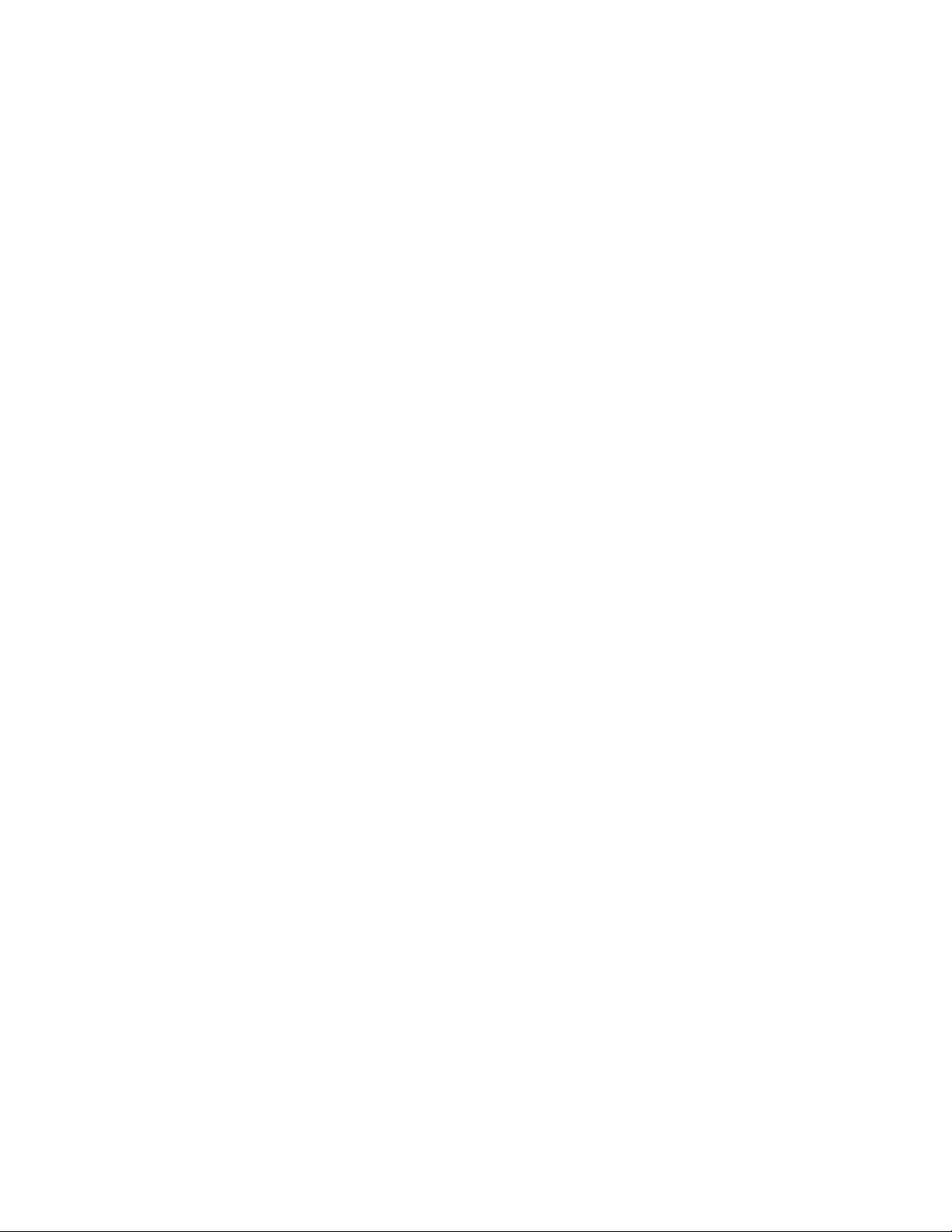
IDS 410/422 User's Manual
11
Calibrate the Weight Indicator
Use Parameter Function (CFG 60 or 80) to calibrate the weight indicator (page 6-2). Parameter
80 is used for mutipoint linerization. Note: Parameter 79 must be set to a 1 to enable multipoint
calibration before entering into parameter 80.

IDS 410/422 User's Manual
12
NTEP LABELING INSTRUCTIONS
Labeling Guidelines For NTEP Applications
These guidelines pertain to the use of the IDS 410/422 in NTEP (National Type Evaluation
Program) applications. If you are unfamiliar with NTEP, it is probable that this information can
be disregarded for your application.
NTEP has implications for “Legal-For-Trade” requirements only. These requirements generally
pertain to weighing scales that must be certified as accurate by local, state and federal Weights
and Measures officials.
CAPACITY
n
max=
CLASS III/IIIL 10,000
GROSS NET MOTION ZERO LB KG
GROSS
NET
ZERO
TARE
UNITS PRINT
CLEAR ITEM + - ENTER
For installations that are to be certified as “Legal-For-Trade”, install the NTEP label
approximately as shown.
The label consists of two parts, the label and the backing material. Carefully remove the backing
from the label and affix the label to the IDS 410/422 in the position indicated above.
Label text must be inserted by the user/installer in the space provided to reflect the
scale/weighing system capacity and minimum display increment (count-by). A permanent ink
marking pen or matte-finish vinyl lettering is recommended for this purpose. After the
appropriate information is in place, apply one of the supplied transparent overlays to protect the
complete label.

IDS 410/422 User's Manual
13
Using the IDS 410/422
The IDS 410/422 weigh scale indicator has 8 modes of operation. See chapter 5 "Set Operation
Parameters", configuration parameter 73 to select one of the modes.
Keyboard Layout
The IDS 410/422 has 5 function keys that are used for weighing functions, data entry, parameter
setup, and testing. The setup functions are described in chapter 5 "Set Operation Parameters",
the test functions are described in chapter 7 "Diagnostic Tests". The weighing functions and data
entry functions of the keyboard are determined by the mode that is currently selected.
Select Mode of Operation
Access the configuration parameters by holding the GROSS/NET key down and then pressing
the UNITS key. The numeric display prompts "CFG xx", where xx is the currently selected
parameter. Use the alternate key functions to select a parameter. Press the enter key to begin
parameter data entry.
Parameter data entry uses the alternate keyboard functions (clear, item, +, -, enter). To
enter/change numeric data, use the item key to select a digit to change. The blinking digit is the
currently selected digit. Use the (+) and (-) keys to increase or decrease the selected digit. Press
the enter key to accept the displayed number, press the clear key to discard the changes.
GROSS NET MOTION ZERO LB KG
ZERO TARE
GROSS
NET
UNITS
PRINT
CLEAR I TEM + - ENTER
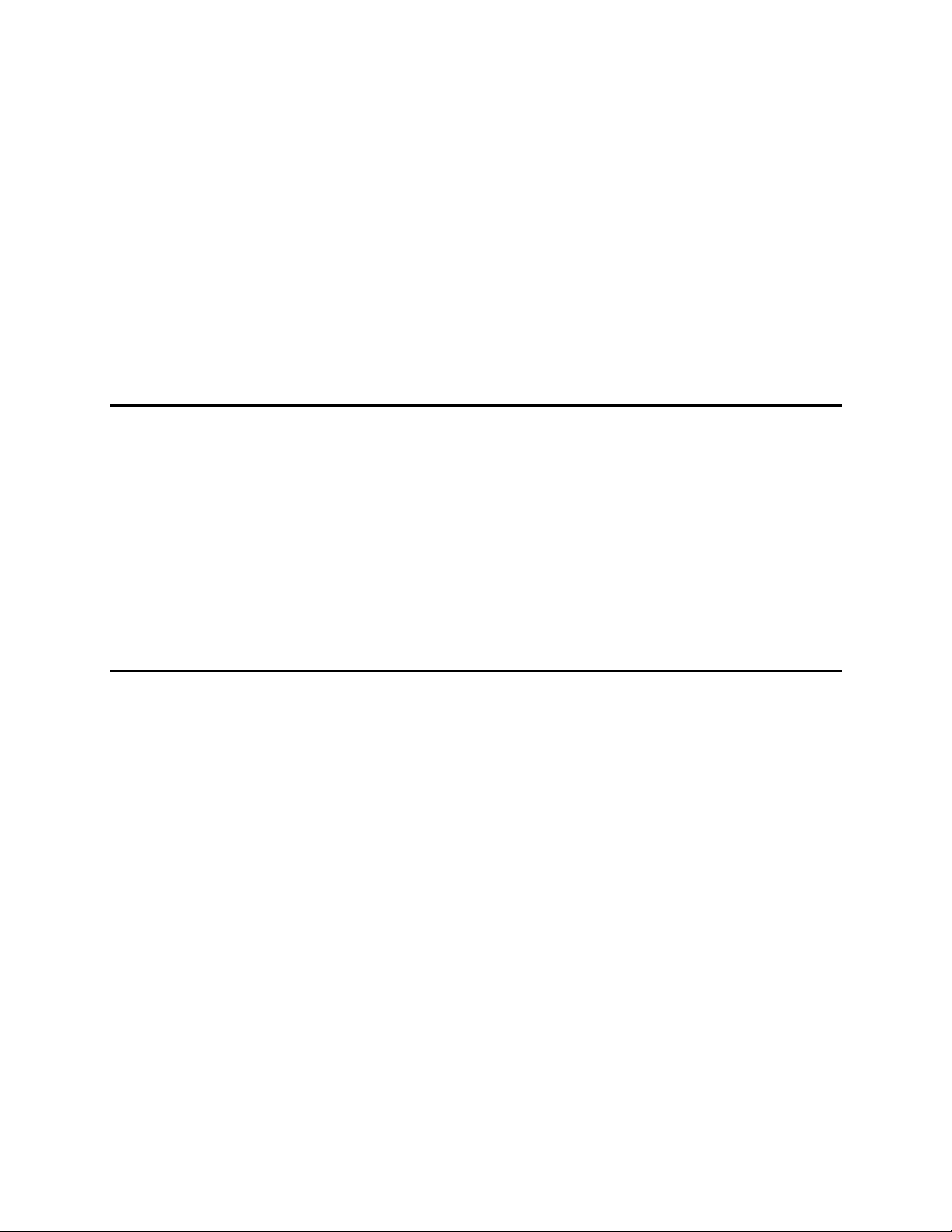
IDS 410/422 User's Manual
14
Press the (+) or (-) key until the second from the right most digit is 7. Press the item key to
advance to the next digit. Press the (+) or (-) key until the digit is 3 (display = 73). Press the
enter key. Press the (+) or (-) keys to change the mode number. Press the ENTER key to store
the displayed mode number. If you changed the mode number the display will prompt "rS Fnx"
where 'x' is the new mode number. Press the enter key again. If you did NOT change the mode
number then the "rS Fnx" message will NOT be displayed and the additional data will not be
prompted for.
Press the clear key (when "CFG 73" is displayed ) exit configuration setup.
Modes of Operation
Set configuration parameter (CFG 73) to one of the following modes:
0 – Normal/Basic weighing & printing
1 - Print weight and Total (Numbered weights)
2 – Auto Print weight & Total (Numbered weights)
3 – Auto Axle Weigh (Short Scale)
4 - Auto-Axle Weigh (Long Scales)
5 - Peak Hold
6 - Over / Under Checkweigh
7 – Fill to Target Weight, Setpoint, Bulkweigh
Normal Mode/Basic Weigh & Print (Mode 0)
The Normal Mode provides push button ZERO, push-button TARE, view GROSS/NET toggle,
units (lb/kg) toggle, and print functions.
ZERO
Press the ZERO key to zero the scale. The following conditions must be met for the ZERO key
to function:
• The gross weight is within the configured zero range: 1% to 100% of full scale.
• The scale is stable (no motion).
TARE
Press the TARE key. The IDS 410/422 reads the weight on the scale and stores it in the tare
register. The IDS 410/422 switches to NET mode and displays the net weight. If the gross
weight on the scale is zero (0), the tare register is set to 0 and the mode switches to GROSS
display mode.

IDS 410/422 User's Manual
15
Gross/Net
Press the Gross/Net key to alternate between Gross and Net display modes.
UNITS
Press the UNITS key to alternate between (lb) and (kg) display modes.
PRINT
Press the PRINT key to print weight data. Gross Weight (Page format 1) is printed if the IDS
410/422 is in Gross display mode, Gross/Tare/Net (page format 2) are printed in the Net display
mode.
Print Weight and Total (Mode 1)
The Print Weight and Total mode provides a printout of numbered weights with a total of
accumulated weighs function.
PRINT
Press the PRINT key to print the displayed weight (Page 1). The following example shows the
printout from 3 PRINT commands when the weight meter is in the GROSS mode.
# 1 GROSS 1000 lb
# 2 GROSS 1000 lb
# 3 GROSS 1000 lb
The next example shows the printout from 3 PRINT commands in the NET mode prints (page 1).
# 1 NET 1000 lb
# 2 NET 1000 lb
# 3 NET 1000 lb
TOTAL (UNITS key)
The UNITS key is used for the TOTAL function. Press the UNITS key to print the final total and
reset the total accumulator to 0.
The printout in the GROSS mode prints (page 2)
TOTAL GROSS 3000 lb
TIME 02:59 AM 08 JUN 2010
The printout in the NET mode prints (page 3)
TOTAL NET 3000 lb
GROSS 6000 lb
TARE 3000 lb
NET 3000 lb

IDS 410/422 User's Manual
16
Auto Print and Total Weighing/Multi-Container (Mode 2)
The Multi-Container Weighing mode uses a Trip Weight to auto print and the PRINT key to
print the accumulated total weight. This application is also used in applications where numbered
weights are required with a total. Pallet filling, Truck loading ect;
Place a container on the scale, when stable the weight is printed (Page 1). The following
example shows the printout from 3 weights when the weight meter is in the GROSS mode.
# 1 GROSS 1000 lb
# 2 GROSS 1000 lb
# 3 GROSS 1000 lb
The next example shows the printout from 3 weights commands in the NET mode prints (page 1)
# 1 NET 1000 lb
# 2 NET 1000 lb
# 3 NET 1000 lb
TOTAL (PRINT key)
The PRINT key is used for the TOTAL function. Press the PRINT key to print the final total and
reset the total accumulator to 0.
The printout in the GROSS mode prints (page 2)
TOTAL GROSS 3000 lb
TIME 02:59 AM 08 JUN 2010
The printout in the NET mode prints (page 3)
TOTAL NET 3000 lb
GROSS 6000 lb
TARE 3000 lb
NET 3000 lb
TIME 02:59 AM 08 JUN 2010
Trip Weight Setting CFG Parameter 43 is the trip weight value (50 default) the weight
must pass this value and become stable before it will print. Set accordingly.
Scale Empty Weight Setting CFG Parameter 44 is the scale empty weight value
(5 default). After printing the weight must drop below this value before it will weigh the
next container. Set accordingly.

IDS 410/422 User's Manual
17
Unattended Auto Axle Weigh Short Scale (Mode 3)
The Auto Axle Weigh and Print mode is used for unattended, short scale, vehical axle
weighing applications. This mode uses the following resources:
TTL output 1 = RED light output
TTL output 2 = GREEN light output
TTL output 3 = Busy light output
Fixed Register CFG 43 = Trip weight register (500 lb default)
Timer 1 - CFG 74 tr 1 = Delay time before red light is turned on (L40 = 4 secs default)
Timer 2 – CFG 74 tr 2 = Delay time before green light is turned on (L40 = 4 secs default)
Timer 3 –
CFG 74 tr 3 = Delay timeout before total is printed (L300 = 30 secs default)
Timer 4 – CFG 74 tr4 = Display total duration timer (L100 = 10 secs default)
PRINT key - Prints total (over-rides the auto total print timer 3)
Auto axle weighing begins with the green light on. A weight greater than the trip weight CFG 43
enters the scale. Timer 1 is activated. Timer 1 times out and the green light is turned off and the
red & busy light is turned on. When motion detect signals no motion, the weight on the scale is
printed, the green light is turned on, red light off, and timer 2 is activated. The axle weigh
program waits for the weight on the scale to change by the trip weight amount. If the scale
weight settles above the trip weight amount, the weight indicator totalizes and prints. Timer 3
times out when no trip weight activation occurs in the auto-total timeout time; the weight
indicator prints the total of the previous weighments and zeros the totals register. The PRINT
key can be used to print totals before timer 3 times out. The total is displayed for 10 seconds then
the program returns to the live scale weight.
Page formats:
Page 1 is printed when a valid weight has entered the scale for the first time as a header print
item. Header Page prints CFG 84 data as header, a company name for instance.
Page 2 prints each axle weight. Page 3 prints the total.
Page 1 ABC TRUCKING CO.
Page 2 AXLE 1 2400 lb
AXLE 2 2600 lb
AXLE 3 2200 lb
Page 3 TOTAL 7200 lb

IDS 410/422 User's Manual
18
Unattended Auto Axle Weigh - Long Scale (Mode 4)
The Automatic Axle Weigh mode is used for unattended, long scale, axle weighing applications.
It operates the same as mode 5 except the weight on the scale is tared after each weighment.
TTL output 1 = RED light output
TTL output 2 = GREEN light output
TTL output 3 = Busy light output
Fixed Register CFG 43 = Trip weight register (500 lb default)
Timer 1 - CFG 74 tr 1 = Delay time before red light is turned on (L40 = 4 secs default)
Timer 2 – CFG 74 tr 2 = Delay time before green light is turned on (L40 = 4 secs default)
Timer 3 –
CFG 74 tr 3 = Delay timeout before total is printed (L300 = 30 secs default)
PRINT key - Prints total (over-rides the auto total print timer 3)
Auto axle weighing begins with the green light on. A weight greater than the trip weight CFG 43
enters the scale. Timer 1 is activated. Timer 1 times out and the green light is turned off and the
red & busy light is turned on. When motion detect signals no motion, the weight on the scale is
printed, the green light is turned on, red light off, and timer 2 is activated. The axle weigh
program waits for the weight on the scale to change by the trip weight amount. If the scale
weight settles above the trip weight amount, the weight indicator totalizes and prints. Timer 3
times out when no trip weight activation occurs in the auto-total timeout time; the weight
indicator prints the total of the previous weighments and zeros the totals register. The PRINT
key can be used to print totals before timer 3 times out. The total is displayed for ten seconds
then the program returns to the live scale weight.
Page formats:
Page 1 is printed when a valid weight has entered the scale for the first time as a header print
item. Header Page prints CFG 84 data as header, a company name for instance.
Page 2 prints each axle weight. Page 3 prints the total.
Page 1 ABC TRUCKING CO.
Page 2 AXLE 1 2400 lb
AXLE 2 2600 lb
AXLE 3 2200 lb
Page 3 TOTAL 7200 lb
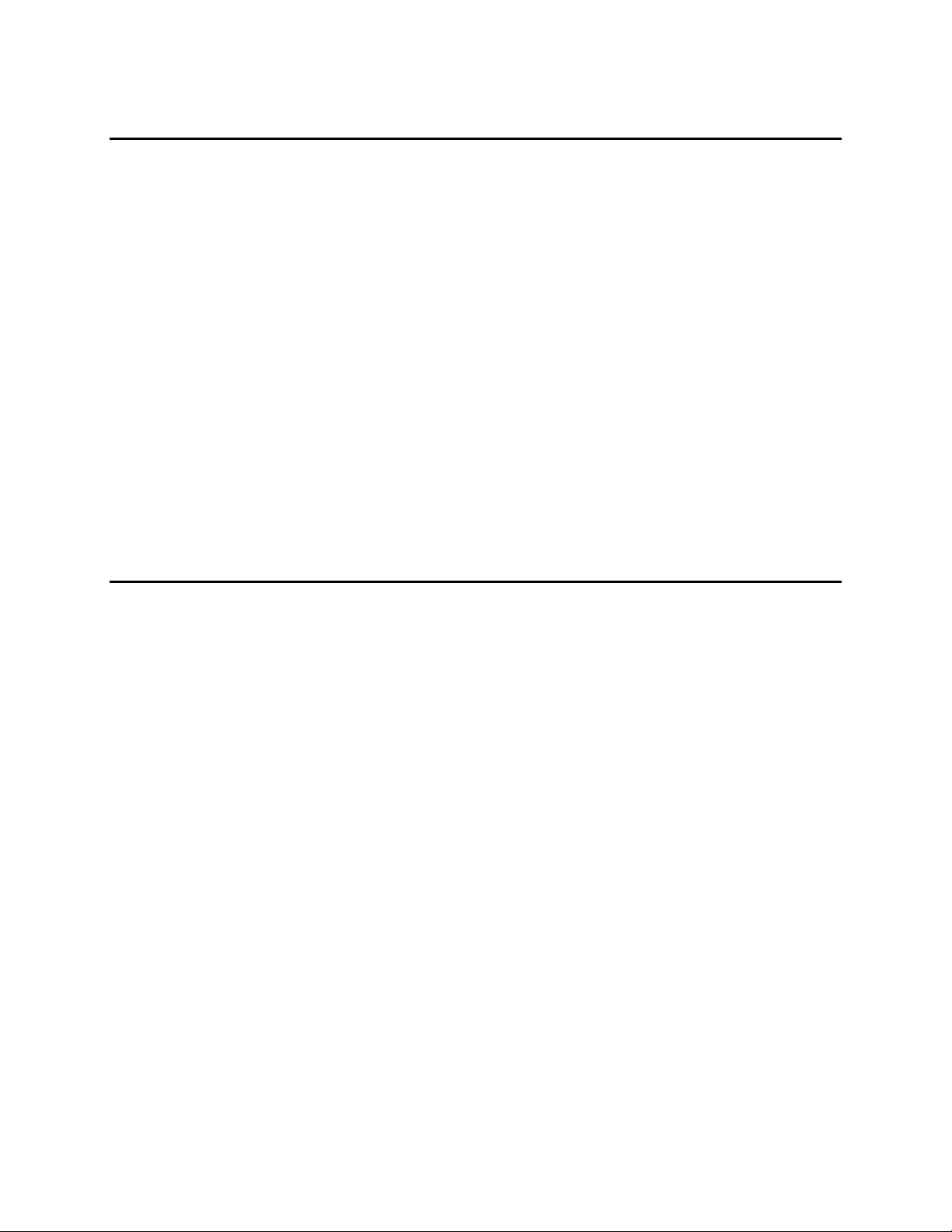
IDS 410/422 User's Manual
19
Peak Hold (Mode 5)
The peak hold mode maintains the peak weight detected by the weight indicator.
Display Peak Weight
Use the GROSS/NET key to scroll thru the display options as follows:
Initial mode: Display live gross weight. Gross LED on.
First GROSS/NET press: Display live net weight. Net LED on.
Next GROSS/NET press: Display gross peak weight. Gross LED flashing.
Next GROSS/NET press: Display net peak weight. Net LED flashing.
Next GROSS/NET press: Returns to live gross weight. Gross LED on.
Etc.
Print Peak Weight
Use function 65 (Configure Print Formats) to format the print output using page 1:
Print Item 19: Print Gross Peak weight on page 1. (Default Prints Gross Peak)
Print Item 20: Print Net Peak weight on page 1.
Over / Under Checkweigh (Mode 6)
The Over/Under Checkweigh mode uses 3 TTL outputs to indicate scale weight under setpoint1,
between setpoint 1 & setpoint 2, or over setpoint 3.
Fixed register 43 = Setpoint 1 (Under)
Fixed register 44 = Setpoint 2 (Over)
TTL output 1 = Under setpoint 1
TTL output 2 = Between setpoint 1 & 2
TTL output 3 = Over
NOTE: if setpoint 1 = setpoint 2 then TTL 1 = under setpoint, TTL 2 = over setpoint.
This mode prompts for additional information when mode number is entered in the
configuration function. (See Set Mode Of Operation at beginning of this chapter.)
The display prompts "SP 1". Press the enter key. The current under weight setpoint (register 43)
is displayed. Use the item, +, and -keys to change the setpoint weight. Press the enter key to
accept the displayed setpoint weight.
The display prompts "SP 2". Press the enter key. The current over weight setpoint (register 43)
is displayed. Use the item, +, and -keys to change the setpoint weight. Press the enter key to
accept the displayed setpoint weight.
This manual suits for next models
1
Table of contents
Other Industrial Data Systems Accessories manuals