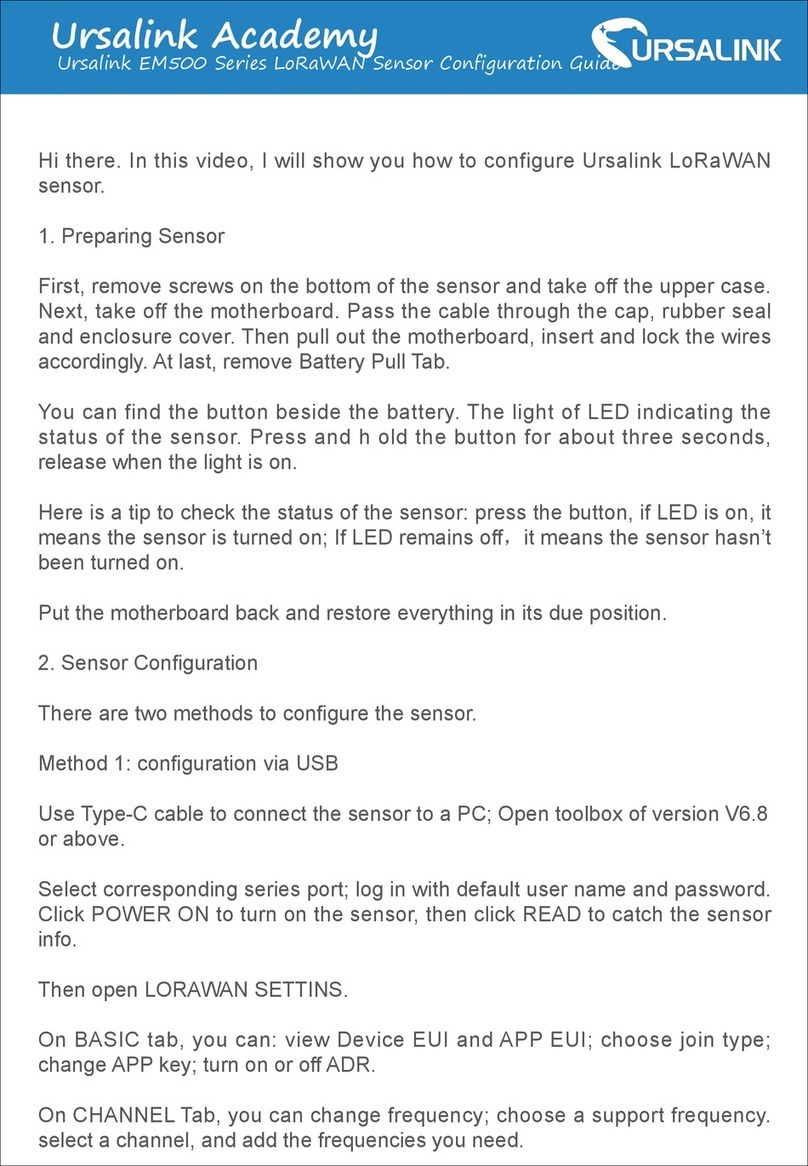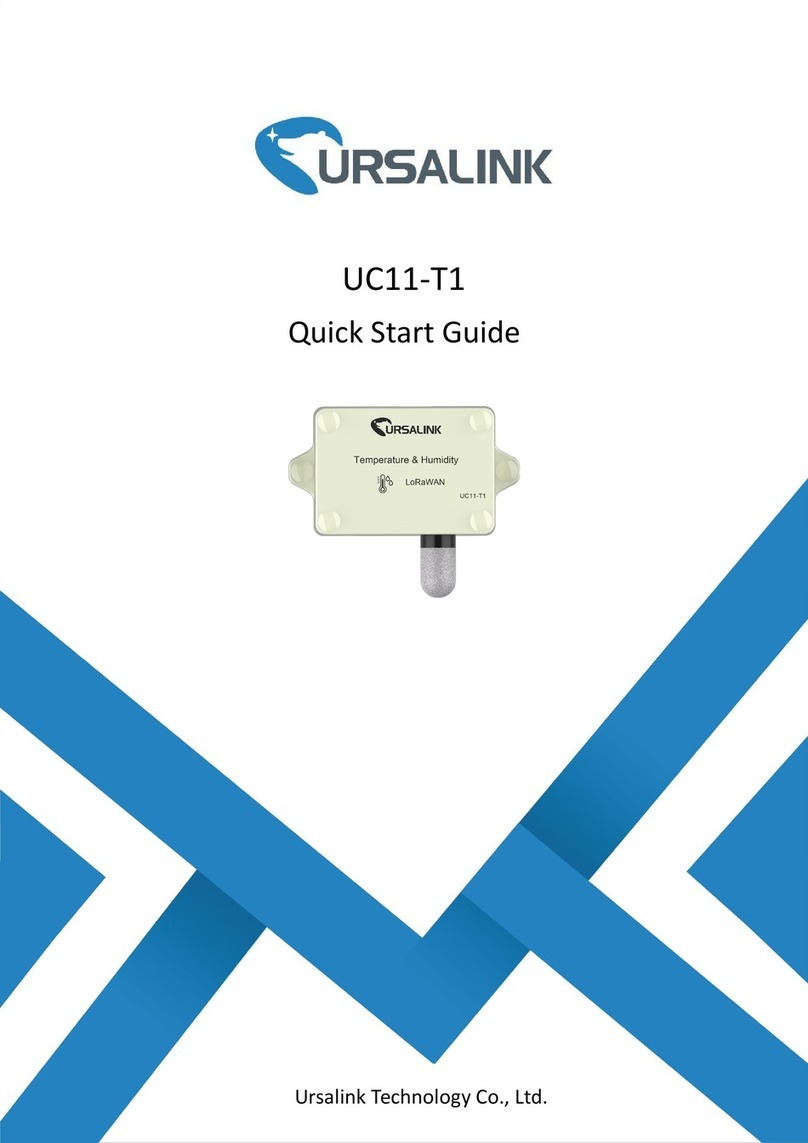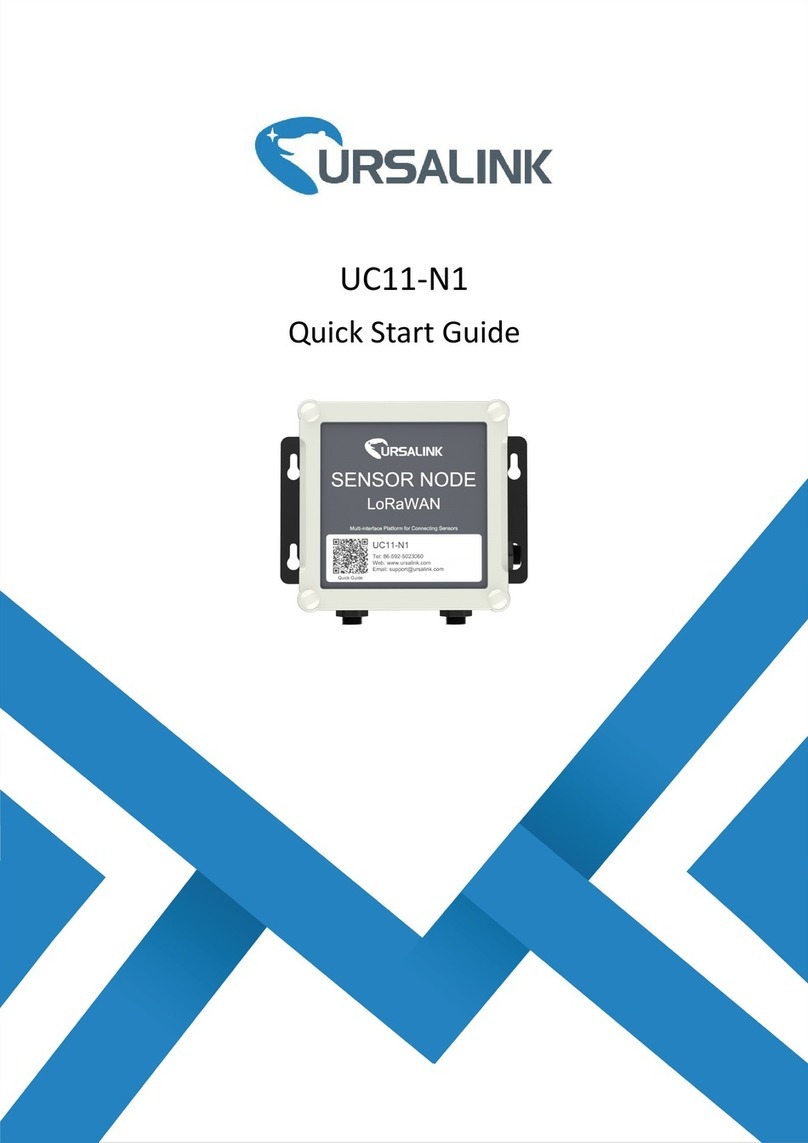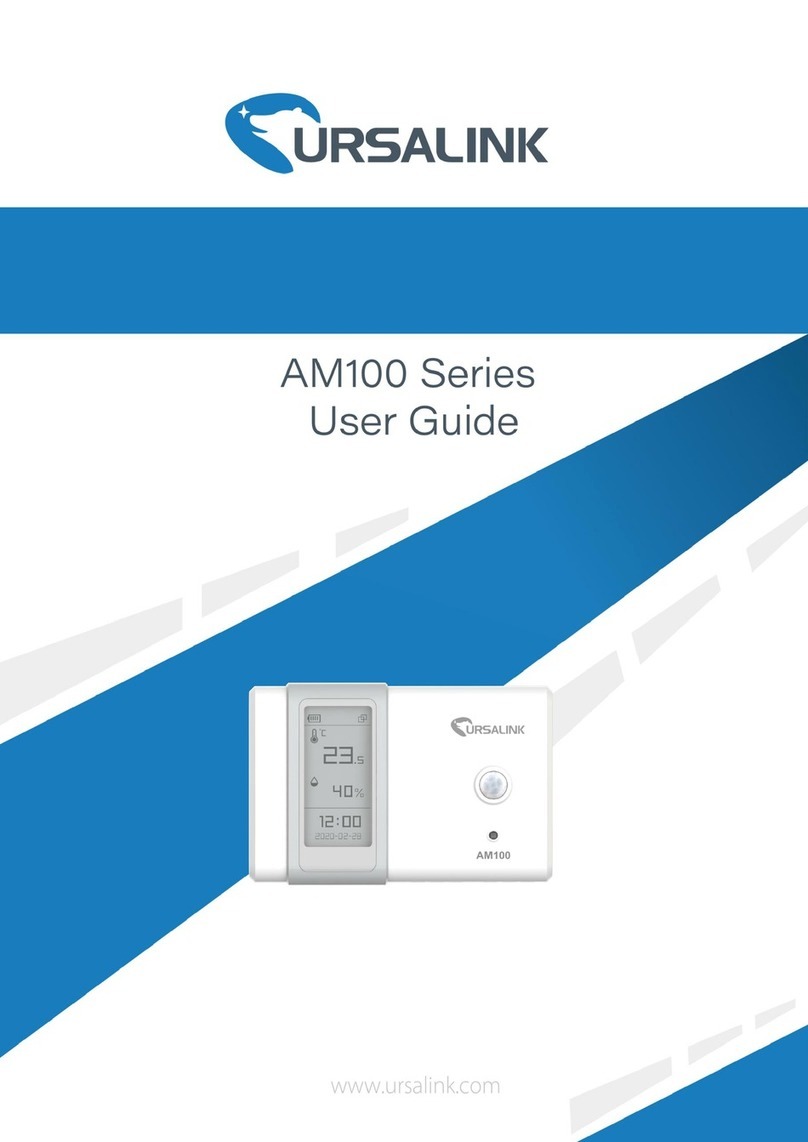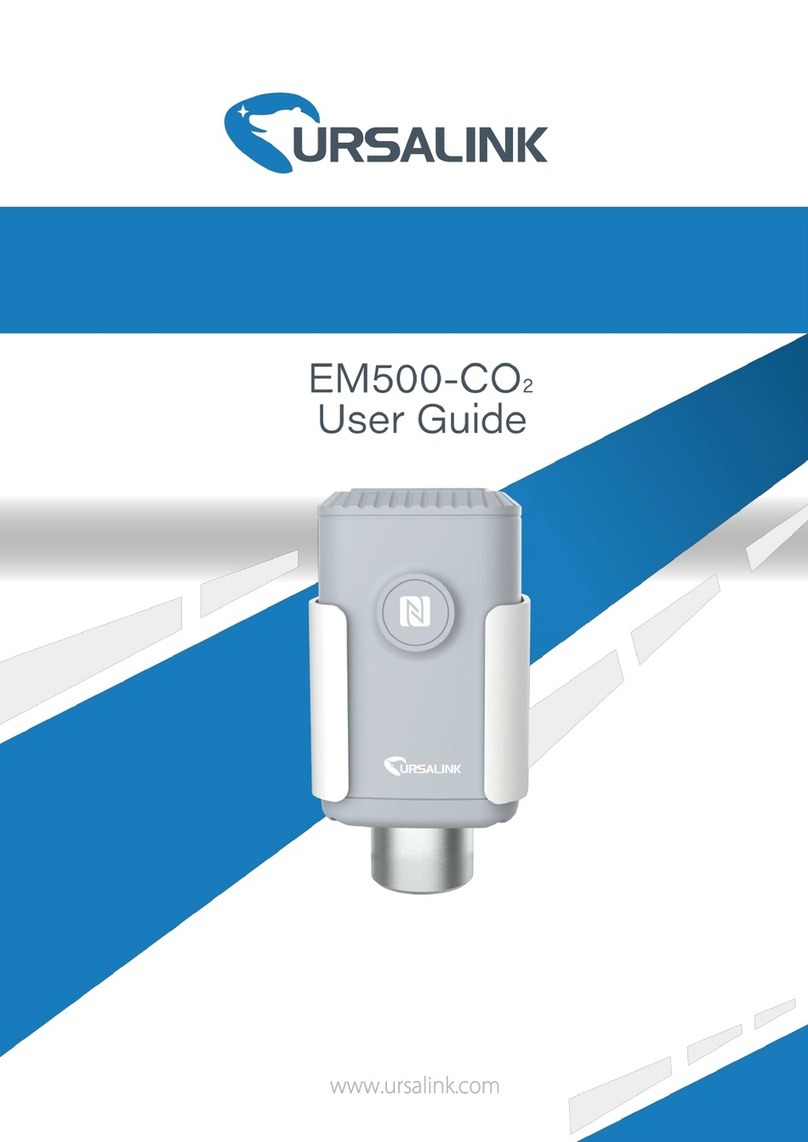Contents
1. Specification....................................................................................................................................3
2. Introduction.................................................................................................................................... 3
2.1 Features.................................................................................................................................3
2.2 Parameters............................................................................................................................ 4
2.3 Terminal Description............................................................................................................ 5
2.4 Turn on/off the Device......................................................................................................... 5
3. Configuring via PC...........................................................................................................................6
3.1 Configuring via ToolBox........................................................................................................6
3.2 Status.....................................................................................................................................7
3.3 General..................................................................................................................................7
3.3.1 Basic........................................................................................................................... 7
3.3.2 Serial-RS485 (Modbus Master).................................................................................8
3.3.3 Serial-RS232.............................................................................................................11
3.3.4 GPIO......................................................................................................................... 12
3.3.5 Pulse Counter...........................................................................................................13
3.3.6 AI.............................................................................................................................. 15
3.4 LoRaWAN............................................................................................................................ 16
3.4.1 Basic-OTAA...............................................................................................................16
3.4.2 Basic-ABP................................................................................................................. 19
3.4.3 Channel.................................................................................................................... 21
3.5 Upgrade...............................................................................................................................22
4.Configuration via Ursalink Cloud.................................................................................................. 23
4.1 Account Setup.....................................................................................................................23
4.2 Add a Ursalink LoRaWAN Gateway................................................................................... 24
4.3 Add Devices to Ursalink Cloud...........................................................................................25
4.4 Check the Data of UC11-N1................................................................................................28
4.5 Configure UC11-N1 via Ursalink Cloud.............................................................................. 29
4.5.1 Basic Settings........................................................................................................... 29
4.5.2 Interface Settings.....................................................................................................30
5.Configuration via TTN....................................................................................................................32
5.1 Add UC11-N1 to The Things Network................................................................................32
5.1.1 Create an Application in The Things Network....................................................... 32
5.1.2 Add Devices to the Application.............................................................................. 34
5.1.3 Configure UC11-N1..................................................................................................35
5.2 Check Data Transmission on The Things Network............................................................ 36