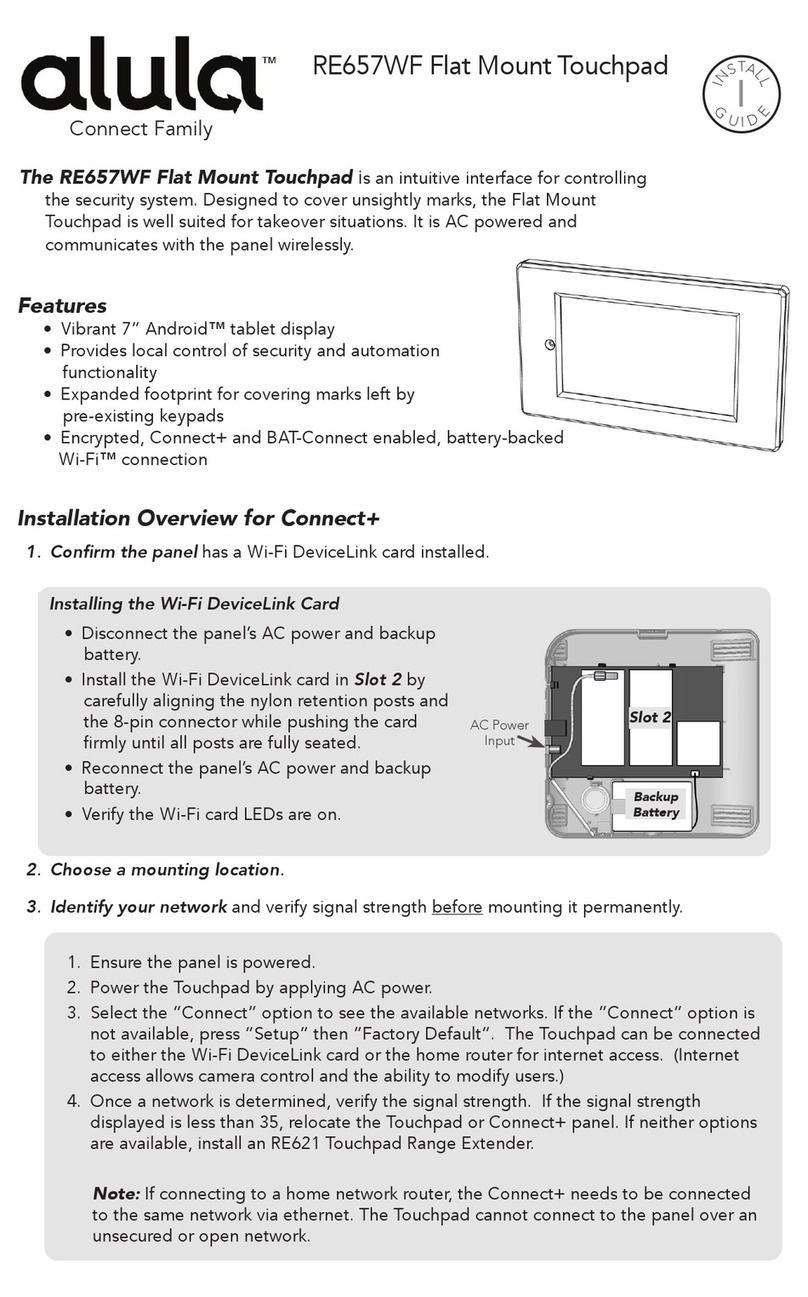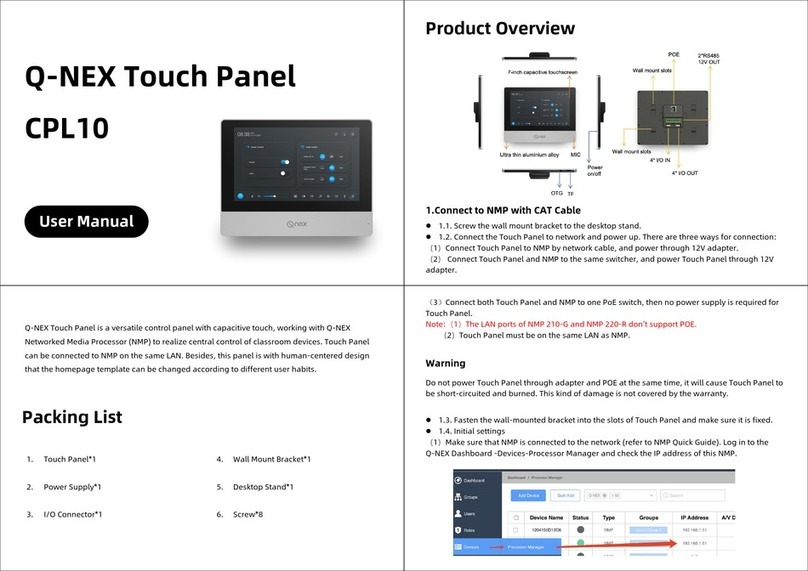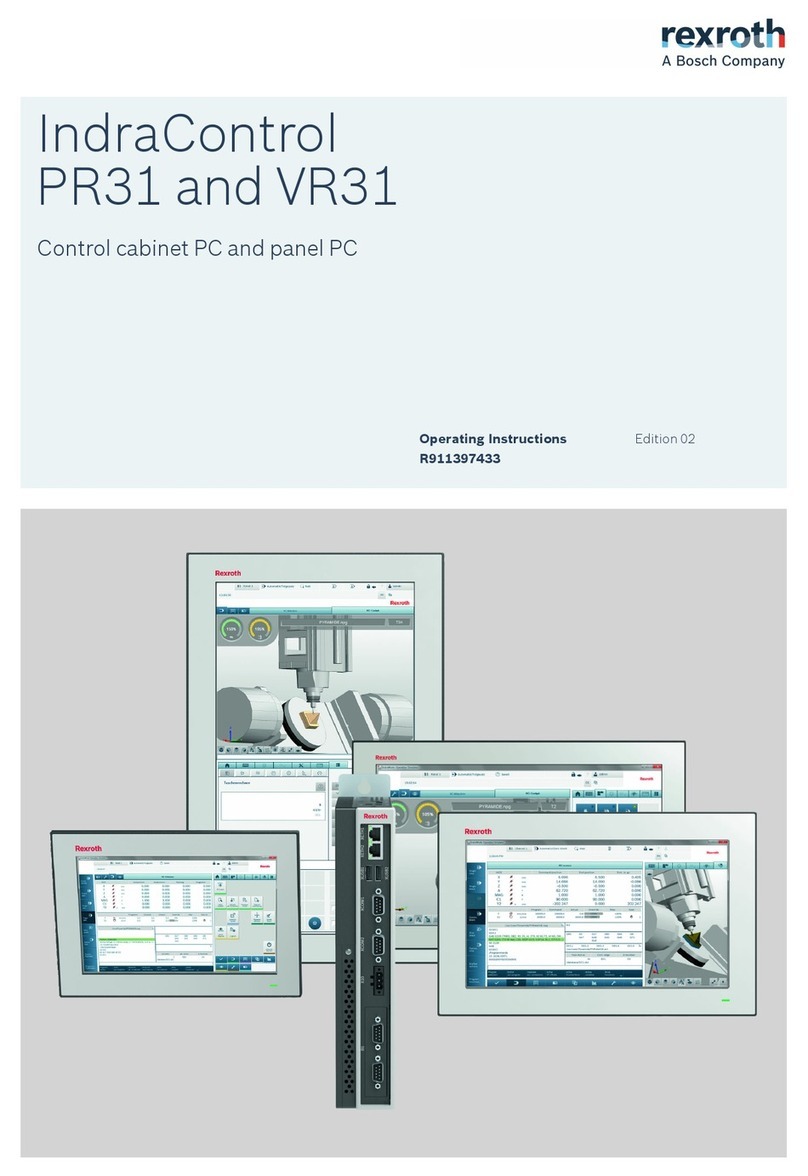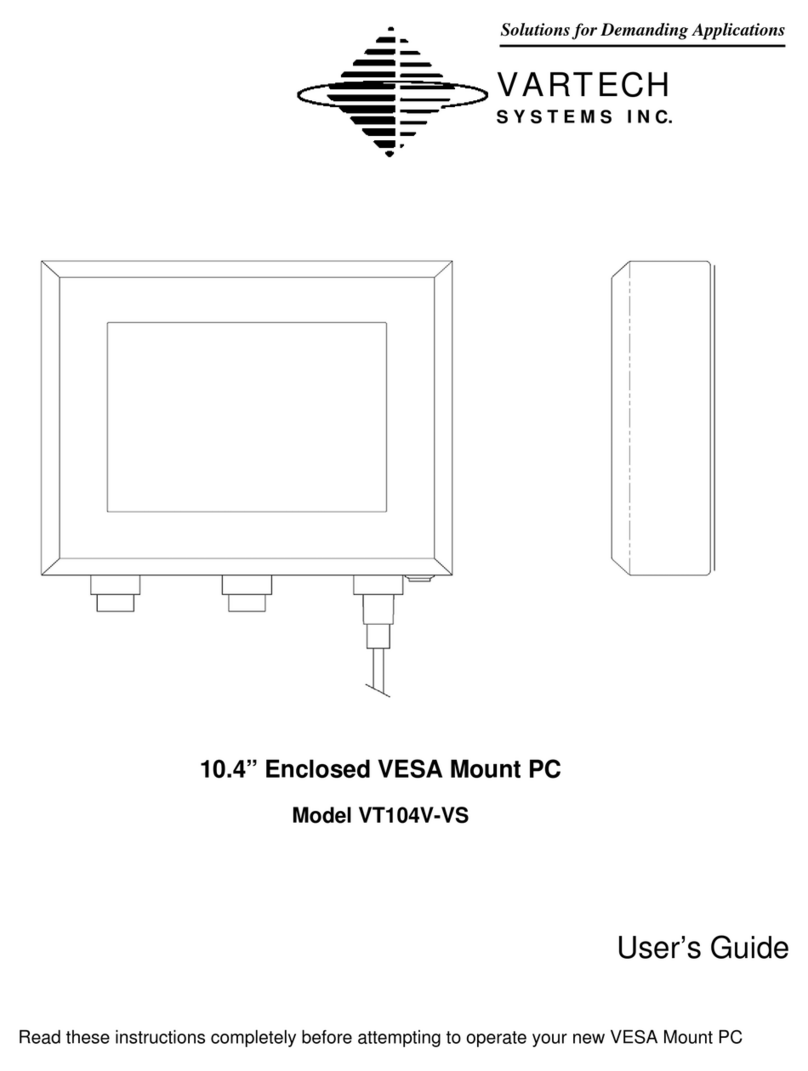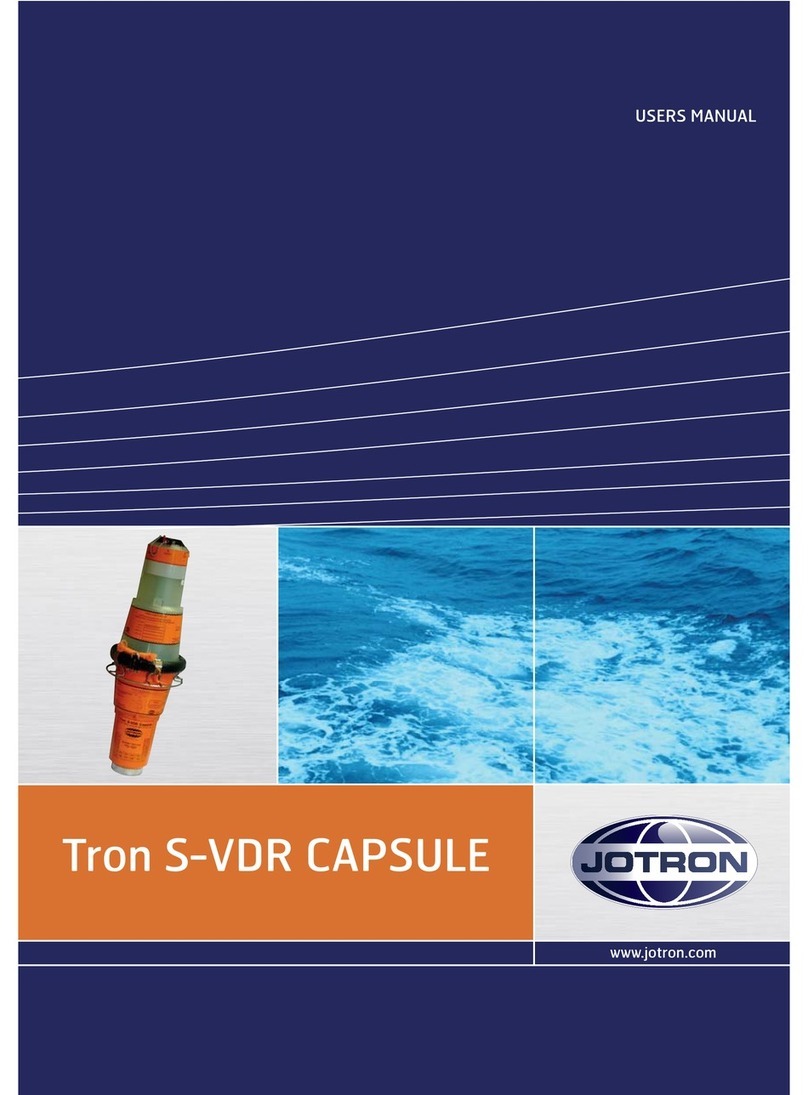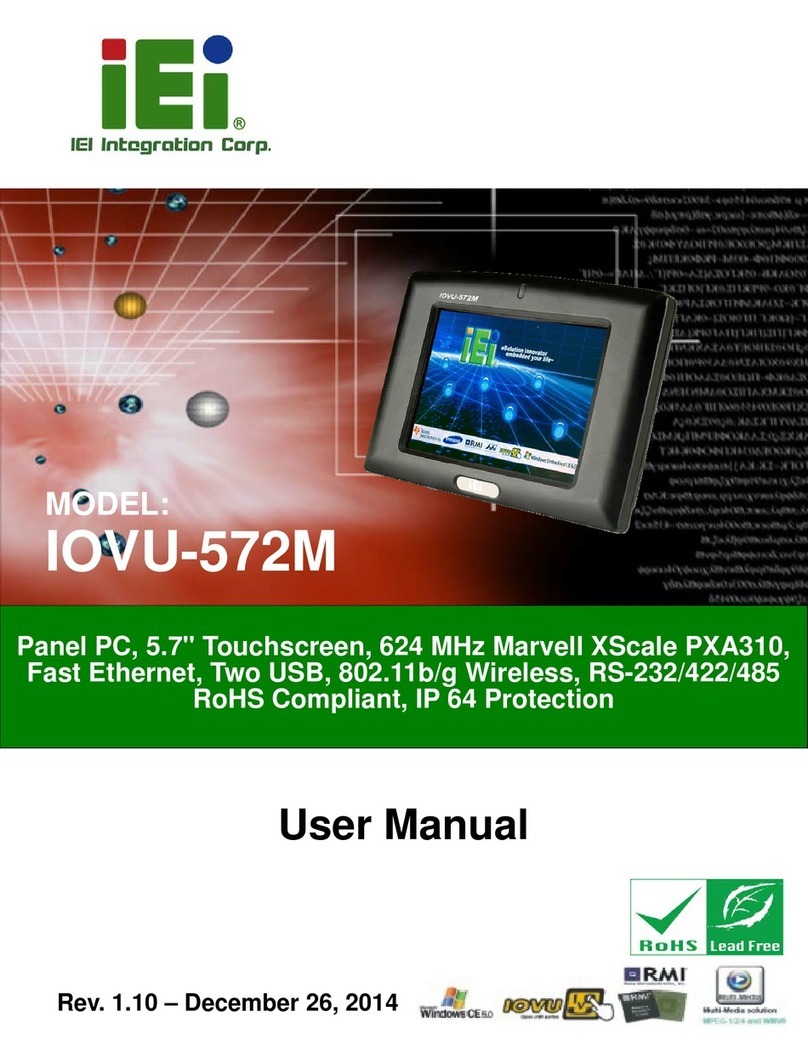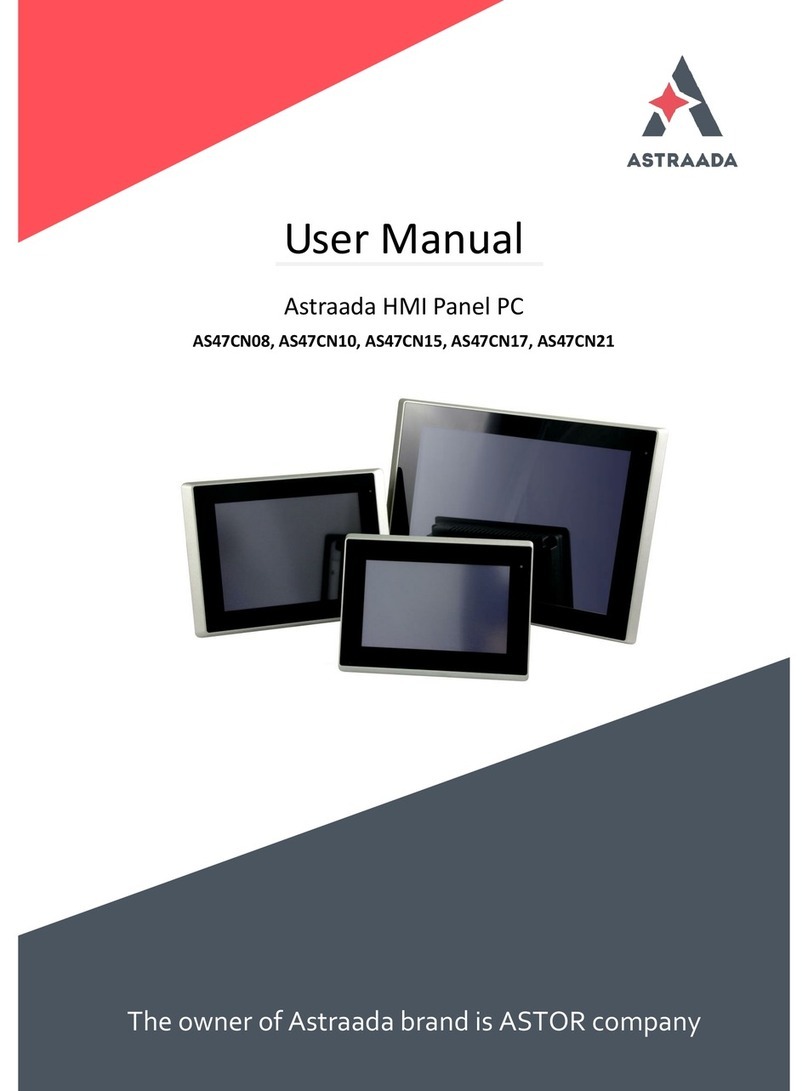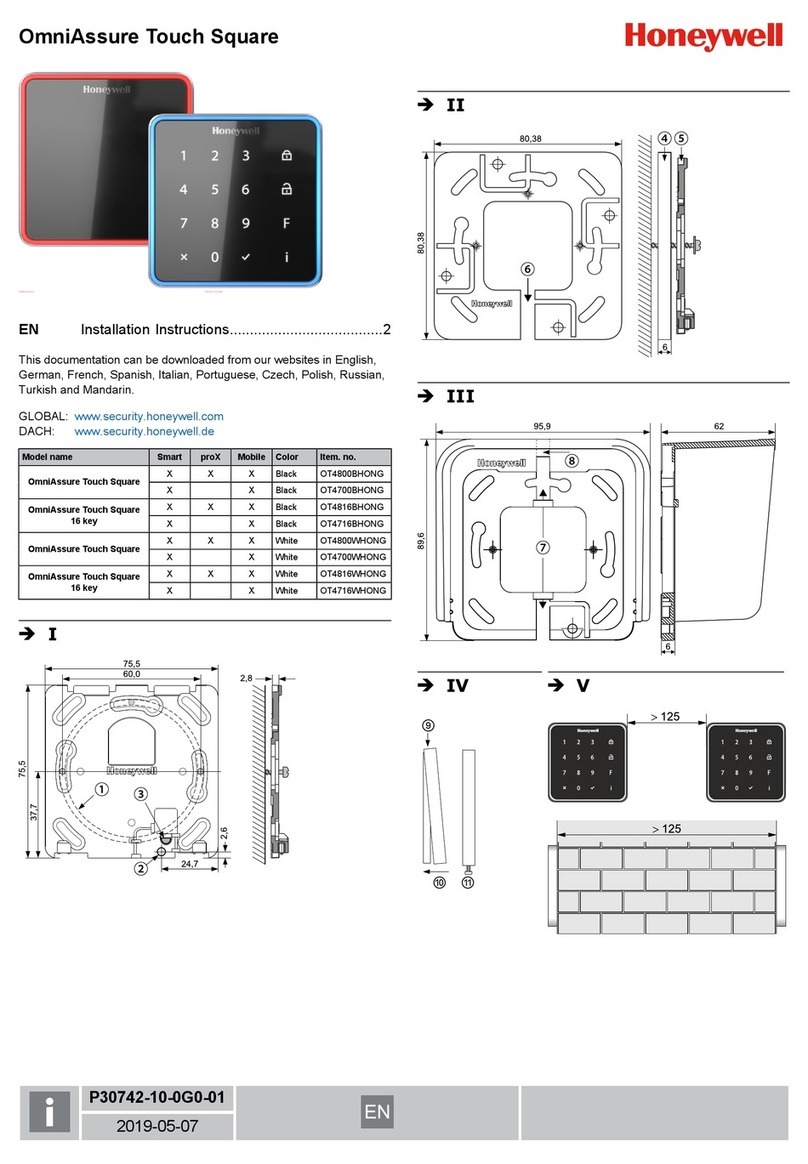Industrial Shields TouchBerry PI 10.1 User manual

USER GUIDE
TOUCH PANEL PC 10.1”

Page2
Panel 10.1” User Guide:
1 Contents
1TOUCHBERRY PI 10.1” ...............................................................................3
1.1 Controller Specifications:.......................................................................3
1.2 Touchberry Pi 3 B I/Os Pinout ...............................................................5
2Tinker Touch.................................................................................................7
2.1 Controller Specifications:.......................................................................7
2.2 Tinker Board Touch Pi I/Os Pinout.........................................................8
3General Specifications..................................................................................9
4Touch Screen Specifications.........................................................................9
5Power Supply .............................................................................................10
6Communication Connections......................................................................11
7Screen configuration...................................................................................12
8Touch Panels PC 10.1” Size: ......................................................................13
9Mechanical assembly configuration: ...........................................................15
9.1 Panel mounting....................................................................................15
9.2 Standard VESA ...................................................................................16
9.3 Trim Plate............................................................................................16
10 Operating System on Touch Panels........................................................18
10.1 Debian.................................................................................................18
10.2 How to create apps..............................................................................18
10.3 Other interesting available software.....................................................19
10.4 Android................................................................................................20
11 Kiosk Mode on Panel Touch 10.1”...........................................................20

Page3
1 TOUCHBERRY PI 10.1”
1.1 Controller Specifications:
Panel PC based on Raspberry PI board, encasing a 10.1” resistive Touch
Screen for industrial environment using Linux or Windows 10 IoT OSs.
Board
Raspberry Pi 3B +
SoC
Broadcom BCM2837B0
CPU
Quad-core A53 (ARMv8) 64-bit @ 1.4GHz
GPU
Broadcom VideoCore IV, OpenGL ES 2.0, MPEG-2 and
VC-1(license) 1080p30 H. 264/MPEG-4AVC
USB
(4) x USB 2.0 (max 300 Mbps)
Storage
Micro SD / MMC / SDIO slot
Network
Communication
Ethernet –(3) x TTL - SPI –I2C
Wireless
Communication
Dual-band 802.11ac wireless LAN (2.4GHz and 5GHz ) and
Bluetooth 4.2
Low level devices
40-pin GPIO header, populated
GPIO Voltage
3,3V
OS
Linux and Unix

Page4
- This Panel PC is based on GNU/Linux OS installed on a SD card. It
has many interfaces built in: Ethernet, USB, WiFi… Windows 10 IoT
is also supported.
Using the Ethernet port or WiFi network you can remotely control all
parameters, data and inputs/outputs of your control system.
- Furthermore, Touchberry PI comprises enough I/Os to replace PLCs
on simple automation applications.
- Open protocols not only allow communication with other Industrial
Shields PLCs, but also third-party devices and machinery.
- In complex systems you can create a network between several
TOUCHBERRY PI. Providing integral supervision and control
solution for entire production plants and real-time data at hand.

Page5
1.2 Touchberry Pi 3 B I/Os Pinout
The Raspberry Pi 3 model B pinout:

Page6
Next it is showed a table connection between external DC-37 female connector
Pinout and Raspberry Pi Pinout:
DC-
37
Raspberry
Pi GPIO
DC-
37
Raspberry
Pi GPIO
DC-
37
Raspberry
Pi GPIO
DC-
37
Raspberry
Pi GPIO
DC-
37
Raspberry
Pi GPIO
1
01
09
17
17
35
25
12
33
28
2
03
10
19
18
37
26
14
34
30
3
05
11
21
19
40
27
16
35
33
4
07
12
23
20
02
28
18
36
36
5
09
13
25
21
04
29
20
37
38
6
11
14
27
22
06
30
22
38
-
7
13
15
29
23
08
31
24
39
-
8
15
16
32
24
10
32
26
40
-

Page7
2 Tinker Touch
2.1 Controller Specifications:
- This Panel PC is based on GNU/Linux OS or on Android OS installed
on a SD card. It has many interfaces built in: Ethernet, USB,
UART….Using the Ethernet port network you can remotely control all
parameters, data and inputs/outputs of your control system.
- Furthermore, Tinker Board comprises enough I/Os to replace PLCs
on simple automation applications.
- Open protocols not only allow communication with other Industrial
Shields PLCs, but also third-party devices and machinery.
- In complex systems, you can create a network between several
Tinker Board Touch. Providing integral supervision and control
solution for entire production plants and real-time data at hand.
Panel PC based on HummingBoard, incorporating a 10.1” resistive Touch
Screen for industrial environment using Linux or Android Operating System.
Item
Tinker Board
CPU
Rockchip Quad-Core RK3288 processor,
GPU
2GB Dual Channel DDR3
USB
4x2.0 USB (1 is used for Touch)
Storage
Micro SD(TF) card slot
Network
Communication
10/100 Ethernet (RJ-45)
Wireless
Communication
802.11 b/g/n, Bluetooth V4.0 + EDR
Low level devices
8x GPIO, SPI, I2C, UART
GPIO Voltage
3,3V
OS
Linux Debian / Andorid

Page8
2.2 Tinker Board Touch Pi I/Os Pinout
Tinker Board pinout:
Next, a table connection between external DC-37 female connector Pinout and
Tinker Board Pinout is shown:
Tinker
Board
Pinout
External
Pinout
DC-
37
External
Pinout
DC-
37
External
Pinout
DC-
37
External
Pinout
DC-
37
External
Pinout
1
-
09
GND
17
-
25
GND
33
RS232RX
2
5V+
10
RXD
18
GPIO24
26
CS1
34
GND
3
SDA
11
RE
19
MOSI
27
-
35
GPIO19
4
5V+
12
GPIO18
20
GND
28
-
36
TTL RX
5
SCL
13
DE
21
MISO
29
GPIO05
37
TTL TX
6
GND
14
GND
22
GPIO25
30
GND
38
GPIO20
7
GPIO4
15
GPIO22
23
SCLK
31
GPIO06
39
GND
8
TXD
16
GPIO23
24
CS0
32
RS232TX
40
GPIO21

Page9
3 General Specifications
Item
Touch Panel 10.1”
Power
supply
voltage
DC power
supply
12Vdc to 24Vdc
Power
consumption
DC power
supply
22 VAC max.
External
power supply
Power supply
voltage
12V (30W) // 24Vdc (30W)
Power supply
output
capacity
2.5A (12Vdc) // 1,25A (24Vdc)
Shock resistance
80m/s2 in the X, Y and Z direction 2 times each.
Ambient temperature
(operating)
0º to 40ºC
Ambient humidity
(operating)
10% to 90% (no condensation)
Ambient environment
(operating)
With no corrosive gas
Ambient temperature
(storage)
-20º to 60ºC
Power supply holding time
2ms min.
Weight
2.250 gr.
4 Touch Screen Specifications
Item
Touch Screen
Technology
Resistive Multitouch LVDS, 315 nits, 170º viewing angle
Image Resolution
1280 x 720
Format
16:9
Size
10.1”

Page10
5 Power Supply
DC Power Supply: 12V (30W) // 24Vdc (30W)
Current: 2.5A (12Vdc) // 1,25A (24Vdc)
Power supply: 12/24 Vdc
- Plug-in connector
- Pitch: 5,04 mm
- Two contact pins

Page11
6 Communication Connections
The communication connections are located in the lower part of the panel, at
the right part, as you can see in the image below:
Ethernet and USB port connectors (One of the USB ports is connected in order
to activate the attach function)

Page12
7 Screen configuration
Light: Operation indication led.
On/Off: Switch ON/OFF the device.
Menu: choose and select the configuration mode.
Down: move down on the configuration menu.
Up: move up on the configuration menu.
Exit: Select the screen operation mode (HDMI operation mode).

Page13
8 Touch Panels PC 10.1” Size:
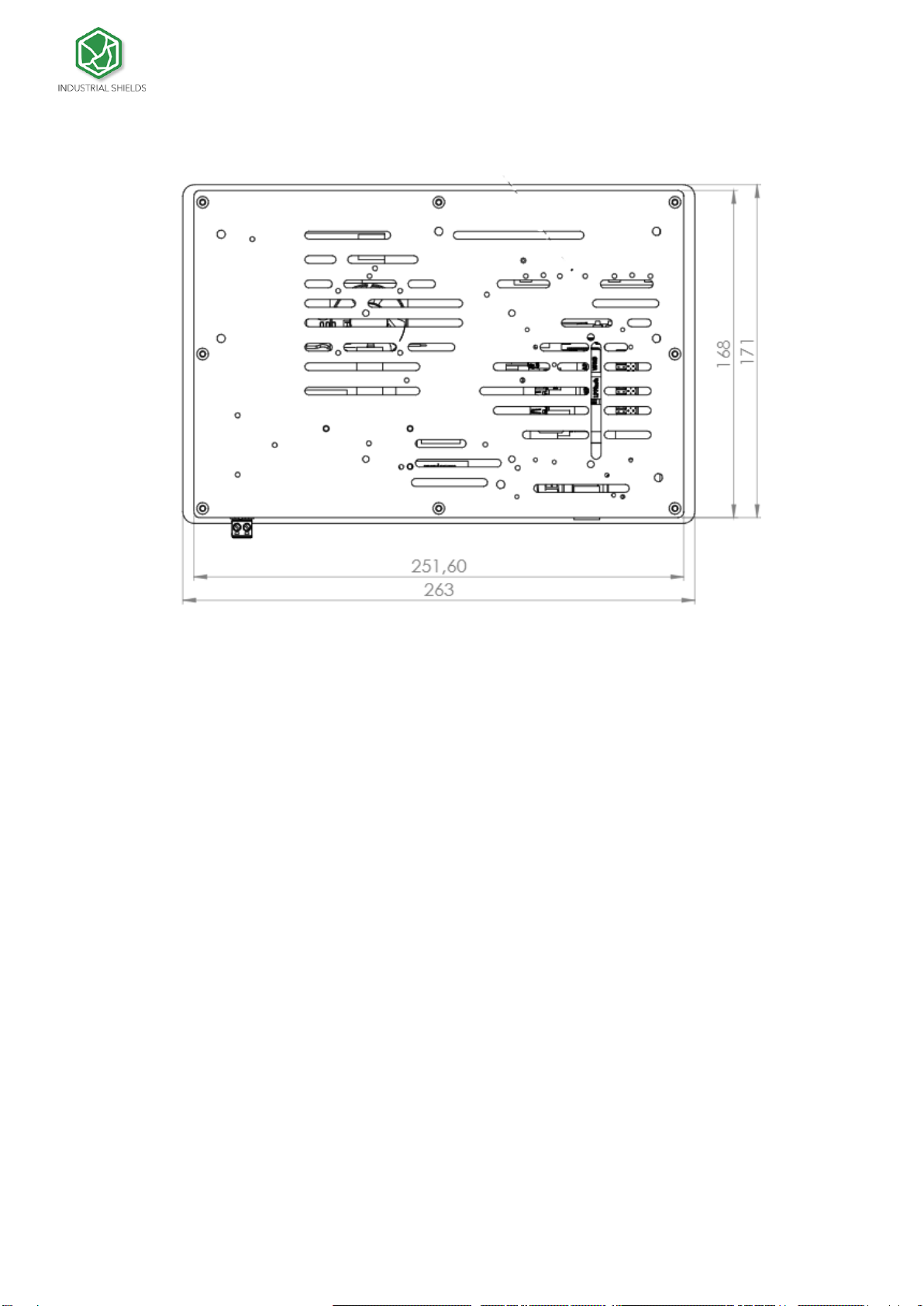
Page14

Page15
9 Mechanical assembly configuration:
9.1 Panel mounting

Page16
9.2 Standard VESA
Our panels are based on the VESA assembly standard (VESA 75 standard):
9.3 Trim Plate
The trim plate, is NOT a product included in the Touch10.1'', you can buy it through
our website.
It is an embellisher for the Panel screen,
The measurements for the assembly are specified below:

Page17
Section A-A
SCALE 2 : 1

Page18
10 Operating System on Touch Panels
10.1 Debian
Debian is Unix-like computer operating system that is composed entirely of free
software.
Raspbian, Bananian and Debian Jessy are shorts adaptations of Debian 8 for
embedded systems. Debian has a long available row of packages. Also it is possible to
develop your own applications, servers, web servers, etc. For example using NodeJS,
Qt libraries, DB SQL, Mongo DB, etc.
HummTouch has a default user and password. Their default settings are:
User: HB
Password: hummingboard
Follow the next post to change the password:
http://blog.industrialshields.com/en/hummtouch-password-and-how-to-change-it/
More information on: https://www.debian.org/
10.2 How to create apps
TouchBerry Pi:
This steps are based on how to download cross-compiler for Raspberry for your own
applications.
* Qt, or text program compilations for Touchberry.
From a Linux PC, download "git" app.
From a console do:
$ yourpath> git clone https://github.com/raspberrypi/tools.git
Now, you have the cross-compiler for Raspberry. Export some variables, and add the
compiler path to the environment path variable:
PATH=$PATH:<yourpath>/tools/arm-bcm2708/gcc-linaro-arm-linux-gnueabihf-
raspbian/bin
export ARCH=arm
export CROSS_COMPILE=arm-linux-gnueabihf-
Now, you can compile your C++ program doing:
$> arm-linux-gnueabihf-g++ -o yourprogram yourprogram.cpp
If you want to create a project with Qt, you need compile the Qt sources for Raspberry.

Page19
First, you will need to download for example:
http://mirror.netcologne.de/qtproject/archive/qt/5.4/5.4.1/single/qt-everywhere-
opensource-src-5.4.1.tar.gz
Now with your arm-linux-... compiler, you can compile this sources for Raspberry.
You can create a project with a Desktop Qt system. (Same as doing it for PC).
Finally, you'll have to configure your Qt IDE in order to use the qt-everywhere sources
compiled insteed of the Desktop ones.
It'll result in a graphical program for raspberry!
10.3 Other interesting available software
Also there are many software’s available to run on Debian, next it is showed different
link where you can see examples and how to use these software’s, also on our blog
there are interesting information regarding our Touch Panels:
Node JS: http://blog.industrialshields.com/en/tcp-server-on-touchberry-pi-3-with-node-
js/
RapidScada: http://blog.industrialshields.com/en/how-to-install-and-use-rapid-scada-
on-touchberry-pi-and-bananatouch/
Firmata: http://blog.industrialshields.com/en/software-for-iot-solutions/
Node-Red: http://blog.industrialshields.com/en/software-for-iot-solutions/

Page20
10.4 Android
Android is an Operating System Open Source developed by Google, based on Linux
kernel and designed primarily for touchscreen mobile device such smartphones and
tablets. Android on Industrial Shields Touch Panel PC’s functionality is like an Android
tablet.
11 Kiosk Mode on Panel Touch 10.1”
On Raspbian / Linux:
Procedure
1- Locate the autostart file into /home/pi/.config/lxsession/LXDE-pi/autostart
2- Remove the content of the autostart file
3- Add a line to the autostart file with the browser command in kiosk mode prefixed by
an @: @chromium-browser --kiosk --app=http://127.0.0.1:8080
4- Reboot the rpi
Fast way
1- Execute the next line command:
echo “@chromium-browser --kiosk --app=http://127.0.0.1:8080” >
/home/pi/.config/lxsession/LXDE-pi/autostart
Table of contents
Popular Touch Panel manuals by other brands

VIPA
VIPA TP 606C CAN manual

Intel
Intel Platform Panel PC User manaul
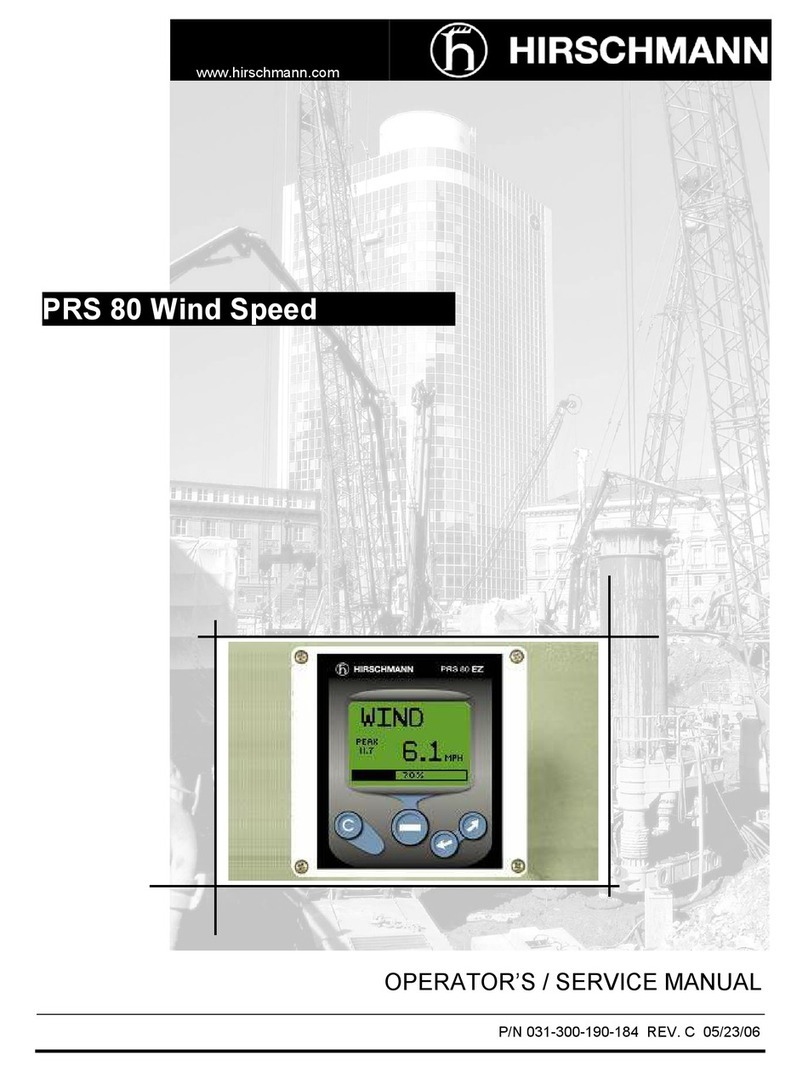
Hirschmann
Hirschmann PRS 80 Wind Speed Operators & service manual

Avalue Technology
Avalue Technology ARC-15W32 Quick reference guide
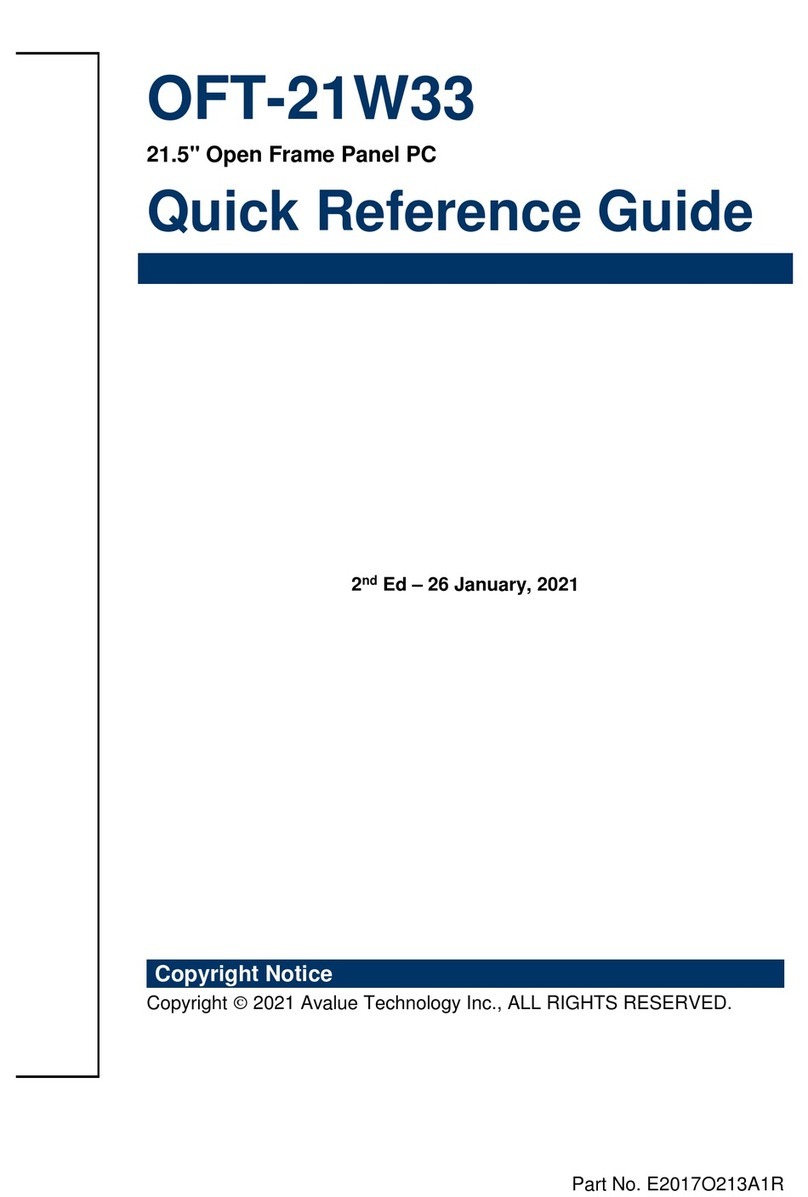
Avalue Technology
Avalue Technology OFT-21W33 Quick reference guide

Seedsware
Seedsware TMG-310-DC00-01 instruction manual