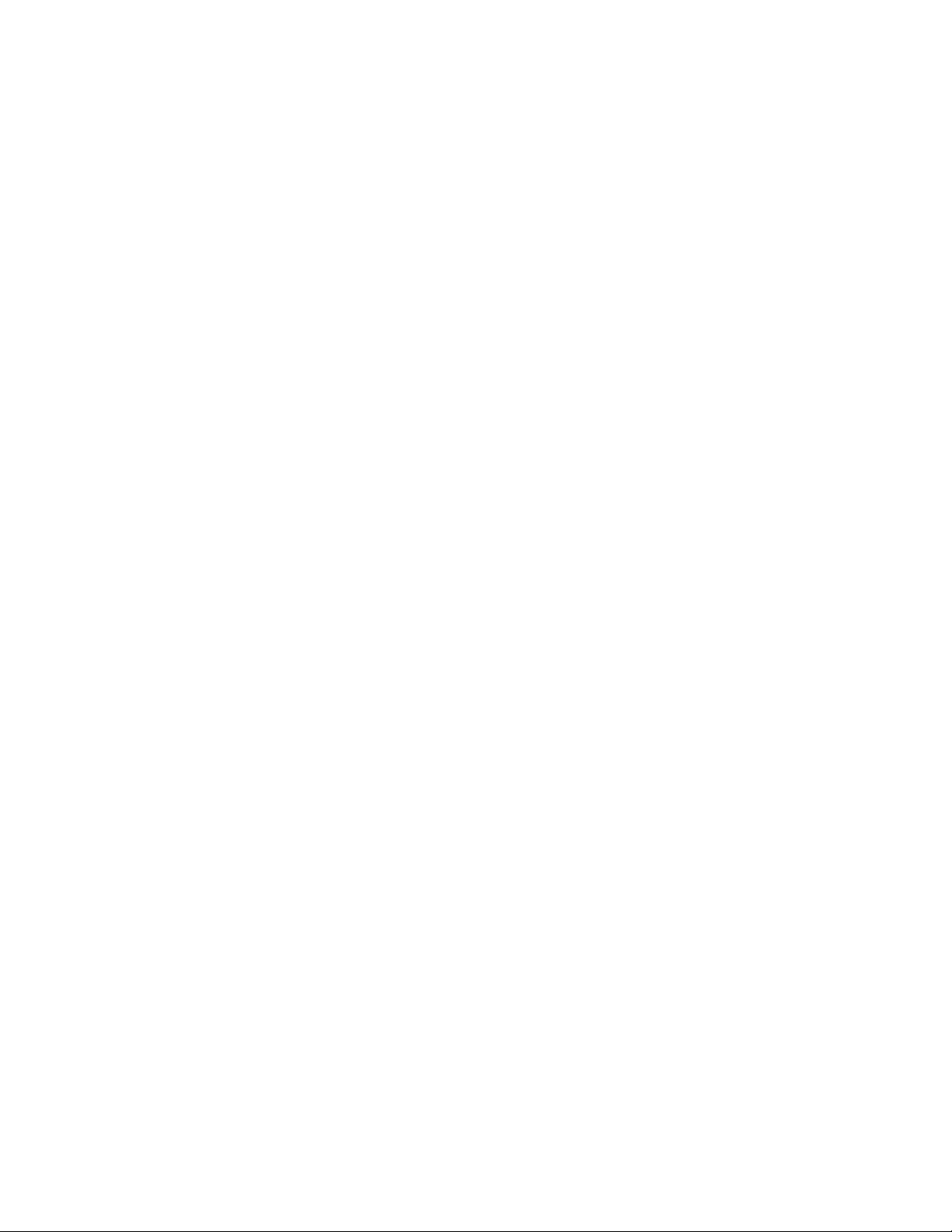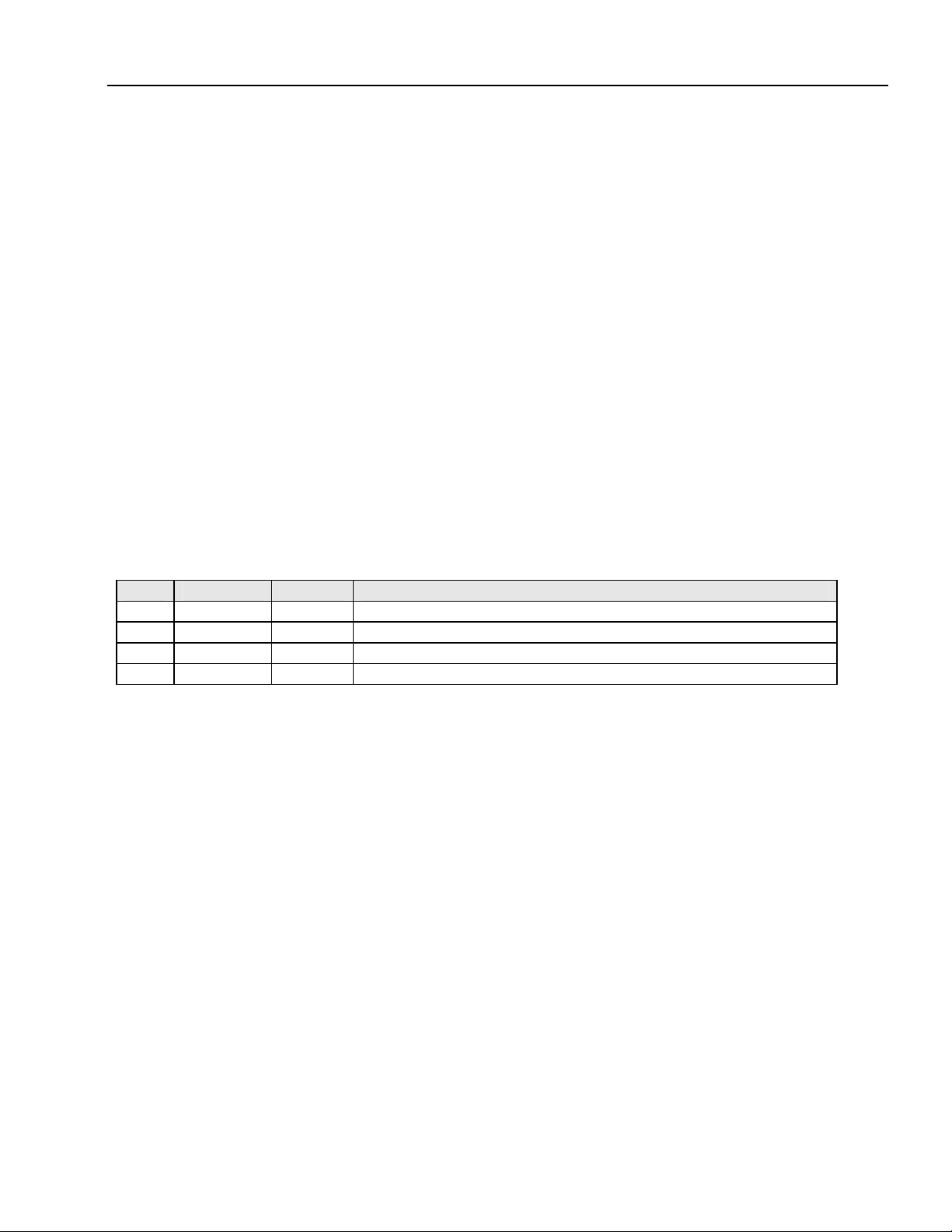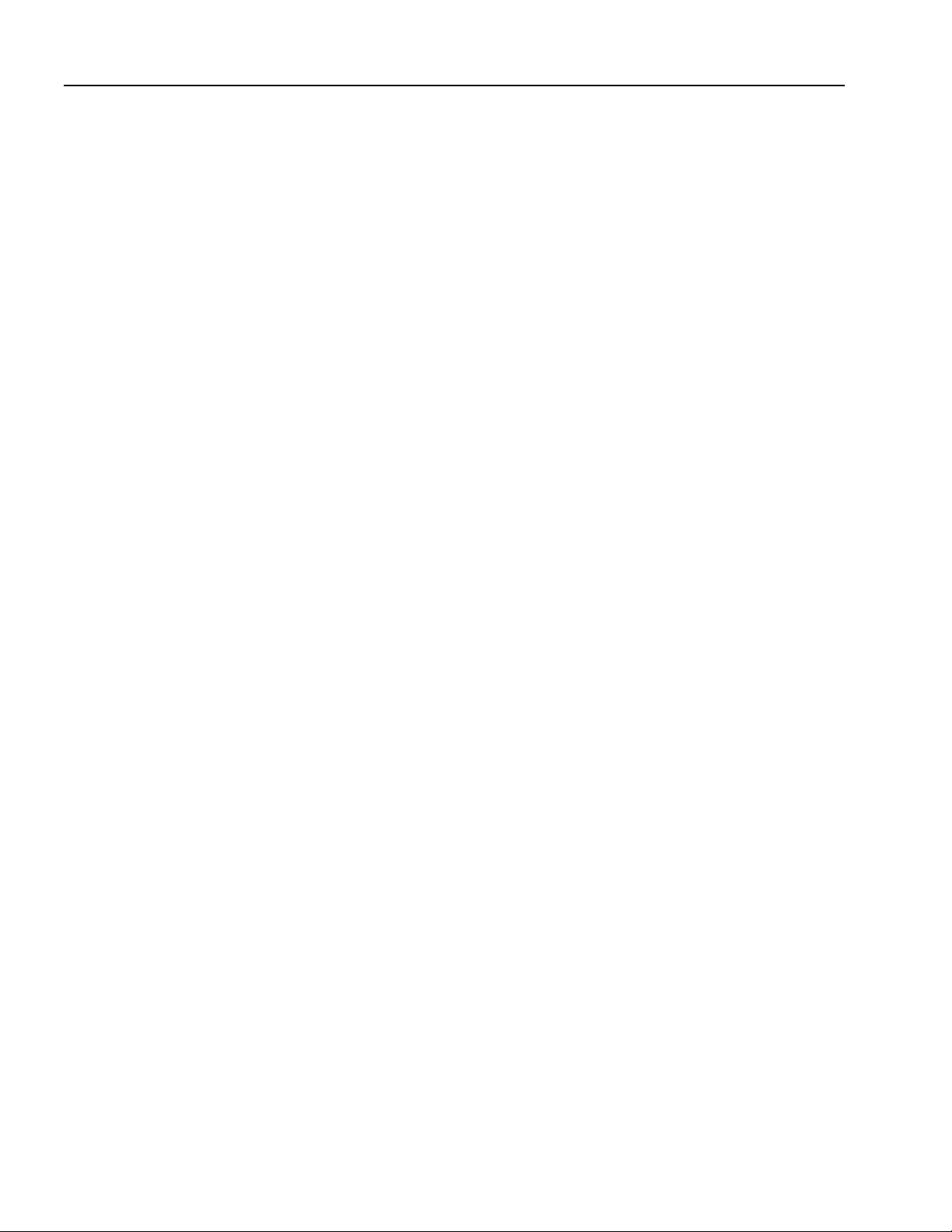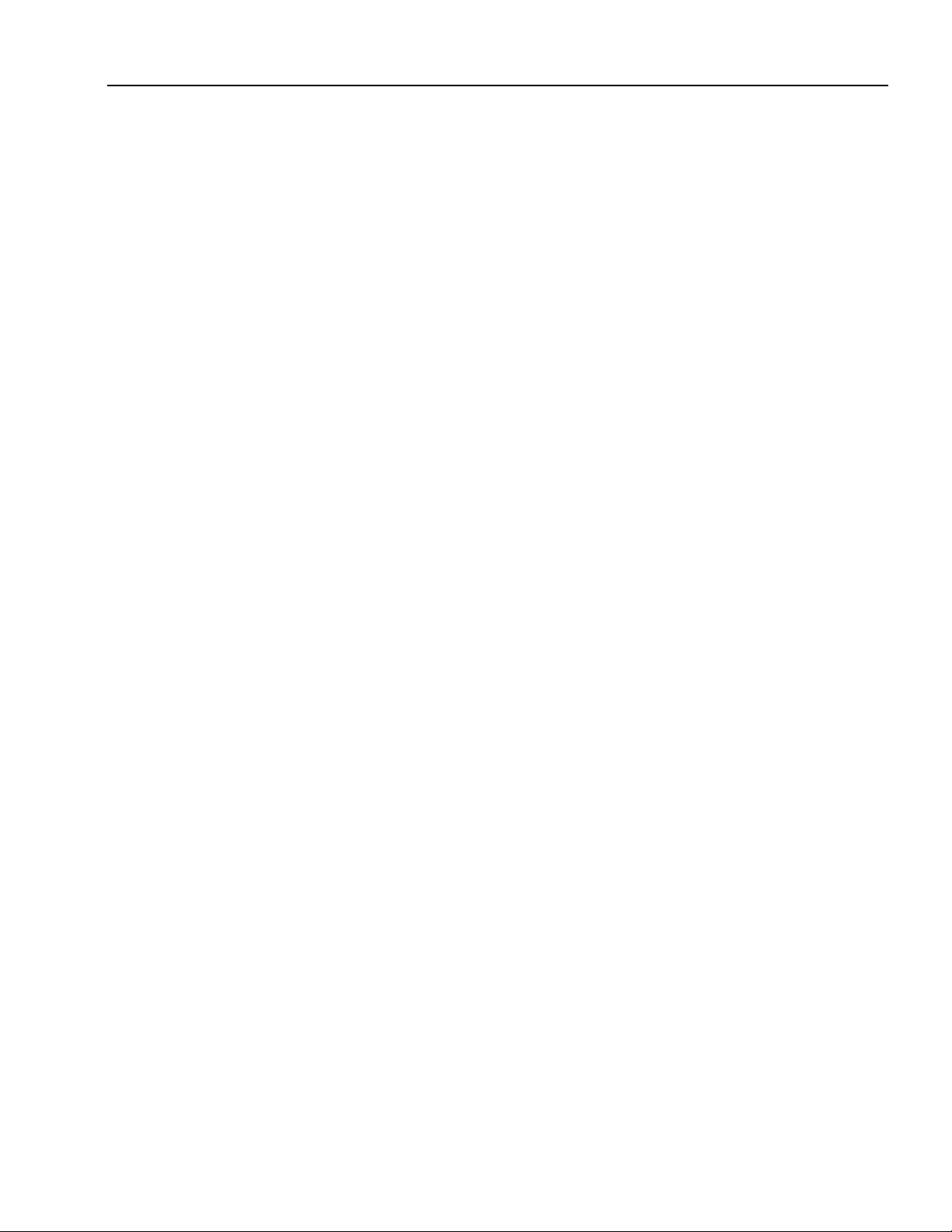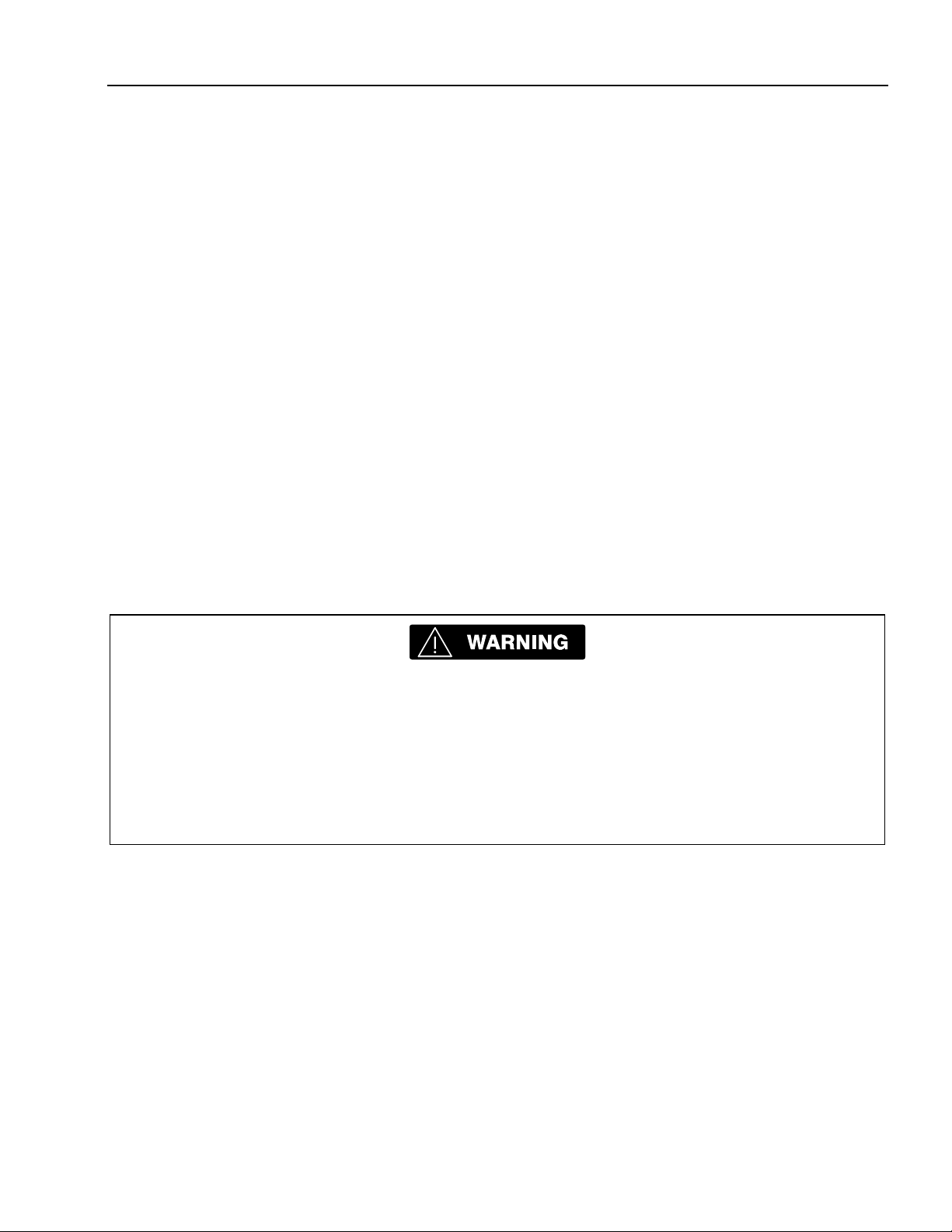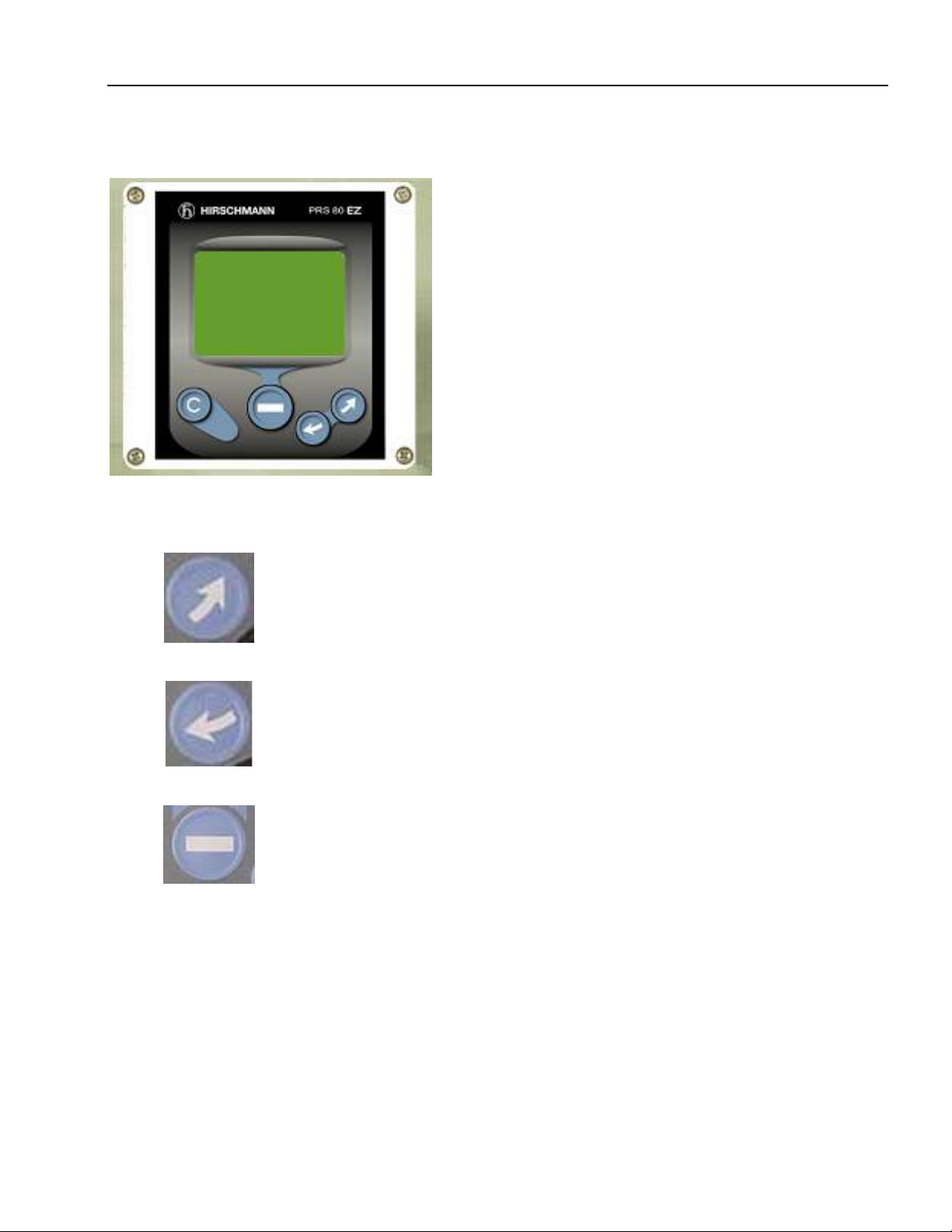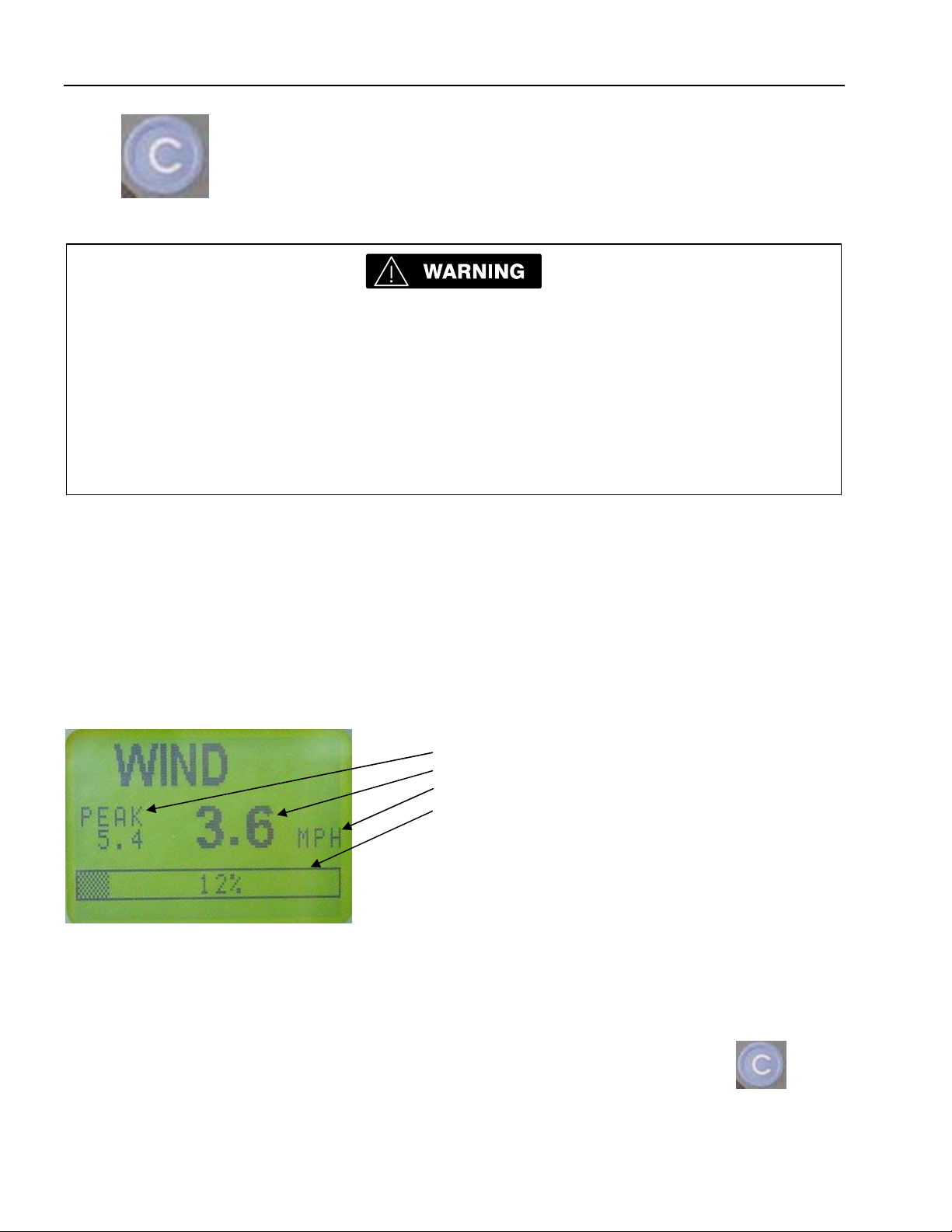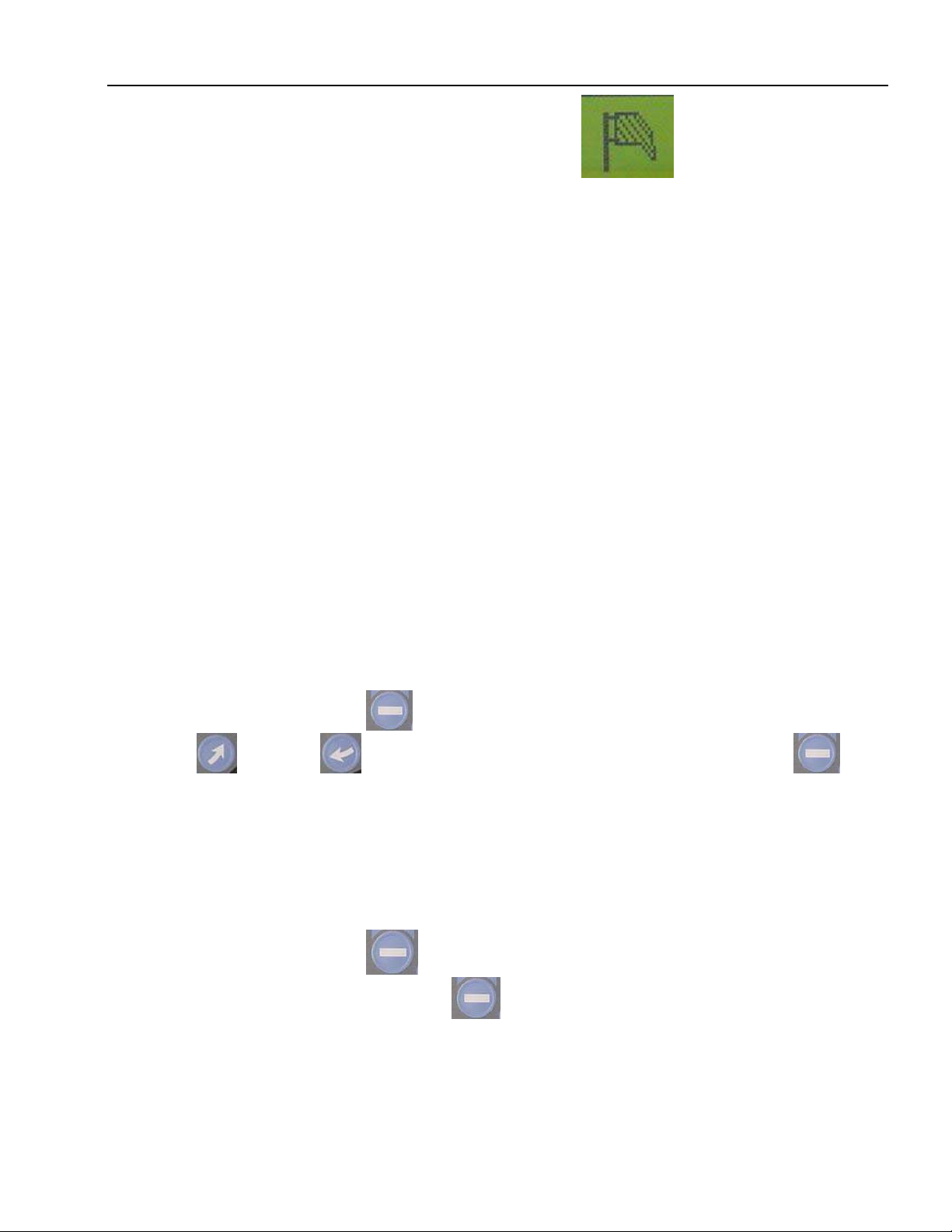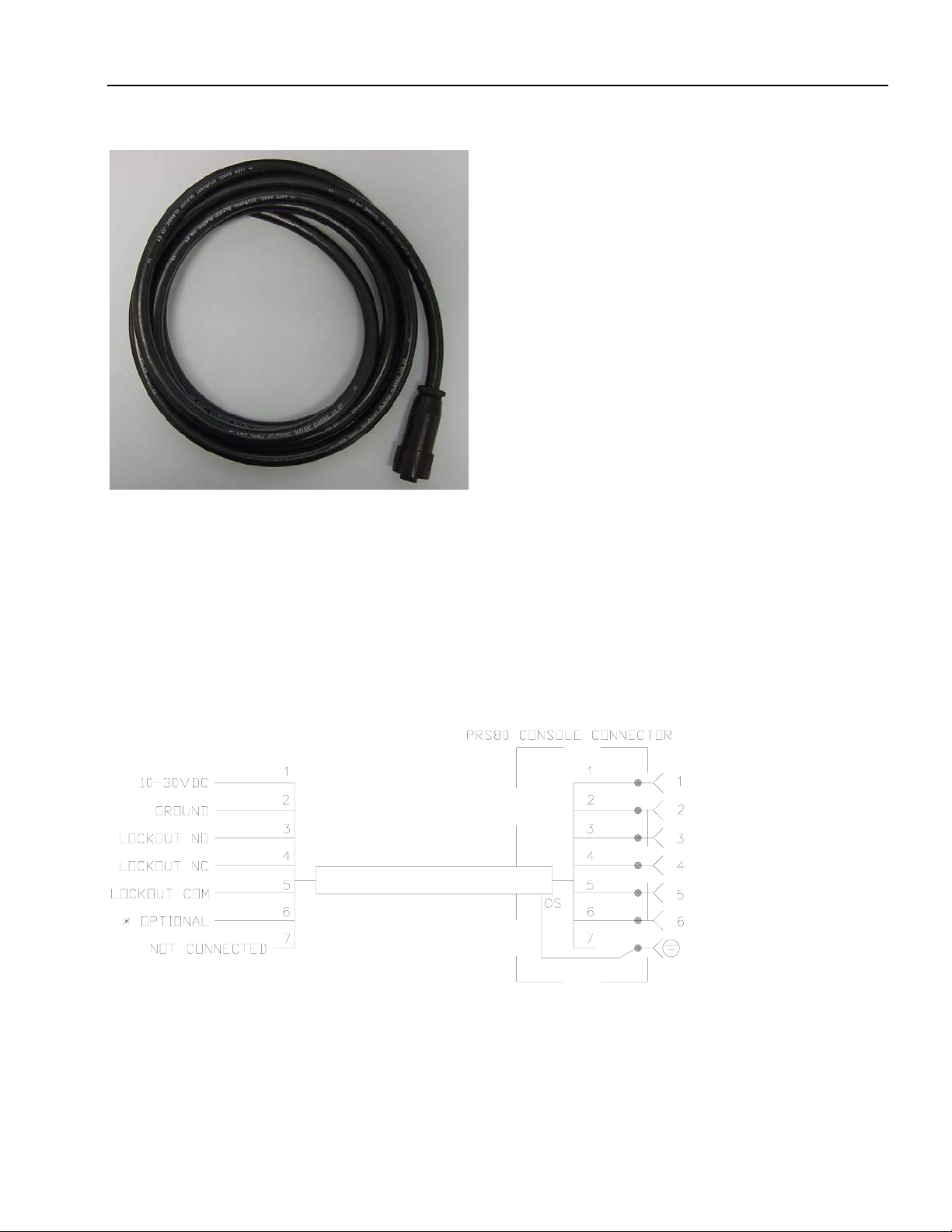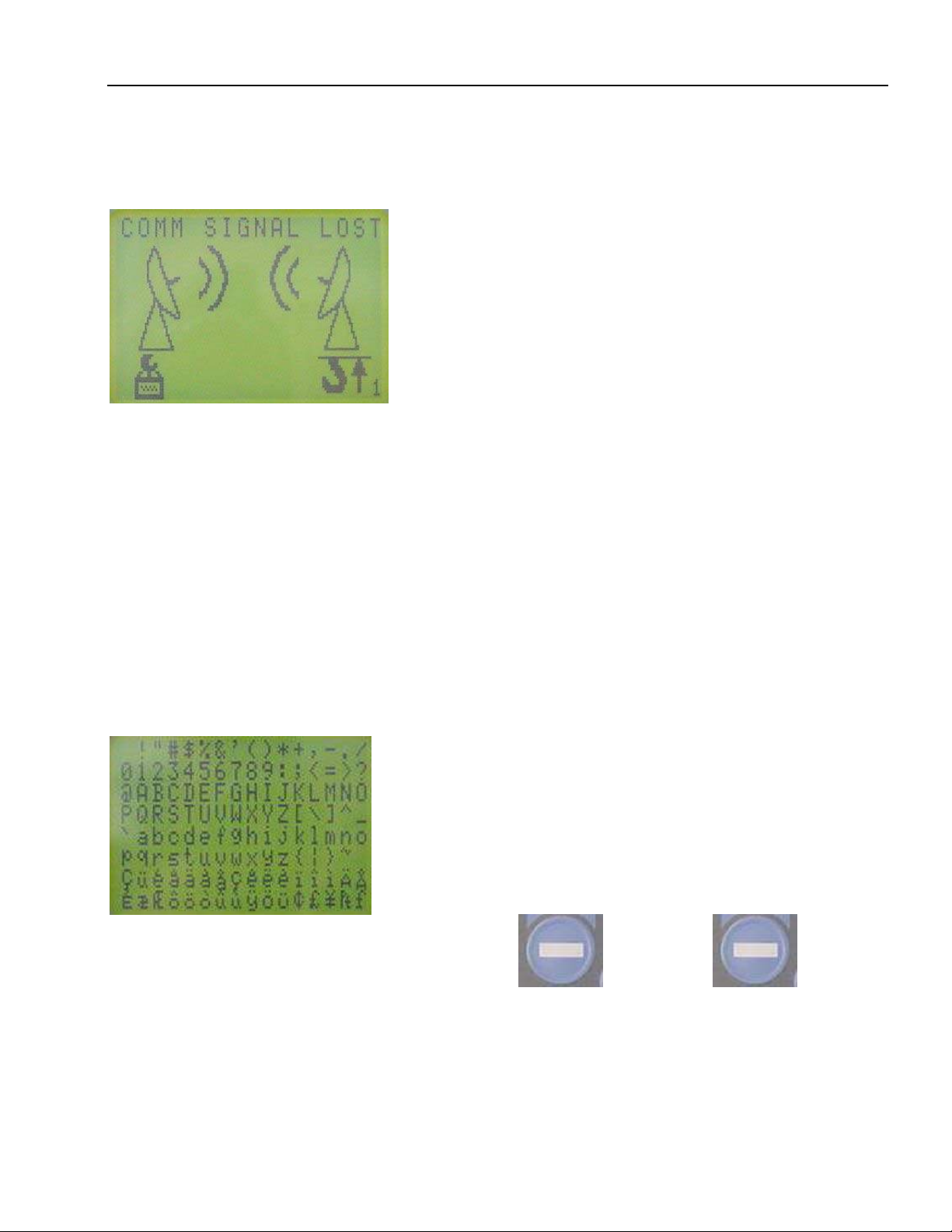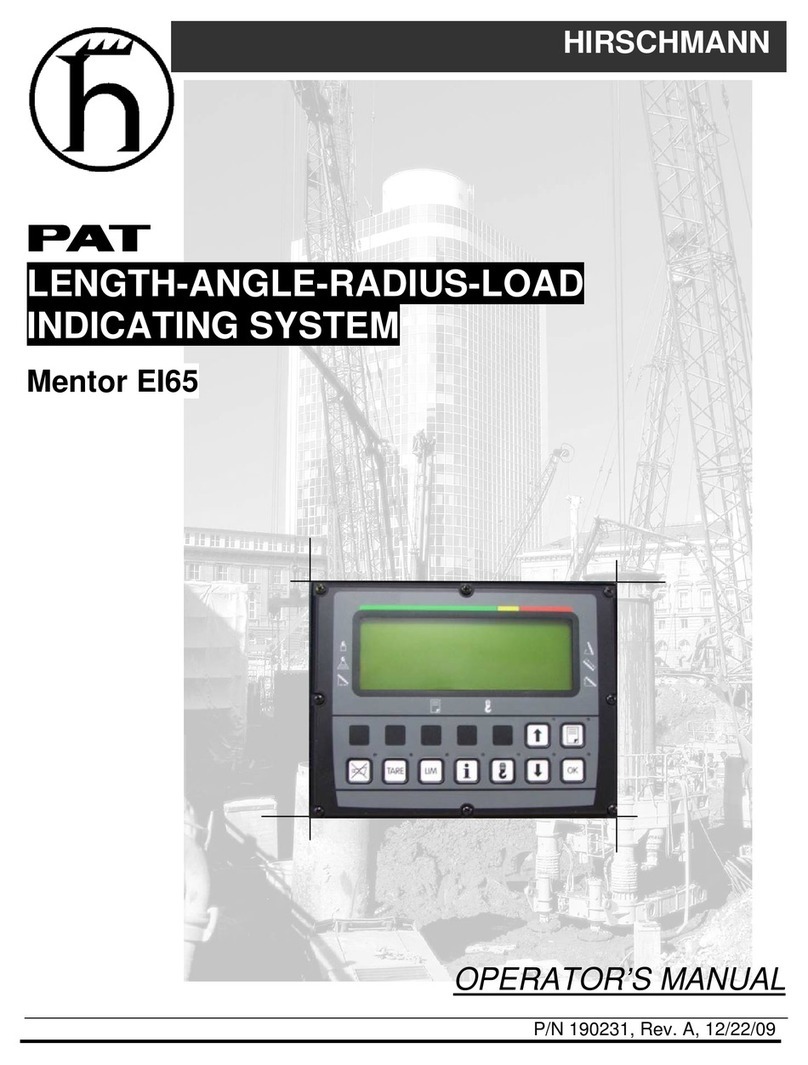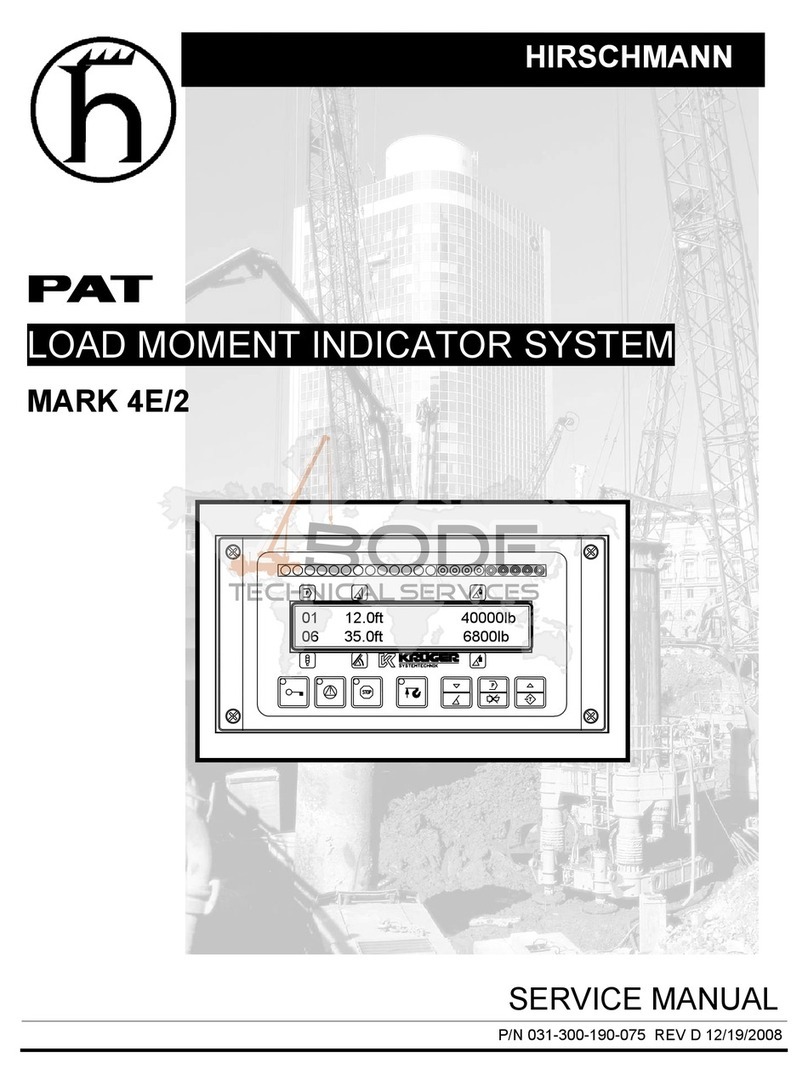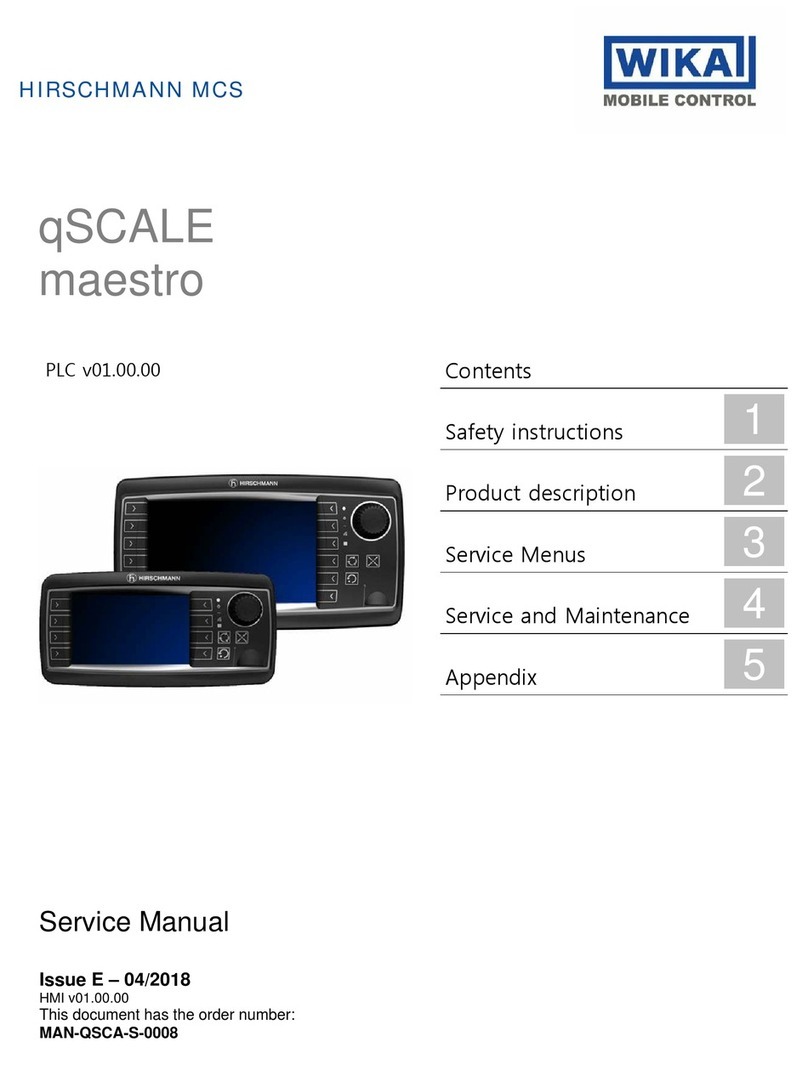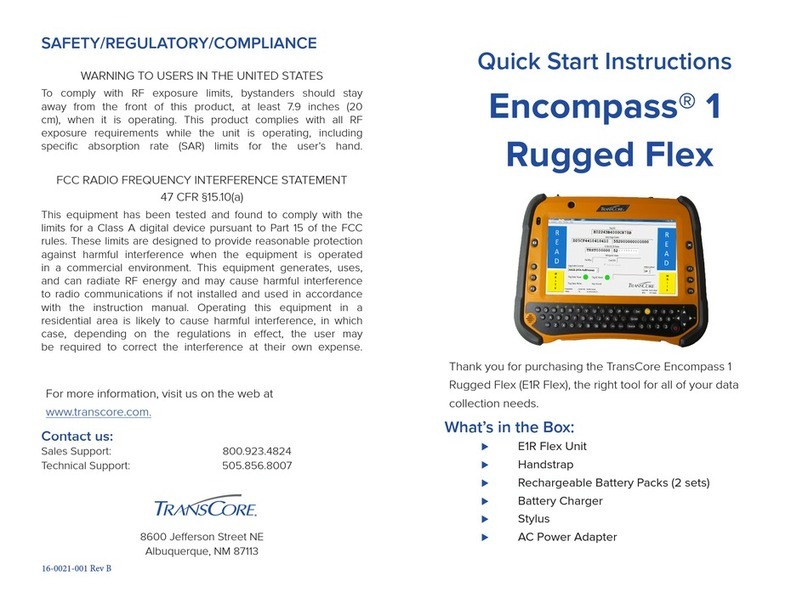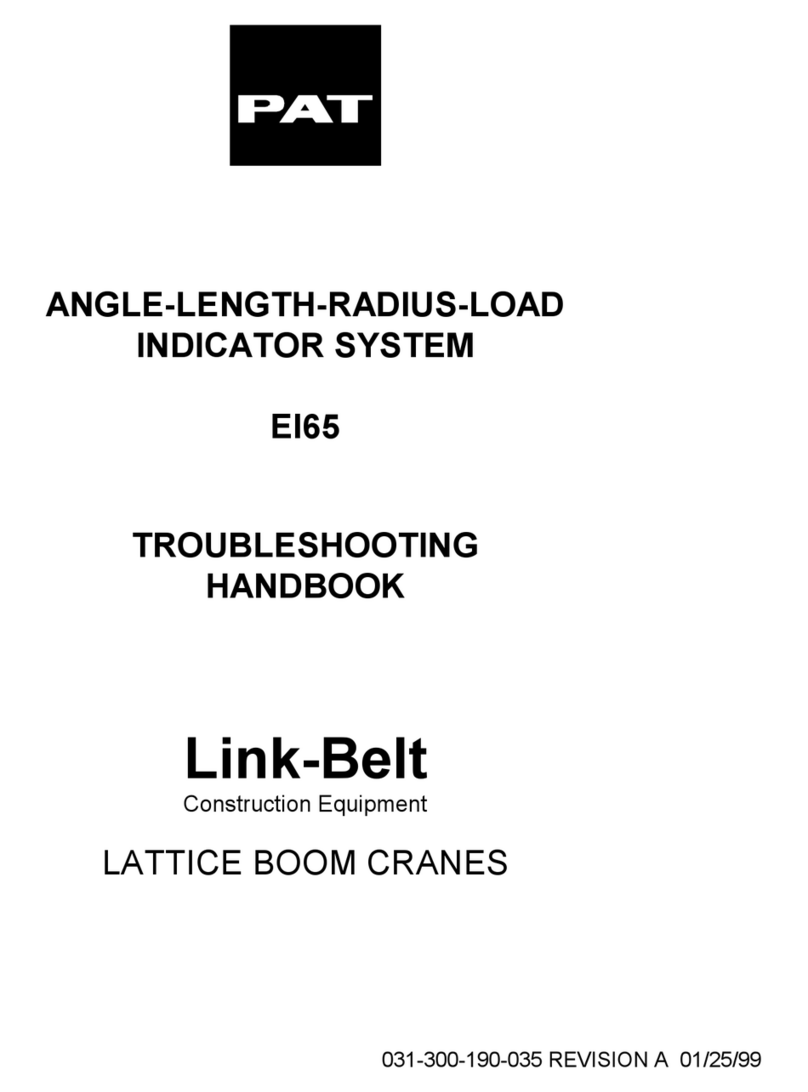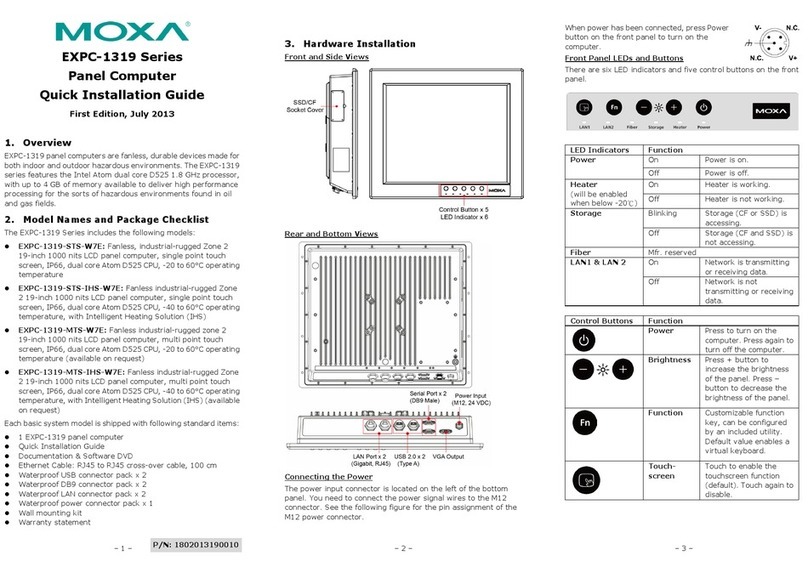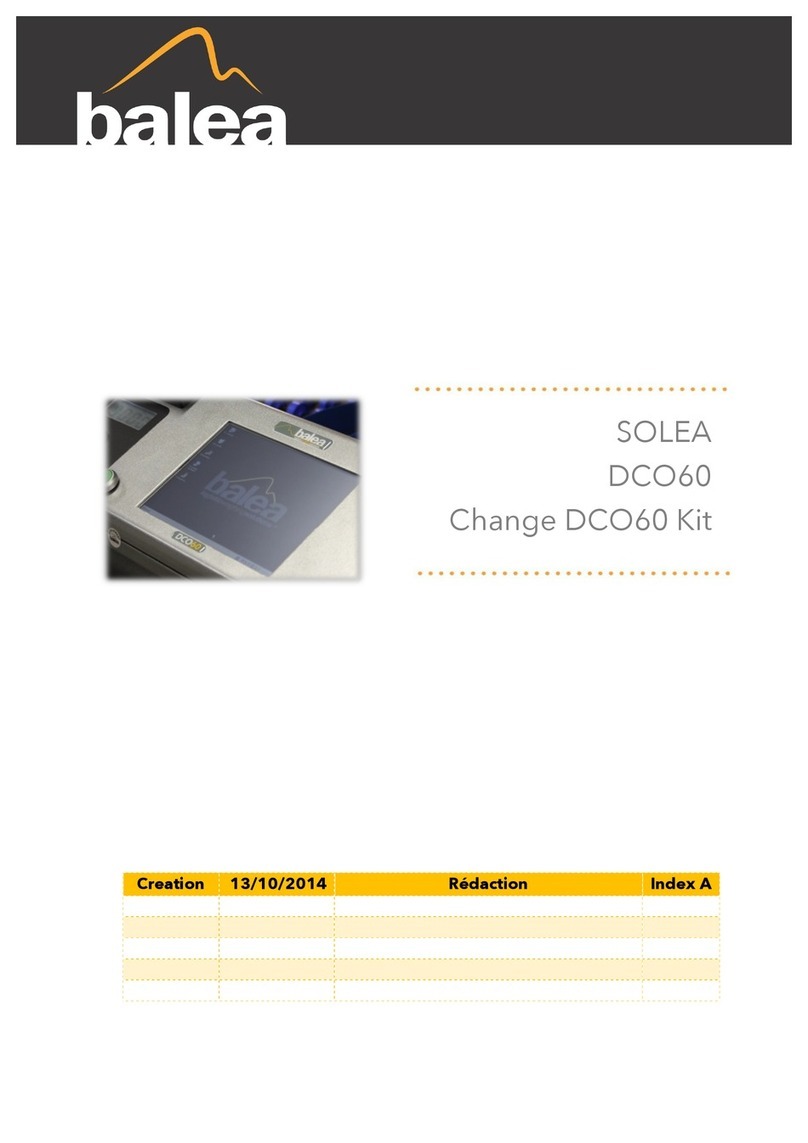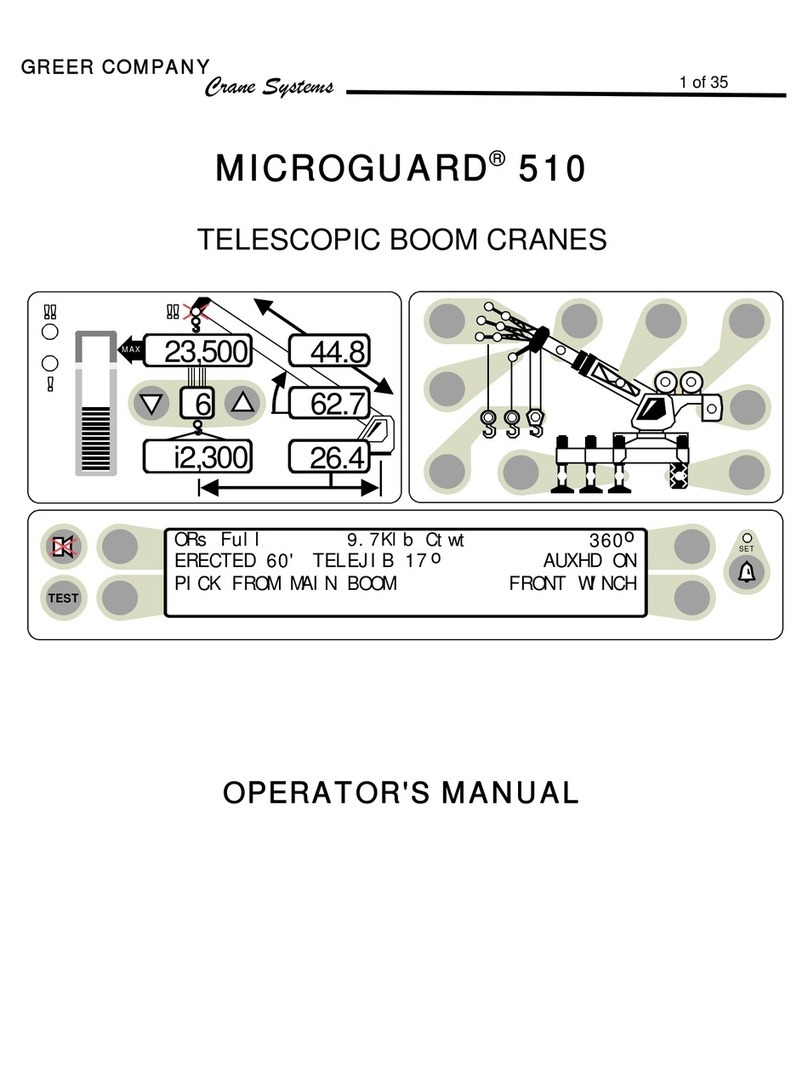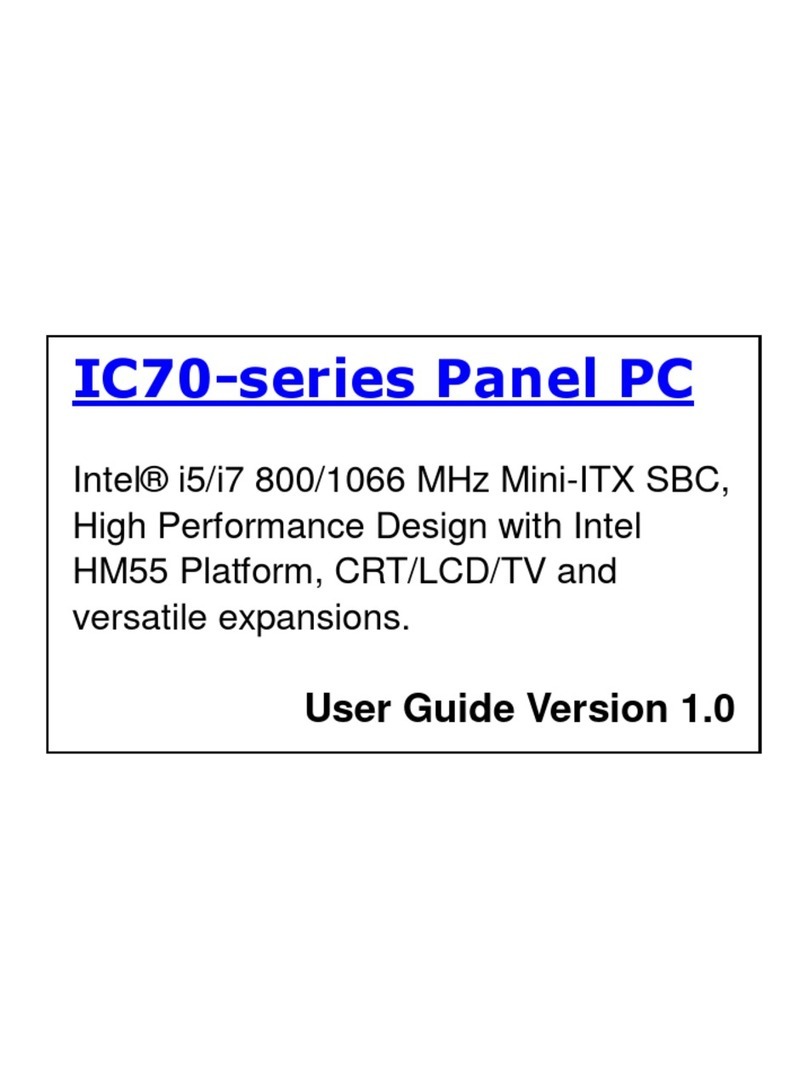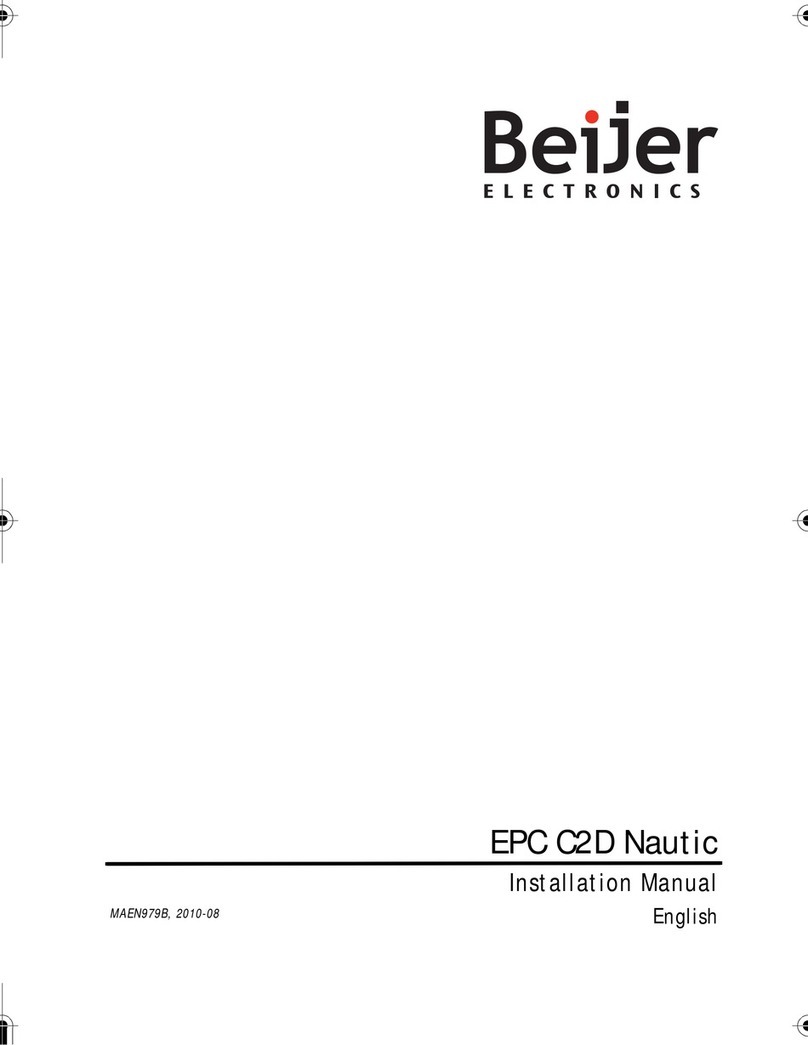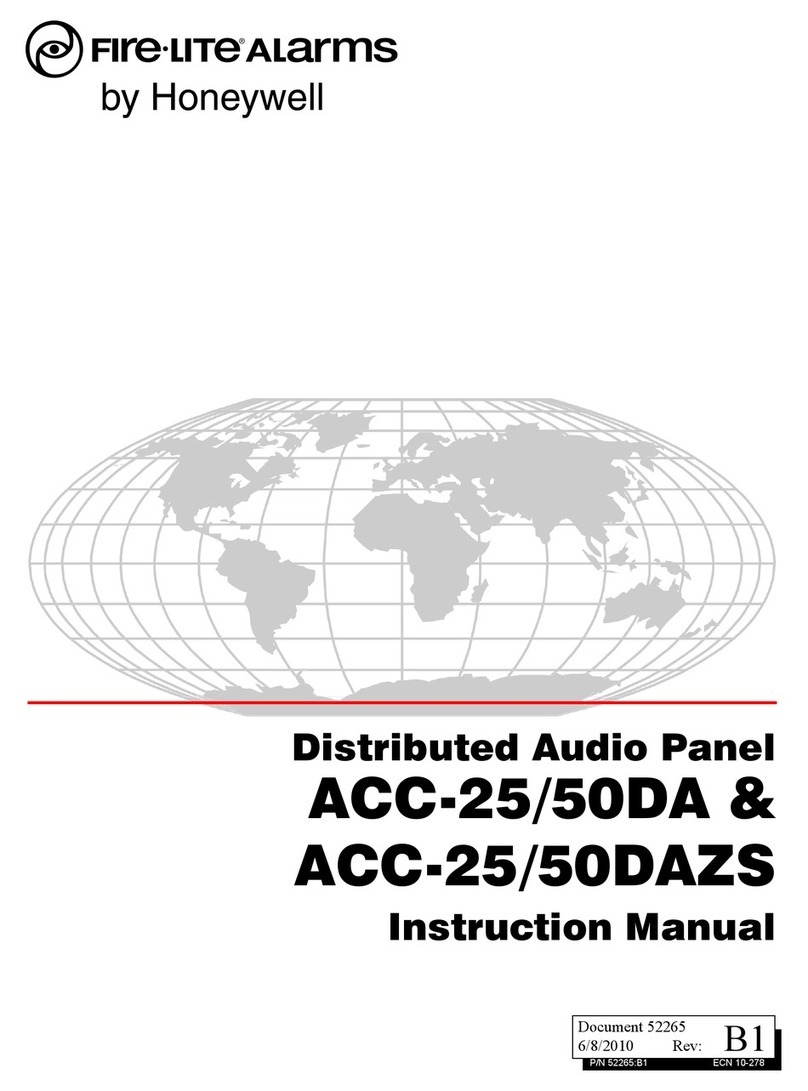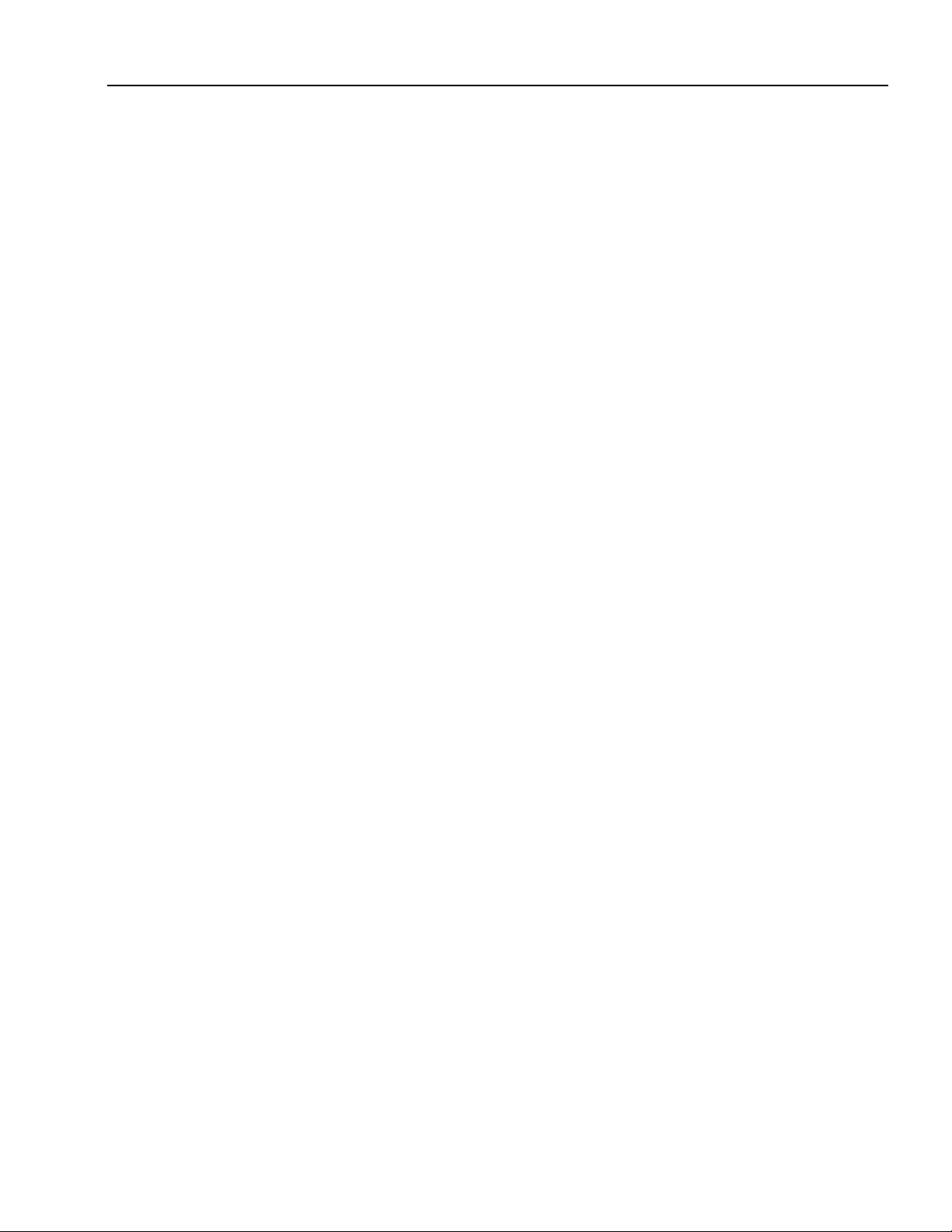
PRS 80 Wind Speed Operator’s/Service Manual
© Hirschmann ECS, 2006; PRS 80 Wind Speed Rev.C 05/23/06 190184_C
TABLE OF CONTENTS
1GENERAL INFORMATION.............................................................................................................1
2WARNINGS .................................................................................................................................... 1
3FEATURES ..................................................................................................................................... 2
4SYSTEM DESCRIPTION................................................................................................................ 2
4.1 OPERATING CONSOLE ................................................................................................................... 2
4.1.1 Liquid Crystal Display ...........................................................................................................................2
4.1.2 Control Identification .............................................................................................................................3
5SYSTEM OPERATION ................................................................................................................... 4
5.1 MENU'S ....................................................................................................................................... 5
5.2 MENU SELECTION INSTRUCTIONS .................................................................................................. 5
5.3 LIMITS........................................................................................................................................... 5
6INSTALLATION AND SETUP ......................................................................................................... 6
6.1 CONSOLE MOUNTING .................................................................................................................... 6
6.2 WIRING ......................................................................................................................................... 7
6.3 ADDING SENSORS.......................................................................................................................... 8
6.4 WIND SPEED SENSOR ................................................................................................................... 9
7SERVICE / TROUBLESHOOTING ............................................................................................... 10
7.1 SCREENS .................................................................................................................................... 11
7.2 DIAGNOSTICS .............................................................................................................................. 11
7.2.1 To Test the Display:............................................................................................................................11
7.2.2 To Test the buttons:............................................................................................................................12
7.2.3 To Test the outputs:............................................................................................................................12
7.3 NO DISPLAY ................................................................................................................................13
7.4 TROUBLESHOOTING MOISTURE.................................................................................................... 13
7.5 TROUBLESHOOTING CHART ......................................................................................................... 14
8MAINTENANCE ............................................................................................................................ 15
8.1 BATTERY REPLACEMENT ............................................................................................................. 15
9PART NUMBERS.......................................................................................................................... 16