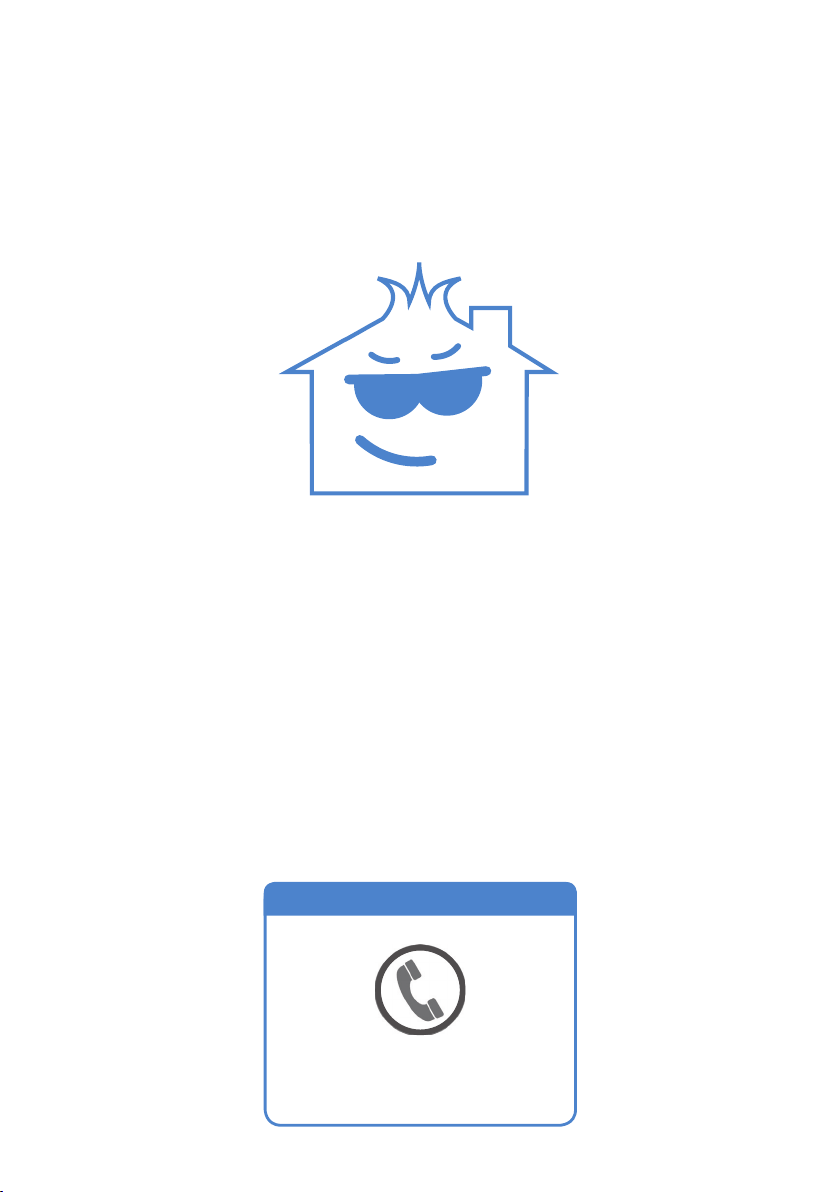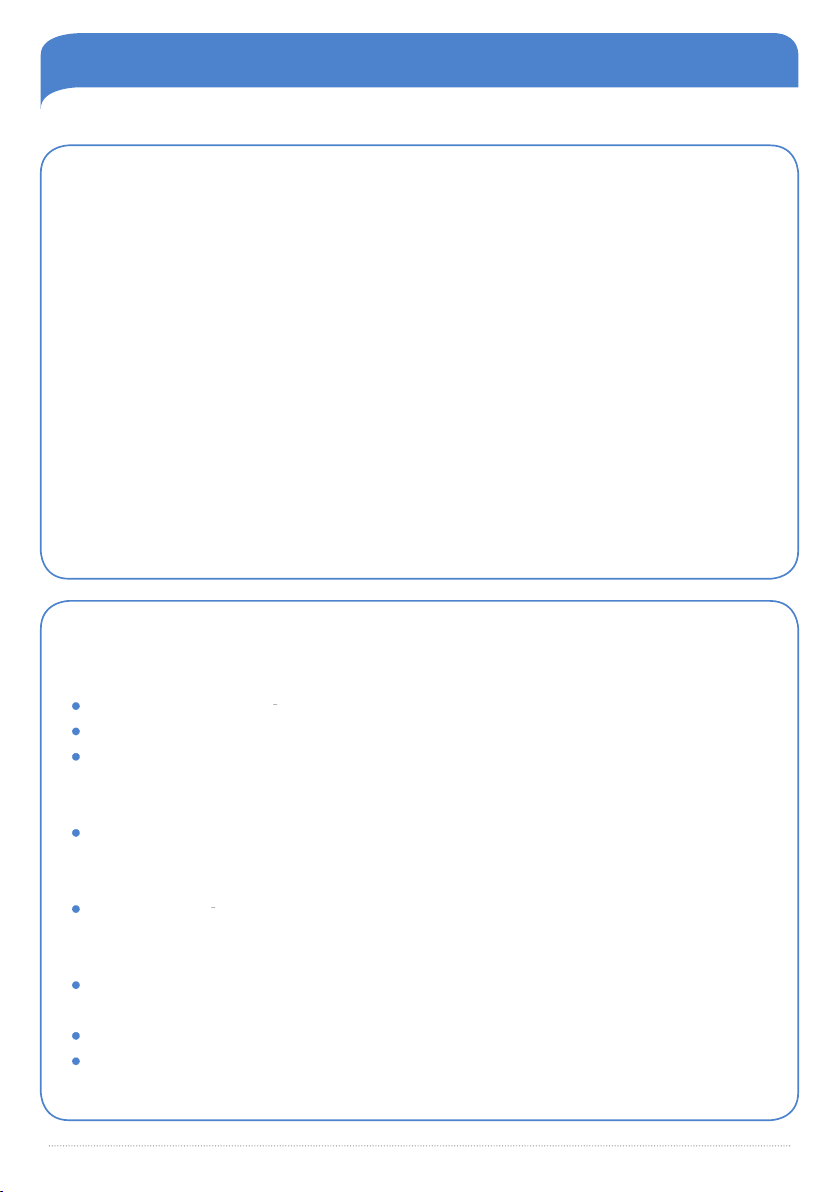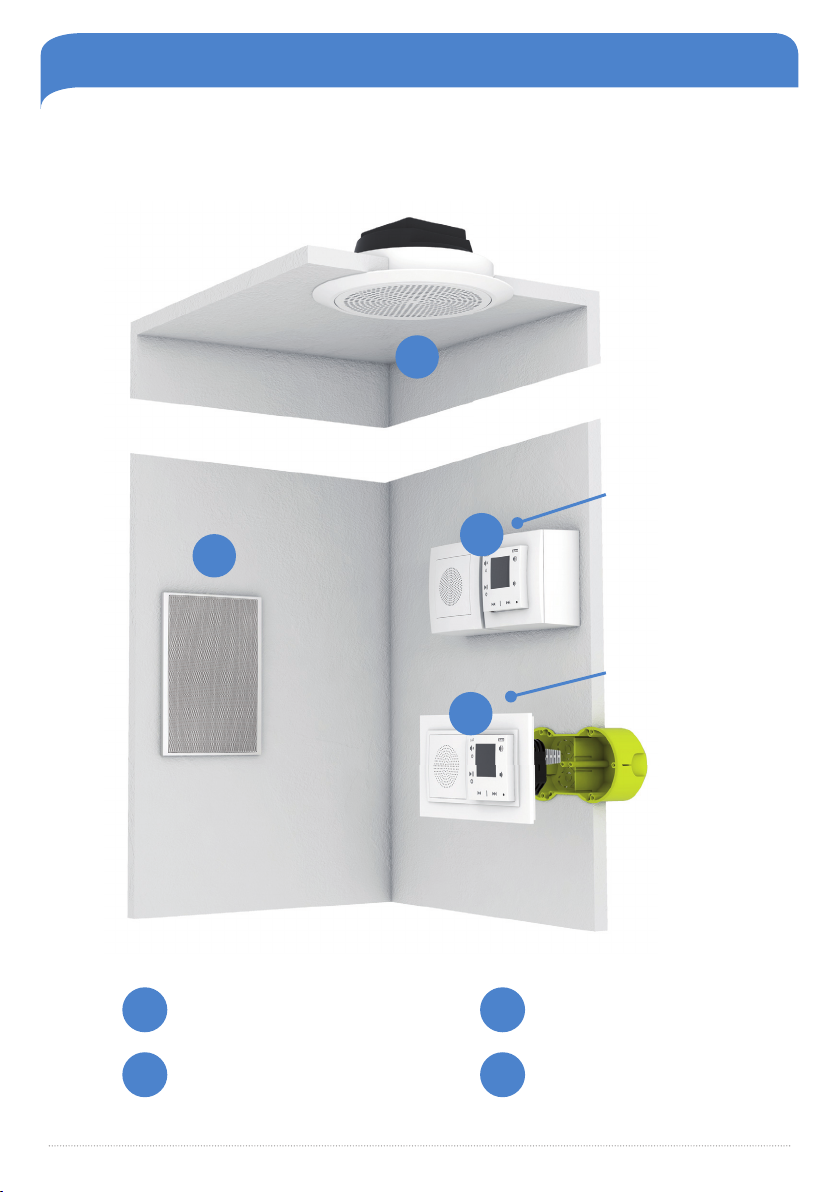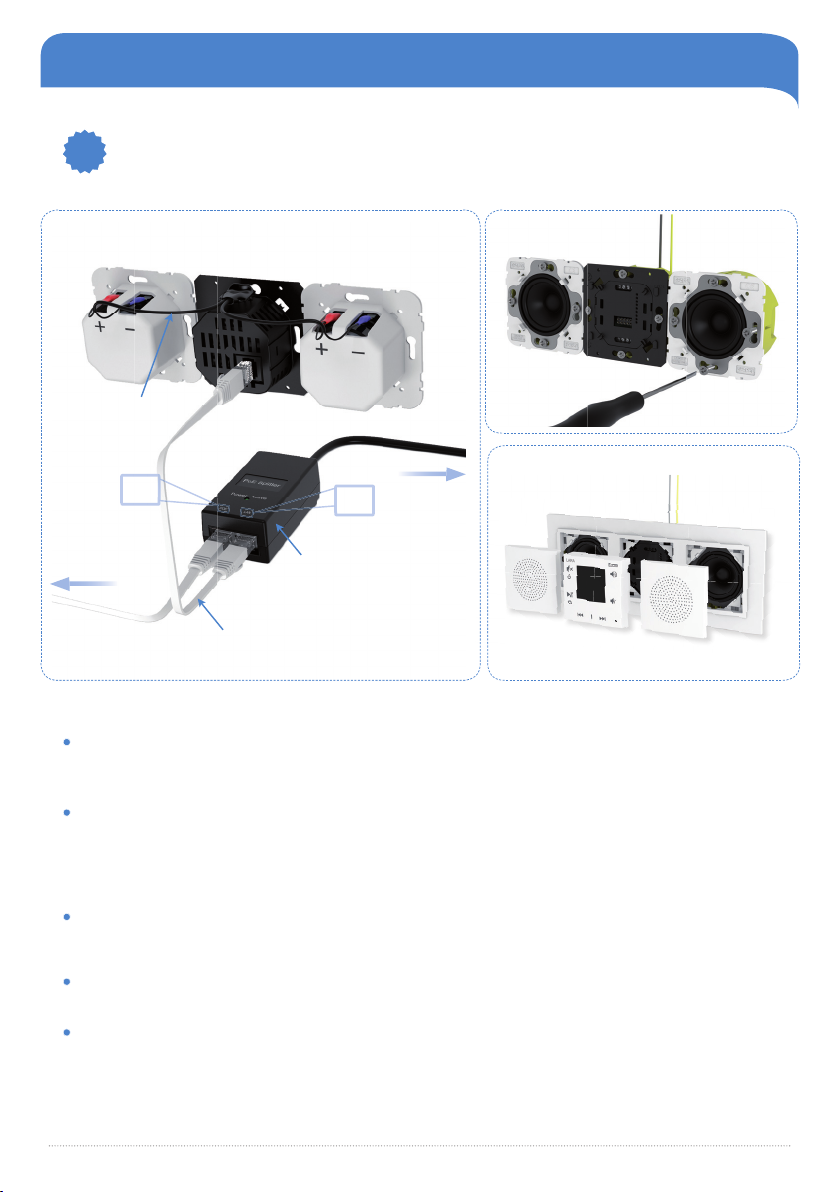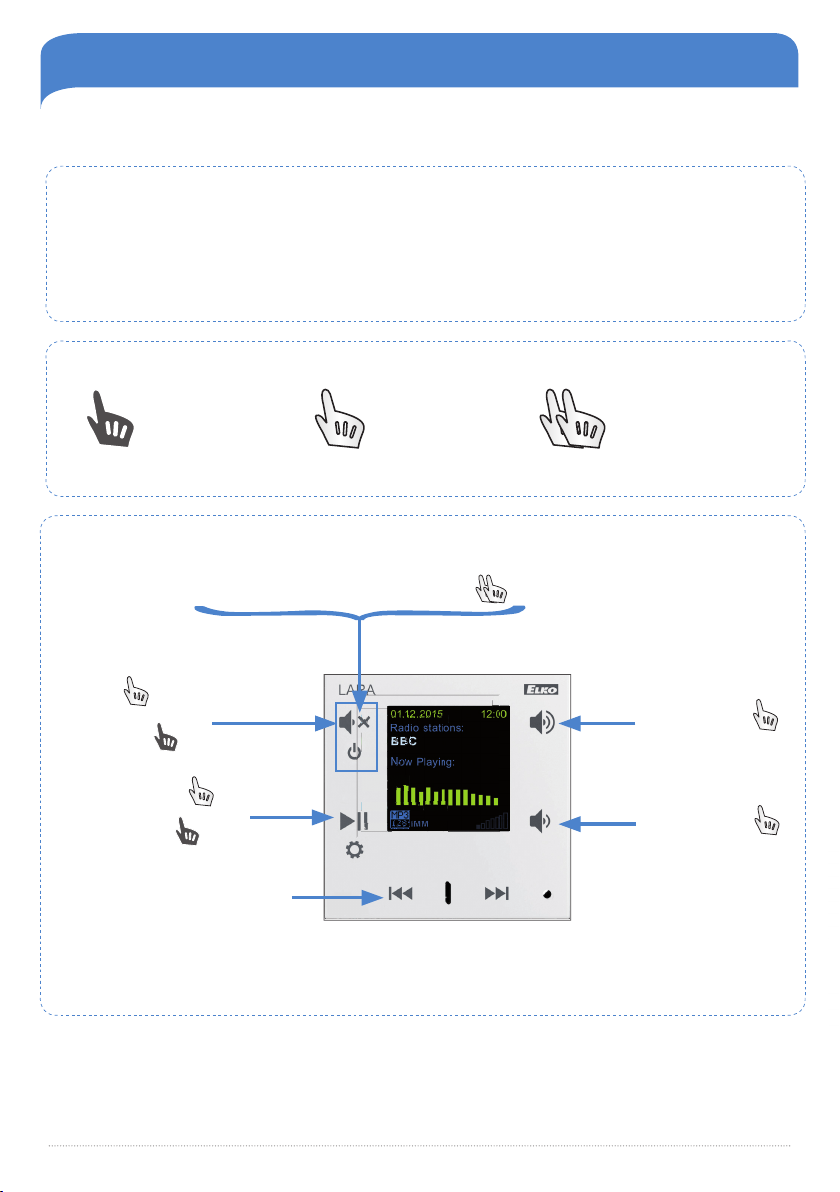4U´ 2.0
USER´S MANUAL CONTENT
Kit content ...............................................................................................................................................................................................................................
Installation ................................................................................................................................................................................................................................
Control .........................................................................................................................................................................................................................................
Additional setup ...................................................................................................................................................................................................................
Lara Configurator.................................................................................................................................................................................................................
Setting up radio stations ..............................................................................................................................................................................................
Additional setup - Lara Configurator .................................................................................................................................................................
Device settings .....................................................................................................................................................................................................................
Additional setup ..................................................................................................................................................................................................................
Remote controller ..............................................................................................................................................................................................................
Technical parameters of LARA ...............................................................................................................................................................................
Accessories .............................................................................................................................................................................................................................
The overview of other kits ........................................................................................................................................................................................
Virtual kits ...............................................................................................................................................................................................................................
5
6
8
10
13
14
16
17
18
19
20
21
24
27
E
E
D
LARA-NAS a
lication
application for controllin
the music via a Smartphon
- LAN cable for connection LARA PoE ada
ter
AN (Loca
Area Et
ernet, com
uter networ
) -
om
uter ca
es (UTP)
istri
ute
t
rou
out t
e
ui
in
an
connecte
to t
e switc
. It connects computers an
ot
er IP
evi
ces to
et
er t
at are connecte
to t
e networ
.
PoE (Power Over Et
ernet, power supp
y t
rou
a networ
ca
e) - ena
es to supp
termina
evices via t
e LAN ca
e. T
rou
a
apter (6191) connecte
to LAN ca
e or t
rou
switc
w
ic
as an in
ui
t PoE
6605
Switc
router
a
ox w
ic
connects LAN ca
es to
et
er an
provi
es communication
etween
evices w
ic
are connecte
to t
e router; router a
ows
ou to s
are wire
ess In
ternet to LAN networ
IP (Internet Protoco
- it is a
evice protoco
operating in LAN networ
s; eac
evice
as
its own unique IP a
ress (e.
. 192.168.11
WiFi (Wire
ess Fi
e
ity) - wire
ess com
uter networ
(WLAN)
WiFi
ri
e
converter t
at a
ows
ou to convert wire LAN connection to WiFI (5210
1)
2)
3)
4)
5)
6)
7)
8)
9)
10)
11)
12)
13)
14)