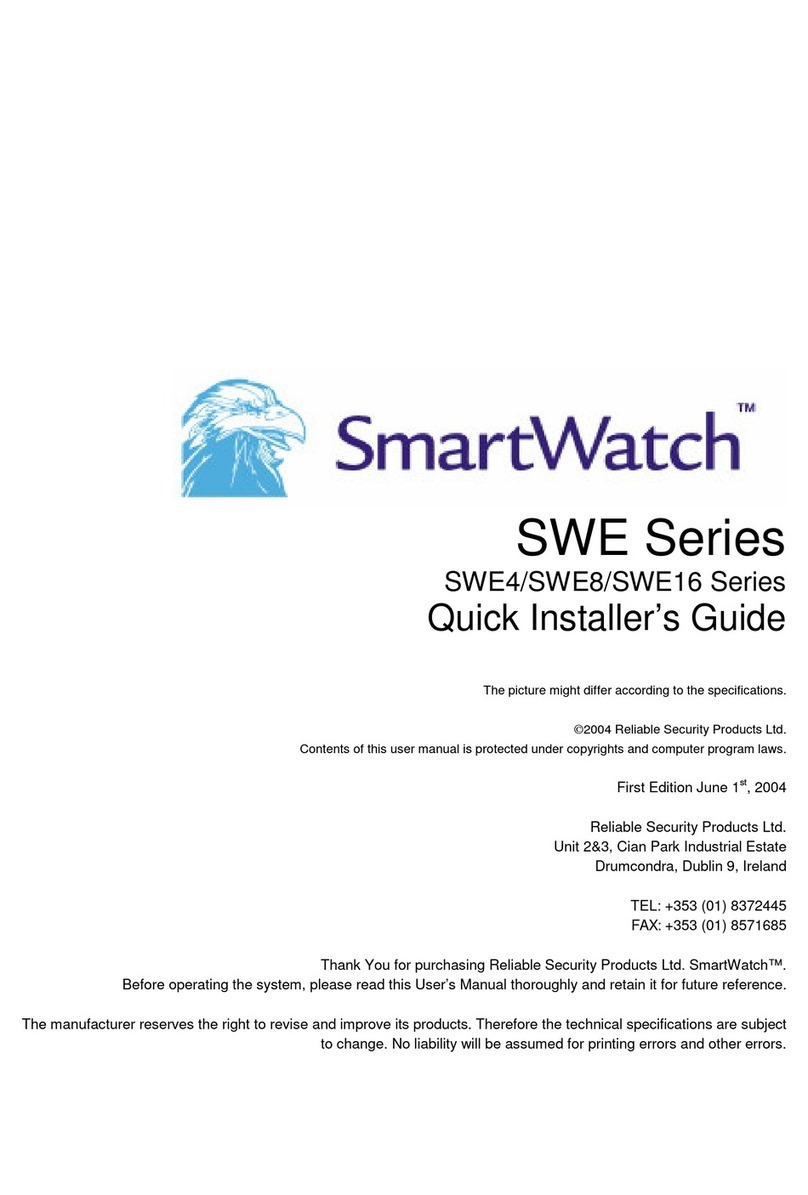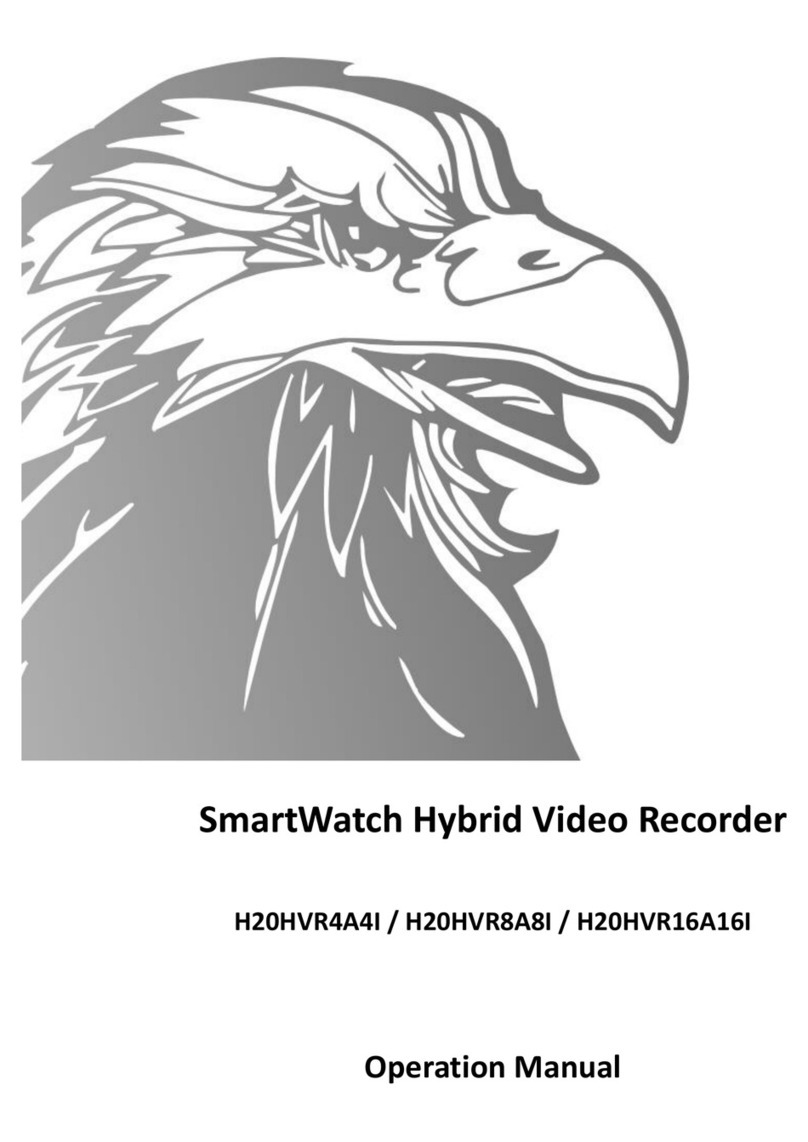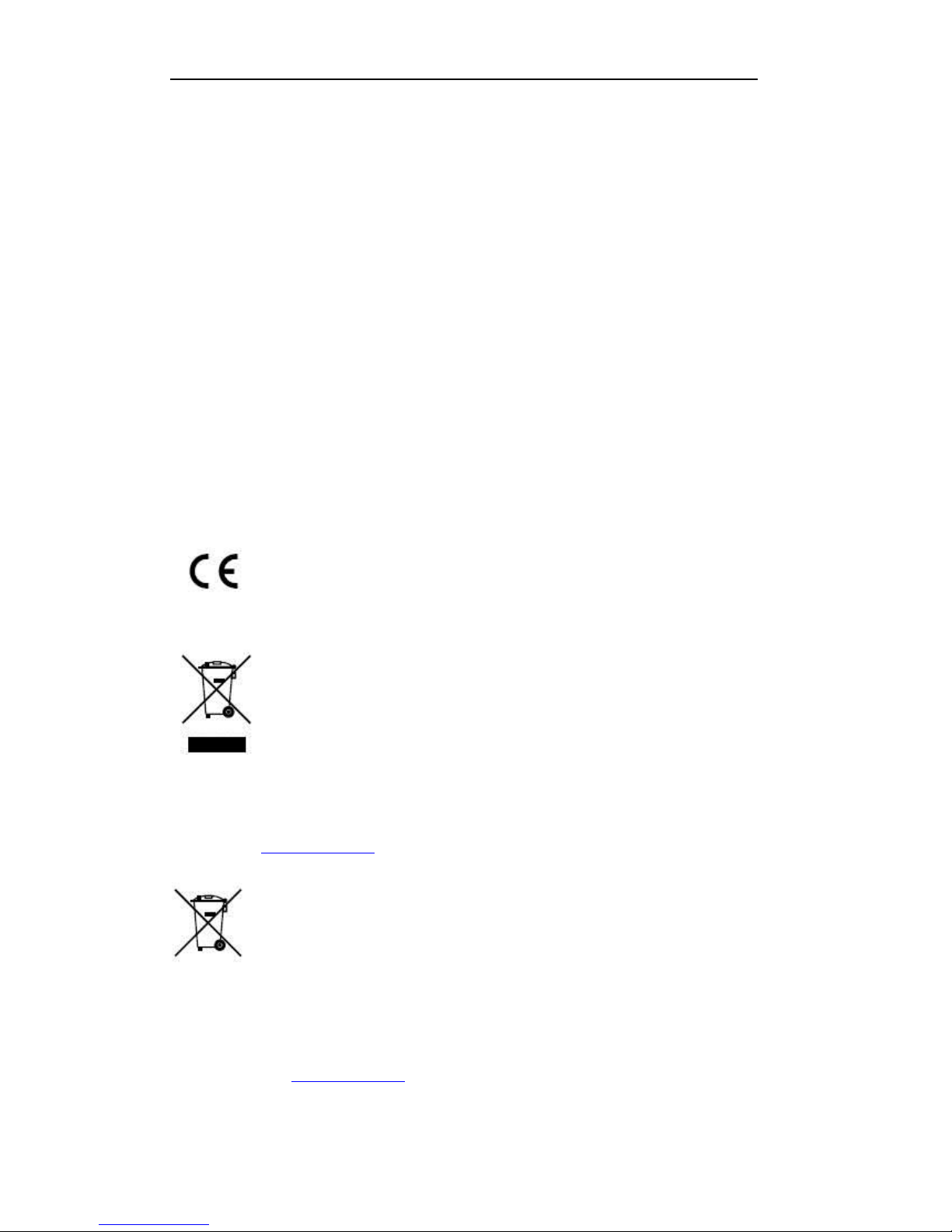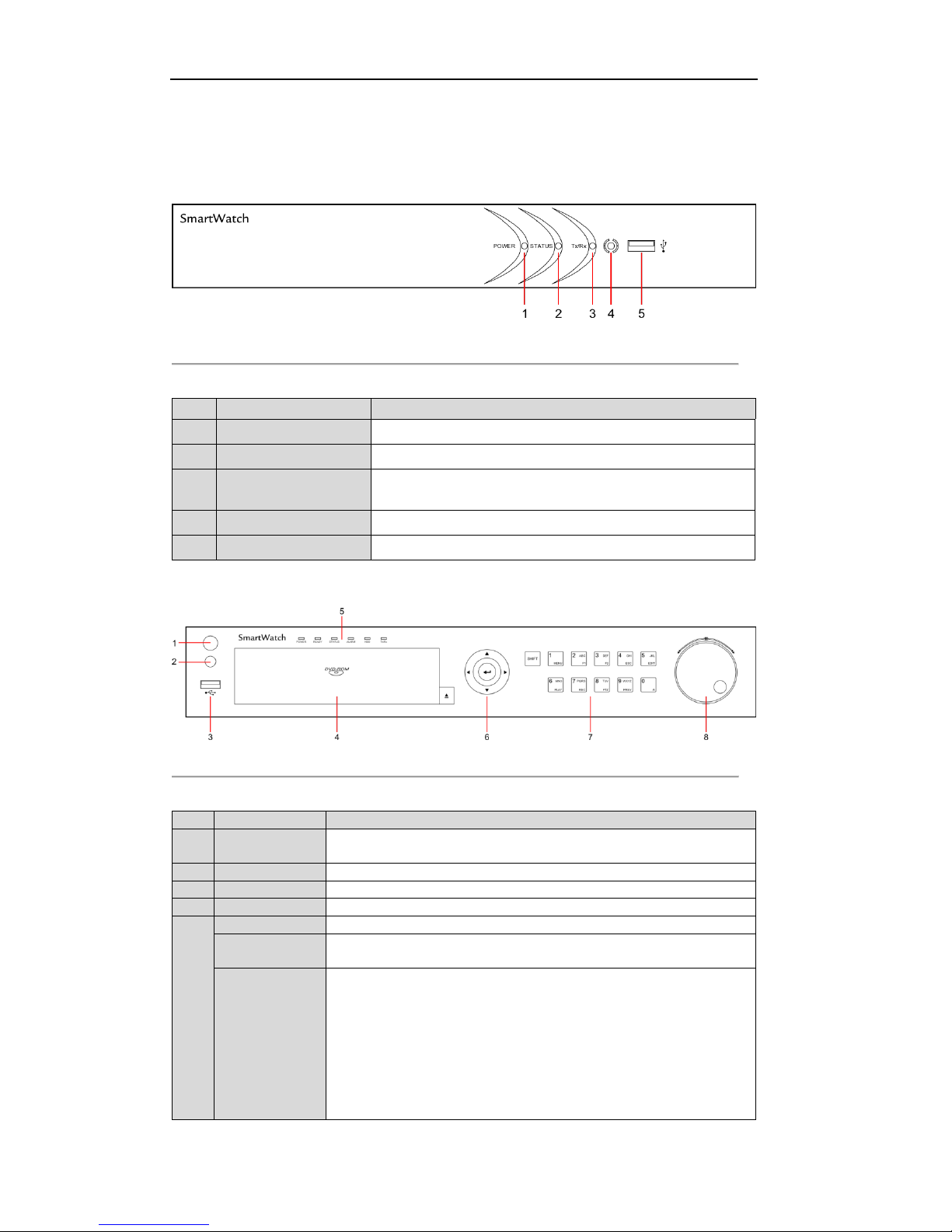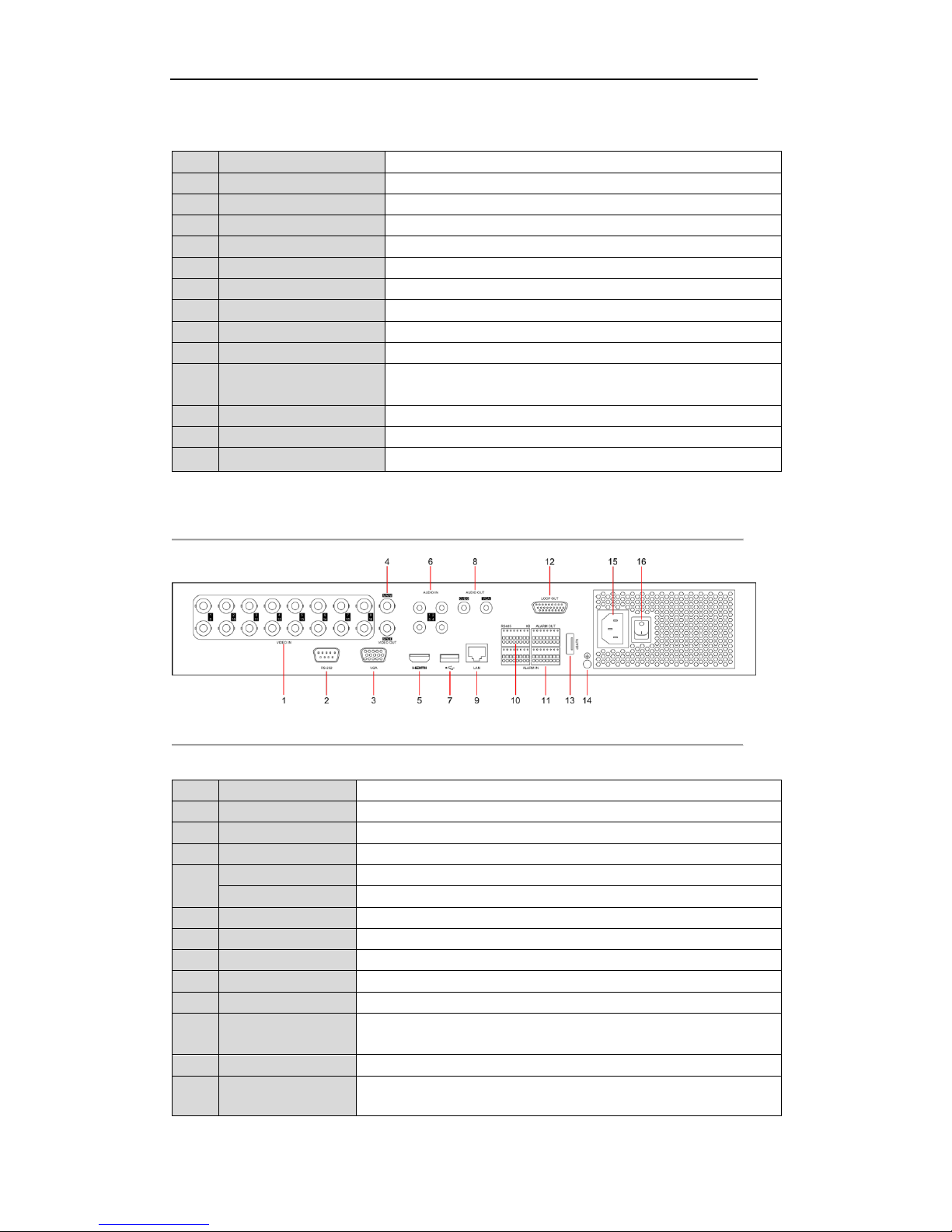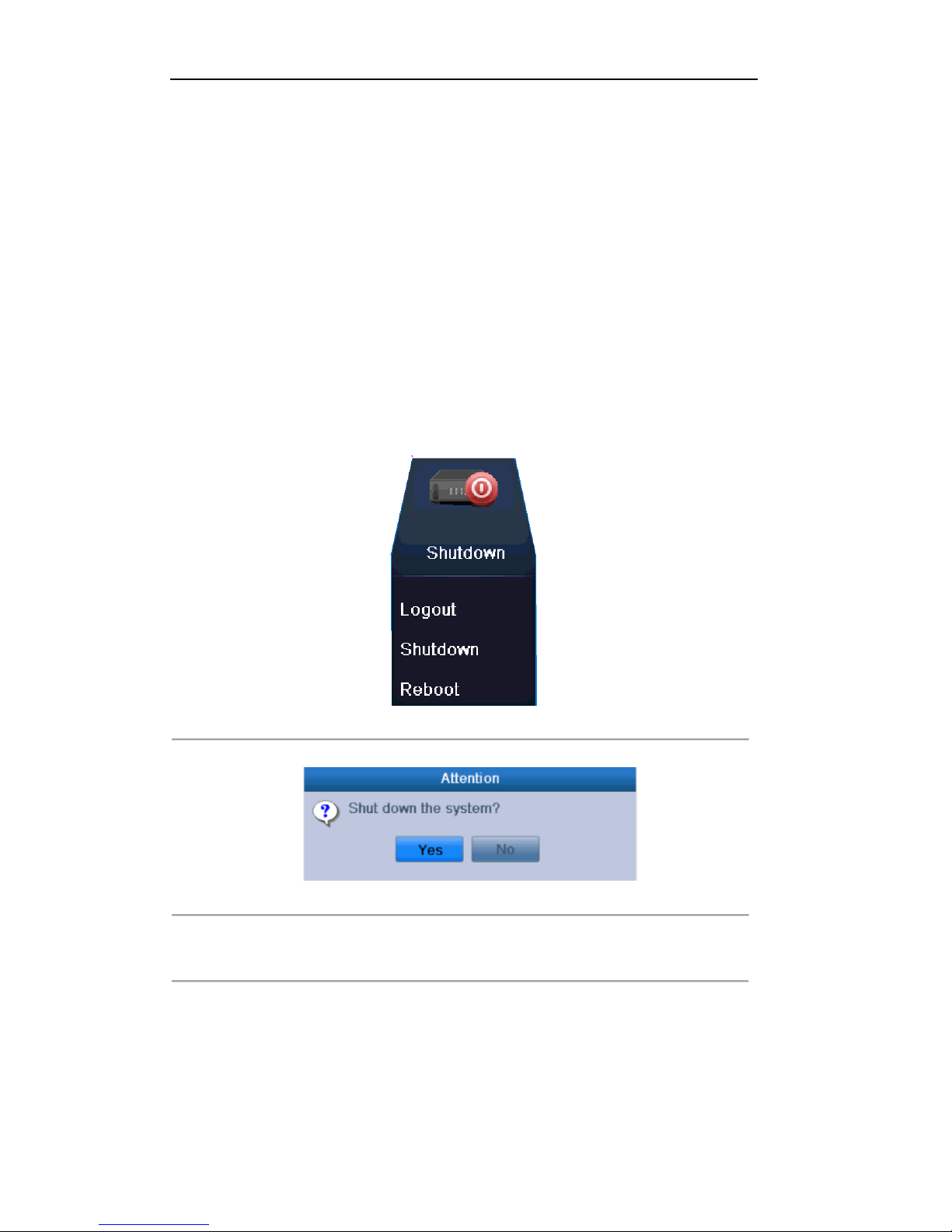SmartWatch DVR Operation Manual
4
control (with an address within 1~254) and keyboard at the same time and the
SHIFT button is used as well; (b) when the DVR is controlled by an IR
remote control (with an address within 1~254) and the SHIFT button is used.
Alarm indicator turns red when a sensor alarm is detected.
HDD indicator blinks in red when data is being read from or written to HDD.
Tx/Rx indicator blinks in green when network connection is functioning
properly.
Switch of compound keys between the numeric/letter input and functional
control.
Access the main menu interface.
Enter letters “ABC”;
The F1 button can be used to select all items on a list;
In PTZ Control mode, the F1 button can be used to zoom out on a PTZ
camera;
In live view or playback mode, the F1 button can be used to switch between
main and spot video output.
Enter letters “DEF”;
In PTZ Control mode, the F1 button can be used to zoom in on a PTZ camera;
The F2 button can be used to cycle through tab pages.
Enter letters “GHI”;
Exit and return to the previous menu.
Enter letters “JKL”;
Delete characters before cursor;
Select a checkbox and ON/OFF switch;
Start/stop record clipping in playback.
Enter letters “MNO”;
In Playback mode, get direct access to playback interface.
Enter letters “PQRS”;
Manual record, for direct access to manual record interface; manually
enable/disable record.
Enter letters “TUV”;
Access PTZ control interface.
Enter letters “WXYZ”;
Multi-camera display in live view;
In Playback mode or MenuPlaybackTag playback interface, this button
can be used to delete the selected tag.
Switch between input methods (upper and lowercase alphabet, symbols and
numeric input).
In Playback mode, this button can be used to add a default tag.
The DIRECTION buttons are used to navigate between different fields and
items in menus.
In Playback mode, the Up and Down buttons are used to speed up and slow
down recorded video.
In All-day Playback mode, the Left and Right buttons can be used to select
the recorded video of the next/previous day; in Playback by Normal Video
Search, the Left and Right buttons can be used to select the next/previous
recorded file.
In Live View mode, the directional buttons can be used to cycle through
channels.