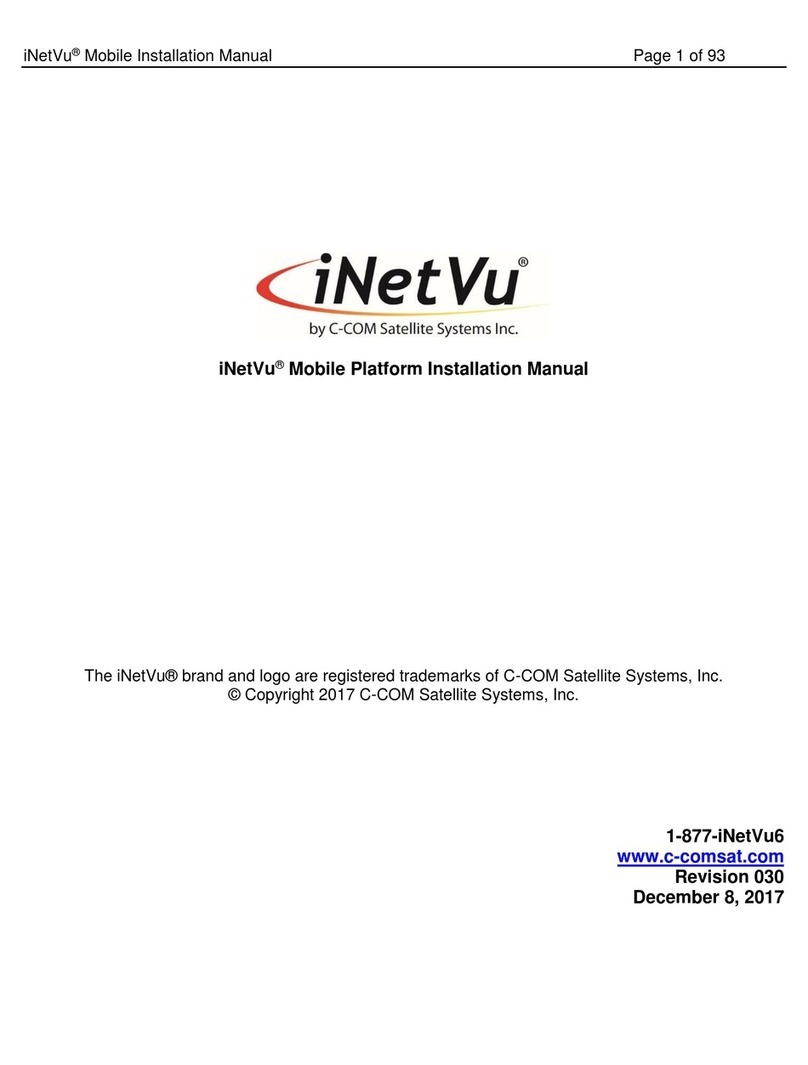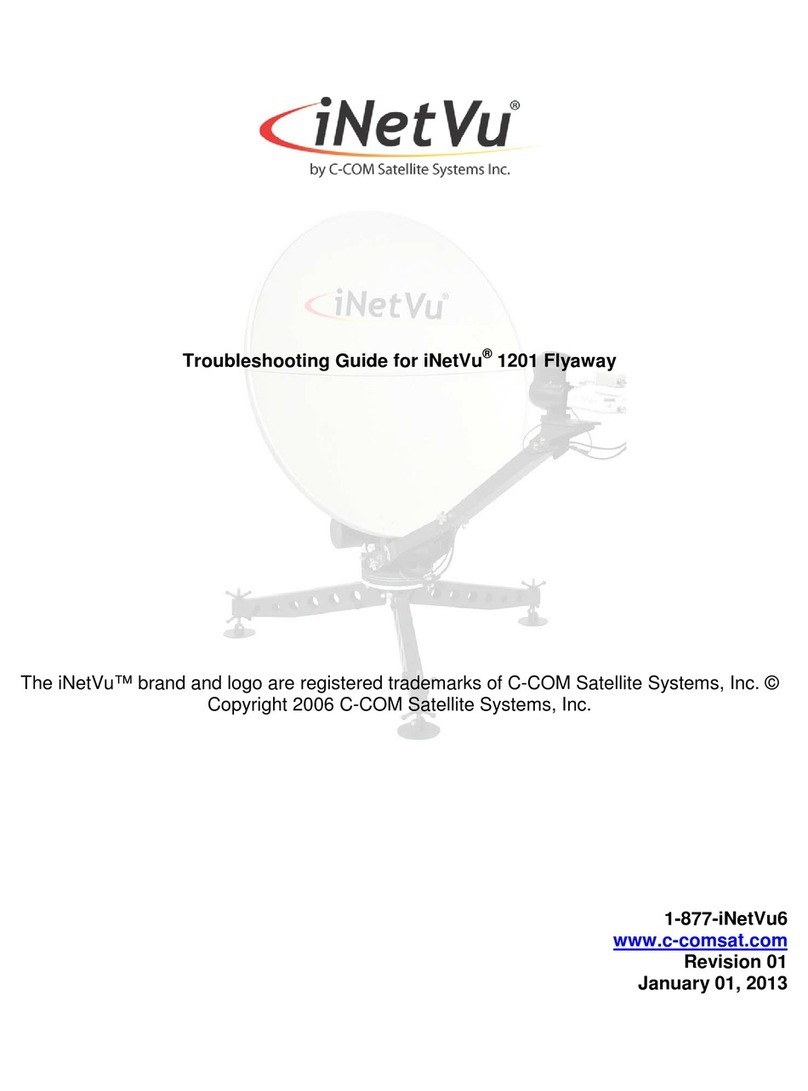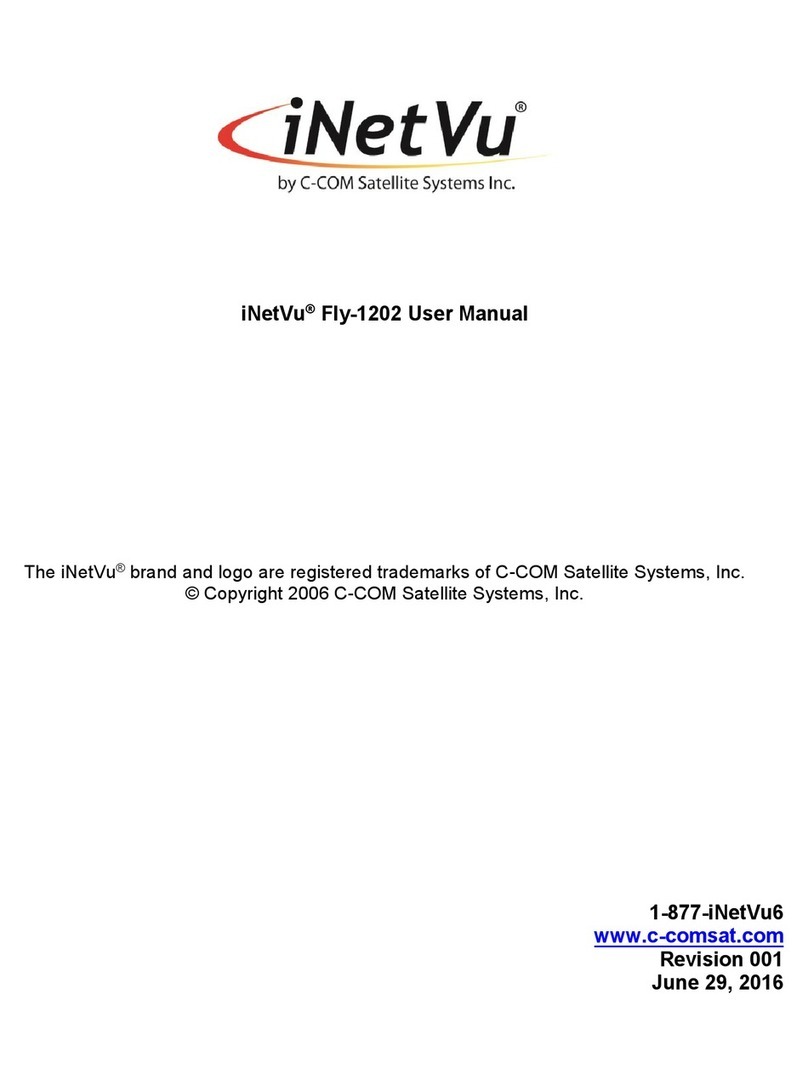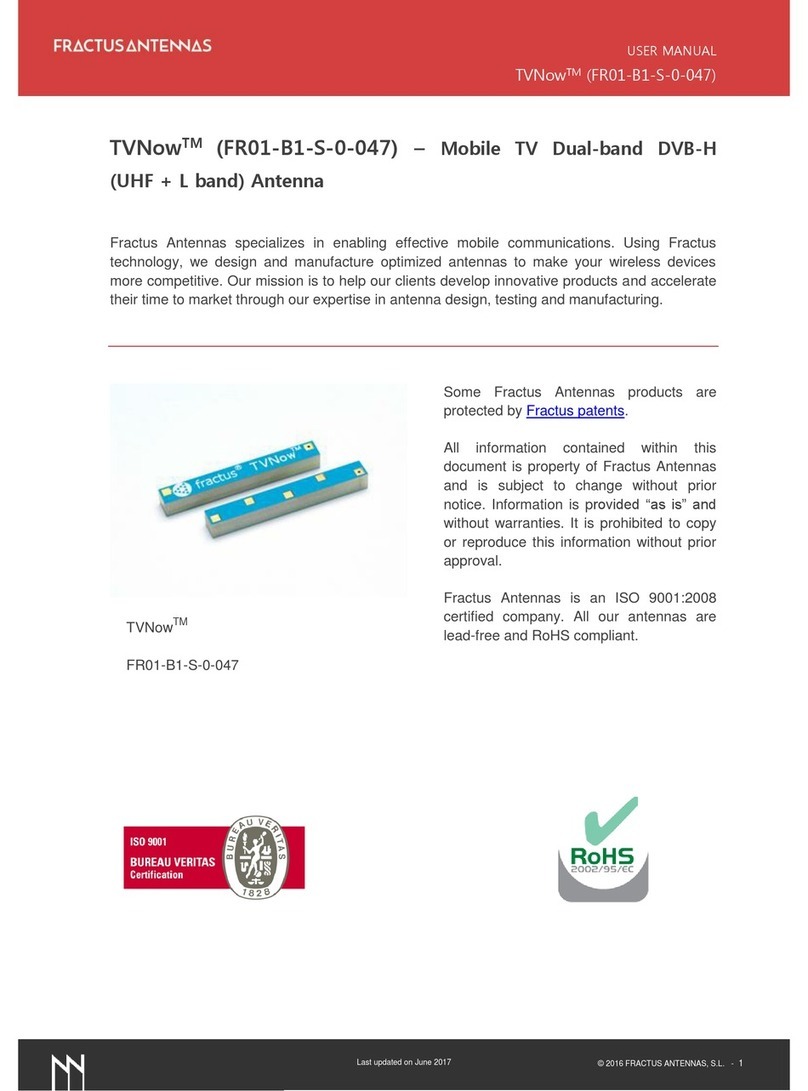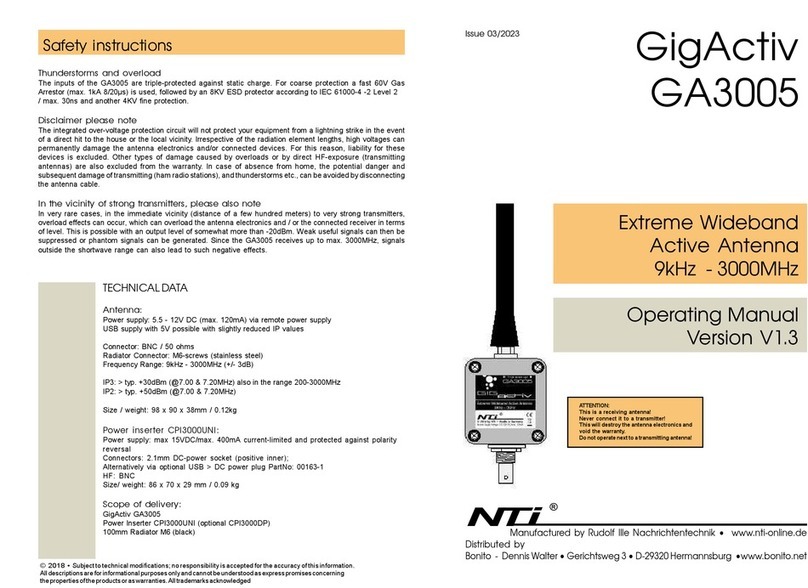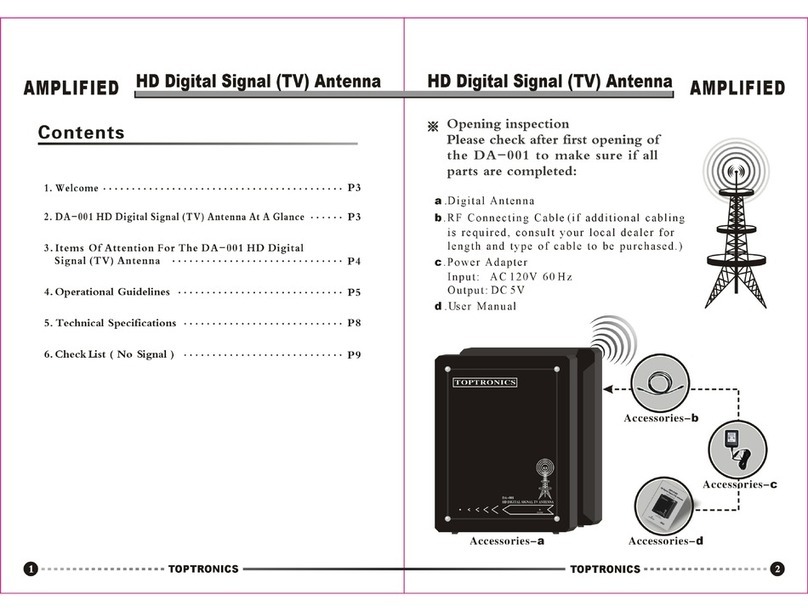iNetVu Fly-1801 User manual

C-COM Satellite Systems Inc. Page 1 of 39
iNetVu®Fly-1801 User Manual
iNetVu®Fly-1801 User Manual
The iNetVu®brand and logo are registered trademarks of C-COM Satellite Systems, Inc.
© Copyright 2018 C-COM Satellite Systems, Inc.
1-877-iNetVu6
www.c-comsat.com
Revision 1.0
October 25, 2018

C-COM Satellite Systems Inc. Page 2 of 39
iNetVu®Fly-1801 User Manual
This page is intentionally left blank.

C-COM Satellite Systems Inc. Page 3 of 39
iNetVu®Fly-1801 User Manual
Copyright © 2018. All rights reserved. C-COM Satellite Systems Inc.
This document contains information, which is protected by copyright. All rights reserved. Reproduction,
adaptation, or translation without prior written permission is prohibited, except as followed under the
copyright laws.
Both the iNetVu®and C-COM names and logos are registered trademarks of C-COM Satellite Systems Inc.
Intel®Pentium is a registered trademark of Intel Corporation. Microsoft, Windows, Windows NT and
MapPoint are registered trademarks of Microsoft Corporation.
All other product names mentioned in this manual may be trademarks or registered trademarks of their
respective companies and are the sole property of their respective manufacturers.
Proprietary Notice: This document contains information that is proprietary and confidential to C-
COM Satellite Systems, Inc., and is intended for internal and or C-COM Satellite Systems Inc.
authorized partners use only. No part of this document may be copied or reproduced in any way,
without prior written permission of C-COM Satellite Systems, Inc.

C-COM Satellite Systems Inc. Page 4 of 39
iNetVu®Fly-1801 User Manual
Table of Contents
1. Introduction.............................................................................................................................5
1.1 About This Manual................................................................................................................... 5
1.2 Power Consumption................................................................................................................ 6
2. System Connections..............................................................................................................7
2.1 Typical Connection with Ku Service –PC Free ............................................................... 7
2.2 Typical Network Interface Connection - Ku ...................................................................... 8
2.3 Typical USB Communication Interface - Ku ..................................................................... 9
3. Assembly and Disassembly................................................................................................10
3.1 Assembly Procedure.............................................................................................................10
3.2 Disassembly Procedure.......................................................................................................26
Appendix 1: Default Limits and Configuration Data Tables...................................................39

C-COM Satellite Systems Inc. Page 5 of 39
iNetVu®Fly-1801 User Manual
1. Introduction
1.1 About This Manual
The iNetVu®Fly-1801 Flyaway System Installation and Operation are described in this manual.
An electronic version of this manual is included on the iNetVu®flash drive that came with your
system.
Fig. 1: iNetVu®Fly-1801 Flyaway Antenna

C-COM Satellite Systems Inc. Page 6 of 39
iNetVu®Fly-1801 User Manual
1.2 Power Consumption
7720).
Maximum Power Consumption: 24 @ 13A
Controller AC Universal Input: 100 ~ 240 VAC, 50/60 Hz
Fig. 2: iNetVu®7710 Controller
Fig. 3: iNetVu®7720 Remote Drive Module
The iNetVu®Fly-1801 systems offer the following capabilities and features:
•2-Axis DC motor drive system on AZ & EL.
•Motorized 3rd axis (POL).
•Satellite acquisition within 5 minutes (under normal operating conditions)
•Compatible with configured satellite over the Ka or Ku Band.
•Fully automatic, software controlled satellite acquisition
•Optimized signal reception and transmission
•Self-calibrating and tuning after satellite acquisition
•Integrated with some of the world`s leading satellite service providers.
•Easily assembled, ruggedized carry cases.

C-COM Satellite Systems Inc. Page 7 of 39
iNetVu®Fly-1801 User Manual
2. System Connections
The iNetVu®New Generation Fly-1801 Antenna have been designed to operate with
the iNetVu®7710 Controller and a 7720 Remote Drive Module (Onboard). The typical
connection configuration for each service will be the same regardless of the Satellite Modem /
VSAT. However, the configuration parameters for Satellite Modem / VSAT Communication will
differ depending on service. The user may select the connection that corresponds to his/her
preferred system setup prior to configuration. The system connections shown in this section are
for Ku systems.
2.1Typical Connection with Ku Service –PC Free
Fig. 4: iNetVu®7710 Controller & Ku Antenna Connection with PC Free Configuration
TX
RX
RX IN
iNetVu™ Flyaway
Platform
24 VDC Power input
(If VAC not available)
*Ground
protection
External
grounding
connection
RG6 Coaxial Cable
Combined Motor & Data
Control Cable
Network Cable
Power Cable
* Ground Connection
GPS/Glonass
Antenna
!
100 - 240VAC
RX OUT
Network
Cable
RX IN
Satellite Modem / VSAT
TX OUT
COMBINED MOTOR &
DATA CONTROL CABLE
*Recommended for proper
grounding of iNetVu®systems.

C-COM Satellite Systems Inc. Page 8 of 39
iNetVu®Fly-1801 User Manual
2.2 Typical Network Interface Connection - Ku
Fig. 5: iNetVu®LAN interface Connection Configuration with Ku Antenna
*Recommended for proper grounding of iNetVu®systems.
TX
RX
RX IN
iNetVu™ Flyaway
Platform
24 VDC Power input
(If VAC not available)
*Ground
protection
External
grounding
connection
GPS/Glonass
Antenna
!
100 - 240VAC
RX OUT
Network
Cable
RX IN
Satellite Modem / VSAT
TX OUT
COMBINED MOTOR &
DATA CONTROL CABLE
RG6 Coaxial Cable
Combined Motor & Data
Control Cable
Network Cable
Power Cable
* Ground Connection

C-COM Satellite Systems Inc. Page 9 of 39
iNetVu®Fly-1801 User Manual
2.3 Typical USB Communication Interface - Ku
Fig. 6: USB Interface Connection with Ku Antenna
*Recommended for proper grounding of iNetVu®systems.
TX
RX
RX IN
iNetVu™ Flyaway
Platform
24 VDC Power input
(If VAC not available)
*Ground
protection
External
grounding
connection
GPS/Glonass
Antenna
!
100 - 240VAC
RX OUT
Network
Cable
RX IN
Satellite Modem / VSAT
TX OUT
COMBINED MOTOR &
DATA CONTROL CABLE
RG6 Coaxial Cable
Network Cable
Power Cable
Combined Motor & Data Control Cable
USB Cable
* Ground Connection

C-COM Satellite Systems Inc. Page 10 of 39
iNetVu®Fly-1801 User Manual
3. Assembly and Disassembly
3.1 Assembly Procedure
Note: a Minimum of two or more people is required for assembly/disassembly.
1) Remove AZ assembly (Rotary Platform) from case.
2) Remove tripod support legs from the case and install on the AZ assembly. Each support leg
is labelled so install in the corresponding position on the AZ assembly.

C-COM Satellite Systems Inc. Page 11 of 39
iNetVu®Fly-1801 User Manual
a. Remove pin on AZ assembly to install leg(s)
b. Lift the AZ assembly and engage the support leg & support arm.
c. Insert the pin to lock the support leg in place.

C-COM Satellite Systems Inc. Page 12 of 39
iNetVu®Fly-1801 User Manual
d. Turn the foot handle (CCW) to lower the antenna foot all the way for better stability,
turn the upper locking wheel on the foot to lock adjusted foot height. Foot should be
adjusted to level the antenna if assembled on unlevelled ground.
3) Continue with the same process as above for the remaining 2 support legs.
4) Install support rods between the corresponding support legs. Follow identification letters
on Rods and Legs.
Locking Hand
Wheel
Foot Handle
Foot lowered
all the way

C-COM Satellite Systems Inc. Page 13 of 39
iNetVu®Fly-1801 User Manual
5) Tension the adjustable support rod by turning the handle (on Leg B-C).
6) Remove EL Reflector Back Structure and install on AZ assembly.

C-COM Satellite Systems Inc. Page 14 of 39
iNetVu®Fly-1801 User Manual
a. Align EL pins with the AZ assembly slots as shown. Make sure the EL arms are on the
same end as the AZ Manual crank when installing the EL Reflector Back Structure.
b. Rotate the EL Reflector Back Structure until the flats (on pins and slots) line up, this will
allow the EL Reflector Back Structure to drop into place.

C-COM Satellite Systems Inc. Page 15 of 39
iNetVu®Fly-1801 User Manual
7) Lift and rotate the EL Reflector Back Structure forward to prepare for EL Actuator
installation.
8) Disengage the Lower EL Actuator Locking Pin.

C-COM Satellite Systems Inc. Page 16 of 39
iNetVu®Fly-1801 User Manual
9) Remove EL Actuator from the case and install on AZ assembly, insert lower Locking Pin.
Remove EL
Actuator
Align Actuator Pivot
In place with slots
Lower Locking Pin

C-COM Satellite Systems Inc. Page 17 of 39
iNetVu®Fly-1801 User Manual
10) Remove Upper EL Actuator Locking Pin. Lower the EL Reflector Back Structure until the
Actuator Piston and EL Reflector Back Structure slots align.

C-COM Satellite Systems Inc. Page 18 of 39
iNetVu®Fly-1801 User Manual
11) Insert Upper EL Actuator Locking Pin, locking the actuator in place.
12) Connect EL Motor and EL Sensor cables to corresponding connectors.

C-COM Satellite Systems Inc. Page 19 of 39
iNetVu®Fly-1801 User Manual
13) Slide locking end of Quick Connect back –Connect EL Tilt sensor and slide the locking end
forward to lock connector.
14) Connect platform external Power/Canbus cable coming from 7710 Controller to Fly-Away
Antenna.
15) Power ON Controller.

C-COM Satellite Systems Inc. Page 20 of 39
iNetVu®Fly-1801 User Manual
16) Move the Antenna EL down from the Controller front panel (press the (-) button when the
EL LED is lit) until Reflector Back Structure levers are accessible.
Note: The Antenna can be manually moved using the Hand Crank if no controller available
17) Install Upper Reflector Center piece. Push in, turn and lock levers to secure segment.
Table of contents
Other iNetVu Antenna manuals
Popular Antenna manuals by other brands
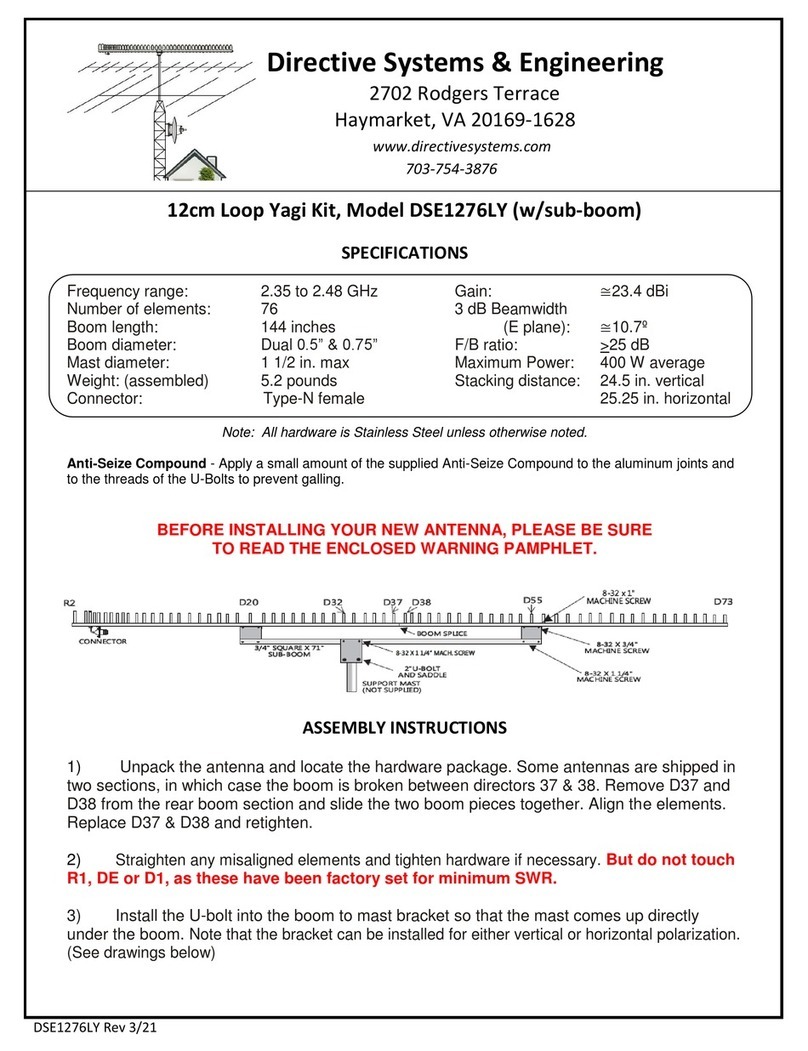
Directive Systems & Engineering
Directive Systems & Engineering DSE1276LY quick guide
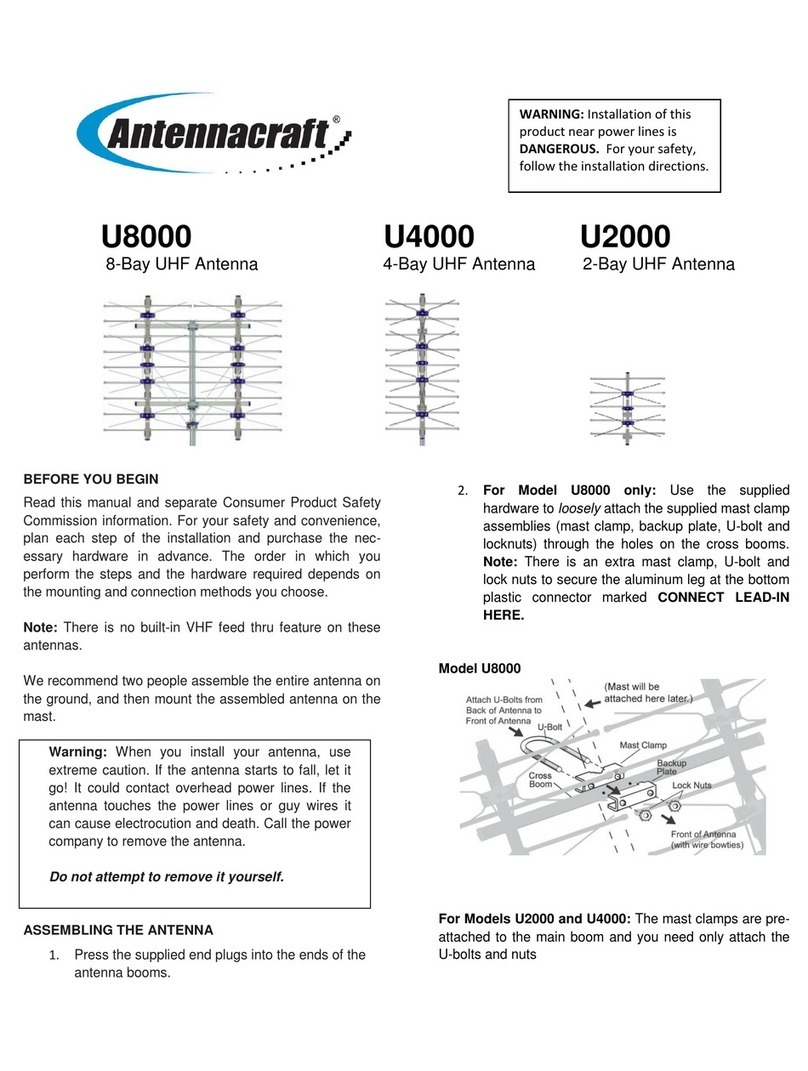
AntennaCraft
AntennaCraft U2000 installation instructions

M2 Antenna Systems
M2 Antenna Systems 235-11 Assembly manual
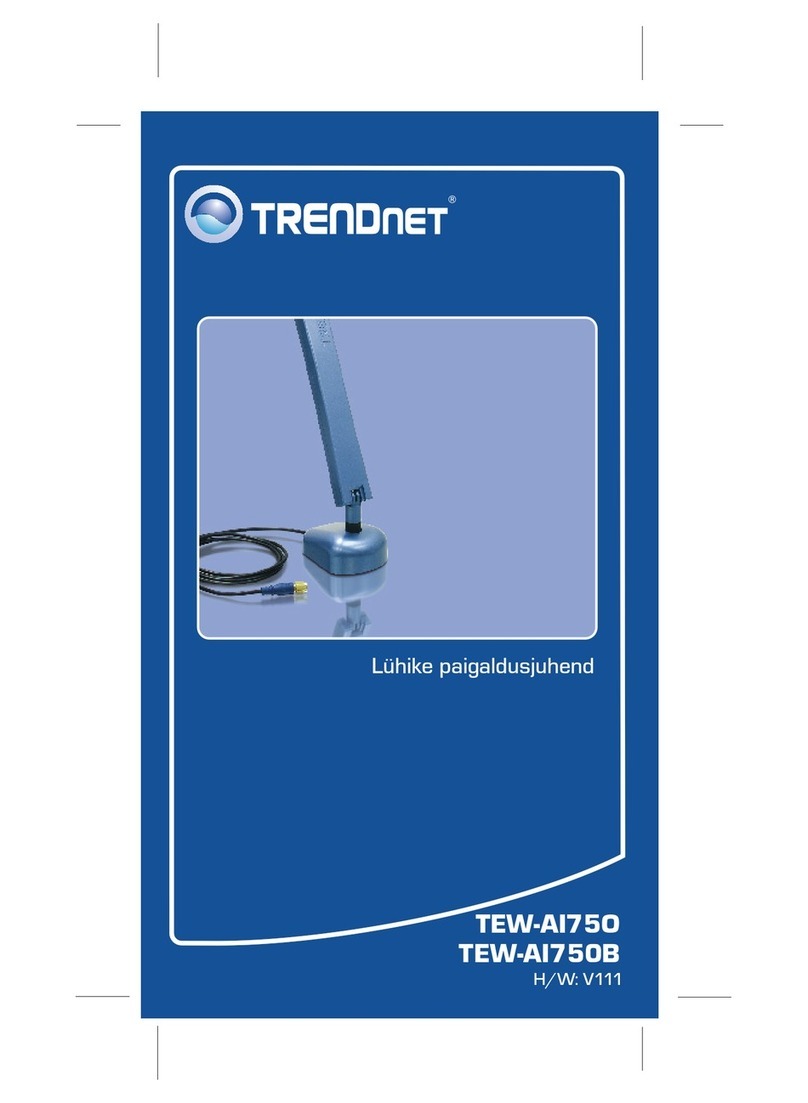
TRENDnet
TRENDnet TEW-AI75OB - 11a/g 7/5dBi Indoor Omni Directional... Lühike paigaldusjuhend
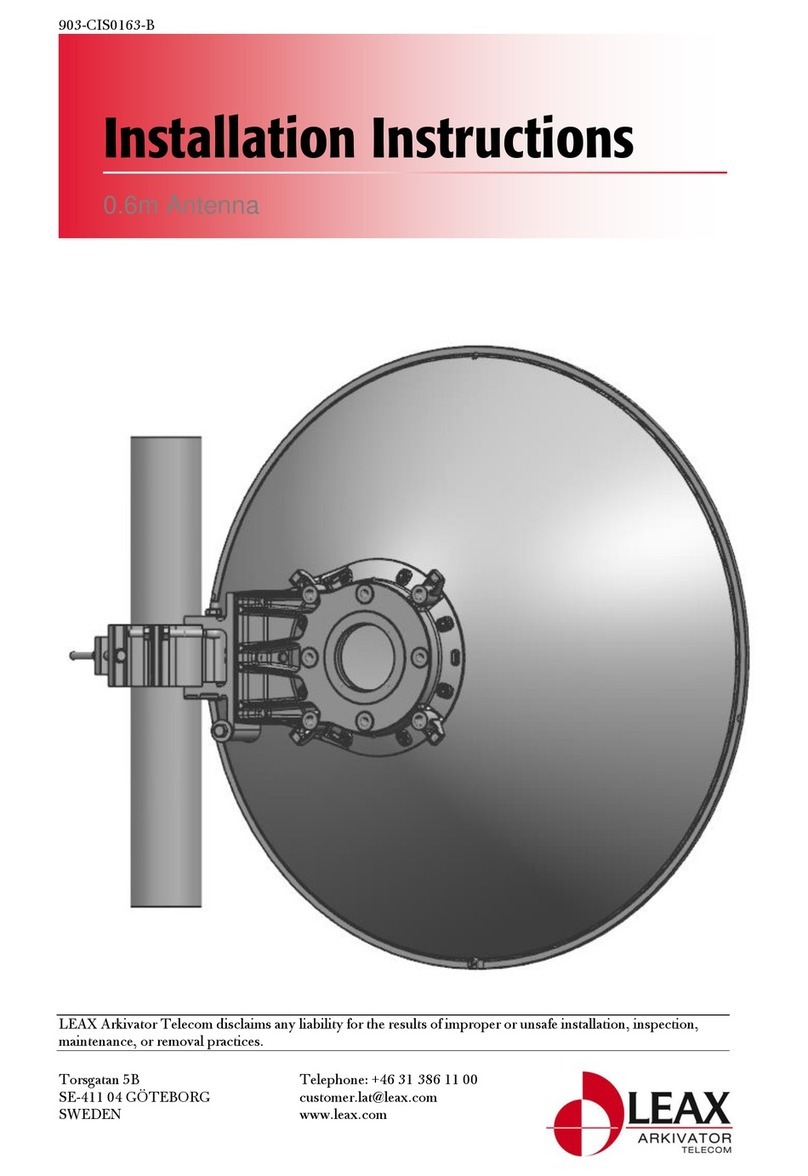
LEAX
LEAX 903-CIS0163-B installation instructions
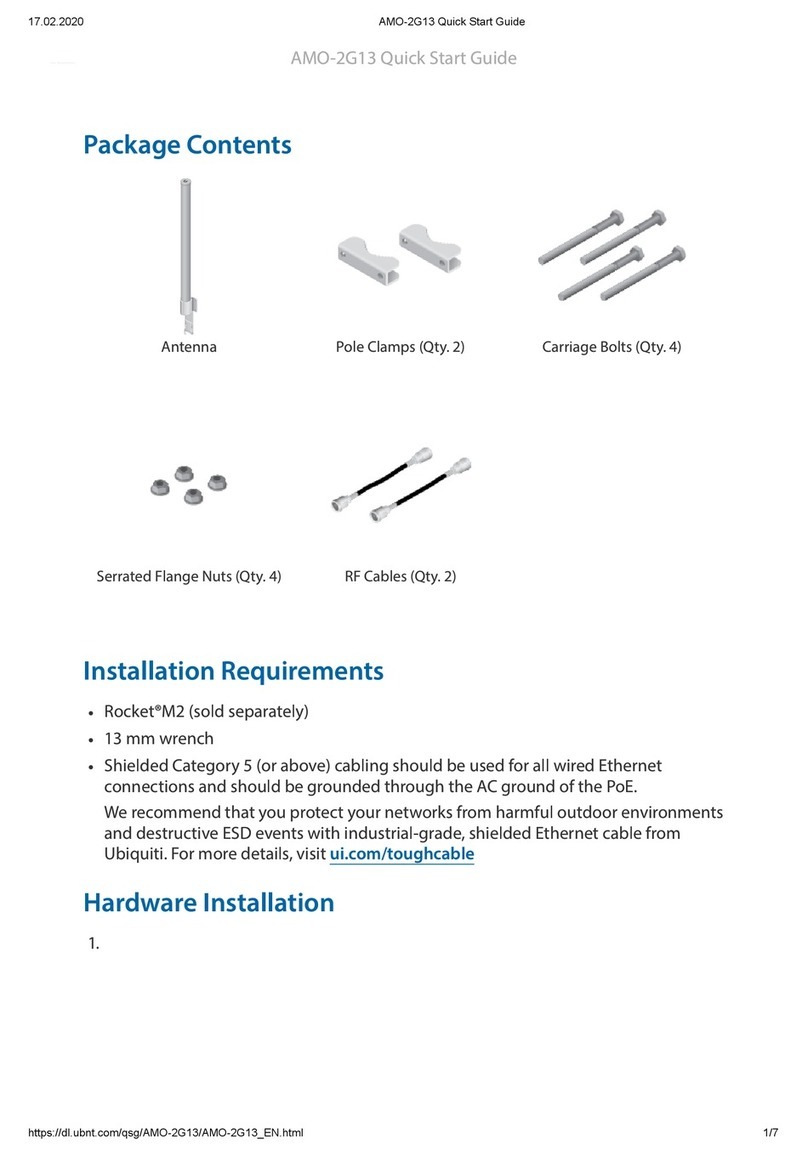
Ubiquiti
Ubiquiti AMO-2G13 Quck Start Gude

KVH Industries
KVH Industries TracPhone V30 Installation Addendum

Radio Shack
Radio Shack Amplified Signal Finder indoor TV/FM antenna owner's manual
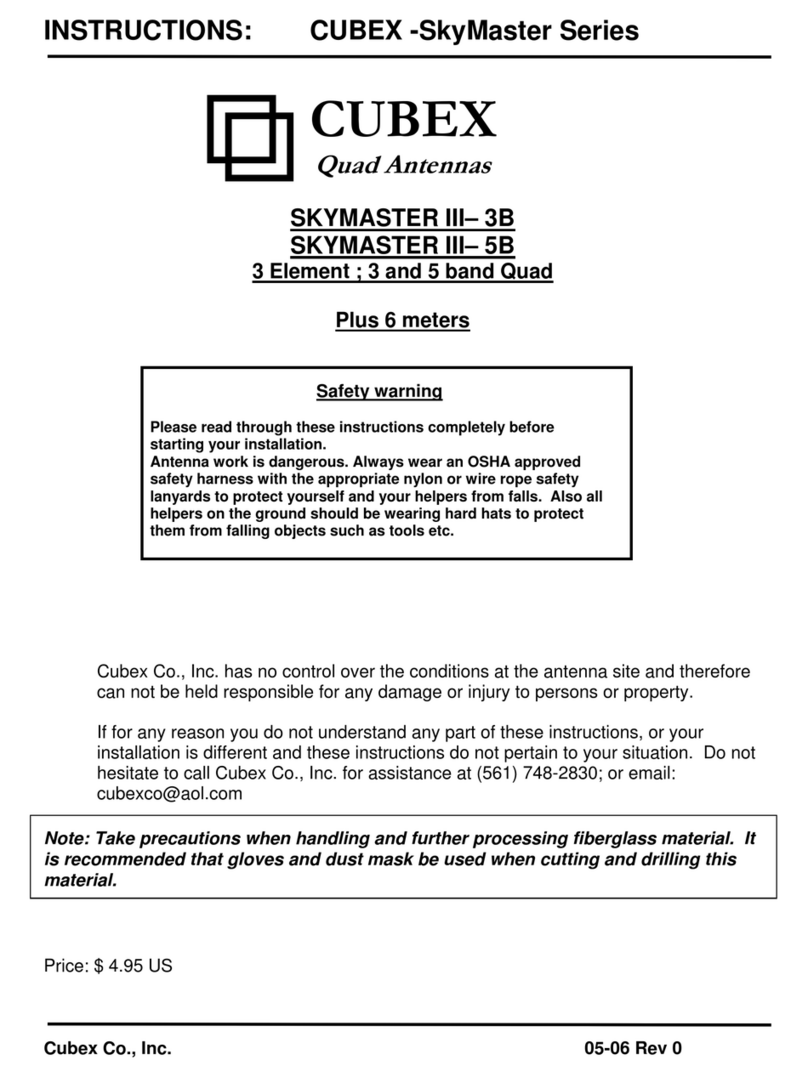
CUBEX
CUBEX SkyMaster Series manual

Wilson Electronics
Wilson Electronics 301157 installation guide
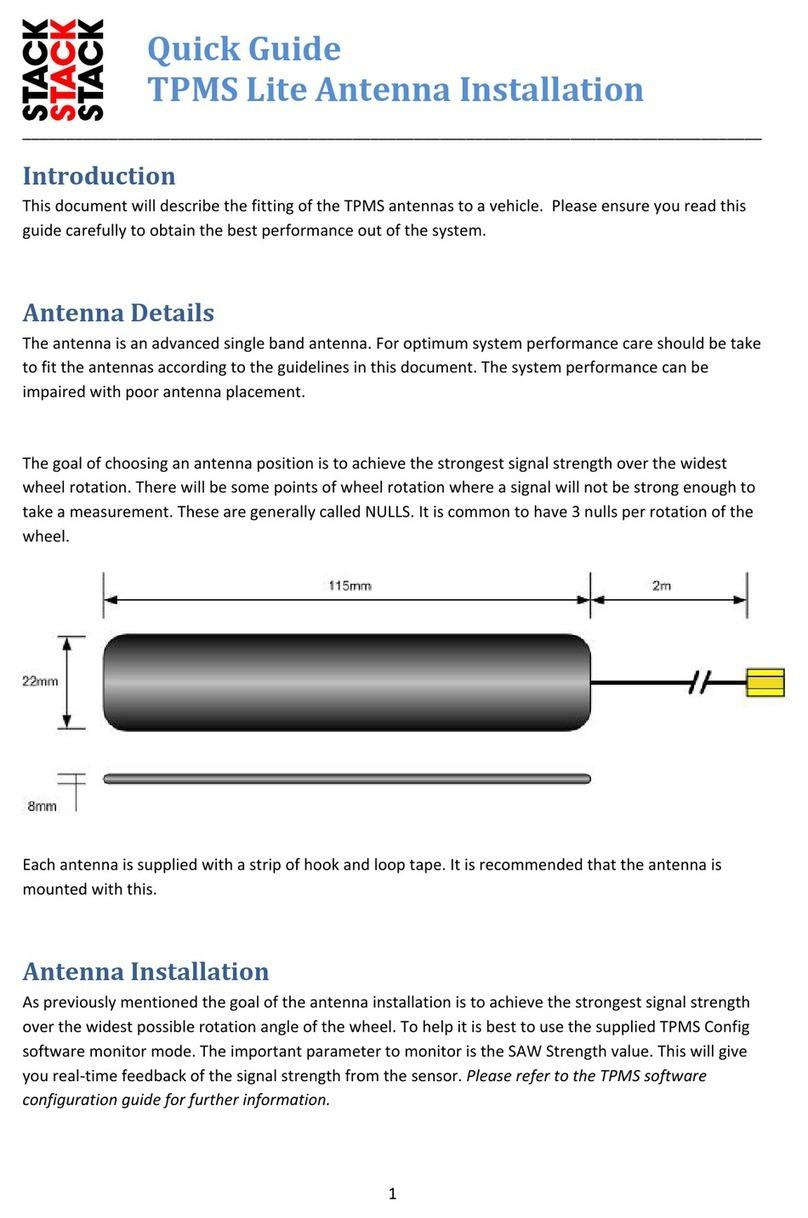
Stack
Stack TPMS Lite quick guide

Hy-Gain
Hy-Gain 18AVT/WB-S instruction manual