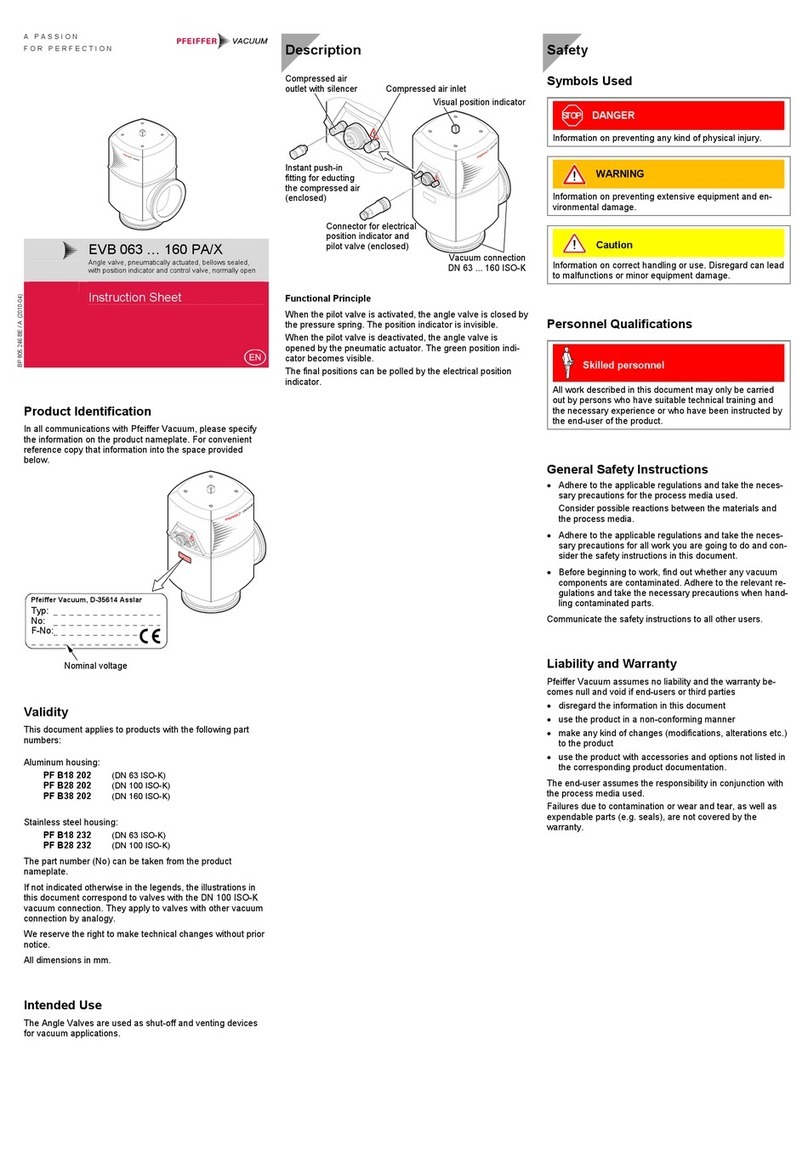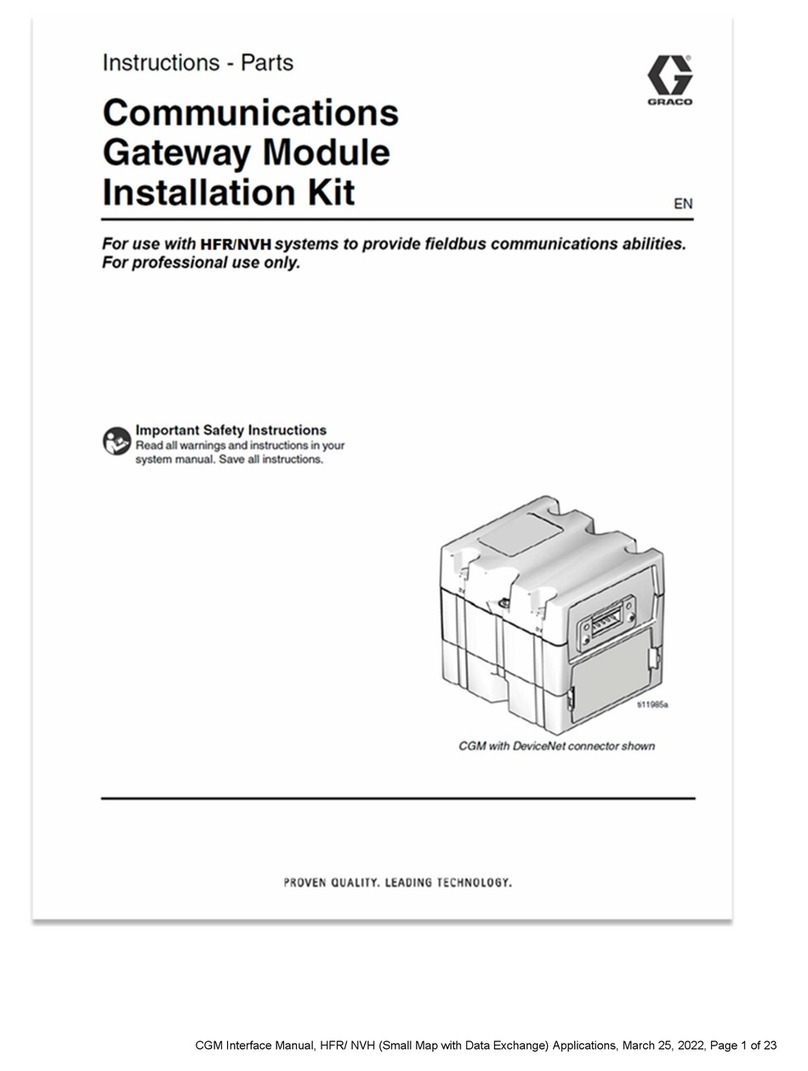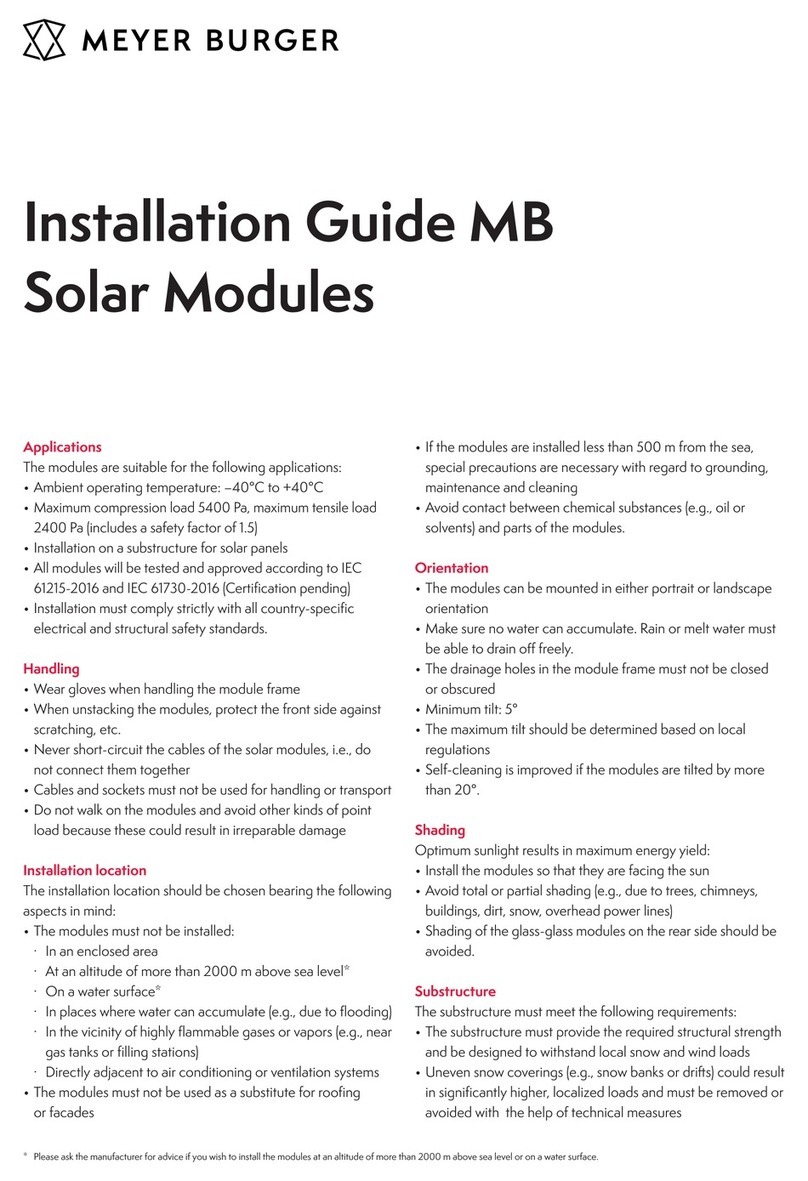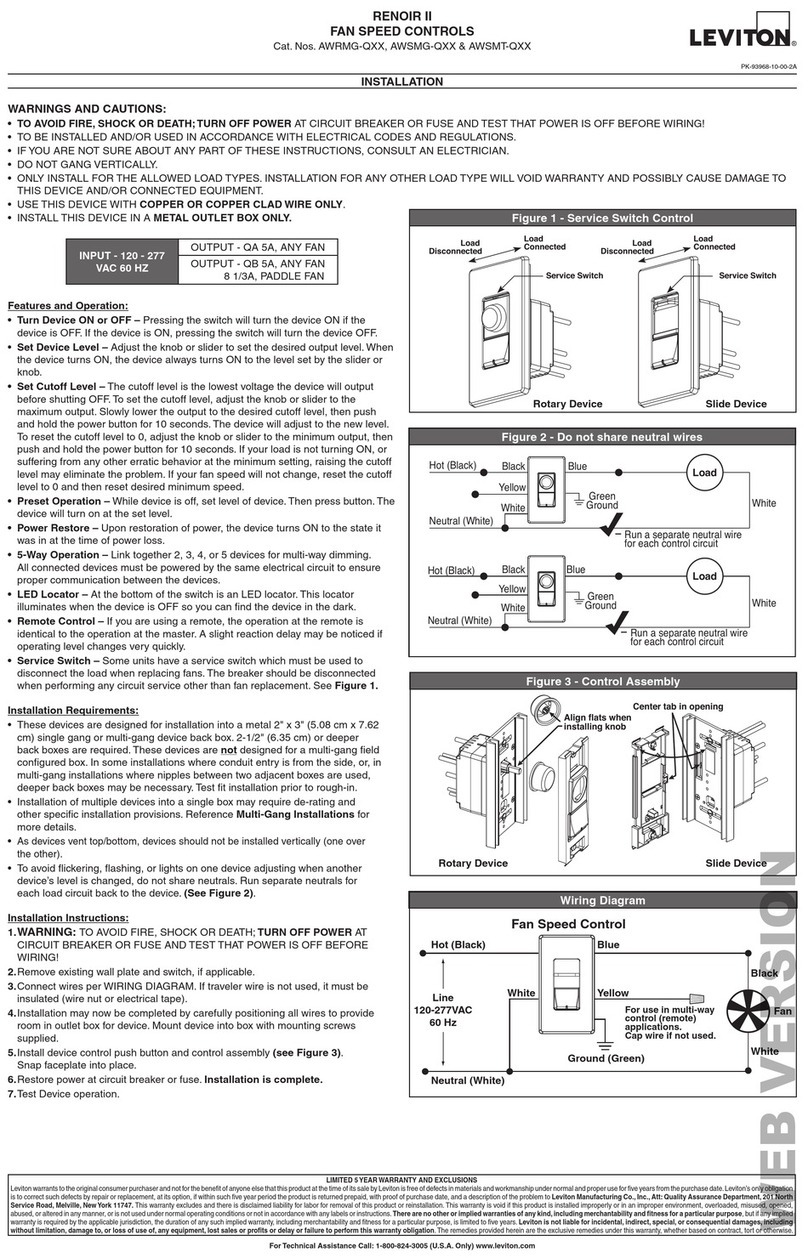iNetVu STM Satlink 2900 User manual

Nera/STM and the iNetVu® 7000 Series Controller
1-877-iNetVu6
www.c-comsat.com
Revision 3.0
May 25, 2015
Nera Satlink 1000 / STM Satlink 1910
STM Satlink 2900
STM Satlink 2000

INETVU® MOBILE SYSTEM QUICK START – NERA & STM
C-COM Satellite Systems Inc. Page 2
This page is intentionally left blank.

INETVU® MOBILE SYSTEM QUICK START – NERA & STM
C-COM Satellite Systems Inc. Page 3
1.1 Safety and Warning Information
For your safety and protection the following important safety information should be reviewed before
installation, configuration and use of the iNetVu Satellite Platform System and Modem equipment. It is
also recommended to read the manual in its entirety prior to setup and operation.
Warning: The following general safety precautions must be observed during all phases of setup and
operation of this equipment. Failure to comply with these precautions or with specific warnings
elsewhere in this documentation violates safety standards of design, manufacture and intended use of
the equipment. C-COM Satellites Systems Inc. assumes no liability for the customer’s failure to comply
with these requirements.
This situation or practice might result in property or
equipment damage. Ensure Sensor and Motor cables are
connected prior to powering on 7000 Series Controller. Do not
connect or disconnect cables once controller has been
powered on. It is recommended that controller is properly
grounded at all times.

INETVU® MOBILE SYSTEM QUICK START – NERA & STM
C-COM Satellite Systems Inc. Page 4
1.2 System Overview
The iNetVu™Mobile Satellite Internet system is an automatic scanner, polarizer and beam positioning
system for a foldable two-way satellite antenna. It has been designed to automatically find and acquire
the satellite beam and the position based on both a GPS position reading as well as other positioning
parameters. It is targeted for mobile users that require high speed Internet access in remote locations
where cable and DSL do not exist. It provides two-way, high-speed data communications over satellite.
iNetVu™ empowers mobile users with the ability to stop anywhere there is Satellite coverage and
access Internet at broadband speeds. The iNetVu™ Mobile application consists of the iNetVu™ Mobile
software 7000 software (for the 7000 Series Controller)
iNetVu™ Mobile Application
Key Features:
•Automatic re-peak on satellite upon signal loss.
•Automatic dish stow if Mobile Platform moves
•If the vehicle is moved before the dish is stowed, the dish will sense movement and will
automatically begin stowing itself.
•The dish will not transmit unless it is pointed adequately to meet cross-polarization
specifications.
•The system will automatically find any satellite from any point on the Earth within its coverage
area.
•Displays comprehensive information about the satellite, dish, motors, GPS, compass, control
box, and modem.
•Finds the satellite, peaks the signal strength and selects the optimal path to perform the selected
satellite, allowing the customer’s computer to be online as soon as possible
•Simple to install, configure and operate.

INETVU® MOBILE SYSTEM QUICK START – NERA & STM
C-COM Satellite Systems Inc. Page 5
1.3 Pre-Configuration Check List
Prior to installing IMS and configuring your system, verify that you are using the minimum
requirements listed below.
Note: Please contact C-COM if you require more information about modem compatibility as these
may change without further notice.
Service Type
Modem Firmware
IMS 7000 S/W
IMS F/W
Interface
Nera Satlink 1000
STM Satlink 1910
9.0.1.45+
7.2.2+
7.2.2.0+
SNMP and COM
Interface
STM Satlink 2000
STM Satlink 2900
15.0.0.31+
7.5.6+
7.5.6.1+
SNMP and COM
Interface
Note: Installed Software and Controller Firmware versions MUST be identical for normal operation
IP Address of Satellite Modem (if using SNMP Interface)
Satellite Name and Coordinate
Transmit and Receive Polarization (Horizontal/Vertical)
COM port users must use a standard male to female DB9 cable with the NULL Modem Adapter
attached to the controller end of the cable.
SNMP Interface Users
The SNMP community must be configured to “rw” via CLI by using the device snmp community
command and the device manager add snmp command. This change is only required to be done once.
There are 2 methods to communicate with modem and perform the steps listed. One is HyperTerminal
and the other is via Telnet. We will illustrate the telnet method. Type the following command to make the
change.
Note: commands are to be typed without quotations.
1. Open Command Prompt after establishing a network between the PC and the Modem. Ensure
you can ping the modem from your PC
2. Type “telnet ‘modem ip’” and press Enter
3. Enter user name: “root”
4. Enter Password “nera” for Satlink 1000 and “balder1” for STM Satlink 1910/2000/2900 (default).
Check with service provider otherwise
5. The following screen will appear

INETVU® MOBILE SYSTEM QUICK START – NERA & STM
C-COM Satellite Systems Inc. Page 6
Define an access type with the name ―PUBLIC, with read-write maximum access rights and on the
SNMP request‘s modem IP address and net mask.
6. Type the following into the command line “device snmp community PUBLIC rw “modem IP”
“modem net mask”. Press Enter.
7. Type “save config” and Press Enter.
8. To confirm the access setting type “device snmp show”
SNMP management access:
-----------------------
Community String Access IpAddress Subnet
prtg Read only 213.52.18.32 255.255.255.240
public Read/Write 0.0.0.0 0.0.0.0
PUBLIC Read/Write 10.110.2.233 255.255.255.248
To allow SNMP access from subnet modem IP and 255.255.255.255 via local LAN Interface.
9. Type “device manager add snmp 1.0.0.0.0.0.0.0” Press Enter.
10. Type “save config” and Press Enter.
11. To confirm the access setting type “device manager show”
Management access:
------------------
Access Interface IpAddress Subnet
SNMP 3 0.0.0.0 0.0.0.0
SNMP 1 0.0.0.0 0.0.0.0
12. Contact NOC for more information on changing the setting.

INETVU® MOBILE SYSTEM QUICK START – NERA & STM
C-COM Satellite Systems Inc. Page 7
1.4 System Wiring with STM Service
1.5 USB Interface Connection – Satlink 1910 System Wiring
1. USB Interface System Wiring Diagram for STM Series
!
90 - 264 VAC
RX
TX
Motor
Cable
Sensor
Cable
USB Cable
SAT OUT
RX IN
SAT IN
IP: A.B.C.D+1
SUB: 255.X.Y.Z
GW: A.B.C.D
IP: A.B.C.D
SUB: 255.X.Y.Z
X-OVER
Network Cable
RX
OUT
Motor Control Cable
Sensor Cable
RG6 Coaxial Cable
USB Cable
Network Cable
Power Cable
STM Satlink 1910
GPS
Antenna
*Ground
protection
24 VDC
Input
(option)

INETVU® MOBILE SYSTEM QUICK START – NERA & STM
C-COM Satellite Systems Inc. Page 8
1.6 USB Interface Connection – Satlink 2900 System Wiring
2. USB Interface System Wiring Diagram for STM 2900 Series
LAN 1
!
90 - 264 VAC
RX
TX
Motor
Cable
Sensor
Cable
USB Cable
SAT OUT
RX IN
SAT IN
IP: A.B.C.D+1
SUB: 255.X.Y.Z
GW: A.B.C.D
IP: A.B.C.D
SUB: 255.X.Y.Z
X-OVER
Network Cable
RX
OUT
Motor Control Cable
Sensor Cable
RG6 Coaxial Cable
USB Cable
Network Cable
Power Cable
STM Satlink 2900
GPS
Antenna
*Ground
protection
24 VDC
Input
(option)

INETVU® MOBILE SYSTEM QUICK START – NERA & STM
C-COM Satellite Systems Inc. Page 9
1.7 Network Interface Connection – System Wiring
3. Network Interface System Wiring Diagram for STM Service
!
90 - 264 VAC
RX
TX
Motor
Cable
Sensor
Cable
SAT OUT
RX IN
SAT IN
IP: A.B.C.D+1
SUB: 255.X.Y.Z
GW: A.B.C.D
IP: A.B.C.D
SUB: 255.X.Y.Z
X-OVER
Network Cable
RX
OUT
Motor Control Cable
Sensor Cable
RG6 Coaxial Cable
USB Cable
Network Cable
Power Cable
Straight
Network Cable
STM Satlink 1910
IP: A.B.C.D+2
SUB: 255.X.Y.Z
GW: A.B.C.D
With a NETWORK Connection
from a PC to the controller, the
software application OR Web
Interface may be used to
configure the controller, as
well as to perform automatic
satellite acquisition, and stow
functions. If the user wishes
not to use a PC, the controller
is fully configurable from the
front screen and NO PC would
be required to be connected
via Network
GPS
Antenna
*Ground
protection
24 VDC
Input
(option)

INETVU® MOBILE SYSTEM QUICK START – NERA & STM
C-COM Satellite Systems Inc. Page 10
1.8 Modem Serial Connection – System Wiring Diagram
4. Serial Interface System Wiring Diagram for STM Service with USB connection to PC (PC could be connected
via network as well)
!
90 - 264 VAC
RX
GPS
Antenna
TX
Motor
Cable
Sensor
Cable
SAT OUT
RX IN
SAT IN
Standard male to female straight DB9 with NULL
Modem Adapter attached to controller end of cable
RX OUT
Motor Control Cable
Sensor Cable
RG6 Coaxial Cable
USB Cable
Network Cable
Power Cable
STM Satlink 1910
Controller may be
configured from PC
via network (straight
Or x-over) or USB
cable.
Note: USB requires
iNetVu software
No PC required for
front panel
configuration
*Ground
protection
24 VDC
Input
()

INETVU® MOBILE SYSTEM QUICK START – NERA & STM
C-COM Satellite Systems Inc. Page 11
1.9 Initial Controller Configuration and Verification Test with STM
Once the system wiring is complete and the network configuration on your PC is configured, you are
required to configure the system parameters for the following before satellite acquisition:
Communication Method between IMS and iNetVu® Controller.
Satellite Name, Longitude, and Transmit Polarization
Modem/VSAT Communication Parameters
The 7000 Controller may be configured via the Software Application / Web Interface / LCD interface.
Only one is necessary for complete configuration.
iNetVu® Software Application (preferred method)
First time user should use the iNetVu Wizard which is imbedded into the iNetVu software for
guidance in configuring your system.
USB Connection
Ethernet Connection
iNetVu® Web Interface
Ethernet Connection
iNetVu® 7000 Front Panel
USB drivers must be installed for USB connection method. The configuration process is only required to
be done once as long there are no change in satellite, service, modem, or platform parameters.

INETVU® MOBILE SYSTEM QUICK START – NERA & STM
C-COM Satellite Systems Inc. Page 12
1.10 Tips and Recommendations
The user has the option to search for satellite using the following methods depending on what is
available to you:
DVB search and or Reference Satellite Using a Known DVB Carrier
RF search
Beacon receiver
The recommended method of satellite search is DVB using DVB-S/S2, followed by DVB
reference satellite search with RF search being the last option of choice. If using RF search, a
valid RF frequency must be entered and is highly recommended; this can be the service
frequency or any other valid RF frequency from a known carrier (preferably taken from Modem
parameters)
Search Method
DVB or RF search are selectable from the drop down window. DVB will search directly on DVB-
S1 or DVB-S2 carrier and lock on it. This is the option of choice to use when searching for
satellite. RF option will allow the user to base satellite searching and peaking strictly on RF
instead of DVB.
This method of searching could be used when the user is having a hard time finding the
transponder data for a specific satellite, or if no transponder data exists. The controller will then
peak on the modem signal when the satellite is found. RF search should be used as a last resort
after DVB and or DVB with reference satellite because search time is much longer.
The Reference Satellite option is useful when the user cannot find a DVB transponder on the
desired target satellite. The user may select a reference satellite with a known DVB
Transponder. The iNetVu®System will lock onto the reference satellite, and then pivot from that
point to the desired target satellite, and peak on the modem signal. Does not work if search
method selected is RF Search.
Beacon Receiver is used to lock onto a satellite without the use of a modem.
Compass Issues?
If you are in an area where there is magnetic interference or the compass readings are incorrect, it is
recommended to select Full Search which will also override the compass.
Full Search
Override Compass
Selecting Full Search will auto select Override Compass and set the AZ Search Window to 180 or
any other value depending on the Platform type. This value can be overridden to a more desirable
range. Override Compass can be selected without selecting Full Search but this does not hold
true for the vice-versa.
Refer to Controller User Manual for more information on using the iNetVu Controller and
options associated with your system.
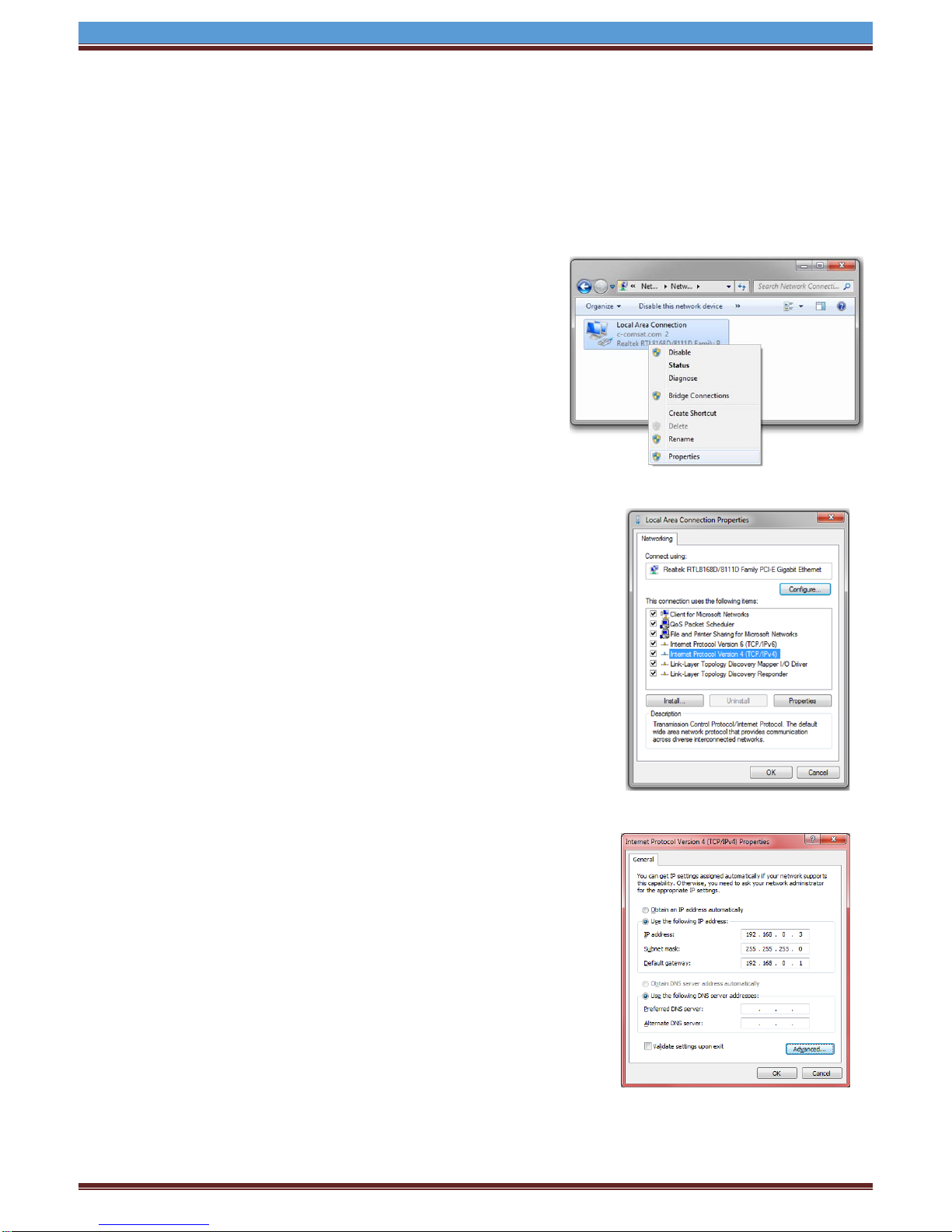
INETVU® MOBILE SYSTEM QUICK START – NERA & STM
C-COM Satellite Systems Inc. Page 13
1.11 Software Setup and Initial Configuration Procedure with STM Service
1. If you are using the network interface to communicate with the 7000 Controller, set the
PC/Notebook to the same network as the 7000 Controller. (If you are using the USB interface,
you may skip to the Software Installation).
2. Open Network and Sharing Center\Network
Connections, right-click your network card, and select
Properties.
3. Select Internet Protocol Version 4 (TCP/IPv4) and click
Properties.
4. Select Use the following IP address.
Set your PC to the same subnet as the 7000 Controller.
IP Address: A.B.C.D+2
Subnet Mask: 255.255.255.0
Gateway: A.B.C.D (Modem/Router IP)
The Gateway is usually the Router IP address. If no router is used, it
is usually the VSAT Modem IP Address.
Set the DNS IP Addresses if required.

INETVU® MOBILE SYSTEM QUICK START – NERA & STM
C-COM Satellite Systems Inc. Page 14
5. Set the 7000 Controller to the same network as the PC and VSAT Modem.
*Note: The controller IP should be set in the controller through the LCD interface prior to entering
it into the software tool for proper PC to Controller Communication through network interface.
(USB Interface users may skip this step)
To Configure the IP address on the controller, you must navigate to the CONF2 menu using the
LCD Interface. (Default password “password”)
a. Navigate to the “IP” menu and press the “ENTER” button.
b. Press the ‘↑’ button to allow for modification on the C_IP field and set the IP address
of the controller. For example, if the Modem/Router IP is 192.168.0.1 then the
controller IP could be set to 192.168.0.2. Press the “ENTER” button once the change
is complete.
c. Press the “Exit” button twice to exit out of the configuration menu. When prompted if
you would like to save configuration, press the ‘↑’ button to select “Y” (yes) and press
“Enter”.
d. Click the “reset” button on the controller.
You may view the 7000 Controller IP from the LCD interface via – MONITOR IP(C_IP)
S2 MB EL AZ PL GP
C1 C2 C3 DS SG IP SR
C_IP: 192.168.000.002
M_IP: 192.168.000.001

INETVU® MOBILE SYSTEM QUICK START – NERA & STM
C-COM Satellite Systems Inc. Page 15
1.12 Software Installation and Configuration
Please Note: Do not connect the Controller via USB until the drivers and software have
been installed
1. If you are installing from the USB flash drive or have downloaded from the C-COM FTP/KB, run
the iNetVu7000Setup.exe file.
2. Install the iNetVu 7000 Software and close when complete.

INETVU® MOBILE SYSTEM QUICK START – NERA & STM
C-COM Satellite Systems Inc. Page 16
3. Install the FTDI USB Drivers and iNetVu USB Drivers. Both are required.
Click “Extract”
Click “Next” Click “Finish”
4. Continue through the USB Driver Installation Wizard.
Click “Next” Click “Finish”

INETVU® MOBILE SYSTEM QUICK START – NERA & STM
C-COM Satellite Systems Inc. Page 17
5. Now that the drivers and software package has been installed, connect the iNetVu 7000
Controller via USB to your PC.
6. Windows XP users will have to follow the new hardware wizard and let windows automatically
install the drivers.
Select “No, not this time” Select “Install the software automatically”
Click “Continue Anyway” Click “Finish”
7. Windows Vista and 7 users, the drivers should install automatically without any further user
action.
8. You have successfully installed the 7000 iNetVu Drivers and Software.

INETVU® MOBILE SYSTEM QUICK START – NERA & STM
C-COM Satellite Systems Inc. Page 18
1.13 iNetVu Setup Wizard
1. The first screen you will see is the new iNetVu Setup Wizard. You can choose to continue using
the wizard or click NO to proceed to the iNetVu Mobile 7000 software.
NOTE: It is recommended that you continue to the iNetVu Setup Wizard and confirm all required
information is correct. Please select “Do not show this message again” so this pop-up will not
appear after you have completed the initial Controller setup.
2. If the controller firmware does not match you will be prompted to update.

INETVU® MOBILE SYSTEM QUICK START – NERA & STM
C-COM Satellite Systems Inc. Page 19
3. Follow the on screen instructions to update the controller firmware. Once complete the wizard
will resume.
4. You may wish to continue through the wizard to complete the controller configuration or verify the
settings. You can switch to the iNetVu software at any time by right clicking and selecting
Controls.

INETVU® MOBILE SYSTEM QUICK START – NERA & STM
C-COM Satellite Systems Inc. Page 20
5. Configure the Platform Type, Version and Serial No. If no changes are needed press “Next” to
continue.
Platform
Type: Antenna Model
Version: Antenna Version
Serial No: Antenna Serial Number
It is important that this information be correct or will result in undesired antenna behavior.
This manual suits for next models
2
Table of contents