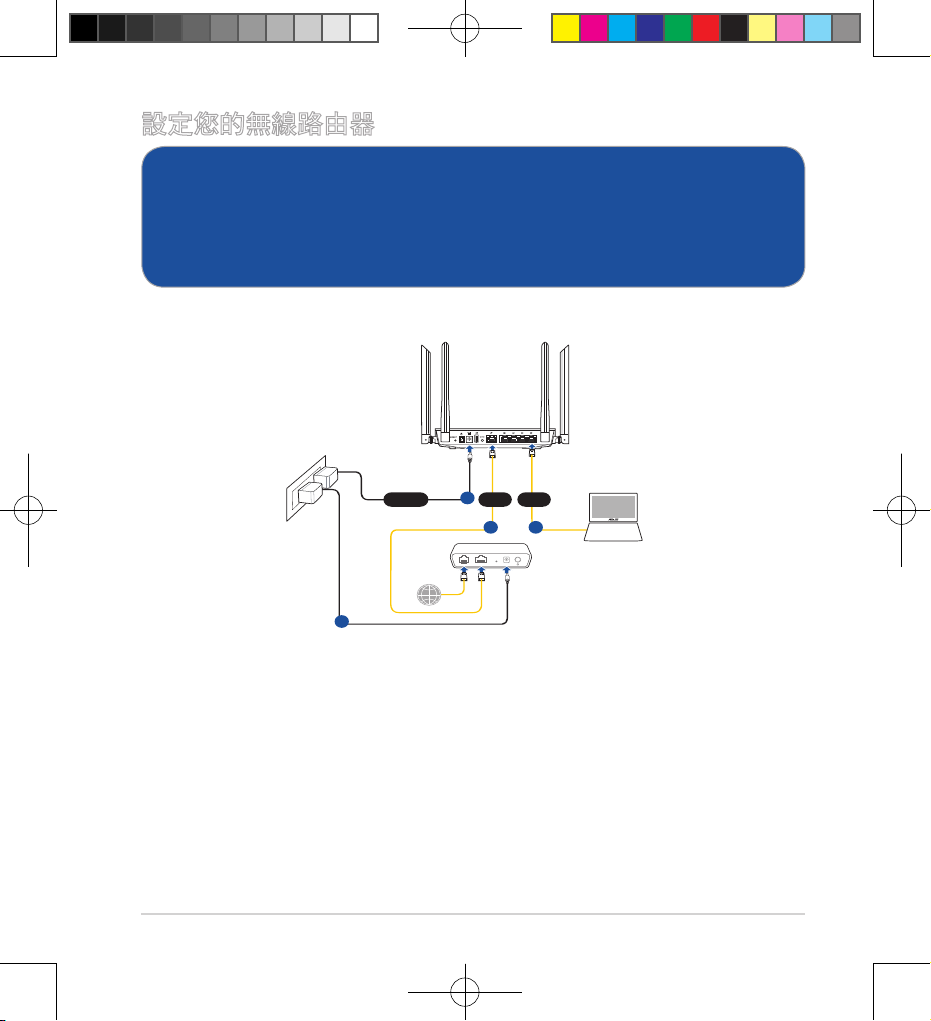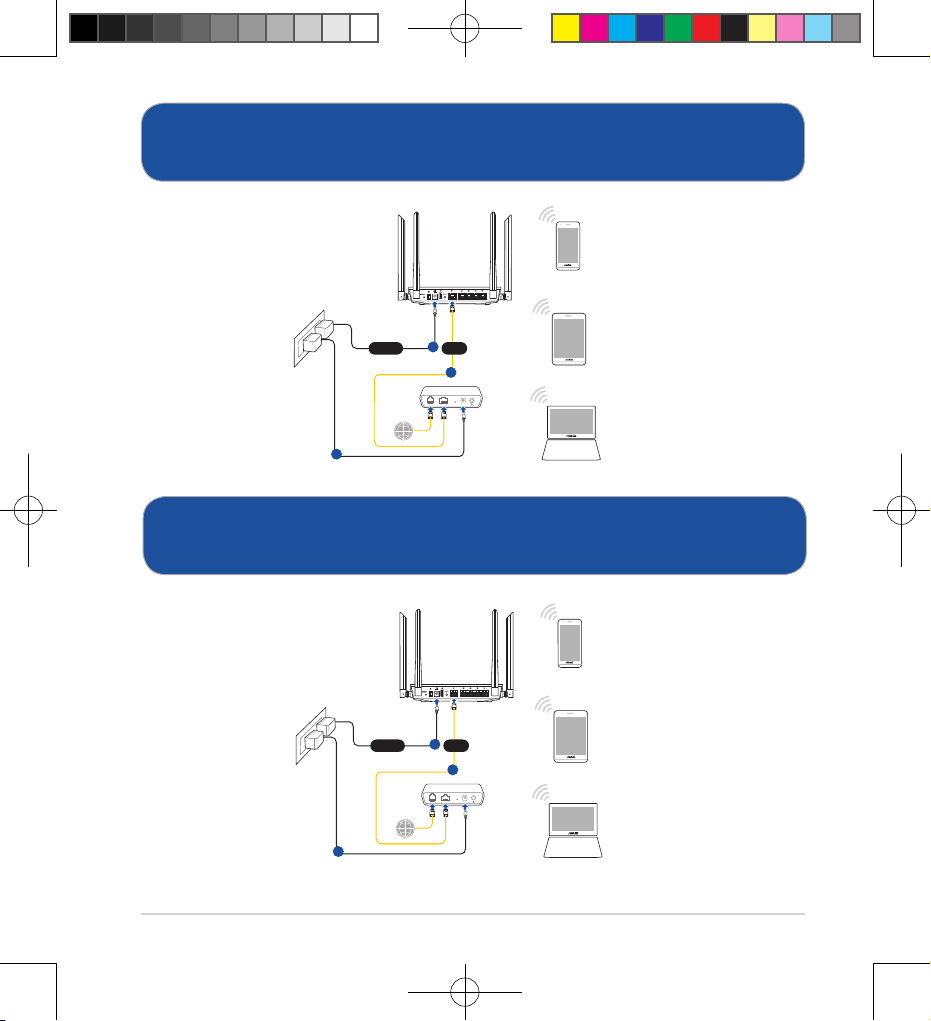Asus RT-AC1500G PLUS User manual
Other Asus Network Router manuals

Asus
Asus BRT-AC828 User manual
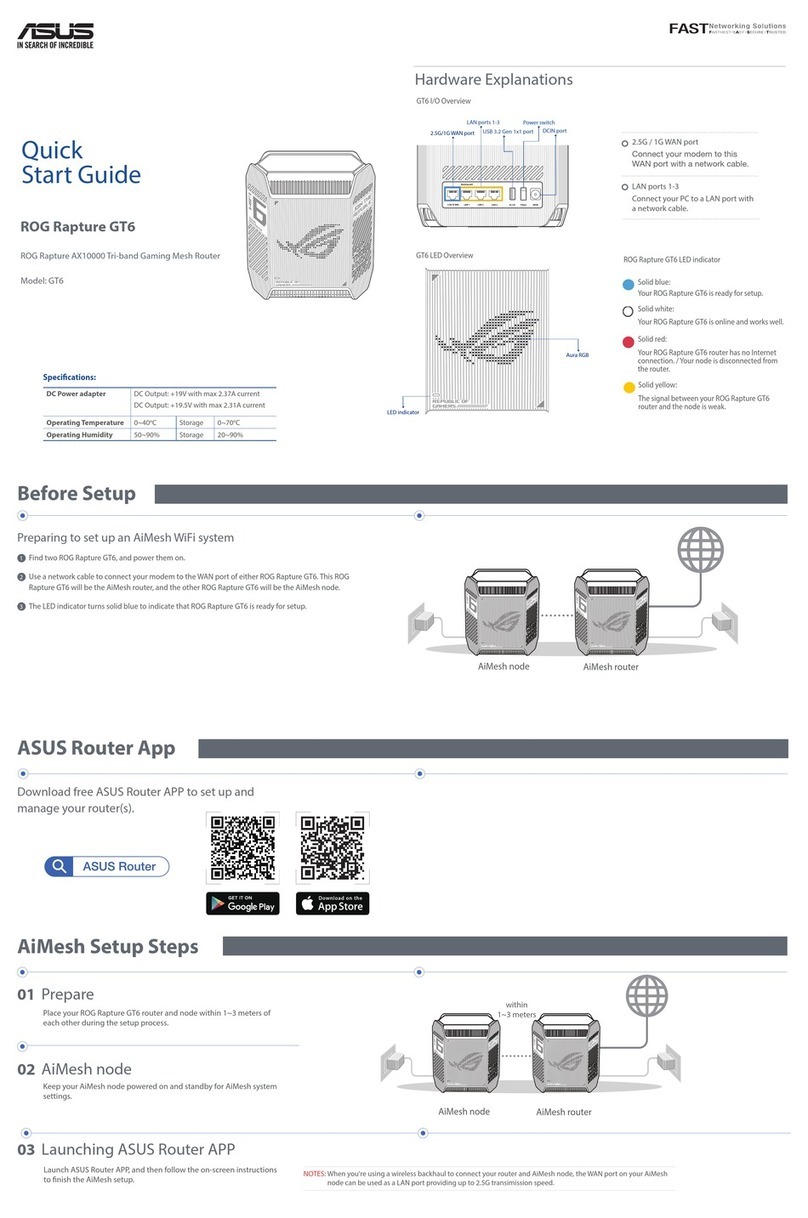
Asus
Asus ROG Rapture GT6 User manual
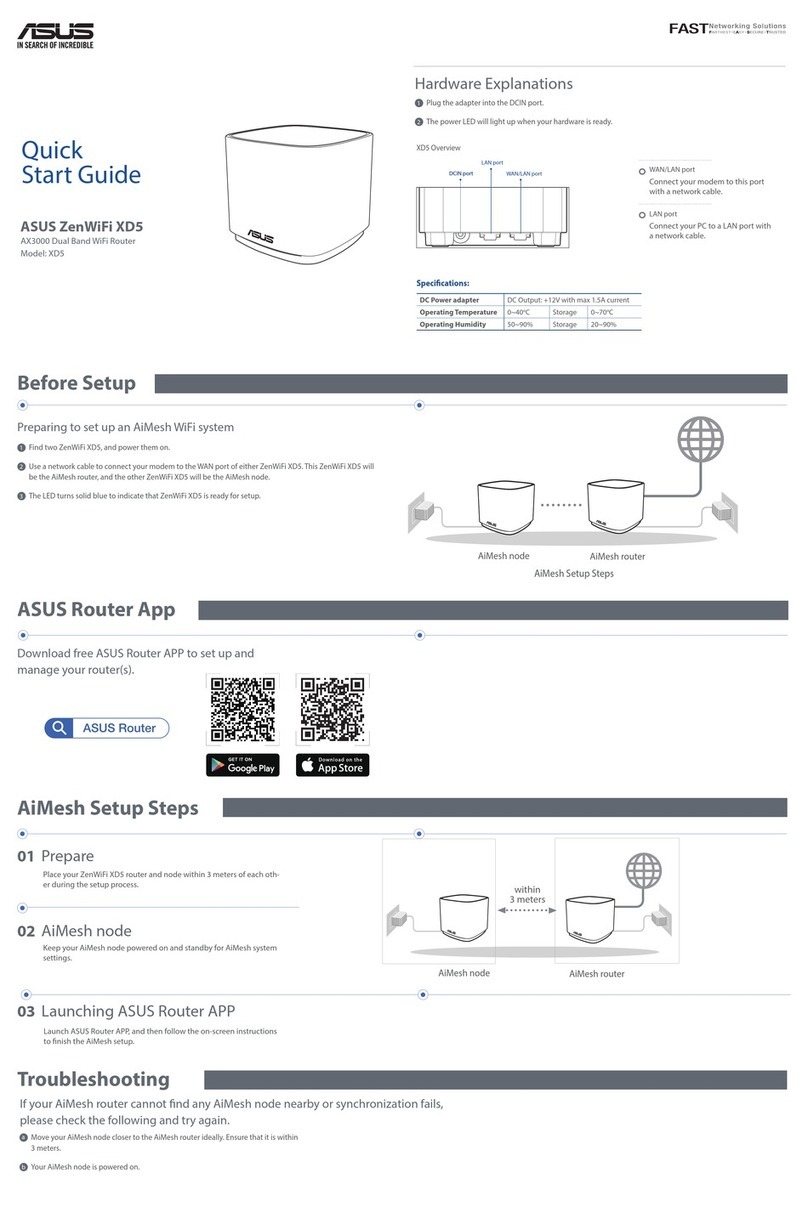
Asus
Asus ZenWiFi XD5 User manual

Asus
Asus TUF Gaming AX4200 User manual

Asus
Asus DSL-N12HP User manual

Asus
Asus ZenWiFi AC Mini CD6 Series User manual

Asus
Asus RT-AC58U V3 User manual

Asus
Asus ROG Rapture GT-AC5300 User manual

Asus
Asus AAEON GENE-EHL5 User manual

Asus
Asus Lyra mini User manual

Asus
Asus Wireless-N300 User manual
Asus
Asus SL6000 User manual
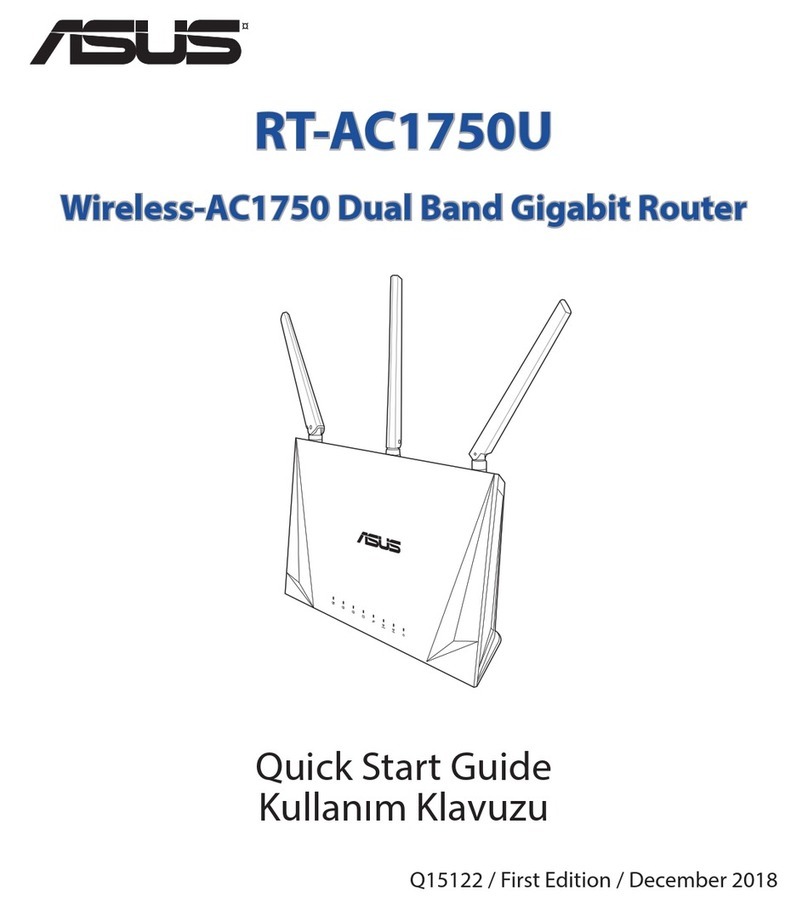
Asus
Asus RT-AC1750U User manual

Asus
Asus Republic of Gamers GT-AC2900 User manual

Asus
Asus RT-AX89X Installation instructions

Asus
Asus RT-AC66U User manual
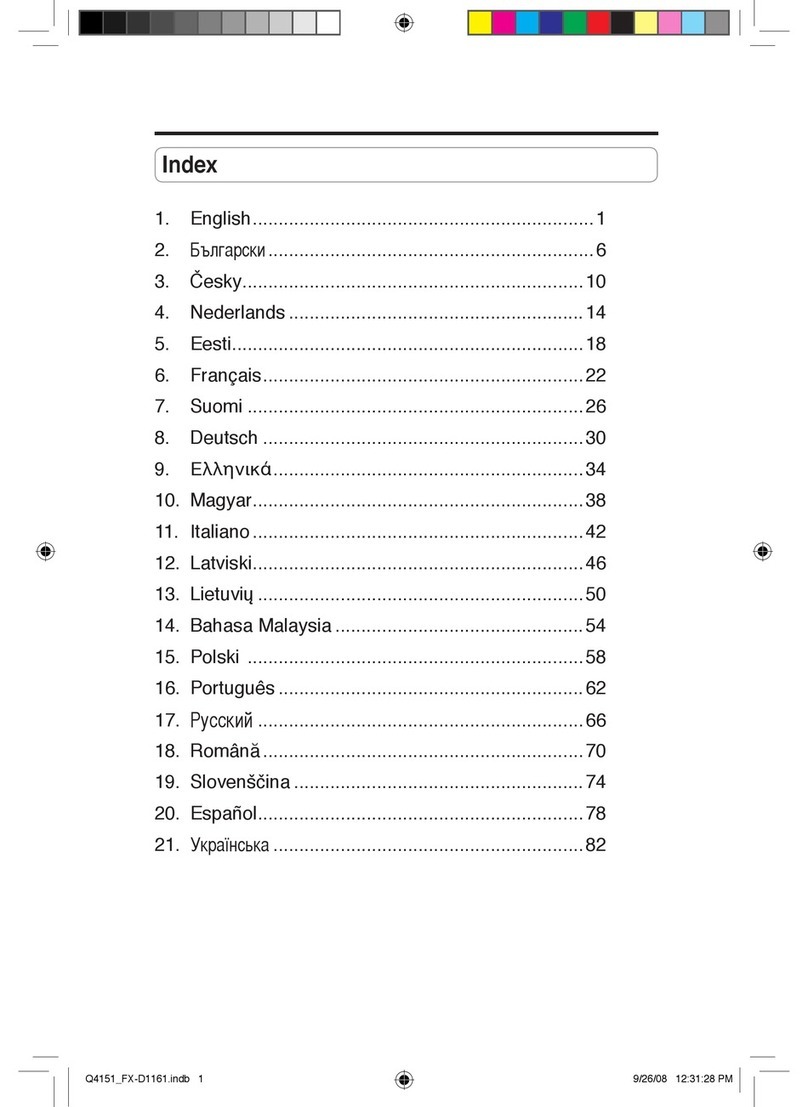
Asus
Asus FX-D1161 User manual
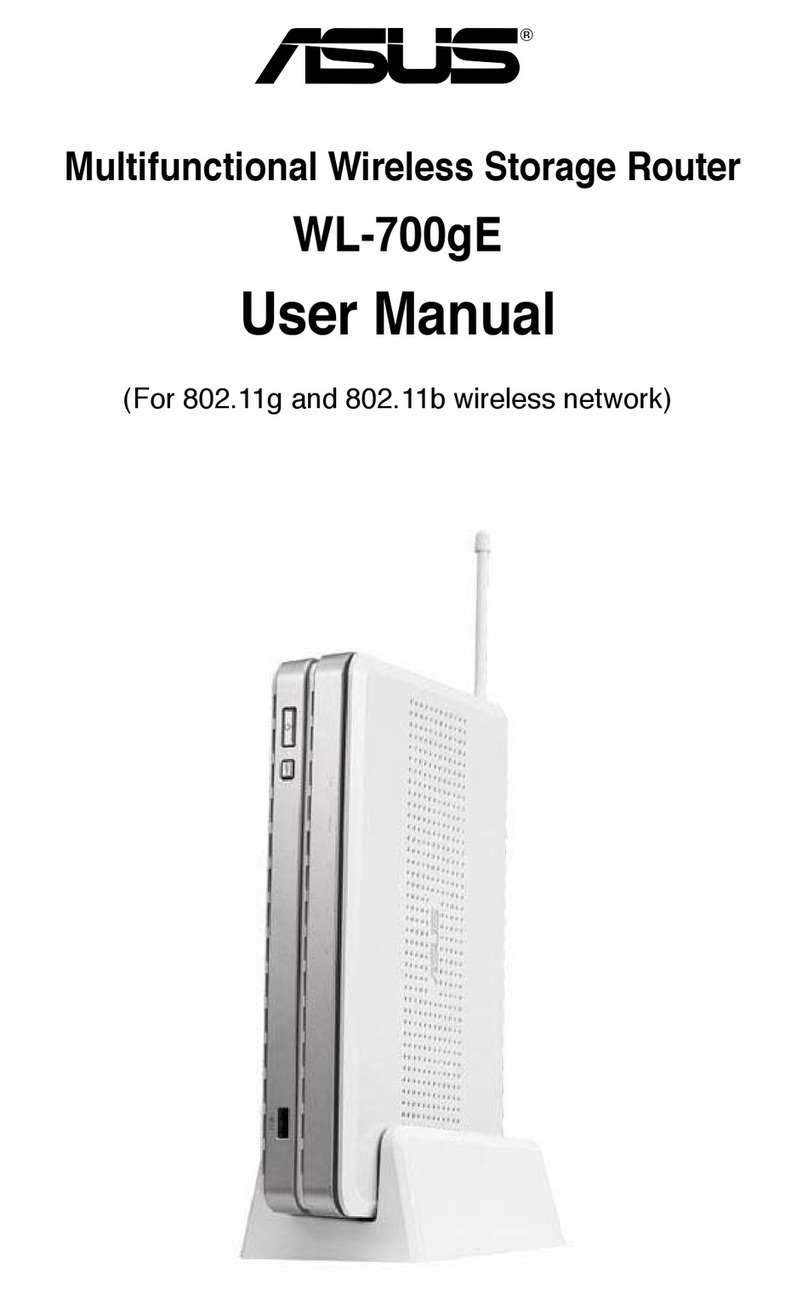
Asus
Asus WL-700GE - Wireless Router User manual

Asus
Asus ROG Rapture GT-AC5300 User manual

Asus
Asus RT-AX92U User manual