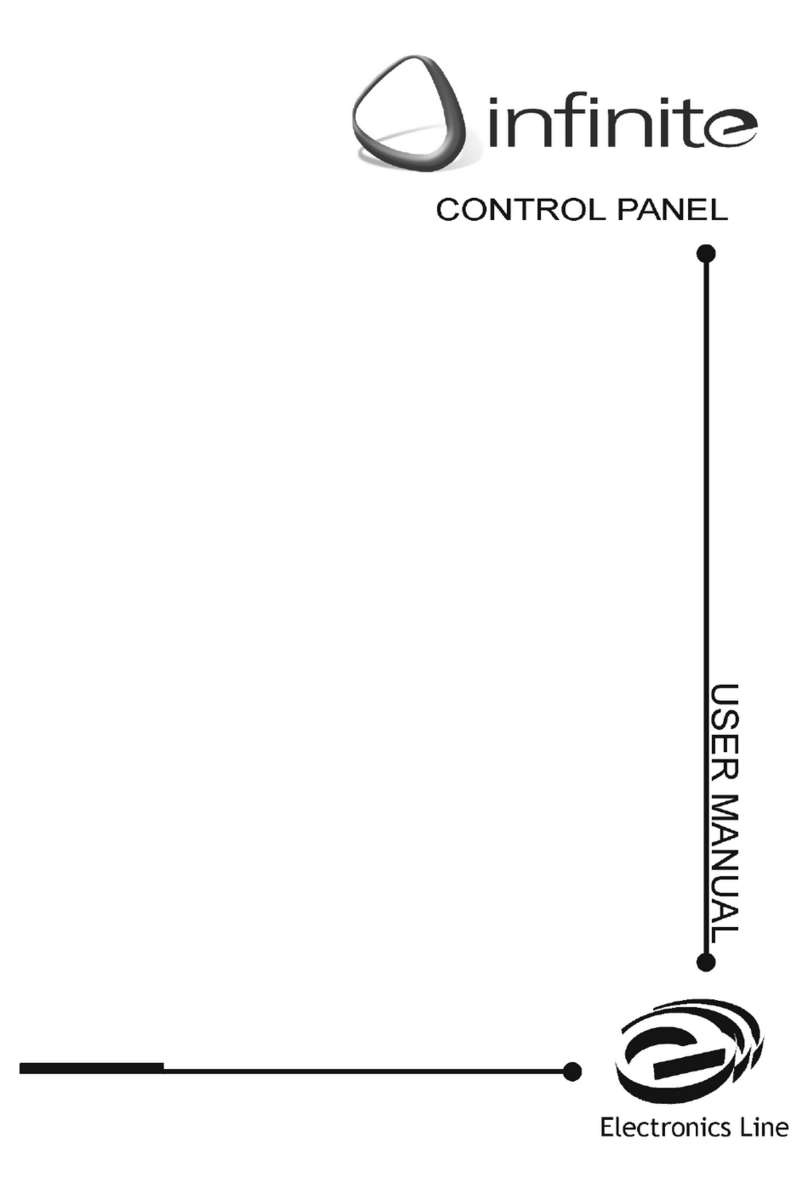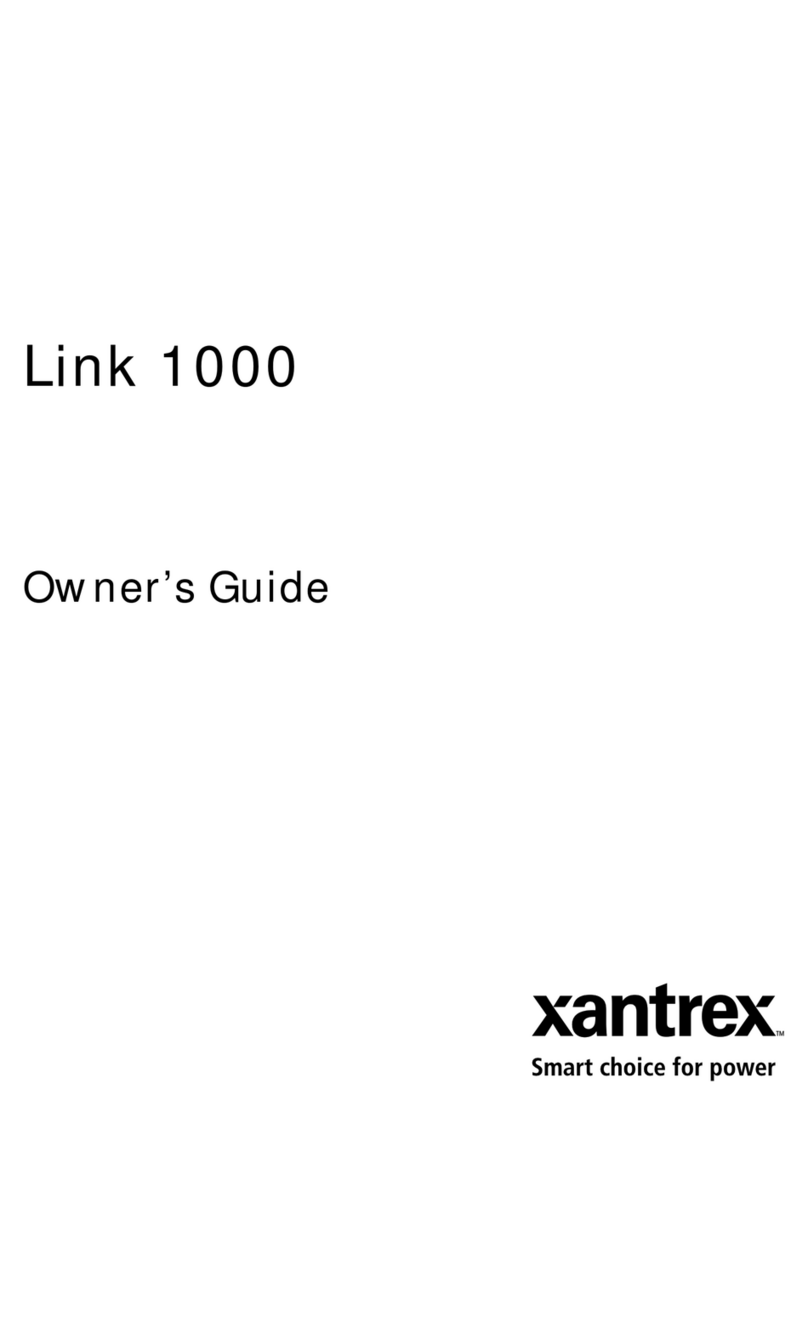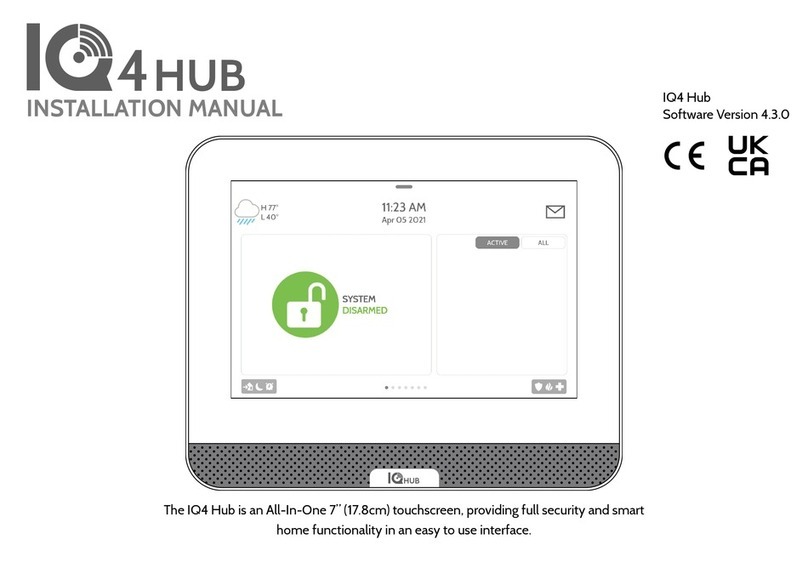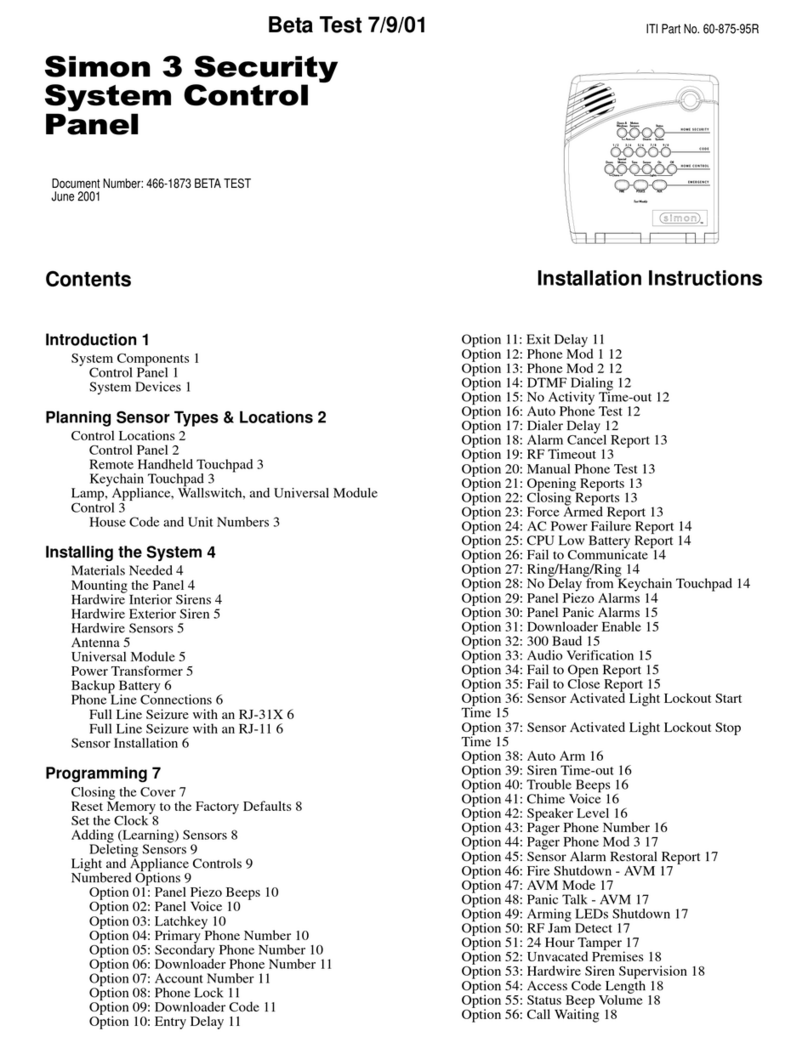Infinite ZI250B User manual


-2-
infinite User Manual - Version 2.00
Catalog Number: ZI250B (6/03)
All data is subject to change without prior notice.
Hereby, Electronics Line 3000 Ltd. declares that this control panel is in compliance with the essential
requirements and other relevant provisions of Directive 1999/5/EC. 868.35MHz frequency transmitters are
not intended for use in Bulgaria, Greece, Poland and Slovenia.

-3-
Table of Contents
Chapter One: Introduction and Overview ............................................................................................ 4
1.1: Security System Components................................................................................................4
1.2: System Monitoring ................................................................................................................. 5
1.3: Home Automation ..................................................................................................................5
1.4: Cellular Monitoring and Control..............................................................................................5
1.5: Two-Way Audio ...................................................................................................................... 5
Chapter Two: The User Interface ........................................................................................................ 6
2.1: Front Panel Keypad ...............................................................................................................6
2.2: Keyfobs .................................................................................................................................. 7
2.3: Wireless Keypad .................................................................................................................... 7
Chapter Three: Arming and Disarming ................................................................................................9
3.1: Arming the System................................................................................................................. 9
3.2: Disarming the System .......................................................................................................... 10
3.3: Arm Status Indication ........................................................................................................... 10
3.4: Arming Tones.......................................................................................................................10
3.5: Remote Arming/Disarming via SMS..................................................................................... 11
Chapter Four: Panic Alarms .............................................................................................................. 12
4.1: Front Panel Panic Alarm ...................................................................................................... 12
4.2: Front Panel Fire Alarm ......................................................................................................... 12
4.3: Keyfob Panic Alarm.............................................................................................................. 12
4.4: Wireless Keypad Panic Alarm..............................................................................................12
Chapter Five: Home Automation ....................................................................................................... 13
5.1: Keypad Control ....................................................................................................................13
5.2: Keyfob Control .....................................................................................................................13
5.3: SMS Control.........................................................................................................................13
5.4: Scheduling ........................................................................................................................... 14
Chapter Six: Two-Way Audio.............................................................................................................15
6.1: Calling your Home................................................................................................................15
6.2: Service Call .......................................................................................................................... 16
6.3: Two-Way Audio after an Alarm ............................................................................................ 16
6.4: Two-Way Audio Follow-Me ..................................................................................................16
Chapter Seven: Advanced System Operation................................................................................... 17
7.1: Stop Communications .......................................................................................................... 17
7.2: Zone Bypassing/Unbypassing.............................................................................................. 18
7.3: User Codes ..........................................................................................................................18
7.4: Follow Me ............................................................................................................................. 20
7.5: Event Log ............................................................................................................................. 20
7.6: Service Menu ....................................................................................................................... 21
Appendix A: Menu Structure.............................................................................................................. 23
Appendix B: Glossary ........................................................................................................................24

-4-
Chapter One: Introduction and Overview
This user manual explains all you need to know about your infinite security system and
provides step-by-step instructions for all the infinite’s user functions. In addition to the
explanation you will receive from your installer, we urge you to read this manual so that
you can take full advantage of your system’s features. Keep this manual in an accessible
location for future reference.
The infinite system has many features in order to suit a wide range of applications. This
manual outlines all of these features but it is likely that there are options that are not
relevant to your system. If you have any questions regarding the availability of the
features described in the manual, please ask your installer.
1.1: Security System Components
Your security system is made up of a control panel, various sensors and a number of optional
peripheral devices. This section explains the role of each component in your system.
Control Panel
The control panel is the brain of the system. It
communicates with all the devices connected to the
system. For example, in the event of a burglary, a
sensor sends a signal to the control panel indicating
that it has sensed motion on the premises. On
receiving this signal, the control panel makes the
decision to report the alarm to your monitoring service
and activate the siren.
Sensors
Sensors are the devices that protect your home, alerting the control
panel when there is a breach in security. Magnetic contacts protect
your doors and windows while motion sensors are able detect an
intruder moving across its field of view. Additionally, smoke sensors
can be installed to provide an early warning in the event of a fire.
Keyfobs
Keyfobs are hand-held transmitters that are used to operate the
system. Various keyfobs are available providing a number of
functions. For example, arming/disarming the system, sending panic
alarms and various home automation functions.
Keypads
The keypads enable you to communicate with the control panel in
order to perform a number of different functions. The main function
you can perform using a keypad is to arm the system when leaving
your home and to disarm on your return.
Sirens
While the control panel includes a built-in internal siren, it is possible
that you also have an external siren installed. The sirens are
sounded during certain alarm conditions serving to warn you and
ward off intruders.

-5-
1.2: System Monitoring
When an event occurs within the system, the control panel sends a message to your
monitoring service describing the exact nature of the event. This enables the monitoring
service to take the required action. System monitoring can implement either regular
telephone or cellular communication.
,Remember that no security system can prevent emergencies. This system is only
intended to alert you in case of an emergency and should not take the place of prudent
security practices or life and property insurance.
1.3: Home Automation
An optional expansion module can provide you with the ability to control up to 16
individual electrical appliances or lights using the front panel keypad, wireless keypads or
keyfobs. Additionally, each appliance can be programmed to be turned on and off
automatically according to various schedules and system status conditions.
1.4: Cellular Monitoring and Control
If your system supports cellular communication, you can receive information on system
status via SMS. If an alarm occurs on the premises, you are informed no matter where
you are in the world. You can also control the appliances controlled by the Home
Automation feature using SMS commands and receive confirmation when the command
is received.
1.5: Two-Way Audio
The infinite’s built-in microphone and speaker can be used for a number of Two-Way
Audio features. These features allow you to contact your home directly in the event of an
alarm or simply to check the premises when you are away.
A
sensor detects. The control panel is alerted.
A
n alarm is generated and the
monitoring service is notified.

-6-
Chapter Two: The User Interface
There are several methods you can use to operate the system. Apart from the keypad on
the front panel, your system may include a number of peripheral devices such as
keypads and keyfobs.
This chapter provides a brief introduction to each of the devices you can use to operate
the system. It is important that you familiarize yourself with these devices before reading
the following chapters that shall describe system operation in further detail.
2.1: Front Panel Keypad
The infinite’s front panel keypad is the main user interface that provides you with all the
functions you need to control your security system.
System Status Indicators
The System Status indicators
provide essential information on
the status of the system such
as arm, disarm, alarm and
power failure conditions.
Service Call Button
The Service Call button enables you to contact the monitoring service
and talk to an operator.
Press and hold down the Service Call key for a few seconds to initiate
a service call.
Home Automation On/Off Keys
Pressing one of the Home Automation keys followed by the unit number
(01-16) enables you to control lights and appliances in your home.
Pressing both Home Automation keys simultaneously generates an
SOS panic alarm.
System
Status
LEDs
LCD
Display
Arming
Keys
Alpha-
numeric
Keypad
Menu
Navigation
Keys
On during arm. Off during disarm.
Flashes after alarm.
On when power is connected. Off when power
is disconnected. Flashes if there is a problem
with mains power or the backup battery.
ON OFF
Home
Automation
Keys

-7-
2.2: Keyfobs
The infinite supports two types of keyfob transmitter. The function of the buttons on each
keyfob are shown below.
EL-2614 EL2611
2.3: Wireless Keypad
The system supports up to four wireless keypads. You can use the keypad as an arming
station, perform basic home automation functions and generate a panic alarm in the
event of emergency.
Numeric Keypad
The numeric keypad allows you to arm or disarm the system by entering a user code.
Arming Keys
Three arming keys are available: Full, Part and Perimeter. These keys arm the system
using one of the three arming methods. One-key Arming is an option that is programmed
by your installer. If this option is disabled, you must also enter a user code when arming.
Simultaneously pressing the Full and Perimeter buttons generates a panic alarm.
Battery
Status LEDs
A
rming Keys
Numeric
Keypad
Cancel
Medical
Emergency
Perimeter Arm
or Home
Automation
Part Arm
or Home
A
utomation
Full Arm Disarm
Home Auto.
Off Key
Home Auto.
On Key

-8-
Home Automation On/Off Keys
Pressing one of the Home Automation keys followed by the unit number (01-16) enables
you to control lights and appliances in your home.
Cancel
The Cancel key clears the keypad in the event that you pressed a key by mistake.
For example, when entering your code you enter a wrong digit, the system waits for you
to enter all four digits before it decides that the code is incorrect. Pressing the Cancel key
causes the keypad to disregard what was previously entered enabling you to start again.
Battery Status LEDs
Every time a key is pressed, one of the Battery Status LEDs is lit. When the battery
needs to be replaced, the red Low Battery LED is lit.

-9-
Chapter Three: Arming and Disarming
Arming can be defined as activating the system. When the system is armed, it monitors
the zones that are protected by the sensors. If a sensor detects an intrusion, the system
generates an alarm.
Certain sensors, such as smoke sensors, are always active regardless of system status.
3.1: Arming the System
Three arming modes are available: Full, Part and Perimeter. These modes enable you to
arm your system accordingly to suit different circumstances.
Full Arming
Full arming activates the entire system. This arming method is used
when you intend to leave your home, leaving the premises empty.
Part Arming
This arming method enables you to arm a section of your home while
remaining on a different part of the premises.
Perimeter Arming
Perimeter arming enables you to activate the perimeter zones (the
windows and doors of your home) enabling you to move freely within
the protected area.
Before arming the system, check that all doors and windows are secured so that the
system is ready for arming.
To arm the system using the keypad:
• Press one of the three arming keys; the exit delay begins to count down. At the
end of the exit delay, the system is armed.
,If the One-key Arming option is disabled in programming, you must enter your user code
when arming the system.
To arm the system using a keyfob:
• Press the relevant button on your keyfob (see 2.2: Keyfobs); the exit delay
begins to count down. At the end of the exit delay, the system is armed.
Forced Arming
Forced arming enables you to arm when the system is not ready. For example, if a door
protected by a magnetic contact is open, you may arm the system on condition that the
door will be closed by the end of the Exit delay. If the door is still open after the exit delay
expires, an alarm is generated.
,Forced arming is available only if the option is enabled in programming. Forced arming
may be enabled for specific zones or for the entire system.

-10-
3.2: Disarming the System
When you enter the premises, the entry delay begins
to count down. You must disarm the system within the
entry delay time to prevent the system from triggering
an alarm.
To disarm the system using the keypad:
• Enter your user code.
To disarm the system using a keyfob:
• Press the disarm button – see 2.2: Keyfobs..
3.3: Arm Status Indication
The system’s arm status is displayed on the front
panel only. The following table explains the
various arm status descriptions that appear on
the LCD display.
This… Means…
DISARMED The system is disarmed.
FULL ARMED
PART ARMED
PERIMETER ARMED
The system has been armed using the displayed arming method.
FULL ARMING
PART ARMING
PERIMETER ARMING
The system is in the process of arming (displayed during exit delay).
,The system may be programmed to display arm status at all times or only for the first two
minutes after you arm or disarm the system.
3.4: Arming Tones
Arming tones are the chimes that the system
sounds during the entry/exit delay and when the
system arms or disarms. Various options are
available that determine the pattern of these
tones.
Arming tones may be sounded by either the external siren or the control panel’s built-in
internal siren.
DISARMED
11:22:02
FULL ARMING
7 TO EXIT

-11-
3.5: Remote Arming/Disarming via SMS
You can arm and disarm the system remotely by sending the SMS commands from a
cellular phone to the cellular communications module.
Each SMS command contains the following elements:
• SMS Command Descriptor (up to 43 characters of free text)
• # (separates the descriptor from the actual command)
• User Code
• Command (120=Disarm, 121=Full Arm, 122=Part Arm, 123=Perimeter Arm)
The following example shows the format of an SMS command for disarming the system:
SMS Command Descriptor User Code Command
D i s a r m # 1 2 3 4 1 2 0

-12-
Chapter Four: Panic Alarms
Panic alarms enable you to send a message to the monitoring service in the event of an
emergency. There are various types of panic alarm and several methods you can use to
generate them.
4.1: Front Panel Panic Alarm
To activate an SOS Panic alarm from
the front panel keypad:
• Press and hold down the Home
Automation On and Off keys
simultaneously.
4.2: Front Panel Fire Alarm
To activate an Fire alarm from the front
panel keypad:
• Press and hold down keys 1
and 3 simultaneously.
4.3: Keyfob Panic Alarm
To activate a Panic alarm using the four-
button keyfob (EL-2614):
• Press the lower two buttons
simultaneously.
Medical Emergency
The one-button keyfob (EL-2611) is designed to send a
message to your monitoring service in the event of a
medical emergency.
The transmitter is water-resistant and can be worn
around the neck as a pendant.
4.4: Wireless Keypad Panic Alarm
To activate a panic alarm from the wireless
keypad (EL-2620):
• Press the Full Arm and Perimeter
Arm keys simultaneously.

-13-
Chapter Five: Home Automation
Home Automation is an optional feature that requires an add-on expansion module.
Home Automation enables you to control up to 16 individual lights and appliances around
the home. In this section, we shall refer to these lights and appliances as HA units.
HA units can be controlled using the keypad and keyfobs or programmed to react to
specific system status conditions. For example, an HA unit can be programmed to switch
on when the system is armed or when a specific zone is triggered. Additionally, the
Randomize feature is designed to switch lights on and off at night when the system is
armed. This gives potential intruders the impression that the house is occupied.
Scheduling options enable you to program On and Off times for each HA unit. This
feature is found in the main menu. For further information on how to navigate the menu,
refer to Chapter Seven: Advanced System Operation.
5.1: Keypad Control
Two keys on the keypad enable you send On and Off commands to HA units. How an
HA unit reacts to the On command is determined by the installer in programming.
The HA unit can be programmed to switch on until the Off command is received or
automatically switch itself off after a pre-programmed amount of time.
To turn HA units on using the keypad:
1. Press the On key.
2. Enter the two-digit HA unit number (01-16); the chosen HA unit
switches on.
To turn HA units on using the keypad:
1. Press the Off key.
2. Enter the two-digit HA unit number (01-16); the chosen HA unit
switches off.
5.2: Keyfob Control
You can control two separate HA units, using the four-button keyfob. This option can be
programmed by the installer. For further information on keyfob button assignments refer
to 2.2: Keyfobs.
5.3: SMS Control
If your system supports cellular communication, you can control HA units remotely via
your mobile phone using a number of SMS commands. The SMS commands are
designed to be entered as templates on your mobile phone.
Each SMS command contains the following elements:
• SMS Command Descriptor (up to 43 characters long)
• # (separates the descriptor from the actual command)
• User Code
• Command (0=Off, 1=On)
• HA Unit Number (01-16)

-14-
The following example shows the format of an SMS command to switch on a water boiler
controlled by HA unit 08.
SMS Command Descriptor User Code On Unit
B o i l e r O n # 1 2 3 4 1 0 8
,Do not include the symbol ‘#’ in the descriptor as the system regards any text after this
symbol as part of the command. The SMS Command Descriptor is optional but you must
still enter the ‘#’ before the user code.
SMS Confirmation Message Format
After an SMS command is executed by the system, a message is returned to your mobile
phone. This message includes the HA unit’s descriptor and the command that was sent.
The following example shows the confirmation message you receive for the sample
command from the previous section.
B o i l e r - O N
5.4: Scheduling
The Scheduling feature allows you to set an On and Off time for each HA unit. At these
times the system automatically switches the HA unit on and off. You can also choose the
days of the week that the schedule is active.
On Time
To edit an HA unit’s “On” Time:
1. From the main menu, select HA Schedules [8].
2. Select an HA unit.
3. From the HA unit’s sub-menu, select On Time.
4. Enter a time (HH:MM).
5. Press when the desired setting is displayed.
Off Time
To edit an HA unit’s “Off” Time:
1. From the main menu, select HA Schedules [8].
2. Select an HA unit.
3. From the HA unit’s sub-menu, select Off Time.
4. Enter a time (HH:MM).
5. Press when the desired setting is displayed.
Weekly Schedule
To program the days of the week that the schedule is active:
1. From the main menu, select HA Schedules [8].
2. Select an HA unit.
3. From the HA unit’s sub-menu, select Schedule.
4. Use keys 1 to 7 to toggle the days on and off.
Press… To toggle… Press… To toggle…
1 Sunday 5 Thursday
2 Monday 6 Friday
3 Tuesday 7 Saturday
4 Wednesday
5. Press when the desired setting is displayed.

-15-
Chapter Six: Two-Way Audio
The infinite control panel offers a range of Two-Way Audio features. You may use these
features to check your home in the event of an alarm or as an alternative means of
communicating with members of your family. For example, you may wish to call an
elderly person who has difficulty reaching the phone. Using its Two-Way Audio features,
the control panel automatically picks up the call and you can communicate via its built-in
microphone and speaker.
6.1: Calling your Home
You may call your home at any time in order to contact your family or check your home
while you are away. This feature is available for both regular telephone communication or
cellular communication.
Making a Call using a Regular Telephone
When your security system shares a telephone line with other devices (e.g. telephone
handsets, an answering machine or fax), it is important that the control panel distinguish
between calls so that it knows when to pick up the relevant call. For this purpose the
infinite employs a double call method.
To make a call to the control panel using the double call method:
1. Dial your telephone number.
2. Wait for two or three rings then hang-up.
3. Wait at least five seconds and dial the number again; on the second ring, the
control panel picks up and sounds two tones.
Making a Call to the Cellular Communications Module
If your system supports cellular communication, the Cellular Communications Module
has its own individual telephone number. Therefore, the double call method is not
necessary and you may call the control panel directly.
Call Procedure
To prevent unauthorized attempts to call your control panel, you must enter a user code
when calling your home – see 7.3: User Codes, Code 30.
To call your home:
1. Call the control panel either using the double call method or directly (see
above); when the control panel picks up, two tones are sounded.
2. Enter the User TWA code on your telephone.
,Do not enter your user code until you hear the two tones. Any digits entered before the
tones are sounded are disregarded by the system.
3. The duration of the call is an option programmed by your installer. Ten seconds
before the end of the call, two short tones are sounded. To extend the call,
press 7 on your telephone.
4. To disconnect before the end of the call, press “@” then “#” on your telephone.
Siren Muting
The siren is muted during Two-Way Audio communication. At the end of the call, the
siren is re-activated (if the Siren Cut-Off has not yet expired). You can cancel the re-
activation of the siren by pressing “9” on your telephone during the call.

-16-
6.2: Service Call
The Service Call feature enables you to call the monitoring service by
pressing one key.
To make a Service Call:
• Press and hold down the Service Call key for a few seconds.
6.3: Two-Way Audio after an Alarm
In the event of Burglary, Fire and Medical alarms, the control panel is able to report the
events and then stay on the line. This allows the monitoring service to verify the alarm or
provide assistance in the event of an emergency.
6.4: Two-Way Audio Follow-Me
This feature causes the control panel to call you in the event of an alarm so that you may
check your family and home.
When the control panel calls, you will hear two short tones when you pick up the phone.
Press any key on your telephone to answer the call.
,If you press 9 to answer the call, the control panel simultaneously cancels the siren when
you answer the call.

-17-
Chapter Seven: Advanced System Operation
Besides the basic functions described in the previous chapters, you can access
additional functions via the menu. This chapter describes these functions and the menu
navigation procedure.
Menu Navigation
Using the LCD keypad on the front panel, you can navigate through the menus using the
arrow navigation keys (/) and make simple yes/no decisions using the and keys.
The availability of menu items depends on the user code that you used to enter Menu
mode. Some menu items are limited to the Master code only (User 1). Certain menu
items, such as system programming functions, are not intended for the user and can only
be accessed by the installer.
The following example explains the procedure for Event Log viewing (Master code
access only).
1. Press to enter Menu mode.
2. Enter the Master code; the first menu item in the main menu, 1. Stop Comm. is
displayed.
3. Press until 6. Event Log is displayed.
4. Press to enter the Event Log menu; 1. View Log is displayed.
5. Press to choose the displayed item.
Press if you do not want to choose the displayed item. Pressing also takes you
back to the previous menu level.
,Menu mode automatically terminates two minutes after the last keystroke.
Throughout this chapter, we have tried to include all of the system functions using a
similar structure and order as they appear in the menu. The above procedure provides a
detailed explanation of menu navigation. However, in order to simplify the procedures
that appear in the rest of this chapter, the following conventions are used:
This… Means…
From the Bypass Zones
menu, select Unbypass All.
Enter the main menu by pressing and entering your user code.
Using the arrow keys, navigate until you reach Bypass Zones
and press . Using the arrow keys, navigate until you reach
Unbypass All and press .
Select… Use the arrow keys to scroll through the options and press .
[61] The shortcut to a specific menu item from the main menu. In this
case, this is the shortcut for View Log. These appear in the
procedures as an additional aid to menu navigation.
7.1: Stop Communications
The Stop Communications function enables you to prevent the system from reporting in
the event of a false alarm.
To stop communications:
• From the main menu, select Stop Com. [1]; all communication buffers are
cleared and all pending messages to the monitoring service are canceled.

-18-
7.2: Zone Bypassing/Unbypassing
When a zone is bypassed, its sensor is ignored by the system and does not generate an
alarm when triggered.
To bypass or unbypass a zone:
1. From the Bypass Zones menu, select Bypass/Unbyp. [21].
2. Using the arrow keys, scroll to the zone you want to bypass or unbypass.
3. Press to change the bypass status.
4. Press ; Save Changes? is displayed.
5. Press to confirm the changed bypass status.
To unbypass all zones:
1. From the Bypass Zones menu, select Unbypass All [22].
2. Press ; all zones are unbypassed
,All bypassed zones will be automatically unbypassed when the system is disarmed.
A fire zone cannot be bypassed
7.3: User Codes
The infinite supports a variety of individual user codes. Each of these codes is four digits
long. Most system functions require you to enter a valid user code.
The ability to perform a function is defined by your user code’s authorization level. These
authorization levels are pre-defined for each code as explained below.
Code 1: Master Code
The Master code is the highest user authorization level. With the Master code, you can
edit all other user codes. Additionally, the Master code grants access to the Event Log,
the Service menu and Home Automation Schedule programming.
,The default Master code is 1234. Change this code immediately after the system has
been installed!
Codes 2-19: Controlled Codes
When you use a controlled user code for arming and disarming, the system notifies the
monitoring service.
Codes 20-25: Non-controlled Codes
Non-controlled codes do not cause the system to send Arm/Disarm reports to the
monitoring service. The system sends a Disarm report only if you use this code to disarm
the system after an alarm occurrence.
Codes 26-27: Limited Codes
A Limited code enables you to issue a code that is valid for one day only. This code
automatically expires 24 hours after it has been programmed.
Code 28: Duress Code
The Duress code is designed for situations where you are being forced to operate the
system. This user code grants access to the selected operation, while sending a Duress
event message to the monitoring service.
Code 29: User TWA Code
The User TWA code is designed to enable you to communicate with the control panel at
any time. This code can only be used for this specific purpose and does not grant access
to any additional system functions such as disarming.

-19-
Editing User Codes
User code editing is a feature that is available exclusively to the Master code. To
maintain a high level of security, keep all user codes confidential.
To edit a user code:
1. From the main menu select, User Codes [4].
2. Select the code you want to edit;
3. From the code’s sub-menu, select Edit Code; the 4-digit code is displayed with
the cursor flashing on the first digit.
4. Edit the code.
5. Press ; the new code is stored in the memory.
,If you enter a code that is identical to an existing user code, the panel sounds an error
tone and the new code is not accepted. 0000 is not a valid user code as this value is used
to delete a user code.
Deleting User Codes
As an additional security measure, make certain that you delete any extra codes that are
no longer required.
To delete a user code:
1. From the main menu select, User Codes [4].
2. Select the code you want to delete;
3. From the code’s sub-menu, select Edit Code; the 4-digit code is displayed with
the cursor flashing on the first digit.
4. Enter 0000.
5. Press ; the code is deleted.
,The Master code cannot be deleted.
User Code Descriptors
Using the alphanumeric keypad on
the front panel, you can edit the 16-
character user code descriptors and
enter the name or title of the users to
whom the code is allocated.
To enter text, press a key repeatedly to scroll through the characters that appear on the
key. For example, press 6MNO to enter M, N, O, or 6 respectively. You can also use the 1
and 0 keys to enter symbols. After you enter text, the cursor automatically moves to the
next character.
To edit a user code descriptor:
1. From the main menu, select User Codes [4].
2. Select a code.
3. From the code’s sub-menu, select Descriptor.
4. Edit the descriptor using the alphanumeric keypad.
5. Press when you have finished editing.
During descriptor editing, use this key to enter
a space before the current character.
Use this key to delete the current character.

-20-
7.4: Follow Me
The Follow Me feature is designed to notify you when events have occurred within your
security system. This notification may be an SMS message to your mobile phone.
Alternatively, the control panel can call you in the event of an alarm so that you may
check your family and home using the Two-Way Audio feature.
,The SMS Follow Me feature requires that you have cellular communication support. You
may only access the Follow Me menu item if the feature is enabled in programming.
To edit the Follow Me number:
1. From the main menu, select Follow Me [5].
2. Enter a telephone number for Follow Me communication. If using the SMS
Follow Me feature, this number must be for a cellular phone with the capability
to receive SMS messages.
7.5: Event Log
The event log records events that have occurred within your security system. When the log
is full, the oldest events are automatically erased and are replaced by new events.
To view the event log:
1. From the Event Log menu, select View Log
[61]; the most recent event is displayed.
2. Use the arrow keys to scroll through the
events.
3. When you have finished viewing, press to
exit the log.
The event log displays the following information for each event:
The event – a brief description of the
event that occurred.
Zone descriptor – exactly where the
event occurred.
Time/date stamp – the exact time the
event occurred.
Report details – a single character
indicating whether the event was
reported to the central station. The
options available are R: Report Sent,
F: Report Failed or N: No Report.
Default descriptor – in this case the
number of the zone.
The above example shows the event log entry for a Fire alarm in the Kitchen (Zone 4) on
November 14th 2001. The report was successfully reported to the central station.
Press this key to display
the Time/Date stamp or
the default descriptor on
the second row of the
display.
FIRE ALARM
14/11/01 12:34 R
FIRE ALARM
KITCHEN
FIRE ALARM
ZONE #4
Table of contents
Other Infinite Control Panel manuals
Popular Control Panel manuals by other brands
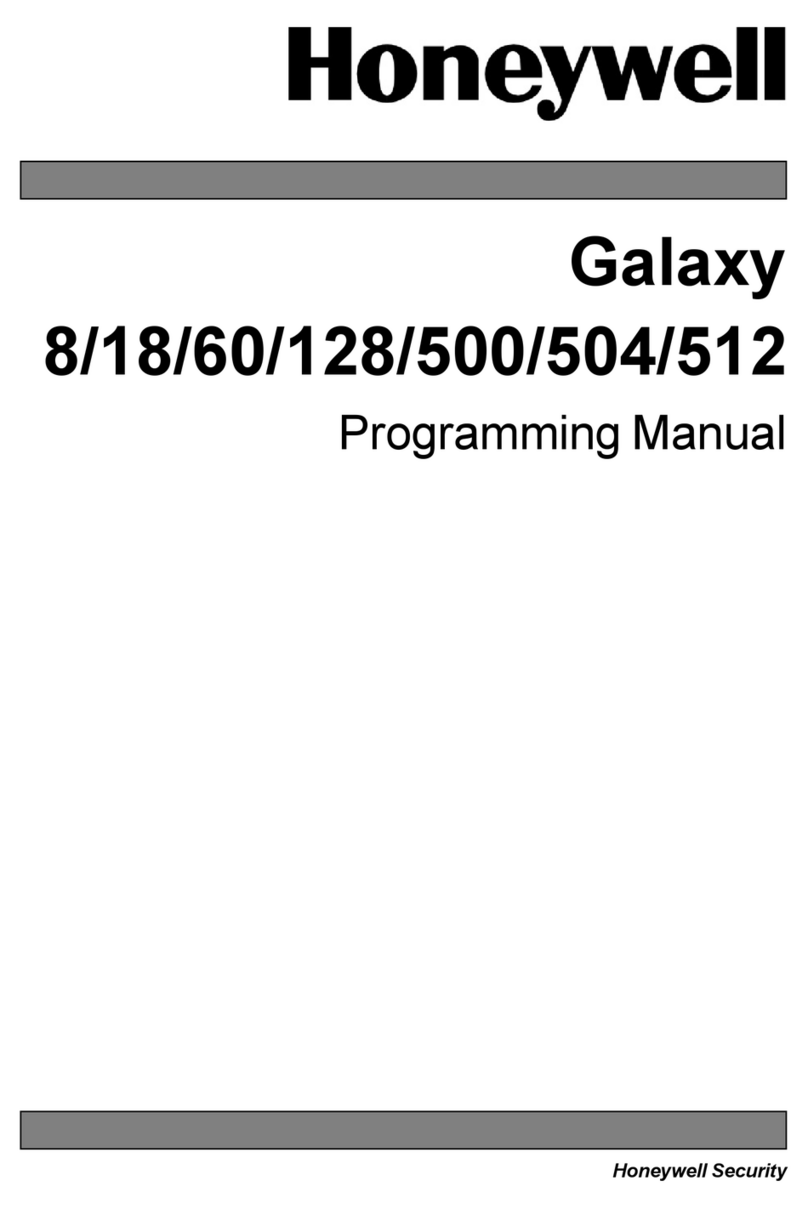
Honeywell
Honeywell Galaxy 18Galaxy Programming manual
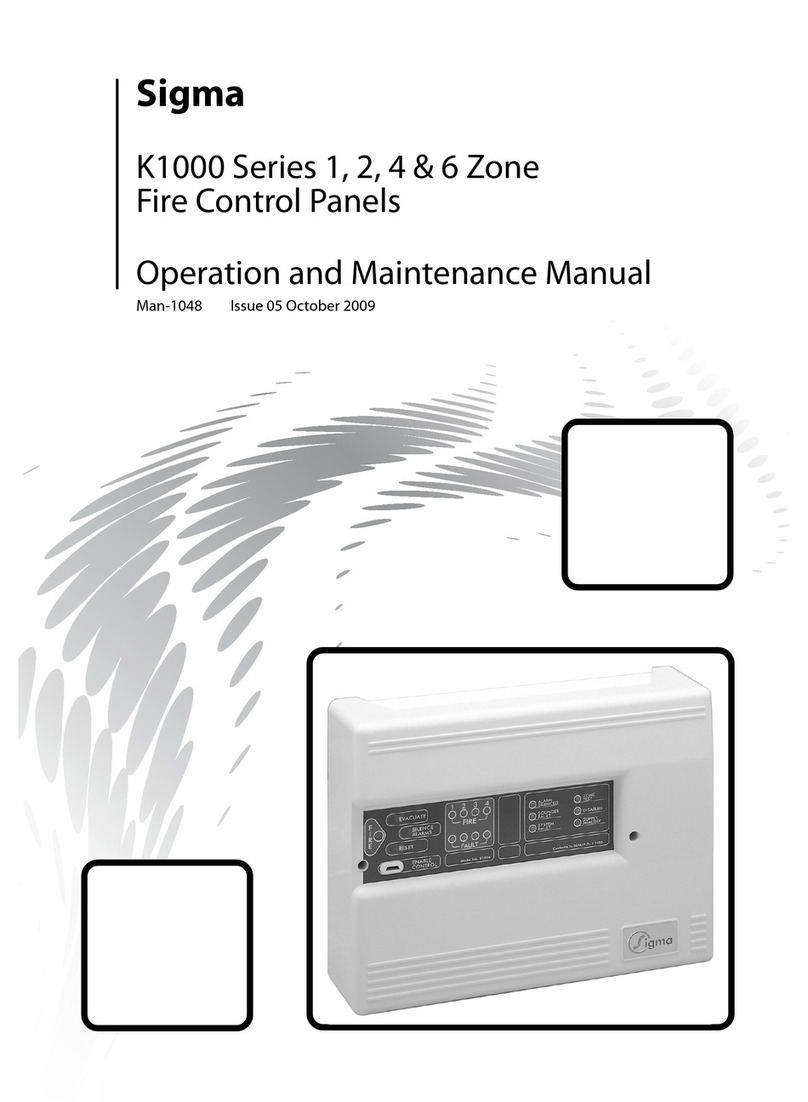
Sigma
Sigma K1000 Series Operation & maintenance manual

CAME AMERICA AUTOMATION
CAME AMERICA AUTOMATION Z Series installation manual

Extron electronics
Extron electronics ACP 100 Setup guide

Genius
Genius JA592 Use and Installation Instructions

ELCOS
ELCOS NEC-685/500 quick start guide

Chamberlain
Chamberlain 882LMW user manual
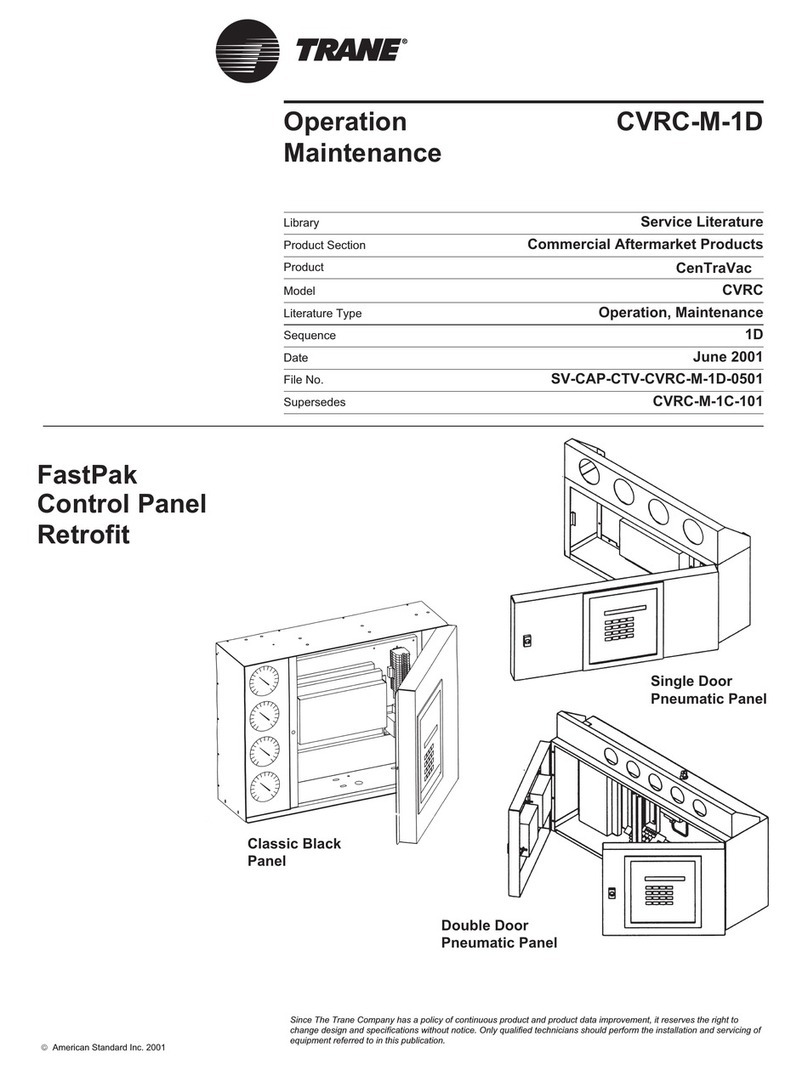
Trane
Trane CVRC-M-1D manual

Northern
Northern N-1000-III Installation and programming manual

Dahua Technology
Dahua Technology VTH5422HB-W user manual

Chamberlain
Chamberlain LiftMaster Professional CB22 Instructions and electrical set up

B&R
B&R 4PP065.0571-B00 Technical documentation