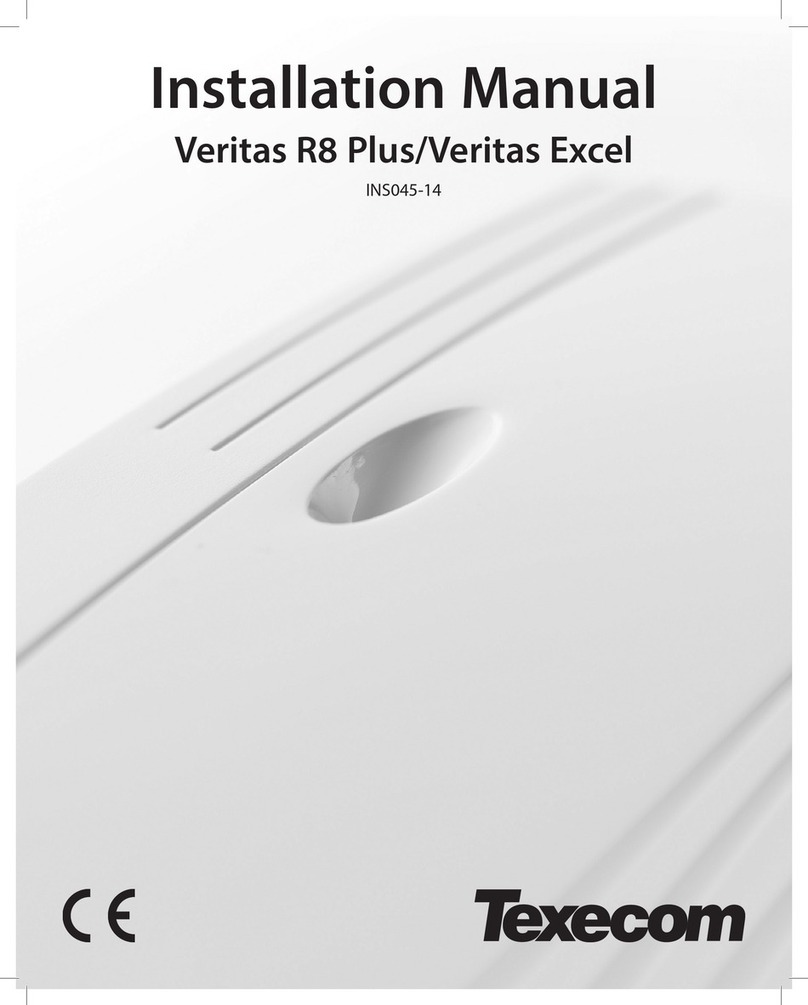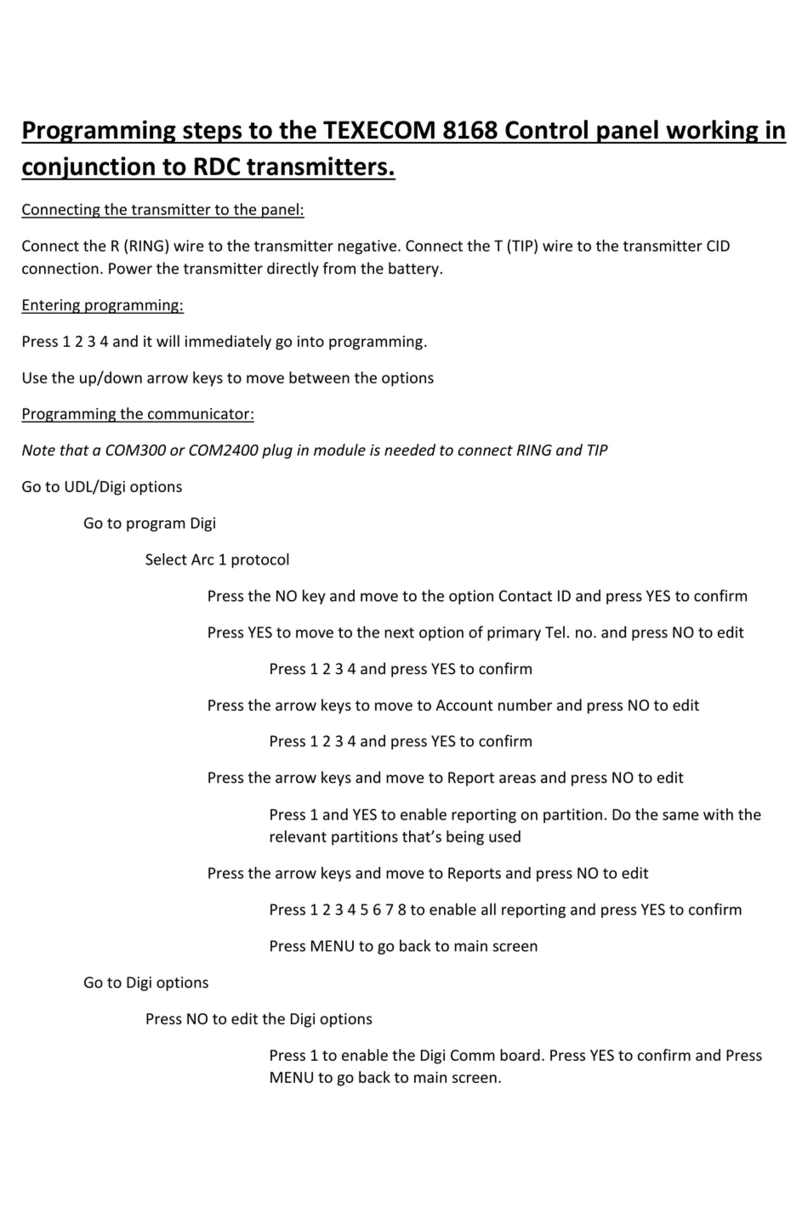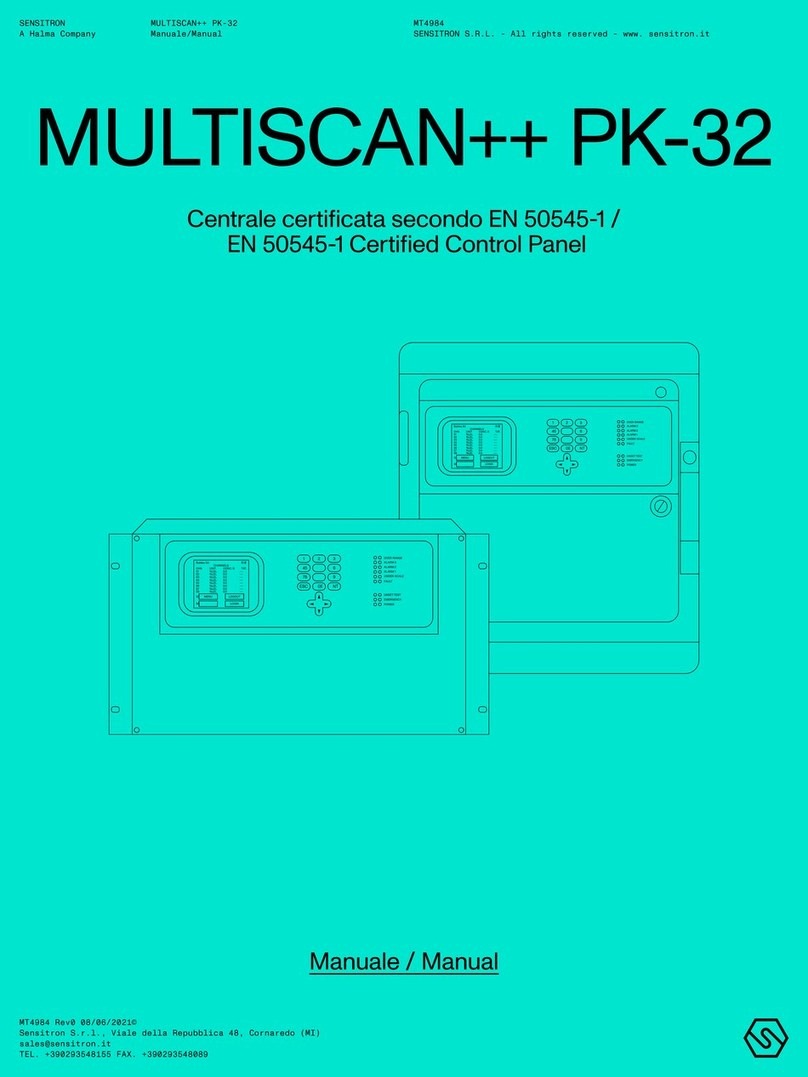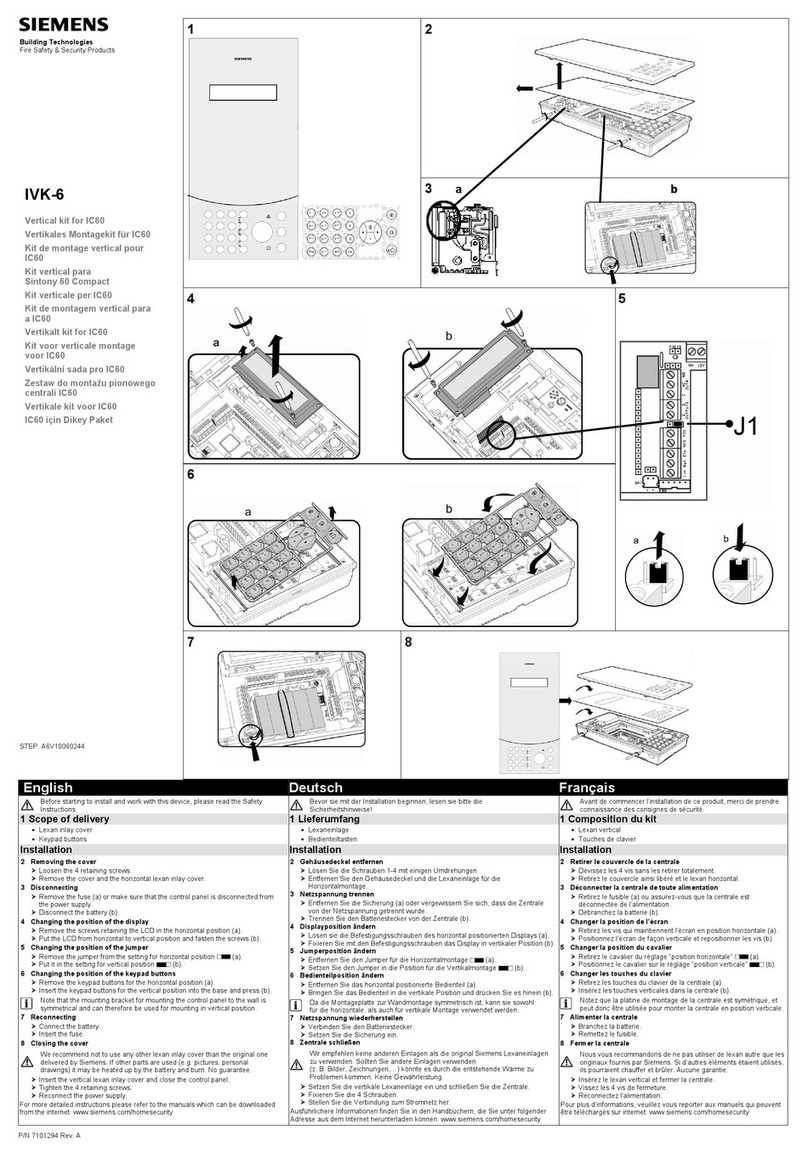Texecom Premier 24 Installation and operating instructions












Other manuals for Premier 24
5
This manual suits for next models
5
Table of contents
Other Texecom Control Panel manuals

Texecom
Texecom Premier Elite ComIP User manual

Texecom
Texecom Premier 888 User manual

Texecom
Texecom Veritas R8Plus User manual
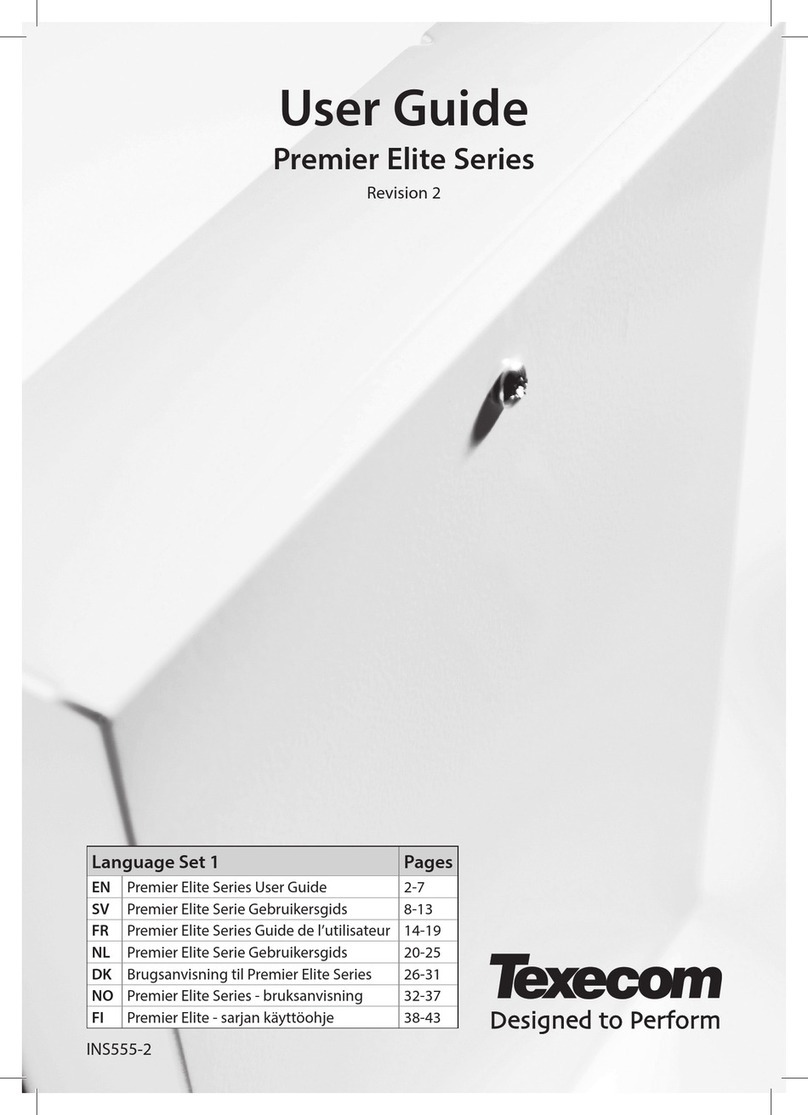
Texecom
Texecom Premier Elite Series User manual
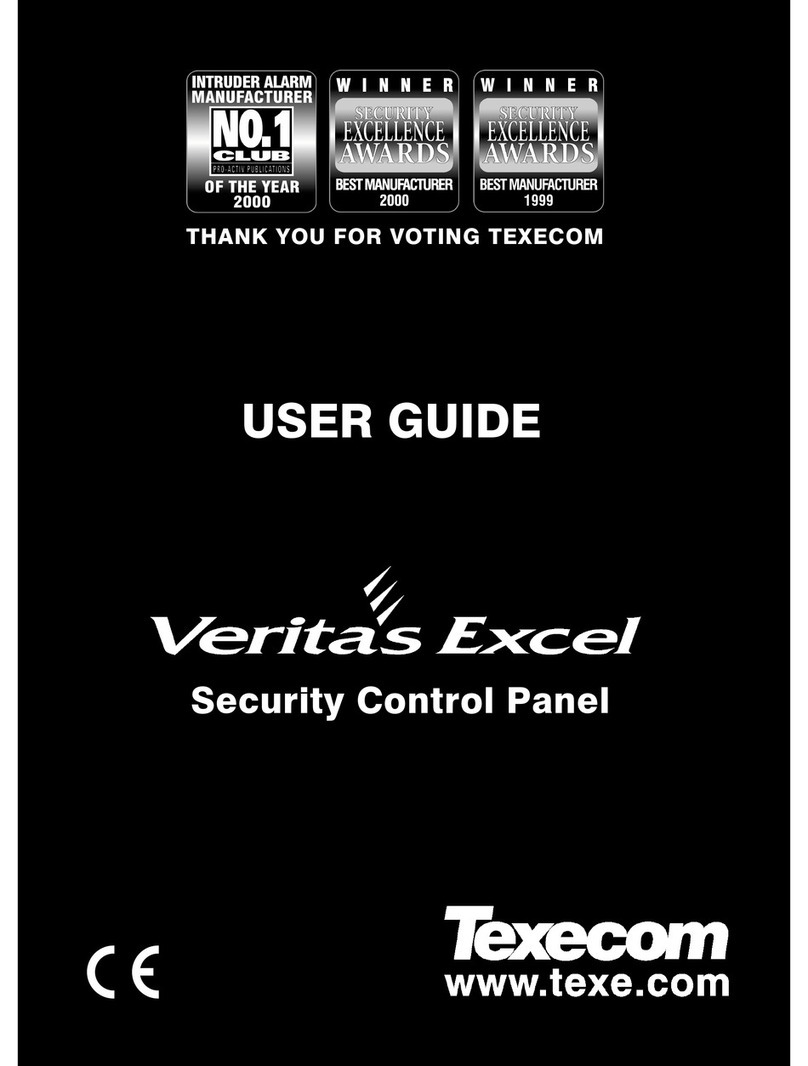
Texecom
Texecom Veritas Excel Master User manual

Texecom
Texecom Premier 412 User manual

Texecom
Texecom Premier Elite 48-W User manual

Texecom
Texecom Premier 24 User manual

Texecom
Texecom PREMIER 48 User manual

Texecom
Texecom Premier 412 Premier 816 Premier 832 User manual

Texecom
Texecom Premier 24 User instructions

Texecom
Texecom Premier 412 User manual

Texecom
Texecom Premier 8SP User manual

Texecom
Texecom PREMIER 48 User manual
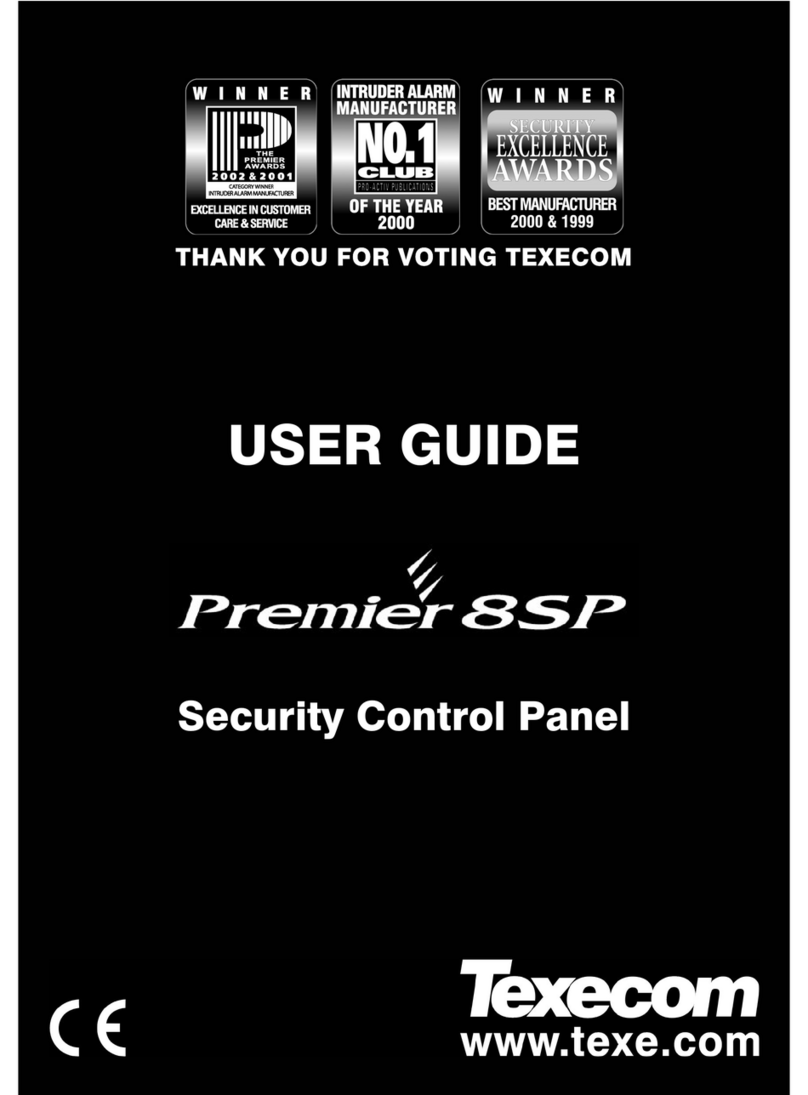
Texecom
Texecom Premier 8SP User manual

Texecom
Texecom Premier Elite 48-W User manual

Texecom
Texecom Premier 412 User manual

Texecom
Texecom Premier 832 User manual
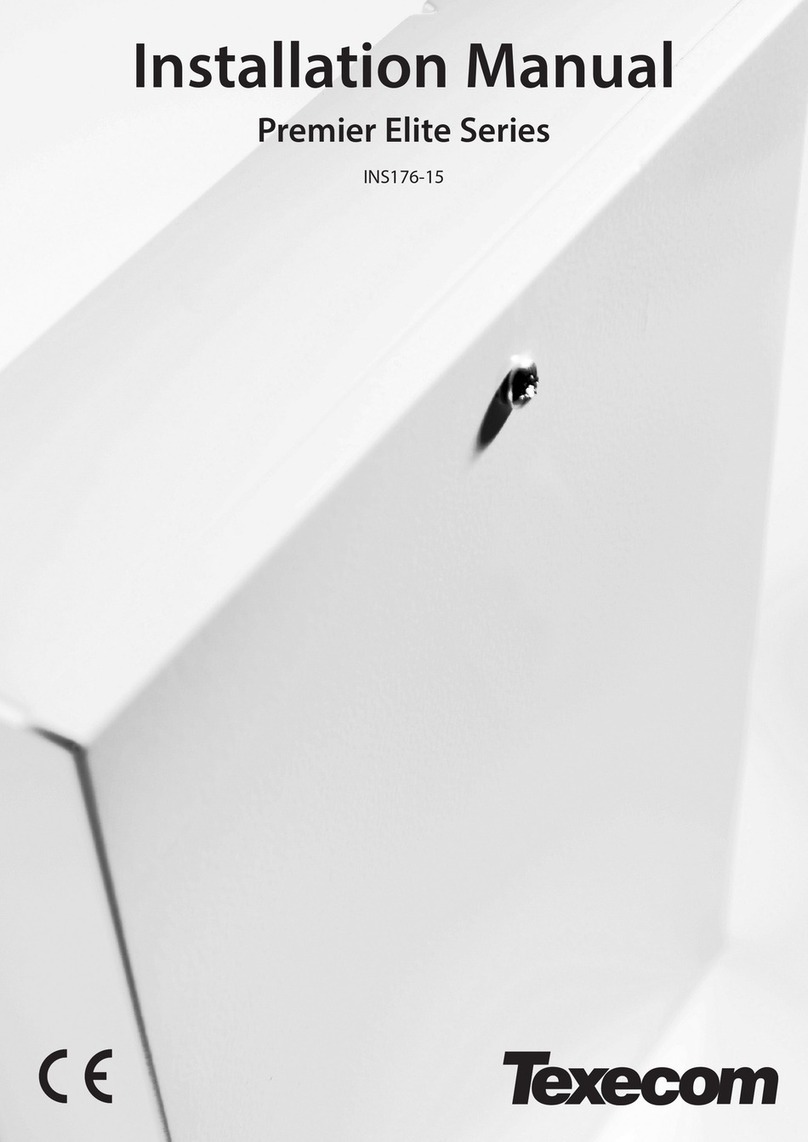
Texecom
Texecom Premier Elite Series User manual

Texecom
Texecom Premier Elite 88 User manual
Popular Control Panel manuals by other brands

Winmate
Winmate W05FA3S-ELT1 quick start guide

Vimar
Vimar ELVOX RS02 Connection and operating manual

Honeywell
Honeywell Notifier ST.PL4+ Installation and user manual

Tormach
Tormach pathpilot installation guide
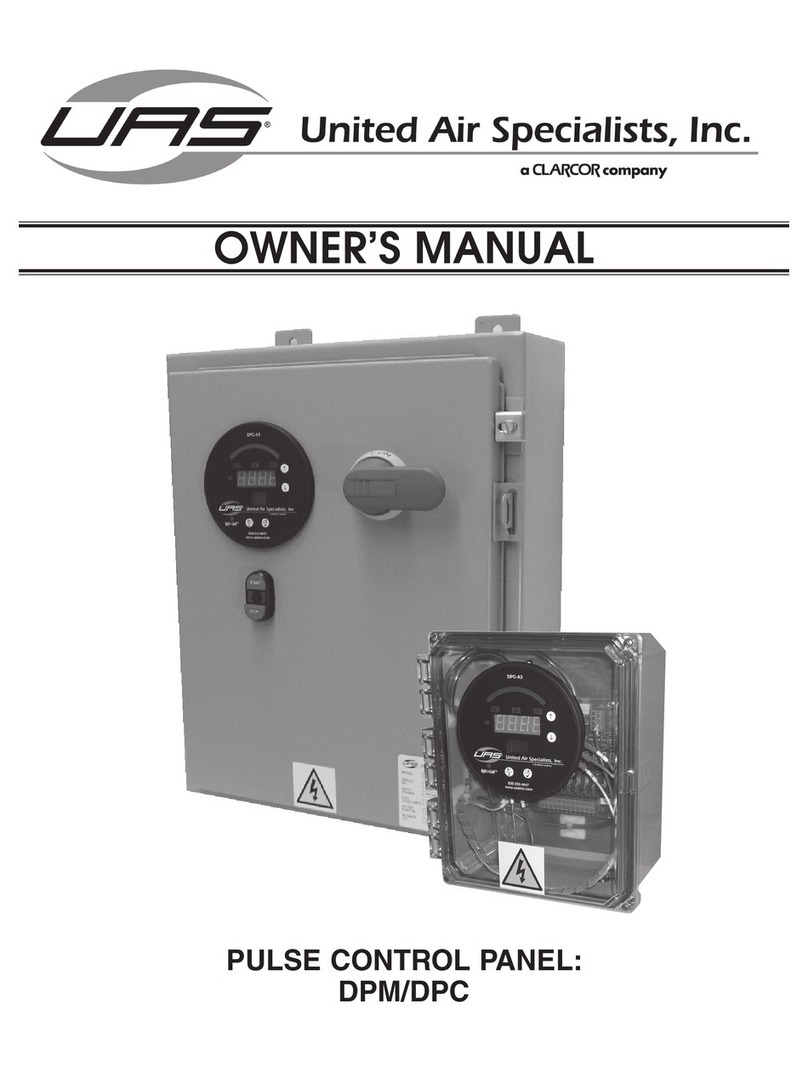
CLARCOR
CLARCOR UAS DPM owner's manual

Pentair Pool Products
Pentair Pool Products EasyTouch 8 Installation and user guide

Panasonic
Panasonic AK-HRP250G operating instructions
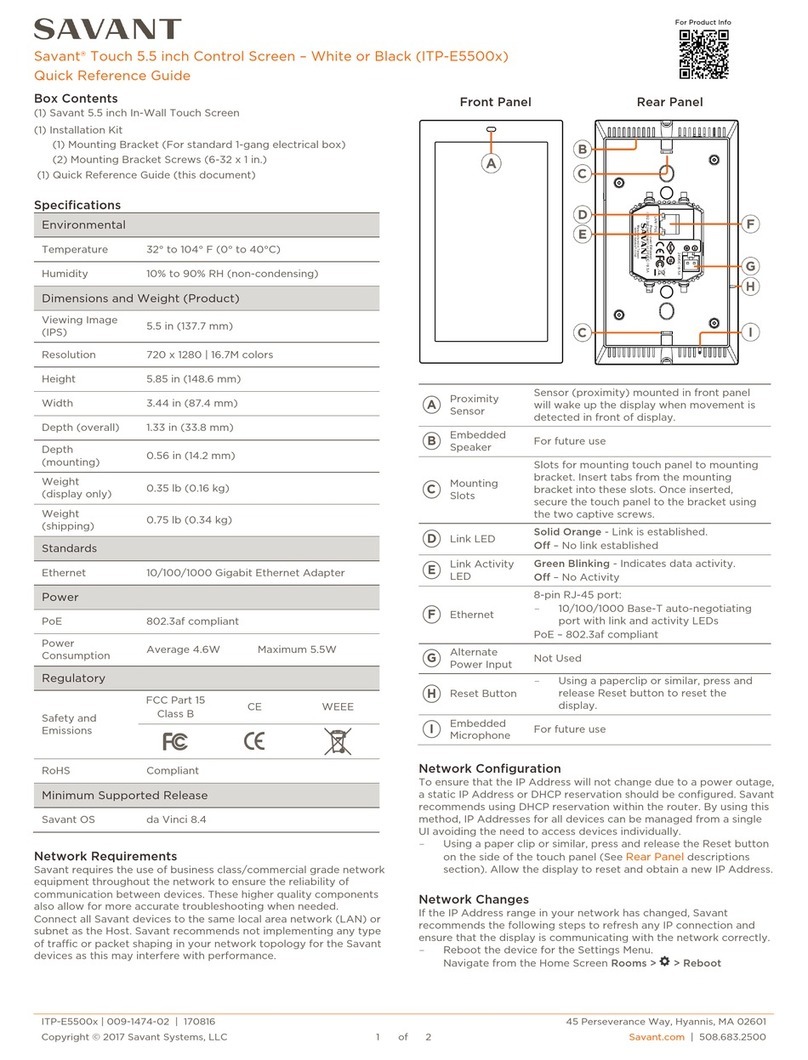
Savant
Savant ITP-E5500 Quick reference guide

Avigilon
Avigilon ALTA Administrator's guide

Nordson
Nordson PRODIGY Customer product manual

LinkAYL
LinkAYL LK-UP24 Series quick start guide
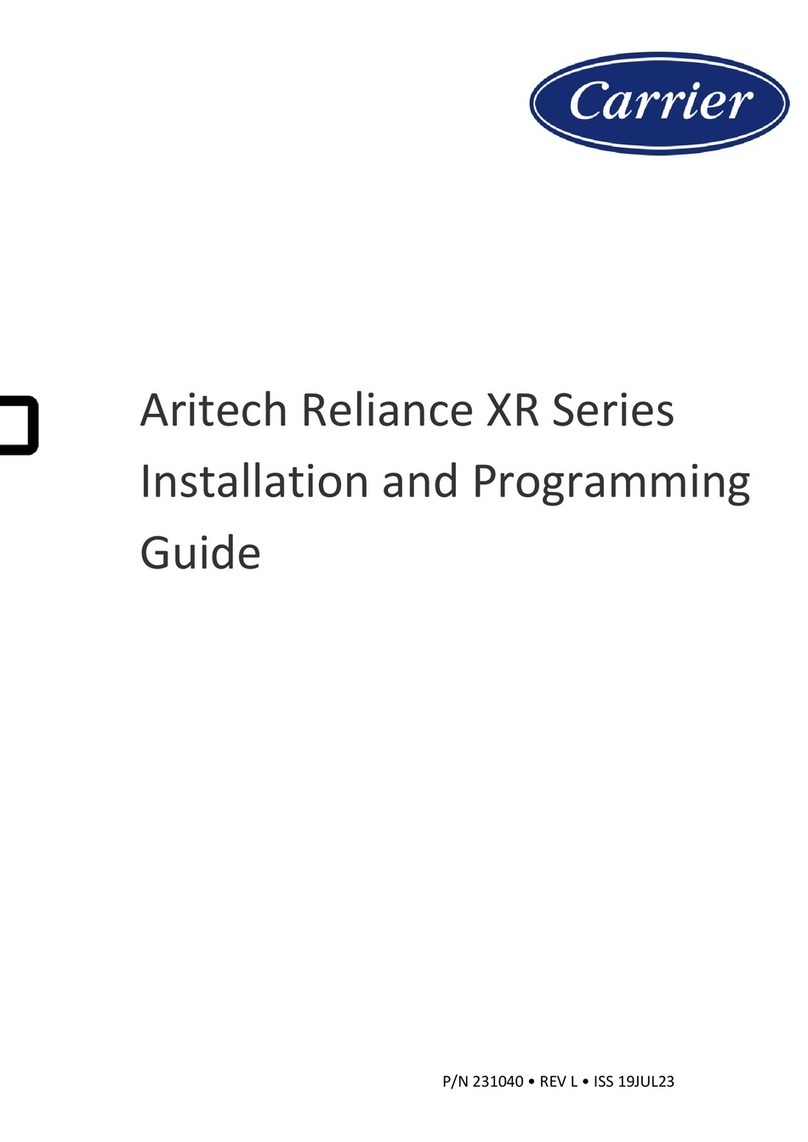
Carrier
Carrier Aritech Reliance XR Series Installation and programming guide