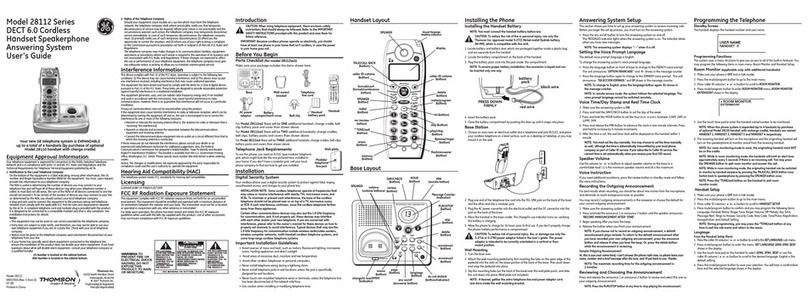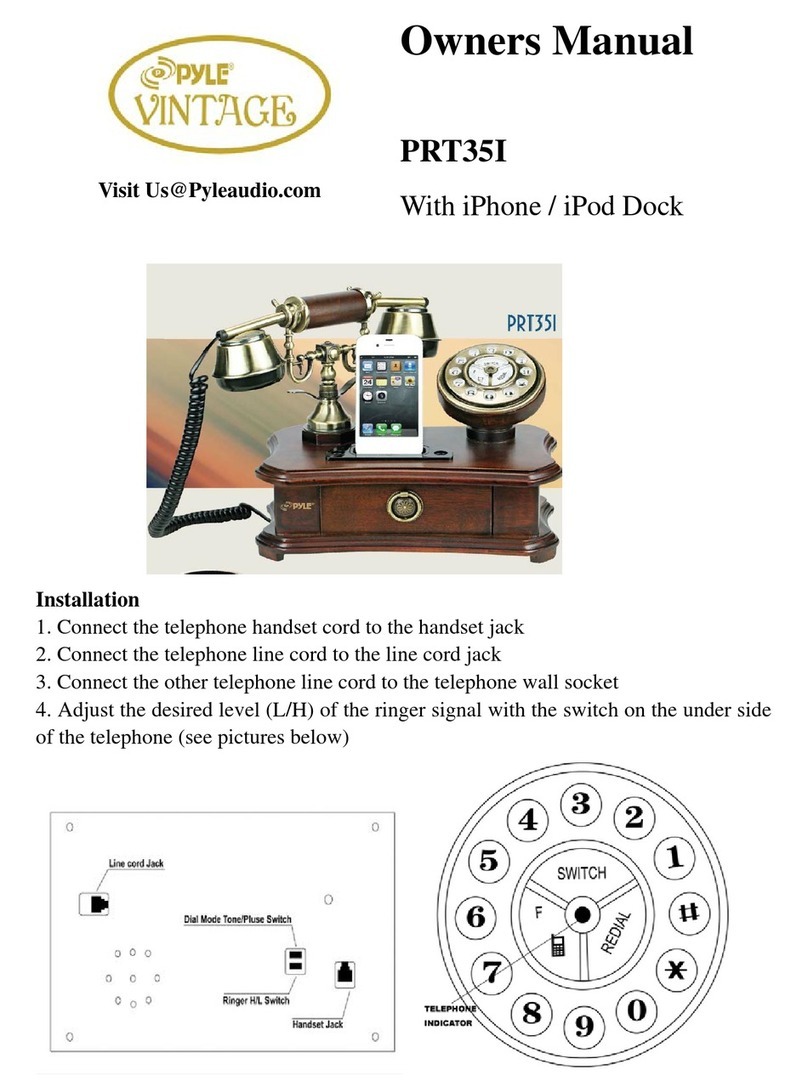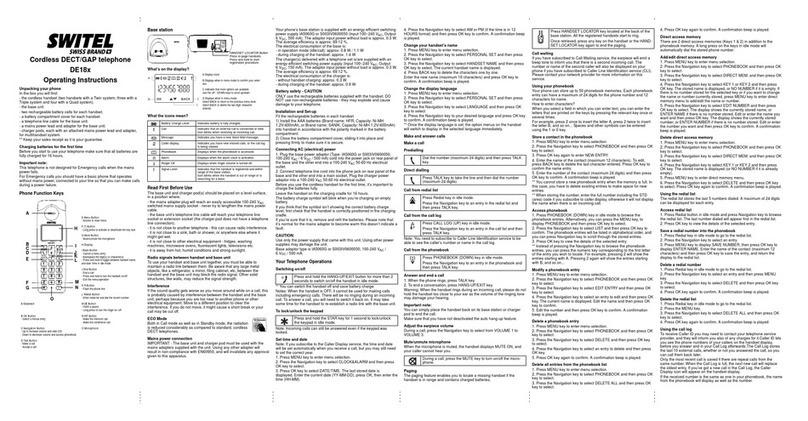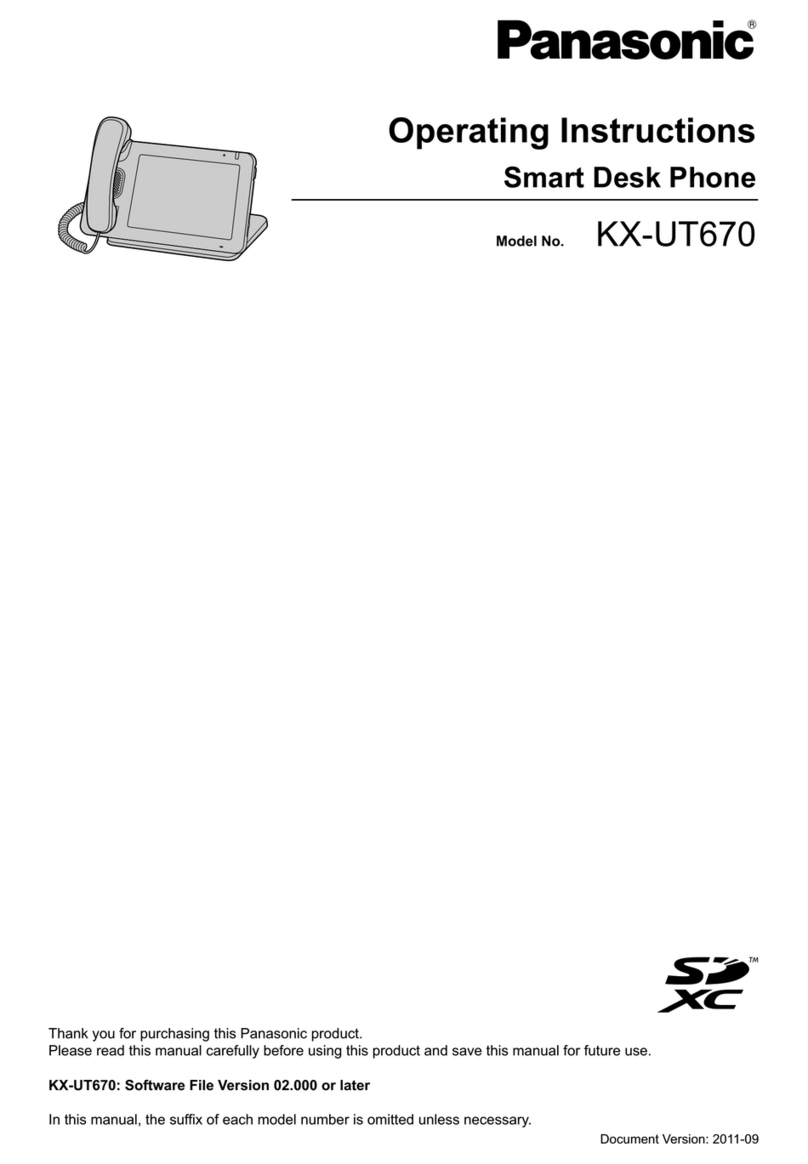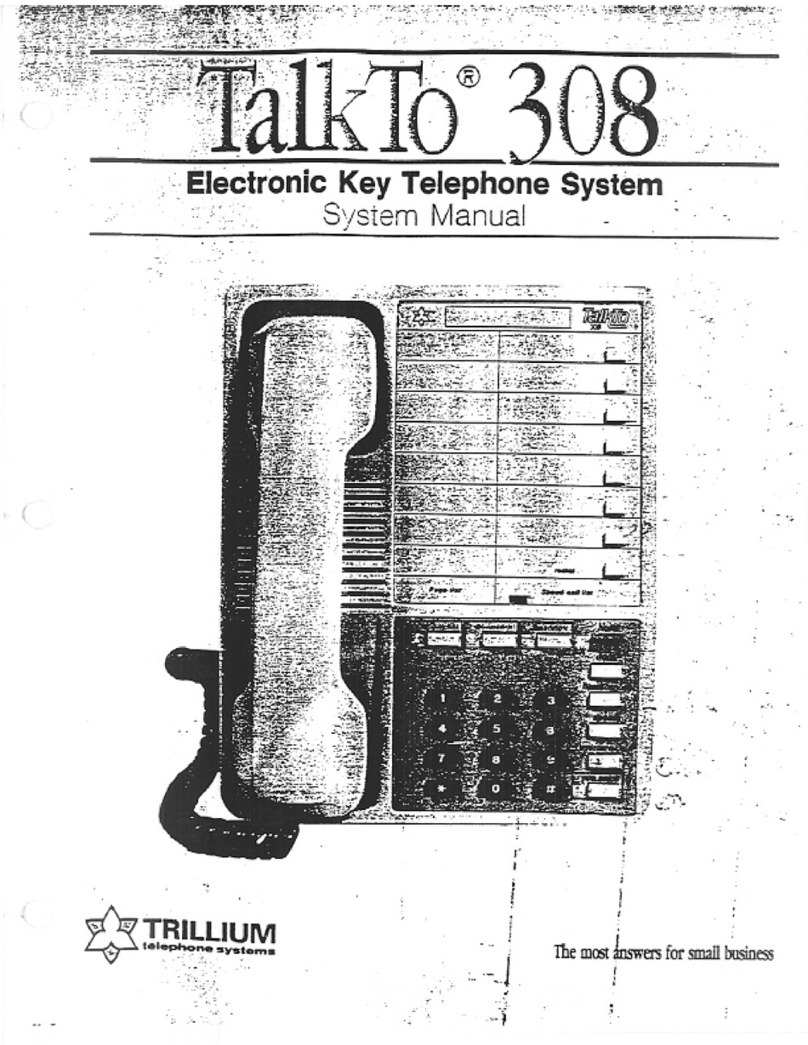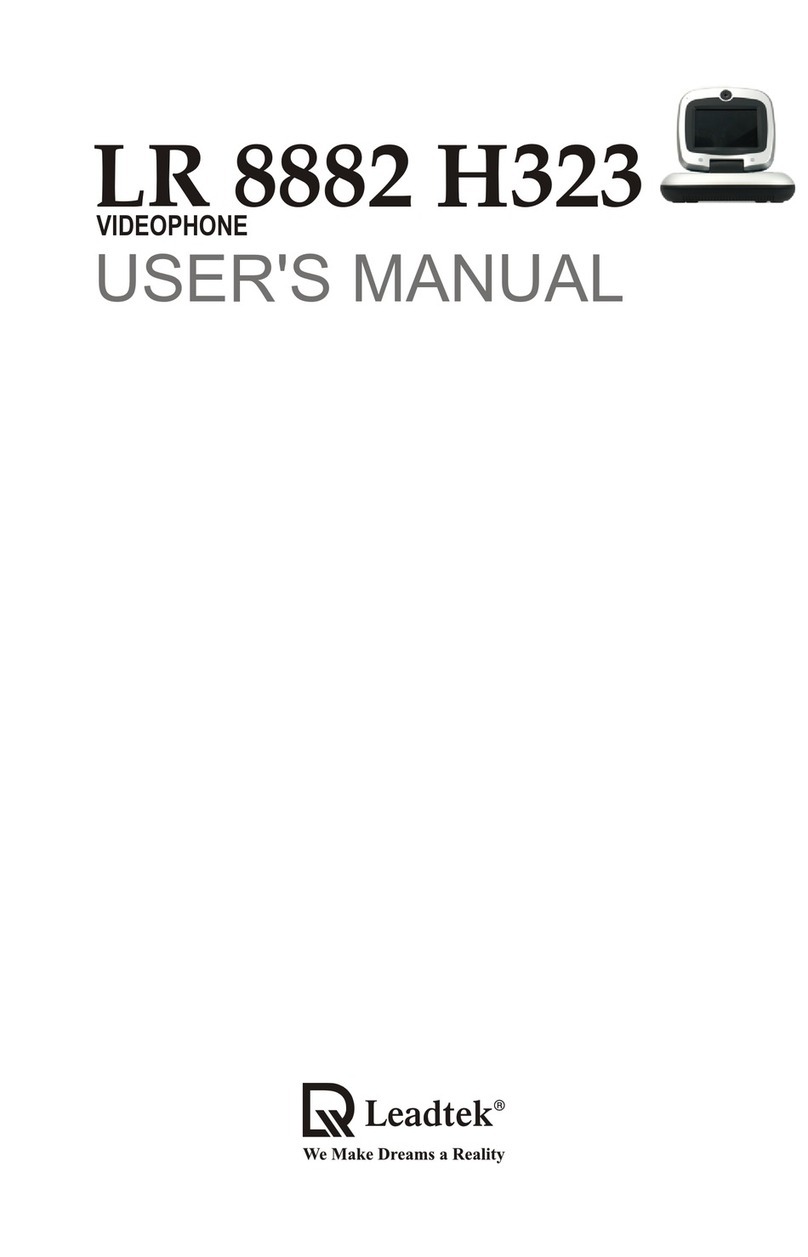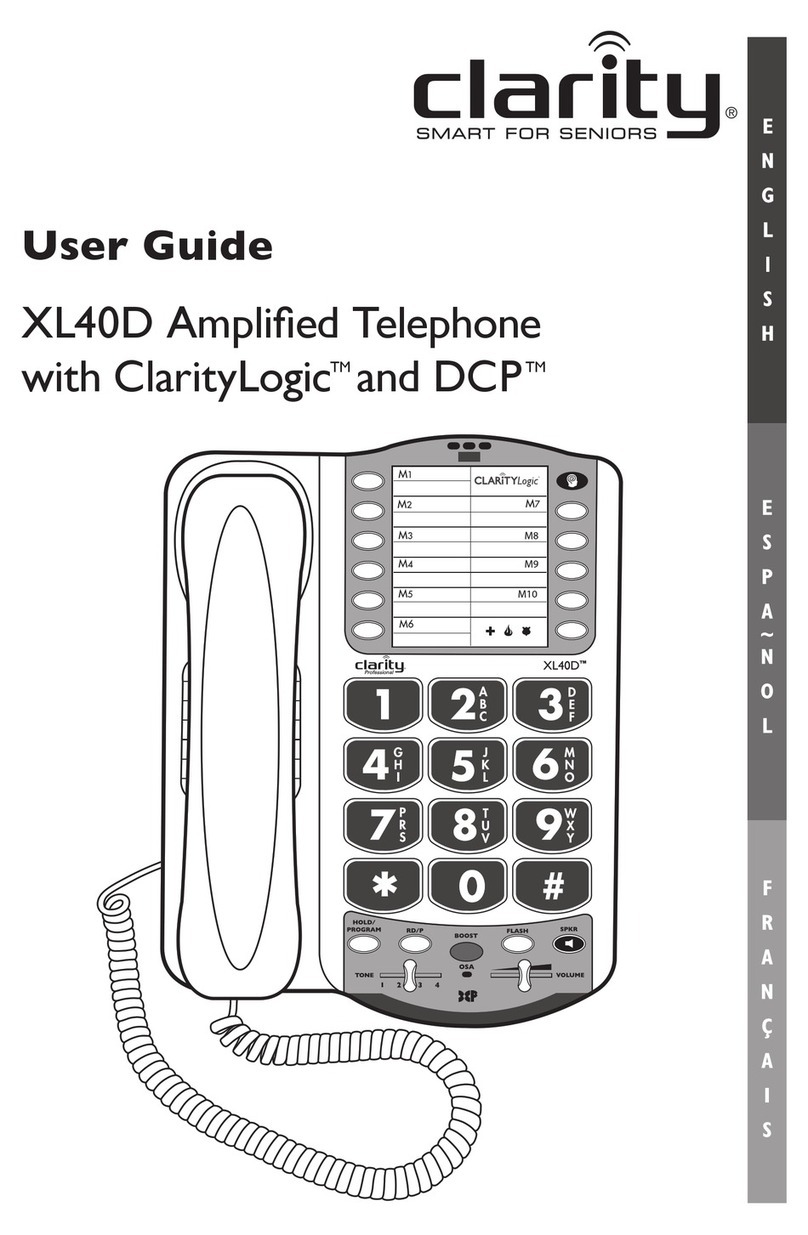Infinite DVX Plus Mach I User manual

DVX
Plus
DVX
Plus
Mach
Station User Guide
Includes Attendant Features
Feature Package 3
I
and
II/III/IV

infiniteTM DVXPlus
Digital Systems QuickReference Card
FIXED FEATURE BUTTONS
•CA MP - ON Button-- Enables you to alert a busy
party that anoutside lineis on holdandwaiting
for them.
•CONF (CONFERENCE) Button -- Used to
establish and build conferencecalls.
•FLASH Button -- Used to terminate an outside
call and restore dial tone without having to
hang up the handset. It is also used to transfer
calls behind a PBX or Centrex within those
sys tems.
•FORWA RD (F WD) Button -- Allows you to
forward your calls to another station.
•HOLD Button--Enablesyoutoplaceanoutside
caller on hold.
•H-T-PSwitch -- Allows theuser toselecttheICM
signaling mode: Handsfree, Tone, or Privacy.
•MSG (MESSAGEWAIT) Bu tton -- Allows you to
initiate a message waitingindicationat stations
that are busy, unattended,or in Do Not Disturb.
Message Waiting Callback request left at your
station isindicatedby aflashing MSGWAITLED.
•MUTE Button-- Allows you to switch the built-
in mic r o p ho n e on or of f wh en us in g th e
speakerphone, or the handset microphone
when using the handset.
•ON/OFF Button -- Enables you to make a
telephone call without lifting the handset. It
turns the telephone o n and offwhen using the
speakerphone.
•SPEED Button -- Provides you with access to
speed dialing, save number redial and last
number redial. This button is also used to
access flexible button programming.
•TRANS (T RA NSF ER) Button -- Used to transfer
an outside call from one station to another.
•VOLUME BAR -- Allows the us er to adjust
speakerphoneandhandset volume.
CALL FORWARDING
1. Pres s the FWD bu tto n or dial [6 40].
2. Dial t he des ired Call Fo rwar d co de:
[6] = All Calls
[7] = N o Answer
[8] = B usy
[9] = B usy/No Ans wer
3. Dial station number where calls are to be
forwarded. Hear confirmation tone.
4. Repla ce h a nd set o r press O N/ OFF bu tt on .
ESTABLISHING A CONFEREN CE
Only stations that have Conference enabled will be
able toinitiate a Conference.
1. Lif t t he hand set .
2. Selec t in t ercom st at ion or dia l desir ed o ut si de
party. When called party ans wers, press the
CO NF bu tt on .
3. Ad d next conf eren ce party by s elec ting
another outsideline or intercom station.
4. Press the CONF button again and repeat
previous step in a cycle, until all parties are
co nt ac t e d.
5. When last party answers, press the CONF
button twice. All partiesare connected.
TERMINATI NG A CONFE RE NCE
To terminate a Conferen ce, the conference initiator
must be actively in the conference.
R epla c e h and set or pr ess O N/ OFF but ton .
U NSCREEN ED T RA NS FER
1. Press TRANS button and dial station number.
2. When the called extension begins to s ignal,
hang up to transfer thecall.
3. Repl ac e hand set o r p res s O N/ OFF bu tto n.
SCREEN ED T RA NS FER
While connected to an outsideline:
1. Press station button where call is to be
transferred (if programmed on your
te lep ho ne),
-o r-
Press the TRANS button and dial the desired
station number.
(The called extension signals according to the
intercom signal switch position.)
2. When that extension answers, announce the
tr a ns fer .
3. Hang up to completetransfer.
LEA VING A MS G WAITING INDICAT ION
If you dial astation that is busy, unattended, or in
Do Not Disturb, you can leave a message waiting
indication.
1. Press the ON/OFF button.
2. Dial th e des ired intercom station. A busy tone
or DND tone is he ard.
3. Press the MSG button. Th e called party’s MSG
button LED will flash slowly.
4. Press the ON/Off button to end the call.

Quick Reference Card infiniteTM DVXPlus
Digital Systems
PLACING ANOUTSIDE LINE ONHOLD
•If your system is programmed for Exclusive
Hold Preference, pres s the HOLD button once
for Exclusive Hold or twice for Sys tem Hold.
•If your sys tem is programmed for System H old
Preference, pres s the HOLD button once for
System Hold or twice for Exclusive Hold.
STORING SPEED N UMBERS
1. PresstheSPEED button twice.
2. Dial the speed bin location.
•000 to 01 9 = Station Speed nu mbers
•020 to 9 99 = System Speed numbers
3. Dialdesired telephone number.
4. PresstheSPEED button.
5. Press the ON/OFF button to end speed dial
pr og ram min g.
To cle ar an exi sting s pe ed bin:
1. PresstheSPEED button twice.
2. Dial the speed bin location.
3. Press the SPEED button again. A confirmation
tone will be heard.
DI ALING A SPEED N UMBER
1. PresstheSPEED button.
2. Dial the speed bin location,
-or-
Pres s programmed s peed bin button.
•000 to 019 = Station Speed numbers
•020 to 999 = System Speed numbers
3. Wh en called party answers, pick up handset or
use speakerphone.
DI RE CT ORY DIA LIN G
Users with display telephones may view a list of
individuals on the telephone system and have the
system automatically dial that person. Directory
Dialing may also be used to transfer a call from one
station to another.
1. Dial the Directory List dial code [680],
-or-
P res s the DIRECTORY DIAL flexible bu tton .
2. Press a button on the key pad, once, twice or
three times, to represent the letter of the
alphabet, to begin viewing the list of names.
3. Scroll through the Directory List to select a
nam e a s fo llo ws:
•Press [✳] to scroll up to next entry,
-or-
•Press [#] to scroll down to previous entry.
4. Press the SPEED button at the desired name to
automatically dial the destination station or
outside phone number (via Speed D ial) .
To transfer a call usi ng Dire ctory Dia ling
1. Pr ess th e TRANS bu tt on .
2. Dial Directory Dial Code [680],
-o r-
Press theDIRECTORY DIALflexible button.
3. Press the digit associated with the person’s
name. Whe n the name d isplays, pr ess th e
SPEED button to automatically dialthestation.
4. Press theON/OFF button to completetransfer.
Ca lls may o nly be tr ans f er re d to inte r nal st ati on s.
PROGRAMMING FLEXIBLE BUTTONS
1. Press the SPEED button twice.
2. Press the flexible button to be programmed.
3. Dialthe desired codefromthe followingchart.
A confirmation tone will be heard.
4. Press the ON/OFF button.
To erase a fle xible button:
1. Press the SPEED button twice.
2. Press the flexible button to be erased.
3. Press the FLASH button. A confirmation tone
will beheard.
4. Press the ON/OFF button.
All Call Page( Internal & External) 700
Backgroun d M usic 63 2
Call Back 622
Call Park Location (System) 43+[C]
Call Park Location (Station) 439+[XXX]
Call (Park) Pickup #6+[XXX]
Dial Speed Directory 680
Do Not D ist urb 63 1
Extension Numbers - Mac h I 10 0-131
Extension Numbers -DVXPlusII/III 10 0-171
Extension Numbers -DV XPlus IV 10 0-351
Ext All Call Page -DVXPlus II/III/IV 76 +[ 0]
(All External Zones)
External Page -Mach I 76 +[ 1]
Last Nu mber R edial [ SPEED]+[#]
Line Queue 621
Person al Park 43 8
SpeedDialAccess [SPEED]+[YYY]
Save Number Redial [SPEED]+[✳]
VM Group Pilot Numbers 44 [V]
________________________________________
C = Call Pa rk L ocation ( 0-7)
V = Voice Ma il Group Number (0-7)
XXX = Sta tion Exten sio n Nu mbe rs
YYY = Speed Dial B in Numbers
(000-019 Station)( 020-999 System)

DVXPlus Mach I and II/III/IV
Digital Telephone Systems
(Feature Package 3)
Station User Guide
with Attendant Features
Issue 3.2 - March 2001 P/N: IN8052-10

I
Copyright © 2000 VODAVI Tec hnology, Inc.
All R igh ts Reser ved
This material is copyrighted by VODAVI Technology, Inc. Any unauthorized
reproductions, use or disclosure of this material, or any part thereof, is
stric tl y p rohibited and is a viol ation of the Copyright Laws of the United
States (17 U.S.C. Section 101 et. seq.).
VODAVI reserves the right to make changes in specifications at any time
and without notice. The information furnished by VODAVI in this material
is believed to be accurate and reliable, but is not warranted to be true in
all ca se s.
infiniteTM
, DVXPl us TM, and Mach I TM
are registered trademarks ofVODAVI Technology, Inc.
seh/2001
Issue Release Date Changes
1 12-98 IncludesFeature Package 1 enhancements.
28-99
Incl ud es Feature Pack age 2 {FP2} enha ncem ents.
User Guide contentcontains extensive revisions.
35-00
Incl ud es Feature Pack age 3 {FP3} enha ncem ents.
Us er Guide ha s been ref orm atted.
3.1 7-00 User Guide content contains updated information.
3.2 3-01 User Guide contains updated information.
LIFESUPPORT APPLICATIONS POLICY
VODAVI Technology, Inc. products are not authorized for and should not
be used within Life Support applications. Life Support systems are
equipm ent intende d to s up port or sus tain life and whos e fa ilure to
per form when properly used in accordance with instructions provided
can be reasonably expected to result in significant personal injury or
death.
VODAVI Technology, Inc. warranty is limited to replacement of defective
components and does not cover injury to persons or property or other
consequential damages.

Contents
Account Codes ................................................................................ 1
Using Account Codes ........................................................... 1
Verified Account Codes ....................................................... 2
Answering Machine Emulation ................................................. 2
Notification Methods ............................................................ 2
Ring Mode ........................................................................... 3
Speaker Mode .................................................................... 3
Attendant Features ........................................................................ 4
911 Feature (Attendant Alert) ............................................ 4
Attendant Override ............................................................... 5
Attendant Unavailable (Alternate Position) ................. 5
Disable Outgoing CO Access ............................................. 6
CO Lines Off-Net Fwd - Incoming (via Speed Dial) ..... 7
Canceling Off-Net Forwarding ..................................... 7
Day/Night/Special Mode ..................................................... 8
Setting System Time and Date .......................................... 8
Directory By List Programming ......................................... 8
Directory List ....................................................................... 8
Local Number/Name Translation Table .................10
System Speed Dial Bin .................................................. 11
Software Ve rsion Display .................................................. 1 2
Spee d Dial - System Storing ............................................ 12
Background Music (Optional) ................................................. 13
Call Back .......................................................................................... 14
Call Coverage ................................................................................ 14
Call Forwarding ............................................................................ 15
All Calls .................................................................................... 15
Busy .......................................................................................... 16
Busy/No Answer .................................................................. 16
Follow-Me .............................................................................. 1 7
Forward Override ................................................................ 18
No Answer ............................................................................. 18
Station Off-Net Call Forwarding (via Speed Dial) .... 19

ii March 2001
Call Park ........................................................................................... 20
System ..................................................................................... 20
Personal .................................................................................. 2 0
Station ..................................................................................... 2 1
Retrieving a Station Park Call ..................................... 21
Call Pickup ...................................................................................... 21
Directed Pickup .................................................................... 21
Group Pickup ........................................................................ 22
Call Transfer ................................................................................... 22
Answering a Scre ened Transfer ..................................... 22
Executive/Secretary Transfer .......................................... 23
Incoming CO Transfer ........................................................ 23
PBX/CENTREX Transfer ...................................................... 23
Screened Transfer ............................................................... 23
Transfer Search ..................................................................... 24
Unscreened Transfer .......................................................... 24
Caller ID Name/Number ............................................................ 24
Calling Station Tone Mode ....................................................... 25
Camp-On ........................................................................................ 2 5
Answering a Camp-On ...................................................... 25
CO Line Queuing ......................................................................... 26
To Answer a Queue Call Back .......................................... 26
CO Ring Tones .............................................................................. 27
Conference .................................................................................... 28
Conference Combinations ............................................... 28
Establishing a Conference ................................................ 28
Exiting a Conference (Controller Only) ........................ 29
Re-entering a Conference ................................................ 29
Terminating a Conference ............................................... 29
Dial-By-Name ................................................................................ 3 0
Directory Dialing .......................................................................... 3 1
Stations ................................................................................... 31

March 2001 iii
Transferring a Call using Directory Dialing ................ 32
Do Not Disturb .............................................................................. 32
Activating Do Not Disturb ................................................ 32
One-Time Do Not Disturb ................................................ 33
Executive Override ...................................................................... 33
Flash ................................................................................................. 34
Flash Key on Intercom ....................................................... 34
Flexible Button Programming ................................................ 34
Group Listening ........................................................................... 35
Headset Mode .............................................................................. 35
Intercom Buttons ......................................................................... 3 6
Intercom Calls ............................................................................... 37
Answering an Intercom Call ............................................ 37
Intercom Transfer ................................................................ 37
Placing an Intercom Call ................................................... 38
Keyset Mode .................................................................................. 38
LCR Operation ............................................................................... 40
LCR Queue Call Back .......................................................... 40
LCR Queuing (Automatic) ................................................ 41
Mailbox Buttons ........................................................................... 41
Meet Me Page ............................................................................... 41
Answering a Meet Me Page ............................................. 42
Message Waiting ......................................................................... 42
Answering a Message Waiting ....................................... 42
Leaving a MessageWaiting Indication ........................ 42
Mute ................................................................................................. 4 3
Name In Display ........................................................................... 43
Off-Hook Preference ................................................................... 44
Off-Hook Preference Programming ............................. 4 4
Off-Hook Voice Over (OHVO) .................................................. 45
Placing an Off-Hook Voice Over (OHVO) Call ............ 45
Responding to an Off-Hook Voice Over (OHVO) ..... 46

iv March 2001
One-Touch Recording ................................................................ 4 6
Outside Calls .................................................................................. 4 7
Answering a Recall .............................................................. 47
Answering an Outside Call ............................................... 48
Placing an Outside Call ..................................................... 48
Placing an Outside Line on Hold ................................... 48
Paging .............................................................................................. 48
Personaliz ed Messages .............................................................. 49
Custom Messages ............................................................... 50
Selecting a Custom Message ..................................... 50
Date and Time Entry Messages ...................................... 51
Personalized Msg Codes on a Flex Key ........................ 52
Using 2-Digit Code ........................................................ 5 2
Using Scroll Function .................................................... 52
Scrollable Canned Messages ........................................... 53
PBX/Centrex Codes on a Flex Button ................................... 54
Repeat Redial ................................................................................ 5 4
Speakerphone .............................................................................. 55
Spee d Dial ...................................................................................... 55
Dialing a Speed Number .................................................. 55
Last Number Redial ............................................................ 56
Save Number Redial ........................................................... 56
Storing Speed Numbers ................................................... 56
To Dial a Saved Number ................................................... 57
Text Messaging (Silent Response) ......................................... 57
Uniform Call Distribution (UCD) ............................................. 58
Available/Unavailable Mode ........................................... 58
Display Calls in Queue for UCD Groups ...................... 59
Overflow Station Forward ................................................ 59
Universal Day/Night Answer ................................................... 60
Voice Mail ....................................................................................... 60
Call Forwarding to Voice Mail Groups ......................... 60
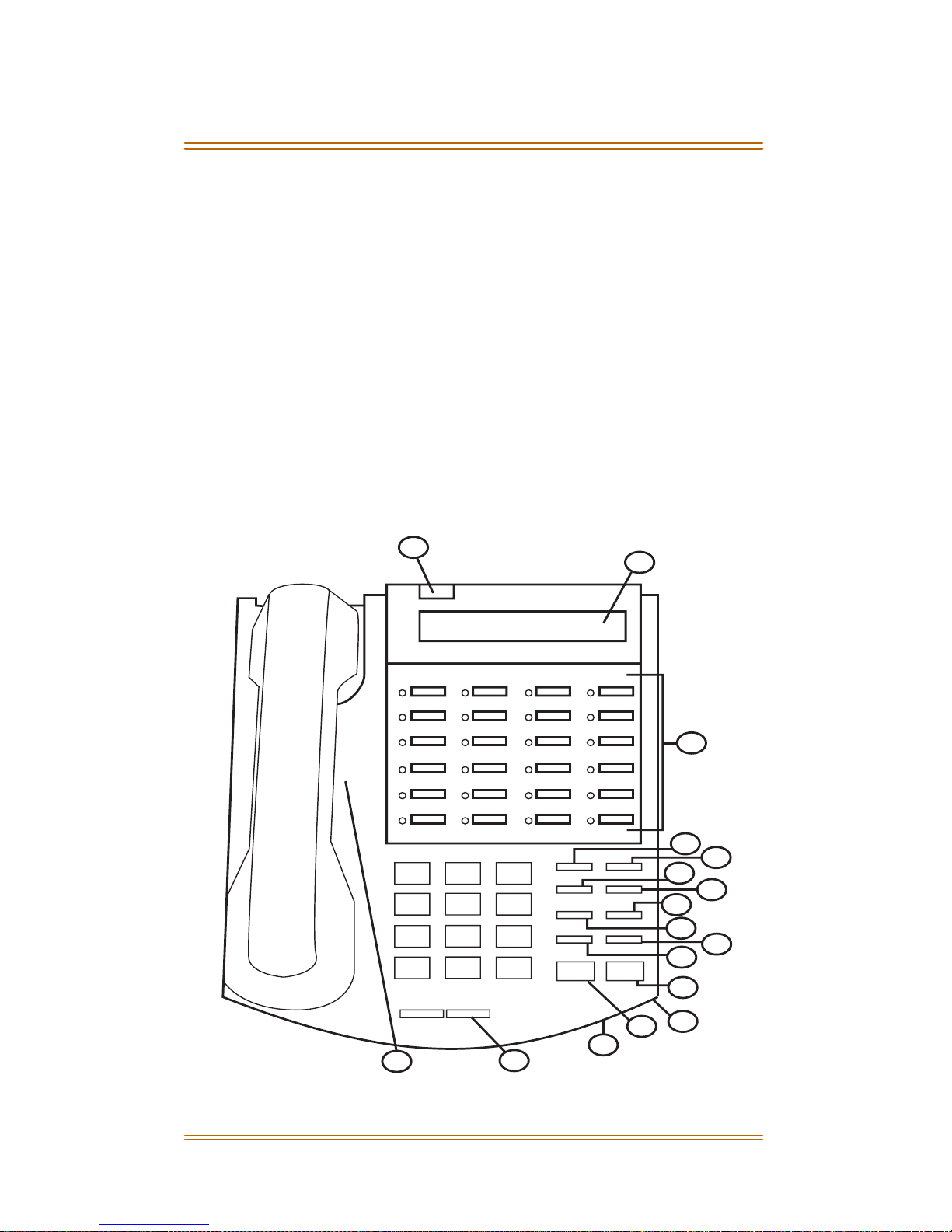
March 2001 v
Retrieving Voice Messages .............................................. 61
Voice Mail Transfer with ID .............................................. 61
Volume Control Bar (DKT Only) ...................................... 62
Worksheets .................................................................................... 6 3
Flexible Button Programming Worksheet ................. 63
Spee d Dial Bin Programming Worksheet ................... 63
DEFAULT NUMBERING PLAN ................................................... 6 4
Digital Telephone Features
FLASH TRANS
SPEED CONF
MSG FWD
MUTE CAMP ON
ON/OFF HOLD
VOLUME
123
456
789
0
ABC DEF
GHI JKL MNO
PRS TUV WXY
OPER
1
2
3
4
5
6
7
8
9
10
11
12
13
14
15
16
17

vi March 2001
Number Feature Description
1Display(Executive
Models only)
Displays information about telephone
status, dialing directories, and text
message i nformation.
2 Message I ndicator Indicates that you hav e a message.
3 Flexible Button
Keys
Used to access outside lines or access call-
handling features.
4 MSG Key Used for Auto-CallBack to a telephone
which has left a text message or to access
voice mes sa ges.
5 FWD Key Used to forward your calls to another
station or voice mail.
6 SPEED Key Used to access speed dialing, save number
redial and last number redial. This button
alsois used to access flex button
programming.
7 CONF Key Used to establish conference calls.
8 TRANS Key Used to transfer an outside call from one
station to another.
9 FLASH Key Used to end an outside call and torestore
dial tone without hanging up receiver.
10 CAMP-O N Used to al ert a busy station that an outside
line is on hol d and waiting for them.
11 MUTE Key Used to activate/deactivate MUTE function.
Whenactivated, the party on the other end
cannot hear you.
12 HOLD Key Used to hold calls, to retrieve held calls.
13 ON/OFF Key Used to make a call without lifting the
handset.
14 VOLUME Key Used to adjust level of tones,background
music,ringing, receiver volume,and
displ ay contrast.
15 Speaker Outputs tones and voice at your extension.
16 Microphone Used to talk with other party without using
the handset.
17 H-T-P Used to select mode ofoperation:
Handsfree, Tone, or Privac y.
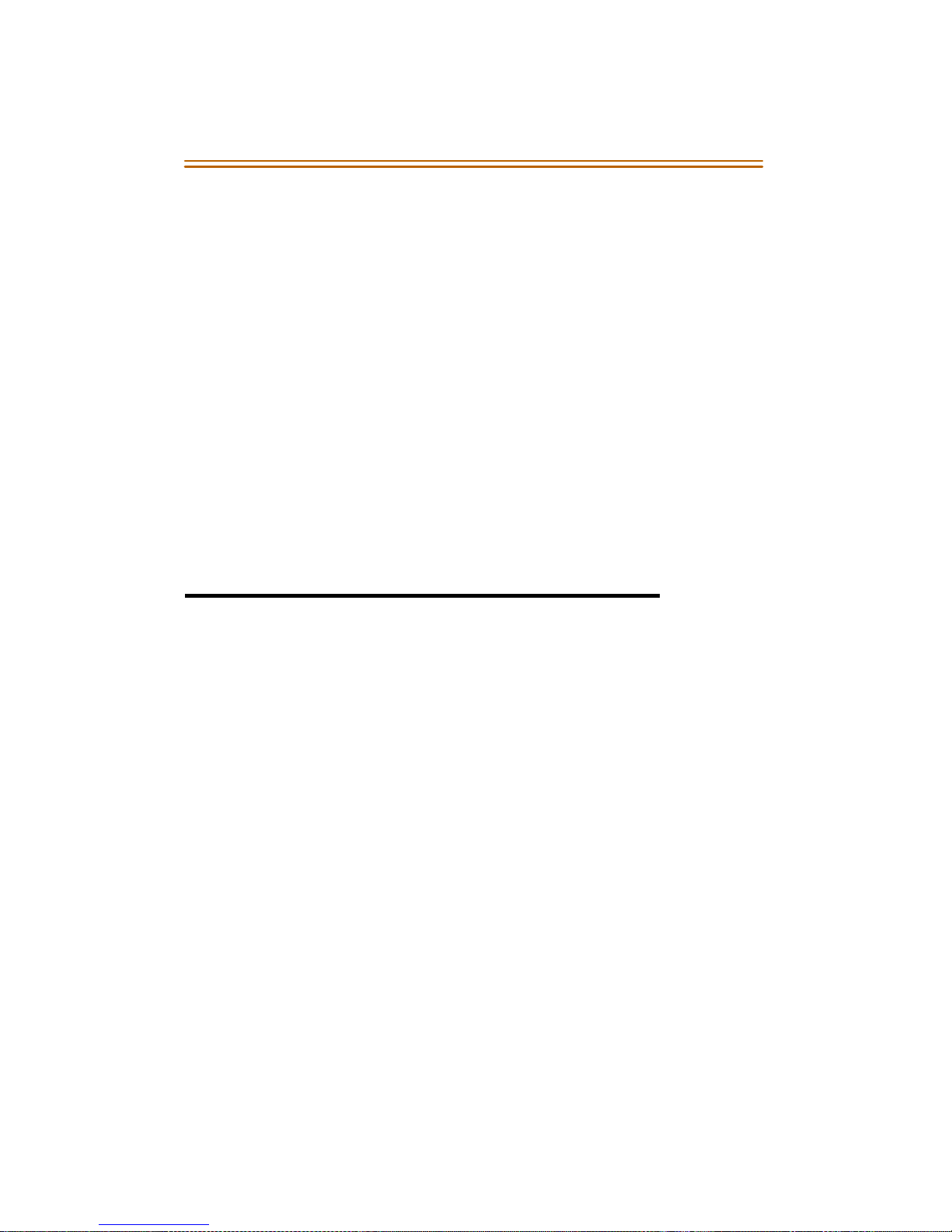
Account Codes 1
ABOUT THIS USER GUIDE …
FLEXIBLE BUTTONS -- Most of the features described in this
user guide may be set up on a flexible button for one-button
access. (Refer to “Flexible Button Programming” onpage 34.)
For certain features to operate properly, a flexible
button MUST be pre-programmed. A “Flex B tn”
symbol has been used to indicate those features.
FLEXIBLE NUMBERING -- This feature allows the system
numbering plan to be modified, as well as the length of the
feature access codes (2-4 digits). This user guide describes the
following features using the system default codes (3-digits).
Consult with your system administrator if you have questions
regarding the numbering plan for your system.
Account Codes
Using Account Codes
When connected to an outside line call:
1. Press the pre-programmed ACCOUNT CODE f lexible
button.
2. Dial the account code up to 12 digits (the other party will
not hear the digits being dialed).
If account code is less than 12 digits, an asterisk [6]
must beentered to return to the call.
If account codes are forced, the account code must
be entered prio r to dialing the outsid e nu mber.
❑
Flex
Btn
❑
Flex
Btn

2 Answering Machine Emulation
Verified Account Codes
To enter an account code prior to a CO call:
1. Press the pre-programmed ACCOUNT CODE f lexible
button before accessing a CO line.
Dial theaccount code, up to 12 digits. If the account
code matches a verified account code, an intercom
dial tone will bereturned. Otherwise, an error tone
will be received.
If account code is less than 12 digits, an asterisk [6]
must be entered before the CO line can be accessed.
2. Access the outside CO line or dial the LCR code and dial
the desired number.
Answering Machine Emulation
When a call is sent to your voice mailbox, you can press a pre-
programmed flexible button to listen to the caller leaving the
voice m ail message. If y ou decide to s pea k with th e ca ller, y ou
can press the pre-programmed button to be connected to the
cal ler.
Notification Methods
There are two methods of notification, a Ring Mode or a
Speaker Mode. These methods are controlled by the type of
flexiblebutton assigned on the telephone.
The pre-programmed button type (654+0=Ring Mode,
654+1=Spkr Mode) defines the operation mode. An incoming
CO call rings at a station and forwards (except busy type) to the
station’s VM mailbox .
❑
Flex
Btn
❑
Flex
Btn
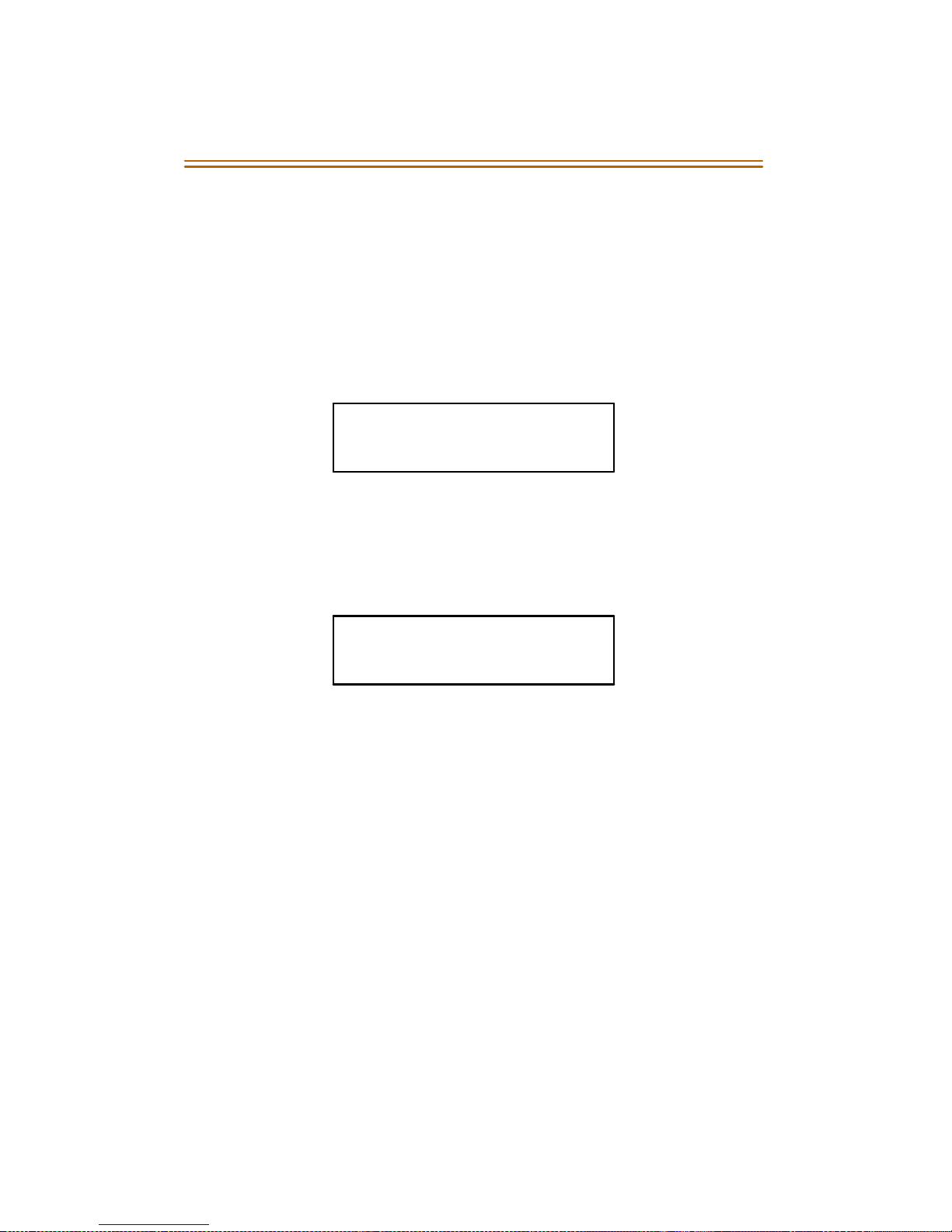
Answering Machine Emulation 3
Ring Mode
The pre-programmed f lexib le button flashes at 480 ipm re d
while thecaller is in your mailbox. You can press the flashing
button and the audio is broadcast over the speaker of the
keyset. The MUTE key is also enabled and the LED lights solid
red. When the call is ringin g the station in the ring mode, the
display shows:
Speaker Mode
The VM message isbroadcast over the speaker. The MUTEkey
is enabled and the LEDlights solid red. When the station is
monitorin g the caller in VM, the display s hows.
To leavecaller in VM and turn off speaker:
1. Pressthe ON/OFFbutton.
2. Then perform one of the following options:
Continue to listen to the message being left without
ta king ac tion at the keyset. After leaving the VM
messag e, the pre-programmedbutton returns to solid
red and the keyset returns to idle.
-or-
Press the MUTE key to talk to the party leaving the
message. The station is still in the CONF modeat this
point and the caller can hear the VM andyou.
-or-
Press the flexible button to pick up thecall. When the
callis picked up, the voice mail system disconnects
fro m the call.
VM SCREENING RING
MMM DD YY HH:MM am
VM SCREENING
MMM DD YY HH:MM am

4 Attendant Features
Attendant Features
If your station is designated as the attendant station, the
following features are available to assist you in efficiently
operating your telephone.
911 Feature (Attendant Alert)
When enabled, and a flexible button hasbeen programmed
(programming code = 608), the 911 Alert feature affectsa
flashing flexible button and audible tone to notify the
Attendant of a 911 call in progress.
When a 911 call is being made from a user station, the 911
ALERT flexiblebutton rapidly flashes on the Attendant station,
and an audible tone emits from the Attendant’s speak er. The
display shows:
To turn offthe alert:
Press the 911 ALERT flexible button.
The display andalert continues until this occurs, then the
display returns to normal, and the audible alarm ceases.
The LED continuesto flash until all 911 calls areviewed. If
thereis more than one 911 call logged,press the 911
ALERT button to advanceto view each call in the log.
Once all calls have been reviewed, the 911 ALERT flexible
button will light solid red. All 911 calls are logged on the
Attenda nt st at ion until th ey are de le ted.
E911 CALL STA XXXX
MMM DD YY HH:MM am
❑
Flex
Btn

Attendant Features 5
To delete logged 911 alert messages:
1. Press the 911 ALERT flex ible b utton to display the 911 call
you want to delete.
2. Pressthe FLASH button to delete that message.
Attendant Override
When Attendant Overrideisallowed, Attendant(s) stations may
override or call stations that are either busy or in Do Not
Disturb.
If the Attendant calls a station that is bu sy on a CO call
and wishes to alert them of a waiting call:
Press the ATTN OVERRID E b utton [601]. Th ree short tone
bursts are presented to the called party.
(After five (5) seconds, the station CO line automatically is
placed on hold and the Attendant is cut-thru.)
If the Attendant calls a station that is in Do Not Disturb
mode and wishes to alert them of a call:
Pres s t he pre-programmed ATTN OVERRID E fle xib le
button. The station will be signaled with a Camp-On tone.
Attendant Unavailable (AlternatePosition)
When the Attendant station is in the unavailable mode, the
next Attendant station receives recalls and dial “0”calls.
The following process isbasedon the three programmed
Attendant stations.
Dialing 911 from any station overrides previously
enabled features such as:
Do Not Disturb.
❑
Flex
Btn

6 Attendant Features
Af ter the first programmed Attendant presses the
UNAVAILABLE flexible button, or dialsthe Attendant
Unavailable code [607]:
-TheLEDonthepre-programmedflexiblebutton lights
solid.
- Recalls and dial “0”calls that were ringing at the first
Attendant station now ring at the secon d Atte nda nt.
-Ifthesecon d Atte ndan t pla ce s the ir p hone in
unavailable mod e, the third Atte nda nt rece ives r eca ll
and dial “0”calls.
When the fir st Atte nda nt press es the UN AVAILABLE
flexible button again or dials the Attendant Unavailable
code [607] again:
-TheLEDonthepre-programmed flexib le button
extinguishes.
-Thefirst Attendant resumes normal operation.
-Thesecond Attendant will not receive recallsor dial
“0”calls.
Disable Outgoing CO Access
The attendan t station can disab le CO li nes , to p reven t outgoi ng
CO calls.
1. Lift the handset or press the ON/OFF button.
2. Dial [602]. A confirmation tone sounds .
3. Depress the line button(s) of the CO Line(s) to be
disabled. A confirmation tone sounds; the CO LINE
button(s) LED flashes.
4. Repeat the steps for disabling to re-activate the CO
Line(s).

Attendant Features 7
CO Lines Off-Net Fwd - Incoming (via Speed Dial)
CO Lines Off-Net Forward feature lets the first Attendant
station forward incoming CO calls to an off-net location.
In a speed dial bin, store the number of the off-net location
where calls are to forward. (Follow instructions for storing
station or system speed dial numbers.)
1. Dial [603],
-or-
Pres s t he pre-programmed CO OFF-NET FORWARD
button.
2. Press the CO LINE button for an individual CO Line for Off-
Net Forward,
-or-
Dial COline group access code of group being forwarded.
CO Line G roup Access Codes:
[801, 802, 803 . . . 823] = COLine Group 1- 23
[824] = All CO Line Groups
3. Dial the speed bin number that contains the number
where calls are to f orward. A confirmation tone soun ds.
Canceling Off-Net Forwarding
1. Dial [603],
-or-
Pres s pre-programmed CO OFF-NET FORWARD button.
2. Dial the CO group access code,
-or-
Press the CO LINE button.
3. Dial [#]. A confirmation tone sounds.
When CO linesare off-netforwarded, these lines display
unique flash rates at the Attendant station.

8 Attendant Features
Day/Night/Special Mode
An y designated attendant may place the system into night
service. The N IGHT SERVICE (DND b y default) button cycles
through the choices as follows : d ay, nig ht, and th en special
mode.
Pres s t he pre-programmed NIGHT SERVICE (DND by
default) button onceto activate Night mode (LED solid).
Press the button again to activate the Specialmode (LED
flashesat 240 ipm).
Setting System Time and Date
The first atte ndan t station may set s ystem time and date.
1. Dial [692].
2. Enter timeand date in the following format:
YYMMDDHHMM
When the correct number of digits are entered,a
confirmation tone sounds.
Directory By List Programming
Directory List
To accessthe DirectoryList for station or speed dial numbers,
dial the Directory List program code [693]. The HOLD button
illu mina tes.
YY =year (00- 99) HH =hour (00-23)
MM =month (01-12) MM =minute (00-59)
DD =day (01-31)
❑
Flex
Btn

Attendant Features 9
The first entry (000) in the Directory List is shown on the
display.
AAA = Directory List entry number (000-199)
XXX = numbers for Station Intercom, SystemS pee d dial bin,
or Entry inLocal Number/Name Translation Table
nnn = Programmed Name(blank if none)
To select a different entry in the Directory List:
1. Enter the three-digit entry number(000-199), or dial [6]
to scrollup (next entry) through the list,ordial [#] to scroll
down (previous entry) through the list.
2. Pressthe TRANS button to select the entry.
To enter the intercom number to associate to the name:
1. Pressthe TRANS button.
2. Enter the three-digit station intercom number.
3. Press the S PEED b utton to s ave entry. A confirmation tone
sounds, display updates.
4. Press H OLD, use [6] or [#] to scroll to next entry.
To clear an entry:
1. Dial the Directory List program code [693].
2. Select thedesired entry using the preceding procedure.
3. Press the FL ASH bu tton.
4. Pressthe SPEED button. A confirmation tone sounds and
the entry is erased.
To enter or change the current name shown on the display:
1. Pressthe MUTE button.
2. Enter the name (up to 24 characters may be entered) by
using the keys. The display updates as the name is
entered (refer to Figure 1: Dial-By-Name Key Pad Map, and
Table 2 : Add it ional Di al -By-Na me Char ac t er s).
DIR LST AAA BIN/ICM: XXX
nnnnnnnnnnnnnnnnnnnnnnn
This manual suits for next models
7
Table of contents